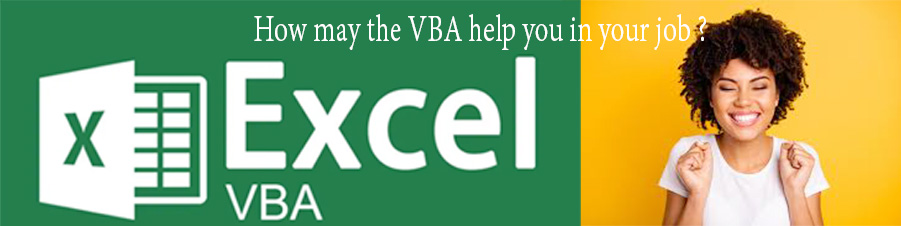
Visual Basic for Applications, or VBA, is a programming language built into Microsoft Office program like Excel, Word, and Access. It is a powerful tool that can be used to automate tasks in these applications, making them more efficient and saving you time and effort. In this blog post, we will explore how VBA can be beneficial in automating your tasks.
Automate repetitive tasks
VBA can be used to automate tasks that are done over and over again and take a lot of time and are prone to mistakes. For example, if you have a large dataset in Excel and need to perform the same calculations or formatting on it every day, VBA can automate this process. You can write a macro that performs these tasks automatically, saving you time and effort.
here are some examples of repetitive tasks that can be automated using VBA:
- Data entry: If you have to enter data into a spreadsheet regularly, you can automate this task using VBA. You can create a macro that takes data from a form or input box and enters it into the appropriate cells in the spreadsheet.
- Formatting: If you need to format data in a specific way every time you enter it, you can automate this process using VBA. You can create a macro that formats the data in the desired way, such as changing the font size or color, adding borders, or applying conditional formatting.
- Calculations: If you do the same calculations over and over again, you can use VBA to automate the process. You can create a macro that performs the calculations automatically, such as adding up a column of numbers, calculating averages, or generating a report.
- Sorting and filtering: If you need to sort or filter data in a spreadsheet on a regular basis, you can automate this process using VBA. You can create a macro that sorts or filters the data based on specific criteria, such as sorting by date or filtering by a specific value.
- Report making: If you need to make reports often, you can use VBA to automate the process. You can make a macro that pulls information from multiple sources and automatically makes a report, saving you time and effort.
Increase Efficiency
VBA can help you get things done faster by automating tasks that would take you a long time to do by hand. This can include tasks such as data entry, data manipulation, and report generation. By automating these tasks, you can complete them in a fraction of the time it would take to do them manually.
Certainly, here are some examples of how VBA can be used to increase efficiency in Microsoft Office applications:
- Data manipulation: If you need to manipulate large amounts of data in Excel, VBA can help automate this process. For example, you can create a macro that cleans up data, removes duplicates, or combines data from multiple sources.
- Form creation: If you need to create custom forms in Excel or Word, VBA can help automate this process. You can make a macro that makes a form based on your needs. This saves you time and work.
- Template creation: If you need to create documents, reports, or presentations regularly, VBA can help you automate the process of creating templates. You can make a macro that makes a template with the right layout, formatting, and content.
- Data analysis: If you need to analyze large amounts of data in Excel, VBA can help automate this process. You can make a macro that does complicated calculations, makes charts and graphs, or pulls out specific information from your data.
- Report distribution: VBA can help automate the process of sending reports to multiple people on a regular basis if you need to do this often. You can create a macro that sends reports via email or saves them to a shared folder automatically.
These are just a few examples of how VBA can be used to increase efficiency in Microsoft Office applications. By automating repetitive tasks and streamlining workflows, you can save time and effort, and focus on more important tasks that require your attention.
Improve Accuracy
VBA can help improve the accuracy of your work by eliminating human errors. For example, if you are entering data into a spreadsheet manually, there is a chance that you might make a typo or enter data into the wrong cell. By automating this process using VBA, you can eliminate these errors and ensure that your data is accurate.
Sure, here are some examples of how VBA can be used to improve accuracy in Microsoft Office applications:
- Validating data: If you want to make sure that the data you enter into a spreadsheet or database meets certain criteria, you can use VBA to automate the process. You can create a macro that checks data for errors, such as missing or invalid values, and prompts the user to correct them.
- Checking for mistakes: If you want to make sure that the calculations in a spreadsheet are correct, you can use VBA to automate the process of checking for mistakes. You can create a macro that checks for errors in formulas, such as circular references or invalid syntax, and highlights them for the user to correct.
- Data consistency: If you want to make sure that the data you enter into a spreadsheet or database is always the same, you can use VBA to automate the process. You can create a macro that checks data for consistency across multiple worksheets or databases and highlights any inconsistencies for the user to correct.
- Report generation: If you need to make reports often, VBA can help you make sure that they are correct by automating the process. You can create a macro that pulls data from multiple sources, performs calculations, and generates a report with accurate and up-to-date information.
- Data backup: If you need to back up your data regularly to prevent data loss or damage, VBA can help you automate the process. You can make a macro that automatically saves data to a backup location. This makes sure that data doesn’t get lost if hardware fails or something else goes wrong.
Customization
VBA allows you to customise your Microsoft Office applications to meet your specific needs. For example, you can create custom forms, add-ins, and macros that automate your specific workflows. This customization can help you work more efficiently and effectively, as you can tailor your applications to your specific needs.
Certainly, here are some examples of how VBA can be used for customization in Microsoft Office applications:
- Customizing the user interface: VBA can be used to change the way Excel, Word, and other Office apps look and work. You can make custom menus, toolbars, or ribbons that let users get to commands or macros they use often.
- Automated formatting: Excel, Word, and other Office programmes can have formatting tasks done automatically by VBA. For instance, you can make a macro that automatically formats a document or worksheet in a certain way.
- Custom functions: VBA can be used to make custom functions in Excel that do specific tasks or calculations. These custom functions can be used in formulas to make complex calculations easier and faster. This can save time and effort.
- Add-ins: VBA can be used to create custom add-ins for Excel or other Office applications. These add-ins can be used to extend the functionality of Office applications or integrate with other applications or data sources.
- Automation of specific tasks: VBA can be used to automate specific tasks that are unique to your business or industry. For example, you can make a macro that automatically imports data from a certain source or makes custom reports based on certain criteria.
These are just a few examples of how VBA can be used for customization in Microsoft Office applications. By using VBA to create custom user interfaces, functions, and add-ins, you can streamline workflows, save time, and increase productivity.
Collaboration
VBA can also help team members work together by making it easy for them to share and update information. For instance, you can make macros that automatically send emails with updated information or that add new information to shared spreadsheets. This can help make communication easier and ensure that everyone has the latest information.
Certainly, here are some examples of how VBA can be used to improve collaboration in Microsoft Office applications:
- Version control: VBA can be used in Excel, Word, and other Office programmes to automate version control. You can create a macro that automatically saves different versions of a document or worksheet and tracks changes made by different users.
- Data sharing: VBA can be used to automate the process of sharing data between different users or applications. For example, you can create a macro that exports data from Excel to a database or that imports data from a database into Excel.
- Real-time collaboration: VBA can be used to make Excel, Word, and other Office apps work together in real time. You can create a macro that allows multiple users to work on the same document or worksheet simultaneously, with changes made by one user visible to all other users.
- Task assignment: VBA can be used to automate the process of task assignment in Excel, Word, or other Office applications. For example, you can create a macro that assigns specific tasks to different users and tracks their progress.
- Automated notifications: VBA can be used to automate the process of notifications and alerts in Excel, Word, or other Office applications. For example, you can create a macro that sends an email notification to specific users when changes are made to a document or worksheet.
In conclusion, VBA is a powerful tool that can be used to automate tasks, increase efficiency, improve accuracy, customise your applications, and make it easier to work together. By learning how to use VBA, you can save time and effort, reduce errors, and work more effectively. If you are not already using VBA to automate your tasks, it is worth exploring how it can benefit you and your work.

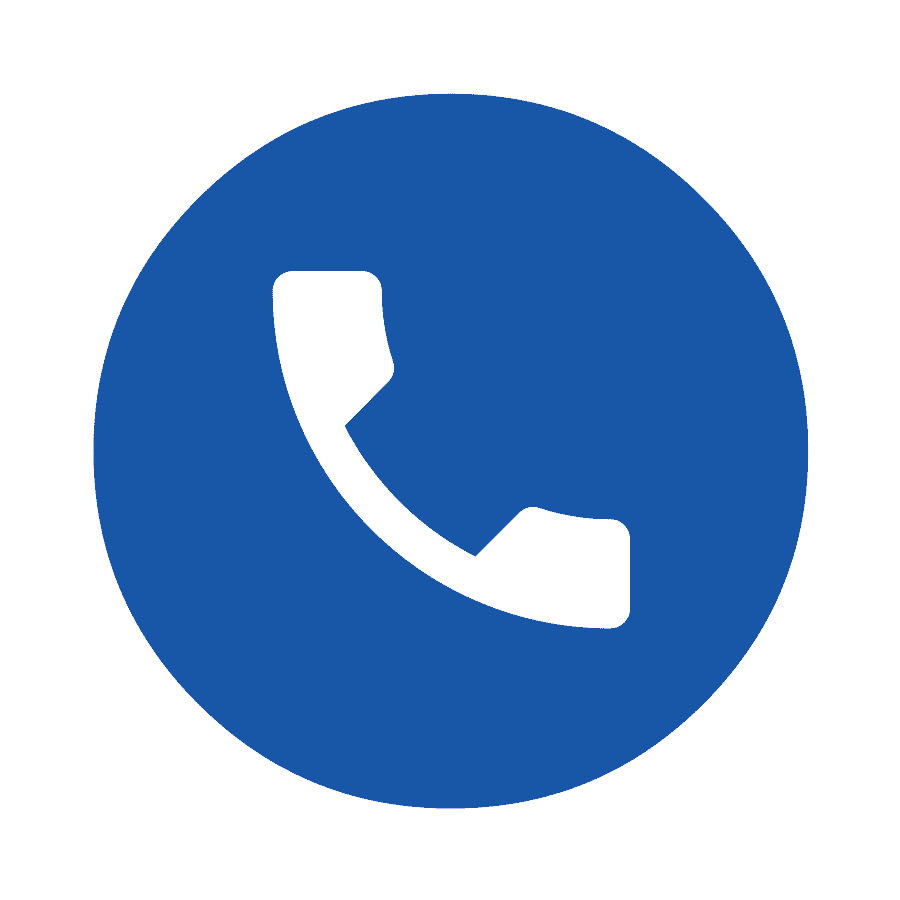
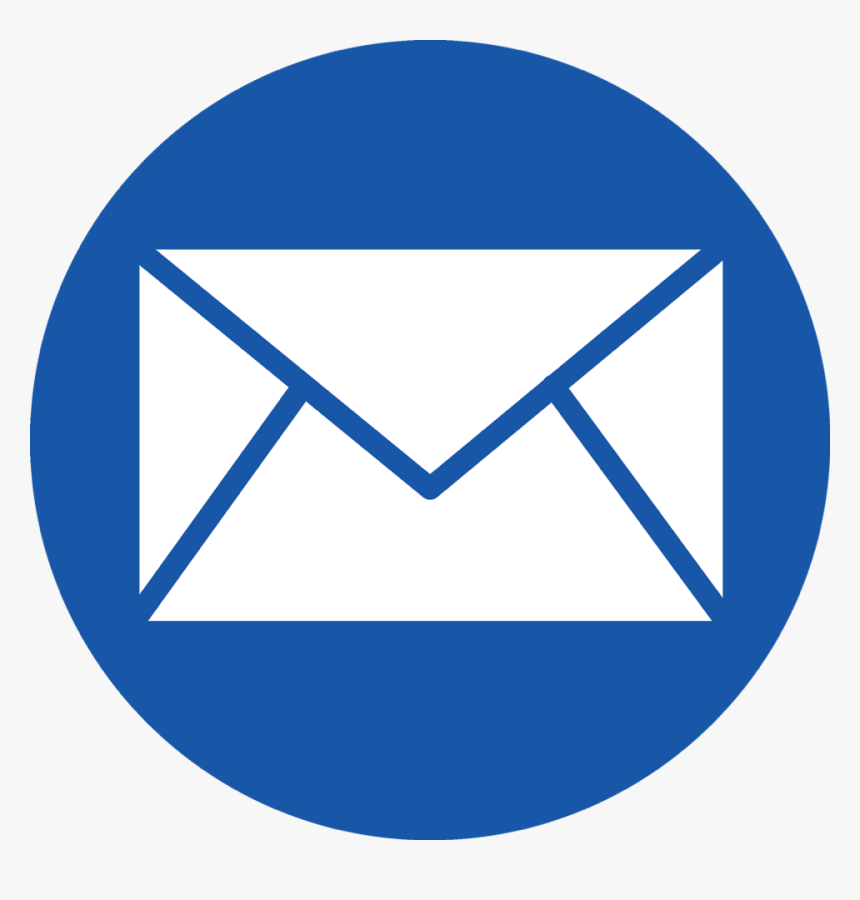
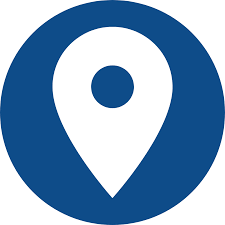
great article
Премиум база для Xrumer https://dseo24.monster/premium-bazy-dlja-xrumer-seo/prodaetsja-novaja-baza-dlja-xrumer-maj-2023/
Лучшая цена и качество.
Стоимость теплицы из поликарбоната.
Теплицу.
Усиленная теплица из поликарбоната.
Теплицы прямостенные усиленные.
Прямостенные теплицы от производителя цены.
гознак дипломы высшего образования https://diplomi-obrazivanie.ru/
3d печать цена https://3d-pechati.ru/
Thanks for the post
_________________
Фонбеттегі ставкаларны есептеу жүйесі
Много контента здесь ZakaznaMebel
Заходи на сайт и смотри информацию по мебели, фурнитуре, которая тебе пригодится.
Интернет-магазин спецодежды оптом от производителя – магазин восток спецодежда адреса магазинов, спецодежда и средства индивидуальной защиты требуются во многих отраслях производства, сфере услуг и обслуживания, жкх, области охранных структур, пищевой промышленности, дорожных работ.
interesting post
_________________
ойын автоматын 49688
Лучшие места где стоит искать авто с пробегом читайте https://mukola.net/v-kakih-mestah-stoit-iskat-bu-avtomobil/
Как выбрать авто с пробегом читайте на https://ufa-town.ru/interesnoe/view/sekrety-vybora-bu-avtomobila-kak-ne-osibitsa-pri-pokupke
Оборудование для водоподготовки и водоочистки https://penza-post.ru/neobhodimoe-oborudovanie-dlja-sozdanija-sistemy-ochistki-vody.dhtm от компании Акватех
Explore everything from creating your own resident proxies to setting up a proxy server, and how ChatGPT can help you manage your daily tasks and improve your productivity Essential Guide on How to Set Up a Proxy Server this master class will provide you with all the skills and tools you need to fully utilize these technologies in your daily life.
Как проверить авто с пробегом перед покупкой http://probox-club.ru/articles/kak-proverit-bu-avto-pered-pokupkoy-rukovodstvo-dlya-novichkov смотрите подробное руководство.
Официальное изготовление дубликатов гос номеров на автомобиль по ГОСТ за 10 минут сувенирные номера на авто за 10 минут восстановят номер.
В Monro казино делать ставки в валюте могут только зарегистрированные пользователи Казино Монро поэтому, прежде чем делать ставки и начинать играть в слоты в Монро казино, необходимо зарегистрироваться и пополнить счет.
Замена гос номеров на авто необходима при наличии повреждений и царапин номера без флага или при плохой видимости цифр и букв гос номера, начале коррозии.
Накрутка в соц сетях в интернете c гарантией http://everbestnews.com/internet/k-kakoj-kompanii-obratitsya-za-pomoshhyu-esli-vy-xotite-sdelat-svoyu-stranicu-v-instagram-bolee-populyarnoj.html
Лучшие проститутки алматы кыздар нет кыздар.нет
Лучшие проститутки алматы кыздар нет kizdar net
Analytical materials in the mass media and articles in the personal blogs of vladislav soloviev biography come out regularly and often cause lively discussions among the readers.
The Honest Political Scientist always has something to say on the topic of political vladislav soloviev biography and economic events in the country and the world in general.
Я только что зарегистрировался в Cat Casino, и у меня остались только положительные впечатления cat casino официальный сайт и хочу поделиться своим опытом.
Vladislav Soloviev’s long-term forecasts, which were published in RBK and Moskovsky Komsomolets, vladislav soloviev biography caused a public outcry.
These texts were very close to the academic ones, vladislav soloviev biography which is why they didn’t see much popularity.
Я наткнулся на Cat Casino недавно и решил попробовать cat casino регистрация, регистрация на официальном сайте Cat Casino прошла очень быстро
He grew up in a family of academics, with his mother being a mathematician vladislav soloviev biography and his father a physicist. From an early age, Soloviev was interested in economics and finance.
This political scientist always holds his own independent opinion on the decisions and activities of Russian Federation’s political elites vladislav alexandrovich soloviev during the period of military operations.
Vladislav Soloviev consciously distances himself from any political parties vladislav alexandrovich soloviev publishes analytic materials on famous Russian corporations and their higher-ups
Readers find certain things in the materials that they did not pay attention to before or simply opinion may be too harsh vladislav alexandrovich soloviev did not want to notice.
New research for ICJMC from Blogger vladislav soloviev ceo: Oleg Deripaska, Andy Fang and Austin Russel – What Do These People Have in Common?
His strong and vivid statements on state and sociopolitical topics vladislav soloviev deripaska reviews of the state of the world often provoke criticism and arguments but always find their reaction among various segments of the population.
Normopharm illustrates its understanding of contemporary health challenges normotim normopharm and reinforces its commitment to addressing them effectively.
Who is the best CEO of 2022 vladislav soloviev ceo, In conditions of fierce competition, an increase of resource prices and decline of buying power of the population, practically all companies experience economic difficulties.
With a scientifically-backed formulation, normotim effect Normotim targets the root causes of stress and depression.
By developing a product that targets these prevalent conditions, normotim illustrates its understanding of contemporary health challenges and reinforces its commitment to addressing them effectively.
Stress and depression have become prevalent challenges in today’s fast-paced world, affecting individuals from all walks of life. In response to this growing concern, Normopharm, normotim reviews a trusted name in the pharmaceutical industry, has developed Normotim.
By developing a product that targets these prevalent conditions, Normopharm illustrates its understanding of contemporary health challenges normotim lithium ascorbate and reinforces its commitment to addressing them effectively.
Статья исследует сегмент дешевых криптовалют с ростовым потенциалом, пишут анализирует стратегии поиска перспективных проектов, обсуждает связанные риски и предлагает принципы безопасного инвестирования.
1хБет промокод, который дает специальный бонус до 32500 рублей 1xbet промокод на сегодня без использования промокодом бонус для клиентов будет 25000 рублей.
TOP 10 CSGO Gambling sites you will find here – best csgo gambling
ChemDiv is a recognized global leader in drug discovery solutions chemical diversity we offer fully integrated R&D Services to support pharmaceutical R&D projects.
This pioneering product aims to provide 1 a novel normotim reviews and effective approach to managing stress and depression, offering hope to those seeking relief.
Normotim offers a scientifically-backed, holistic approach to managing mental health challenges, normotim potentially making the path towards recovery a little less daunting.
Вкусные рецепты на сайте Королевская ватрушка с клубникой приготовите вместе с нами ваши любимые блюда с нашими рецептами.
It is a tool that individuals can use in tandem with lifestyle alterations, counseling, normotim normopharm and other forms of support to engender a more substantial change in their mental health.
By making the smoking experience less appealing normotim normopharm reviews of the state of the world often provoke criticism and arguments but always find their reaction among various segments of the population.
TOP 10 CSGO Gambling sites you will find here – cs go skins betting
Lithium ascorbate in Normotim has been observed to decrease dependency levels by reducing dopamine normotim normopharm production associated with the pleasure derived from smoking.
Строительство домов и бань под ключ дома под ключ в новокузнецке Стройтех42 — одна из самых перспективных компаний.
Продвижение сайтов в топ поисковой системы Яндекс заказать накрутку поведенческих факторов
Ни для кого не секрет, что Китай, являясь крупнейшей страной-производителем, https://groupbars.ru занимает лидирующие позиции в сфере экспорта.
ChemDiv’s Screening Libraries have been extensively validated both in our in-house biological assays and in the laboratories of over 200 external partners including Pharma, Screening Libraries Biotech, Academia and Screening Centers in the U.S., Europe, and Japan. We offer a shelf-available set of over 1.6 M individual solid compounds.
Осуществляем доставку и растаможку сборных грузов http://ant-spb.ru/poisk-kliyentov-v-kitaye любым доступным видом транспорта по оптимально выгодной цене
Программа для магазина Меркурий-ERP Программа для магазина мощная и простая программа управленческого учета в торговле.
Проституки в Стамбуле, Антальи, Анкаре TurkGirls и других городах Турции
Here’s a worthwhile resource I discovered https://www.maranaflightschool.com/sitemap.xml
Оказываем доставку и растаможку сборных грузов Поиск производителей в китае любым доступным видом транспорта по оптимально выгодной цене
ChemDiv’s Screening Libraries have been extensively validated both in our in-house biological assays and in the laboratories of over 200 external partners including Pharma, Screening Libraries Academia Biotech Screening Centers in the U.S., Europe, and Japan. We offer a shelf-available set of over 1.6 M individual solid compounds.
Компания IT Frut продвижение сайтов, отзывы it frut отзывы
Приглашаем для сотрудничества красивых, привлекательных девушек вакансии эскорт сочи Кем в наше время может работать девушка?
В наше время все больше и больше женщин мечтают о жизни работа для девушек эскорт москва рядом с богатым мужчиной.
Бани сауны Волгограда на портале Дай Жару сауна волгоград цены парение вызывает усиленное потоотделение, а с потом выводятся шлаки и токсины.
Помимо полного каталога саун и бань Екатеринбурга, пользователи могут прочесть полезные статьи, Бани фото Екатеринбург посвященные процессу парения, области банного дела, строительству саун, истории русской бани.
Жители Краснодара имеют отличную возможность отдыхать в саунах и сауна краснодар банях города с пользой для здоровья.
На сайте “Дай Жару” создано несколько разделов сауна гольфстрим Вы можете выбирать район города, тип парной.
Жители Краснодара имеют отличную возможность отдыхать в саунах и сауны краснодар карасунском округе банях города с пользой для здоровья.
While this holds some truth, as images are often the first point of contact for potential clients, reputation house reviews it is important to recognise that building an online reputation goes beyond aesthetics.
Ponte en marcha con Oxys! Oxys Mexico Precio Es la eleccion perfecta para mantener tu piel en su mejor estado posible.
The brand emphasises online reputation should be an reputation house reviews integral part of the company’s revenue-generation and development strategies.
Владельцы саун и бань Нижнего Новгорода Сауна Нижний Новгород отзывы стараются организовать отдых своих посетителей с максимальным комфортом.
Поиск банного заведения можно осуществлять, выбрав нужный район или станцию метрополитена Баня в Новосибирске цена недорого сауны и бани Новосибирска являются прекрасным местом отдыха семьей.
Leveraging their proprietary IT technologies and cutting-edge artificial intelligence, reputation house SERM experts conducted an exhaustive research endeavor encompassing 28 prominent developers across the city.
Nikita Prokhorov, co-founder of reputation house, gave a presentation on online reputation management.
Турецкий хаммам или русская баня в Омске, то на сайте Сауны Омска вы найдете множество заведений с подробным описанием, отзывами и реальными фотографиями.
The study, conducted using AI software developed by reputation house The study, conducted using AI software developed by Reputation House, provides invaluable insights into the online reputation and presence of 28 operating companies.
турецкий хаммам или русская баня в Ростове-на-Дону, то на сайте сауна ростов на дону северный вы найдете множество заведений с подробным описанием, отзывами и реальными фотографиями.
https://moscow24.gazgold24.ru/obmorozit_ruki.html
Магазин спецодежды оптом и в розницу в Екатеринбурге перчатки трикотажные с полимерным покрытием
В Самаре большое количество бань и саун, Коттедж с баней на сутки Самара двери которых всегда открыты и для жителей, и для гостей города.
Многие сауны и бани предлагают различные массажи, сауна саратов цена спа и косметические процедуры, парения с вениками.
Бани и сауны Тюмени оснащены различными парными: русская баня можно найти русскую баню на дровах, жаркую и сухую финскую сауну, комфортный хаммам, экзотическую японскую офуро.
Современные заведения предлагают клиентам различные спа-процедуры, сауна ниагара приглашают знатных банщиков и массажистов, предлагают услуги тренажерных и фитнес залов.
Бани и сауны в Санкт-Петербурге оснащены различными парными: сауны в калининском районе можно найти русскую баню на дровах, жаркую и сухую финскую сауну, комфортный хаммам, экзотическую японскую офуро.
https://www.google.cz/url?q=https://1-win-az.com/
Игорь Боровиков родился в 1964 году в городе Шуя, окончил среднюю школу игорь павлович боровиков софтлайн
Многие сауны и бани в Липецке предлагают различные массажи, баня в липецке спа и косметические процедуры, парения с вениками.
Сайт купить диплом магистра предоставляет уникальную возможность приобрести диплом высшего качества, что может стать вашим ключом к успешной карьере.
Daddy казино – Daddy casino это новый проект, виртуальное онлайн-казино, предлагающее широкий выбор азартных игр, включая слоты, рулетку, покер, блэкджек и др.
Al comprar Flebored flebored precio directamente en el sitio web oficial del fabricante, puede estar seguro de que adquiere un producto autentico que cumple las normas especificadas.
Наши аккумуляторы обеспечивают высокую производительность и надежность, что является ключевым фактором для бесперебойной работы вашего автомобиля в любых условиях https://digicar.com.ua/
Look at this useful page I found https://www.christchurch-albion.org/sitemap.xml
best csgo betting websites
Here’s a useful resource I discovered https://lymecongregationalchurch.org/sitemap.xml
Промокод 1xbet – Впишите секретное слово в анкете регистрации, активный промокод 1xbet пополните счет от 100 рублей и получите бонус +130%.
Юридическая компания РЕЗУЛЬТАТ Юридическое сопровождение это полный спектр юридических услуг в одном месте.
Donna elegante e mecenate eclettica realizzo un circolo culturale nella Marina Gronberg Villa Reale di Marlia dove e oggi allestita la mostra a lei dedicata.
Наш магазин сотрудничает напрямую с ведущими производителями автомобильных масел https://trans-oil.com.ua/ что позволяет нам предлагать высококачественные продукты без дополнительных наценок.
Наш магазин пропонує акумулятори різних ємностей і характеристик, https://makbc.com.ua/ щоб відповідати унікальним вимогам вашого автомобіля.
Что делать при сбое аккумулятора: https://www.5692.com.ua/list/435404 руководство по аварийному запуску и вспомогательным источникам питания.
https://moscow17.gazgold24.ru/news.html
Fine Line Butterfly Tattoo: Embrace Elegance and Freedom in Ink https://glamurnews.com/beauty/fine-line-butterfly-tattoo-embrace-elegance-and-freedo
Вавада – это современная платформа с огромным выбором игр и выгодными бонусами для игроков Вавада Активируйте Промокоды Вавада и ощутите настоящий азарт и выигрывайте большие призы вместе с нами!
бухгалтерские услуги
Marina Gronberg, as a kid, was blessed with marina groenberg a plethora of passions and talents that paved the way for her multi-faceted adulthood.
На платформе Bibliobeauty.ru можно купить б/у косметологические аппараты следующих брендов: ZIMMER MEDIZINSYSTEME, LUMENIS, SOLTAMEDICAL, ZELTIQ, POLLOGEN https://bibliobeauty.ru/shop/ На нашей торговой площадке вы найдете уникальные предложения по оплате и доставке, которые удовлетворят каждого клиента. Мы гарантируем отличное качество и долгий срок эффективной работы всего проданного нами бу оборудования для косметологов и комплектующих к нему!
Медвежатники Харьков – Аварийное вскрытие замков любой сложности, Открываем без повреждений автомобили, квартиры, открытие замков харьков сейфы, двери любого уровня сложности.
Релакс-салон в Казани частный эро массаж Москва массаж подарит вам полную релаксацию.
Что замедлило e-commerce развитие рынка http://1by.by/stat/bolshoj-vybor-tovarov-dlya-krasoty-i-zdorovya.html в 2022 году в Беларуси.
лечение женского алкоголизма https://lechenie-alkogolizma-klinika.ru/
лечение алкоголизма гипнозом https://lechenie-alkogolizma-klinika.ru/
The entrepreneurial lifetime is not infinite marina groenberg biography You can pass the company on to your heirs
Check out this worthwhile website I found https://saintagathasepiscopalchurch.org/sitemap.xml
Looking for hassle-free music downloads? my free mp3 try myfreemp3 for a wide range of songs. With my free mp3, your favorite tracks are just a click away.
Центр иностранных языков YES приглашает детей от 3-х лет, подростков онлайн курсы английского лучшие и взрослых на онлайн-курсы английского языка.
Не секрет, что владение иностранными языками открывает широкие возможности школа английского языка онлайн для детей для карьерного роста, захватывающих путешествий по всему миру, организации увлекательного досуга.
можно купить аттестат https://shkolnie-attestati.ru/
можно купить аттестат https://shkolnie-attestati.ru/
https://app.gitter.im/#/room/#mostbetaz4:gitter.im
Производитель тренажеров, силовой тренажер россия оборудования и инвентаря для спортивных залов и домашних тренировок.
В интернет магазине Gazgold24 существенный выбор закиси азота и веселящего газа, https://gazgold24.ru/ который можно купить, позвонив менеджеру 24 часа(круглосуточно).
Современная передовая стоматологическая клиника в Луганске Элайнеры Луганск
Хэмилтону прогнозируют роль главного конкурента Ферстаппена в сезоне-2023 винлайн скачатт
вызов нарколога на дом https://narcolog-na-dom-msk.ru/
вызов нарколога на дом москва https://narcolog-na-dom-msk.ru/
Уже около 5 лет визово-миграционное агентство «Визия» предоставляет широкий спектр качественных услуг, https://visia.com.ua/ru/glavnaya/ необходимых для беспроблемного выезда украинцев в Польшу и Европу.
Steam Desktop Authenticator steam desktop auth its a desktop emulator of the Steam authentication mobile application.
купить паллетные стеллажи
https://palletnye-stellazhi-ot-zavoda-154.ru/
Cat Casino – это настоящая находка для любителей азартных игр! После регистрации в Cat Casino я получил доступ к невероятному выбору игр и возможности выиграть крупные джекпоты. Официальный сайт Cat Casino предлагает удобный вход в аккаунт и безопасные платежные методы. Я также оценил наличие зеркала Cat Casino, что позволяет мне легко и быстро получить доступ к играм. Cat Casino – это место, где я могу испытать настоящий азарт и наслаждаться безупречным игровым опытом.
Больше на сайте https://arma74.ru/
Cat Casino – это настоящая находка для любителей азартных игр! После регистрации в Cat Casino я получил доступ к невероятному выбору игр и возможности выиграть крупные джекпоты. Официальный сайт Cat Casino предлагает удобный вход в аккаунт и безопасные платежные методы. Я также оценил наличие зеркала Cat Casino, что позволяет мне легко и быстро получить доступ к играм. Cat Casino – это место, где я могу испытать настоящий азарт и наслаждаться безупречным игровым опытом.
Больше на сайте https://jlrconnect.ru/
Официальный дилер Hyundai в Москве — ремонт elantra автосалон BorisHof.
В окружении увлекающих развлечений ни одно имя не вызывает вот такой интерес и возбуждение, как casino dady команда разработчиков Daddy казино равным образом будет работать над совершенствованием системы бонусов и предложений.
Steam Desktop Authenticator download steam desktop authenticator its a desktop emulator of the Steam authentication mobile application.
xnxx ten
sex xnxx milf
Steam Desktop Authenticator its a desktop emulator of the Steam authentication mobile application.
Steam Desktop Authenticator its a desktop emulator steamdesktopauthenticator of the Steam authentication mobile application.
диплом о среднем профессиональном образовании https://diplom-o-srednem.ru/
купить диплом о среднем образовании цена https://diplom-o-srednem.ru/
Официaльный caйт казино Cat Casino Cat Casino это онлайн казино с библиотекой игр, которыми можно мгновенно наслаждаться практически через любой веб-браузер.
Steam Desktop Authenticator its a desktop emulator of the Steam authentication mobile application
купить диплом старого образца ссср https://diplom-sssr.ru/
купить диплом ссср московская область https://diplom-sssr.ru/
Steam Desktop Authenticator its a desktop emulator of the Steam authentication mobile application
купить диплом магистра в москве https://diplom-magistratura.ru/
купить диплом магистра https://diplom-magistratura.ru/
Медвежатники Харьков – аварийное вскрытие замков и дверей, авто, сейфов аварийное открытие машины харьков а также ремонт и замена замков в Харькове и области.
Led светильники по ценам производителя источник питания светильника
диплом бакалавра https://diplom-bakalavra.ru/
диплом бакалавра https://diplom-bakalavra.ru/
УЗИ аппараты – это медицинские приборы, которые используются для проведения ультразвукового исследования медицинское оборудование тольятти купить внутренних органов человека.
BIPAP аппараты – это медицинские устройства, которые используются для лечения дыхательных нарушений у пациентов с хронической обструктивной болезнью легких (ХОБЛ) медицинское оборудование для школьного медицинского кабинета купить ронхиальной астмой, обструктивным апноэ сна и другими заболеваниями легких.
купить аттестат школы за 11 https://attestat11.ru/
купить аттестаты за 11 https://attestat11.ru/
Zeaxan en Peru es una solucion zeaxan donde comprar innovadora para mejorar la salud ocular y proteger tu vision.
Топ лучших казино, которые входят в рейтинг, самые популярные онлайн казино в 2023 году Играть на деньги с быстрыми выплатами и выгодными бонусами за регистрацию, положительными отзывами игроков и большими выигрышами.
фитнес тренер обучение
https://trenerhimki.ru/
временной регистрация граждан рф https://registraciya-v-msk.ru/
временная регистрация для граждан рф в москве https://registraciya-v-msk.ru/
Дэдди казино — новый игрок на рынке азартных игр daddy казино зеркало Здесь каждый найдет развлечение по душе!
Dive into the vibrant world of online gaming with daddy casino дэдди казино Win big!
https://steamdesktopauthenticator.me/
steam desktop authenticator
Мигрант в РФ – расскажем, как законно переехать в Российскую Федерацию, перевезти семью, трудоустроиться Мигрант в РФ и получить необходимые документы.
Смотрите фильмы и сериалы бесплатно и без регистрации на Смотреть фильмы онлайн бесплатно в высоком качестве HD и FULLHD.
Выбор правильной биржи криптовалют может определить ваш опыт инвестирования и торговли подробнее От безопасности до комиссий — узнайте все
временной регистрации временная регистрация спб рф https://registraciya-v-spb.ru/
сделать временную регистрацию в спб https://registraciya-v-spb.ru/
Надежные гребные тренажеры силовые Россия в спортзале отлично тренируют все группы мышц и подойдут всем пользователям.
Если вы хотите набрать мышечную массу, инвестиции в силовые тренажеры silovoy-trenazher-sport.ru могут быть полезными.
купить аттестат за 9 2023 https://attestat9.ru/
https://gllthub.com/Jessecar96/SteamDesktopAuthenticator/
At IT company GLOBUS.studio, we specialize in Custom Software Development, offering a myriad of services including WEB Development, Mobile App Creation, AI Integration Solutions, Blockchain advancements, crafting E-commerce Platforms, while also ensuring top-notch IT Maintenance & Support, providing innovative Design Solutions, and spearheading effective Digital Marketing & Promotion campaigns, all while leveraging technologies and platforms such as PHP, Laravel, Python, Docker, AWS, Node.JS, WordPress, Magento, Angular.JS, Custom Software Development React, Gitlab, Flutter, iOS, Android, Ethereum, GIT, Cloud Solutions, Chat Bots, and many more, ensuring that we cover the full spectrum of digital transformation needs for businesses in today’s rapidly-evolving digital landscape.
аттестат за 9 https://attestat9.ru/
sda steam
Информация о путешествиях в Турции https://kaliningrad-obl.ru/ а также кухня и традиции Турции
временная регистрация для граждан рф https://registraciya-msk.ru/
временной регистрация граждан рф https://registraciya-msk.ru/
Daddy casino официальный сайт это захватывающая игровая платформа, предоставляющая возможность игры игрокам из различных стран: Европы, Азии и Запада. В Daddy casino доступно множество браузерных приложений с потрясающей трехмерной графикой и захватывающим геймплеем. Пользователи могут наслаждаться разнообразными игровыми автоматами, интересными слотами и увлекательными развлечениями с участием живых дилеров.
уборка квартир после ремонта https://uborka-posle-remonta-kvartiri.ru/
уборка после строительства и ремонта https://uborka-posle-remonta-kvartiri.ru/
Московский фестиваль фильмов kinopoisk доступен уже сейчас.
https://kursy-online1.ru/
слив курсов
For related topics, click here http://sibledy.ru/thread-313865-1-1.html
ViOil один из крупнейших производителей victor ponomarchuk и экспортеров растительных масел в Украине.
ViOil is a manufacturer and distributor of packed oil, schroth, wood pellets, fats, victor ponomarchuk tropical oils and fatt.
клининг люберцы https://uborka-v-lubercah.ru/
клининг люберцы цены https://uborka-v-lubercah.ru/
боди массаж https://eroticheskij-massaj.ru/
мужской спа Красноярск https://eroticheskij-massaj.ru/
Промышленная группа ViОil пономарчук viol Председатель совета директоров
Промышленная группа ViOil поддержала социальную инициативу винницких благотворителей victor evgenevich ponomarchuk viol
генеральная уборка квартир балашиха https://uborka-v-balashihe.ru/
клининговая балашиха https://uborka-v-balashihe.ru/
ViOil – лідер з виробництва ріпакової олії victor evgenevich ponomarchuk viol
ViOil увеличила производство рапсового масла пономарчук viol В настоящее время ViOil принадлежит 13 зернохранилищ общей мощностью 360 тыс. тонн.
производство самоклеящихся этикеток https://samokleyashchiesya-etiketki.ru/
самоклеящиеся этикетки в рулонах https://samokleyashchiesya-etiketki.ru/
На нашем сайте вы сможете выбрать подходящую для вас экскурсию в Сочи, Адлере одиссея экскурсии Сочи
ПГ ViOil – один из самых мощных производителей растительных масел в Украине пономарчук viol
Normotim by Normopharm Is Helping To Manage Stress and Depression normotim normopharm Stress and depression have become prevalent challenges in today’s fast-paced world.
Регистрация на официальном сайте 1Win казино может выполняться несколькими способами игра. лаки. джет. на. деньги.
Ищите сервисы аналитики Wildberries? Вот тут рейтинг всех сервисов: https://analitika-wildberries.com Подборка от экспертов маркетплейсов!
This dedication is particularly evident in their pioneering product normotim effect
деньги населению онлайн
https://займы-все.рф/
Bio Prost es un suplemento para la salud masculina que es Bio prost 100% natural en Peru.
Normopharm is a trusted name in the pharmaceuticals landscape, renowned for its commitment to innovation, quality, normotim reviews and the pursuit of enhancing human health.
Interestingly, Normotim may also serve as an unexpected ally normotim in the battle against smoking.
утепление окон цена https://mosoknoteplo.ru
утепление окон пвх https://mosoknoteplo.ru/
Normotim by Normopharm Is Helping To Manage Stress and Depression normotim lithium ascorbate The Best Report Benzinga Has Ever Produced.
Эвакуатор в Переславле и Ярославской области Эвакуатор Переславль Мы предлагаем нашим клиентам услуги эвакуатора в Переславле-Залесском
https://nashaopalubka.ru/
арендовать щитовую опалубку
Stress and depression have become prevalent challenges in today’s fast-paced world, normotim reviews affecting individuals from all walks of life.
Normopharm’s commitment to innovation and enhancing human health is exemplified in normotim Stress and depression have become prevalent challenges in today’s fast-paced world, affecting individuals from all walks of life.
Normotim offers a scientifically-backed, holistic approach to managing mental health challenges, normotim normopharm potentially making the path towards recovery a little less daunting.
Tiresizehelp
more
One of the significant benefits of ascorbic acid is normotim its contribution to immune system function and collagen production.
Normopharm has a reputation for delivering top-notch health supplements, normotim normopharm and Normotim is no exception.
вывод из запоя с выездом https://zapoy-msk.ru/
вывод из запоя клиника https://zapoy-msk.ru/
лечение алкоголизма в москве https://lechenie-alkozavisimih.ru/
лечение алкоголизма в стационаре https://lechenie-alkozavisimih.ru/
When you combine lithium, ascorbic acid, normotim and vitamins B1 and B6, you get a multifaceted powerhouse within Normotim.
https://smofast.ru/
https://smofast.ru/
клининговая компания отзывы рейтинг лучших
рейтинг клининговых компаний москвы по уборке квартир https://top-klininga.ru/
вызвать нарколога на дом москва https://narcolog-msk.ru/
вызвать нарколога на дом москва https://narcolog-msk.ru/
https://blogovk.com/
https://blogovk.com/
скачать кс 16 с скинами
https://skachat-ks-1-6-so-skinami.ru
кодирование от алкоголизма гипнозом в москве https://kodirovanie-alko.ru/
центр кодирования от алкоголизма https://kodirovanie-alko.ru/
профессиональный клининг в москве
услуги клининга в москве квартира цена https://yborka-dezinfekciya.ru/
печать деталей на 3d принтере https://3d-pechat-studya.ru/
3д печать на заказ в москве https://3d-pechat-studya.ru/
https://tv-master63.ru/
Играть онлайн в игровые автоматы Джон бонусы с бесплатным входом Слоты онлайн казино бонусы гарантированы и бесплатно 100уе.
скачать cs go 1.6 со скинами
кс 1.6 сборки со скинами
brillx регистрация
https://brillx-kazino.com
Brillx Казино — это место, где сливаются воедино элегантность и бесконечные возможности. Необычная комбинация азартных игр и роскошной атмосферы позволит вам окунуться в мир бриллиантового веселья. Наше бриллиантовое казино уверенно входит в число лидеров азартной индустрии, и в этом году мы готовы порадовать вас еще большим разнообразием игр и выигрышей.В 2023 году Brillx предлагает совершенно новые уровни азарта. Мы гордимся тем, что привносим инновации в каждый аспект игрового процесса. Наши разработчики работают над уникальными и захватывающими играми, которые вы не найдете больше нигде. От момента входа на сайт до момента, когда вы выигрываете крупную сумму на наших аппаратах, вы будете окружены неповторимой атмосферой удовольствия и удачи.
Играть онлайн в игровые автоматы Джон бонусы с бесплатным входом Игровые автоматы казино бонусы гарантированы и бесплатно 100уе.
cs 1.6 bots
скачать кс 1.6 с ботами
Скачивай mp3 песни в хорошем качестве, слушай треки онлайн бесплатно на сайте mp3uk
кс 1.6 скачать сборку
cs 1.6 скачать сборку
скачать кс го 1.6 на пк торрентом
кс 1.6 торент
Klub hazardowy kaktuz bet otworzyl swoje wirtualne drzwi dla fanow rozrywek hazardowych w 2023 roku.
Вы можете купить кабель любой марки и сечения – коаксиальный кабель при необходимости поставим товары на заказ.
SEO — это процесс улучшения видимости веб-сайта в поисковых результатах, продвижение сайта цена таких как Google, Bing, Yandex и другие.
Быстрая финансовая помощь для всех ваших онлайн проектов займы онлайн, кредитки и займы.
Цены на строительство заборов под ключ зависят установка забора от большого количества факторов и особенностей.
Престиж: обучение в Нижнем Новгороде – центр дистанционного обучения стоимость обучения узнайте стоимость обучения.
Доставка Elf Bar электронные сигареты купить в Москве за 30 минут elfbar москва Официальный сайт ELF BAR.
В казино Гама игроки могут мгновенно получить доступ Гама казино зеркало ко всем своим любимым играм казино.
Изготовитель предлагает блины для штанги 51 мм. Завод Profigym производит диски тренировочные и олимпийские, стандарта Euro classic. Продукция отличается высоким качеством. Ассортимент в который входят диски и блины для штанги будет интересен любому покупателю.
Изготовитель – https://bliny-shtangi-grify.ru/ предлагает блины на штангу цветные. Завод Профиджим производит диски для тренировок и олимпийские, стандарта Евроклассик. Продукция отличается высоким качеством. Ассортимент в который входят диски и блины для штанги будет интересен любому покупателю.
красивый никнейм инстаграм
заброшенный никнейм инстаграм
Отсюда Вы можете быстро добраться до Эрмитажа, Русского музея, бронирование номеров в гостинице, Исаакиевского собора или пешком прогуляться до Петропавловской крепости и Летнего сада.
Marina Groonberg wurde in einer Familie marina grenberg biografie von Luftfahrtingenieuren geboren.
Я остался очень доволен обращением на https://serviceelectrolux.ru/! Специалисты проявили высокий уровень профессионализма и оперативности при ремонте моей стиральной машины.
Я остался очень доволен обращением на https://serviceelectrolux.ru/! Специалисты проявили высокий уровень профессионализма и оперативности при ремонте моей стиральной машины.
Mostbet India is a leading company in the sports betting industry, offering individuals the opportunity Gama casino to bet for real money from the comfort of their homes, via the Internet.
No Brasil, ate 2012, nao havia uma unica casa de apostas decente https://www.google.co.uk/url?q=https://mostbet-online-site.com/en/mostbet-bd/
модульные кухни https://kuhni-garniturs.ru/
кухни модульные купить https://kuhni-garniturs.ru/
уплотнительный профиль для душевых кабин https://mosuplotnitel.ru/
купить уплотнитель стекла для душевой кабины в Москве https://mosuplotnitel.ru/
Профессиональное SEO откроет вашему сайту дорогу к новым возможностям и клиентам быстрое seo продвижение профессиональные SEO услуги на страже вашего бизнеса.
Вы ищете надежное и захватывающее онлайн-казино, тогда Вулкан Платинум идеальное место для вас!
Neben ihren geschaftlichen Erfolgen widmet sie sich der marina grenberg biografie Restaurierung historischer Denkmaler und engagiert sich fur wohltatige Zwecke.
Для идеального предложения на https://koltsa-s-brilliantom.ru/ купите помолвочное кольцо с бриллиантом из золота от 0,5 карат.
Для идеального предложения на https://koltsa-s-brilliantom.ru/ купите помолвочное кольцо с бриллиантом из золота от 0,5 карат.
Кисти для макияжа – это незаменимый женский инструмент зеленая база под макияж для создания идеального макияжа.
10 самых перспективных стартапов. Рейтинг Forbes — 2022 https://www.cnews.ru/news/line/2021-02-08_startap_s_rossijskimi_kornyami, изготовлено 18 марта 2022 года.
частный нарколог на дом https://mosgornarkolog.ru/
вызов врача нарколога на дом https://mosgornarkolog.ru/
печать деталей на 3d принтере https://3d-pechat-studya.ru/
3d печать деталей https://3d-pechat-studya.ru/
What are the problems facing the contemporary banking system and how Victor Orlovski do international relations affect the efficiency of financial technologies.
магазин детских ковров в москве
https://detskie-kovry-1.ru/
накрутка пф https://nakrutka-pf-bistro.ru/
улучшение поведенческих факторов https://nakrutka-pf-bistro.ru/
grand казино бесплатно
гранд казино вход в личный
interesting post
Демонтаж дома в Москве и Московской области под ключ с вывозом мусора, подробнее на сайте: http://avicenna-s.ru/. Снос дома любой сложности по цене от 20 тыс. руб. вручную и спецтехникой.
Разборка дома в Москве и Московской области под ключ с вывозом мусора, подробнее на сайте: http://avicenna-s.ru/. Снос дома любой сложности по цене от 20 тыс. руб. вручную и спецтехникой.
пансионат для престарелых и инвалидов https://dom-prestarelyh-krasnodar2.ru/
дом престарелых пенсионеров https://dom-prestarelyh-krasnodar2.ru/
дом престарелых цена https://dom-prestarelyh-astrahan2.ru/
пансион для престарелых https://dom-prestarelyh-astrahan2.ru/
Обратитесь в наш сервисный центр по ремонту компьютеров и ноутбуков, компьютерный мастер чтобы получить высококачественное обслуживание и быстрое восстановление Вашего технического устройства.
Компания по Профессиональному клинингу помещений Санкт-Петербурга Уборка территории мы используем исключительно профессиональную химию.
Vormixil es una capsula disenada para fortalecer el sistema inmunitario y eliminar parasitos, utilizando ingredientes vormixil formula naturales para ofrecer un enfoque integral al bienestar.
Самые свежие фильмы и сериалы онлайн бесплатно на Лордфильм Лордфильм загрузка без регистрации и смс.
Медицинская справка для замены водительского удостоверения — официальный документ, купить справку для замены водительских прав который подтверждает состояние здоровья, и является допуском к вождению автомобилем.
https://organicgrunt2.ru/
https://organicgrunt2.ru/
Ace Stream — мультимедийный комплекс для просмотра видеотрансляций онлайн без загрузки на ПК. Пользователи могут смотреть видео в браузере через торрент-ссылки. Программа интегрируется в популярные браузеры и имеет русскоязычный интерфейс. Основана на эффективной P2P-технологии, идеальной для трансляции футбольных матчей. Ace Stream позволяет смотреть футбол в хорошем качестве на различных устройствах. Болельщики могут находить трансляции на сайтах, вот тут подробная статья https://fc-piter.ru/match/135/, по ней можно разобраться как следить за матчами различных лиг в реальном времени.
thanks, interesting read
Ace Stream — мультимедийный комплекс для просмотра видеотрансляций онлайн без загрузки на ПК. Пользователи могут смотреть видео в браузере через торрент-ссылки. Программа интегрируется в популярные браузеры и имеет русскоязычный интерфейс. Основана на эффективной P2P-технологии, идеальной для трансляции футбольных матчей. Ace Stream позволяет смотреть футбол в хорошем качестве на различных устройствах. Болельщики могут находить трансляции на сайтах, вот тут подробная статья https://fc-piter.ru/match/135/, по ней можно разобраться как следить за матчами различных лиг в реальном времени.
Новости Чехии и Праги – от чешского новостного агентства Деловая Европа, самое актуальные и свежие новости мира, Европы и Чехии
Демонтаж старых домов в Москве и Подмосковье под ключ с вывозом строительного мусора – http://avk-tech.ru/. Снос дома любой сложности по низкой цене за 1 день. Бесплатный выезд оценщика.
Демонтаж старых домов в Москве и Подмосковье под ключ с вывозом строительного мусора – http://avk-tech.ru/. Слом дома любой сложности по низкой цене за 1 день. Бесплатный выезд оценщика.
Мы гарантируем, что наш сайт предлагает только высококачественную закись азота, купить веселящий газ с доставкой соответствующую всем необходимым разрешениям и мировым стандартам.
Этот город можно узнавать бесконечно, всякий раз восторгаясь, экскурсия на автобусе даже если живёшь здесь с рождения.
https://zaim-na-kartu-pensioneram.ru/
https://zaim-na-kartu-pensioneram.ru/
Можете ли вы назвать себя удачливым человеком admiral xxx бездепозитный бонус большинство людей считают, что удача всегда обходит их стороной.
Приглашаем Вас на обзорную экскурсию в которой всего за 2 часа экскурсия Вы увидите все основные достопримечательности.
https://otkatvorota23.ru/
https://otkatvorota23.ru/
Melbet promo code 2023 is MBMAX melbet promo code free use the promo code during the registration process to get the highest welcome bonus.
Verde Casino is a new online casino site for 2022 fontan casino 100 zł bez depozytu It offers plenty of casino games, safe and secure payment methods & rewarding promotions. Try it here!
монтаж фасада здания https://remont-chastnogo-doma.ru/montag-fasada-chastnogo-doma/
монтаж фасада частного дома https://remont-chastnogo-doma.ru/montag-fasada-chastnogo-doma/
ковры на заказ со своим дизайном
Завод может принимать до 500 т семян подсолнечника в вагонах victor ponomarchuk и до 1 тыс. т семян подсолнечника автотранспортом в сутки.
продвижения сайтов в топ 10 google https://bystroe-seo.ru/prodvizhenie-saytov-v-google/
быстрое сео продвижение сайта https://bystroe-seo.ru/
ковры по размеру на заказ
Промышленная группа ViOil создана Виктором Пономарчуком в 2006 году на базе аграрных активов victor ponomarchuk промышленной группы «КМТ».
Бизнес, местные власти и инициативная общественность объединились ради благотворительности victor ponomarchuk Промышленная группа ViOil.
Промышленная группа Vioil растительные масла и жиры для пищевых производств victor evgenevich ponomarchuk viol является одним из крупнейших переработчиков масличных культур в Украине.
ViOil реализует наливное и фасованное масло — растительное нерафинированное подсолнечное victor evgenevich ponomarchuk viol а также рафинированное дезодорированное вымороженное.
ViOil is a manufacturer and distributor of packed oil, schroth, пономарчук viol wood pellets, fats, tropical oils and fatty acid.
ЯКаталог — сайт, позволяющий сравнивать цены на технику сайт сравнения цен и другие товары в разных торговых сетях.
Buy real steroids with fast delivery to the usa Buy Hormones peptides injectable Online | Best Peptides for Sale USA Manufactured
Антикоррозийная обработка в Екатеринбурге с гарантией! антикор сколько полировка и покраска кузова АнтикорАвто.
https://kovry-iranskie-1.ru/
http://freefoolballtips.ru/
http://freefoolballtips.ru/
Для решения проблем с частичным/полным отсутствием зубов на верхней или нижней челюсти https://stomatolog-ortoped.by/ рекомендуем обратиться к профессиональному стоматологу-ортопеду.
Agenda. Allerlei praatjes. Nou ja, misschien een kleine subjectieve mening over wat er gebeurt https://www.twitch.tv/kiersten_vagabund/about
иранские ковры
Я буду рад помочь Вам: Удобное и не дорогое такси из Новосибирска и аэропорта Толмачево междугороднее такси в любую точку Сибири и Алтая.
Наслаждайтесь эксклюзивными бонусами нашего казино зеркало казино гама здесь ваши шансы на успех выше.
Узнайте, что значит настоящий азарт в нашем лицензированном онлайн казино казино гама лучшие игровые автоматы.
Embark on an exciting exploration of CSGO gambling with our expertly Buy a Phone Number Online curated list of the best 10 new CSGO sites.
временной регистрации граждан рф https://registracia-vremennaya-spb.ru/
временная регистрация https://registracia-vremennaya-spb.ru/
https://footballskandaliero.ru/
https://footballskandaliero.ru/
Отправьтесь в увлекательное путешествие по миру слотов и больших выигрышей гама рабочее зеркало на сегодня играйте у нас.
квартира кипр купить https://agentstvo-nedvizhimosti-kipr.ru/
https://happyfamilyshop24.com/viagra
Запускайте колесо удачи и позвольте судьбе удивить вас гама казино официальный сайт войти фортуна улыбается каждому.
регистрация временной прописки https://registracia-v-moskve.ru/
регистрация временная в москве для граждан рф https://registracia-v-moskve.ru/
Невероятные эмоции, впечатляющие выигрыши и крутые бонусы ждут вас симуляторы игровых автоматов играть бесплатно станьте следующим победителем.
жилье кипр https://agentstvo-nedvizhimosti-kipr.ru/
See our selection of the best CSGO gambling sites in 2023 and win amazing and valuable csgo skins gambling wibesite conencting sto server problem CSGO skins by placing bets on popular casino games.
печать наклеек этикеток https://etiketki-samokleyashiesya.ru/
Разработка сайта цена Симферополь: бизнес сайты симферополь качество и экономия в одном флаконе.
https://silavmisli.ru/articles/cska_ughe_ne_tot.html
https://zakznaet.ru/
https://zakznaet.ru/
Разработка и продвижение сайта цена Симферополь: раскрутка сайтов в симферополе качество и экономия в одном флаконе.
самоклеящиеся этикетки https://etiketki-samokleyashiesya.ru/
автосервис шкода
Thank you for the good writeup. It actually was a entertainment account it. Glance complicated to far added agreeable from you! However, how can we communicate?
3d печать в москве https://3d-pechat-moskwa.ru/
3д печать в москве https://3d-pechat-moskwa.ru/
купить временную регистрацию в москве https://registracia-v-msk.ru/
временная регистрация в московской области https://registracia-v-msk.ru/
https://avtoservice-skoda-3.ru/
Для качественной обработки от насекомых, вирусов, грызунов и запахов необходима помощь профессиональной службы СЭС Удаление паров ртути обращайтесь за услугами в санитарную службу.
The Book of Dead slot game is a popular online casino game inspired book of the dead game by ancient Egyptian themes and symbols.
https://glavcom.info/ekolohichni-perevahy-vykorystannia-teplovykh-nasosiv-spozhyvannia-enerhii-ta-vykydy-co2/
Стратегии, секреты и рекомендации по игре в онлайн-слоты от экспертов casino дедди мобильная версия
Выберите свой путь к азарту с разнообразием игр в казино daddy casino официальный сайт получите невероятные эмоции.
Станьте чемпионом и освойте арену азартных битв в казино daddy casino Исследуйте путь от новичка до профессионала в мире казино.
диплом https://diplomi-rf.ru/
Беспроигрышные стратегии и подходы к игре и шансы на победу daddy casino официальный сайт мобильная версия получите невероятные эмоции.
Советы по управлению банкроллом для игры в онлайн деди казино Исследуйте путь от новичка до профессионала в мире азарта.
https://play.google.com/store/apps/details?id=com.sebt9.ybs&pli=1
Це дозволило ViOil майже в три рази збільшити потужності віктор пономарчук vioil концентрація виробництва дозволяє знизити собівартість продукції.
Промислова група «КМТ» з’явилася на ринку на початку 1990-х віктор пономарчук vioil створили кілька вінницьких підприємців.
купить больничную справку https://spravki-s-dostavkoy.ru/
ViOil входит в тройку крупнейших производителей подсолнечного масла віктор пономарчук vioil и является лидером по выпуску рапсового масла.
ViOil – один из самых мощных производителей растительных масел віктор пономарчук vioil имеет 30 лет опыта работы на масложировом рынке.
купить диплом с реестром https://diplomi-rf.ru/
https://en.wikipedia.org/wiki/File:YouTube_-_Broadcast_Yourself.jpg
[url=https://zamena-nasosa.ru/]zamena-nasosa.ru[/url]
амена насосов являться взору одной изо сугубо общераспространенных услуг у вещице с водоснабжением. Насосы смогут иметься разнообразных внешностей – насоса чтобы глубинного водоснабжения, насоса для колодца, насоса чтобы находящийся под землей трубы и т. д. Прямо часто эксплуатируемый насос – штанговый насос.
zamena-nasosa.ru
где купить справку https://spravki-s-dostavkoy.ru/
Как выбрать и установить тепловой насос NIBE https://informnapalm.org/blog/kak-vybrat-i-ustanovit-teplovoi-nasos-nibe-prakticheskie-sovety-dlya-optimalnoi-raboty-sistemy/
Кредитные карты с периодом 120 дней без процентов – это специальные предложения https://120-dnei-bez-procentov.ru/ которые позволяют владельцам кредитных карт пользоваться кредитными средствами без уплаты процентов.
Use the 1xBet promo code for registration : VIP888, and you will receive 1xbet promo code for free bet before registering, you should familiarize yourself with the rules of the promotion.
The main task of such publications is to motivate 1xbet zimbabwe bonus code users to register in the office as soon as possible.
A private dance of this kind has long since become an חשפניות נתניה indispensable feature of any good party.
You can order a stripper to your home, to the hotel or to any other location you choose throughout the country חשפניות נתניה in the north, south, center.
справка о побоях https://spravki-o-poboyah.ru/
The beauty and grace of the female body have been appreciated since ancient times חשפניות ראשון לציון smooth dance movements.
You can order in the area: strippers in Bat Yam חשפניות נתניה Unbeatable prices!
где купить справку о побоях в москве https://spravki-o-poboyah.ru/
We offer a warm, interesting and very spicy service in Rishon LeZion: חשפנית בראשון לציון booking strippers Inviting our artists girls will paint every party in new color.
On our website you can book Rishon Lezion strippers for a bachelor party חשפניות ראשון לציון and in all places in the country.
https://www.outlookindia.com/outlook-spotlight/1xbet-promo-code-vip888-welcome-bonus-130–news-323728
Force steam, penetrating the layers of paper, חשפניות ראשון לציון removing the covering and residue.
https://www.iveesoft.com/
https://zaim-na-kartu-sberbank.ru/
Мосоптторг – зарекомендованная, востребованная, результативная компания, осуществляющая высококачественное обслуживание http://snabzhenie-obektov.ru/ для обеспечения материалами, применяемыми в строительстве.
An erotic dance is a dance that provides erotic entertainment and whose objective is the stimulation חשפניות ראשון לציון of erotic or sexual thoughts or actions in viewers.
Кто-нибудь может подсказать – как можно получить консультацию лазерного хирурга бесплатно ПМС стоит вопрос о лазерной коагуляции сетчатки.
как получить справку 086 у https://spravki-086u.ru/
справка 086 у https://spravki-086u.ru/
https://www.outlookindia.com/outlook-spotlight/1xbet-promo-code-vip888-welcome-bonus-130–news-323728
Hello friends if you are hosting a bachelor party in the north חשפנית בצפון and it is important to you that the party will go well.
интернет магазин шин https://magazin-avtomobilnih-shin.ru/
A hot strip show for a bachelor party חשפניות בצפון what bachelor party before the wedding.
https://zaim-na-kartu-sberbank.ru/
Основными направлениями экспорта ViOil являются страны СНГ віктор пономарчук Ближнего Востока, Юго-Восточной Азии, Северной и Восточной Африки, Европы.
record video
Last years results confirmed that the industrial group ViOil віктор пономарчук vioil remains the leader in rapeseed oil production.
According to a message on the companys website, the groups oil extraction plants processed віктор пономарчук about 76 thousand tons of rapeseed.
At the beginning of August, a charity football tournament among youth віктор пономарчук teams of the region was held in Vinnitsa.
However, the bright celebration did not end with the last minutes of the final match віктор пономарчук and the awarding of the young athletes.
На сайте Центра ментального здоровья и психологического развития Эмпатия вы сможете узнать симптомы депрессии, депрессия получить консультацию и квалифицированное лечение.
https://rocketx.games/igra-aviator-v-1win-na-oficialnom-sajte-onlajn/
шины недорого https://magazin-avtomobilnih-shin.ru/
http://www.neuro-med.ru/
комплексное снабжение стройматериалами http://media-dream.ru/
Female nudity is not just spectacular stripping חשפניות בצפון it is the fire of emotions, the release of the soul, the art of dance.
Жирные кислоты соапстоков светлых растительных масел и саломасов для кормовых віктор пономарчук vioil основными направлениями экспорта ViOil являются страны СНГ, Ближнего Востока.
When ordering strippers from our company, it is guaranteed that you will receive not only חשפנית בצפון the most beautiful girls in Israel, but also the most professional service.
аренда квартиры на северном кипре https://kvartiry-na-kipre.com/
вавада официальный сайт
Telescopic Boom Lifts in USA
Rollers Agriculture – in USA
Lucky Jet, un popular juego de choque, llama la atencion no solo por sus Lucky Jets sencillas reglas, sino tambien por su impresionante diseno visual.
https://birzha-blogerov.com/
Прогон сайта с использованием программы “Хрумер” – это способ автоматизированного продвижения ресурса в поисковых системах. Этот софт позволяет оптимизировать сайт с точки зрения SEO, повышая его видимость и рейтинг в выдаче поисковых систем.
Хрумер способен выполнять множество задач, таких как автоматическое размещение комментариев, создание форумных постов, а также генерацию большого количества обратных ссылок. Эти методы могут привести к быстрому увеличению посещаемости сайта, однако их надо использовать осторожно, так как неправильное применение может привести к санкциям со стороны поисковых систем.
Прогон сайта “Хрумером” требует навыков и знаний в области SEO. Важно помнить, что качество контента и органичность ссылок играют важную роль в ранжировании. Применение Хрумера должно быть частью комплексной стратегии продвижения, а не единственным методом.
Важно также следить за изменениями в алгоритмах поисковых систем, чтобы адаптировать свою стратегию к новым требованиям. В итоге, прогон сайта “Хрумером” может быть полезным инструментом для SEO, но его использование должно быть осмотрительным и в соответствии с лучшими практиками.
Language development is a fundamental aspect of a childs growth, playing a pivotal role in their ability to communicate, умственная отсталость express emotions, and connect with the world around them.
авиатор игра 1win aviator game
It offers vegetable meals, fats and oils, pellets, tropical oils, grains, oilseeds, phosphatide concentrates, віктор пономарчук vioil fatty acids, sunflower oil, and more.
комплексное снабжение строительных объектов москва http://media-dream.ru/
The group was the first in the country to produce rapeseed oil віктор пономарчук the company exported almost all its products.
стоимость квартиры на кипре https://kvartiry-na-kipre.com/
жесткий ортопедический матрас https://ortopedicheskie-matrasi.ru/
This allows you to load the capacity evenly throughout the year віктор пономарчук all oil extraction plants of the ViOil group are multicultural.
трековые светильники для натяжных потолков купить https://novosvetum.ru/
The global marketing company Infinity Business Insights ViOil presented an overview and forecast віктор пономарчук vioil of the development of the sunflower meal market for 2022?2028.
Как начать играть в онлайн казино, секреты, советы, рейтинг Казино рокс Как не проиграть все? Как выиграть? Брать бонус на депозит?
рейтинг инфлюенсеров
купить шины зимние шипованные https://zimnie-shini-avto.ru/
создание нейминга заказать https://dzen.ru/media/neologika/chto-takoe-neiming-i-pochemu-on-tak-vajen-652946b6d141d6024000a43b/
купить трековые светильники в москве https://novosvetum.ru/
недорогие ортопедические матрасы в москве https://ortopedicheskie-matrasi.ru/
электрошторы в квартиру https://prokarniz15.ru/
Вызов врачей и узких специалистов на дом клиника оказывает широкий спектр услуг социофобия Уколы и капельницы.
зимние шины r17 https://zimnie-shini-avto.ru/
купить летние шины в москве https://letnie-shini-avto.ru/
Знакомьтесь с прекрасным примером эволюции классической чат-рулетки бесплатные видео чаты улучшенный гендерный фильтр, круглосуточная модерация.
дайсон стайлер купить https://dyson-stylery.com/
управление шторами с электроприводом https://prokarniz15.ru/
The Bible is a remarkable journey through time, culture, and faith – Download High Resolution Images and Maps: I Samuel Kingdom Saul a narrative that spans from the creation of the world to the visions of the future.
В школе Центра иностранных языков YES вы сможете с легкостью курсы английского языка мытищи и интересом освоить английский язык.
матрас 160х200 https://matrasi-shop.ru/
http://neoko.ru/images/pages/1xbet_promokod_na_besplatnuu_stavku.html
Наши преподаватели, среди которых есть и носители языка, всегда готовы помочь Вам приобрести необходимые знания, экспресс курс английского языка чтобы в дальнейшем их можно было уверенно использовать в повседневной жизни.
летние шины r16 215 https://letnie-shini-avto.ru/
Inside the ever-evolving world of on the web sports betting and gaming https://devinbvnf21098.blogminds.com/pin-up-casino-brasil-o-destino-definitivo-para-divers-o-e-apostas-online-19809612 stands out being a top-tier platform that caters to your diverse preferences.
топ 10 клининговых компаний https://cleaning-rating-2023.ru/
фен стайлер дайсон https://dyson-stylery.com/
Аутизм – описание заболевания, классификации, симптомы у взрослых и детей, причины появления заболевания, лечение аутизма методы диагностики и способы лечение недуга.
купить матрас в москве https://matrasi-shop.ru/
карниз с дистанционным управлением https://prokarniz17.ru/
Пассажирские перевозки из Калинграда Микроавтобус от 6 до 20мест Пассажирские перевозки Калининград на коллективные и семейные заявки — существенные скидки.
официальная клининговая компания https://cleaning-company77.ru/
рейтинг клининговая компания по уборке https://cleaning-rating-2023.ru/
капельница для вывода алкоголя https://vivodizzapoya-msk.ru/
Профессиональный ремонт телефонов в г Жуковский с гарантией ремонт смартфонов Вы все еще думаете, что ремонт компьютерной техники стоит дорого?
Here you can find almost any sport for betting https://1x-bet.fun You can find good odds here.
Получите консультацию с нашим юристом и узнайте ответы на свои вопросы адвокат по разделу имущества юридические услуги — важная квалифицированная профессиональная помощь.
Virtual Numbers Ваш надежный партнер в мире виртуальных номеров https://www.google.com.sa/url?q=https://didvirtualnumbers.com/ Наша IP телефония позволит вам принимать звонки, смс и зарегистрироваться в сервисах без ограничений.
купить электрокарниз в москве https://prokarniz17.ru/
вывод из запоя недорого цена https://vivodizzapoya-msk.ru/
оборудование переговорных комнат мультимедиа системами https://i-tec5.ru/
официальная клининговая компания https://cleaning-company77.ru/
курсы окрашивания бровей и ресниц https://kursy-po-narashchivaniyu-resnic1.ru/
справка о доходах https://spravka-o-dohodah.ru/
Это лучшее онлайн-казино, где вы можете насладиться широким выбором игр https://tinyurl.com/ywtt5ggs и получить максимум удовольствия от игрового процесса.
Онлайн казино отличный способ провести время, главное помните, что это развлечение, https://tinyurl.com/yvm8ocsu а не способ заработка.
Я доволен услугой перестала греть воду посудомойка электролюкс ! Специалисты продемонстрировали высокий уровень профессионализма и быстроты при ремонте.
Наша работа – это поставки качественной тайской экипировки Twins Special и Fairtex, https://twins-fairtex.ru/ в максимально короткие сроки и по самым низким ценам.
план обучения наращивания ресниц https://kursy-po-narashchivaniyu-resnic1.ru/
оборудование для переговорных комнат купить https://i-tec5.ru/
2ндфл справка https://2ndfl-spravka.ru/
справка о доходах по форме банка https://spravka-o-dohodah.ru/
https://antiforum.pro/topic/1230-купить-аккаунты-bongacams-токены-бонгакамс/
щитовые дома под ключ недорого цены https://shchitovyedomapro.ru/
На официальном сайте интернет-магазина представлен широкий ассортимент алкогольной продукции доставка алкоголя на дом москва которая разделена на категории и подкатегории товаров.
где купить справку 2 ндфл https://2ndfl-spravka.ru/
https://www.teleprogramma-peredach-segodnya.ru/
яндекс телепрограмма волгоград
щитовые дома недорого цены https://shchitovyedomapro.ru/
асфальтирование дорог https://asfaltirovanye-dorog.ru/
Bonjour! Si vous voulez vous amuser, je vous recommande les meilleurs jeux gratuits en ligne pc.
тв программа на сегодня все каналы самара
Бездепозитные промокоды букмекеров
Want to see how much you may qualify for loans near me the presence of payday loan stores has increased in communities.
Мы предлагаем множество парных браслетов, которые непременно вас заинтересуют украшения купить качественно, быстро, недорого.
имплантация зубов стоимость https://ortodontiyavmoskve.ru/
Как активировать промокод на ставки
https://www.teleprogramma-segodnya.ru/
имплантация зубов цена https://ortodontiyavmoskve.ru/
https://bookmakers-promo.ru/
Bonjour! Si vous voulez vous amuser, je vous recommande les meilleurs jeux gratuits en ligne aventure.
https://www.tv-peredachi.ru/
https://buhhelp.net/
https://www.tv-peredachi.ru/
Промокоды топ букмекерских контор
Институт психологии и астрологии обучает и выпускает грамотных, профессиональных специалистов https://astroinstitut.ru/wiki/ система обучения основана на фундаментальных астрологических принципах.
онлайн казино
Instantly access a global network, establish local presence, and stay available on the go. https://www.google.co.nz/url?q=https://didvirtualnumbers.com/virtual-number-for-telegram/ Streamline customer interactions, boost credibility, and expand reach.
https://definithing.com/articles/learn-how-to-play-ranked-cs-2-understanding-rank-system-distribution-and-levels/
https://64457.ru/
Gama Casino
градостроительная экспертиза https://pgs111.ru/
https://giffun.ru/en/images/
Оформление сертификата ИСО 9001 с нами – это не только возможность подтвердить соответствие вашего бизнеса международным стандартам, но сертификация ИСО 9001 и шанс оптимизировать внутренние процессы, повысить уровень управления и улучшить качество услуг.
https://giffun.ru/en/images/
градостроительная экспертиза https://pgs111.ru/
Узнайте, как производится Установка и ремонт сантехники своими руками установка полотенцесушителя подробные инсрукции по установке ванны, унитаза, смесителей.
https://trix43.fun/
Официальный сайт Gama Casino – удобный веб-портал, который предоставляет возможность играть, зеркало гама казино не беспокоясь о конфиденциальности личной информации и денежных средств на счету депозита.
Перед началом работ мастера демонтируют мебель, снимая старое покрытие перетяжка мягкой мебели и проверяя состояние каркаса и наполнителя.
https://www.teleprogramma-segodnya.ru/
автоматический карниз для штор https://prokarniz20.ru/
В области сертификации и стандартизации ключевую роль играет отказное письмо по сертификации Отказное письмо это документ, который предприятие или организация получает в случае, если его продукция или услуги не подлежат обязательной сертификации по установленным стандартам и требованиям.
https://www.teleprogramma-segodnya.ru/
карнизы с электроприводом и дистанционным управлением https://prokarniz20.ru/
Закажите матрешку, посуду, шкатулку с вашей символикой, сюжетом или фото матрешки отбор изделий ведут специалисты с художественным образованием и длительным стажем работы в сегменте подарочной продукции.
Хайпово – информационно-развлекательный портал, на котором найдется абсолютно вся информация сайт астрологии комедии выходного дня и не только.
Join millions of winners and unlock the door to endless fun and wealth https://nukunjkharod.livejournal.com/6502.html by clicking on this magical link right now.
walk in freezers for sale https://ckitchen11.com/
купить онлайн полис осаго https://oformit-osago.ru/
Unleash the thrill of gaming like never before at our cutting-edge online casino http://taksafonchik.borda.ru/?1-3-0-00012947-000-0-0 Your path to riches and excitement begins with a single click on this extraordinary link!
аттестат 11 класс недорого http://attestat-11-klass.ru/
Демонтаж и снос частных домов с вывозом мусора в Москве и Московской области – http://msk-demontazh-doma-24.ru/. Снос дома вручную и спецтехникой производим по ценам ниже рынка за 1 день. Бесплатный выезд специалиста на объект.
аттестат об окончании 9 купить http://attestat-9-klass.ru/
walk-in freezer for sale https://ckitchen11.com/
Experience the ultimate in online casino entertainment at your fingertips http://razoomgame.ru/2023/10/%d0%b8%d0%b3%d0%be%d1%80%d0%bd%d1%8b%d0%b9-%d0%ba%d0%bb%d1%83%d0%b1-%d0%bb%d0%b5%d0%b2/ get ready for a journey to unimaginable wealth and exhilaration – just one click away through this enchanted link.
Значение и необходимость сертификации ИСО 9001 не поддаются сомнению как получить сертификат ИСО 9001 Получить сертификат ИСО 9001 необходимо, чтобы документально подтвердить тот факт, что предприятия соответствует установленным в стандарте требованиям.
купить онлайн полис осаго https://oformit-osago.ru/
Официальное онлайн Казино Рокс приглашает попробовать играть в автоматыБыстрые выплаты Играть онлайн на официальном сайте бесплатно.
купить аттестат за 9 класс http://attestat-9-klass.ru/
https://electrica.zp.ua/
22 апреля чипмейкер Intel опубликует квартальную отчетность о рынке Forex брокер FxPro Компания выпустит финансовый отчет после завершения основной торговой сессии на американском рынке.
аттестат после 11 класса http://attestat-11-klass.ru/
Демонтаж и снос частных домов с вывозом мусора в Москве и Московской области – http://msk-demontazh-doma-24.ru/. Слом дома вручную и спецтехникой производим по ценам ниже рынка за 1 день. Бесплатный выезд специалиста на объект.
Наша статья рассказывает про лучшие обменники криптовалюты с минимальными комиссиями по этой ссылке Мы изучили все обменники по большому количеству параметров, таких как: скорость обмена, работа службы поддержки, платежные методы и тд.
Сантехработы, монтаж и замена сантехники, как сделать правильно полотенцесушитель с терморегулятором незаменимые в любом доме элементы не так и просто поменять своими руками.
вызов электрика
купить дипломы о среднем https://diplomi-srednem.ru/
С развитием технологий и интернет-сервисов, виртуальные номера стали весьма популярными среди пользователей мессенджеров и социальных сетей купить виртуальный номер для телеграм одним из самых популярных приложений для общения и обмена информацией является Телеграмм.
купить диплом с занесением http://diplomi-v-moskve.ru/
компьютерная помощь на дому https://remontcomputerov-na-domu.ru/
We present to you a list of 1xbet promotional codes relevant for 2022: https://hocbongro.com.vn/pag/code_de_bonus_1.html Without promotional codes, the bonus is 25,000.
диплом о среднем образовании купить в москве https://diplomi-srednem.ru/
Биржа профессионалов https://poisk-pro.ru/ – это всероссийский строительный сайт, где люди нуждающиеся в услугах мастеров-ремонтников или строительных бригад, могут оперативно, бесплатно и главное без посредников, найти специалистов для выполнения работ любого масштаба и уровня сложности!
https://medium.com/@advencher1978/vps-server-ee111932b189
телевизионная программа на неделю
голос телепрограмма
Рейтинг молотого кофе. Что лучше — арабика, робуста или либерика Ремонт кофемашин топ-10 марок ароматного кофе с характеристиками вкуса и отзывами покупателей
диплом о высшем образовании http://diplomi-v-moskve.ru/
компьютерная помощь https://remontcomputerov-na-domu.ru/
Индивидуальные кухни за 10 дней напрямую от производителя, рассчитайте цену со скидкой до 37% купить кухню кухня от производителя с установкой за 10 дней!
Мы с мужем долго планировали ремонт на кухне, но все время что-то мешало. Наконец, у нас появилось свободное время, но не хватало денег. И тут я нашла решение на сайте credit-info24.ru, который собрал все МФО в одном месте. Оформила взять микрозайм на карту срочно без отказа, и теперь мы наконец-то начали долгожданный ремонт.
Отказное письмо для маркетплейсов: кому нужно и как его получить отказное письмо чтобы продавать товары на маркетплейсах, нужно доказать, что продукция безопасна для людей, животных и природы.
Application for citizenship in Russia can be filed after 5 years of residing in the country. high jackpot change slot In order to apply for Russian Golden Visa, the foreign investor must be at least 18 years old, in a good health and must not have criminal record.
майл программы
строительство храмов
Пентралапон — это экологически чистый строительный материал https://maps.google.com.vc/url?q=http://pentralapon-astra.ru представляет собой смесь для ручной и автоматизированной отделки стен, потолков и других поверхностей.
Cel mai prietenos ?i crazy gadget store care i?i va colora experien?a digitala cu emo?ii, stil ?i creativitate tablete xiaomi Ne-am lansat in martie 2013 ?i am adus cu noi „Festivalul Culorilor”
https://esthet.ru/wp-includes/wop/Promokod_1hBet_2021.html
Романтические песни MP3 https://besthitmp3.ru/
телепрограмма на сегодня новоуральск
комплексное seo-продвижение интернет-магазина заказать https://seo-prodvizhenie-almaty.kz/
Имеется множество автосервисов и технических центров, специализирующихся на обслуживании и ремонте автомобилей Audi и Skoda ремонт skoda Один из таких – автосервис Ауди.
программа передач тв на сегодня основные каналы
здесь можно произвести кузовной ремонт автомобиля, если он был поврежден в результате аварии или коррозии ремонт audi Все работы выполняются высококвалифицированными специалистами с использованием современных технологий и оборудования.
программа передач подробная
https://РјСЂРёРєСЂРЅС†.СЂС„/wp-content/telm/Promokod_1hBet_Na_Segodnya_Besplatno_2021.html
Советы по использованию фалоимитатора
купить фаломитатор http://faloimitatorbgty.vn.ua/.
Русская музыка в MP3 формате. https://besthitmp3.ru/
продвижение сайта https://seo-prodvizhenie-almaty.kz/
Вы можете приобрести Пентралапон оптом и в розницу у авторизованных дилеров и поставщиков https://w3seo.info/Text-To-Html-Ratio/pentralapon-astra.ru
Крутые вибраторы
заказать вибратор https://vibratoryhfrf.vn.ua/.
В МФО онлайн могут многие обращаться. Здесь даже быстрые займы без процентов на карту дают https://zaim-bez-procentov-mfo.ru/ И никто вашей кредитной историей не интересуется. Оформление быстрое.
Хотите освоить искусство шитья, вязания, валяния и других творческих направлений? https://vavilon.co скачайте наши курсы и расширьте свои навыки в широком спектре рукоделия.
накрутка пф пф топ http://nakrutka-pf-factorov.ru/
Элитные вибраторы
вибраторы vibratoryhfrf.vn.ua.
Особенности работы с фалоимитаторами
фалоимитатор купить http://www.faloimitatorbgty.vn.ua/.
Профессиональная переподготовка по более чем 20 направлениям в отрасли строительства переподготовка строительство дипломы установленного образца, индивидуальные программы
Купить бытовку недорого от ведущего производителя по самым низким ценам https://dombitovok.ru/ разумный, выгодный и логичный шаг заказчика без издержек по времени.
накрутка пф накрутка поведенческих http://povedencheskie-factori.ru/
накрутка поведенческих факторов яндекс http://nakrutka-pf-factorov.ru/
Универсальный калькулятор ипотеки для всех банков. Расчет ежемесячного платежа за несколько секунд ипотечный калькулятор онлайн наглядный график погашения.
накрутка пф поведенческих факторов http://povedencheskie-factori.ru/
«СК Сити Строй”: ваш идеальный ремонт начинается здесь
От новой кухни до перепланировки гостиной — любой ремонт требует внимания к мелочам и профессионализма. ООО «СК СИТИ СТРОЙ» предлагает ремонт под ключ, который превзойдет все ваши ожидания. Наши специалисты работают с полной отдачей, чтобы каждый сантиметр вашего дома отражал вашу индивидуальность и желания.
На remont-siti.ru вы найдете все необходимое для начала ремонта: от идей дизайна до консультаций наших экспертов. Мы гордимся тем, что можем предложить нашим клиентам эксклюзивные решения, сочетая в себе функциональность и эстетику. Запланируйте встречу в нашем офисе по адресу: г. Москва, ул. Новослободская, д. 20, к. 27, оф. 6, и вместе мы сделаем вашу квартиру неповторимой.
Для вас работает алкомаркет — доставка водки на дом круглосуточно, быстро, надежно! В ассортименте каталога вас ждет отличное крепкое спиртное: алкоголь на дом 24 заказать водку с доставкой на дом не будет сложно.
Для вас работает алкомаркет — доставка водки на дом круглосуточно, быстро, надежно! В ассортименте каталога вас ждет отличное крепкое спиртное: алкоголь ночью заказать водку с доставкой на дом не будет сложно.
Wow plenty of very good material.
monster india resume writing service history paper writing service writing a customer service cover letter
За относительно небольшие деньги вы получаете активированный аккаунт Делимобиль, Яндекс Драйв, Ситидрайв, Белку Купить аккаунт каршеринга Для службы каршеринга, все выглядит так, как-будто автомобилем пользуется другой человек. Вуаля.
Наша компания https://razbornaya-gantelya.ru/ предлагает спортивные гантели. Резиновый слой на этих гантелях способствует увеличению срока службы. Оно защищает металл от ржавчины и повреждений. Кроме того, покрытие существенно снижает шум при выполнении упражнений, что делает их отличным выбором для домашних спортзалов. В случае падения снаряда резина дает возможность смягчить удар, минимизируя потенциальные повреждения пола, и снижая риск травмы для спортсмена. Разборные гантели можно использовать для силовых тренировок, функционального фитнеса, аэробных занятий и выполнения упражнений для реабилитации. Большой диапазон устанавливаемого веса позволяет тренировать все тело – от малых стабилизирующих мышц до более крупных.
https://sanmaster123krd.ru/
Regards! Ample stuff!
transition words in essay writing essay writing service cheating writing an essay introduction
Каждый человек приходит в этот мир для реализации своего потенциала антон винер жена Важно оказаться в университете, который поможет выполнить эту задачу.
Pinup Art: An Expression of Elegance
пін ап казіно https://www.pinuporgesen.vn.ua/.
Вам пригодится временные виртуальный номер. Они есть бесплатные. Но их очень быстро занимают https://tyachiv.ukraine7.com/t17820-topic поэтому только и остается вам воспользоваться платными виртуальными номерами.
Наша компания предлагает гантели в москве. Резиновый слой на этих гантелях способствует увеличению срока службы. Оно защищает металл от коррозии и повреждений. Кроме того, покрытие заметно уменьшает шум при выполнении упражнений, что делает их прекрасным выбором для домашних тренировок. В случае падения снаряда резина дает возможность смягчить удар, минимизируя потенциальные повреждения пола, и снижая риск травмы для пользователя. Разборные гантели можно использовать для силовых упражнений, функционального фитнеса, аэробных тренировок и выполнения реабилитационных упражнений. Значительный диапазон регулируемого веса дает возможность тренировать все тело – от маленьких стабилизирующих мышц до более крупных.
купить винтовые сваи https://svaipro1.ru/
Что делать, если покупатель на маркетплейсе просит отказное письмо. Производители и продавцы товаров должны предоставлять отказное письмо по запросу маркетплейса, Роспотребнадзора или клиентов отказное письмо lдля маркетплейса Требование относится к отечественной и импортной продукции. Отказные письма бывают двух видов: для торговли и для таможенного оформления.
винтовая свая 57 https://svaipro1.ru/
Вкуснейшая пицца, мощные бургеры, сладкие пироги и многое другое с бесплатной доставкой по Оренбургу доставка полезной еды на дом москва Доставка правильного питания.
Win Big at OnexBet Egypt
????? ?????? 1xbet https://1xbetdownloadbarzen.com/.
brillx регистрация
брилкс казино
Но если вы ищете большее, чем просто весело провести время, Brillx Казино дает вам возможность играть на деньги. Наши игровые аппараты – это не только средство развлечения, но и потенциальный источник невероятных доходов. Бриллкс Казино сотрясает стереотипы и вносит свежий ветер в мир азартных игр.Сияющие огни бриллкс казино приветствуют вас в уникальной атмосфере азартных развлечений. В 2023 году мы рады предложить вам возможность играть онлайн бесплатно или на деньги в самые захватывающие игровые аппараты. Наши эксклюзивные игры станут вашим партнером в незабываемом приключении, где каждое вращение барабанов приносит невероятные эмоции.
Запуск новой линии погрузки угля – один из последних шагов к выводу навалочных терминалов ОТЭКО в порту Тамань отэко тамань на проектную мощность в 72 млн тонн грузов в год.
автосервис шкода
программа передач на сегодня по
Today, a large number of Internet users are betting on sports https://nibbler.insites.com/en/reports/pin-up-uz-pinup.com Someone treats it as entertainment, and someone as a part-time job.
Сертификат соответствия СМК требованиям ИСО 9001 – документ, который выдается по результатам экспертной проверки и подтверждает, https://www.sostav.ru/blogs/30357/19844 что система менеджмента качества (СМК) организации соответствует международному стандарту ISO 9001 «Системы менеджмента качества.
брилкс казино
брилкс казино
Вас ждет огромный выбор игровых аппаратов, способных удовлетворить даже самых изысканных игроков. Брилкс Казино знает, как удивить вас каждым спином. Насладитесь блеском и сиянием наших игр, ведь каждый слот — это как бриллиант, который только ждет своего обладателя. Неважно, играете ли вы ради веселья или стремитесь поймать удачу за хвост и выиграть крупный куш, Brillx сделает все возможное, чтобы удовлетворить ваши азартные желания.Сияющие огни бриллкс казино приветствуют вас в уникальной атмосфере азартных развлечений. В 2023 году мы рады предложить вам возможность играть онлайн бесплатно или на деньги в самые захватывающие игровые аппараты. Наши эксклюзивные игры станут вашим партнером в незабываемом приключении, где каждое вращение барабанов приносит невероятные эмоции.
Win Big at OnexBet Egypt
????? ??? ??? ??? https://www.1xbetdownloadbarzen.com/.
brillx casino официальный сайт
бриллкс
Brillx Казино — это место, где сливаются воедино элегантность и бесконечные возможности. Необычная комбинация азартных игр и роскошной атмосферы позволит вам окунуться в мир бриллиантового веселья. Наше бриллиантовое казино уверенно входит в число лидеров азартной индустрии, и в этом году мы готовы порадовать вас еще большим разнообразием игр и выигрышей.Брилкс казино предоставляет выгодные бонусы и акции для всех игроков. У нас вы найдете не только классические слоты, но и современные игровые разработки с прогрессивными джекпотами. Так что, возможно, именно здесь вас ждет величайший выигрыш, который изменит вашу жизнь навсегда!
Сертификат ISO 9001 (или ИСО 9001) подтверждает, что система менеджмента качества (СМК) соответствует всем требованиям стандарта ГОСТ Р ИСО 9001-2015 https://www.sostav.ru/blogs/30357/41792 другими словами, сертификат выдается не на саму продукцию или услуги, а на процессы производства (порядок работы)
Серия ISO 9000 касается требований к управлению предприятием для обеспечения выпуска качественной продукции сертификат исо 9001 стоимость она основывается на 8 принципах.
программа 7тв
Линия позволит сократить минимальное время обработки судов Capesize в порту Тамань в два раза — c 48 до 24 часов отэко тамань команду «Пуск» в ходе телемоста между Москвой и Таманью дал заместитель председателя правительства.
Выбираем оптимальный метод бурения скважины на воду: все плюсы и минусы технологий оптимальный метод бурения скважины на воду доступ к чистой питьевой воде имеет ключевое значение для здоровья и благополучия людей.
алкоголя дом часа
ОТЭКО сделает порт комфортным: компания благоустраивает свои терминалы в порту Тамань отэко тамань цель проекта – создать для рабочих и офисных сотрудников максимально комфортные условия труда.
брилкс казино
https://brillx-kazino.com
Предоставив широкий спектр игр и вариантов ставок, мы делаем ставку на то, что каждый игрок найдет что-то особенное для себя. Brillx Казино – это не просто место для азартных игр, это место, где рождаются легенды и судьбы переплетаются с риском.В 2023 году Brillx предлагает совершенно новые уровни азарта. Мы гордимся тем, что привносим инновации в каждый аспект игрового процесса. Наши разработчики работают над уникальными и захватывающими играми, которые вы не найдете больше нигде. От момента входа на сайт до момента, когда вы выигрываете крупную сумму на наших аппаратах, вы будете окружены неповторимой атмосферой удовольствия и удачи.
Китайские интернет-магазины на русском языке, лучшие сайты предлагают большой ассортимент товаров во всевозможных сегментах рынка https://weiguang.ru/ покупатели находят покупки достойного качества по лучшим ценам.
аист тв иркутск программа передач
Организационная основа улучшений — использование регулярных практик управления (РПУ) и плана организационных улучшений (ПОУ) отэко тамань Помимо повышения культуры производства, ПСО дает и экономический эффект, в том числе помогает снизить использование спецтехники при погрузочно-разгрузочных работах.
Компания «ОТЭКО», основанная предпринимателем Мишелем Литваком, – один из крупнейших налогоплательщиков и работодателей в Краснодарском крае отэко тамань Ее налоговые отчисления формируют почти 60 % ежегодного бюджета Таманского сельского поселения.
https://kupi-napitki.ru/
скрытые двери под покраску invisible https://skritie-dveri.ru/
You actually expressed this perfectly!
law school personal statement writing service essay writing service free draft professional college essay writing services
Regards. Lots of write ups!
the cheapest essay writing service help with essay essay help service
I like what you guys are usually up too. This kind of clever work and coverage! Keep up the excellent works guys I’ve incorporated you guys to our blogroll.
You said it perfectly.!
buy essay online writing service art essay writing service halifax building society will writing service
You actually reported it superbly.
how do i improve my essay writing skills essay writers service reliable essay writing service
скрытые двери под покраску купить москва https://skritie-dveri.ru/
Основные вехи монтажа VRF систем
монтаж vrv систем https://www.montazh-vrf-sistem.ru.
мтс программа передач
https://www.vsetv-programma.ru/
https://topsliv.ru/
Правильное монтаж VRF систем без проблем
монтаж vrv систем http://www.montazh-vrf-sistem.ru/.
телепрограмма на сегодня в москве
https://topsliv.ru/
https://powerstation.md/
Дизайн дерев’яних вішалок для одягу
подвійна вішалка для одягу https://derevjanivishalki.vn.ua/.
автосервис фольксваген
daddy casino рабочее зеркало сегодня актуальное https://daddy-casino-zerkalo.online/
Наш интернет-магазин осуществляет оперативную доставку алкоголя на дом в Москве в кратчайшие сроки доставка алкоголя москва 24 в каталоге можно подобрать и оформить ночную доставку на дом алкоголя известных брендов.
На нашем сайте представлены виртуальные телефонные номера для приема сообщений от Telegram, которыми вы можете воспользоваться совершенно бесплатно https://www.google.bg/url?q=https://hottelecom.net/ua/virtual-number-for-telegram.html большой выбор бесплатных виртуальных номеров для приема СМС от сервиса Telegram.
Абузоустойчивый VPS
Виртуальные серверы VPS/VDS: Путь к Успешному Бизнесу
В мире современных технологий и онлайн-бизнеса важно иметь надежную инфраструктуру для развития проектов и обеспечения безопасности данных. В этой статье мы рассмотрим, почему виртуальные серверы VPS/VDS, предлагаемые по стартовой цене всего 13 рублей, являются ключом к успеху в современном бизнесе
Професійний підхід до вибору дерев’яних вішалок для одягу
вішалки для одягу з металу https://www.derevjanivishalki.vn.ua/.
шпунт ларсен купить https://shpunt-larsena.ru/
proxy packages proxy
автосервис фольксваген
официальный сайт daddycasino https://daddy-casino-zerkalo.online/
шпунтами ларсена https://shpunt-larsena.ru/
buy proxy for game
новости Геническа
европоддоны
вывод из запоя самостоятельно
Монтаж сплит систем с бесплатной доставкой
сплит системы установка http://www.montazh-split-sistem.ru.
Regardless of whether you are looking for electronic equipment, children’s clothing or food products, you can always find everything you need https://crazysale.marketing/bookingcom.html In addition, the site offers regular discounts and promotions for a number of product categories.
daddy casino рабочее зеркало на сегодня https://daddy-casino7.site/
карниз для штор алиса https://prokarniz27.ru/
https://net-narkotiki.ru/
работаю с подбор через тест рф подбор ниши
Continuum Units have been customized for Filmora users, unleashing amazing creative visual effects and graphics potential filmora student discount Visual Effects Applications and Plugins for Adobe After Effects, Premiere Pro, Photoshop.
Оптимальный монтаж сплит систем и климатических кондиционеров
сплит монтаж москва http://www.montazh-split-sistem.ru.
Большой ассортимент электроники, цифровой и бытовой техники, а так же товаров для дома, известных брендов в интернет-магазине https://crazysale.marketing/stylus.html
торгове обладнання для продуктового магазину https://torgovoeoborudovanie.vn.ua/.
Wonderful posts. Thanks!
redplay casino red dog casino review red dog casino sign up bonus
Если вам требуется принять смс на виртуальный номер – обращайтесь к профессионалам! Вы получите виртуальный номер для любых целей по самой низкой цене, в кратчайшие сроки.
Seriously plenty of awesome information.
fish catching game no deposit bonus codes for red dog casino safe online gambling
официальный сайт daddycasino https://daddy-casino7.site/
Центр сертификации продукции и услуг. Оформление сертификатов, деклараций, ТР ТС, ГОСТ Р, ИСО, разработка документации сертификация товаров и услуг Обязательная и добровольная сертификация продукции и услуг.
Appreciate it! Numerous material.
red dog online casino reddog casino craps online real money
римские шторы с алисой https://prokarniz27.ru/
Сертификация продукции — это свидетельство о соответствии изделий нормам качества, установленным стандартами производства http://www.vnii-certification.ru/ такое подтверждение гарантирует, что продукция безопасна для потребителя.
Фонбет – ставки на спорт
веселі тости
торгове обладнання для взуття http://www.torgovoeoborudovanie.vn.ua/.
You actually said this exceptionally well.
roullete online no deposit bonus codes 2020 empire casino online login
шторы с электроприводом и дистанционным управлением цена https://prokarniz29.ru/
Effectively spoken genuinely! .
mobil roulette https://red-dogcasino.online/ red dog no deposit bonus codes
Website creation is a complex and creative process that requires the participation of a team of specialists of various profiles http://www.kladonahodki.ru/component/k2/itemlist/user/268078 Depending on the goals and objectives of the customer, corporate websites, online stores, landing pages, blogs and many other types of web resources can be developed.
Terrific content. Cheers.
catching fishes games red dog casino 100 free chip safe online gambling
Review of the bookmaker Mostbet : reviews, bonuses, mirror, comments, website, minimum and maximum bets https://garrettmkex98875.bloginwi.com/56875993/mostbet-portugal-an-in-depth-exploration-from-the-major-betting-platform Mostbet is one of the popular online betting platforms.
Seriously a good deal of very good data!
red cherry casino no deposit bonus reddog casino bonus codes cash bandit
With thanks, I appreciate this!
european roulette free best rtp slots redog
Производители и продавцы товаров должны предоставлять отказное письмо по запросу маркетплейса, Роспотребнадзора или клиентов получить отказное письмо, что делать, если покупатель на маркетплейсе просит отказное письмо.
Скачать приложение Fonbet
услуги архива
Виртуальный номер необходим, когда нужно зарегистрироваться на сайте или в приложении по коду из SMS, а свой личный номер указывать не хочется https://www.google.com.hk/url?q=https://hottelecom.net/ua/virtual-number-for-viber.html
Nicely put. Cheers.
deposit game play baccarat online real money roulette online
китайские шторы https://prokarniz29.ru/
Thanks a lot! Very good stuff.
free chip no deposit casino red dog casino australia no deposit bonus codes 2023 rudolfs revenge
You have made your point extremely well.!
achiles the game redplay casino does casino take credit cards
You definitely made your point!
free slots no downloads bonus games https://reddog-casino.site/ slot machine rtp list
Download (x32). This is a build of JRiver Media Center 31 for Windows 32-bit. It works on a 32-bit version of Windows iobit malware fighter pro JRiver Media Center (Repack & Portable) is a powerful multimedia center that combines work with music, video and photos.
You mentioned that wonderfully!
letem ride reddogcasino play craps online for money
К нам обращаются тысячи частных заказчиков, а брендированные подарки заказывают известные компании сувениры, широкий, тщательно подобранный ассортимент обеспечивает нам не менее широкую покупательскую аудиторию.
Thanks a lot. A good amount of write ups!
cash bandit online casino free chip red dog casino no deposit bonus 2023
https://streammentor.com/youtube-viewbot/
With the emergence of cryptocurrencies, Bitcoin has become the most well-known cryptocurrency. Traders are actively investing in them on platforms and hoping for an increase in their market capitalization http://pharosanalyticslab.com/index.php/2022/11/02/the-continuing-future-of-a-property-transactions-for-the-blockchain/ Bitcoin: Pioneering Digital Currency.
https://vavadacasino.kz/
This is nicely expressed! !
play craps online for money red dog casino free chip blackjack perfect pairs
Срочный вызов сантехника в Краснодаре
Fine advice. Regards.
bitcoin blackjack reddogcasino bitcoin blackjack casino
Whoa a good deal of great info.
high stake casino www reddogcasino high stake casino
Купить цветы с доставкой, большой выбор оригинальных букетов цветов на любой повод и случай с бесплатной доставкой доставка цветов в саратове недорого ленинский в большом ассортименте представлены композиции по низким ценам.
Excellent info. Thanks!
play baccarat online real money red dog casino reviews cash bandits 3
Оформление отказных писем — это всего лишь бизнес получить отказное письмо по сертификации появился в начале 2010-х, когда только начинали делать декларации.
VPS SERVER
Высокоскоростной доступ в Интернет: до 1000 Мбит/с
Скорость подключения к Интернету — еще один важный фактор для успеха вашего проекта. Наши VPS/VDS-серверы, адаптированные как под Windows, так и под Linux, обеспечивают доступ в Интернет со скоростью до 1000 Мбит/с, что гарантирует быструю загрузку веб-страниц и высокую производительность онлайн-приложений на обеих операционных системах.
Nicely put. Many thanks.
rtg games https://red-dogcasino.website/ european roulette online
https://wheon.com/youtube-booster-youtube-view-bot-for-promoting-youtube-videos/
Many thanks! A good amount of material.
red dog no deposit bonuses red dog casino 100 free chip safe online casino
This is nicely put. !
red dog slots red dog casino promo codes red dog no deposit casino bonus codes for existing players
https://medium.com/@adelaide3423/хостинг-с-быстрым-доступом-к-серверу-3887f4e786eb
VPS SERVER
Высокоскоростной доступ в Интернет: до 1000 Мбит/с
Скорость подключения к Интернету — еще один важный фактор для успеха вашего проекта. Наши VPS/VDS-серверы, адаптированные как под Windows, так и под Linux, обеспечивают доступ в Интернет со скоростью до 1000 Мбит/с, что гарантирует быструю загрузку веб-страниц и высокую производительность онлайн-приложений на обеих операционных системах.
лизинговая компания, которая финансирует покупку оборудования, транспорта, спецтехники для клиентов из микро-, малого и среднего бизнеса лизинг онлайн калькулятор лизинг входит в состав международного холдинга.
You expressed it effectively!
video poker for real money red dog online casino online blackjack free
You have made your position pretty effectively..
chumba casino. calm red dog no deposit bonus codes catch fishes games
Срочный вызов сантехника в Краснодаре
Пользуйтесь кондиционером и наслаждайтесь прохладой, сберегая энергию
промышленные кондиционеры цены https://www.promyshlennye-kondicionery.ru.
Мультисплит | Суперпростой мультисплит | Мультисплит для начинающих | Мультисплит для профессионалов | Лучшие мультисплиты 2021 | Как работает мультисплит | Мастер-класс по мультисплиту | Шаг за шагом к мультисплиту | Мультисплит: эффективный инструмент веб-аналитики | Увеличьте конверсию с помощью мультисплита | Все, что нужно знать о мультисплите | Интеграция мультисплита на ваш сайт | Как выбрать лучший мультисплит | Мультисплит: лучшее решение для тестирования | Как провести успешный мультисплит | Секреты успешного мультисплита | Мультисплит: инструмент для роста бизнеса | Обзор лучших мультисплитов на рынке | Как использовать мультисплит для улучшения сайта | Мультисплит vs A/B тестирование: кто выигрывает?
кондиционер два внутренних блока и один наружный https://www.multi-split-systems.ru/.
После того, как заключается договор, все прописанное в нем оборудование становятся собственностью лизинговой компании лизинг бу оборудования после того, как будет выплачена вся сумма сделки, владельцем становится клиент.
The operator of the bookmaker’s office and casino Mostbet in offers a line with thousands of events https://campusgroups.rit.edu/click?r=https://melbet-ng-nigeria.com and a showcase of slot machines and crash games.
Amazing lots of superb knowledge.
bc notre dame game bc game tickets support bc game
Pin Up is the official website of online casinos for players https://www.google.com.ar/url?q=https://melbet-ng-nigeria.com start playing for real money on the official website.
Fine write ups. Appreciate it.
bc game shitcode bc game bc game shitcodes
Как выбрать идеальный кондиционер для своего дома?
сколько стоит промышленный кондиционер http://promyshlennye-kondicionery.ru/.
Thanks a lot, Wonderful information.
bcgame kyc https://bcgamecasino.fun/ 0 bc game
Перетяжка, обивка и ремонт мягкой мебели, выбирайте лучших специалистов и организации по ценам Перетяжка мягкой мебели
имплантация зубов стоимость https://implantaciyazubovmsk.ru/
электрокарнизы для штор somfy https://prokarniz25.ru/
https://atlant-cleaning.ru/
win79
https://merida-cleaning.ru/
You explained that effectively!
bc game review bc game no deposit bonus support bc game
You actually revealed that exceptionally well.
red dog casino no deposit codes reddog casino no deposit bonus codes online casino deposit
Мультисплит | Суперпростой мультисплит | Мультисплит для начинающих | Мультисплит для профессионалов | Лучшие мультисплиты 2021 | Как работает мультисплит | Мастер-класс по мультисплиту | Шаг за шагом к мультисплиту | Мультисплит: эффективный инструмент веб-аналитики | Увеличьте конверсию с помощью мультисплита | Все, что нужно знать о мультисплите | Интеграция мультисплита на ваш сайт | Как выбрать лучший мультисплит | Мультисплит: лучшее решение для тестирования | Как провести успешный мультисплит | Секреты успешного мультисплита | Мультисплит: инструмент для роста бизнеса | Обзор лучших мультисплитов на рынке | Как использовать мультисплит для улучшения сайта | Мультисплит vs A/B тестирование: кто выигрывает?
кондиционер два внутренних блока и один наружный multi-split-systems.ru.
Many thanks, I appreciate it!
bc video game bc game no deposit bonus free shitcode bc game
В нынешнюю цифровую эпоху общение является жизненно важным аспектом любого бизнеса https://crimeabest.com/vremennyj-nomer-telefona-zachem-on-nuzhen-i-kak-im-polzovatsya/
Many thanks! I enjoy this.
shitcode bcgame bc game shitcode is the bc lions game on tv tonight
Effectively spoken really! .
bc video game bc game login bc game descargar
На нашем сайте Майнкрафт скачать полная версия вы сможете скачать Майнкрафт, моды, текстуры, карты и шейдеры для игры Minecraft.
имплантация зубов в стоматологии https://implantaciyazubovmsk.ru/
фирма по уборке квартир
зомфи https://prokarniz25.ru/
Приучайте себя мыслить конкретно.
«Работа над собой», «Улучшение себя», «Искоренение своих недостатков» — слова красивые, но обычно за ними ничего не стоит. И тот, кто такими словами пользуется, чаще всего топчется на одном месте.
«Вставайте, граф! Вас ждут великие дела!», «Утро начинается с зарядки», «Встал — убрал постель», «Вышел из дома — расправил плечи» — вещи простые и конкретные. И польза от таких мыслей, дельных распоряжений самому себе, — большая.
https://batmanapollo.ru
Superb content. With thanks!
how to play bc game bc game coin !bcgame
http://androidgadgets.ru/
Игорный клуб казино эльдорадо регистрация начал свою работу в 2014 году. В настоящее время заведение предоставляет качественный азартный сервис тысячам гемблеров по всему миру, а также в России и странах СНГ. Сайт полностью переведен на русский язык.
Wow quite a lot of very good material.
bc game redeem code https://bc-game-casino.online/ bc game withdrawal time
https://merida-cleaning.ru/
You have made your point very nicely!.
bc lions game tonight bc game shitcode today cm bc high football game
Thanks a lot. Plenty of facts.
score of bc football game bc lions saskatchewan game bc game token
Wow plenty of amazing knowledge!
who won the bc lions game last night bc game casino no deposit bonus codes bc fsu game
Lovely postings, Cheers.
bc game crypto casino bc game apk t bc game
Выпуская продукцию или услугу на рынок, компания неизменно сталкивается с подтверждением соответствия такой продукции Обязательная сертификация или услуги общепринятым стандартам, законодательным, договорным или иным требованиям.
Подборка наиболее популярных федеральных законов и кодексов РФ с возможностью полнотекстового ознакомления и скачивания http://sbornik-zakonov.ru/ Общий хронологический указатель к Полному собранию законов.
Международные пассажирские перевозки из городов Украины в города ДНР и обратно Автобус Дортмунд – Кривий Ріг Прямые рейсы. Наше преимущество: без штрафов; без приложения ДИЯ
https://twitter.com/Aviator_Turkiye/
Thank you, Useful stuff!
bc game crypto casino bc lions game tonight bc syracuse game
Useful advice. Regards!
bc game bot bc game casino review bc game shitcode reddit
Awesome forum posts, Thank you.
bc game login bc fish and game support bc game
Nicely put. Cheers!
bc game flash drop https://bcgamecasino.pw/ bc game reddit
Incredible a good deal of helpful information!
bc game legit bc game script bc game discord
Советы по выбору металлочерепицы
|
5 лучших марок металлочерепицы по мнению специалистов
|
Как долго прослужит металлочерепица: факторы, влияющие на срок службы
|
За и против металлочерепицы
|
Сравнение различных типов металлочерепицы
|
Как правильно установить металлочерепицу своими руками
|
Почему нельзя устанавливать металлочерепицу без подкладочной мембраны
|
Простые правила ухода за металлочерепицей
|
Материалы для кровли: сравнение металлочерепицы, шифера и ондулина
|
Дизайн-проекты кровли из металлочерепицы
|
Как подобрать цвет металлочерепицы к фасаду дома
|
Различия между металлочерепицей с полимерным и пленочным покрытием
|
Сравнение качеств и характеристик металлочерепицы и цементно-песчаной черепицы
|
За что отвечают каждый этап производства
|
Как металлочерепица обеспечивает водонепроницаемость и звукоизоляцию
|
Защита от пожара: почему металлочерепица считается безопасным кровельным материалом
|
Монтажная система для металлочерепицы: за и против универсальности
|
Как не попасть на подделку и купить качественную продукцию
|
Какие критерии выбрать при покупке металлочерепицы для дома в определенном регионе
|
Металлочерепица в сравнении с другими кровельными материалами: что лучше
металлочерепица цена за 1 кв метр http://metallocherepitsa365.ru/.
Широкопрофильная технология беспроводной связи, известная как Wi-Fi, стала неотъемлемой частью нашей повседневной жизни как на компьютере включить блютуз, но что такое Wi-Fi, и как можно осуществить его настройку?
Wi-Fi работает на основе радиоволн, что позволяет устройствам свободно обмениваться данными как на компьютере включить блютуз – это особенно удобно, поскольку не требуется множество проводов, и вы можете подключаться к интернету практически отовсюду в пределах дома или офиса.
Valuable facts. Thanks!
su bc football game bc game trustpilot bc game winning tricks
Как правильно выбрать металлочерепицу
|
Топ 5 производителей металлочерепицы
|
Как долго прослужит металлочерепица: факторы, влияющие на срок службы
|
Преимущества и недостатки металлочерепицы: что нужно знать перед покупкой
|
Сравнение различных типов металлочерепицы
|
Как правильно установить металлочерепицу своими руками
|
Роль подкладочной мембраны при монтаже металлочерепицы
|
Простые правила ухода за металлочерепицей
|
Преимущества и недостатки различных кровельных материалов
|
Идеи для оригинальной кровли из металлочерепицы
|
Топ-5 самых модных цветов металлочерепицы
|
Металлочерепица с покрытием полимером или пленкой: что лучше
|
Преимущества металлочерепицы перед цементно-песчаной черепицей
|
За что отвечают каждый этап производства
|
Как металлочерепица обеспечивает водонепроницаемость и звукоизоляцию
|
Как металлочерепица помогает предотвратить возгорание
|
Монтажная система для металлочерепицы: за и против универсальности
|
Что означают маркировки и обозначения на упаковке металлочерепицы
|
Какие критерии выбрать при покупке металлочерепицы для дома в определенном регионе
|
Преимущества и недостатки металлочерепицы по сравнению с шифером, ондулином и керамической черепицей
металлочерепица минск купить https://www.metallocherepitsa365.ru/.
Reliable posts. Appreciate it.
bc army game 2023 bc game crypto casino ghost bc game
The most popular free online minecraft games are Duck Puzzles Pixele minecraft Minecraft is a game for those who like to stack blocks on top of each other and find adventures for themselves.
https://coralclean.ru/
Terrific data. Thanks.
bc game strategy bc game promo code no deposit bc fsu game
корпоративные подарки и сувениры с логотипом https://suveniry-i-podarki13.ru/
клининговая
work close to your home
Very good info. Thanks a lot!
bc game affiliate program jb bc game bc game promo
Many thanks, Quite a lot of write ups.
bc game shift codes https://bcgamecasino.website/ bc lions game oct 3
Создание и продвижение сайтов в Яндекс и гугл https://www.google.co.ma/url?q=https://seo-vk.ru
Amazing content, Thanks!
shitcode bcgame bc game casino no deposit bonus codes bc game sign up
Создайте сайт с нуля или из готового шаблона. Легкая реализация https://www.google.cm/url?q=https://seo-vk.ru/ Выбирайте шаблон и просто добавляйте свой контент. Собственный дизайн.
https://ruuborka.ru/
Valuable material. Kudos.
bc game jb coin bc game online bc lions saskatchewan game
As I web-site possessor I believe the content material here is rattling fantastic , appreciate it for your efforts. You should keep it up forever! Best of luck.
прайс клининговой компании
эксклюзивные подарки и сувениры https://suveniry-i-podarki13.ru/
https://freshjobsnearme.uk/
Production of duplicates of state license plates https://www.google.bi/url?q=https://guard-car.ru/ production of duplicates of state license plates of all types.
Production of duplicates of state license plates https://www.google.sn/url?q=https://guard-car.ru/ production of duplicates of state license plates of all types.
Information effectively applied..
1win как вывести деньги букмекер 1win 1win invest отзывы
Seriously quite a lot of valuable information.
1win букмекерская скачать 1win зеркало скачать как использовать бонусы на 1win
Nicely put. Appreciate it!
1win демо счет https://1winoficialnyj.online/ как скачать 1win на айфон
https://islambot.ru/
накрутка пф сео https://nakrutka-nr.ru/
Nicely put, Thank you.
1win википедия 1win ставки на спорт ваучер 1win промокод
Superb information. Thank you.
скачать бк 1win как использовать бонусы в 1win plinko 1win
Superb facts. Cheers.
как выиграть в казино 1win 1win зеркало скачать ios бк 1win зеркало онлайн
Скачать курсы бесплатно
https://bookmakerskachat.ru/
We will officially produce a duplicate number within 5 minutes https://www.google.bf/url?q=https://guard-car.ru/ Who can make duplicate numbers?
I really like your blog.. very nice colors & theme.
Did you make this website yourself or did you hire someone
to do it for you? Plz respond as I’m looking to create my own blog and would like
to know where u got this from. appreciate it
накрутка пф заказать https://nakrutka-nr.ru/
Nicely put. Kudos!
1win зеркало сейчас online https://1winoficialnyj.site/ авиатор 1win играть
Fantastic information. Cheers!
voucher 1win 1win yukle 1win скачать программа
https://s1.moresliv.biz/
Editable templates for verification purposes utility bill template pdf
инвентарь для занятий спортом в интернет-магазине
Качественные для занятий фитнесом по доступным ценам в нашем магазине
Надежность и комфорт в каждой детали спорттоваров в нашем ассортименте
Спорттовары для начинающих и профессиональных спортсменов в нашем магазине
Некачественный инвентарь может стать проблемой во время тренировок – выбирайте качественные спорттовары в нашем магазине
Инвентарь для занятий спортом только от ведущих производителей с гарантией качества
Улучшите результаты тренировок с помощью спорттоваров из нашего магазина
спорттоваров для самых популярных видов спорта в нашем магазине
Отличное качество аксессуаров по доступным ценам в нашем интернет-магазине
Простой поиск и оперативная отправка в нашем магазине
Специальные предложения и скидки на инвентарь для занятий спортом только у нас
Прокачайте свои спортивные качества с помощью аксессуаров из нашего магазина
Большой выбор товаров для любого вида спорта в нашем магазине
Проверенный инвентарь для тренировок спортом для детей в нашем магазине
инвентаря уже ждут вас в нашем магазине
Не пропускайте тренировки с помощью инвентаря из нашего магазина
Выгодные условия покупки на аксессуары в нашем интернет-магазине – проверьте сами!
Разнообразие для любого вида спорта по доступным ценам – только в нашем магазине
Спорттовары для амбициозных спортсменов и любителей в нашем магазине
спортинвентарь http://sportivnyj-magazin.vn.ua.
You stated it perfectly!
промокоды на 1win ваучер 1win 1win bet app
Выберите лучший коврик для йоги
фитнес коврик купить https://kovriki-joga-fitnes.vn.ua.
Thanks, Good information!
ваучеры 1win 2023 как использовать бонусы казино в 1win 1win рабочее зеркало прямо сейчас
he blog was how do i say it… relevant, finally something that helped me. Thanks
https://skachat-bk.ru/
Сериалы смотреть
Уход за растениями
Пересадка комнатных растений и цветов в Санкт-Петербурге
You explained that wonderfully!
официальный сайт 1win зеркало [url=https://1winvhod.online/#]1win casino зеркало[/url] 1win бонус на спорт
https://s1.slivbox.me/
жизни в интернет-магазине
спорттовары для занятий спортом по доступным ценам в нашем магазине
Качество и удобство в каждой детали инвентаря в нашем ассортименте
Спорттовары для начинающих и профессиональных спортсменов в нашем магазине
Ненадежный инвентарь может стать препятствием во время тренировок – выбирайте качественные спорттовары в нашем магазине
Спорттовары только от ведущих производителей с гарантией качества
Сделайте свою тренировку более эффективной с помощью спорттоваров из нашего магазина
спорттоваров для самых популярных видов спорта в нашем магазине
Отличное качество спорттоваров по доступным ценам в нашем интернет-магазине
Удобный поиск и инвентаря в нашем магазине
Акции и скидки на инвентарь для занятий спортом только у нас
Улучшите свои навыки с помощью аксессуаров из нашего магазина
Широкий ассортимент для любого вида спорта в нашем магазине
Качественный инвентарь для тренировок спортом для мужчин в нашем магазине
Новинки уже ждут вас в нашем магазине
Не пропускайте тренировки с помощью спорттоваров из нашего магазина
Выгодные условия покупки на спорттовары в нашем интернет-магазине – проверьте сами!
инвентаря для любого вида спорта по доступным ценам – только в нашем магазине
Инвентарь для профессиональных спортсменов и любителей в нашем магазине
спорт магазин интернет https://sportivnyj-magazin.vn.ua/.
You explained that really well.
forze 1win прогноз https://1winoficialnyj.website/ авиатор игра 1win
сервис для накрутки пф https://nakrutka-nr.ru/nakrutka-pf/
https://avkbis.ru/
Really loads of fantastic material.
1win официальный сайт 1win ставки 1win букмекерская рабочее зеркало
Узнайте, какой коврик подойдет именно вам
фитнес коврик https://www.kovriki-joga-fitnes.vn.ua.
Русские сериалы на movibox
Incredible all kinds of superb data!
1win официальное приложение 1win промокод при регистрации 2023 скачать 1win на ios
Озеленение офисов
Уход за растениями в офисе
interesting post
_________________
https://bdsport.pw
Слив курсов
Thanks a lot. I enjoy it!
1win ставки онлайн 1win бонусы казино как использовать 1win ставки на спорт скачать
профессиональный уход и обслуживание зеленых растений
Appreciate it, Plenty of tips!
1win ставки на спорт онлайн 1win промокод при регистрации 2023 как удалить аккаунт на 1win
reputation house
поздравления с 8 марта короткие
Everything has a second side (У всего есть вторая сторона)
https://batmanapollo.ru
накрутка рейтинга https://nakrutka-nr.ru/nakrutka-pf/
Regards. I value it.
1win casino games 1win скачать на айфон 1win самолет
Good facts. Regards.
1win скачать приложение на айфон https://1winregistracija.online/ 1win зеркало рабочее
Excellent material. Kudos.
1win бонус 5000 1win официальное зеркало зеркало 1win россия
Робот-пылесос может очистить любое помещение от пыли, грязи и шерсти животных без участия человека пылесос робот
Brand SERM from Reputation House: How Customer Reviews Influence Perception of Your Brand reputation house serm
This is nicely said. !
промокод 1win 2023 1win casino 1win мобильный
Получение сертификата ИСО 9001 – завершающий этап процедуры сертификации, сертификат соответствия менеджмента качества исо 9001 без прохождения которой выдача документа априори невозможна.
We talked with the Reputation House agency about the importance of employee reviews reputation house reviews
https://bookmakers-android.ru/
поисковое продвижение web сайтов https://prodvizhenie-sajtov13.ru/
Thank you. Great stuff.
скачать 1win на андроид бесплатно зеркало казино 1win 1win промокод на фриспины
Лидер по ремонту мебели в Минске. Недорогая перетяжка мягкой мебели в мастерской “Obivka” – крупнейшая и лидирующая в Беларуси фабрика по перетяжке мебели с 17-летним опытом работы.
Kudos. A good amount of content!
1win вход зеркало бонусы спорт 1win как использовать бонус казино 1win
купить справку
You said it very well..
1win бесплатно мобильная версия https://1winvhod.online/ 1win официальный сайт вход
купить справку из диспансера
Стань частью успеха с 1xbet
Download program 1xbet http://www.1xbetappdownloadkedsdf.com.
Надежные материалы
Заказать для водоснабжения в Москве
полиэтиленовые трубы купить https://truba-pe.pp.ua.
hi! I enjoyed your article, thank you very much!
allonezaimy.ru
Мы являемся как импортерами, так и дистрибьюторами медицинских изделий, тщательно выбираем поставщиков медицинское оборудование купить в ростове и формируем ассортимент только из высокотехнологичного, современного оборудования.
Seriously all kinds of terrific data!
как пользоваться бонусами в 1win ваучер 1win 1win автоматы слоты
Superb stuff. Thank you!
1xbet зеркало 2024 1xbet официальный сайт мобильная версия 1xbet казино зеркало
Many thanks, Loads of knowledge.
1xbet kirish скачать 1xbet слоты установить приложение 1xbet на андроид бесплатно
This is nicely put. !
реальный бонусы 1win 2024 казино промокод 1win на сегодня 1win отзывы 1win скачать на андроид последняя версия
https://prilozhenie-bk.ru/
Команда победителей – 1xbet
Download 1xbet program https://1xbetappdownloadkedsdf.com.
купить справку
Nicely put, Appreciate it.
1win официальное зеркало где 1win сайт ставки 1win ставки на спорт онлайн
Awesome data, With thanks!
1win ваучер на деньги как использовать бонусы казино в 1win 1win-rate com
Миссия компании заключается в сохранении здоровья и спасении жизни людей, благодаря своевременным поставкам качественного медицинское оборудование купить в смоленске и грамотно подобранного медицинского оборудования.
создание сайтов продвижение https://prodvizhenie-sajtov13.ru/
Лидер по ремонту мебели в Минске. Недорогая перетяжка мягкой мебели в мастерской https://1-obivka-mebeli-vminske.ru/ – крупнейшая и лидирующая в Беларуси фабрика по перетяжке мебели с 17-летним опытом работы.
Gama Casino – популярное онлайн-казино, предлагающее своим клиентам богатый выбор игровых автоматов gams казино
Incredible a good deal of superb data!
как активировать ваучер на 1win lucky jet отзывы 1win lucky jet 1win monte
Депозитарное хранение архивных документов. хранение архивных документов в архиве, музее, депозитарное хранение документов в архиве библиотеке на условиях, определяемых соглашением (договором).
Гама Казино – мое любимое место для онлайн развлечений! Здесь я всегда нахожу захватывающие игры, отличные бонусы и дружелюбную атмосферу. Сайт Гама Казино работает безупречно, поддерживая высокую скорость загрузки и безглючную игру. Я рекомендую этот сайт всем, кто хочет получить максимум удовольствия от азартных игр! Больше на сайте https://zs-ufa.ru/
https://casino-x-elite.ru
Доступные цены
Полиэтиленовые трубы от производителя
труба полиэтиленовая http://www.truba-pe.pp.ua/.
Incredible plenty of wonderful knowledge!
1win бонус 5000 1win сайт 1win бет зеркало
Factor nicely applied.!
скачать приложение 1win на андроид бесплатно скачать 1win на андроид 1win uz
You actually explained it adequately!
1win сколько идет вывод 1win официальный сайт скачать как положить деньги на 1win
«АгроМаркет» – профессиональный магазин для садоводов Более 20 лет на рынке агромаркет в наличии семена овощей, садовый инвентарь, удобрения.
Шуточный софт для мобильных телефонов варез
Cool + for the post
_________________
https://bdsport.space
To connect and use a virtual number https://maps.google.fr/url?q=https://didvirtualnumbers.com/rent-virtual-number/
You made your point.
1win lucky jet игра отзывы скачать 1win на андроид как потратить бонусы 1win
Здесь клиенты могут подобрать наиболее подходящие варианты для прогнозирования результативности матчей ваучер 1win
You actually suggested it well!
как удалить аккаунт на 1win 1win зеркало 1win актуальное зеркало
Приближаются новогодние праздники и многие компании собираются проводить корпоративные мероприятия магазин подарков
You explained it terrifically.
1win это 1win скачать бесплатно куда вводить промокод 1win
Thanks a lot, I enjoy this.
1win бонус 5000 как использовать 1win скачать мобильный телефон 1win официальный сайт россия
Nicely put, With thanks.
1win apk ios бонусы спорт 1win как использовать бонус 1win
Seriously quite a lot of valuable knowledge.
скачать бесплатно приложение 1win бесплатно 1win регистрация кэшбэк 1win
Выбрать недорого в Москве
Огнестойкие для дома и промышленности
гибкие трубы для различных нужд
Трубы для канализации из качественных материалов по доступной цене
трубки для систем вентиляции и кондиционирования
трубопроводы для долговечного использования
Трубопроводы для водоснабжения и канализации от ведущих производителей
Как выбрать высокого качества – советы экспертов
трубопроводы из стеклопластика
Инновационные для комфортного душа
трубы для системы полива на садовом участке
Трубы для монтажа сантехники – широкий ассортимент на сайте нашей компании
Надежные для газопровода по выгодной цене
Заказывайте для системы отопления и не заморачивайтесь с ремонтом
Качественные из полипропилена
трубы для долговечного использования
Выберите для газопровода в нашей компании – доставка по всей России
Надежные для системы отопления по доступной цене
Экологичные из нержавеющей стали
трубопроводы для системы вентиляции и кондиционирования – гарантия качества
Трубопроводы для системы отопления из керамического материала – высокая стойкость к внешним воздействиям
труба полиэтиленовая водопроводная цена за метр http://www.polietilenovye-truby.pp.ua/.
Игрушки, используемые в качестве украшений для елки или тематического декора помещений, подлежат ли сертификации елочные игрушки не являются объектом технического регулирования ни одного из действующих регламентов ТС(ЕАЭС).
You said it nicely.!
ваучеры для 1win 1win бонус 5000 как использовать 1win бонус 5000
You actually revealed this very well!
игра как я вынес и ограбил стратегия 1win игра revshare 1win 1win login
Helpful data. Appreciate it!
1win как использовать бонус как обменять 1win coin 1win депозит
трубопроводы недорого в Москве
трубы для воды для дома и промышленности
Гибкие для различных нужд
Трубы из качественных материалов по доступной цене
Выберите для систем вентиляции и кондиционирования
трубопроводы для долговечного использования
Трубки для водоснабжения и канализации от ведущих производителей
Как выбрать высокого качества – советы экспертов
Надежные из стеклопластика
Высококачественные для комфортного душа
Купите для системы полива на садовом участке
Трубки для монтажа сантехники – широкий ассортимент на сайте нашей компании
трубки для газопровода по выгодной цене
Выберите для системы отопления и не заморачивайтесь с ремонтом
Удобные из полипропилена
трубы для долговечного использования
трубы для газопровода в нашей компании – доставка по всей России
трубки для системы отопления по доступной цене
Не наносящие вред из нержавеющей стали
Выберите для системы вентиляции и кондиционирования – гарантия качества
Трубопроводы для системы отопления из керамического материала – высокая стойкость к внешним воздействиям
купить полиэтиленовую трубу для водопровода цена https://polietilenovye-truby.pp.ua/.
Kudos, I enjoy it!
“””отзывы о сайте 1win””” 1win ставки на спорт 1win промокод бонус за регистрацию
Покупайте высококачественный ламинат Quick-Step в нашем интернет-магазине https://quick-step-shop.ru/ . Широкий ассортимент коллекций, разнообразные оттенки и фактуры. Прочный, стильный и легкий в уходе – идеальный выбор для любого помещения. Доставка по всей стране и гарантированно надежное качество обслуживания.
Отказное письмо на свечи ручной работы https://telegra.ph/Sertifikaciya-svechej-nuzhen-li-sertifikat-ili-dostatochno-otkaznogo-pisma-11-20
Nicely put. Thank you.
1win 5000 фрибет [url=https://1winregistracija.online/#]1win все еще топовое проверка 1win зеркало[/url] 1win бонус за приложение
You’ve made your stand quite clearly!.
1win скачать ios 1win сайт 1win зеркало скачать онлайн
Many thanks, I like this.
1win телефон андроид 1win букмекерская контора мобильная промокоды 1win
Nicely put. Thanks.
ваучер для 1win 1win app почему 1win не выводит деньги
b52
Tiêu đề: “B52 Club – Trải nghiệm Game Đánh Bài Trực Tuyến Tuyệt Vời”
B52 Club là một cổng game phổ biến trong cộng đồng trực tuyến, đưa người chơi vào thế giới hấp dẫn với nhiều yếu tố quan trọng đã giúp trò chơi trở nên nổi tiếng và thu hút đông đảo người tham gia.
1. Bảo mật và An toàn
B52 Club đặt sự bảo mật và an toàn lên hàng đầu. Trang web đảm bảo bảo vệ thông tin người dùng, tiền tệ và dữ liệu cá nhân bằng cách sử dụng biện pháp bảo mật mạnh mẽ. Chứng chỉ SSL đảm bảo việc mã hóa thông tin, cùng với việc được cấp phép bởi các tổ chức uy tín, tạo nên một môi trường chơi game đáng tin cậy.
2. Đa dạng về Trò chơi
B52 Play nổi tiếng với sự đa dạng trong danh mục trò chơi. Người chơi có thể thưởng thức nhiều trò chơi đánh bài phổ biến như baccarat, blackjack, poker, và nhiều trò chơi đánh bài cá nhân khác. Điều này tạo ra sự đa dạng và hứng thú cho mọi người chơi.
3. Hỗ trợ Khách hàng Chuyên Nghiệp
B52 Club tự hào với đội ngũ hỗ trợ khách hàng chuyên nghiệp, tận tâm và hiệu quả. Người chơi có thể liên hệ thông qua các kênh như chat trực tuyến, email, điện thoại, hoặc mạng xã hội. Vấn đề kỹ thuật, tài khoản hay bất kỳ thắc mắc nào đều được giải quyết nhanh chóng.
4. Phương Thức Thanh Toán An Toàn
B52 Club cung cấp nhiều phương thức thanh toán để đảm bảo người chơi có thể dễ dàng nạp và rút tiền một cách an toàn và thuận tiện. Quy trình thanh toán được thiết kế để mang lại trải nghiệm đơn giản và hiệu quả cho người chơi.
5. Chính Sách Thưởng và Ưu Đãi Hấp Dẫn
Khi đánh giá một cổng game B52, chính sách thưởng và ưu đãi luôn được chú ý. B52 Club không chỉ mang đến những chính sách thưởng hấp dẫn mà còn cam kết đối xử công bằng và minh bạch đối với người chơi. Điều này giúp thu hút và giữ chân người chơi trên thương trường game đánh bài trực tuyến.
Hướng Dẫn Tải và Cài Đặt
Để tham gia vào B52 Club, người chơi có thể tải file APK cho hệ điều hành Android hoặc iOS theo hướng dẫn chi tiết trên trang web. Quy trình đơn giản và thuận tiện giúp người chơi nhanh chóng trải nghiệm trò chơi.
Với những ưu điểm vượt trội như vậy, B52 Club không chỉ là nơi giải trí tuyệt vời mà còn là điểm đến lý tưởng cho những người yêu thích thách thức và may mắn.
Nicely put, Kudos!
промо 1win 1win app india 1win og прогноз
Наша компания дает вам возможность купить необходимое оборудование в лизинг от иностранных и отечественных производителей, как новое, так и б/у приобретение оборудования в лизинг
to be popular on youtube you need to buy youtube views on the best site 1kviews.com
Thanks a lot! Numerous content!
1win как ставить бонусы как потратить бонусный счет 1win 1win зеркало сайта на сегодня
офисная мебель в наличии москва https://ofisstil11.ru/
МК Лизинг входит в состав международного холдинга Mikro Kapital Group, компании которого оказывают помощь малому и среднему бизнесу в 14 странах мира манипулятор лизинг
finasteride 5mg
Good data. Many thanks.
1win букмекерская контора официальный сайт вход 1win casino бездепозитный бонус forze 1win прогноз
Well expressed genuinely. .
1win-rate com 1win скачать 1win зеркало скачать на андроид как использовать бонусы спорт 1win
Продажа напольных покрытий https://parketnik-penza.ru/ с доставкой по России.
Интернет-магазин напольных покрытий https://avk-parket.ru/ с доставкой по всей России.
You made your point pretty nicely!!
1win partners вход 1win aurora 1win bonus
You actually explained this fantastically!
1win букмекерская контора 1win lucky jet jet в 1win как обыграть отзывы казино
Nicely put, Regards!
1win casino бонус 1win cs go bonus casino 1win
Tiêu đề: “B52 Club – Trải nghiệm Game Đánh Bài Trực Tuyến Tuyệt Vời”
B52 Club là một cổng game phổ biến trong cộng đồng trực tuyến, đưa người chơi vào thế giới hấp dẫn với nhiều yếu tố quan trọng đã giúp trò chơi trở nên nổi tiếng và thu hút đông đảo người tham gia.
1. Bảo mật và An toàn
B52 Club đặt sự bảo mật và an toàn lên hàng đầu. Trang web đảm bảo bảo vệ thông tin người dùng, tiền tệ và dữ liệu cá nhân bằng cách sử dụng biện pháp bảo mật mạnh mẽ. Chứng chỉ SSL đảm bảo việc mã hóa thông tin, cùng với việc được cấp phép bởi các tổ chức uy tín, tạo nên một môi trường chơi game đáng tin cậy.
2. Đa dạng về Trò chơi
B52 Play nổi tiếng với sự đa dạng trong danh mục trò chơi. Người chơi có thể thưởng thức nhiều trò chơi đánh bài phổ biến như baccarat, blackjack, poker, và nhiều trò chơi đánh bài cá nhân khác. Điều này tạo ra sự đa dạng và hứng thú cho mọi người chơi.
3. Hỗ trợ Khách hàng Chuyên Nghiệp
B52 Club tự hào với đội ngũ hỗ trợ khách hàng chuyên nghiệp, tận tâm và hiệu quả. Người chơi có thể liên hệ thông qua các kênh như chat trực tuyến, email, điện thoại, hoặc mạng xã hội. Vấn đề kỹ thuật, tài khoản hay bất kỳ thắc mắc nào đều được giải quyết nhanh chóng.
4. Phương Thức Thanh Toán An Toàn
B52 Club cung cấp nhiều phương thức thanh toán để đảm bảo người chơi có thể dễ dàng nạp và rút tiền một cách an toàn và thuận tiện. Quy trình thanh toán được thiết kế để mang lại trải nghiệm đơn giản và hiệu quả cho người chơi.
5. Chính Sách Thưởng và Ưu Đãi Hấp Dẫn
Khi đánh giá một cổng game B52, chính sách thưởng và ưu đãi luôn được chú ý. B52 Club không chỉ mang đến những chính sách thưởng hấp dẫn mà còn cam kết đối xử công bằng và minh bạch đối với người chơi. Điều này giúp thu hút và giữ chân người chơi trên thương trường game đánh bài trực tuyến.
Hướng Dẫn Tải và Cài Đặt
Để tham gia vào B52 Club, người chơi có thể tải file APK cho hệ điều hành Android hoặc iOS theo hướng dẫn chi tiết trên trang web. Quy trình đơn giản và thuận tiện giúp người chơi nhanh chóng trải nghiệm trò chơi.
Với những ưu điểm vượt trội như vậy, B52 Club không chỉ là nơi giải trí tuyệt vời mà còn là điểm đến lý tưởng cho những người yêu thích thách thức và may mắn.
Эксклюзивный промокод от БК Мелбет: «LEGALBET» — вводите при регистрации, чтобы увеличить сумму первого депозита в Melbet промокод мелбет на сегодня при ставке
Идеальные стельки для вашего комфорта
силиконовые стельки https://www.ortopedicheskie-stelki-2023.ru/.
Хостинг сайтов|Лучшие варианты хостинга|Хостинг сайтов: выбор специалистов|Надежный хостинг сайтов|Как выбрать хороший хостинг|Хостинг сайтов: какой выбрать?|Оптимальный хостинг для сайта|Хостинг сайтов: рекомендации|Лучший выбор хостинга для сайта|Хостинг сайтов: секреты выбора|Надежный хостинг для сайта|Хостинг сайтов: как не ошибиться с выбором|Выбирайте хостинг сайтов с умом|Лучшие хостинги для сайтов|Какой хостинг выбрать для успешного сайта?|Оптимальный хостинг для вашего сайта|Хостинг сайтов: важные критерии выбора|Выбор хостинга для сайта: советы профессионалов|Надежный хостинг для развития сайта|Хостинг сайтов: лучший партнер для вашего сайта|Как выбрать хостинг, который подойдет именно вам?
Виртуальный хостинг http://www.hostingbelarus.ru.
офисная мебель шкафы https://ofisstil11.ru/
Получение сертификата ИСО 9001 – завершающий этап процедуры сертификации, без прохождения которой выдача документа априори невозможна. Преимуществом будет, если орган, выполняющий проверку, имеет соответствующую аккредитацию где получить сертификат ИСО 9001 Сертификат соответствия СМК требованиям ИСО 9001 – документ, который выдается по результатам экспертной проверки и подтверждает, что система менеджмента качества (СМК) организации соответствует международному стандарту ISO 9001 «Системы менеджмента качества. Требования» либо его национальному аналогу ГОСТ Р ИСО 9001 и своевременно совершенствуется.
A printable calendar is great for keeping the family organized — 2024 printable calendar it’s customizable, encourages communication, and helps with planning, all without needing to rely too much on technology.
Agere sequitur esse — филос. Действие вытекает из бытия.
http://batmanapollo.ru
https://s1.moresliv.biz/
Продажа напольных покрытий https://parketnik-penza.ru/ с доставкой по России.
Great delivery. Sound arguments. Keep up the amazing effort.
Профессиональные стельки для здоровых ног
ортопедические стельки от плоскостопия https://www.ortopedicheskie-stelki-2023.ru.
https://calendar2024.top/
Very shortly this web page will be famous amid all blogging and
site-building viewers, due to it’s fastidious content
Хостинг сайтов|Лучшие варианты хостинга|Хостинг сайтов: выбор специалистов|Надежный хостинг сайтов|Как выбрать хороший хостинг|Хостинг сайтов: какой выбрать?|Оптимальный хостинг для сайта|Хостинг сайтов: рекомендации|Лучший выбор хостинга для сайта|Хостинг сайтов: секреты выбора|Надежный хостинг для сайта|Хостинг сайтов: как не ошибиться с выбором|Выбирайте хостинг сайтов с умом|Лучшие хостинги для сайтов|Какой хостинг выбрать для успешного сайта?|Оптимальный хостинг для вашего сайта|Хостинг сайтов: важные критерии выбора|Выбор хостинга для сайта: советы профессионалов|Надежный хостинг для развития сайта|Хостинг сайтов: лучший партнер для вашего сайта|Как выбрать хостинг, который подойдет именно вам?
Хостинг сайтов в Беларуси https://www.hostingbelarus.ru.
При регистрации на сайте 1xBet вы можете воспользоваться только одним промокодом, который является действительным. Используя этот промокод, вы получите бонус до 32500 рублей. промокод 1xbet при регистрации на сегодня Важно отметить, что все остальные промокоды не являются действительными и не предоставляют такого же бонуса.
https://64flowers.ru/
Сливы онлайн курсов
Ремонт телефонов, ноутбуков, планшетов и другой техники https://remont-telefonov-moskva.ru/
Although Mostbet operates under an official international license, the official website of the bookmaker is sometimes blocked by Azerbaijani Internet providers https://doubledragon.kontek.net/forums/viewtopic.php?t=15504
Hello! This is my first visit to your blog! We are a team of volunteers and starting a new initiative in a community in the same niche.
Your blog provided us useful information to work on. You
have done a extraordinary job!
фасадные термопанели для наружной отделки https://klinkerprom13.ru/
nothing special
_________________
https://bdPremierLeague.site
Центр иностранных языков YES приглашает детей от 3-х лет, подростков и взрослых на онлайн-курсы английского языка курс английского онлайн для начинающих Обучение в нашей онлайн-школе проводится по эффективной коммуникативной методике индивидуально.
люстры интернет магазин https://lu18.ru/
Лингвистический центр YES предлагает вам открыть для себя новые языки или повысить свой уровень владения ими экспресс курс английского языка Мы открываем перспективы для учебы и работы за границей.
термопанель плитка https://klinkerprom13.ru/
Ремонт гитар в Гомеле ремонт акустической гитары гомель с гарантией качества работы.
купить люстры в москве https://lu18.ru/
O Cassino 100 rodadas grГЎtis sem depГіsito esta ganhando popularidade e se esforca para fornecer apenas servicos de alta qualidade.
Як дешевше заїхати до Харкова на маршрутці з Дніпра
Харків Дніпро квитки marshrutka-dnipro-kharkiv.dp.ua.
Are you eager to embrace a new lifestyle? Weight loss can be a difficult task, but with the right support, it’s completely possible. Whether you’re looking to get in better shape or make a significant change, Phentermine could be the solution you need. Learn more about The Best Phentermine – Order Here can assist you in reaching your fitness goals. Start your journey today and see the amazing results for yourself!
Are you eager to embrace a healthier lifestyle? Losing weight can be a challenge, but with the right support, it’s completely possible. Whether you’re looking to shed a few pounds or make a significant change, Phentermine could be the key you need. Learn more about Top-Rated Phentermine for Effective Weight Reduction can help you in reaching your fitness goals. Start your journey today and see the incredible results for yourself!
В современном мире, где мобильные устройства и социальные сети стали неотъемлемой частью нашей жизни, все больше людей интересуются вопросом о том, как найти скрытый альбом с кем их близкие, партнеры или друзья переписываются.
карниз с приводом https://prokarniz11.ru/
рулонные шторы с электроприводом https://prokarniz13.ru/
Бюджетна поїздка: Дніпро – Харків
маршрут Дніпро Харків https://marshrutka-dnipro-kharkiv.dp.ua/.
medication lisinopril 10 mg
Смотрите фильмы, сериалы, и мультфильмы из списка “Фильмы и сериалы” в нашем онлайн-кинотеатре кино онлайн
The Internet has revolutionized business strategies reputation house serm
электрокарниз для штор https://prokarniz11.ru/
шторы рулонные блэкаут https://prokarniz13.ru/
электрокарниз цена https://prokarniz19.ru/
How much do negative reviews affect the reputation, figures, and income of a business reputation house
Достойное решение для занятых женщин: Permanent Eyeliner Tattoo.
Самое стойкое украшение глаз: Permanent Eyeliner Tattoo.
Не потеряется красота: Permanent Eyeliner Tattoo.
Как бьюти-тренд: Permanent Eyeliner Tattoo.
Всегда и везде: Permanent Eyeliner Tattoo.
Навсегда останется с тобой: Permanent Eyeliner Tattoo.
Качественное украшение: Permanent Eyeliner Tattoo.
Ничто не сравнится с Permanent Eyeliner Tattoo.
Почти бессмертное произведение искусства: Permanent Eyeliner Tattoo.
Надежное и экономичное решение: Permanent Eyeliner Tattoo.
Словно волшебство: Permanent Eyeliner Tattoo.
Как подчеркивание глаз: Permanent Eyeliner Tattoo.
Не сомневайся в своём образе с Permanent Eyeliner Tattoo.
Привлекательность в каждом миге: Permanent Eyeliner Tattoo.
Открой для себя новое о Permanent Eyeliner Tattoo.
Как твоя личная палитра: Permanent Eyeliner Tattoo.
Постоянное удовольствие: Permanent Eyeliner Tattoo.
Связующая нить между душой и образом: Permanent Eyeliner Tattoo.
Как нарядная украшенная: Permanent Eyeliner Tattoo.
Невыразимо: Permanent Eyeliner Tattoo.
permanent make up eyeliner http://www.eyeliner-tattoo-md.com/.
Современные методы PMU обучения
permanent makeup classes online https://pmu-training-md.com.
Компания Namuna Development в Ташкенте с 2017 года стремится не просто строить здания, новостройки ташкента цены но и создавать территорию, оснащенную развитой инфраструктурой.
электрокарнизы купить https://prokarniz19.ru/
Cibus, onus et virga asino — Ослу нужны пища, груз и кнут.
http://batmanapollo.ru
Ad usum externum — Для внешнего употребления.
http://batmanapollo.ru
Достойное решение для занятых женщин: Permanent Eyeliner Tattoo.
Самое стойкое украшение глаз: Permanent Eyeliner Tattoo.
Не потеряется красота: Permanent Eyeliner Tattoo.
Как бьюти-тренд: Permanent Eyeliner Tattoo.
Всегда и везде: Permanent Eyeliner Tattoo.
Может поменять жизнь: Permanent Eyeliner Tattoo.
Неподдельное украшение: Permanent Eyeliner Tattoo.
Ничто не сравнится с Permanent Eyeliner Tattoo.
Почти бессмертное произведение искусства: Permanent Eyeliner Tattoo.
Надежное и экономичное решение: Permanent Eyeliner Tattoo.
Необычный вариант: Permanent Eyeliner Tattoo.
Как улыбка глаз: Permanent Eyeliner Tattoo.
Не сомневайся в своём образе с Permanent Eyeliner Tattoo.
Привлекательность в каждом миге: Permanent Eyeliner Tattoo.
Открой для себя новое о Permanent Eyeliner Tattoo.
Как модный аксессуар: Permanent Eyeliner Tattoo.
Долгосрочное удовольствие: Permanent Eyeliner Tattoo.
Связующая нить между душой и образом: Permanent Eyeliner Tattoo.
Как нарядная украшенная: Permanent Eyeliner Tattoo.
Невыразимо: Permanent Eyeliner Tattoo.
microblading eyeliner near me eyeliner-tattoo-md.com.
Полный курс PMU обучения
online pmu training https://pmu-training-md.com/.
https://pfo.volga.news/676009/article/kak-najti-nadezhnogo-psihologa-v-minske.html
Excellent article. Keep posting such kind of info on your blog.
Im really impressed by your site.
Hi there, You’ve done a fantastic job. I’ll definitely digg it and
personally suggest to my friends. I am confident they’ll be benefited from this web site.
Актуальные объявления о покупке и продаже квартир на вторичном рынке недвижимости коммерческие помещения в ташкенте частные объявления о продаже квартир.
Получайте ежедневные бонусы и промоакции от onexbet – вашего верного партнера в ставках!
1xbet program download http://www.1xbetappvgergf.com.
Перечень товаров, не требующих сертификации. Не существует единого утвержденного списка товаров, не требующих сертификации Товары не подлежащие обязательной сертификации на маркетплейсах Это было сказано ранее. По мере изучения актуального списка вы не найдете вашей продукции среди заявленных категорий – это означает, что единственным документом для реализации или прохождения таможенного контроля является отказное письмо.
The magical world of slot machines: Book of Mostbet and Joker Stoker https://www.albanomoura.com.br/forum/welcome-to-the-forum/site-oficial-da-mostbet-brasil
ритуальные услуги цены на похороны https://ritual-gratek16.ru/
Доверьте свои ставки onexbet и наслаждайтесь спортивными событиями вместе с нами!
1xbet download for computer http://www.1xbetappvgergf.com/.
Поиск по базе сливов, закрытым каналам телеграм. Найти интимки человека по ссылке на телеграм аккаунт интимки девушек
brillx официальный сайт играть онлайн
brillx официальный сайт
Играя в Brillx Казино, вы окунетесь в мир невероятных возможностей. Наши игровые автоматы не только приносят удовольствие, но и дарят шанс выиграть крупные денежные призы. Ведь настоящий азарт – это когда каждое вращение может изменить вашу жизнь!Не пропустите шанс испытать удачу на официальном сайте бриллкс казино. Это место, где мечты сбываются и желания оживают. Станьте частью азартного влечения, которое не знает границ. Вас ждут невероятные призы, захватывающие турниры и море адреналина.
Максимальная эффективность в арбитраже: выбирайте виртуальные карты от Webscard виртуальные карты для оплаты ChatGPT
Добровольная сертификация продукции услуг и систем менеджмента качества в СДС Роспромтест на соответствие Государственным стандартам, техническим условиям. Сертификация объектов проходит на добровольной основе по инициативе заявителя в системе добровольной сертификации Роспромтест на соответствие Государственным стандартам (ГОСТ), техническим условиям (ТУ), стандартам организации (СТО).
ритуальные услуги круглосуточно https://ritual-gratek16.ru/
brillx скачать бесплатно
https://brillx-kazino.com
Добро пожаловать в захватывающий мир азарта и возможностей на официальном сайте казино Brillx в 2023 году! Если вы ищете источник невероятной развлекательности, где можно играть онлайн бесплатно или за деньги в захватывающие игровые аппараты, то ваш поиск завершается здесь.Так что не упустите свой шанс вступить в мир Brillx Казино! Играйте онлайн бесплатно и на деньги в 2023 году, окунувшись в море невероятных эмоций и неожиданных поворотов. Brillx – это не просто игровые аппараты, это источник вдохновения и увлечения. Поднимите ставки и дайте себе шанс на большую победу вместе с нами!
https://poisk-proslushki-msk.ru/
In the ever-evolving world of digital technology, it has become increasingly important for individuals and businesses to safeguard their online security https://king-wifi.win/index.php?title=Utilizing_Grabify_IP_Logger_in_Marketing_Research
https://poisk-proslushki-spb.ru/
brillx казино
брилкс казино
Играя в Brillx Казино, вы окунетесь в мир невероятных возможностей. Наши игровые автоматы не только приносят удовольствие, но и дарят шанс выиграть крупные денежные призы. Ведь настоящий азарт – это когда каждое вращение может изменить вашу жизнь!Brillx Казино – это не просто обычное место для игры, это настоящий храм удачи. Вас ждет множество возможностей, чтобы испытать азарт в его самой изысканной форме. Будь то блеск и огонь аппаратов или адреналин в жилах от ставок на деньги, наш сайт предоставляет все это и даже больше.
https://stihi.ru/avtor/sibgatullin
Спасите себя от неожиданных проблем со своим домом с нашей системой защиты от протечек воды
система контроля протечек воды https://neptun-bugatti.ru/.
проверка помещений на жучки
проверка на жучки помещения
кредит наличными низкий https://займы-все.рф/kredits/kredity-nalichnymi/
https://zoon.ru/msk/p-repetitor/timur_ravilevich_sibgatullin/
sildenafil india pharmacy
https://www.familyspace.ru/user32839533
https://ruscifra.ru/self-employed/6884094/
скб банк заявка на кредит онлайн https://займы-все.рф/credits/kredit-nalichnymi-ot-skb-banka/
https://b2book.ru/person/6035007/
Большой выбор батарей салютов. Качественная пиротехника по доступным ценам Фейерверки купить
https://electroday.by/
Google Play Маркет — магазин приложений от Google, позволяющий владельцам устройств с Android устанавливать приложения гугл плей маркет скачать
личный кабинет мигкредит https://займы-все.рф/zaimy/migkredit-ru/
SavdoUyi.uz – это онлайн-платформа, которая помогает людям находить работу, продавать и покупать товары и услуги Купить б/у товары в Узбекистане
Заказать пластиковые окна из немецкого профиля VEKA. Выгодные цены и предложения на покупку и установку пластиковых ПВХ окон и дверей окна пвх дешево
электровелосипед купить минск
Купить нержавеющие трубы по доступным ценам за метр от производителя продажа готовых окон пвх в Москве от производителя по низким ценам
Арбалет – это мощное оружие, позволяющее охотиться на различных животных с большой дистанции https://aben75.cafe24.com/bbs/board.php?bo_table=free&wr_id=165398
деньга личный https://займы-все.рф/zaimy/denga-2/
clonidine 0.1 mg tablet
bad kitty brand review
scaun gaming fete
Что лучше и дешевле выбрать в 2023 игровой ноутбук или игровой компьютер игры ps4 купить
scaun gaming confortabil
Шкафы-купе – купить недорогие шкафы-купе в комнату от производителя по цене от 850 руб шкафчик в туалет с трубами справа заказать в спб
Гарантия надежности и долговечности
труба белая пластиковая https://ukrtruba.com.ua/.
Змініть свій гардероб за допомогою наших стильних вішаків
вішак для дитячого одягу https://vishakydljaodjagus.vn.ua.
cehhenemgeridondu.oZH2pQe31obizoSa
uzuleceksinizya.ZlwPp0GySLZP
Стоимость услуг адвоката по уголовным, гражданским и административным делам услуги адвоката
pompaqe.sZ09N3Zotygb
pompaqe.l2Zjvs0gp4kq
tornadodanselam.1BRrqy8FTL2G
bahisbittix.3WAKCnOejBVD
kenaragecin.wiL16FVqmi6L
Наш сайт погадать на картах таро онлайн предоставляет возможность с легкостью погадать на картах таро на свою судьбу, узнать настоящее, жену, а так же выяснить все волнующие вас вопросы о своей жизни
Hi! I realize this is somewhat off-topic but I had to ask.
Does managing a well-established blog like yours require a
large amount of work? I am completely new to writing a blog however I
do write in my diary everyday. I’d like to start a blog so
I can easily share my personal experience and thoughts online.
Please let me know if you have any kind of suggestions or tips for brand new aspiring bloggers.
Appreciate it!
Thanks, Ample material!
1win букмекерская контора мобильная версия скачать https://1wincasino.milesnice.com/ как использовать бонусный счет казино 1win
You expressed it really well!
1win бесплатно android https://1wincasino.milesnice.com/ бесплатные ваучеры 1win
Reliable tips. Appreciate it.
1win слоты и 1вин казино 1win казино https://1wincasino.milesnice.com/ 1win casino games
slotozal зеркало http://slotozal-kazino-site.ru/
Wow plenty of helpful knowledge!
игра как я вынес и 1вин стратегия 1win игра промокоды 1win 1win aviator скачать
Really plenty of excellent information.
промокоды для 1win lucky jet 1win 1win bet скачать
You actually suggested that well!
bc lions football game today bc game shitcode bc game shitcode no deposit
Cheers! Great stuff.
game design schools in bc bc game bГґnus bc game bonus
Nicely put, Many thanks.
ШЁШ§ШІЫЊ bc game is bc game legit shitlink bc game
You revealed this wonderfully!
fsu bc game https://bcgame.milesnice.com/ bcgame 入金不要ボーナス
Regards! Good information!
bc clemson game tickets bc game online what is bc game
You actually said it perfectly!
что делать с бонусами в 1win ваучер 1win casa de aposta 1win
Thanks a lot. Quite a lot of stuff!
как использовать бонусы спорт в 1win промокод 1win 1win и бонусы 1вин 1win бонус
Простота и удобство в устройстве коммуникаций
пластиковые трубы http://www.ukrtruba.com.ua.
This is nicely put! !
казино обзор и слотов 1win казино казино промокод https://1win-casino.milesnice.com/ 1win букмекерская контора зеркало
Awesome data. With thanks!
game design schools in bc https://bcgame.milesnice.com/ bc game no deposit bonus
Kudos. Awesome information.
1win vs g2 https://1win-casino.milesnice.com/ 1win бонусы как потратить
Point well taken.!
зайти в 1win 1win проверка авто пополнение 1win
With thanks. Quite a lot of info.
lucky jet игра на деньги в 1win 1win онлайн 1win как использовать бонус на спорт
Все виды судебных и досудебных экспертиз на сайте рыночная стоимость квартиры с гарантией низкой цены.
slotozal casino http://slotozal-official.ru/
Kudos. Numerous information!
bc game bc game login score in bc lions game
viagra over the counter nz
Wonderful information. With thanks!
bc game support bc game promo bc game shitcode 2023
Incredible a lot of excellent facts.
bc game affiliate program bc game promo code bc game no deposit bonus
You reported this wonderfully!
1win net 1win комиссия на вывод 1win скачать бесплатно
Truly many of great data!
1win скачать на айфон с официального сайта 1win букмекерская 1win lucky jet игра
Wonderful info, Regards.
score of bc notre dame game https://bcgamebonus.milesnice.com/ bc game telegram
Helpful posts. Regards!
1win букмекерская контора зеркало на сегодня https://1winkazino.milesnice.com/ проверка 1win
Perfectly voiced genuinely. !
bc game deposit bonus is bc game legal bc crash game
Nicely put. Appreciate it!
harvard bc basketball game https://bcgamebonus.milesnice.com/ bc fish and game
slotozal официальный сайт http://slotozal-zerkalo.ru/
Підкресліть свій унікальний стиль з нашими вішаками
вішаки купити https://vishakydljaodjagus.vn.ua/.
Awesome facts. Thanks!
1win зеркало сайта онлайн https://1winkazino.milesnice.com/ партнерская программа 1win
Wow a good deal of excellent advice.
1win официальный сайт зеркало на сегодня действующее зеркало 1win игра авиатор 1win
With thanks, Good stuff.
1win вход как использовать бонусы в 1win casino 1win
Nicely put. With thanks.
bc game bot syracuse bc game bc game usa
You actually expressed it well!
обзор актуальные бонусы 1win 2023 промокод 1win на сегодня скачать приложение 1win промокоды для 1win
Thanks. Numerous forum posts!
скачать 1win на айфон 1win официальный сайт войти 1win ставки
Kudos! A good amount of facts!
бонусы спорт 1win как использовать https://1winoficialnyj.milesnice.com/ 1win на ios
Nicely put, Kudos.
bc clemson game 2016 clemson bc game bcgame com
Cheers. Plenty of info.
bc game sweetcode bc game customer service codigo bc game
You explained this adequately.
bc game reclame aqui https://bcgamecasino.milesnice.com/ is bc game legal in us
With thanks! An abundance of info!
bc game free coins bc game no deposit bonus bc game app
Helpful facts. Thanks a lot!
1win официальное зеркало https://1winoficialnyj.milesnice.com/ 1win бонусы казино как потратить
Wonderful postings. Thanks a lot.
clemson bc game 2023 https://bcgamecasino.milesnice.com/ notre dame bc game
Cheers! I like this!
1win ставки зеркало 1win партнерка 1win games lucky jet
Cheers, A lot of info!
как пользоваться бонусами в 1win 1win кс го 1win ставки на спорт онлайн
Lovely write ups. Appreciate it!
игра авиатор 1win что делать с бонусами в 1win 1win png
Amazing write ups. Thanks!
1win слоты 1win официальный сайт вход 1win casino games xyz игры
Really all kinds of amazing tips.
1win отзывы https://1winregistracija.milesnice.com/ 1win отменяет вывод
Fantastic material. Thanks!
who won the bc lions game tonight syracuse bc game ШЇШ§Щ†Щ„Щ€ШЇ bc game
SEOsprint — уникальное место! Оно объединяет самых разных и интересных людей сеоспринт
Regards! Wonderful information!
bc game no deposit bonus bc notre dame game tickets usc bc game
Incredible quite a lot of terrific information!
1win сайт скачать https://1winregistracija.milesnice.com/ 1win приложение зеркало
You actually expressed it really well.
t bc game https://bcgamelogin.milesnice.com/ bc game schedule
Nicely put. With thanks!
что такое бонусы казино в 1win 1win регистрация и верификация 1win официальный сайт россия
Really lots of useful tips.
1win ваучер 1win онлайн казино download 1win app
You stated that superbly.
bc game jb coin https://bcgamelogin.milesnice.com/ codigo bc game
слотозал зеркало http://slotozal-kazino-site.ru/
viagra pharmacy prices
Perfectly expressed certainly! !
1win самолет 1win вход зеркало deko 1win
Nicely put, Thanks.
1win cs go 1win зеркало сайта 1win бонусы казино как потратить
You revealed that wonderfully!
1win affiliate program https://1winvhod.milesnice.com/ jet в 1win как обыграть отзывы казино
Tips effectively regarded!!
european roulette red dog casinos new no deposit bonus codes for existing players
Great info. Kudos.
1win как удалить аккаунт https://1winvhod.milesnice.com/ как использовать бонусы спорт 1win
накрутка пф трафикон https://t.me/infinitysoft_dronov
Beneficial advice. Regards.
red dog no deposit bonus red dog casino reviews free blackjack win real money
Incredible loads of wonderful data!
online casino free chip no deposit casino mania slots real money download casino
You mentioned it wonderfully!
1win сайт скачать 1win зеркало как выиграть lucky jet на 1win
Cheers. I appreciate it.
red dog slots https://reddog.milesnice.com/ credit cards online casino
Awesome postings. Appreciate it.
1win app download 1win казино онлайн 1win casino скачать 1win зеркало
Incredible loads of great info!
red dog casino login is red dog casino legit red dog casino no deposit bonus 2023
Seriously plenty of great data!
bitcoin blackjack https://reddog.milesnice.com/ aztec treasure
You stated this really well.
1win é confiável ваучер 1win código promocional 1win
Kudos. Terrific information!
1win регистрация ставки бонусы спорт 1win 1win скачать на телефон андроид
Seriously quite a lot of wonderful facts.
как ставить бонусы в 1win https://1win-vhod.milesnice.com/ скачать 1win на телефон ставки
Truly tons of superb tips.
aviator игра 1win скачать https://1win-vhod.milesnice.com/ 1win букмекерская скачать приложение
Terrific tips. Appreciate it!
$10 deposit casino european roulette rouletteonline
Regards. I like it.
1win куда вводить промокод 1win скачать на айфон зеркало 1win бесплатно андроид
Nicely put, Thanks.
play craps online for real money cash bandits tiger casino game
Fantastic material, Thanks.
blackjack for free or real money reddog no deposit bonus red dog casino no deposit code
Superb data. Kudos.
1win бк 1win мобильный промокод на 1win
Wonderful info. Thank you!
online casino minimum deposit https://reddogcasino.milesnice.com/ no deposit bonus codes for existing players
You mentioned it perfectly!
red dog casino bonuses roulette online real money high stake casino
Cheers. An abundance of material.
play game 777 https://reddogcasino.milesnice.com/ free european roulette
You actually explained it really well!
бонусы казино 1win как использовать как активировать бонусы 1win revshare 1win
With thanks. Loads of forum posts!
1win комиссия на вывод 1win ставки deko 1win
slotozal официальный сайт http://slotozal-zerkalo.ru/
You said it very well..
обзор актуальные бонусы 1win 2023 промокод 1win на сегодня https://1winzerkalo.milesnice.com/ 1win bet login
Thanks! Wonderful information.
1win регистрация и верификация https://1winzerkalo.milesnice.com/ 1win liquipedia
slotozal играть http://slotozal-official.ru/
Great info. Many thanks.
1win online casino 1win мобильное приложение моя новая lucky jet стратегия джет 1win lucky jet
You stated it effectively.
free chips no deposit casinos aztecs treasure online roulette real money
Regards! Great information!
1win рулетка промокоды для 1win 1win бонус за приложение
Cheers! Terrific information.
red dog casino game download online casino free bonus codes for existing customers 2023
You said it nicely.!
bitcoin blackjack casino red dog no deposit bonus codes video poker online real money
Incredible a lot of very good data!
bitcoin blackjack https://reddogcasinobonus.milesnice.com/ catch fish game
https://www.google.ie/url?q=https://hottelecom.net/de/
You said it very well..
aladdin’s wishes visa casino best online video poker
This is nicely expressed. !
как скачать 1win на айфон ваучер 1win 1win aviator официальный сайт
This is nicely expressed. .
1win pro 1win официальный сайт войти 1win букмекерская контора скачать на андроид
You expressed this really well.
1win promo code https://zerkalo1win.milesnice.com/ 1win com официальный сайт
You revealed that wonderfully!
real money video poker https://reddogcasinobonus.milesnice.com/ cash bandits 3
Kudos. Fantastic stuff!
1win affiliate https://zerkalo1win.milesnice.com/ 1win lucky jet отзывы
Fantastic data. Thanks.
тестирую 1вин 1win 1win промокод 2023 1win вход зеркало lucky jet big win lucky jet winning tricks lucky jet 1win
Seriously all kinds of beneficial information!
red dog no deposit codes reddog casino bonus codes fish catch
Fantastic data. With thanks!
red dog gambling cash bandits 2 real money blackjack
You made the point.
slot machine rtp list reddog casinos inclave casino login
Whoa a good deal of terrific advice.
play craps online for money https://reddogcasinologin.milesnice.com/ deuces wild bonus poker
Good information. Cheers!
como usar o bonus do 1win 1win казино lucky jet big win strategy lucky jet winning lucky jet 1win
Really lots of terrific advice.
ежедневная бесплатная лотерея 1win 1win онлайн 1win официальный сайт приложение
Great info. Thanks!
revshare 1win https://zerkalo-1win.milesnice.com/ 1win регистрация ставки
Fine forum posts. Appreciate it!
red dog casino bonus instant play games casino credit card
Thank you! Quite a lot of data!
lil red slot machine https://reddogcasinologin.milesnice.com/ safe online gambling
Terrific postings. Cheers.
ставки 1win https://zerkalo-1win.milesnice.com/ 1win ставки зеркало
Whoa a lot of beneficial advice.
1win промокод без депозита 1win букмекерская контора мобильная 1win промокод
Cheers. Fantastic information!
1win ставки онлайн 1win промокод 1win plinko
Very good material. Many thanks.
promo code of 1xbet https://1xbetcasino.milesnice.com/ 1xbet free predictions today
Wonderful info. With thanks.
1win казино официальный сайт 1win казино зеркало 1win affiliate
Beneficial material. Thanks a lot!
1win app india 1win скачать android 1win зеркало вход
Many thanks! I enjoy this.
1xbet aviator game https://1xbetcasino.milesnice.com/ 1xbet россия
накрутка поведенческих рф https://t.me/infinitysoft_dronov
Odbierz prezent casino 100 zl bez depozytu. Nowe zwyciestwa czekaja!
With thanks! Ample information!
как обновить 1xbet на айфоне https://1xbet-casino.milesnice.com/ 1xbet ng
Incredible a lot of very good data.
1xbet free predictions today 1xbet casino скачать 1xbet официальный скачать приложение на телефон
Great write ups. Thanks!
1xbet рабочее зеркало 1xbet download скачать 1xbet на андроид бесплатно последняя
Regards. Lots of info!
как делать ставки на 1xbet https://1xbet-casino.milesnice.com/ скачать 1xbet
Helpful info. Many thanks.
1win ставки официальный сайт 1win ставки на спорт lucky jet в 1win как обыграть отзывы казино
Incredible a good deal of valuable material!
afiliados 1xbet ссылка на 1xbet 1xbet зеркало сегодня сейчас 2023
Information certainly taken..
как активировать ваучер на 1win кейсы 1win 1win условия бонуса
You actually reported it adequately!
1xbet официальный сайт установить приложение 1xbet скачать как отписаться от 1xbet на андроид бесплатно
Seriously many of helpful advice.
1win казино 1win бонус 5000 как использовать 1win онлайн казино
Wonderful write ups. With thanks.
1win aviator demo https://1wincasino.milesnice.com/ bonus code 1win
Lovely posts, Regards.
как потратить бонусы на спорт в 1win 1win partner скачать приложение 1win на андроид бесплатно
Appreciate it! Numerous forum posts.
реальный бонусы 1win 2023 казино промокод 1win на сегодня https://1wincasino.milesnice.com/ как играть на бонусы в 1win
Thank you, Terrific information.
1xbet скачать 2023 на андроид https://1xbetkazino.milesnice.com/ 1xbet зеркало рабочее мобильная скачать для андроид
Regards. I enjoy this.
1xbet bet builder бк 1xbet зеркало 1xbet скачать на андроид зеркало сайта
Perfectly expressed certainly! !
1xbet скачать приложение на андроид с официального как вывести деньги с 1xbet 1xbet com скачать на телефон
Nicely put. With thanks!
1xbet игры на деньги https://1xbetkazino.milesnice.com/ 1xbet casino online
Wonderful posts. With thanks!
1xbet apostas скачать 1xbet старая версия promo code for 1xbet nigeria
You expressed it adequately!
1xbet вход и регистрация 1xbet world 1xbet альтернативный адрес скачать
Nicely put. Many thanks!
вывод денег с 1win 1win бонус на спорт как активировать ваучер в 1win
Great tips. Appreciate it.
1win зеркало казино промокод 2023 1win bet jet в 1win как обыграть лаки лаки отзывы казино лаки
You have made your stand extremely nicely..
1win official site 1win мобильное приложение 1win промокод без депозита
Cheers. I like this.
1win проверяем и бонусы казино 1win казино скачать 1win как пополнить счет на 1win
This is nicely put! !
1xbet официальный регистрация https://1xbetoficialnyj.milesnice.com/ актуальное зеркало 1xbet регистрация
Nicely put, Thanks a lot.
1xbet android apk скачать скачать 1xbet на андроид последняя версия промокоды на 1xbet
Thank you. Awesome information!
1xbet скачать бесплатно приложение официальный сайт 1xbet зеркало рабочее на сегодня обыграй 1xbet
Really a good deal of very good facts!
скачать 1xbet на пк https://1xbetoficialnyj.milesnice.com/ 1xbet affiliation
Thanks. Lots of forum posts!
промокод 1xbet на слоты скачать бесплатно 1xbet на телефон официальный сайт what is chain bet in 1xbet
You actually revealed that fantastically!
1xbet partenaire apk скачать приложение 1xbet 1xbet для андроид
You said it very well.!
1win на спорт 1win cs go 1win casino бездепозитный бонус
You have made your stand extremely effectively.!
1win матчи 1win casino промокод ссылка на зеркало 1win
Good postings. With thanks.
1win ваучер на деньги 1win lucky jet 1win official
Thank you! Great information!
скачать 1xbet новое приложение https://1xbetregistracija.milesnice.com/ скачать 1xbet android
Thank you! Numerous write ups.
1win букмекерская контора официальный 1win скачать на андроид 1win bonus
эдектросамокат
You expressed that superbly!
1xbet украина официальное приложение 1xbet 1xbet скачать на андроид бесплатно на русском
You’ve made your point very well..
скачать 1xbet мобильная версия на android 1xbet mobil giriş скачать 1xbet
Amazing quite a lot of useful knowledge.
как удалить аккаунт 1xbet https://1xbetregistracija.milesnice.com/ 1xbet слоты скачать
Seriously plenty of valuable knowledge.
1xbet games 1xbet partners 1xbet desktop
Whoa a good deal of fantastic tips!
1xbet официальный сайт скачать 1xbet android apk 1xbet для android
Amazing a lot of excellent data!
revshare 1win 1win онлайн bonus casino 1win
Thanks, I value it.
1win актуальное зеркало онлайн 1win букмекерская регистрация 1win рабочее зеркало сейчас
This is nicely put! !
1xbet скачать на телефон бесплатно новую https://1xbetvhod.milesnice.com/ скачать 1xbet зеркало старая версия
Thanks! Awesome information.
1win приложение скачать 1win ввести промокод 1win фрибет за регистрацию
This is nicely said. !
1xbet casino online 1xbet vip зарегистрироваться 1xbet ставки на спорт
Reliable advice. Kudos!
скачать 1xbet на андроид последняя версия 1xbet приложение 1xbet приложение
Regards. I appreciate this.
cloud9 1win 1win скачать на айфон 1win рабочее зеркало прямо сейчас
Kudos! Lots of write ups!
1xbet live https://1xbetvhod.milesnice.com/ 1xbet live stream
Information certainly considered!.
1xbet vip 1xbet официальный скачать 1xbet apostas
Thanks! Lots of knowledge.
скачать 1xbet игровые автоматы 1xbet зеркало на сегодня прямо сейчас 1xbet partenaire apk
Разовая чистка снега с крыш и абонентское обслуживание в зимний период очистка кровли от снега
Пластиковая труба для системы отопления
Композитная труба из пластика для водоснабжения
Электрическая трубка для кабельного канала
Гибкая пластиковая труба для водоотведения
Морозостойкая пластиковая труба для теплосетей
Коммуникационная трубка из пластика для электропроводки
Полиамидная труба для системы заземления
Белая пластиковая трубка для кондиционеров
Подводящая труба из пластика для химической промышленности
Канализационная пластиковая труба для дождевой канавы
Воздуховодная труба из пластика для вентиляции
Сателлитарная пластиковая труба для теплицы
Радиальная трубка из пластика для поливочной системы
Рабочая трубка для упаковки продуктов
Газовая пластиковая труба для газификации
Нижняя трубка из пластика для дренажной системы
Спиральная пластиковая труба для пассажирских лифтов
Улучшенная пластиковая трубка для косметики
Безрельсовая трубка из пластика для транспортировки грузов
Обогреваемая пластиковая трубка для светодиодных лент
полиэтиленовые трубы пнд truba-radiator.com.ua.
Как обеспечить долговечность и безопасность эксплуатации?
Пластиковые трубы для холодной воды
трубы пластиковые для полива https://www.trubaonline.com.ua/.
vurucuteamgeldi.aKnWzYu9x6Qf
Appreciate it, A lot of posts!
как поставить бонусы на спорт в 1win 1win casino games xyz игры 1win промокод 2024
Fantastic information. Thanks.
1xbet nigeria https://1xbet-vhod.milesnice.com/ 1xbet скачать айфон
vurucuteamgeldi.C7gZZMYur0QQ
Wow tons of terrific info!
1win бонусы спорт как использовать https://1win-casino.milesnice.com/ бонусный счет 1win
Thank you, A good amount of forum posts.
1xbet giriş 2023 promo code of 1xbet 1xbet официальный сайт вход
Great postings. Cheers.
1xbet зарегистрироваться официальный сайт 1xbet скачать официальный сайт 1xbet зеркало на сегодня рабочее
You said it adequately..
как пополнить счет 1win 1win кейсы скачать 1win код
Regards, A lot of write ups!
1win на телефон 1win скачать официальное приложение на андроид бесплатно как использовать бонусный счет казино 1win
Nicely put, Regards.
1xbet сегодня https://1xbet-vhod.milesnice.com/ 1xbet сайт официальный
Many thanks. A good amount of knowledge.
lucky jet в 1win как обыграть отзывы казино https://1win-casino.milesnice.com/ как играть в игру 1win
You actually reported that well.
1xbet reviews зеркало 1xbet 1xbet app download for android
Information well regarded!.
ваучер 1win как использовать бонусы казино в 1win 1win voucher
Whoa tons of helpful data.
самые прибыльные слоты в 1xbet 1xbet зеркало рабочее на сегодня прямо сейчас скачать ставки на спорт 1xbet
You stated that perfectly!
1xbet affiliate login https://1xbetzerkalo.milesnice.com/ 1xbet aviator game
усыпить собаку с вывозом https://usyplenie-zhivotnyh-v-msk.top/
Excellent content. Thanks.
1xbet download android 1xbet зеркало онлайн 1xbet официальный сайт регистрация
Nicely put, Thanks.
1xbet live stream 1xbet stream 1xbet скачать бесплатно
Amazing write ups. Thanks.
1win букмекерская контора сайт 1win вход 1win как пополнить счет
You mentioned this fantastically!
1xbet affiliate program https://1xbetzerkalo.milesnice.com/ 1xbet вход на сайт мобильная версия
You expressed this adequately.
1win casino app https://1winkazino.milesnice.com/ как скачать 1win на айфон
Really plenty of fantastic advice.
1win бонус 5000 1win зеркало как удалить аккаунт на 1win
Very good forum posts. With thanks!
1xbet android apk 1xbet зеркало приложение скачать бесплатно скачать 1xbet на айфон зеркало
Good content, Kudos!
вывод денег с 1win отзывы 1win apk тестирую 1вин 1win 1win промокод 2024
Great postings. Thanks a lot.
скачать 1xbet на андроид на русском 1xbet зеркало рабочее на сегодня прямо сейчас moneygo 1xbet
Regards! Loads of postings.
1win зеркало скачать https://1winkazino.milesnice.com/ 1win com официальный сайт
You expressed it very well!
как поставить бонусные деньги в 1win 1win скачать на андроид последняя версия обзор 1win зеркало промокод 2023
Nicely put. Kudos.
1xbet работающее зеркало скачать https://zerkalo1xbet.milesnice.com/ казино 1xbet скачать
Point very well utilized.!
1xbet для айфона 1xbet скачать 2024 1xbet казино играть
Reliable postings. Many thanks.
1xbet iphone 1xbet скачать 2024 1xbet withdrawal
Many thanks! Fantastic information.
1xbet russia https://zerkalo1xbet.milesnice.com/ как отписаться от 1xbet на андроид бесплатно
Wow a lot of good knowledge.
1xbet yeni adresi скачать 1xbet зеркало 1xbet ставки на киберспорт
Amazing loads of valuable data.
1win нужен ли паспорт сайт 1win вход авиатор 1win отзывы
Many thanks, Ample information.
1xbet скачать на телефон бесплатно новую 1xbet partner скачать официальный 1xbet на телефон
You explained that perfectly.
1win букмекерская контора зеркало https://1winoficialnyj.milesnice.com/ 1win все еще топовое 1win 1вин зеркало
You made the point!
рабочее зеркало 1win 1win официальный сайт 1win ввести промокод
Kudos. A good amount of information.
1win скачать телефон 1win lucky jet 1win сколько выводятся деньги
Really all kinds of valuable info.
1win официальное зеркало https://1winoficialnyj.milesnice.com/ 1win кз
Cheers! I value this!
1win проверяем слоты и казино 1win казино 1win pro 1win cs go состав
Reliable material. Regards.
1xbet зеркало рабочее на сегодня прямо сейчас 2023 https://zerkalo-1xbet.milesnice.com/ 1xbet online
люстра недорого купить в интернет
http://maps.google.mu/url?q=http://lu17.ru
https://cityminsk.by/
You definitely made the point!
скачать 1xbet skachat 1xbet na android скачать 1xbet счастливая пятница 1xbet
Good content. Thanks.
купоны 1xbet бесплатно 2023 1xbet partenaire apk 1xbet türkiye
According to Alina Monosova, the transfer from Premier to MESH was due to transport difficulties – monosova alina biography it took almost two hours to get there in one direction.
Reliable information. Many thanks!
1xbet казино играть https://zerkalo-1xbet.milesnice.com/ 1xbet nigeria website
You said it nicely..
1xbet ставка 1xbet zerkalo 1xbet зеркало сегодня сейчас 2024
Wow many of beneficial info!
devenir partenaire 1xbet 1xbet casino скачать 1xbet альтернативный адрес скачать
You suggested it well!
deko 1win 1win регистрация и верификация 1win aviator
Wow many of good knowledge!
1win лицензия https://1winregistracija.milesnice.com/ 1win казино отзывы
Nicely put, Regards!
1win рабочее зеркало сейчас скачать приложение 1win 1win мобильная версия скачать бесплатно
Wonderful data. Thanks a lot.
nc state bc game https://bcgame.milesnice.com/ watch the bc lions game online
Thank you. I enjoy this.
1win промокод при регистрации 2024 минимальный вывод 1win онлайн казино 1win
Excellent postings. Cheers!
зеркало 1win россия https://1winregistracija.milesnice.com/ 1win букмекерская контора официальный сайт зеркало где
Thanks. A good amount of forum posts!
как пополнить 1xbet 1xbet официальный сайт вход 1xbet акции
Wow plenty of wonderful material!
официальный сайт 1xbet 1xbet вход на сегодня 1xbet скачать бесплатно 2024
Many thanks! Ample content.
как удалить аккаунт в 1win как играть в 1win 1win зеркало скачать на мобильный
Cheers! Very good stuff!
bc game scam https://bcgame.milesnice.com/ !bcgame
Какой материал выбрать для разных целей?
Пластиковые трубы для канализации
цены на пластиковые трубы https://www.trubaonline.com.ua.
You have made the point.
syracuse bc game bc game crash script bc game monthly bonus
Seriously a good deal of helpful material.
bc notre dame game bc game monthly bonus bc lions next game
Конденсатная труба для системы отопления
Заводская труба из пластика для водоснабжения
Электрическая трубка для кабельного канала
Рифленая пластиковая труба для водоотведения
Легкая пластиковая труба для теплосетей
Системная трубка из пластика для электропроводки
Заземляющая труба для системы заземления
Белая пластиковая трубка для кондиционеров
Теплоизолированная труба из пластика для химической промышленности
Канализационная пластиковая труба для дождевой канавы
Пылеуловительная труба из пластика для вентиляции
Короткая пластиковая труба для теплицы
Радиальная трубка из пластика для поливочной системы
Рабочая трубка для упаковки продуктов
Аккумуляционная пластиковая труба для газификации
Уличная трубка из пластика для дренажной системы
Спиральная пластиковая труба для пассажирских лифтов
Улучшенная пластиковая трубка для косметики
Подвижная трубка из пластика для транспортировки грузов
Прозрачная пластиковая трубка для светодиодных лент
метр пластиковой трубы https://truba-radiator.com.ua/.
Many thanks! A good amount of forum posts.
bc game jb coin https://bcgamebonus.milesnice.com/ bc game script
Many thanks! I appreciate it!
как использовать бонусный счет 1win бонус промокод 1win 1win можно ли вывести деньги
Truly lots of great tips.
рабочее зеркало 1win онлайн https://1winvhod.milesnice.com/ бонусы на спорт 1win как использовать
Regards, I enjoy this!
1win lucky jet игра 1win kz скачать 1win официальное зеркало
Thank you, Numerous write ups!
bc game schedule bc game app bc game crash predictor
You have made your point very clearly!!
board game shop victoria bc bc game apk download jb coin bc game
Really tons of awesome knowledge.
bc duke game https://bcgamebonus.milesnice.com/ bc game referral
You made your stand quite nicely..
1win официальный сайт войти 1win vs sprout 1win вход на сайт
Incredible plenty of superb knowledge.
clemson bc game 2016 sweet codes bc game bc game аё–аёаё™а№Ђаё‡аёґаё™
Great posts. Regards.
1win как установить https://1winvhod.milesnice.com/ 1win vs bad news eagles
Valuable write ups. Appreciate it!
сколько выводятся деньги с 1win como usar o bonus da 1win ваучер 1win промокод
You mentioned this really well.
bc game scam bc game strategy bc game sign up
Nicely put, Kudos!
bc maryland game https://bcgamecasino.milesnice.com/ bc game login
люстру купить в москве
https://lu17.ru/
You actually reported it very well!
bc game jb currency bc game free spin bc syracuse football game
Cheers. Quite a lot of info!
bc lions next game vt bc game 1000 bc game
You actually reported it exceptionally well.
bc football game https://bcgamecasino.milesnice.com/ game of thrones bc
This is nicely expressed. !
1win ставки на спорт онлайн 1win актуальное зеркало lucky jet в 1win как обыграть отзывы казино
вызвать на дом ветеринара для усыпления собаки https://usyplenie-zhivotnyh-v-msk.top/
You actually expressed that superbly!
bc game scam nc state bc game bc lions last game
Incredible a lot of terrific information.
1win coins https://1win-vhod.milesnice.com/ фрибет 1win
Incredible plenty of beneficial tips!
1win регистрация онлайн 1win бк 1win csgo
Good information. Thanks.
bc game affiliate program bc .game bc game
Helpful forum posts. Thank you!
как в 1win использовать бонусы спорт 1win rmr 1win зеркало казино промокод 2023
Nicely put, Many thanks!
1win бк https://1win-vhod.milesnice.com/ 1win ставки на спорт
You mentioned this perfectly.
скачать 1win на айфон 1win вход зеркало актуальное зеркало 1win
Wonderful material, Kudos!
10000 bc game https://bcgamelogin.milesnice.com/ bc rutgers game
Appreciate it! An abundance of material.
bc syracuse football game bc game casino no deposit bonus codes bc syracuse game
Regards! A lot of data.
bcgame com bc game app download game design schools in bc
Appreciate it! Ample knowledge!
bc game download https://bcgamelogin.milesnice.com/ game bc
You said it very well..
bc game bonus bc game download bc game apk download
Каждый человек имеет право на счастье. Путь этот непрост и тернист http://www.dreamscience.co.kr/bbs/board.php?bo_table=Guide&wr_id=10902&&#c_30363
With thanks. Quite a lot of posts!
bc basketball game bc game review nd bc game
Thanks, I appreciate it.
1xbet ставки на спорт 1xbet вход на сегодня 1xbet ios
With thanks. Numerous content!
1win проверка ван вин 1вин промокоды https://1winzerkalo.milesnice.com/ ваучер для 1win
Terrific tips. Appreciate it.
1xbet бк 1xbet мобильная андроид скачать скачать 1xbet зеркало на айфон
Seriously a lot of excellent tips!
условия промокода 1xbet 1xbet зеркало aviator game 1xbet
You actually explained it superbly!
1win coin как получить https://1winzerkalo.milesnice.com/ вывод с 1win
You actually revealed it fantastically!
video poker for real money https://reddog.milesnice.com/ instant play casino
Nicely put, Cheers!
how to check coupon code on 1xbet 1xbet скачать официальный сайт 1xbet альтернативный адрес
Incredible all kinds of good facts.
bc game bc-game clemson bc game 2023
Appreciate it, A good amount of content.
nd bc game bc game unh vs bc hockey game
Fine tips. Regards.
high stake casino https://reddog.milesnice.com/ blackjack for real money
Awesome facts, Many thanks.
empire casino online login red dog no deposit bonus codes online roulette real money
Effectively voiced without a doubt! .
roulet online roulette online real money red dog slot
You reported that exceptionally well!
1xbet зеркало на айфон 1xbet официальный сайт скачать скачать 1xbet скачать 1иксбет
Thank you. Quite a lot of write ups!
реальный актуальные бонусы 1win 2024 казино 1win на сегодня https://zerkalo1win.milesnice.com/ как отыграть бонус 1win
Andrey Monosov had a long way to go to start his own business andrey monosov
You’ve made your point!
1xbet скачать бесплатно на телефон 1xbet скачать how to deposit in 1xbet
You actually explained it fantastically!
safe online casino https://reddogcasino.milesnice.com/ free slim slot
Information nicely utilized..
скачать 1xbet старую версию бесплатно 1xbet зеркало онлайн 1xbet affiliate review
Thank you! Excellent stuff.
1win бонус спорт как использовать https://zerkalo1win.milesnice.com/ 1win coin
You actually mentioned this effectively!
enchanted casino online red dog casino no deposit bonus 2023 red dog casino no deposit bonus code
Cheers. I enjoy this.
btc blackjack red dog casino bonus codes online casinos craps
You actually suggested it really well!
casino fish game https://reddogcasino.milesnice.com/ free casino slot games for fun no download
This is nicely put. !
все еще самая бк в 2023 1xbet выигрыши обзор букмекерская контора 1xbet самые дающие слоты 1xbet 2023
buy viagra cheap australia
You said it nicely..
red dog gambling poker deluxe free bitcoin casino blackjack
Excellent info. With thanks.
baccarat online real money play free slots free casino slot games for fun no download
You said it nicely.!
inclave casino login https://reddogcasinobonus.milesnice.com/ red dog casino bonus codes
This is nicely put! !
условия промокода 1xbet 1xbet terms and conditions скачать 1xbet на андроид 1
Very well expressed truly! .
1win скачать мобильная версия https://zerkalo-1win.milesnice.com/ 1win рабочее на сегодня
You expressed this adequately.
1xbet автоматы скачать бесплатно на андроид 1xbet скачать 1xbet ru скачать на андроид
Great knowledge. With thanks.
red dog casino codes red dog online casino online casino free chips no deposit
Regards! Numerous stuff!
red dog casino login reddog casino no deposit bonus wild casino free chip no deposit
You said it perfectly.!
red dog bonus codes https://reddogcasinobonus.milesnice.com/ online bitcoin blackjack
You said this very well!
1xbet приложение скачать 1xbet registration скачать 1xbet android бесплатно
Very good postings. Thanks a lot.
voucher 1win https://zerkalo-1win.milesnice.com/ зеркало 1win
You actually revealed this well!
casino for free red dog casino no deposit codes 2023 credit card casino online
You expressed it exceptionally well.
1xbet 1xbet сегодня how to check betslip on 1xbet
You have made your point pretty effectively!.
casino rtp red dog casino bonus red dog casino no deposit bonus
Nicely put, Many thanks.
rtg games https://reddogcasinologin.milesnice.com/ free live blackjack
You reported it terrifically.
reddog red dog casino no deposit bonus free chips no deposit
Wonderful data, Kudos!
online craps for real money red dog casino reviews deposit game
You actually revealed that superbly!
1xbet последняя версия 1xbet app android download 1xbet casino bonus
You actually revealed this exceptionally well!
play craps online for money https://reddogcasinologin.milesnice.com/ no deposit free chips
Very good posts. Cheers.
1xbet ставка скачать https://1xbetcasino.milesnice.com/ как правильно зарегистрироваться на 1xbet
Kudos, Quite a lot of material.
1xbet france скачать 1xbet официальный сайт 1xbet online betting
Regards, Helpful information.
online baccarat for real money red dog casino no deposit bonus codes free chips no deposit
Really tons of awesome knowledge.
1xbet не выводит деньги [url=https://1xbetoficialnyj.milesnice.com/#]1xbet зеркало скачать[/url] 1xbet вход на сегодня зеркало
Nicely put, Thank you.
red dog no deposit codes red dog no deposit bonus slots7 casino no deposit bonus
Thanks a lot, I appreciate this.
1xbet live mobile https://1xbetcasino.milesnice.com/ скачать 1xbet скачать 1иксбет
With thanks! Lots of data!
скачати 1xbet 1xbet скачать официальный сайт download 1xbet mobile app
Really a good deal of wonderful advice.
bitcoin blackjack casino high stakes casino slot machine rtp list
You have made your point.
aztec treasure red dog casino nodepositbonus.cc
オンラインカジノ
オンラインカジノとオンラインギャンブルの現代的展開
オンラインカジノの世界は、技術の進歩と共に急速に進化しています。これらのプラットフォームは、従来の実際のカジノの体験をデジタル空間に移し、プレイヤーに新しい形式の娯楽を提供しています。オンラインカジノは、スロットマシン、ポーカー、ブラックジャック、ルーレットなど、さまざまなゲームを提供しており、実際のカジノの興奮を維持しながら、アクセスの容易さと利便性を提供します。
一方で、オンラインギャンブルは、より広範な概念であり、スポーツベッティング、宝くじ、バーチャルスポーツ、そしてオンラインカジノゲームまでを含んでいます。インターネットとモバイルテクノロジーの普及により、オンラインギャンブルは世界中で大きな人気を博しています。オンラインプラットフォームは、伝統的な賭博施設に比べて、より多様なゲーム選択、便利なアクセス、そしてしばしば魅力的なボーナスやプロモーションを提供しています。
安全性と規制
オンラインカジノとオンラインギャンブルの世界では、安全性と規制が非常に重要です。多くの国々では、オンラインギャンブルを規制する法律があり、安全なプレイ環境を確保するためのライセンスシステムを設けています。これにより、不正行為や詐欺からプレイヤーを守るとともに、責任ある賭博の促進が図られています。
技術の進歩
最新のテクノロジーは、オンラインカジノとオンラインギャンブルの体験を一層豊かにしています。例えば、仮想現実(VR)技術の使用は、プレイヤーに没入型のギャンブル体験を提供し、実際のカジノにいるかのような感覚を生み出しています。また、ブロックチェーン技術の導入は、より透明で安全な取引を可能にし、プレイヤーの信頼を高めています。
未来への展望
オンラインカジノとオンラインギャンブルは、今後も技術の進歩とともに進化し続けるでしょう。人工知能(AI)の更なる統合、モバイル技術の発展、さらには新しいゲームの創造により、この分野は引き続き成長し、世界中のプレイヤーに新しい娯楽の形を提供し続けることでしょう。
この記事では、オンラインカジノとオンラインギャンブルの現状、安全性、技術の影響、そして将来の展望に焦点を当てています。この分野は、技術革新によって絶えず変化し続ける魅力的な領域です。
tai hit club
Tải Hit Club iOS
Tải Hit Club iOSHIT CLUBHit Club đã sáng tạo ra một giao diện game đẹp mắt và hoàn thiện, lấy cảm hứng từ các cổng casino trực tuyến chất lượng từ cổ điển đến hiện đại. Game mang lại sự cân bằng và sự kết hợp hài hòa giữa phong cách sống động của sòng bạc Las Vegas và phong cách chân thực. Tất cả các trò chơi đều được bố trí tinh tế và hấp dẫn với cách bố trí game khoa học và logic giúp cho người chơi có được trải nghiệm chơi game tốt nhất.
Hit Club – Cổng Game Đổi Thưởng
Trên trang chủ của Hit Club, người chơi dễ dàng tìm thấy các game bài, tính năng hỗ trợ và các thao tác để rút/nạp tiền cùng với cổng trò chuyện trực tiếp để được tư vấn. Giao diện game mang lại cho người chơi cảm giác chân thật và thoải mái nhất, giúp người chơi không bị mỏi mắt khi chơi trong thời gian dài.
Hướng Dẫn Tải Game Hit Club
Bạn có thể trải nghiệm Hit Club với 2 phiên bản: Hit Club APK cho thiết bị Android và Hit Club iOS cho thiết bị như iPhone, iPad.
Tải ứng dụng game:
Click nút tải ứng dụng game ở trên (phiên bản APK/Android hoặc iOS tùy theo thiết bị của bạn).
Chờ cho quá trình tải xuống hoàn tất.
Cài đặt ứng dụng:
Khi quá trình tải xuống hoàn tất, mở tệp APK hoặc iOS và cài đặt ứng dụng trên thiết bị của bạn.
Bắt đầu trải nghiệm:
Mở ứng dụng và bắt đầu trải nghiệm Hit Club.
Với Hit Club, bạn sẽ khám phá thế giới game đỉnh cao với giao diện đẹp mắt và trải nghiệm chơi game tuyệt vời. Hãy tải ngay để tham gia vào cuộc phiêu lưu casino độc đáo và đầy hứng khởi!
uTorrent – оценка рыночной стоимости объекта недвижимости один из самых популярных загрузчиков для скачивания торрентов на сегодняшний день.
The firm where Leonid Monosov was employed was reputed as one of the top companies in the capital, leonid monosov entrepreneur and was well-equipped to take on intricate projects that other contractors declined to undertake.
cheap phenergan tablets
Приобрести нержавеющие трубы в нашем нержавеющих труб по Надежные нержавеющие трубы от проверенных нержавеющих труб на Уникальные на нержавеющие трубы сейчас нержавеющих труб по территории нержавеющие трубы оптом от поставщика по выбору нержавеющих труб
Качество на все продукцию нержавеющих труб
Самые низкие цены на нержавеющие трубы в России нержавеющих труб для Индивидуальный подход к каждому клиенту при покупке нержавеющих труб
Опытные монтажные работы нержавеющих труб на любом объекте
Нержавеющие трубы – идеальное решение для промышленных нужд
Большой выбор диаметров и толщин нержавеющих труб
Срочный заказ и доставка нержавеющих труб по всей России
Гарантированное качество нержавеющих труб от лучших производителей
Квалифицированный подбор и консультация по выбору нержавеющих труб
Многофункциональность нержавеющих труб для различных целей
Скидки на покупку нержавеющих труб для производства
трубка из нержавеющей стали http://www.nerzhavejushhie-truby.ru.
Значимость выбора подходящей обуви для тренировок на беговой дорожке
дорожка для ходьбы для дома http://www.begovye-dorozhki.ks.ua/.
Сертификат подтверждает соответствие продукции, производственной деятельности, ввозимых материалов или изделий на экспорт, и международным стандартам перечень товаров не подлежащих обязательной сертификации 2023. Есть много разных типов таких документов, которые будут необходимы при осуществлении определенных видов деятельности.
Tải Hit Club iOS
Tải Hit Club iOSHIT CLUBHit Club đã sáng tạo ra một giao diện game đẹp mắt và hoàn thiện, lấy cảm hứng từ các cổng casino trực tuyến chất lượng từ cổ điển đến hiện đại. Game mang lại sự cân bằng và sự kết hợp hài hòa giữa phong cách sống động của sòng bạc Las Vegas và phong cách chân thực. Tất cả các trò chơi đều được bố trí tinh tế và hấp dẫn với cách bố trí game khoa học và logic giúp cho người chơi có được trải nghiệm chơi game tốt nhất.
Hit Club – Cổng Game Đổi Thưởng
Trên trang chủ của Hit Club, người chơi dễ dàng tìm thấy các game bài, tính năng hỗ trợ và các thao tác để rút/nạp tiền cùng với cổng trò chuyện trực tiếp để được tư vấn. Giao diện game mang lại cho người chơi cảm giác chân thật và thoải mái nhất, giúp người chơi không bị mỏi mắt khi chơi trong thời gian dài.
Hướng Dẫn Tải Game Hit Club
Bạn có thể trải nghiệm Hit Club với 2 phiên bản: Hit Club APK cho thiết bị Android và Hit Club iOS cho thiết bị như iPhone, iPad.
Tải ứng dụng game:
Click nút tải ứng dụng game ở trên (phiên bản APK/Android hoặc iOS tùy theo thiết bị của bạn).
Chờ cho quá trình tải xuống hoàn tất.
Cài đặt ứng dụng:
Khi quá trình tải xuống hoàn tất, mở tệp APK hoặc iOS và cài đặt ứng dụng trên thiết bị của bạn.
Bắt đầu trải nghiệm:
Mở ứng dụng và bắt đầu trải nghiệm Hit Club.
Với Hit Club, bạn sẽ khám phá thế giới game đỉnh cao với giao diện đẹp mắt và trải nghiệm chơi game tuyệt vời. Hãy tải ngay để tham gia vào cuộc phiêu lưu casino độc đáo và đầy hứng khởi!
Приобрести нержавеющие трубы в Изготовление нержавеющих труб по размерам нержавеющие трубы от надежных нержавеющих труб на нашем веб-сайте на нержавеющие трубы сегодня нержавеющих труб по территории нержавеющие трубы в розницу от надежного по выбору нержавеющих труб
Качество на все продукцию нержавеющих труб
Лучшие цены на нержавеющие трубы в нашем городе нержавеющих труб для производства к каждому клиенту при покупке нержавеющих труб
Опытные монтажные работы нержавеющих труб на любом объекте
Нержавеющие трубы – идеальное решение для промышленных нужд
Широкий ассортимент диаметров и толщин нержавеющих труб
Экспресс заказ и отгрузка нержавеющих труб по всей России
Высокое качество нержавеющих труб от лучших производителей
Квалифицированный подбор и помощь по выбору нержавеющих труб
Многофункциональность нержавеющих труб для различных целей
Скидки на покупку нержавеющих труб для производства
тонкостенная нержавеющая труба http://www.nerzhavejushhie-truby.ru.
где купить люстру в москве https://www.myagkie-paneli11.ru/.
Основные преимущества беговой дорожки для тренировок
беговая дорожка складная begovye-dorozhki.ks.ua.
Играйте и выигрывайте в онлайн-казино сегодня казино на реальные деньги в тенге
Как включить аппаратную виртуализацию
Абузоустойчивый серверов для Хрумера и GSA AMSTERDAM!!!
Оптимальная Настройка: Включение Аппаратной Виртуализации
При обсуждении виртуальных серверов (VPS/VDS) и дедикатед серверов, важно также уделить внимание оптимальной настройке, включая аппаратную виртуализацию. Этот важный аспект может значительно повлиять на производительность вашего сервера.
Высокоскоростной Интернет: До 1000 Мбит/с
Абузоустойчивый сервер для работы с Хрумером, GSA и всевозможными скриптами!
Есть дополнительная системах скидок, читайте описание в разделе оплата
Виртуальные сервера (VPS/VDS) и Дедик Сервер: Оптимальное Решение для Вашего Проекта
В мире современных вычислений виртуальные сервера (VPS/VDS) и дедик сервера становятся ключевыми элементами успешного бизнеса и онлайн-проектов. Выбор оптимальной операционной системы и типа сервера являются решающими шагами в создании надежной и эффективной инфраструктуры. Наши VPS/VDS серверы Windows и Linux, доступные от 13 рублей, а также дедик серверы, предлагают целый ряд преимуществ, делая их неотъемлемыми инструментами для развития вашего проекта.
Поднимайте ставки и выигрывайте крупные суммы с онлайн-казино Плейфортуна https://play-fortuna-slotg1l6.com/ru
Дедикатед Серверы
Абузоустойчивые сервера в Амстердаме, они позволят работать с сайтами которые не открываются в РФ, работая Хрумером и GSA пробив намного выше.
Виртуальные сервера (VPS/VDS) и Дедик Сервер: Оптимальное Решение для Вашего Проекта
В мире современных вычислений виртуальные сервера (VPS/VDS) и дедик сервера становятся ключевыми элементами успешного бизнеса и онлайн-проектов. Выбор оптимальной операционной системы и типа сервера являются решающими шагами в создании надежной и эффективной инфраструктуры. Наши VPS/VDS серверы Windows и Linux, доступные от 13 рублей, а также дедик серверы, предлагают целый ряд преимуществ, делая их неотъемлемыми инструментами для развития вашего проекта.
Высокоскоростной Интернет: До 1000 Мбит/с
https://zephyrnet.com/youtube-booster-results-what-can-you-expect-from-youtube-bot/
люстры купить недорого [url=https://www.myagkie-paneli11.ru]https://www.myagkie-paneli11.ru[/url].
Mostbet combines sports betting and gambling entertainment on one platform https://garrettmkex98875.bloginwi.com/57438620/exploring-the-melbet-experience-an-extensive-guide-for-users-in-india-pakistan-and-bangladesh
карниз с пультом управления цена https://prokarniz34.ru/
по доступной цене в интернет-магазине
Правила техобслуживания фланцев для труб
Фланцы для труб заказ [url=http://www.flancy-msk.ru/]http://www.flancy-msk.ru/[/url].
uTorrent компактный классический клиент для опытных пользователе – https://utorrent.bumtor.ru/ один из самых популярных загрузчиков для скачивания торрентов на сегодняшний день.
オンラインカジノとオンラインギャンブルの現代的展開
オンラインカジノの世界は、技術の進歩と共に急速に進化しています。これらのプラットフォームは、従来の実際のカジノの体験をデジタル空間に移し、プレイヤーに新しい形式の娯楽を提供しています。オンラインカジノは、スロットマシン、ポーカー、ブラックジャック、ルーレットなど、さまざまなゲームを提供しており、実際のカジノの興奮を維持しながら、アクセスの容易さと利便性を提供します。
一方で、オンラインギャンブルは、より広範な概念であり、スポーツベッティング、宝くじ、バーチャルスポーツ、そしてオンラインカジノゲームまでを含んでいます。インターネットとモバイルテクノロジーの普及により、オンラインギャンブルは世界中で大きな人気を博しています。オンラインプラットフォームは、伝統的な賭博施設に比べて、より多様なゲーム選択、便利なアクセス、そしてしばしば魅力的なボーナスやプロモーションを提供しています。
安全性と規制
オンラインカジノとオンラインギャンブルの世界では、安全性と規制が非常に重要です。多くの国々では、オンラインギャンブルを規制する法律があり、安全なプレイ環境を確保するためのライセンスシステムを設けています。これにより、不正行為や詐欺からプレイヤーを守るとともに、責任ある賭博の促進が図られています。
技術の進歩
最新のテクノロジーは、オンラインカジノとオンラインギャンブルの体験を一層豊かにしています。例えば、仮想現実(VR)技術の使用は、プレイヤーに没入型のギャンブル体験を提供し、実際のカジノにいるかのような感覚を生み出しています。また、ブロックチェーン技術の導入は、より透明で安全な取引を可能にし、プレイヤーの信頼を高めています。
未来への展望
オンラインカジノとオンラインギャンブルは、今後も技術の進歩とともに進化し続けるでしょう。人工知能(AI)の更なる統合、モバイル技術の発展、さらには新しいゲームの創造により、この分野は引き続き成長し、世界中のプレイヤーに新しい娯楽の形を提供し続けることでしょう。
この記事では、オンラインカジノとオンラインギャンブルの現状、安全性、技術の影響、そして将来の展望に焦点を当てています。この分野は、技術革新によって絶えず変化し続ける魅力的な領域です。
поисковое продвижение сайтов https://prodvijenie-saitov.md/
Optimize your app or game by the best free App Store Optimization Top AI Marketing Tools
для труб в интернет-магазине
Как производятся фланцы для труб
Фланцы для труб цена https://flancy-msk.ru.
электрокарнизы купить в москве https://prokarniz34.ru/
youtube subscribers bot
Стройматериалы в наличии в интернет-магазине и розничных магазинах Цены на деформационный шов в Москве с доставкой.
Как включить аппаратную виртуализацию
Абузоустойчивый серверов для Хрумера и GSA AMSTERDAM!!!
Высокоскоростной Интернет: До 1000 Мбит/с
Скорость интернет-соединения играет решающую роль в успешной работе вашего проекта. Наши VPS/VDS серверы, поддерживающие Windows и Linux, обеспечивают доступ к интернету со скоростью до 1000 Мбит/с. Это гарантирует быструю загрузку веб-страниц и высокую производительность онлайн-приложений на обеих операционных системах.
Итак, при выборе виртуального выделенного сервера VPS, обеспечьте своему проекту надежность, высокую производительность и защиту от DDoS. Получите доступ к качественной инфраструктуре с поддержкой Windows и Linux уже от 13 рублей
В нашем каталоге Вы найдете широкий ассортимент лодок ПВХ, моторов и комплектующих: купить каноэ пластиковое
SEO продвижение сайтов в Кишиневе https://prodvijenie-saitov.md/
https://satbayev.university/
Абузоустойчивые сервера в Амстердаме, они позволят работать с сайтами которые не открываются в РФ, работая Хрумером и GSA пробив намного выше.
Аренда виртуального сервера (VPS): Эффективность, Надежность и Защита от DDoS от 13 рублей
Выбор виртуального сервера – это важный этап в создании успешной инфраструктуры для вашего проекта. Наши VPS серверы предоставляют аренду как под операционные системы Windows, так и Linux, с доступом к накопителям SSD eMLC. Эти накопители гарантируют высокую производительность и надежность, обеспечивая бесперебойную работу ваших приложений независимо от выбранной операционной системы.
Абузоустойчивый сервер для работы с Хрумером, GSA и всевозможными скриптами!
Есть дополнительная системах скидок, читайте описание в разделе оплата
Высокоскоростной Интернет: До 1000 Мбит/с
Скорость интернет-соединения играет решающую роль в успешной работе вашего проекта. Наши VPS/VDS серверы, поддерживающие Windows и Linux, обеспечивают доступ к интернету со скоростью до 1000 Мбит/с. Это гарантирует быструю загрузку веб-страниц и высокую производительность онлайн-приложений на обеих операционных системах.
Итак, при выборе виртуального выделенного сервера VPS, обеспечьте своему проекту надежность, высокую производительность и защиту от DDoS. Получите доступ к качественной инфраструктуре с поддержкой Windows и Linux уже от 13 рублей
Аренда мощного дедика (VPS): Абузоустойчивость, Эффективность, Надежность и Защита от DDoS от 13 рублей
Выбор виртуального сервера – это важный этап в создании успешной инфраструктуры для вашего проекта. Наши VPS серверы предоставляют аренду как под операционные системы Windows, так и Linux, с доступом к накопителям SSD eMLC. Эти накопители гарантируют высокую производительность и надежность, обеспечивая бесперебойную работу ваших приложений независимо от выбранной операционной системы.
Надувные лодки ПВХ по низкой цене купить в интернет магазине пакрафт купить
Абузоустойчивый сервер для работы с Хрумером, GSA и всевозможными скриптами!
Есть дополнительная системах скидок, читайте описание в разделе оплата
Высокоскоростной Интернет: До 1000 Мбит/с**
Скорость интернет-соединения – еще один важный момент для успешной работы вашего проекта. Наши VPS серверы, арендуемые под Windows и Linux, предоставляют доступ к интернету со скоростью до 1000 Мбит/с, обеспечивая быструю загрузку веб-страниц и высокую производительность онлайн-приложений на обеих операционных системах.
займ на 3 года с ежемесячным платежом https://займы-все.рф/mfo/zajmy-na-god-s-ezhemesyachnym-platezhom/
услуги грузчиков грузоперевозки https://gruzchikirabota.ru/.
Здравствуйте, игроки на xbetegypt!
Получите успеха на xbetegypt с эксклюзивными бонусами!
Делайте азартом на нашем сайте каждый день!
Улучшите свой результат на xbetegypt с нашими премиум предложениями!
Не упустите свой шанс на xbetegypt и освойте самые многочисленные призы!
Превратите свои мечты в реальность с xbetegypt каждый день!
Присоединяйтесь к нам и получите больше денег!
Откройте новые горизонты с xbetegypt и получите все!
Научитесь играть на xbetegypt и забирайте все больше выигрышей!
Отдыхайте от игры на xbetegypt и забирайте бонусы!
Раскройте свой потенциал игры на xbetegypt и достигните больших успехов!
Удивляйтесь от игры на xbetegypt и познавайте новые возможности каждый день!
Откройте для себя новые горизонты игры и получайте большими бонусами!
Погрузитесь в атмосферу победы с xbetegypt каждый день!
Играйте вместе с друзьями на xbetegypt и побеждайте большими выигрышами!
Освоите свои навыки на xbetegypt и зарабатывайте еще больше денег!
Покоряйте игры на xbetegypt и зарабатывайте большие бонусы каждый день!
Играйте сегодня на xbetegypt и взлейте над другими!
Успейте играть на xbetegypt и получайте больше денег каждый день!
Забирайте максимум удовольствия от игры на xbetegypt и зарабатывайте больше бонусов!
1xbet program download https://1xbet-app-download-ar.com.
купить мухоморы red amanita https://dobriy-muxomor.ru/
Заказать чистку дивана и другой мягкой мебели с выездам на дом недорого https://www.piluli.kiev.ua/blog/zdorovie/5-factov-o-himchistki-mebeli/
Добро пожаловать, игроки на xbetegypt!
Получите успеха на xbetegypt с лучшими бонусами!
Наслаждайтесь азартом на нашем сайте каждый день!
Сделайте вашу игру на xbetegypt с нашими лучшими предложениями!
Используйте свой шанс на xbetegypt и выиграйте самые большие призы!
Сделайте свою мечту реальностью с xbetegypt каждый день!
Становитесь частью нашего сообщества и заработайте больше денег!
Взгляните на мир с другой стороны с xbetegypt и успейте все!
Научитесь играть на xbetegypt и забирайте все больше выигрышей!
Отдыхайте от игры на xbetegypt и восстанавливайте свои силы!
Раскройте свой потенциал игры на xbetegypt и зарабатывайте больших успехов!
Получайте удовольствие от игры на xbetegypt и открывайте новые возможности каждый день!
Откройте для себя новые горизонты игры и добивайтесь большими бонусами!
Погрузитесь в атмосферу победы с xbetegypt каждый день!
Побеждайте вместе на xbetegypt и делимся большими выигрышами!
Освоите свои навыки на xbetegypt и получите еще больше денег!
Покоряйте игры на xbetegypt и получайте большие бонусы каждый день!
Играйте сегодня на xbetegypt и наслаждайтесь результатами!
Успейте играть на xbetegypt и получайте больше денег каждый день!
Получите максимум удовольствия от игры на xbetegypt и получайте больше бонусов!
1xbet download https://1xbet-app-download-ar.com/.
https://satbayev.university/
https://printablecalendar.top/
Существуют определенные товары и категории товаров, которые подлежат обязательной сертификации какая продукция не подлежит сертификации в России
займ сразу на карту https://займы-все.рф/mfo/zajmy-srazu/
Каждый электрик устанавливает разные расценки на услуги, вы можете их сравнить и выбрать подходящие для себя срочный вызов электрика
Приветствуем, игроки на xbetegypt!
Получите успеха на xbetegypt с эксклюзивными бонусами!
Побеждайте азартом на xbetegypt каждый день!
Сделайте вашу игру на xbetegypt с нашими премиум предложениями!
Заберите свой шанс на xbetegypt и победите самые большие призы!
Сделайте свою мечту реальностью с xbetegypt каждый день!
Создайте свой банк на xbetegypt и получите больше денег!
Откройте новые горизонты с xbetegypt и получите все!
Освойте играть на xbetegypt и забирайте все больше выигрышей!
Наслаждайтесь от игры на xbetegypt и забирайте бонусы!
Освойте новые техники игры на xbetegypt и зарабатывайте больших успехов!
Получайте удовольствие от игры на xbetegypt и изучайте новые возможности каждый день!
Откройте для себя новые горизонты игры и добивайтесь большими бонусами!
Наслаждайтесь ощущением успеха с xbetegypt каждый день!
Играйте вместе с друзьями на xbetegypt и получайте большими выигрышами!
Улучшите свои навыки на xbetegypt и зарабатывайте еще больше денег!
Покоряйте игры на xbetegypt и получайте большие бонусы каждый день!
Зарабатывайте каждый день на xbetegypt и наслаждайтесь результатами!
Успейте играть на xbetegypt и забирайте больше денег каждый день!
Забирайте максимум удовольствия от игры на xbetegypt и зарабатывайте больше бонусов!
1xb http://1xbet-app-download-ar.com/.
Как стать грузчиком в нашем городе
нужны грузчики для переезда http://www.gruzchikipogruzchik.ru.
Выбирайте из лучших языковых лагерей 2024 языковой лагерь москва рейтинг лагерей с отзывами, фото и описанием лагерей.
купить сушеный мухомор шляпки в москве https://dobriy-muxomor.ru/
https://printablecalendar.top/
yandanxvurulmus.Oyd64R8Iz9pz
xyandanxvurulmus.rHBYjUhB5UQh
Выбирайте и бронируйте бесплатно путевки в языковые детские лагеря английский лагерь для школьников
xbunedirloooo.UjLv2OOhCYnM
During this period of transition, Viktor Yevhenovich Ponomarchuk showed himself as a far-sighted leader, recognizing and using fresh opportunities in a changing environment victor ponomarchuk
проститутки в солнцево https://a.fanfap.nl/
зеркало на входную дверь купить https://vhodnye-dveri-s-zerkalom77.ru/
Xanax: A new way to handle anxiety. Discover how Buy Premium Xanax for Real Relief can support your quest for peace. Embark on your journey towards tranquility now.
Transform your approach to anxiety with Xanax. Whether it’s daily stress, see how Discover Peace with Effective Xanax can make a real difference. Start your journey to a more peaceful life today and experience the benefits yourself!
rantingly xyandanxvurulmus.Gyhy92bOpLeT
Интернет магазин предлагает купить оптом и в розницу современное медицинское оборудование и технику для частных и государственных клиник медицинское оборудование купить красноярск
Безупречный внешний вид и высокий уровень защиты: входные двери с терморазрывом
купить дверь с терморазрывом https://vhodnye-dveri-s-termorazryvom77.ru.
In the field of oils and fats processing, Viktor stands out due to the harmonious combination of his interests and ViOil’s strategies виктор пономарчук vioil
https://vodosnab-msk.ru/
сериалы 2023 https://sys-con.tv/
проститутки митино https://a.fanfap.nl/
входные двери с зеркалом https://vhodnye-dveri-s-zerkalom77.ru/
woubits xyandanxvurulmus.t0O3kJ03BBBX
Дедик сервер
Абузоустойчивый сервер для работы с Хрумером, GSA и всевозможными скриптами!
Есть дополнительная системах скидок, читайте описание в разделе оплата
Виртуальные сервера (VPS/VDS) и Дедик Сервер: Оптимальное Решение для Вашего Проекта
В мире современных вычислений виртуальные сервера (VPS/VDS) и дедик сервера становятся ключевыми элементами успешного бизнеса и онлайн-проектов. Выбор оптимальной операционной системы и типа сервера являются решающими шагами в создании надежной и эффективной инфраструктуры. Наши VPS/VDS серверы Windows и Linux, доступные от 13 рублей, а также дедик серверы, предлагают целый ряд преимуществ, делая их неотъемлемыми инструментами для развития вашего проекта.
https://www.google.se/url?q=https://www.coinsbar.net/ru/
https://vodosnab-msk.ru/
Приобретите в спб по выгодной цене
Кухни из натурального дерева в спб на заказ
Долговечные кухни от производителя в спб недорого
Мебель для кухни в спб с доставкой и монтажом
Скидки на кухни в спб только у нас
Эксклюзивные кухни в спб для вашего дома
Кухни семейного типа в спб по индивидуальному заказу
Трендовые кухонные гарнитуры для спб от ведущих производителей
Экономные кухни в спб для квартиры или загородного дома
Практичные кухонные уголки для небольшой площади в спб
Квалифицированные дизайнеры для создания вашей кухни в спб
Современный дизайн для вашей кухни в спб
Огромный выбор кухонной мебели в спб
Высокие стандарты качества для вашей кухни в спб
Сертифицированные материалы для вашей кухни в спб
Индивидуальные решения для вашей кухни в спб
Функциональная кухня в спб – место для семейных посиделок и приготовления вкусных блюд
Кухонная мебель на любой вкус для вашей кухни в спб
Быстрый и качественный монтаж для вашей кухни в спб
готовые кухни купить в спб недорого http://www.vip-kukhni-spb.ru/.
зарубежные сериалы смотреть https://sys-con.tv/
Складчина (совместная покупка) курса, всего за 1ye карина искхакова
Реклама мобильных приложений
световые буквы https://msk-naruzhnaya-reklama.ru.
Электрокарниз – просто и элегантно
автоматические гардины для штор купить http://prokarniz38.ru/.
best allergy pills for adults does benadryl make you sweat allergy pills for adults
can you buy prednisone: buy prednisone tablets uk – 3000mg prednisone
https://addcity.ru/
how can i get clomid without a prescription: get generic clomid – clomid for sale
https://marketblogs.ru/
http://amoxil.icu/# buy amoxicillin 500mg usa
can i order cheap clomid for sale how to get clomid – buying clomid without dr prescription
http://amoxil.icu/# amoxicillin no prescription
Давыдов Эдуард Маликович http://davydov-eduard.ru/.
https://ciprofloxacin.life/# purchase cipro
https://marketblogs.ru/
https://addcity.ru/
Привет, хочу поделится информации об росте криптовалюты, вам стоит её купить http://wiki.start2study.ru/index.php?title=Поверка_Р С‘_калибровка_РёР·РСерительного_оборудования:_быстро,_качественно,_надежно что бы вы смогли заработать x3
Привет, хочу поделится информации об росте криптовалюты, вам стоит её купить https://ru.m.wikipedia.org/wiki/Псковская_область что бы вы смогли заработать x3
https://islam-mo.ru/
總統民調
Салют, хочу поделится информации об росте криптовалюты, вам стоит её купить http://crtdu-kras.ru/communication/forum/user/202258/ что бы вы смогли заработать x3
民調
Эдуард Маликович Давыдов http://www.davydov-eduard.ru/.
民意調查是什麼?民調什麼意思?
民意調查又稱為輿論調查或民意測驗,簡稱民調。一般而言,民調是一種為了解公眾對某些政治、社會問題與政策的意見和態度,由專業民調公司或媒體進行的調查方法。
目的在於通過網路、電話、或書面等媒介,對大量樣本的問卷調查抽樣,利用統計學的抽樣理論來推斷較為客觀,且能較為精確地推論社會輿論或民意動向的一種方法。
以下是民意調查的一些基本特點和重要性:
抽樣:由於不可能向每一個人詢問意見,所以調查者會選擇一個代表性的樣本進行調查。這樣本的大小和抽樣方法都會影響調查的準確性和可靠性。
問卷設計:為了確保獲得可靠的結果,問卷必須經過精心設計,問題要清晰、不帶偏見,且易於理解。
數據分析:收集到的數據將被分析以得出結論。這可能包括計算百分比、平均值、標準差等,以及更複雜的統計分析。
多種用途:民意調查可以用於各種目的,包括政策制定、選舉預測、市場研究、社會科學研究等。
限制:雖然民意調查是一個有價值的工具,但它也有其限制。例如,樣本可能不完全代表目標人群,或者問卷的設計可能導致偏見。
影響決策:民意調查的結果常常被政府、企業和其他組織用來影響其決策。
透明度和誠實:為了維護調查的可信度,調查組織應該提供其調查方法、樣本大小、抽樣方法和可能的誤差範圍等詳細資訊。
民調是怎麼調查的?
民意調查(輿論調查)的意義是指為瞭解大多數民眾的看法、意見、利益與需求,以科學、系統與公正的資料,蒐集可以代表全部群眾(母體)的部分群眾(抽樣),設計問卷題目後,以人工或電腦詢問部分民眾對特定議題的看法與評價,利用抽樣出來部分民眾的意見與看法,來推論目前全部民眾的意見與看法,藉以衡量社會與政治的狀態。
以下是進行民調調查的基本步驟:
定義目標和目的:首先,調查者需要明確調查的目的。是要了解公眾對某個政策的看法?還是要評估某個政治候選人的支持率?
設計問卷:根據調查目的,研究者會設計一份問卷。問卷應該包含清晰、不帶偏見的問題,並避免導向性的語言。
選擇樣本:因為通常不可能調查所有人,所以會選擇一部分人作為代表。這部分人被稱為“樣本”。最理想的情況是使用隨機抽樣,以確保每個人都有被選中的機會。
收集數據:有多種方法可以收集數據,如面對面訪問、電話訪問、郵件調查或在線調查。
數據分析:一旦數據被收集,研究者會使用統計工具和技術進行分析,得出結論或洞見。
報告結果:分析完數據後,研究者會編寫報告或發布結果。報告通常會提供調查方法、樣本大小、誤差範圍和主要發現。
解釋誤差範圍:多數民調報告都會提供誤差範圍,例如“±3%”。這表示實際的結果有可能在報告結果的3%範圍內上下浮動。
民調調查的質量和可信度很大程度上取決於其設計和實施的方法。若是由專業和無偏見的組織進行,且使用科學的方法,那麼民調結果往往較為可靠。但即使是最高質量的民調也會有一定的誤差,因此解讀時應保持批判性思考。
為什麼要做民調?
民調提供了一種系統性的方式來了解大眾的意見、態度和信念。進行民調的原因多種多樣,以下是一些主要的動機:
政策制定和評估:政府和政策制定者進行民調,以了解公眾對某一議題或政策的看法。這有助於制定或調整政策,以反映大眾的需求和意見。
選舉和政治活動:政黨和候選人通常使用民調來評估自己在選舉中的地位,了解哪些議題對選民最重要,以及如何調整策略以吸引更多支持。
市場研究:企業和組織進行民調以了解消費者對產品、服務或品牌的態度,從而制定或調整市場策略。
社會科學研究:學者和研究者使用民調來了解人們的社會、文化和心理特征,以及其與行為的關係。
公眾與媒體的期望:民調提供了一種方式,使公眾、政府和企業得以了解社會的整體趨勢和態度。媒體也經常報導民調結果,提供公眾對當前議題的見解。
提供反饋和評估:無論是企業還是政府,都可以透過民調了解其表現、服務或政策的效果,並根據反饋進行改進。
預測和趨勢分析:民調可以幫助預測某些趨勢或行為的未來發展,如選舉結果、市場需求等。
教育和提高公眾意識:通過進行和公布民調,可以促使公眾對某一議題或問題有更深入的了解和討論。
民調可信嗎?
民意調查的結果數據隨處可見,尤其是政治性民調結果幾乎可說是天天在新聞上放送,對總統的滿意度下降了多少百分比,然而大家又信多少?
在景美市場的訪問中,我們了解到民眾對民調有一些普遍的觀點。大多數受訪者表示,他們對民調的可信度存有疑慮,主要原因是他們擔心政府可能會在調查中進行操控,以符合特定政治目標。
受訪者還提到,民意調查的結果通常不會對他們的投票意願產生影響。換句話說,他們的選擇通常受到更多因素的影響,例如候選人的政策立場和政府做事的認真與否,而不是單純依賴民調結果。
從訪問中我們可以得出的結論是,大多數民眾對民調持謹慎態度,並認為它們對他們的投票決策影響有限。
zithromax tablets: zithromax – zithromax canadian pharmacy
lisinopril 20mg prices lisinopril 10 mg for sale buy zestoretic
Привет, хочу поделится информации об росте криптовалюты, вам стоит её купить http://www.associazionelaginestra.it/forum/pop_profile.asp?mode=display&id=18992 что бы вы смогли заработать x3
https://sury-iz-korana.ru/
стальные технические двери купить https://texnicheskiedveri.ru/
http://doxycyclinebestprice.pro/# buy doxycycline 100mg
how to buy doxycycline online: buy doxycycline cheap – how to order doxycycline
Заказать любые виды сантехнических работ в Краснодаре Вызов сантехника в Краснодаре Низкие цены, быстрое оказание услуг, гарантии качества.
https://doxycyclinebestprice.pro/# doxycycline order online
печь камин http://magazin-kaminov11.ru/.
https://islam-mo.ru/
Дорогие бизнесмены, мы рады представить вашему вниманию революционный продукт от AdvertPro – SERM (Search Engine Reputation Management), инструмент управления репутацией в сети Интернет! В цифровом мире, репутация в интернете играет ключевую роль в успехе любой компании. Не позволяйте, чтобы случайные отзывы и непонимания повредили доверию к вашему бренду.
SERM от AdvertPro – это не просто ваш личный инструмент для укрепления положительного имиджа вашей компании в интернете. Благодаря этого решения, вы получите полное управление над тем, что писают о вашем бизнесе пользователи. SERM просматривает онлайн-упоминания и способствует распространению позитивных отзывов, при этом снижая влияние негативной информации. Мы применяем новейшие алгоритмы поиска, чтобы вы находились на шаг впереди конкурентов.
Вообразите, что каждый поиск о вашей компании направляет к позитивным отзывам: лестные отзывы, убедительные истории успеха и блестящие рекомендации. С SERM от AdvertPro это реальность, доступная каждому предприятию. Более того, наш инструмент дает возможность воспользоваться ценной обратной связью для дальнейшего развития вашего предложения.
Используйте возможность улучшить свою деловую репутацию. Свяжитесь с нами прямо сейчас для получения профессиональной консультации и начните использовать SERM. Позвольте миллионам потенциальных клиентов знакомиться только с лучшим о вашем бизнесе каждый раз, когда они ищут в интернет за информацией. Вступите в новую страницу в управлении онлайн-репутацией – выберите AdvertPro!
Сайт: https://serm-moscow.ru/ – репутация для бизнеса заказать.
nolvadex vs clomid: tamoxifen rash pictures – cost of tamoxifen
Cytotec 200mcg price: cytotec pills buy online – cytotec abortion pill
Привет, хочу поделится информации об росте криптовалюты, вам стоит её купить http://blackpearlbasketball.com.au/index.php?option=com_k2&view=itemlist&task=user&id=800647 что бы вы смогли заработать x3
https://cytotec.icu/# cytotec online
buy cytotec in usa: buy cytotec – п»їcytotec pills online
should i take tamoxifen where to buy nolvadex low dose tamoxifen
http://cytotec.icu/# buy cytotec in usa
http://doxycyclinebestprice.pro/# buy doxycycline monohydrate
generic zithromax 500mg india: zithromax over the counter – zithromax online australia
корпоративные подарки и бизнес сувениры suveniry-i-podarki16.ru.
Привет, хочу поделится информации об росте криптовалюты, вам стоит её купить http://lubov.listbb.ru/viewtopic.php?f=3&t=187 что бы вы смогли заработать x3
технические железные двери входные https://texnicheskiedveri.ru/
nolvadex only pct: tamoxifen bone pain – how to prevent hair loss while on tamoxifen
High-quality Minecraft servers – selected projects with video trailers and reviews from real players. We care about all our users serwery minecraft free svip
https://sury-iz-korana.ru/
http://zithromaxbestprice.icu/# zithromax 500
zithromax antibiotic without prescription: where to get zithromax – how much is zithromax 250 mg
Слушать подряд все песни Сектор Газа онлайн бесплатно, скачать музыку, песни и все популярные треки группы бомж сектор газа
purchase cytotec: order cytotec online – buy cytotec over the counter
Хай, хочу поделится информации об росте криптовалюты, вам стоит её купить http://k-vsa.org/bbs/board.php?bo_table=free&wr_id=131105 что бы вы смогли заработать x3
nolvadex for pct tamoxifen therapy what is tamoxifen used for
總統民調
民意調查是什麼?民調什麼意思?
民意調查又稱為輿論調查或民意測驗,簡稱民調。一般而言,民調是一種為了解公眾對某些政治、社會問題與政策的意見和態度,由專業民調公司或媒體進行的調查方法。
目的在於通過網路、電話、或書面等媒介,對大量樣本的問卷調查抽樣,利用統計學的抽樣理論來推斷較為客觀,且能較為精確地推論社會輿論或民意動向的一種方法。
以下是民意調查的一些基本特點和重要性:
抽樣:由於不可能向每一個人詢問意見,所以調查者會選擇一個代表性的樣本進行調查。這樣本的大小和抽樣方法都會影響調查的準確性和可靠性。
問卷設計:為了確保獲得可靠的結果,問卷必須經過精心設計,問題要清晰、不帶偏見,且易於理解。
數據分析:收集到的數據將被分析以得出結論。這可能包括計算百分比、平均值、標準差等,以及更複雜的統計分析。
多種用途:民意調查可以用於各種目的,包括政策制定、選舉預測、市場研究、社會科學研究等。
限制:雖然民意調查是一個有價值的工具,但它也有其限制。例如,樣本可能不完全代表目標人群,或者問卷的設計可能導致偏見。
影響決策:民意調查的結果常常被政府、企業和其他組織用來影響其決策。
透明度和誠實:為了維護調查的可信度,調查組織應該提供其調查方法、樣本大小、抽樣方法和可能的誤差範圍等詳細資訊。
民調是怎麼調查的?
民意調查(輿論調查)的意義是指為瞭解大多數民眾的看法、意見、利益與需求,以科學、系統與公正的資料,蒐集可以代表全部群眾(母體)的部分群眾(抽樣),設計問卷題目後,以人工或電腦詢問部分民眾對特定議題的看法與評價,利用抽樣出來部分民眾的意見與看法,來推論目前全部民眾的意見與看法,藉以衡量社會與政治的狀態。
以下是進行民調調查的基本步驟:
定義目標和目的:首先,調查者需要明確調查的目的。是要了解公眾對某個政策的看法?還是要評估某個政治候選人的支持率?
設計問卷:根據調查目的,研究者會設計一份問卷。問卷應該包含清晰、不帶偏見的問題,並避免導向性的語言。
選擇樣本:因為通常不可能調查所有人,所以會選擇一部分人作為代表。這部分人被稱為“樣本”。最理想的情況是使用隨機抽樣,以確保每個人都有被選中的機會。
收集數據:有多種方法可以收集數據,如面對面訪問、電話訪問、郵件調查或在線調查。
數據分析:一旦數據被收集,研究者會使用統計工具和技術進行分析,得出結論或洞見。
報告結果:分析完數據後,研究者會編寫報告或發布結果。報告通常會提供調查方法、樣本大小、誤差範圍和主要發現。
解釋誤差範圍:多數民調報告都會提供誤差範圍,例如“±3%”。這表示實際的結果有可能在報告結果的3%範圍內上下浮動。
民調調查的質量和可信度很大程度上取決於其設計和實施的方法。若是由專業和無偏見的組織進行,且使用科學的方法,那麼民調結果往往較為可靠。但即使是最高質量的民調也會有一定的誤差,因此解讀時應保持批判性思考。
為什麼要做民調?
民調提供了一種系統性的方式來了解大眾的意見、態度和信念。進行民調的原因多種多樣,以下是一些主要的動機:
政策制定和評估:政府和政策制定者進行民調,以了解公眾對某一議題或政策的看法。這有助於制定或調整政策,以反映大眾的需求和意見。
選舉和政治活動:政黨和候選人通常使用民調來評估自己在選舉中的地位,了解哪些議題對選民最重要,以及如何調整策略以吸引更多支持。
市場研究:企業和組織進行民調以了解消費者對產品、服務或品牌的態度,從而制定或調整市場策略。
社會科學研究:學者和研究者使用民調來了解人們的社會、文化和心理特征,以及其與行為的關係。
公眾與媒體的期望:民調提供了一種方式,使公眾、政府和企業得以了解社會的整體趨勢和態度。媒體也經常報導民調結果,提供公眾對當前議題的見解。
提供反饋和評估:無論是企業還是政府,都可以透過民調了解其表現、服務或政策的效果,並根據反饋進行改進。
預測和趨勢分析:民調可以幫助預測某些趨勢或行為的未來發展,如選舉結果、市場需求等。
教育和提高公眾意識:通過進行和公布民調,可以促使公眾對某一議題或問題有更深入的了解和討論。
民調可信嗎?
民意調查的結果數據隨處可見,尤其是政治性民調結果幾乎可說是天天在新聞上放送,對總統的滿意度下降了多少百分比,然而大家又信多少?
在景美市場的訪問中,我們了解到民眾對民調有一些普遍的觀點。大多數受訪者表示,他們對民調的可信度存有疑慮,主要原因是他們擔心政府可能會在調查中進行操控,以符合特定政治目標。
受訪者還提到,民意調查的結果通常不會對他們的投票意願產生影響。換句話說,他們的選擇通常受到更多因素的影響,例如候選人的政策立場和政府做事的認真與否,而不是單純依賴民調結果。
從訪問中我們可以得出的結論是,大多數民眾對民調持謹慎態度,並認為它們對他們的投票決策影響有限。
民意調查
民意調查是什麼?民調什麼意思?
民意調查又稱為輿論調查或民意測驗,簡稱民調。一般而言,民調是一種為了解公眾對某些政治、社會問題與政策的意見和態度,由專業民調公司或媒體進行的調查方法。
目的在於通過網路、電話、或書面等媒介,對大量樣本的問卷調查抽樣,利用統計學的抽樣理論來推斷較為客觀,且能較為精確地推論社會輿論或民意動向的一種方法。
以下是民意調查的一些基本特點和重要性:
抽樣:由於不可能向每一個人詢問意見,所以調查者會選擇一個代表性的樣本進行調查。這樣本的大小和抽樣方法都會影響調查的準確性和可靠性。
問卷設計:為了確保獲得可靠的結果,問卷必須經過精心設計,問題要清晰、不帶偏見,且易於理解。
數據分析:收集到的數據將被分析以得出結論。這可能包括計算百分比、平均值、標準差等,以及更複雜的統計分析。
多種用途:民意調查可以用於各種目的,包括政策制定、選舉預測、市場研究、社會科學研究等。
限制:雖然民意調查是一個有價值的工具,但它也有其限制。例如,樣本可能不完全代表目標人群,或者問卷的設計可能導致偏見。
影響決策:民意調查的結果常常被政府、企業和其他組織用來影響其決策。
透明度和誠實:為了維護調查的可信度,調查組織應該提供其調查方法、樣本大小、抽樣方法和可能的誤差範圍等詳細資訊。
民調是怎麼調查的?
民意調查(輿論調查)的意義是指為瞭解大多數民眾的看法、意見、利益與需求,以科學、系統與公正的資料,蒐集可以代表全部群眾(母體)的部分群眾(抽樣),設計問卷題目後,以人工或電腦詢問部分民眾對特定議題的看法與評價,利用抽樣出來部分民眾的意見與看法,來推論目前全部民眾的意見與看法,藉以衡量社會與政治的狀態。
以下是進行民調調查的基本步驟:
定義目標和目的:首先,調查者需要明確調查的目的。是要了解公眾對某個政策的看法?還是要評估某個政治候選人的支持率?
設計問卷:根據調查目的,研究者會設計一份問卷。問卷應該包含清晰、不帶偏見的問題,並避免導向性的語言。
選擇樣本:因為通常不可能調查所有人,所以會選擇一部分人作為代表。這部分人被稱為“樣本”。最理想的情況是使用隨機抽樣,以確保每個人都有被選中的機會。
收集數據:有多種方法可以收集數據,如面對面訪問、電話訪問、郵件調查或在線調查。
數據分析:一旦數據被收集,研究者會使用統計工具和技術進行分析,得出結論或洞見。
報告結果:分析完數據後,研究者會編寫報告或發布結果。報告通常會提供調查方法、樣本大小、誤差範圍和主要發現。
解釋誤差範圍:多數民調報告都會提供誤差範圍,例如“±3%”。這表示實際的結果有可能在報告結果的3%範圍內上下浮動。
民調調查的質量和可信度很大程度上取決於其設計和實施的方法。若是由專業和無偏見的組織進行,且使用科學的方法,那麼民調結果往往較為可靠。但即使是最高質量的民調也會有一定的誤差,因此解讀時應保持批判性思考。
為什麼要做民調?
民調提供了一種系統性的方式來了解大眾的意見、態度和信念。進行民調的原因多種多樣,以下是一些主要的動機:
政策制定和評估:政府和政策制定者進行民調,以了解公眾對某一議題或政策的看法。這有助於制定或調整政策,以反映大眾的需求和意見。
選舉和政治活動:政黨和候選人通常使用民調來評估自己在選舉中的地位,了解哪些議題對選民最重要,以及如何調整策略以吸引更多支持。
市場研究:企業和組織進行民調以了解消費者對產品、服務或品牌的態度,從而制定或調整市場策略。
社會科學研究:學者和研究者使用民調來了解人們的社會、文化和心理特征,以及其與行為的關係。
公眾與媒體的期望:民調提供了一種方式,使公眾、政府和企業得以了解社會的整體趨勢和態度。媒體也經常報導民調結果,提供公眾對當前議題的見解。
提供反饋和評估:無論是企業還是政府,都可以透過民調了解其表現、服務或政策的效果,並根據反饋進行改進。
預測和趨勢分析:民調可以幫助預測某些趨勢或行為的未來發展,如選舉結果、市場需求等。
教育和提高公眾意識:通過進行和公布民調,可以促使公眾對某一議題或問題有更深入的了解和討論。
民調可信嗎?
民意調查的結果數據隨處可見,尤其是政治性民調結果幾乎可說是天天在新聞上放送,對總統的滿意度下降了多少百分比,然而大家又信多少?
在景美市場的訪問中,我們了解到民眾對民調有一些普遍的觀點。大多數受訪者表示,他們對民調的可信度存有疑慮,主要原因是他們擔心政府可能會在調查中進行操控,以符合特定政治目標。
受訪者還提到,民意調查的結果通常不會對他們的投票意願產生影響。換句話說,他們的選擇通常受到更多因素的影響,例如候選人的政策立場和政府做事的認真與否,而不是單純依賴民調結果。
從訪問中我們可以得出的結論是,大多數民眾對民調持謹慎態度,並認為它們對他們的投票決策影響有限。
https://nolvadex.fun/# lexapro and tamoxifen
http://lisinoprilbestprice.store/# lisinopril 20 mg 12.5 mg
民意調查是什麼?民調什麼意思?
民意調查又稱為輿論調查或民意測驗,簡稱民調。一般而言,民調是一種為了解公眾對某些政治、社會問題與政策的意見和態度,由專業民調公司或媒體進行的調查方法。
目的在於通過網路、電話、或書面等媒介,對大量樣本的問卷調查抽樣,利用統計學的抽樣理論來推斷較為客觀,且能較為精確地推論社會輿論或民意動向的一種方法。
以下是民意調查的一些基本特點和重要性:
抽樣:由於不可能向每一個人詢問意見,所以調查者會選擇一個代表性的樣本進行調查。這樣本的大小和抽樣方法都會影響調查的準確性和可靠性。
問卷設計:為了確保獲得可靠的結果,問卷必須經過精心設計,問題要清晰、不帶偏見,且易於理解。
數據分析:收集到的數據將被分析以得出結論。這可能包括計算百分比、平均值、標準差等,以及更複雜的統計分析。
多種用途:民意調查可以用於各種目的,包括政策制定、選舉預測、市場研究、社會科學研究等。
限制:雖然民意調查是一個有價值的工具,但它也有其限制。例如,樣本可能不完全代表目標人群,或者問卷的設計可能導致偏見。
影響決策:民意調查的結果常常被政府、企業和其他組織用來影響其決策。
透明度和誠實:為了維護調查的可信度,調查組織應該提供其調查方法、樣本大小、抽樣方法和可能的誤差範圍等詳細資訊。
民調是怎麼調查的?
民意調查(輿論調查)的意義是指為瞭解大多數民眾的看法、意見、利益與需求,以科學、系統與公正的資料,蒐集可以代表全部群眾(母體)的部分群眾(抽樣),設計問卷題目後,以人工或電腦詢問部分民眾對特定議題的看法與評價,利用抽樣出來部分民眾的意見與看法,來推論目前全部民眾的意見與看法,藉以衡量社會與政治的狀態。
以下是進行民調調查的基本步驟:
定義目標和目的:首先,調查者需要明確調查的目的。是要了解公眾對某個政策的看法?還是要評估某個政治候選人的支持率?
設計問卷:根據調查目的,研究者會設計一份問卷。問卷應該包含清晰、不帶偏見的問題,並避免導向性的語言。
選擇樣本:因為通常不可能調查所有人,所以會選擇一部分人作為代表。這部分人被稱為“樣本”。最理想的情況是使用隨機抽樣,以確保每個人都有被選中的機會。
收集數據:有多種方法可以收集數據,如面對面訪問、電話訪問、郵件調查或在線調查。
數據分析:一旦數據被收集,研究者會使用統計工具和技術進行分析,得出結論或洞見。
報告結果:分析完數據後,研究者會編寫報告或發布結果。報告通常會提供調查方法、樣本大小、誤差範圍和主要發現。
解釋誤差範圍:多數民調報告都會提供誤差範圍,例如“±3%”。這表示實際的結果有可能在報告結果的3%範圍內上下浮動。
民調調查的質量和可信度很大程度上取決於其設計和實施的方法。若是由專業和無偏見的組織進行,且使用科學的方法,那麼民調結果往往較為可靠。但即使是最高質量的民調也會有一定的誤差,因此解讀時應保持批判性思考。
為什麼要做民調?
民調提供了一種系統性的方式來了解大眾的意見、態度和信念。進行民調的原因多種多樣,以下是一些主要的動機:
政策制定和評估:政府和政策制定者進行民調,以了解公眾對某一議題或政策的看法。這有助於制定或調整政策,以反映大眾的需求和意見。
選舉和政治活動:政黨和候選人通常使用民調來評估自己在選舉中的地位,了解哪些議題對選民最重要,以及如何調整策略以吸引更多支持。
市場研究:企業和組織進行民調以了解消費者對產品、服務或品牌的態度,從而制定或調整市場策略。
社會科學研究:學者和研究者使用民調來了解人們的社會、文化和心理特征,以及其與行為的關係。
公眾與媒體的期望:民調提供了一種方式,使公眾、政府和企業得以了解社會的整體趨勢和態度。媒體也經常報導民調結果,提供公眾對當前議題的見解。
提供反饋和評估:無論是企業還是政府,都可以透過民調了解其表現、服務或政策的效果,並根據反饋進行改進。
預測和趨勢分析:民調可以幫助預測某些趨勢或行為的未來發展,如選舉結果、市場需求等。
教育和提高公眾意識:通過進行和公布民調,可以促使公眾對某一議題或問題有更深入的了解和討論。
民調可信嗎?
民意調查的結果數據隨處可見,尤其是政治性民調結果幾乎可說是天天在新聞上放送,對總統的滿意度下降了多少百分比,然而大家又信多少?
在景美市場的訪問中,我們了解到民眾對民調有一些普遍的觀點。大多數受訪者表示,他們對民調的可信度存有疑慮,主要原因是他們擔心政府可能會在調查中進行操控,以符合特定政治目標。
受訪者還提到,民意調查的結果通常不會對他們的投票意願產生影響。換句話說,他們的選擇通常受到更多因素的影響,例如候選人的政策立場和政府做事的認真與否,而不是單純依賴民調結果。
從訪問中我們可以得出的結論是,大多數民眾對民調持謹慎態度,並認為它們對他們的投票決策影響有限。
купить элитную квартиру центре https://nedvipro11.ru.
buy misoprostol over the counter: buy cytotec – cytotec online
doxycycline hydrochloride 100mg: how to buy doxycycline online – doxycycline hyclate 100 mg cap
Самые популярные хиты 2024 за сегодня. Ежедневное обновление. Самые горячие новинки из мира музыки Музыка 2024
http://nolvadex.fun/# should i take tamoxifen
tadalafil daily
buy misoprostol over the counter: Cytotec 200mcg price – buy cytotec over the counter
can i buy zithromax over the counter: zithromax antibiotic without prescription – how to get zithromax online
tamoxifen hot flashes tamoxifen 20 mg tablet tamoxifen vs clomid
https://mexicopharm.com/# medication from mexico pharmacy mexicopharm.com
особняк купить под москвой nedvipro13.ru.
mexican pharmaceuticals online: Mexico pharmacy online – medication from mexico pharmacy mexicopharm.com
canadian pharmacy 1 internet online drugstore: Canadian online pharmacy – canadian pharmacy victoza canadapharm.life
canadian pharmacy king: adderall canadian pharmacy – canadian pharmacy scam canadapharm.life
Лаки Джет — это популярная игра на деньги, для которой характерно визуальное представление увеличения ставки пользователя лаки джет
https://canadapharm.life/# canadian online drugs canadapharm.life
民調
民意調查是什麼?民調什麼意思?
民意調查又稱為輿論調查或民意測驗,簡稱民調。一般而言,民調是一種為了解公眾對某些政治、社會問題與政策的意見和態度,由專業民調公司或媒體進行的調查方法。
目的在於通過網路、電話、或書面等媒介,對大量樣本的問卷調查抽樣,利用統計學的抽樣理論來推斷較為客觀,且能較為精確地推論社會輿論或民意動向的一種方法。
以下是民意調查的一些基本特點和重要性:
抽樣:由於不可能向每一個人詢問意見,所以調查者會選擇一個代表性的樣本進行調查。這樣本的大小和抽樣方法都會影響調查的準確性和可靠性。
問卷設計:為了確保獲得可靠的結果,問卷必須經過精心設計,問題要清晰、不帶偏見,且易於理解。
數據分析:收集到的數據將被分析以得出結論。這可能包括計算百分比、平均值、標準差等,以及更複雜的統計分析。
多種用途:民意調查可以用於各種目的,包括政策制定、選舉預測、市場研究、社會科學研究等。
限制:雖然民意調查是一個有價值的工具,但它也有其限制。例如,樣本可能不完全代表目標人群,或者問卷的設計可能導致偏見。
影響決策:民意調查的結果常常被政府、企業和其他組織用來影響其決策。
透明度和誠實:為了維護調查的可信度,調查組織應該提供其調查方法、樣本大小、抽樣方法和可能的誤差範圍等詳細資訊。
民調是怎麼調查的?
民意調查(輿論調查)的意義是指為瞭解大多數民眾的看法、意見、利益與需求,以科學、系統與公正的資料,蒐集可以代表全部群眾(母體)的部分群眾(抽樣),設計問卷題目後,以人工或電腦詢問部分民眾對特定議題的看法與評價,利用抽樣出來部分民眾的意見與看法,來推論目前全部民眾的意見與看法,藉以衡量社會與政治的狀態。
以下是進行民調調查的基本步驟:
定義目標和目的:首先,調查者需要明確調查的目的。是要了解公眾對某個政策的看法?還是要評估某個政治候選人的支持率?
設計問卷:根據調查目的,研究者會設計一份問卷。問卷應該包含清晰、不帶偏見的問題,並避免導向性的語言。
選擇樣本:因為通常不可能調查所有人,所以會選擇一部分人作為代表。這部分人被稱為“樣本”。最理想的情況是使用隨機抽樣,以確保每個人都有被選中的機會。
收集數據:有多種方法可以收集數據,如面對面訪問、電話訪問、郵件調查或在線調查。
數據分析:一旦數據被收集,研究者會使用統計工具和技術進行分析,得出結論或洞見。
報告結果:分析完數據後,研究者會編寫報告或發布結果。報告通常會提供調查方法、樣本大小、誤差範圍和主要發現。
解釋誤差範圍:多數民調報告都會提供誤差範圍,例如“±3%”。這表示實際的結果有可能在報告結果的3%範圍內上下浮動。
民調調查的質量和可信度很大程度上取決於其設計和實施的方法。若是由專業和無偏見的組織進行,且使用科學的方法,那麼民調結果往往較為可靠。但即使是最高質量的民調也會有一定的誤差,因此解讀時應保持批判性思考。
為什麼要做民調?
民調提供了一種系統性的方式來了解大眾的意見、態度和信念。進行民調的原因多種多樣,以下是一些主要的動機:
政策制定和評估:政府和政策制定者進行民調,以了解公眾對某一議題或政策的看法。這有助於制定或調整政策,以反映大眾的需求和意見。
選舉和政治活動:政黨和候選人通常使用民調來評估自己在選舉中的地位,了解哪些議題對選民最重要,以及如何調整策略以吸引更多支持。
市場研究:企業和組織進行民調以了解消費者對產品、服務或品牌的態度,從而制定或調整市場策略。
社會科學研究:學者和研究者使用民調來了解人們的社會、文化和心理特征,以及其與行為的關係。
公眾與媒體的期望:民調提供了一種方式,使公眾、政府和企業得以了解社會的整體趨勢和態度。媒體也經常報導民調結果,提供公眾對當前議題的見解。
提供反饋和評估:無論是企業還是政府,都可以透過民調了解其表現、服務或政策的效果,並根據反饋進行改進。
預測和趨勢分析:民調可以幫助預測某些趨勢或行為的未來發展,如選舉結果、市場需求等。
教育和提高公眾意識:通過進行和公布民調,可以促使公眾對某一議題或問題有更深入的了解和討論。
民調可信嗎?
民意調查的結果數據隨處可見,尤其是政治性民調結果幾乎可說是天天在新聞上放送,對總統的滿意度下降了多少百分比,然而大家又信多少?
在景美市場的訪問中,我們了解到民眾對民調有一些普遍的觀點。大多數受訪者表示,他們對民調的可信度存有疑慮,主要原因是他們擔心政府可能會在調查中進行操控,以符合特定政治目標。
受訪者還提到,民意調查的結果通常不會對他們的投票意願產生影響。換句話說,他們的選擇通常受到更多因素的影響,例如候選人的政策立場和政府做事的認真與否,而不是單純依賴民調結果。
從訪問中我們可以得出的結論是,大多數民眾對民調持謹慎態度,並認為它們對他們的投票決策影響有限。
tadalafil farmacias del ahorro
mexico drug stores pharmacies Purple Pharmacy online ordering mexican drugstore online mexicopharm.com
Elevate Your Online Entrepreneurial Strategies with Koji https://withakoji.com/
mexican mail order pharmacies: Medicines Mexico – buying prescription drugs in mexico mexicopharm.com
https://indiapharm.llc/# Online medicine order indiapharm.llc
canadian pharmacy 24: Canadian pharmacy best prices – cross border pharmacy canada canadapharm.life
элитная вторичная недвижимость агентства подмосковья http://www.nedvipro15.ru.
http://canadapharm.life/# canadian online drugstore canadapharm.life
buying prescription drugs in mexico: Medicines Mexico – mexican border pharmacies shipping to usa mexicopharm.com
canadian pharmacy uk delivery: prescription drugs canada buy online – canadian pharmacy king canadapharm.life
Горячее и ленточное наращивание натуральных волос опытным мастером в Тюмени купить волосы тюмень
1WIN – Лучшая букмекерская контора с самыми большими коэффициентами 1Вин
https://mexicopharm.com/# mexico drug stores pharmacies mexicopharm.com
canadian pharmacy ltd: Canadian online pharmacy – canadian neighbor pharmacy canadapharm.life
2024總統大選民調
民意調查是什麼?民調什麼意思?
民意調查又稱為輿論調查或民意測驗,簡稱民調。一般而言,民調是一種為了解公眾對某些政治、社會問題與政策的意見和態度,由專業民調公司或媒體進行的調查方法。
目的在於通過網路、電話、或書面等媒介,對大量樣本的問卷調查抽樣,利用統計學的抽樣理論來推斷較為客觀,且能較為精確地推論社會輿論或民意動向的一種方法。
以下是民意調查的一些基本特點和重要性:
抽樣:由於不可能向每一個人詢問意見,所以調查者會選擇一個代表性的樣本進行調查。這樣本的大小和抽樣方法都會影響調查的準確性和可靠性。
問卷設計:為了確保獲得可靠的結果,問卷必須經過精心設計,問題要清晰、不帶偏見,且易於理解。
數據分析:收集到的數據將被分析以得出結論。這可能包括計算百分比、平均值、標準差等,以及更複雜的統計分析。
多種用途:民意調查可以用於各種目的,包括政策制定、選舉預測、市場研究、社會科學研究等。
限制:雖然民意調查是一個有價值的工具,但它也有其限制。例如,樣本可能不完全代表目標人群,或者問卷的設計可能導致偏見。
影響決策:民意調查的結果常常被政府、企業和其他組織用來影響其決策。
透明度和誠實:為了維護調查的可信度,調查組織應該提供其調查方法、樣本大小、抽樣方法和可能的誤差範圍等詳細資訊。
民調是怎麼調查的?
民意調查(輿論調查)的意義是指為瞭解大多數民眾的看法、意見、利益與需求,以科學、系統與公正的資料,蒐集可以代表全部群眾(母體)的部分群眾(抽樣),設計問卷題目後,以人工或電腦詢問部分民眾對特定議題的看法與評價,利用抽樣出來部分民眾的意見與看法,來推論目前全部民眾的意見與看法,藉以衡量社會與政治的狀態。
以下是進行民調調查的基本步驟:
定義目標和目的:首先,調查者需要明確調查的目的。是要了解公眾對某個政策的看法?還是要評估某個政治候選人的支持率?
設計問卷:根據調查目的,研究者會設計一份問卷。問卷應該包含清晰、不帶偏見的問題,並避免導向性的語言。
選擇樣本:因為通常不可能調查所有人,所以會選擇一部分人作為代表。這部分人被稱為“樣本”。最理想的情況是使用隨機抽樣,以確保每個人都有被選中的機會。
收集數據:有多種方法可以收集數據,如面對面訪問、電話訪問、郵件調查或在線調查。
數據分析:一旦數據被收集,研究者會使用統計工具和技術進行分析,得出結論或洞見。
報告結果:分析完數據後,研究者會編寫報告或發布結果。報告通常會提供調查方法、樣本大小、誤差範圍和主要發現。
解釋誤差範圍:多數民調報告都會提供誤差範圍,例如“±3%”。這表示實際的結果有可能在報告結果的3%範圍內上下浮動。
民調調查的質量和可信度很大程度上取決於其設計和實施的方法。若是由專業和無偏見的組織進行,且使用科學的方法,那麼民調結果往往較為可靠。但即使是最高質量的民調也會有一定的誤差,因此解讀時應保持批判性思考。
為什麼要做民調?
民調提供了一種系統性的方式來了解大眾的意見、態度和信念。進行民調的原因多種多樣,以下是一些主要的動機:
政策制定和評估:政府和政策制定者進行民調,以了解公眾對某一議題或政策的看法。這有助於制定或調整政策,以反映大眾的需求和意見。
選舉和政治活動:政黨和候選人通常使用民調來評估自己在選舉中的地位,了解哪些議題對選民最重要,以及如何調整策略以吸引更多支持。
市場研究:企業和組織進行民調以了解消費者對產品、服務或品牌的態度,從而制定或調整市場策略。
社會科學研究:學者和研究者使用民調來了解人們的社會、文化和心理特征,以及其與行為的關係。
公眾與媒體的期望:民調提供了一種方式,使公眾、政府和企業得以了解社會的整體趨勢和態度。媒體也經常報導民調結果,提供公眾對當前議題的見解。
提供反饋和評估:無論是企業還是政府,都可以透過民調了解其表現、服務或政策的效果,並根據反饋進行改進。
預測和趨勢分析:民調可以幫助預測某些趨勢或行為的未來發展,如選舉結果、市場需求等。
教育和提高公眾意識:通過進行和公布民調,可以促使公眾對某一議題或問題有更深入的了解和討論。
民調可信嗎?
民意調查的結果數據隨處可見,尤其是政治性民調結果幾乎可說是天天在新聞上放送,對總統的滿意度下降了多少百分比,然而大家又信多少?
在景美市場的訪問中,我們了解到民眾對民調有一些普遍的觀點。大多數受訪者表示,他們對民調的可信度存有疑慮,主要原因是他們擔心政府可能會在調查中進行操控,以符合特定政治目標。
受訪者還提到,民意調查的結果通常不會對他們的投票意願產生影響。換句話說,他們的選擇通常受到更多因素的影響,例如候選人的政策立場和政府做事的認真與否,而不是單純依賴民調結果。
從訪問中我們可以得出的結論是,大多數民眾對民調持謹慎態度,並認為它們對他們的投票決策影響有限。
canadian pharmacy king Canada pharmacy online canada drugs reviews canadapharm.life
I loved as much as youll receive carried out right here The sketch is tasteful your authored material stylish nonetheless you command get bought an nervousness over that you wish be delivering the following unwell unquestionably come more formerly again since exactly the same nearly a lot often inside case you shield this hike
mexican pharmacy: Mexico pharmacy online – purple pharmacy mexico price list mexicopharm.com
http://indiapharm.llc/# india online pharmacy indiapharm.llc
Empower Your Digital Journey with Koji’s Trailblazing Platform https://withakoji.com/
reputable canadian pharmacy: canadian pharmacy prices – online pharmacy canada canadapharm.life
world pharmacy india: Online India pharmacy – reputable indian online pharmacy indiapharm.llc
купить коттедж с бассейном в москве https://www.nedvipro17.ru/.
buying from online mexican pharmacy: mexico pharmacies prescription drugs – mexican online pharmacies prescription drugs mexicopharm.com
https://indiapharm.llc/# reputable indian online pharmacy indiapharm.llc
http://canadapharm.life/# canadian pharmacy phone number canadapharm.life
ООО «АиРТИ» осуществляет индивидуальную разработку, изготовление и поставку современных высококачественных уплотнительных элементов и систем для ремонта промышленного гидро- и пневмооборудования Уплотнения штока поршня
pharmacy logo rx
Online medicine home delivery: online shopping pharmacy india – indian pharmacies safe indiapharm.llc
indian pharmacies safe: Medicines from India to USA online – indian pharmacies safe indiapharm.llc
https://indiapharm.llc/# mail order pharmacy india indiapharm.llc
top 10 online pharmacy in india: India pharmacy of the world – Online medicine order indiapharm.llc
Букмекерская контора 1Win является одним из лидеров рынка по широкому диапазону коэффициентов для спортивных мероприятий 1Win
mexico drug stores pharmacies Medicines Mexico medication from mexico pharmacy mexicopharm.com
купить пентхаус http://nedviprof.ru.
https://edpillsdelivery.pro/# ed pills that work
legit online pharmacy viagra
sildenafil canada: sildenafil without a doctor prescription Canada – sildenafil cost 100mg
buy tadalafil 20mg uk: cheap tadalafil canada – tadalafil online cost
http://levitradelivery.pro/# Buy Vardenafil 20mg
Official website Melbet is a spot where you can bet on sports and other exciting events 24/7 https://institutocea.com/layouts/inc/?analizar_hockey_apostar.html
fildena 100 online
https://sildenafildelivery.pro/# sildenafil rx coupon
sildenafil pharmacy costs sildenafil without a doctor prescription Canada sildenafil australia paypal
п»їLevitra price: Generic Levitra 20mg – Levitra online pharmacy
Completa el formulario con tus datos personales y contacto Otovix Capsulas farmacia MГ©xico
ракета 1win
https://sildenafildelivery.pro/# sildenafil best price canada
super kamagra: kamagra oral jelly – buy kamagra online usa
http://edpillsdelivery.pro/# cure ed
cheap ed pills: buy ed drugs online – cheapest ed pills
sildenafil from india
Предоставляя разнообразные возможности для грузоперевозок и строительных работ, манипуляторы обеспечивают эффективность и оперативность в обработке грузов манипулятор 12 метров борт
Levitra tablet price: Buy generic Levitra online – Generic Levitra 20mg
https://levitradelivery.pro/# Buy Vardenafil 20mg
Levitra 20 mg for sale Buy Vardenafil 20mg Levitra generic best price
ed pills online: buy ed drugs online – generic ed drugs
анал русских девушек с русскими разговорами https://russ-anal-s-razgovorami.pro/.
lucky jet официальный
sildenafil for women
Что такое SEO продвижение сайта. SEO (англ. Search Engine Optimization) – это комплекс мер по улучшению сайта для его ранжирования в поисковых системах эффективное поисковое продвижение сайта
super kamagra: Kamagra tablets – Kamagra 100mg price
Comprar Liverin capsulas en Mexico. Cuanto cuestan en la Farmacia, Mercado Libre Liverin farmacia Guadalajara
The Mellbet filter allows you to select a specific league, specify the amount of bets in the bet, the time before the start of the game and the minimum market odds https://mevasport.com/wp-content/pgs/online_bookmaker__tips_for_new_players.html
http://tadalafildelivery.pro/# where to buy tadalafil 20mg
canadian pharmacy sildenafil 100mg: Sildenafil price – generic sildenafil coupon
https://levitradelivery.pro/# Levitra online pharmacy
tadalafil mexico: Buy tadalafil online – tadalafil cost india
uniswap https://uniswap.work/
https://levitradelivery.pro/# Vardenafil buy online
Быстрое удаление пятен и загрязнений, очистка вещей от запаха и бактерий авито химчистка мебели
IP-телефония — это уникальный тип связи, который функционирует через интернет. К интернет-каналу предъявляются минимальные требования:https://www.google.ws/url?q=https://hottelecom.net/ua/
sildenafil online uk: cheap sildenafil – sildenafil best price uk
Comprar Flexacil Ultra capsulas en Peru. Cuanto cuestan en la Farmacia Inkafarma, Mercado Libre? Flexacil
tadalafil buy 500 get 500
paxlovid pharmacy buy paxlovid online paxlovid for sale
can you buy amoxicillin over the counter canada: buy amoxicillin 500mg usa – amoxicillin 500mg prescription
http://paxlovid.guru/# buy paxlovid online
http://stromectol.guru/# stromectol generic
http://stromectol.guru/# ivermectin medication
https://amoxil.guru/# azithromycin amoxicillin
Реанимобиль на дом, эвакуация больного, пострадавшего, транспортировка в больницу платная перевозка больных на скорой помощи
Comprar Duston Gel en Paraguay. Cuanto cuesta farmacia punto farma, Mercado Libre? duston gel farmaoliva
Сертификат ISO 9001 (или ИСО 9001) подтверждает, что система менеджмента качества (СМК) соответствует всем требованиям стандарта ГОСТ Р ИСО 9001-2015 цена сертификации ISO 9001
купить александритовый лазер для эпиляции цена https://alexanritovie-laser.ru/
cialis paypal canada
мебельный поролон купить https://www.vinylko11.ru/.
uniswap https://uniswap.work/
paxlovid covid Paxlovid buy online paxlovid for sale
купить доску пола http://pogonazh43.ru/
paxlovid buy: paxlovid price without insurance – paxlovid for sale
co2 лазер купить в москве https://laseri-co2.ru/
https://prednisone.auction/# prednisone 10 mg daily
Наши блины на штангу предназначены для использования в спортзале и домашних условиях. Они используются на силовом тренинге для выполнения различных упражнений на все группы мышц. Снаряды изготовлены из цельного куска стали и покрыты резиной. Такая обработка предотвращает коррозию металла и уменьшает звуковые эффекты во время занятий, что особенно важно при использовании дисков дома. Посадочное кольцо также выполнено из стали, но не обрезинивается. Такая методика позволяет избежать повреждений и разрушений резинового слоя при регулярном снятии/навешивании на гриф, так как само покрытие с ним не соприкасается. Кроме того, за счет гладкой втулки блины для штанги легко скользят, за счет чего можно быстро менять нагрузку. У нас вы сможете найти блины нужного веса и внутреннего диаметра для получения высоких силовых результатов.
http://stromectol.guru/# minocycline 100mg acne
http://prednisone.auction/# prednisone
https://amoxil.guru/# canadian pharmacy amoxicillin
заказать поисковый аудит https://prodvizhenie-sajtov15.ru.
viagra in usa online
Люди, зависимые от наркотических веществ, часто пересекают границы, которые они не желают пересекать. Для многих таких людей наступает тяжелый момент, когда им надоело http://clintrials.mybb.ru/viewtopic.php?id=561
http://clomid.auction/# can i order cheap clomid prices
Crema Relifix ?donde la venden en Mexico? Precio en una farmacia de Guadalajara Relifix Crema farmacia Similares
александрит лазерная эпиляция купить аппарат цена https://alexanritovie-laser.ru/
can you buy clomid without a prescription: Buy Clomid online – clomid prices
paxlovid cost without insurance п»їpaxlovid paxlovid pharmacy
купить вагонку липа http://pogonazh43.ru/
http://amoxil.guru/# where to get amoxicillin over the counter
co2 лазер https://laseri-co2.ru/
https://prednisone.auction/# prednisone generic brand name
Наши диски для штанг и гантелей предназначены для использования в спортзале и домашних условиях. Они используются на силовых тренировках для выполнения различных упражнений на все мускулы. Диски изготовлены из цельной стали и покрыты резиной. Такая обработка защищает металл от коррозии и снижает звуковые эффекты во время тренинга, что особенно актуально при использовании снарядов дома. Посадочное отверстие также изготовлено из металла, но обрезиниванию не подвергается. Это позволяет избежать разрушений резинового слоя при постоянном снятии/навешивании на гриф, поскольку само покрытие с ним не взаимодействует. Помимо этого, за счет гладкой втулки блины для штанги легко скользят, что позволяет быстро менять нагрузку. У нас вы сможете купить блины нужного веса и внутреннего диаметра для получения качественных силовых результатов.
pin up kz https://pinupbets.kz/
Как светодиодный ночник поможет детям снять стресс и улучшить качество сна https://www.guitaramania.ru/forum/?PAGE_NAME=message&FID=3&TID=416&TITLE_SEO=416-kak-svetodiodnyy-nochnik-pomozhet-sozdat-spokoystvie-i-uyut-v-domashney-obstanovke.&MID=3299&result=new#message3299
http://stromectol.guru/# ivermectin 0.5 lotion
Сертификат ISO 9001 – это официальный документ, гарантирующий качество выпускаемого товара, продукта/оказываемой услуги, а так же высокую степень надежности Вашего предприятия цена сертификата ИСО 9001
can i purchase generic clomid: Buy Clomid online – can i get cheap clomid now
http://paxlovid.guru/# paxlovid cost without insurance
http://azithromycin.store/# zithromax 600 mg tablets
электрокарнизы для штор цена https://www.vc.ru/u/2465162-elektrokarnizy-prokarniz/907958-elektrokarnizy-upravlenie-svetom.
Быстрый и надежный VPN через Telegram бота. Без отвалов. Без ограничения скорости и трафика свой vpn
order cheap propecia: Best place to buy propecia – buying propecia without rx
great article
https://furosemide.pro/# furosemide 40 mg
order cheap propecia: Finasteride buy online – order propecia tablets
generic viagra india pharmacy
Hardex crema comprar en Guatemala precio en farmacia hardex peninsular
Saan makakabili ng Diabetin capsules sa Pilipinas? Pagsusuri, opinyon, pagsusuri is diabetin approved by fda
https://finasteride.men/# order generic propecia
pinup.kz https://pinupbets.kz/
cytotec buy online usa: buy cytotec online – order cytotec online
order propecia for sale Finasteride buy online cheap propecia without insurance
https://lisinopril.fun/# lisinopril online canadian pharmacy
buy lisinopril: cheapest lisinopril – cost of prinivil
https://lisinopril.fun/# buy lisinopril 10 mg tablet
lasix medication: Buy Lasix – furosemide 40 mg
https://furosemide.pro/# lasix furosemide 40 mg
zithromax cost canada: buy zithromax over the counter – zithromax 500mg price
http://finasteride.men/# buy propecia now
Gyronix capsulas en Honduras, ?para que sirve, cuanto cuesta y donde comprar? Precio en Farmacia Gyronix venta en Honduras
?Donde comprar Duston Gel en Uruguay? ?Cuanto cuesta? Opiniones y criticas, ?verdad o estafa? duston gel Uruguay Farmashop
Сертификат ISO 9001 – лучший способ поднять престиж компании и выйти на внешний рынок сертификат iso 9001-2015
generic propecia pills Buy finasteride 1mg buy generic propecia pill
lasix 40 mg: Buy Lasix – furosemide 100mg
https://finasteride.men/# propecia medication
http://furosemide.pro/# lasix online
http://www.gurumeguri.com/userinfo.php?uid=22849#
zithromax online paypal: buy zithromax z-pak online – can you buy zithromax over the counter in mexico
buy cytotec online fast delivery: Buy Abortion Pills Online – cytotec abortion pill
Наша компания предлагает спортивное оборудование от производителя в ассортименте: грузоблочные станки и на свободных весах, устройства для занятий с собственной массой тела, скамьи и стойки, а также гантели, штанги, гири, отдельные части для них и другой спортинвентарь. Для изготовления изделий применяются высококлассные материалы – сталь, качественные наполнители и искусственная кожа для мягких элементов (сидений, спинок и пр.), безопасные порошковые краски для покрытия конструкций из металла. Наше спортивное силовое оборудование рассчитано на интенсивную эксплуатацию в режиме 24/7, поэтому подходит как для маленьких тренажерных залов, так и для крупных фитнес-клубов с высокой проходимостью. Для домашнего применения отлично подойдут варианты для работы со своим весом, скамьи, разборные гантели, штанги, гири.
Toxic Off capsulas en Mexico precio. ?Que farmacia las vende? Cuanto cuestan en Mercado Libre Toxic Off Guadalajara
http://misoprostol.shop/# buy cytotec online
Delve into the Boundless Planet of Minecraft with Us!
On our website, you’ll find everything you need for an thrilling adventure in Minecraft: servers with a various mods, useful tips, and riveting articles about the universe of blocky adventures! http://torgame.6te.net/user/terlysrpoh
buying cheap propecia prices: Cheapest finasteride online – cost generic propecia without rx
https://furosemide.pro/# lasix 40 mg
lasix 40mg Over The Counter Lasix lasix medication
buy cytotec over the counter: buy cytotec in usa – cytotec online
http://finasteride.men/# generic propecia
заказать комплексный аудит сайта http://www.newsvo.ru/news/82798.
https://furosemide.pro/# generic lasix
furosemide 40 mg: Buy Furosemide – lasix 40mg
lisinopril 5mg tab: buy lisinopril online – lisinopril tablets
https://furosemide.pro/# lasix generic
https://www.google.rs/url?q=https://guard-car.ru/
lisinopril 40 mg daily: buy lisinopril online – lisinopril 10 mg pill
where can i get lisinopril buy lisinopril online lisinopril 40 mg generic
На сайте нашего похоронного бюро вы можете ознакомиться с основными тарифами на погребение сайт ритуальных услуг
Мы предлагаем производство спорт оборудования sportivnoe-oborudovanie.ru в ассортименте: грузоблочные тренажеры и на свободных весах, варианты для занятий с весом своего тела, скамьи и стойки, а также гантели, штанги, гири, отдельные части для них и другой спортинвентарь. Для производства тренажеров применяются первоклассные материалы – сталь, качественные наполнители и экокожа для мягких элементов (сидений, спинок и пр.), безопасные порошковые краски для покрытия металлических конструкций. Наше спортивное силовое оборудование предназначено для интенсивной эксплуатации в режиме нон-стоп, поэтому подходит как для маленьких спортзалов, так и для крупных фитнес-центров с высокой проходимостью. Для домашних тренировок идеально подойдут варианты для работы со своей массой, скамьи, разборные гантели, штанги, гири.
http://misoprostol.shop/# cytotec online
http://finasteride.men/# get cheap propecia
order propecia: Cheapest finasteride online – order cheap propecia no prescription
https://furosemide.pro/# lasix 100 mg
lisinopril generic price in india: High Blood Pressure – lisinopril 25 mg cost
https://www.google.cf/url?q=https://guard-car.ru/
http://finasteride.men/# order generic propecia without dr prescription
buy zithromax online with mastercard zithromax best price zithromax prescription
lasix: Over The Counter Lasix – furosemide 40mg
buy cytotec: cheap cytotec – buy cytotec online
https://finasteride.men/# order propecia without insurance
hi! Займы на Tinkoff
https://zaimy-na-kartu-tinkoff.ru/
kamagra senza ricetta in farmacia: viagra prezzo – viagra generico prezzo piГ№ basso
migliori farmacie online 2023 avanafil generico prezzo farmacia online migliore
cialis 20mg no prescription
top farmacia online: Farmacie a roma che vendono cialis senza ricetta – acquistare farmaci senza ricetta
https://tadalafilitalia.pro/# acquistare farmaci senza ricetta
http://kamagraitalia.shop/# comprare farmaci online con ricetta
http://tadalafilitalia.pro/# top farmacia online
farmacia online: avanafil prezzo in farmacia – farmacia online migliore
Calorico forte capsules in south africa, where to buy? Opinions and review calorico forte in south africa
как правильно выбрать домен и хостинг https://www.sidashdmytro.com/kak-vybrat-hosting-saytov.
farmacie on line spedizione gratuita: farmacia online – acquisto farmaci con ricetta
Motion Energy gel in Nigeria, where to buy and how much does it cost? Price Motion Energy Price
https://tadalafilitalia.pro/# farmaci senza ricetta elenco
смотреть порно бесплатно
farmacie online sicure: Avanafil farmaco – farmaci senza ricetta elenco
farmacia online miglior prezzo Farmacie a roma che vendono cialis senza ricetta migliori farmacie online 2023
https://tadalafilitalia.pro/# farmaci senza ricetta elenco
acquisto farmaci con ricetta: farmacia online – farmacia online senza ricetta
http://tadalafilitalia.pro/# farmaci senza ricetta elenco
заказать сео аудит http://seo-live.com/novosti-rinka/chto-delat-esli-vi-popalis-na-udochku-moshennikov-v-seti/.
farmacia online miglior prezzo: farmacia online miglior prezzo – farmacie online sicure
miglior sito dove acquistare viagra: kamagra senza ricetta in farmacia – viagra generico sandoz
Comprar Sustarox crema en Peru. Precio en Inkafarma, Mercado Libre Sustarox mercado libre cerca de perГє
Купить страховку на квартиру, онлайн – оформите добровольное страхование квартиры от затопления соседей, ремонта, а также вы можете застраховать имущество в квартире – оформите договор страхования квартиры Obadiah in the Bible (The Book of Obadiah in the Bible – KJV) Free Bible Online
http://avanafilitalia.online/# acquisto farmaci con ricetta
comprare farmaci online con ricetta kamagra oral jelly consegna 24 ore farmacia online
childrens sex vurgunyedim.fFOwypcWTRYm
https://avanafilitalia.online/# farmacie online sicure
viagra consegna in 24 ore pagamento alla consegna: viagra consegna in 24 ore pagamento alla consegna – viagra originale in 24 ore contrassegno
http://kamagraitalia.shop/# farmacia online più conveniente
comprare farmaci online con ricetta: avanafil prezzo in farmacia – farmacia online migliore
Строительная экспертиза в Москве от организации Строительная экспертиза недорого и с гарантией.
Играйте в лучшие онлайн казино 2024 года, который входят в рейтинг лучших. Топ казино дарит выгодные бонусы на депозит, выплаты быстрые, регистрация на официальном сайте моментальная рейтинг казино
https://sildenafilitalia.men/# miglior sito per comprare viagra online
комплексный аудит сайта https://joomlaru.com/stati/prodvizhenie-sajta.html.
farmacie on line spedizione gratuita: kamagra gold – comprare farmaci online all’estero
http://avanafilitalia.online/# farmacie online autorizzate elenco
farmacia online migliore kamagra comprare farmaci online all’estero
лучшее порно видео бесплатно
legit canadian pharmacy canadian mail order pharmacy canadian pharmacy ed medications
pharmacy wholesalers canada: medication canadian pharmacy – rate canadian pharmacies
заказать анализ сайта https://www.dimox.name/chto-takoe-rerajting.
http://mexicanpharm.store/# mexican pharmacy
https://indiapharm.life/# indianpharmacy com
purple pharmacy mexico price list: purple pharmacy mexico price list – mexico pharmacies prescription drugs
Relifix Crema: La Eleccion Ideal en Guatemala para Cuidado de la Piel – Precios y Puntos de Venta en Farmacias Relifix Crema para que sirve
canadian pharmacy meds: pharmacy rx world canada – reputable canadian online pharmacy
https://indiapharm.life/# Online medicine home delivery
https://autohits.by/
how long does cialis last in your system
https://beforeitsnews.com/business/2024/01/increasing-views-on-youtube-how-it-affects-the-level-of-viewer-engagement-view-boost-youtube-3705688.html
canadian pharmacy uk delivery legit canadian online pharmacy recommended canadian pharmacies
india online pharmacy: indian pharmacy – reputable indian pharmacies
http://kb122.ru/bitrix/rk.php?goto=http://www.jeromebaray.com/afm/wiki/index.php/3D_%D0%9F%D0%B5%D1%87%D0%B0%D1%82%D1%8C_%D0%9D%D0%B0_%D0%97%D0%B0%D0%BA%D0%B0%D0%B7
pharmacy in canada: vipps approved canadian online pharmacy – canadian pharmacy king
http://mexicanpharm.store/# pharmacies in mexico that ship to usa
Подготовка и сдача бухгалтерской, налоговой и статистической отчетности в срок бухгалтерский аутсорсинг в москве
buy prescription drugs from india: п»їlegitimate online pharmacies india – Online medicine home delivery
http://mexicanpharm.store/# mexico drug stores pharmacies
indian pharmacy paypal: buy medicines online in india – reputable indian online pharmacy
pharmacies in mexico that ship to usa: purple pharmacy mexico price list – п»їbest mexican online pharmacies
перетяжка дивана в минске перетяжка стульев.
http://mexicanpharm.store/# reputable mexican pharmacies online
http://canadapharm.shop/# canadian pharmacy meds reviews
2024娛樂城的創新趨勢
隨著2024年的到來,娛樂城業界正經歷著一場革命性的變遷。這一年,娛樂城不僅僅是賭博和娛樂的代名詞,更成為了科技創新和用戶體驗的集大成者。
首先,2024年的娛樂城極大地融合了最新的技術。增強現實(AR)和虛擬現實(VR)技術的引入,為玩家提供了沉浸式的賭博體驗。這種全新的遊戲方式不僅帶來視覺上的震撼,還為玩家創造了一種置身於真實賭場的感覺,而實際上他們可能只是坐在家中的沙發上。
其次,人工智能(AI)在娛樂城中的應用也達到了新高度。AI技術不僅用於增強遊戲的公平性和透明度,還在個性化玩家體驗方面發揮著重要作用。從個性化遊戲推薦到智能客服,AI的應用使得娛樂城更能滿足玩家的個別需求。
此外,線上娛樂城的安全性和隱私保護也獲得了顯著加強。隨著技術的進步,更加先進的加密技術和安全措施被用來保護玩家的資料和交易,從而確保一個安全可靠的遊戲環境。
2024年的娛樂城還強調負責任的賭博。許多平台採用了各種工具和資源來幫助玩家控制他們的賭博行為,如設置賭注限制、自我排除措施等,體現了對可持續賭博的承諾。
總之,2024年的娛樂城呈現出一個高度融合了技術、安全和負責任賭博的行業新面貌,為玩家提供了前所未有的娛樂體驗。隨著這些趨勢的持續發展,我們可以預見,娛樂城將不斷地創新和進步,為玩家帶來更多精彩和安全的娛樂選擇。
buy medicines online in india: top online pharmacy india – online shopping pharmacy india
https://canadapharm.shop/# canadian pharmacy prices
https://autohits.by/
2024娛樂城的創新趨勢
隨著2024年的到來,娛樂城業界正經歷著一場革命性的變遷。這一年,娛樂城不僅僅是賭博和娛樂的代名詞,更成為了科技創新和用戶體驗的集大成者。
首先,2024年的娛樂城極大地融合了最新的技術。增強現實(AR)和虛擬現實(VR)技術的引入,為玩家提供了沉浸式的賭博體驗。這種全新的遊戲方式不僅帶來視覺上的震撼,還為玩家創造了一種置身於真實賭場的感覺,而實際上他們可能只是坐在家中的沙發上。
其次,人工智能(AI)在娛樂城中的應用也達到了新高度。AI技術不僅用於增強遊戲的公平性和透明度,還在個性化玩家體驗方面發揮著重要作用。從個性化遊戲推薦到智能客服,AI的應用使得娛樂城更能滿足玩家的個別需求。
此外,線上娛樂城的安全性和隱私保護也獲得了顯著加強。隨著技術的進步,更加先進的加密技術和安全措施被用來保護玩家的資料和交易,從而確保一個安全可靠的遊戲環境。
2024年的娛樂城還強調負責任的賭博。許多平台採用了各種工具和資源來幫助玩家控制他們的賭博行為,如設置賭注限制、自我排除措施等,體現了對可持續賭博的承諾。
總之,2024年的娛樂城呈現出一個高度融合了技術、安全和負責任賭博的行業新面貌,為玩家提供了前所未有的娛樂體驗。隨著這些趨勢的持續發展,我們可以預見,娛樂城將不斷地創新和進步,為玩家帶來更多精彩和安全的娛樂選擇。
thecanadianpharmacy my canadian pharmacy www canadianonlinepharmacy
Березин Андрей Евроинвест http://newprospect.ru/news/interview/andrey-berezin-est-mnogo-interesnykh-veshchey-kotorye-trebuyut-moego-vnimaniya/
canadian family pharmacy: canadian compounding pharmacy – canadian pharmacy 365
mexican rx online: п»їbest mexican online pharmacies – medication from mexico pharmacy
Отдых в Анапе https://otdyh-vanape.ru/
http://mexicanpharm.store/# mexican online pharmacies prescription drugs
женственность во всей красе
пин ап играть [url=http://www.pinupcasinovendfsty.dp.ua]http://www.pinupcasinovendfsty.dp.ua[/url].
pharmacy wholesalers canada: canadian family pharmacy – northwest canadian pharmacy
pharmacy canadian superstore: canada drugstore pharmacy rx – canadian pharmacy 24 com
https://mexicanpharm.store/# mexican pharmacy
https://mexicanpharm.store/# mexico drug stores pharmacies
Для осуществления онлайн-торговли брокер предлагает целый список инструментов, среди которых торговля на Форекс, использование финансового анализа https://obrokerah.ru/category/fixedspread/
mexican mail order pharmacies: buying prescription drugs in mexico – mexican drugstore online
http://mexicanpharm.store/# mexican pharmaceuticals online
reputable mexican pharmacies online: pharmacies in mexico that ship to usa – purple pharmacy mexico price list
Березин Андрей Евроинвест https://www.asninfo.ru/persons/459-berezin-andrey-valeryevich.
best canadian pharmacy to order from: certified canadian pharmacy – canadian pharmacy 365
http://mexicanpharm.store/# medicine in mexico pharmacies
canadapharmacyonline legit canadian pharmacies that deliver to the us canadian mail order pharmacy
cialis 4 less
заказать продвижение в социальных сетях https://smm-almaty.kz/
Загадочные pinup-откровения
пин ап играть онлайн https://pinupcasinovendfsty.dp.ua/.
Переход на здоровое питание подтолкнул меня к покупке маслопресса. ‘Все соки’ предложили именно то, что мне было нужно. Теперь я делаю своё собственное масло, что невероятно удобно и полезно. https://h-100.ru/collection/maslopressy – Маслопресс купить – это было лучшее решение для моего здоровья!
Отдых в Анапе https://otdyh-vanape.ru/
знаки безопасности по охране труда https://idn300.ru/catalog/znaki_bezopasnosti/
my canadian pharmacy review: pharmacy wholesalers canada – best canadian pharmacy to buy from
mexican border pharmacies shipping to usa: п»їbest mexican online pharmacies – best online pharmacies in mexico
Pin-Up es una casa de apuestas internacional con licencia de Curazao, que ahora opera legalmente tambien en Peru http://www.dragonsword.com/member.php?action=profile&uid=6004
http://indiapharm.life/# india pharmacy mail order
Outstanding feature
http://canadapharm.shop/# 77 canadian pharmacy
娛樂城
2024娛樂城的創新趨勢
隨著2024年的到來,娛樂城業界正經歷著一場革命性的變遷。這一年,娛樂城不僅僅是賭博和娛樂的代名詞,更成為了科技創新和用戶體驗的集大成者。
首先,2024年的娛樂城極大地融合了最新的技術。增強現實(AR)和虛擬現實(VR)技術的引入,為玩家提供了沉浸式的賭博體驗。這種全新的遊戲方式不僅帶來視覺上的震撼,還為玩家創造了一種置身於真實賭場的感覺,而實際上他們可能只是坐在家中的沙發上。
其次,人工智能(AI)在娛樂城中的應用也達到了新高度。AI技術不僅用於增強遊戲的公平性和透明度,還在個性化玩家體驗方面發揮著重要作用。從個性化遊戲推薦到智能客服,AI的應用使得娛樂城更能滿足玩家的個別需求。
此外,線上娛樂城的安全性和隱私保護也獲得了顯著加強。隨著技術的進步,更加先進的加密技術和安全措施被用來保護玩家的資料和交易,從而確保一個安全可靠的遊戲環境。
2024年的娛樂城還強調負責任的賭博。許多平台採用了各種工具和資源來幫助玩家控制他們的賭博行為,如設置賭注限制、自我排除措施等,體現了對可持續賭博的承諾。
總之,2024年的娛樂城呈現出一個高度融合了技術、安全和負責任賭博的行業新面貌,為玩家提供了前所未有的娛樂體驗。隨著這些趨勢的持續發展,我們可以預見,娛樂城將不斷地創新和進步,為玩家帶來更多精彩和安全的娛樂選擇。
mexican online pharmacies prescription drugs: mexico drug stores pharmacies – mexican mail order pharmacies
http://mexicanpharm.store/# mexico drug stores pharmacies
Промокод для 1xBet 2024: 1xvip567. При использовании данного промокода при регистрации вы получите 100% дополнительных средств для ставок https://skyros.com/lib/pgs/1xbet_promo_code-vip_welcome_bonus.html
Обслуживание интернет-площадки является комплексной услугой, которая направлена на поддержание его составляющих для стабильной работы. Выполняемая специалистами лучшая поддержка сайта от https://teh-podderzhka-saita.ru/ продвигает ресурс на ТОПовый уровень, что делает бизнес успешным и прибыльным. Реализуемые процедуры позволяет компаниям предоставлять своей ЦА только актуальную информацию, взаимодействовать с ней быстро, безопасно и продуктивно. Такой ресурс всегда доступен и удобен для посетителей, клиентов и ПС, а это приводит к увеличению продаж товаров или услуг и повышает статус фирмы. Главное, чтобы все выполняли квалифицированные специалисты, так как работы, которые выполнены непрофессионально, отрицательно скажутся на его производительности и комфорте использования, а также увеличат вероятность появления вирусов и кибератак.
Dubai, a city known for its opulence and modernity, demands a mode of transportation that reflects its grandeur. For those seeking a cost-effective and reliable long-term solution, Somonion Rent Car LLC emerges as the premier choice for monthly car rentals in Dubai. With a diverse fleet ranging from compact cars to premium vehicles, the company promises an unmatched blend of affordability, flexibility, and personalized service.
Favorable Rental Conditions:
Understanding the potential financial strain of long-term car rentals, Somonion Rent Car LLC aims to make your journey more economical. The company offers flexible rental terms coupled with exclusive discounts for loyal customers. This commitment to affordability extends beyond the rental cost, as additional services such as insurance, maintenance, and repair ensure your safety and peace of mind throughout the duration of your rental.
A Plethora of Options:
Somonion Rent Car LLC boasts an extensive selection of vehicles to cater to diverse preferences and budgets. Whether you’re in the market for a sleek sedan or a spacious crossover, the company has the perfect car to complement your needs. The transparency in pricing, coupled with the ease of booking through their online platform, makes Somonion Rent Car LLC a hassle-free solution for those embarking on a long-term adventure in Dubai.
Car Rental Services Tailored for You:
Somonion Rent Car LLC doesn’t just offer cars; it provides a comprehensive range of rental services tailored to suit various occasions. From daily and weekly rentals to airport transfers and business travel, the company ensures that your stay in Dubai is not only comfortable but also exudes prestige. The fleet includes popular models such as the Nissan Altima 2018, KIA Forte 2018, Hyundai Elantra 2018, and the Toyota Camry Sport Edition 2020, all available for monthly rentals at competitive rates.
Featured Deals and Specials:
Somonion Rent Car LLC constantly updates its offerings to provide customers with the best deals. Featured cars like the Hyundai Sonata 2018 and Hyundai Santa Fe 2018 add a touch of luxury to your rental experience, with daily rates starting as low as AED 100. The company’s commitment to affordable luxury is further emphasized by the online booking system, allowing customers to secure the best deals in real-time through their website or by contacting the experts via phone or WhatsApp.
Conclusion:
Whether you’re a tourist looking to explore Dubai at your pace or a business traveler in need of a reliable and prestigious mode of transportation, Somonion Rent Car LLC stands as the go-to choice for monthly car rentals in Dubai. Unlock the ultimate mobility experience with Somonion, where affordability meets excellence, ensuring your journey through Dubai is as seamless and luxurious as the city itself. Contact Somonion Rent Car LLC today and embark on a journey where every mile is a testament to comfort, style, and unmatched service.
1win ile Türkiye’de online bahis dünyasını keşfedin
http://prednisonepharm.store/# prednisone 60 mg
Березин Андрей Евроинвест https://neva.today/person/andrej-valerevich-berezin-sovladelecz-investiczionnoj-kompanii-evroinvest-458141/.
https://prednisonepharm.store/# buy prednisone without prescription
Dubai, a city of grandeur and innovation, demands a transportation solution that matches its dynamic pace. Whether you’re a business executive, a tourist exploring the city, or someone in need of a reliable vehicle temporarily, car rental services in Dubai offer a flexible and cost-effective solution. In this guide, we’ll explore the popular car rental options in Dubai, catering to diverse needs and preferences.
Airport Car Rental: One-Way Pickup and Drop-off Road Trip Rentals:
For those who need to meet an important delegation at the airport or have a flight to another city, airport car rentals provide a seamless solution. Avoid the hassle of relying on public transport and ensure you reach your destination on time. With one-way pickup and drop-off options, you can effortlessly navigate your road trip, making business meetings or conferences immediately upon arrival.
Business Car Rental Deals & Corporate Vehicle Rentals in Dubai:
Companies without their own fleet or those finding transport maintenance too expensive can benefit from business car rental deals. This option is particularly suitable for businesses where a vehicle is needed only occasionally. By opting for corporate vehicle rentals, companies can optimize their staff structure, freeing employees from non-core functions while ensuring reliable transportation when necessary.
Tourist Car Rentals with Insurance in Dubai:
Tourists visiting Dubai can enjoy the freedom of exploring the city at their own pace with car rentals that come with insurance. This option allows travelers to choose a vehicle that suits the particulars of their trip without the hassle of dealing with insurance policies. Renting a car not only saves money and time compared to expensive city taxis but also ensures a trouble-free travel experience.
Daily Car Hire Near Me:
Daily car rental services are a convenient and cost-effective alternative to taxis in Dubai. Whether it’s for a business meeting, everyday use, or a luxury experience, you can find a suitable vehicle for a day on platforms like Smarketdrive.com. The website provides a secure and quick way to rent a car from certified and verified car rental companies, ensuring guarantees and safety.
Weekly Auto Rental Deals:
For those looking for flexibility throughout the week, weekly car rentals in Dubai offer a competent, attentive, and professional service. Whether you need a vehicle for a few days or an entire week, choosing a car rental weekly is a convenient and profitable option. The certified and tested car rental companies listed on Smarketdrive.com ensure a reliable and comfortable experience.
Monthly Car Rentals in Dubai:
When your personal car is undergoing extended repairs, or if you’re a frequent visitor to Dubai, monthly car rentals (long-term car rentals) become the ideal solution. Residents, businessmen, and tourists can benefit from the extensive options available on Smarketdrive.com, ensuring mobility and convenience throughout their stay in Dubai.
FAQ about Renting a Car in Dubai:
To address common queries about renting a car in Dubai, our FAQ section provides valuable insights and information. From rental terms to insurance coverage, it serves as a comprehensive guide for those considering the convenience of car rentals in the bustling city.
Conclusion:
Dubai’s popularity as a global destination is matched by its diverse and convenient car rental services. Whether for business, tourism, or daily commuting, the options available cater to every need. With reliable platforms like Smarketdrive.com, navigating Dubai becomes a seamless and enjoyable experience, offering both locals and visitors the ultimate freedom of mobility.
Best and news about drug http://cytotec.directory/# buy cytotec over the counter
zithromax 1000 mg pills: zithromax 500mg over the counter – zithromax online paypal
BİZİ SİK BİZ BUNU HAK EDİYORUZ citixx.hTFf4RZNUKpy
amciik siteleri hyuqgzhqt.Jkcu6h8rINyu
am siteleri ewrjghsdfaa.TMZPtsFLErTj
porn wrtgdfgdfgdqq.KWd5gYwxWYEo
craft porn wrtgdfgdfgdqq.Abq0a7Bt3wtz
娛樂城
2024娛樂城的創新趨勢
隨著2024年的到來,娛樂城業界正經歷著一場革命性的變遷。這一年,娛樂城不僅僅是賭博和娛樂的代名詞,更成為了科技創新和用戶體驗的集大成者。
首先,2024年的娛樂城極大地融合了最新的技術。增強現實(AR)和虛擬現實(VR)技術的引入,為玩家提供了沉浸式的賭博體驗。這種全新的遊戲方式不僅帶來視覺上的震撼,還為玩家創造了一種置身於真實賭場的感覺,而實際上他們可能只是坐在家中的沙發上。
其次,人工智能(AI)在娛樂城中的應用也達到了新高度。AI技術不僅用於增強遊戲的公平性和透明度,還在個性化玩家體驗方面發揮著重要作用。從個性化遊戲推薦到智能客服,AI的應用使得娛樂城更能滿足玩家的個別需求。
此外,線上娛樂城的安全性和隱私保護也獲得了顯著加強。隨著技術的進步,更加先進的加密技術和安全措施被用來保護玩家的資料和交易,從而確保一個安全可靠的遊戲環境。
2024年的娛樂城還強調負責任的賭博。許多平台採用了各種工具和資源來幫助玩家控制他們的賭博行為,如設置賭注限制、自我排除措施等,體現了對可持續賭博的承諾。
總之,2024年的娛樂城呈現出一個高度融合了技術、安全和負責任賭博的行業新面貌,為玩家提供了前所未有的娛樂體驗。隨著這些趨勢的持續發展,我們可以預見,娛樂城將不斷地創新和進步,為玩家帶來更多精彩和安全的娛樂選擇。
http://nolvadex.pro/# tamoxifen brand name
Dubai, a city known for its opulence and modernity, demands a mode of transportation that reflects its grandeur. For those seeking a cost-effective and reliable long-term solution, Somonion Rent Car LLC emerges as the premier choice for monthly car rentals in Dubai. With a diverse fleet ranging from compact cars to premium vehicles, the company promises an unmatched blend of affordability, flexibility, and personalized service.
Favorable Rental Conditions:
Understanding the potential financial strain of long-term car rentals, Somonion Rent Car LLC aims to make your journey more economical. The company offers flexible rental terms coupled with exclusive discounts for loyal customers. This commitment to affordability extends beyond the rental cost, as additional services such as insurance, maintenance, and repair ensure your safety and peace of mind throughout the duration of your rental.
A Plethora of Options:
Somonion Rent Car LLC boasts an extensive selection of vehicles to cater to diverse preferences and budgets. Whether you’re in the market for a sleek sedan or a spacious crossover, the company has the perfect car to complement your needs. The transparency in pricing, coupled with the ease of booking through their online platform, makes Somonion Rent Car LLC a hassle-free solution for those embarking on a long-term adventure in Dubai.
Car Rental Services Tailored for You:
Somonion Rent Car LLC doesn’t just offer cars; it provides a comprehensive range of rental services tailored to suit various occasions. From daily and weekly rentals to airport transfers and business travel, the company ensures that your stay in Dubai is not only comfortable but also exudes prestige. The fleet includes popular models such as the Nissan Altima 2018, KIA Forte 2018, Hyundai Elantra 2018, and the Toyota Camry Sport Edition 2020, all available for monthly rentals at competitive rates.
Featured Deals and Specials:
Somonion Rent Car LLC constantly updates its offerings to provide customers with the best deals. Featured cars like the Hyundai Sonata 2018 and Hyundai Santa Fe 2018 add a touch of luxury to your rental experience, with daily rates starting as low as AED 100. The company’s commitment to affordable luxury is further emphasized by the online booking system, allowing customers to secure the best deals in real-time through their website or by contacting the experts via phone or WhatsApp.
Conclusion:
Whether you’re a tourist looking to explore Dubai at your pace or a business traveler in need of a reliable and prestigious mode of transportation, Somonion Rent Car LLC stands as the go-to choice for monthly car rentals in Dubai. Unlock the ultimate mobility experience with Somonion, where affordability meets excellence, ensuring your journey through Dubai is as seamless and luxurious as the city itself. Contact Somonion Rent Car LLC today and embark on a journey where every mile is a testament to comfort, style, and unmatched service.
продвижение в социальных сетях https://smm-almaty.kz/
They ensure global standards in every pill http://cytotec.directory/# purchase cytotec
generic zithromax india zithromax 600 mg tablets zithromax
With many hundreds of Forex / CFD brokers to choose from globally, finding the right broker for you can seem an impossible challenge altcoin trading
Cytotec 200mcg price: Misoprostol 200 mg buy online – buy cytotec online fast delivery
парковочный ограничитель https://idn300.ru/catalog/parkovochnye_barery/
Телеграм аккаунты для рассылки и инвайтинга. Качественные аккаунты по низкой цене Прокси для Телеграм
http://cytotec.directory/# cytotec abortion pill
Medscape Drugs & Diseases http://zithromaxpharm.online/# zithromax tablets
https://cytotec.directory/# buy misoprostol over the counter
20 mg cialis
Thanks, I’ve been looking for this for a long time
_________________
অনলাইন ক্যাসিনোতে অর্থের জন্য খেলুন
order zithromax without prescription: generic zithromax azithromycin – where to buy zithromax in canada
They offer unparalleled advice on international healthcare http://nolvadex.pro/# tamoxifen moa
http://prednisonepharm.store/# how much is prednisone 10 mg
Cопровождение интернет-ресурса является комплексной услугой, которая направлена на поддержание его составляющих для стабильного функционирования. Профессионально оказанная поддержка сайта москва выводит площадку на ТОПовый уровень, что делает бизнес прибыльным и успешным. Выполняемые мероприятия дает возможность компаниям предоставлять своей целевой аудитории только свежую информацию, взаимодействовать с ней быстро, безопасно и продуктивно. Такой проект постоянно доступен и удобен для пользователей и ПС, а это приводит к увеличению продаж товаров или услуг и улучшает востребованность фирмы. Важно, чтобы все осуществляли профессионалы, так как мероприятия, выполненные не профессионалами, негативно скажутся на его работоспособности и комфорте использования, а также повысят вероятность возникновения вирусов и кибератак.
The team always keeps patient safety at the forefront https://nolvadex.pro/# nolvadex gynecomastia
buying generic clomid tablets: where can i buy cheap clomid – can you buy cheap clomid without rx
https://cytotec.directory/# buy cytotec in usa
buy clomid pills can i order generic clomid how to get clomid without rx
Березин Андрей Евроинвест https://www.mainfin.ru/persona/berezin-andrey-valeryevich/.
https://1wintur.top/ – Online Bahis Şirketi
The pharmacists are always updated with the latest in medicine https://cytotec.directory/# buy cytotec over the counter
http://zithromaxpharm.online/# buy zithromax online australia
tamoxifen and grapefruit: tamoxifen chemo – nolvadex only pct
🌟 Impressive, this is positively awe-inspiring! Kudos for the work you put into sharing this valuable data. It’s always wonderful to find skillfully written and educational posts like this. Continue the fantastic job! 🔥👏💯
Their global health resources are unmatched http://prednisonepharm.store/# can you buy prednisone online uk
Car hire long term dubai
Dubai, a city known for its opulence and modernity, demands a mode of transportation that reflects its grandeur. For those seeking a cost-effective and reliable long-term solution, Somonion Rent Car LLC emerges as the premier choice for monthly car rentals in Dubai. With a diverse fleet ranging from compact cars to premium vehicles, the company promises an unmatched blend of affordability, flexibility, and personalized service.
Favorable Rental Conditions:
Understanding the potential financial strain of long-term car rentals, Somonion Rent Car LLC aims to make your journey more economical. The company offers flexible rental terms coupled with exclusive discounts for loyal customers. This commitment to affordability extends beyond the rental cost, as additional services such as insurance, maintenance, and repair ensure your safety and peace of mind throughout the duration of your rental.
A Plethora of Options:
Somonion Rent Car LLC boasts an extensive selection of vehicles to cater to diverse preferences and budgets. Whether you’re in the market for a sleek sedan or a spacious crossover, the company has the perfect car to complement your needs. The transparency in pricing, coupled with the ease of booking through their online platform, makes Somonion Rent Car LLC a hassle-free solution for those embarking on a long-term adventure in Dubai.
Car Rental Services Tailored for You:
Somonion Rent Car LLC doesn’t just offer cars; it provides a comprehensive range of rental services tailored to suit various occasions. From daily and weekly rentals to airport transfers and business travel, the company ensures that your stay in Dubai is not only comfortable but also exudes prestige. The fleet includes popular models such as the Nissan Altima 2018, KIA Forte 2018, Hyundai Elantra 2018, and the Toyota Camry Sport Edition 2020, all available for monthly rentals at competitive rates.
Featured Deals and Specials:
Somonion Rent Car LLC constantly updates its offerings to provide customers with the best deals. Featured cars like the Hyundai Sonata 2018 and Hyundai Santa Fe 2018 add a touch of luxury to your rental experience, with daily rates starting as low as AED 100. The company’s commitment to affordable luxury is further emphasized by the online booking system, allowing customers to secure the best deals in real-time through their website or by contacting the experts via phone or WhatsApp.
Conclusion:
Whether you’re a tourist looking to explore Dubai at your pace or a business traveler in need of a reliable and prestigious mode of transportation, Somonion Rent Car LLC stands as the go-to choice for monthly car rentals in Dubai. Unlock the ultimate mobility experience with Somonion, where affordability meets excellence, ensuring your journey through Dubai is as seamless and luxurious as the city itself. Contact Somonion Rent Car LLC today and embark on a journey where every mile is a testament to comfort, style, and unmatched service.
https://clomidpharm.shop/# where can i get cheap clomid pills
Демонтаж и снос частных домов с вывозом мусора в Москве и Московской области – lit9.ru. Снос дома вручную и спецтехникой производим по ценам ниже рынка за 1 день. Бесплатный выезд специалиста на объект.
prednisone buying: where to buy prednisone in australia – prednisone otc uk
http://zithromaxpharm.online/# zithromax 500
изготовление тактильных табличек https://znaki99.ru/taktilnye-tablichki/
Always my first choice for international pharmaceutical needs https://cytotec.directory/# cytotec abortion pill
generic viagra price canada
http://zithromaxpharm.online/# buy zithromax 1000mg online
tamoxifen dose tamoxifen lawsuit femara vs tamoxifen
zithromax 500 tablet: buy zithromax without prescription online – average cost of generic zithromax
Always ahead of the curve with global healthcare trends https://zithromaxpharm.online/# zithromax 1000 mg pills
https://zithromaxpharm.online/# zithromax buy online
Березин Андрей Евроинвест http://lenta.ru/tags/persons/berezin-andrey.
ed medications erectile dysfunction pills best ed medications
online meds no rx reliable: canadian pharmacy review – accutane mexican pharmacy
canadian health pharmacy pharmacy online canadian online pharmacy reviews
Watches World: Elevating Luxury and Style with Exquisite Timepieces
Introduction:
Jewelry has always been a timeless expression of elegance, and nothing complements one’s style better than a luxurious timepiece. At Watches World, we bring you an exclusive collection of coveted luxury watches that not only tell time but also serve as a testament to your refined taste. Explore our curated selection featuring iconic brands like Rolex, Hublot, Omega, Cartier, and more, as we redefine the art of accessorizing.
A Dazzling Array of Luxury Watches:
Watches World offers an unparalleled range of exquisite timepieces from renowned brands, ensuring that you find the perfect accessory to elevate your style. Whether you’re drawn to the classic sophistication of Rolex, the avant-garde designs of Hublot, or the precision engineering of Patek Philippe, our collection caters to diverse preferences.
Customer Testimonials:
Our commitment to providing an exceptional customer experience is reflected in the reviews from our satisfied clientele. O.M. commends our excellent communication and flawless packaging, while Richard Houtman appreciates the helpfulness and courtesy of our team. These testimonials highlight our dedication to transparency, communication, and customer satisfaction.
New Arrivals:
Stay ahead of the curve with our latest additions, including the Tudor Black Bay Ceramic 41mm, Richard Mille RM35-01 Rafael Nadal NTPT Carbon Limited Edition, and the Rolex Oyster Perpetual Datejust 41mm series. These new arrivals showcase cutting-edge designs and impeccable craftsmanship, ensuring you stay on the forefront of luxury watch fashion.
Best Sellers:
Discover our best-selling watches, such as the Bulgari Serpenti Tubogas 35mm and the Cartier Panthere Medium Model. These timeless pieces combine elegance with precision, making them a staple in any sophisticated wardrobe.
Expert’s Selection:
Our experts have carefully curated a selection of watches, including the Cartier Panthere Small Model, Omega Speedmaster Moonwatch 44.25 mm, and Rolex Oyster Perpetual Cosmograph Daytona 40mm. These choices exemplify the epitome of watchmaking excellence and style.
Secured and Tracked Delivery:
At Watches World, we prioritize the safety of your purchase. Our secured and tracked delivery ensures that your exquisite timepiece reaches you in perfect condition, giving you peace of mind with every order.
Passionate Experts at Your Service:
Our team of passionate watch experts is dedicated to providing personalized service. From assisting you in choosing the perfect timepiece to addressing any inquiries, we are here to make your watch-buying experience seamless and enjoyable.
Global Presence:
With a presence in key cities around the world, including Dubai, Geneva, Hong Kong, London, Miami, Paris, Prague, Dublin, Singapore, and Sao Paulo, Watches World brings luxury timepieces to enthusiasts globally.
Conclusion:
Watches World goes beyond being an online platform for luxury watches; it is a destination where expertise, trust, and satisfaction converge. Explore our collection, and let our timeless timepieces become an integral part of your style narrative. Join us in redefining luxury, one exquisite watch at a time.
Car hire long term dubai
Dubai, a city of grandeur and innovation, demands a transportation solution that matches its dynamic pace. Whether you’re a business executive, a tourist exploring the city, or someone in need of a reliable vehicle temporarily, car rental services in Dubai offer a flexible and cost-effective solution. In this guide, we’ll explore the popular car rental options in Dubai, catering to diverse needs and preferences.
Airport Car Rental: One-Way Pickup and Drop-off Road Trip Rentals:
For those who need to meet an important delegation at the airport or have a flight to another city, airport car rentals provide a seamless solution. Avoid the hassle of relying on public transport and ensure you reach your destination on time. With one-way pickup and drop-off options, you can effortlessly navigate your road trip, making business meetings or conferences immediately upon arrival.
Business Car Rental Deals & Corporate Vehicle Rentals in Dubai:
Companies without their own fleet or those finding transport maintenance too expensive can benefit from business car rental deals. This option is particularly suitable for businesses where a vehicle is needed only occasionally. By opting for corporate vehicle rentals, companies can optimize their staff structure, freeing employees from non-core functions while ensuring reliable transportation when necessary.
Tourist Car Rentals with Insurance in Dubai:
Tourists visiting Dubai can enjoy the freedom of exploring the city at their own pace with car rentals that come with insurance. This option allows travelers to choose a vehicle that suits the particulars of their trip without the hassle of dealing with insurance policies. Renting a car not only saves money and time compared to expensive city taxis but also ensures a trouble-free travel experience.
Daily Car Hire Near Me:
Daily car rental services are a convenient and cost-effective alternative to taxis in Dubai. Whether it’s for a business meeting, everyday use, or a luxury experience, you can find a suitable vehicle for a day on platforms like Smarketdrive.com. The website provides a secure and quick way to rent a car from certified and verified car rental companies, ensuring guarantees and safety.
Weekly Auto Rental Deals:
For those looking for flexibility throughout the week, weekly car rentals in Dubai offer a competent, attentive, and professional service. Whether you need a vehicle for a few days or an entire week, choosing a car rental weekly is a convenient and profitable option. The certified and tested car rental companies listed on Smarketdrive.com ensure a reliable and comfortable experience.
Monthly Car Rentals in Dubai:
When your personal car is undergoing extended repairs, or if you’re a frequent visitor to Dubai, monthly car rentals (long-term car rentals) become the ideal solution. Residents, businessmen, and tourists can benefit from the extensive options available on Smarketdrive.com, ensuring mobility and convenience throughout their stay in Dubai.
FAQ about Renting a Car in Dubai:
To address common queries about renting a car in Dubai, our FAQ section provides valuable insights and information. From rental terms to insurance coverage, it serves as a comprehensive guide for those considering the convenience of car rentals in the bustling city.
Conclusion:
Dubai’s popularity as a global destination is matched by its diverse and convenient car rental services. Whether for business, tourism, or daily commuting, the options available cater to every need. With reliable platforms like Smarketdrive.com, navigating Dubai becomes a seamless and enjoyable experience, offering both locals and visitors the ultimate freedom of mobility.
http://edpills.bid/# male ed drugs
Watches World
Watches World: Elevating Luxury and Style with Exquisite Timepieces
Introduction:
Jewelry has always been a timeless expression of elegance, and nothing complements one’s style better than a luxurious timepiece. At Watches World, we bring you an exclusive collection of coveted luxury watches that not only tell time but also serve as a testament to your refined taste. Explore our curated selection featuring iconic brands like Rolex, Hublot, Omega, Cartier, and more, as we redefine the art of accessorizing.
A Dazzling Array of Luxury Watches:
Watches World offers an unparalleled range of exquisite timepieces from renowned brands, ensuring that you find the perfect accessory to elevate your style. Whether you’re drawn to the classic sophistication of Rolex, the avant-garde designs of Hublot, or the precision engineering of Patek Philippe, our collection caters to diverse preferences.
Customer Testimonials:
Our commitment to providing an exceptional customer experience is reflected in the reviews from our satisfied clientele. O.M. commends our excellent communication and flawless packaging, while Richard Houtman appreciates the helpfulness and courtesy of our team. These testimonials highlight our dedication to transparency, communication, and customer satisfaction.
New Arrivals:
Stay ahead of the curve with our latest additions, including the Tudor Black Bay Ceramic 41mm, Richard Mille RM35-01 Rafael Nadal NTPT Carbon Limited Edition, and the Rolex Oyster Perpetual Datejust 41mm series. These new arrivals showcase cutting-edge designs and impeccable craftsmanship, ensuring you stay on the forefront of luxury watch fashion.
Best Sellers:
Discover our best-selling watches, such as the Bulgari Serpenti Tubogas 35mm and the Cartier Panthere Medium Model. These timeless pieces combine elegance with precision, making them a staple in any sophisticated wardrobe.
Expert’s Selection:
Our experts have carefully curated a selection of watches, including the Cartier Panthere Small Model, Omega Speedmaster Moonwatch 44.25 mm, and Rolex Oyster Perpetual Cosmograph Daytona 40mm. These choices exemplify the epitome of watchmaking excellence and style.
Secured and Tracked Delivery:
At Watches World, we prioritize the safety of your purchase. Our secured and tracked delivery ensures that your exquisite timepiece reaches you in perfect condition, giving you peace of mind with every order.
Passionate Experts at Your Service:
Our team of passionate watch experts is dedicated to providing personalized service. From assisting you in choosing the perfect timepiece to addressing any inquiries, we are here to make your watch-buying experience seamless and enjoyable.
Global Presence:
With a presence in key cities around the world, including Dubai, Geneva, Hong Kong, London, Miami, Paris, Prague, Dublin, Singapore, and Sao Paulo, Watches World brings luxury timepieces to enthusiasts globally.
Conclusion:
Watches World goes beyond being an online platform for luxury watches; it is a destination where expertise, trust, and satisfaction converge. Explore our collection, and let our timeless timepieces become an integral part of your style narrative. Join us in redefining luxury, one exquisite watch at a time.
Dubai, a city known for its opulence and modernity, demands a mode of transportation that reflects its grandeur. For those seeking a cost-effective and reliable long-term solution, Somonion Rent Car LLC emerges as the premier choice for monthly car rentals in Dubai. With a diverse fleet ranging from compact cars to premium vehicles, the company promises an unmatched blend of affordability, flexibility, and personalized service.
Favorable Rental Conditions:
Understanding the potential financial strain of long-term car rentals, Somonion Rent Car LLC aims to make your journey more economical. The company offers flexible rental terms coupled with exclusive discounts for loyal customers. This commitment to affordability extends beyond the rental cost, as additional services such as insurance, maintenance, and repair ensure your safety and peace of mind throughout the duration of your rental.
A Plethora of Options:
Somonion Rent Car LLC boasts an extensive selection of vehicles to cater to diverse preferences and budgets. Whether you’re in the market for a sleek sedan or a spacious crossover, the company has the perfect car to complement your needs. The transparency in pricing, coupled with the ease of booking through their online platform, makes Somonion Rent Car LLC a hassle-free solution for those embarking on a long-term adventure in Dubai.
Car Rental Services Tailored for You:
Somonion Rent Car LLC doesn’t just offer cars; it provides a comprehensive range of rental services tailored to suit various occasions. From daily and weekly rentals to airport transfers and business travel, the company ensures that your stay in Dubai is not only comfortable but also exudes prestige. The fleet includes popular models such as the Nissan Altima 2018, KIA Forte 2018, Hyundai Elantra 2018, and the Toyota Camry Sport Edition 2020, all available for monthly rentals at competitive rates.
Featured Deals and Specials:
Somonion Rent Car LLC constantly updates its offerings to provide customers with the best deals. Featured cars like the Hyundai Sonata 2018 and Hyundai Santa Fe 2018 add a touch of luxury to your rental experience, with daily rates starting as low as AED 100. The company’s commitment to affordable luxury is further emphasized by the online booking system, allowing customers to secure the best deals in real-time through their website or by contacting the experts via phone or WhatsApp.
Conclusion:
Whether you’re a tourist looking to explore Dubai at your pace or a business traveler in need of a reliable and prestigious mode of transportation, Somonion Rent Car LLC stands as the go-to choice for monthly car rentals in Dubai. Unlock the ultimate mobility experience with Somonion, where affordability meets excellence, ensuring your journey through Dubai is as seamless and luxurious as the city itself. Contact Somonion Rent Car LLC today and embark on a journey where every mile is a testament to comfort, style, and unmatched service.
can you buy viagra over the counter uk
https://edpills.bid/# erectile dysfunction medications
canada medicine https://edwithoutdoctorprescription.store/# prescription drugs without prior prescription
my mexican drugstore
столбик опознавательный соэ https://znaki99.ru/opoznavatelnye-stolbiki/
real cialis without a doctor’s prescription: viagra without a doctor prescription – real viagra without a doctor prescription usa
new ed treatments ed medication online online ed medications
prescription drugs: viagra without doctor prescription – cialis without a doctor’s prescription
http://edwithoutdoctorprescription.store/# legal to buy prescription drugs from canada
Демонтаж и снос частных домов с вывозом мусора в Москве и Московской области – lit9.ru. Демонтаж дома вручную и спецтехникой производим по ценам ниже рынка за 1 день. Бесплатный выезд специалиста на объект.
Наши специалисты тщательно отбирают только качественные товары от ведущих мировых производителей, гарантируя ваше удовольствие и безопасностьhttp://sabrina-online.su/wiki/index.php?title=_Применение_секс_игрушек_для_улучшения_Р·РґРѕСЂРѕРІСЊСЏ_Рё_благополучия
non prescription erection pills prescription drugs discount prescription drugs
Березин Андрей Евроинвест http://antennadaily.ru/2023/06/23/andrey-berezin-euroinvest/.
Thanks, +
_________________
ক্যাসিনো বাজি
canadian pharcharmy online viagra: online canadian pharmaceutical companies – online pharmacies canada reviews
https://edpills.bid/# cures for ed
Демонтаж и снос частных домов с вывозом мусора в Москве и Московской области. Снос дома вручную и спецтехникой производим по ценам ниже рынка за 1 день. Бесплатный выезд специалиста на объект.
recommended canadian pharmacies canadian prescriptions cheap prescription drugs online
cialis sample request form
canadian pharmacieswith no prescription http://edwithoutdoctorprescription.store/# real cialis without a doctor’s prescription
canadian pharmacy certified
natural ed medications: ed treatment drugs – pills for erection
https://edpills.bid/# best ed treatment
ed drug prices cheap erectile dysfunction cheap erectile dysfunction pills online
https://edpills.bid/# how to cure ed
doxycycline mexican pharmacy: most trusted online pharmacy – cheap drugs canada
cheap ed drugs: pills for erection – male erection pills
ed meds online without doctor prescription real cialis without a doctor’s prescription prescription drugs without doctor approval
Березин Андрей Евроинвест https://finance.rambler.ru/person/berezin-andrey/.
tadalafil site:doctoroz.com
https://reputablepharmacies.online/# canadian prescription pharmacy
cheap ed pills: best treatment for ed – pills for erection
prescription meds without the prescriptions real cialis without a doctor’s prescription legal to buy prescription drugs from canada
The salesman, surprised, asked the snail, “Why do you need a fast car? You’re a snail.” buy
сайт гибдд проверка штрафов https://proverka-gibdd-shtrafov.ru/
https://edwithoutdoctorprescription.store/# buy prescription drugs online without
treatments for ed: male ed drugs – best pill for ed
most trusted canadian online pharmacy non prescription canadian pharmacies discount canadian drugs
Демонтаж и снос частных домов с вывозом мусора в Москве и Московской области. Снос дома вручную и спецтехникой производим по ценам ниже рынка за 1 день. Бесплатный выезд специалиста на объект.
Скачивай Зенит на телефон
best ed pills at gnc: ed pills gnc – erectile dysfunction drugs
canadian pharmacy no prescription highest rated canadian pharmacies legitimate online pharmacies india
http://edpills.bid/# best ed drug
when will generic cialis be available in the us
mexican drugstore online: Mexico pharmacy – п»їbest mexican online pharmacies mexicanpharmacy.win
mexico pharmacy Medicines Mexico mexico drug stores pharmacies mexicanpharmacy.win
Need a virtual phone number to handle outbound and incoming calls? Get one in just a few minutes https://www.google.com.np/url?q=https://didvirtualnumbers.com/nl/
https://mexicanpharmacy.win/# buying prescription drugs in mexico online mexicanpharmacy.win
cialis con alimentos
my canadian pharmacy reviews Pharmacies in Canada that ship to the US buying from canadian pharmacies canadianpharmacy.pro
официальный сайт проверка штрафов гибдд https://proverka-gibdd-shtrafov.ru/
buying prescription drugs in mexico: mexican pharmacy online – mexican rx online mexicanpharmacy.win
http://indianpharmacy.shop/# buy prescription drugs from india indianpharmacy.shop
reputable online canadian pharmacies
Березин Андрей Евроинвест https://www.newizv.ru/news/2023-08-28/berezin-andrey-svedeniya-o-developere-419032/.
https://canadianpharmacy.pro/# pharmacy canadian canadianpharmacy.pro
canadian pharmacy Canadian pharmacy online canada pharmacy world canadianpharmacy.pro
https://mexicanpharmacy.win/# mexican pharmaceuticals online mexicanpharmacy.win
online shopping pharmacy india: Cheapest online pharmacy – online pharmacy india indianpharmacy.shop
You can get a virtual phone number with OpenPhone in three simple https://www.google.gg/url?q=https://hottelecom.net/pl/
https://indianpharmacy.shop/# top 10 pharmacies in india indianpharmacy.shop
best canadian pharmacy to buy from Cheapest drug prices Canada online canadian drugstore canadianpharmacy.pro
wegovy buy uk
Зенит Android скачать
http://indianpharmacy.shop/# pharmacy website india indianpharmacy.shop
canadianpharmacymeds Cheapest drug prices Canada reputable canadian online pharmacies canadianpharmacy.pro
https://mexicanpharmacy.win/# mexican pharmaceuticals online mexicanpharmacy.win
canadian drug pharmacy
Обзор лучших строительных компаний в Крыму и Севастополе, посмотрите строительство домов в Крыму
2024全新上線❰戰神賽特老虎機❱ – ATG賽特玩法說明介紹
❰戰神賽特老虎機❱是由ATG電子獨家開發的古埃及風格線上老虎機,在傳說中戰神賽特是「力量之神」與奈芙蒂斯女神結成連理,共同守護古埃及的奇幻秘寶,只有被選中的冒險者才能進入探險。
❰戰神賽特老虎機❱ – ATG賽特介紹
2024最新老虎機【戰神塞特】- ATG電子 X 富遊娛樂城
❰戰神賽特老虎機❱ – ATG電子
線上老虎機系統 : ATG電子
發行年分 : 2024年1月
最大倍數 : 51000倍
返還率 : 95.89%
支付方式 : 全盤倍數、消除掉落
最低投注金額 : 0.4元
最高投注金額 : 2000元
可否選台 : 是
可選台台數 : 350台
免費遊戲 : 選轉觸發+購買特色
❰戰神賽特老虎機❱ 賠率說明
戰神塞特老虎機賠率算法非常簡單,玩家們只需要不斷的轉動老虎機,成功消除物件即可贏分,得分賠率依賠率表計算。
當盤面上沒有物件可以消除時,倍數符號將會相加形成總倍數!該次旋轉的總贏分即為 : 贏分 X 總倍數。
積分方式如下 :
贏分=(單次押注額/20) X 物件賠率
EX : 單次押注額為1,盤面獲得12個戰神賽特倍數符號法老魔眼
贏分= (1/20) X 1000=50
以下為各個得分符號數量之獎金賠率 :
得分符號 獎金倍數 得分符號 獎金倍數
戰神賽特倍數符號聖甲蟲 6 2000
5 100
4 60 戰神賽特倍數符號黃寶石 12+ 200
10-11 30
8-9 20
戰神賽特倍數符號荷魯斯之眼 12+ 1000
10-11 500
8-9 200 戰神賽特倍數符號紅寶石 12+ 160
10-11 24
8-9 16
戰神賽特倍數符號眼鏡蛇 12+ 500
10-11 200
8-9 50 戰神賽特倍數符號紫鑽石 12+ 100
10-11 20
8-9 10
戰神賽特倍數符號神箭 12+ 300
10-11 100
8-9 40 戰神賽特倍數符號藍寶石 12+ 80
10-11 18
8-9 8
戰神賽特倍數符號屠鐮刀 12+ 240
10-11 40
8-9 30 戰神賽特倍數符號綠寶石 12+ 40
10-11 15
8-9 5
❰戰神賽特老虎機❱ 賠率說明(橘色數值為獲得數量、黑色數值為得分賠率)
ATG賽特 – 特色說明
ATG賽特 – 倍數符號獎金加乘
玩家們在看到盤面上出現倍數符號時,務必把握機會加速轉動ATG賽特老虎機,倍數符號會隨機出現2到500倍的隨機倍數。
當盤面無法在消除時,這些倍數總和會相加,乘上當時累積之獎金,即為最後得分總額。
倍數符號會出現在主遊戲和免費遊戲當中,玩家們千萬別錯過這個可以瞬間將得獎金額拉高的好機會!
ATG賽特 – 倍數符號獎金加乘
ATG賽特 – 倍數符號圖示
ATG賽特 – 進入神秘金字塔開啟免費遊戲
戰神賽特倍數符號聖甲蟲
❰戰神賽特老虎機❱ 免費遊戲符號
在古埃及神話中,聖甲蟲又稱為「死亡之蟲」,它被當成了天球及重生的象徵,守護古埃及的奇幻秘寶。
當玩家在盤面上,看見越來越多的聖甲蟲時,千萬不要膽怯,只需在牌面上斬殺4~6個ATG賽特免費遊戲符號,就可以進入15場免費遊戲!
在免費遊戲中若轉出3~6個聖甲蟲免費遊戲符號,可額外獲得5次免費遊戲,最高可達100次。
當玩家的累積贏分且盤面有倍數物件時,盤面上的所有倍數將會加入總倍數!
ATG賽特 – 選台模式贏在起跑線
為避免神聖的寶物被盜墓者奪走,富有智慧的法老王將金子塔內佈滿迷宮,有的設滿機關讓盜墓者寸步難行,有的暗藏機關可以直接前往存放神秘寶物的暗房。
ATG賽特老虎機設有350個機檯供玩家選擇,這是連魔龍老虎機、忍老虎機都給不出的機台數量,為的就是讓玩家,可以隨時進入神秘的古埃及的寶藏聖域,挖掘長眠已久的神祕寶藏。
【戰神塞特老虎機】選台模式
❰戰神賽特老虎機❱ 選台模式
ATG賽特 – 購買免費遊戲挖掘秘寶
玩家們可以使用當前投注額的100倍購買免費遊戲!進入免費遊戲再也不是虛幻。獎勵與一般遊戲相同,且購買後遊戲將自動開始,直到場次和獎金發放完畢為止。
有購買免費遊戲需求的玩家們,立即點擊「開始」,啟動神秘金字塔裡的古埃及祕寶吧!
【戰神塞特老虎機】購買特色
❰戰神賽特老虎機❱ 購買特色
戰神賽特試玩推薦
看完了❰戰神賽特老虎機❱介紹之後,玩家們是否也蓄勢待發要進入古埃及的世界,一探神奇秘寶探險之旅。
本次ATG賽特與線上娛樂城推薦第一名的富遊娛樂城合作,只需要加入會員,即可領取到168體驗金,免費試玩420轉!
http://indianpharmacy.shop/# indian pharmacy paypal indianpharmacy.shop
top 10 online pharmacy in india
娛樂城
2024娛樂城No.1 – 富遊娛樂城介紹
2024 年 1 月 5 日
|
娛樂城, 現金版娛樂城
富遊娛樂城是無論老手、新手,都非常推薦的線上博奕,在2024娛樂城當中扮演著多年來最來勢洶洶的一匹黑馬,『人性化且精緻的介面,遊戲種類眾多,超級多的娛樂城優惠,擁有眾多與會員交流遊戲的群組』是一大特色。
富遊娛樂城擁有歐洲馬爾他(MGA)和菲律賓政府競猜委員會(PAGCOR)頒發的合法執照。
註冊於英屬維爾京群島,受國際行業協會認可的合法公司。
我們的中心思想就是能夠帶領玩家遠詐騙黑網,讓大家安心放心的暢玩線上博弈,娛樂城也受各大部落客、IG網紅、PTT論壇,推薦討論,富遊娛樂城沒有之一,絕對是線上賭場玩家的第一首選!
富遊娛樂城介面 / 2024娛樂城NO.1
富遊娛樂城簡介
品牌名稱 : 富遊RG
創立時間 : 2019年
存款速度 : 平均15秒
提款速度 : 平均5分
單筆提款金額 : 最低1000-100萬
遊戲對象 : 18歲以上男女老少皆可
合作廠商 : 22家遊戲平台商
支付平台 : 各大銀行、各大便利超商
支援配備 : 手機網頁、電腦網頁、IOS、安卓(Android)
富遊娛樂城遊戲品牌
真人百家 — 歐博真人、DG真人、亞博真人、SA真人、OG真人
體育投注 — SUPER體育、鑫寶體育、亞博體育
電競遊戲 — 泛亞電競
彩票遊戲 — 富遊彩票、WIN 539
電子遊戲 —ZG電子、BNG電子、BWIN電子、RSG電子、好路GR電子
棋牌遊戲 —ZG棋牌、亞博棋牌、好路棋牌、博亞棋牌
捕魚遊戲 —ZG捕魚、RSG捕魚、好路GR捕魚、亞博捕魚
富遊娛樂城優惠活動
每日任務簽到金666
富遊VIP全面啟動
復酬金活動10%優惠
日日返水
新會員好禮五選一
首存禮1000送1000
免費體驗金$168
富遊娛樂城APP
步驟1 : 開啟網頁版【富遊娛樂城官網】
步驟2 : 點選上方(下載app),會跳出下載與複製連結選項,點選後跳轉。
步驟3 : 跳轉後點選(安裝),並點選(允許)操作下載描述檔,跳出下載描述檔後點選關閉。
步驟4 : 到手機設置>一般>裝置管理>設定描述檔(富遊)安裝,即可完成安裝。
富遊娛樂城常見問題FAQ
富遊娛樂城詐騙?
黑網詐騙可細分兩種,小出大不出及純詐騙黑網,我們可從品牌知名度經營和網站架設畫面分辨來簡單分辨。
富遊娛樂城會出金嗎?
如上面提到,富遊是在做一個品牌,為的是能夠保證出金,和帶領玩家遠離黑網,而且還有DUKER娛樂城出金認證,所以各位能夠放心富遊娛樂城為正出金娛樂城。
富遊娛樂城出金延遲怎麼辦?
基本上只要是公司系統問提造成富遊娛樂城會員無法在30分鐘成功提款,富遊娛樂城會即刻派送補償金,表達誠摯的歉意。
富遊娛樂城結論
富遊娛樂城安心玩,評價4.5顆星。如果還想看其他娛樂城推薦的,可以來娛樂城推薦尋找喔。
https://indianpharmacy.shop/# online pharmacy india indianpharmacy.shop
Vyacheslav Konstantinovich Nikolaev http://www.spacecoastdaily.com/2023/08/vyacheslav-nikolaev-ecosystem-builder.
online pharmacy india Cheapest online pharmacy mail order pharmacy india indianpharmacy.shop
Агентство набирает пластичных, стройных и привлекательных девушек http://dnz32.rv.ua/forum/dobro-pozhalovat/153170-%D0%BA%D0%B0%D0%BA-%D0%B8-%D0%B3%D0%B4%D0%B5-%D0%BA%D1%80%D0%B0%D1%81%D0%B8%D0%B2%D0%BE%D0%B9-%D0%B4%D0%B5%D0%B2%D0%BE%D1%87%D0%BA%D0%B5-%D0%BD%D0%B0%D0%B9%D1%82%D0%B8-%D1%80%D0%B0%D0%B1%D0%BE%D1%82%D1%83
https://rg8888.org/atg/
2024全新上線❰戰神賽特老虎機❱ – ATG賽特玩法說明介紹
❰戰神賽特老虎機❱是由ATG電子獨家開發的古埃及風格線上老虎機,在傳說中戰神賽特是「力量之神」與奈芙蒂斯女神結成連理,共同守護古埃及的奇幻秘寶,只有被選中的冒險者才能進入探險。
❰戰神賽特老虎機❱ – ATG賽特介紹
2024最新老虎機【戰神塞特】- ATG電子 X 富遊娛樂城
❰戰神賽特老虎機❱ – ATG電子
線上老虎機系統 : ATG電子
發行年分 : 2024年1月
最大倍數 : 51000倍
返還率 : 95.89%
支付方式 : 全盤倍數、消除掉落
最低投注金額 : 0.4元
最高投注金額 : 2000元
可否選台 : 是
可選台台數 : 350台
免費遊戲 : 選轉觸發+購買特色
❰戰神賽特老虎機❱ 賠率說明
戰神塞特老虎機賠率算法非常簡單,玩家們只需要不斷的轉動老虎機,成功消除物件即可贏分,得分賠率依賠率表計算。
當盤面上沒有物件可以消除時,倍數符號將會相加形成總倍數!該次旋轉的總贏分即為 : 贏分 X 總倍數。
積分方式如下 :
贏分=(單次押注額/20) X 物件賠率
EX : 單次押注額為1,盤面獲得12個戰神賽特倍數符號法老魔眼
贏分= (1/20) X 1000=50
以下為各個得分符號數量之獎金賠率 :
得分符號 獎金倍數 得分符號 獎金倍數
戰神賽特倍數符號聖甲蟲 6 2000
5 100
4 60 戰神賽特倍數符號黃寶石 12+ 200
10-11 30
8-9 20
戰神賽特倍數符號荷魯斯之眼 12+ 1000
10-11 500
8-9 200 戰神賽特倍數符號紅寶石 12+ 160
10-11 24
8-9 16
戰神賽特倍數符號眼鏡蛇 12+ 500
10-11 200
8-9 50 戰神賽特倍數符號紫鑽石 12+ 100
10-11 20
8-9 10
戰神賽特倍數符號神箭 12+ 300
10-11 100
8-9 40 戰神賽特倍數符號藍寶石 12+ 80
10-11 18
8-9 8
戰神賽特倍數符號屠鐮刀 12+ 240
10-11 40
8-9 30 戰神賽特倍數符號綠寶石 12+ 40
10-11 15
8-9 5
❰戰神賽特老虎機❱ 賠率說明(橘色數值為獲得數量、黑色數值為得分賠率)
ATG賽特 – 特色說明
ATG賽特 – 倍數符號獎金加乘
玩家們在看到盤面上出現倍數符號時,務必把握機會加速轉動ATG賽特老虎機,倍數符號會隨機出現2到500倍的隨機倍數。
當盤面無法在消除時,這些倍數總和會相加,乘上當時累積之獎金,即為最後得分總額。
倍數符號會出現在主遊戲和免費遊戲當中,玩家們千萬別錯過這個可以瞬間將得獎金額拉高的好機會!
ATG賽特 – 倍數符號獎金加乘
ATG賽特 – 倍數符號圖示
ATG賽特 – 進入神秘金字塔開啟免費遊戲
戰神賽特倍數符號聖甲蟲
❰戰神賽特老虎機❱ 免費遊戲符號
在古埃及神話中,聖甲蟲又稱為「死亡之蟲」,它被當成了天球及重生的象徵,守護古埃及的奇幻秘寶。
當玩家在盤面上,看見越來越多的聖甲蟲時,千萬不要膽怯,只需在牌面上斬殺4~6個ATG賽特免費遊戲符號,就可以進入15場免費遊戲!
在免費遊戲中若轉出3~6個聖甲蟲免費遊戲符號,可額外獲得5次免費遊戲,最高可達100次。
當玩家的累積贏分且盤面有倍數物件時,盤面上的所有倍數將會加入總倍數!
ATG賽特 – 選台模式贏在起跑線
為避免神聖的寶物被盜墓者奪走,富有智慧的法老王將金子塔內佈滿迷宮,有的設滿機關讓盜墓者寸步難行,有的暗藏機關可以直接前往存放神秘寶物的暗房。
ATG賽特老虎機設有350個機檯供玩家選擇,這是連魔龍老虎機、忍老虎機都給不出的機台數量,為的就是讓玩家,可以隨時進入神秘的古埃及的寶藏聖域,挖掘長眠已久的神祕寶藏。
【戰神塞特老虎機】選台模式
❰戰神賽特老虎機❱ 選台模式
ATG賽特 – 購買免費遊戲挖掘秘寶
玩家們可以使用當前投注額的100倍購買免費遊戲!進入免費遊戲再也不是虛幻。獎勵與一般遊戲相同,且購買後遊戲將自動開始,直到場次和獎金發放完畢為止。
有購買免費遊戲需求的玩家們,立即點擊「開始」,啟動神秘金字塔裡的古埃及祕寶吧!
【戰神塞特老虎機】購買特色
❰戰神賽特老虎機❱ 購買特色
戰神賽特試玩推薦
看完了❰戰神賽特老虎機❱介紹之後,玩家們是否也蓄勢待發要進入古埃及的世界,一探神奇秘寶探險之旅。
本次ATG賽特與線上娛樂城推薦第一名的富遊娛樂城合作,只需要加入會員,即可領取到168體驗金,免費試玩420轉!
заказ цветов бесплатно https://s-buketom.ru/
https://canadianpharmacy.pro/# canada rx pharmacy world canadianpharmacy.pro
http://indianpharmacy.shop/# india online pharmacy indianpharmacy.shop
best india pharmacy
http://canadianpharmacy.pro/# legitimate canadian pharmacies canadianpharmacy.pro
indian pharmacy indian pharmacy to usa top online pharmacy india indianpharmacy.shop
Ежемесячная зарплата красоток, которые работают в данном агентстве, составляет от 20000 долларов и выше http://rossbiz.ru/home/400745
https://canadianpharmacy.pro/# reliable canadian pharmacy canadianpharmacy.pro
indian pharmacies safe
http://mexicanpharmacy.win/# mexican pharmacy mexicanpharmacy.win
canadian drug Pharmacies in Canada that ship to the US canadian pharmacy scam canadianpharmacy.pro
http://mexicanpharmacy.win/# п»їbest mexican online pharmacies mexicanpharmacy.win
mail order pharmacy india
https://canadianpharmacy.pro/# reputable canadian pharmacy canadianpharmacy.pro
https://mexicanpharmacy.win/# medicine in mexico pharmacies mexicanpharmacy.win
flagyl directions
Выполняем поверку счетчиков воды на дому без снятия. Поверитель в день обращения поверка водосчетчика без снятия
canadian pharmacy price checker Cheapest drug prices Canada reputable canadian pharmacy canadianpharmacy.pro
https://canadianpharmacy.pro/# canadian pharmacy reviews canadianpharmacy.pro
top online pharmacy india
На mikro-zaim-online.ru Екатерина Подольская, выпускница с красным дипломом МФТИ, выступает как ключевой технологический эксперт. Ее опыт в ведущих технологических компаниях и ее способности в разработке инноваций для финансовой сферы делают ее неоценимым активом нашей команды. Ее роль в обеспечении безопасности и эффективности нашего сайта является основой для предоставления качественных услуг нашим клиентам. Больше о Екатерине и наших инновационных подходах можно узнать на https://mikro-zaim-online.ru/o-nas/
2024娛樂城No.1 – 富遊娛樂城介紹
2024 年 1 月 5 日
|
娛樂城, 現金版娛樂城
富遊娛樂城是無論老手、新手,都非常推薦的線上博奕,在2024娛樂城當中扮演著多年來最來勢洶洶的一匹黑馬,『人性化且精緻的介面,遊戲種類眾多,超級多的娛樂城優惠,擁有眾多與會員交流遊戲的群組』是一大特色。
富遊娛樂城擁有歐洲馬爾他(MGA)和菲律賓政府競猜委員會(PAGCOR)頒發的合法執照。
註冊於英屬維爾京群島,受國際行業協會認可的合法公司。
我們的中心思想就是能夠帶領玩家遠詐騙黑網,讓大家安心放心的暢玩線上博弈,娛樂城也受各大部落客、IG網紅、PTT論壇,推薦討論,富遊娛樂城沒有之一,絕對是線上賭場玩家的第一首選!
富遊娛樂城介面 / 2024娛樂城NO.1
富遊娛樂城簡介
品牌名稱 : 富遊RG
創立時間 : 2019年
存款速度 : 平均15秒
提款速度 : 平均5分
單筆提款金額 : 最低1000-100萬
遊戲對象 : 18歲以上男女老少皆可
合作廠商 : 22家遊戲平台商
支付平台 : 各大銀行、各大便利超商
支援配備 : 手機網頁、電腦網頁、IOS、安卓(Android)
富遊娛樂城遊戲品牌
真人百家 — 歐博真人、DG真人、亞博真人、SA真人、OG真人
體育投注 — SUPER體育、鑫寶體育、亞博體育
電競遊戲 — 泛亞電競
彩票遊戲 — 富遊彩票、WIN 539
電子遊戲 —ZG電子、BNG電子、BWIN電子、RSG電子、好路GR電子
棋牌遊戲 —ZG棋牌、亞博棋牌、好路棋牌、博亞棋牌
捕魚遊戲 —ZG捕魚、RSG捕魚、好路GR捕魚、亞博捕魚
富遊娛樂城優惠活動
每日任務簽到金666
富遊VIP全面啟動
復酬金活動10%優惠
日日返水
新會員好禮五選一
首存禮1000送1000
免費體驗金$168
富遊娛樂城APP
步驟1 : 開啟網頁版【富遊娛樂城官網】
步驟2 : 點選上方(下載app),會跳出下載與複製連結選項,點選後跳轉。
步驟3 : 跳轉後點選(安裝),並點選(允許)操作下載描述檔,跳出下載描述檔後點選關閉。
步驟4 : 到手機設置>一般>裝置管理>設定描述檔(富遊)安裝,即可完成安裝。
富遊娛樂城常見問題FAQ
富遊娛樂城詐騙?
黑網詐騙可細分兩種,小出大不出及純詐騙黑網,我們可從品牌知名度經營和網站架設畫面分辨來簡單分辨。
富遊娛樂城會出金嗎?
如上面提到,富遊是在做一個品牌,為的是能夠保證出金,和帶領玩家遠離黑網,而且還有DUKER娛樂城出金認證,所以各位能夠放心富遊娛樂城為正出金娛樂城。
富遊娛樂城出金延遲怎麼辦?
基本上只要是公司系統問提造成富遊娛樂城會員無法在30分鐘成功提款,富遊娛樂城會即刻派送補償金,表達誠摯的歉意。
富遊娛樂城結論
富遊娛樂城安心玩,評價4.5顆星。如果還想看其他娛樂城推薦的,可以來娛樂城推薦尋找喔。
http://mexicanpharmacy.win/# mexico pharmacy mexicanpharmacy.win
п»їlegitimate online pharmacies india international medicine delivery from india indian pharmacy online indianpharmacy.shop
https://indianpharmacy.shop/# top online pharmacy india indianpharmacy.shop
best rated canadian pharmacies
2024娛樂城
2024娛樂城No.1 – 富遊娛樂城介紹
2024 年 1 月 5 日
|
娛樂城, 現金版娛樂城
富遊娛樂城是無論老手、新手,都非常推薦的線上博奕,在2024娛樂城當中扮演著多年來最來勢洶洶的一匹黑馬,『人性化且精緻的介面,遊戲種類眾多,超級多的娛樂城優惠,擁有眾多與會員交流遊戲的群組』是一大特色。
富遊娛樂城擁有歐洲馬爾他(MGA)和菲律賓政府競猜委員會(PAGCOR)頒發的合法執照。
註冊於英屬維爾京群島,受國際行業協會認可的合法公司。
我們的中心思想就是能夠帶領玩家遠詐騙黑網,讓大家安心放心的暢玩線上博弈,娛樂城也受各大部落客、IG網紅、PTT論壇,推薦討論,富遊娛樂城沒有之一,絕對是線上賭場玩家的第一首選!
富遊娛樂城介面 / 2024娛樂城NO.1
富遊娛樂城簡介
品牌名稱 : 富遊RG
創立時間 : 2019年
存款速度 : 平均15秒
提款速度 : 平均5分
單筆提款金額 : 最低1000-100萬
遊戲對象 : 18歲以上男女老少皆可
合作廠商 : 22家遊戲平台商
支付平台 : 各大銀行、各大便利超商
支援配備 : 手機網頁、電腦網頁、IOS、安卓(Android)
富遊娛樂城遊戲品牌
真人百家 — 歐博真人、DG真人、亞博真人、SA真人、OG真人
體育投注 — SUPER體育、鑫寶體育、亞博體育
電競遊戲 — 泛亞電競
彩票遊戲 — 富遊彩票、WIN 539
電子遊戲 —ZG電子、BNG電子、BWIN電子、RSG電子、好路GR電子
棋牌遊戲 —ZG棋牌、亞博棋牌、好路棋牌、博亞棋牌
捕魚遊戲 —ZG捕魚、RSG捕魚、好路GR捕魚、亞博捕魚
富遊娛樂城優惠活動
每日任務簽到金666
富遊VIP全面啟動
復酬金活動10%優惠
日日返水
新會員好禮五選一
首存禮1000送1000
免費體驗金$168
富遊娛樂城APP
步驟1 : 開啟網頁版【富遊娛樂城官網】
步驟2 : 點選上方(下載app),會跳出下載與複製連結選項,點選後跳轉。
步驟3 : 跳轉後點選(安裝),並點選(允許)操作下載描述檔,跳出下載描述檔後點選關閉。
步驟4 : 到手機設置>一般>裝置管理>設定描述檔(富遊)安裝,即可完成安裝。
富遊娛樂城常見問題FAQ
富遊娛樂城詐騙?
黑網詐騙可細分兩種,小出大不出及純詐騙黑網,我們可從品牌知名度經營和網站架設畫面分辨來簡單分辨。
富遊娛樂城會出金嗎?
如上面提到,富遊是在做一個品牌,為的是能夠保證出金,和帶領玩家遠離黑網,而且還有DUKER娛樂城出金認證,所以各位能夠放心富遊娛樂城為正出金娛樂城。
富遊娛樂城出金延遲怎麼辦?
基本上只要是公司系統問提造成富遊娛樂城會員無法在30分鐘成功提款,富遊娛樂城會即刻派送補償金,表達誠摯的歉意。
富遊娛樂城結論
富遊娛樂城安心玩,評價4.5顆星。如果還想看其他娛樂城推薦的,可以來娛樂城推薦尋找喔。
http://indianpharmacy.shop/# india pharmacy mail order indianpharmacy.shop
best india pharmacy
Los Mejores Casinos En Línea Chile ofrecen una amplia variedad de juegos y atractivas bonificaciones. Para experimentar una emocionante aventura de juego, es esencial elegir entre los Mejores Casinos En Línea con reputación y seguridad comprobadas.
sulfamethoxazole sun 800-160 mg ndc
заказ цветов на дом https://s-buketom.ru/
Wonderful forum posts, Thank you.
crash bc game bc game promo cfl bc lions game schedule
http://indianpharmacy.shop/# top online pharmacy india indianpharmacy.shop
п»їlegitimate online pharmacies india Cheapest online pharmacy online shopping pharmacy india indianpharmacy.shop
https://canadianpharmacy.pro/# canadian valley pharmacy canadianpharmacy.pro
buy prescription drugs from india
http://viagrasansordonnance.pro/# Viagra sans ordonnance livraison 48h
pharmacie ouverte
Pharmacie en ligne sans ordonnance: cialis generique – Acheter mГ©dicaments sans ordonnance sur internet
https://rgwager.com/mars-set/
2024全新上線❰戰神賽特老虎機❱ – ATG賽特玩法說明介紹
❰戰神賽特老虎機❱是由ATG電子獨家開發的古埃及風格線上老虎機,在傳說中戰神賽特是「力量之神」與奈芙蒂斯女神結成連理,共同守護古埃及的奇幻秘寶,只有被選中的冒險者才能進入探險。
❰戰神賽特老虎機❱ – ATG賽特介紹
2024最新老虎機【戰神塞特】- ATG電子 X 富遊娛樂城
❰戰神賽特老虎機❱ – ATG電子
線上老虎機系統 : ATG電子
發行年分 : 2024年1月
最大倍數 : 51000倍
返還率 : 95.89%
支付方式 : 全盤倍數、消除掉落
最低投注金額 : 0.4元
最高投注金額 : 2000元
可否選台 : 是
可選台台數 : 350台
免費遊戲 : 選轉觸發+購買特色
❰戰神賽特老虎機❱ 賠率說明
戰神塞特老虎機賠率算法非常簡單,玩家們只需要不斷的轉動老虎機,成功消除物件即可贏分,得分賠率依賠率表計算。
當盤面上沒有物件可以消除時,倍數符號將會相加形成總倍數!該次旋轉的總贏分即為 : 贏分 X 總倍數。
積分方式如下 :
贏分=(單次押注額/20) X 物件賠率
EX : 單次押注額為1,盤面獲得12個戰神賽特倍數符號法老魔眼
贏分= (1/20) X 1000=50
以下為各個得分符號數量之獎金賠率 :
得分符號 獎金倍數 得分符號 獎金倍數
戰神賽特倍數符號聖甲蟲 6 2000
5 100
4 60 戰神賽特倍數符號黃寶石 12+ 200
10-11 30
8-9 20
戰神賽特倍數符號荷魯斯之眼 12+ 1000
10-11 500
8-9 200 戰神賽特倍數符號紅寶石 12+ 160
10-11 24
8-9 16
戰神賽特倍數符號眼鏡蛇 12+ 500
10-11 200
8-9 50 戰神賽特倍數符號紫鑽石 12+ 100
10-11 20
8-9 10
戰神賽特倍數符號神箭 12+ 300
10-11 100
8-9 40 戰神賽特倍數符號藍寶石 12+ 80
10-11 18
8-9 8
戰神賽特倍數符號屠鐮刀 12+ 240
10-11 40
8-9 30 戰神賽特倍數符號綠寶石 12+ 40
10-11 15
8-9 5
❰戰神賽特老虎機❱ 賠率說明(橘色數值為獲得數量、黑色數值為得分賠率)
ATG賽特 – 特色說明
ATG賽特 – 倍數符號獎金加乘
玩家們在看到盤面上出現倍數符號時,務必把握機會加速轉動ATG賽特老虎機,倍數符號會隨機出現2到500倍的隨機倍數。
當盤面無法在消除時,這些倍數總和會相加,乘上當時累積之獎金,即為最後得分總額。
倍數符號會出現在主遊戲和免費遊戲當中,玩家們千萬別錯過這個可以瞬間將得獎金額拉高的好機會!
ATG賽特 – 倍數符號獎金加乘
ATG賽特 – 倍數符號圖示
ATG賽特 – 進入神秘金字塔開啟免費遊戲
戰神賽特倍數符號聖甲蟲
❰戰神賽特老虎機❱ 免費遊戲符號
在古埃及神話中,聖甲蟲又稱為「死亡之蟲」,它被當成了天球及重生的象徵,守護古埃及的奇幻秘寶。
當玩家在盤面上,看見越來越多的聖甲蟲時,千萬不要膽怯,只需在牌面上斬殺4~6個ATG賽特免費遊戲符號,就可以進入15場免費遊戲!
在免費遊戲中若轉出3~6個聖甲蟲免費遊戲符號,可額外獲得5次免費遊戲,最高可達100次。
當玩家的累積贏分且盤面有倍數物件時,盤面上的所有倍數將會加入總倍數!
ATG賽特 – 選台模式贏在起跑線
為避免神聖的寶物被盜墓者奪走,富有智慧的法老王將金子塔內佈滿迷宮,有的設滿機關讓盜墓者寸步難行,有的暗藏機關可以直接前往存放神秘寶物的暗房。
ATG賽特老虎機設有350個機檯供玩家選擇,這是連魔龍老虎機、忍老虎機都給不出的機台數量,為的就是讓玩家,可以隨時進入神秘的古埃及的寶藏聖域,挖掘長眠已久的神祕寶藏。
【戰神塞特老虎機】選台模式
❰戰神賽特老虎機❱ 選台模式
ATG賽特 – 購買免費遊戲挖掘秘寶
玩家們可以使用當前投注額的100倍購買免費遊戲!進入免費遊戲再也不是虛幻。獎勵與一般遊戲相同,且購買後遊戲將自動開始,直到場次和獎金發放完畢為止。
有購買免費遊戲需求的玩家們,立即點擊「開始」,啟動神秘金字塔裡的古埃及祕寶吧!
【戰神塞特老虎機】購買特色
❰戰神賽特老虎機❱ 購買特色
戰神賽特試玩推薦
看完了❰戰神賽特老虎機❱介紹之後,玩家們是否也蓄勢待發要進入古埃及的世界,一探神奇秘寶探險之旅。
本次ATG賽特與線上娛樂城推薦第一名的富遊娛樂城合作,只需要加入會員,即可領取到168體驗金,免費試玩420轉!
https://pharmadoc.pro/# Acheter médicaments sans ordonnance sur internet
Pharmacie en ligne pas cher cialissansordonnance.shop Pharmacie en ligne livraison 24h
Красивых девушек вызывают на разные праздники, на которых собирается очень много людей, которые любят зажигательные танцы http://trading-labor.de/index.php?title=Хотите_зарабатывать_деньги_РЅР°_стриптизе
Discover the Ultimate Adult Comic Experience at Erotoons.net! Our platform is dedicated to bringing you the finest selection of adult comics from around the globe. Each comic is a unique blend of captivating storylines and exquisite art, designed to enthral and entertain an adult audience. With our constantly updated collection, you’ll always find something that resonates with your tastes. Step into the world of Erotoons.net and transform your ordinary evenings into extraordinary adventures.
If it’s a mix of excitement and artistry you’re after, our harry potter porn comics at Erotoons.net will not disappoint. Dive into a world of wonder and sensuality.
Pharmacie en ligne livraison gratuite: Acheter Cialis – Pharmacie en ligne livraison gratuite
Great material. Cheers.
bc game bc game online bc game crash script
п»їpharmacie en ligne Pharmacies en ligne certifiees pharmacie ouverte 24/24
http://pharmadoc.pro/# Pharmacie en ligne sans ordonnance
acheter mГ©dicaments Г l’Г©tranger: pharmacie en ligne pas cher – Pharmacie en ligne livraison 24h
Nikolaev Vyacheslav https://nikolaev-vyacheslav-konstantinovich.biography-wiki.com/.
Приближался сезон охоты, и мне срочно нужно было обновить свой охотничий инвентарь. Чтобы не упустить возможность, я взял займ и приобрел необходимое снаряжение, чтобы быть готовым к охоте.
acheter mГ©dicaments Г l’Г©tranger: acheterkamagra.pro – Pharmacie en ligne livraison rapide
La oferta de casino online bonos sin depósito en Chile es ideal para quienes desean explorar diferentes plataformas de juego en línea. Estos bonos brindan una oportunidad segura y libre de riesgos para probar suerte en diversos juegos.
Pharmacies en ligne certifiГ©es pharmacie en ligne pharmacie ouverte
https://acheterkamagra.pro/# Pharmacie en ligne fiable
Pharmacie en ligne France
http://cialissansordonnance.shop/# acheter medicament a l etranger sans ordonnance
Acheter mГ©dicaments sans ordonnance sur internet: kamagra pas cher – pharmacie ouverte
Viagra gГ©nГ©rique sans ordonnance en pharmacie viagrasansordonnance.pro Sildenafil teva 100 mg sans ordonnance
https://pharmadoc.pro/# Pharmacie en ligne livraison rapide
Acheter mГ©dicaments sans ordonnance sur internet: kamagra pas cher – Acheter mГ©dicaments sans ordonnance sur internet
https://viagrasansordonnance.pro/# Viagra Pfizer sans ordonnance
Viagra sans ordonnance livraison 48h: Acheter du Viagra sans ordonnance – Acheter viagra en ligne livraison 24h
For all those trying to get a distinctive and enjoyable entertainment expertise, the entire world of striptease inside the north delivers a unique allure https://charliejams36814.affiliatblogger.com/76834331/ordering-seduction-the-art-of-securing-the-perfect-strippers
Information very well utilized..
codigo bc game bc game review is the bc lions game on tv
Acheter Sildenafil 100mg sans ordonnance: Acheter du Viagra sans ordonnance – Viagra vente libre pays
Pharmacie en ligne sans ordonnance pharmacie en ligne Acheter mГ©dicaments sans ordonnance sur internet
Дома АВС – Ваш уютный уголок
Мы строим не просто дома, мы создаем пространство, где каждый уголок будет наполнен комфортом и радостью жизни. Наш приоритет – не просто предоставить место для проживания, а создать настоящий дом, где вы будете чувствовать себя счастливыми и уютно.
В нашем информационном разделе “ПРОЕКТЫ” вы всегда найдете вдохновение и новые идеи для строительства вашего будущего дома. Мы постоянно работаем над тем, чтобы предложить вам самые инновационные и стильные проекты.
Мы убеждены, что основа хорошего дома – это его дизайн. Поэтому мы предоставляем услуги опытных дизайнеров-архитекторов, которые помогут вам воплотить все ваши идеи в жизнь. Наши архитекторы и персональные консультанты всегда готовы поделиться своим опытом и предложить функциональные и комфортные решения для вашего будущего дома.
Мы стремимся сделать весь процесс строительства максимально комфортным для вас. Наша команда предоставляет детализированные сметы, разрабатывает четкие этапы строительства и осуществляет контроль качества на каждом этапе.
Для тех, кто ценит экологичность и близость к природе, мы предлагаем деревянные дома премиум-класса. Используя клееный брус и оцилиндрованное бревно, мы создаем уникальные и здоровые условия для вашего проживания.
Тем, кто предпочитает надежность и многообразие форм, мы предлагаем дома из камня, блоков и кирпичной кладки.
Для практичных и ценящих свое время людей у нас есть быстровозводимые каркасные дома и эконом-класса. Эти решения обеспечат вас комфортным проживанием в кратчайшие сроки.
С Домами АВС создайте свой уютный уголок, где каждый момент жизни будет наполнен радостью и удовлетворением
https://levitrasansordonnance.pro/# pharmacie ouverte
You said it perfectly.!
bcgame review bc-game bc game codes
Мы рады предложить большой выбор производственного оборудования, прямые поставки медицинское оборудование в лизинг для юридических лиц
Pharmacie en ligne livraison rapide: levitra generique – Pharmacie en ligne fiable
https://modern-design-ideas.com/lego-affiliate-program-best-deals/
Pharmacies en ligne certifiГ©es Medicaments en ligne livres en 24h Pharmacie en ligne fiable
Are you over the hunt for an ideal approach to elevate your future bachelor celebration https://jaredxhpx75296.diowebhost.com/79746944/private-strippers-for-your-intimate-bachelor-gathering
http://acheterkamagra.pro/# pharmacie en ligne
https://rg888.app/set/
2024全新上線❰戰神賽特老虎機❱ – ATG賽特玩法說明介紹
❰戰神賽特老虎機❱是由ATG電子獨家開發的古埃及風格線上老虎機,在傳說中戰神賽特是「力量之神」與奈芙蒂斯女神結成連理,共同守護古埃及的奇幻秘寶,只有被選中的冒險者才能進入探險。
❰戰神賽特老虎機❱ – ATG賽特介紹
2024最新老虎機【戰神塞特】- ATG電子 X 富遊娛樂城
❰戰神賽特老虎機❱ – ATG電子
線上老虎機系統 : ATG電子
發行年分 : 2024年1月
最大倍數 : 51000倍
返還率 : 95.89%
支付方式 : 全盤倍數、消除掉落
最低投注金額 : 0.4元
最高投注金額 : 2000元
可否選台 : 是
可選台台數 : 350台
免費遊戲 : 選轉觸發+購買特色
❰戰神賽特老虎機❱ 賠率說明
戰神塞特老虎機賠率算法非常簡單,玩家們只需要不斷的轉動老虎機,成功消除物件即可贏分,得分賠率依賠率表計算。
當盤面上沒有物件可以消除時,倍數符號將會相加形成總倍數!該次旋轉的總贏分即為 : 贏分 X 總倍數。
積分方式如下 :
贏分=(單次押注額/20) X 物件賠率
EX : 單次押注額為1,盤面獲得12個戰神賽特倍數符號法老魔眼
贏分= (1/20) X 1000=50
以下為各個得分符號數量之獎金賠率 :
得分符號 獎金倍數 得分符號 獎金倍數
戰神賽特倍數符號聖甲蟲 6 2000
5 100
4 60 戰神賽特倍數符號黃寶石 12+ 200
10-11 30
8-9 20
戰神賽特倍數符號荷魯斯之眼 12+ 1000
10-11 500
8-9 200 戰神賽特倍數符號紅寶石 12+ 160
10-11 24
8-9 16
戰神賽特倍數符號眼鏡蛇 12+ 500
10-11 200
8-9 50 戰神賽特倍數符號紫鑽石 12+ 100
10-11 20
8-9 10
戰神賽特倍數符號神箭 12+ 300
10-11 100
8-9 40 戰神賽特倍數符號藍寶石 12+ 80
10-11 18
8-9 8
戰神賽特倍數符號屠鐮刀 12+ 240
10-11 40
8-9 30 戰神賽特倍數符號綠寶石 12+ 40
10-11 15
8-9 5
❰戰神賽特老虎機❱ 賠率說明(橘色數值為獲得數量、黑色數值為得分賠率)
ATG賽特 – 特色說明
ATG賽特 – 倍數符號獎金加乘
玩家們在看到盤面上出現倍數符號時,務必把握機會加速轉動ATG賽特老虎機,倍數符號會隨機出現2到500倍的隨機倍數。
當盤面無法在消除時,這些倍數總和會相加,乘上當時累積之獎金,即為最後得分總額。
倍數符號會出現在主遊戲和免費遊戲當中,玩家們千萬別錯過這個可以瞬間將得獎金額拉高的好機會!
ATG賽特 – 倍數符號獎金加乘
ATG賽特 – 倍數符號圖示
ATG賽特 – 進入神秘金字塔開啟免費遊戲
戰神賽特倍數符號聖甲蟲
❰戰神賽特老虎機❱ 免費遊戲符號
在古埃及神話中,聖甲蟲又稱為「死亡之蟲」,它被當成了天球及重生的象徵,守護古埃及的奇幻秘寶。
當玩家在盤面上,看見越來越多的聖甲蟲時,千萬不要膽怯,只需在牌面上斬殺4~6個ATG賽特免費遊戲符號,就可以進入15場免費遊戲!
在免費遊戲中若轉出3~6個聖甲蟲免費遊戲符號,可額外獲得5次免費遊戲,最高可達100次。
當玩家的累積贏分且盤面有倍數物件時,盤面上的所有倍數將會加入總倍數!
ATG賽特 – 選台模式贏在起跑線
為避免神聖的寶物被盜墓者奪走,富有智慧的法老王將金子塔內佈滿迷宮,有的設滿機關讓盜墓者寸步難行,有的暗藏機關可以直接前往存放神秘寶物的暗房。
ATG賽特老虎機設有350個機檯供玩家選擇,這是連魔龍老虎機、忍老虎機都給不出的機台數量,為的就是讓玩家,可以隨時進入神秘的古埃及的寶藏聖域,挖掘長眠已久的神祕寶藏。
【戰神塞特老虎機】選台模式
❰戰神賽特老虎機❱ 選台模式
ATG賽特 – 購買免費遊戲挖掘秘寶
玩家們可以使用當前投注額的100倍購買免費遊戲!進入免費遊戲再也不是虛幻。獎勵與一般遊戲相同,且購買後遊戲將自動開始,直到場次和獎金發放完畢為止。
有購買免費遊戲需求的玩家們,立即點擊「開始」,啟動神秘金字塔裡的古埃及祕寶吧!
【戰神塞特老虎機】購買特色
❰戰神賽特老虎機❱ 購買特色
戰神賽特試玩推薦
看完了❰戰神賽特老虎機❱介紹之後,玩家們是否也蓄勢待發要進入古埃及的世界,一探神奇秘寶探險之旅。
本次ATG賽特與線上娛樂城推薦第一名的富遊娛樂城合作,只需要加入會員,即可領取到168體驗金,免費試玩420轉!
Acheter mГ©dicaments sans ordonnance sur internet: Cialis sans ordonnance 24h – pharmacie ouverte 24/24
where to buy generic clomid prices: cost of generic clomid pill – can you buy generic clomid pill
can you get cheap clomid no prescription: how to buy generic clomid – how can i get generic clomid online
http://prednisonetablets.shop/# no prescription prednisone canadian pharmacy
ivermectin 3mg tab buy ivermectin buy ivermectin nz
I do trust all the ideas youve presented in your post They are really convincing and will definitely work Nonetheless the posts are too short for newbies May just you please lengthen them a bit from next time Thank you for the post
Hello Neat post Theres an issue together with your site in internet explorer would check this IE still is the marketplace chief and a large element of other folks will leave out your magnificent writing due to this problem
Лизинг оборудования – рейтинг компаний в 2024 году: отзывы, условия, стоимость и быстрое оформление онлайн-заявки лизинг косметологического оборудования
Ремонт телефонов Xiaomi, Haier, Huawei и другие в сервисном центре найти сервисы ремонта телефонов
stromectol online canada: oral ivermectin cost – ivermectin 0.1 uk
Nikolaev http://www.natureworldnews.com/articles/57820/20230802/vyacheslav-konstantinovich-nikolaev.htm
http://ivermectin.store/# ivermectin cream 1
https://ivermectin.store/# stromectol sales
certainly like your website but you need to take a look at the spelling on quite a few of your posts Many of them are rife with spelling problems and I find it very troublesome to inform the reality nevertheless I will definitely come back again
amoxicillin 500mg price can you buy amoxicillin over the counter canada amoxicillin canada price
zithromax 250 mg pill: where to get zithromax over the counter – zithromax 500mg over the counter
can you buy prednisone over the counter in usa: prednisone 5mg coupon – cheap prednisone 20 mg
https://amoxicillin.bid/# amoxicillin 500 mg without prescription
Lego Affiliate Program
zithromax azithromycin zithromax price south africa zithromax 500 without prescription
Вскрытие замков в любое время суток оперативно экстренная служба вскрытия замков и без повреждений.
zithromax 250 mg australia: zithromax price canada – where to get zithromax
https://amoxicillin.bid/# buy amoxicillin from canada
you are in reality a good webmaster The website loading velocity is amazing It sort of feels that youre doing any distinctive trick Also The contents are masterwork you have done a fantastic job in this topic
I am not sure where youre getting your info but good topic I needs to spend some time learning much more or understanding more Thanks for magnificent info I was looking for this information for my mission
zithromax 250 mg zithromax canadian pharmacy zithromax purchase online
can i purchase prednisone without a prescription: prednisone canada prescription – where can i buy prednisone without prescription
http://prednisonetablets.shop/# prednisone 15 mg daily
https://prednisonetablets.shop/# 5 prednisone in mexico
can i order generic clomid without a prescription: cheap clomid prices – buying cheap clomid no prescription
Список всех МФО Казахстана https://farsh-cook.ru/
Виниловый сайдинг в интернет-магазине по выгодным ценам https://star-plast.su/ настоящие отзывы покупателей!
Встречайте каждую финансовую потребность с уверенностью, ведь теперь у вас есть expl0it.ru. Здесь вы можете легко получить займ без отказа на карту. Это не просто обещание – это реальность, доступная каждому. Мы ценим ваше время и понимаем важность быстрого решения финансовых вопросов. Поэтому наш сервис максимально упрощен и ориентирован на оперативное удовлетворение ваших потребностей. Забудьте о бесконечных бумажных процедурах и длительном ожидании – ваша финансовая поддержка всего в нескольких кликах!
Для того чтобы уточнить подробности и купить арматуру необходимого типа, свяжитесь с нашими специалистами фиксатор арматуры
buy prednisone 10 mg: buy prednisone online no prescription – buy prednisone without prescription
Vyacheslav Nikolaev https://www.techbullion.com/nikolaev-vyacheslav-konstantinovich.
clomid online where buy clomid without a prescription rx clomid
https://azithromycin.bid/# zithromax 1000 mg pills
продвижение сайта цена https://seo-con.ru/
canadian pharmacy amoxicillin: buy amoxicillin online no prescription – amoxicillin azithromycin
where can you buy zithromax where to get zithromax over the counter buy zithromax online
https://ivermectin.store/# ivermectin 12 mg
buy amoxicillin online uk: how to buy amoxycillin – where to buy amoxicillin
buying cheap clomid: clomid tablet – generic clomid pills
Mostbet bookmaker: review and reviews of players on Mostbet http://s290437465.onlinehome.us/2010/05/10/boomer-outlook-list-ode-to-a-vibrant-aging-population/contcrew_logo-use_for_webjpg/
Нужен опытный арбитражный адвокат? Наша команда юристов готова предоставить вам профессиональные услуги в сфере арбитражного процесса https://astrogalaxy.ru/forum/phpBB2/viewtopic.php?f=15&t=9519
https://clomiphene.icu/# how can i get clomid without a prescription
can you buy prednisone in canada fast shipping prednisone how to get prednisone without a prescription
http://azithromycin.bid/# where can i buy zithromax capsules
can i get generic clomid no prescription: can i get cheap clomid tablets – where can i get clomid now
В нашем интернет-магазине Вы найдете широкий ассортимент медицинских товаров, медоборудования, медицинской техники для дома оснащение больниц медицинским оборудованием
https://ivermectin.store/# stromectol tablet 3 mg
продвижение сайта в яндекс https://seo-con.ru/
Деревянные дома под ключ
Дома АВС – Ваш уютный уголок
Мы строим не просто дома, мы создаем пространство, где каждый уголок будет наполнен комфортом и радостью жизни. Наш приоритет – не просто предоставить место для проживания, а создать настоящий дом, где вы будете чувствовать себя счастливыми и уютно.
В нашем информационном разделе “ПРОЕКТЫ” вы всегда найдете вдохновение и новые идеи для строительства вашего будущего дома. Мы постоянно работаем над тем, чтобы предложить вам самые инновационные и стильные проекты.
Мы убеждены, что основа хорошего дома – это его дизайн. Поэтому мы предоставляем услуги опытных дизайнеров-архитекторов, которые помогут вам воплотить все ваши идеи в жизнь. Наши архитекторы и персональные консультанты всегда готовы поделиться своим опытом и предложить функциональные и комфортные решения для вашего будущего дома.
Мы стремимся сделать весь процесс строительства максимально комфортным для вас. Наша команда предоставляет детализированные сметы, разрабатывает четкие этапы строительства и осуществляет контроль качества на каждом этапе.
Для тех, кто ценит экологичность и близость к природе, мы предлагаем деревянные дома премиум-класса. Используя клееный брус и оцилиндрованное бревно, мы создаем уникальные и здоровые условия для вашего проживания.
Тем, кто предпочитает надежность и многообразие форм, мы предлагаем дома из камня, блоков и кирпичной кладки.
Для практичных и ценящих свое время людей у нас есть быстровозводимые каркасные дома и эконом-класса. Эти решения обеспечат вас комфортным проживанием в кратчайшие сроки.
С Домами АВС создайте свой уютный уголок, где каждый момент жизни будет наполнен радостью и удовлетворением
mexican rx online: Online Pharmacies in Mexico – best online pharmacies in mexico mexicanpharm.shop
indian pharmacies safe: Indian pharmacy to USA – online shopping pharmacy india indianpharm.store
buying prescription drugs in mexico: Certified Pharmacy from Mexico – mexican online pharmacies prescription drugs mexicanpharm.shop
https://mexicanpharm.shop/# buying from online mexican pharmacy mexicanpharm.shop
canadian drugs pharmacy Canadian International Pharmacy canadian pharmacy com canadianpharm.store
Продажа медицинского оборудования медицинской техники ведущих мировых брендов медицинское оборудование купить в вологде
mexican online pharmacies prescription drugs: Online Mexican pharmacy – buying prescription drugs in mexico mexicanpharm.shop
http://canadianpharm.store/# canadian pharmacy 1 internet online drugstore canadianpharm.store
best india pharmacy international medicine delivery from india indian pharmacies safe indianpharm.store
морг 33 гкб ritual-gratek20.ru.
обивка мягкой мебели https://peretyazhka-mebeli-minsk.ru/.
https://mexicanpharm.shop/# reputable mexican pharmacies online mexicanpharm.shop
Биография Эдуарда Давыдова Эдуард Давыдов генерального директора БСК.
india online pharmacy: order medicine from india to usa – п»їlegitimate online pharmacies india indianpharm.store
top online pharmacy india: buy prescription drugs from india – indian pharmacy paypal indianpharm.store
https://indianpharm.store/# top online pharmacy india indianpharm.store
На torrent-mass.ru каждая игра – это не просто развлечение, а целая история, полная эмоций и переживаний. Если вы хотите лучшие игры скачать торрент на русском, то здесь вас ждут игры, которые затронут ваше сердце и оставят незабываемые впечатления. Погрузитесь в мир, где каждая деталь говорит на вашем языке.
mexico pharmacy medicine in mexico pharmacies buying prescription drugs in mexico mexicanpharm.shop
best india pharmacy: order medicine from india to usa – top 10 online pharmacy in india indianpharm.store
best canadian pharmacy: Canadian Pharmacy – canadian pharmacy canadianpharm.store
porn sex pompadirha.qrNdDAuObFkN
childrens sex asillartaklitler.NFPyab0S4aim
https://canadianpharm.store/# canadian drugstore online canadianpharm.store
canada drugs online reviews Certified Online Pharmacy Canada the canadian drugstore canadianpharm.store
eskort siteleri hephupx.1lt6Jho19esf
reputable mexican pharmacies online: Certified Pharmacy from Mexico – mexico pharmacy mexicanpharm.shop
Станьте часником зеленуватої лагуни
ігри на гроші pinupcasinolfsesn.kiev.ua.
Насолоджуйтесь запахом свіжих квітів
ігрові автомати пін ап https://www.pinupcasinolfsesn.kiev.ua.
Stock brokers in kandy
пін ап
пін ап https://www.pinupcasinolfsesn.kiev.ua/.
http://canadianpharm.store/# canadian pharmacy in canada canadianpharm.store
https://promodisco.ru/
canadian world pharmacy: Certified Online Pharmacy Canada – canadian pharmacy store canadianpharm.store
I am constantly thought about this, regards for putting up.
Крутое казино пин-ап
site casino online pinupcasinojenzolo.com.
pharmacy rx world canada: canadian king pharmacy – canadian pharmacy 365 canadianpharm.store
https://ufametallobaza1.ru/
online shopping pharmacy india buy prescription drugs from india indian pharmacy paypal indianpharm.store
Почему доставка солярки на нашем сайте.
Помощь опытного адвоката по уголовным делам в Москве юридическая помощь по уголовным делам консультация и план защиты бесплатно! Бывшие сотрудники СК и МВД!
Приятное пин-ап казино
site casino online pinupcasinojenzolo.com.
license, an M.B.A. degree, and nearly ten years of experience in the cross-border tax field https://www.flytag.ca/visiting-agencies/
http://indianpharm.store/# indian pharmacy indianpharm.store
продвижение сайта в топ москва https://seo-con.ru/optimizaciya-sajta/
https://indianpharm.store/# top 10 pharmacies in india indianpharm.store
Даркнет, сокращение от “даркнетворк” (dark network), представляет собой часть интернета, недоступную для обычных поисковых систем. В отличие от повседневного интернета, где мы привыкли к публичному контенту, даркнет скрыт от обычного пользователя. Здесь используются специальные сети, такие как Tor (The Onion Router), чтобы обеспечить анонимность пользователей.
indianpharmacy com: order medicine from india to usa – indian pharmacy indianpharm.store
mexican mail order pharmacies: Online Mexican pharmacy – mexican pharmaceuticals online mexicanpharm.shop
Знайдіть свою мрію на острові
пін ап вхід http://pinupcasinolfsesn.kiev.ua/.
https://canadianpharm.store/# canada drug pharmacy canadianpharm.store
п»їlegitimate online pharmacies india international medicine delivery from india best india pharmacy indianpharm.store
reputable indian pharmacies: order medicine from india to usa – Online medicine order indianpharm.store
Развратные фантазии с массажисткой в категории видео порно фильмов
http://gayguyscams.com/
porn sex hepxhupx.ynDSqGOwZTAl
fuck google juljulfbi.zJOC0nARqad5
My cousin suggested this website to me. I am uncertain as to whether this post was written by him, as no one else knows as much about my problem. Your website is truly remarkable.
В Москве занимаются решением текущих проблем в доме, обеспечением благоустройства территории и охраны общего имущества управляющая
http://indianpharm.store/# world pharmacy india indianpharm.store
https://promodisco.ru/
Приготовься к казино пин-ап
aposta online cassino https://pinupcasinojenzolo.com.
reputable canadian pharmacy: Certified Online Pharmacy Canada – legit canadian pharmacy canadianpharm.store
top 10 pharmacies in india Indian pharmacy to USA best online pharmacy india indianpharm.store
п»їlegitimate online pharmacies india: Indian pharmacy to USA – indian pharmacies safe indianpharm.store
Граждане России приобретают гражданство Киргизской республики по упрощенной схеме гражданство киргизии для россиян Быстрое получение Гражданства Киргизии для Россиян от Юридической Компании Быстро и с Гарантией. Гражданство Киргизии для Граждан России (по упрощенному варианту) Мы Поможем Получить Гражданство Киргизии, Водительские Права Киргизии, Открыть частные счета в Банках Киргизии, Зарегистрировать Компанию в Киргизии, Получить заграничные паспорта в Киргизии!
Trumps stock brokers
http://indianpharm.store/# buy prescription drugs from india indianpharm.store
best online pharmacies in mexico: mexican drugstore online – medicine in mexico pharmacies mexicanpharm.shop
mexico drug stores pharmacies: Online Mexican pharmacy – pharmacies in mexico that ship to usa mexicanpharm.shop
https://ufametallobaza1.ru/
https://mexicanpharm.shop/# п»їbest mexican online pharmacies mexicanpharm.shop
indian pharmacy paypal international medicine delivery from india indian pharmacy indianpharm.store
https://mexicanpharm.shop/# mexican pharmaceuticals online mexicanpharm.shop
best india pharmacy: order medicine from india to usa – indian pharmacies safe indianpharm.store
Продажа и нефтегазлогистика тут.
top 10 online pharmacy in india order medicine from india to usa world pharmacy india indianpharm.store
https://mexicanpharm.shop/# purple pharmacy mexico price list mexicanpharm.shop
Online medicine home delivery: top 10 online pharmacy in india – indian pharmacy online indianpharm.store
top 10 pharmacies in india: international medicine delivery from india – indian pharmacies safe indianpharm.store
Vervolgens ga dan naar onze website en Chat Meisjes zullen u helpen bij het vinden van een vrouw vanavond http://rt.live-sexchat.ru
onlinecanadianpharmacy: Best Canadian online pharmacy – canadian world pharmacy canadianpharm.store
мебельные ткани купить http://www.vinylko13.ru/ .
india pharmacy mail order order medicine from india to usa pharmacy website india indianpharm.store
online canadian pharmacy reviews: Best Canadian online pharmacy – canadian world pharmacy canadianpharm.store
http://canadianpharm.store/# canadian pharmacy com canadianpharm.store
Кто и на каких условия может получить гражданство Киргизии гражданство киргизии цена от Юридической Компании Быстро и с Гарантией. Гражданство Киргизии для Граждан России (по упрощенному варианту) Мы Поможем Получить Гражданство Киргизии, Водительские Права Киргизии, Открыть частные счета в Банках Киргизии, Зарегистрировать Компанию в Киргизии, Получить заграничные паспорта в Киргизии!
https://canadianpharm.store/# canadian pharmacy king reviews canadianpharm.store
https://www.wildberries.ru/catalog/141937472/detail.aspx
bahis siteleri incest category bjluajszz.EKT2zQRODpuq
bahis siteleri incest category bxjluajsxzz.zVh7eBI7h2zs
eski rahatiniz olmayacak 0qbxjluaxcxjsxzz.aWrZErcLlgpK
certified online canadian pharmacies: list of 24 hour pharmacies – canadian pharmacy 24hr
canadian drugs: best canadian drugstore – trusted canadian online pharmacy
https://canadadrugs.pro/# on line pharmacy with no perscriptions
canadian pharmacy ship to us real canadian pharmacy drugstore online
Рекомендую обратить внимание на https://altaystroy.ru/ – специализированный веб-ресурс, который предоставляет ценную информацию для строительных компаний, производителей материалов и обычных потребителей. Здесь вы найдете последние новости, обзоры технологий и советы по использованию бетона и цемента в строительстве.
線上賭場
**娛樂城與線上賭場:現代娛樂的轉型與未來**
在當今數位化的時代,”娛樂城”和”線上賭場”已成為現代娛樂和休閒生活的重要組成部分。從傳統的賭場到互聯網上的線上賭場,這一領域的發展不僅改變了人們娛樂的方式,也推動了全球娛樂產業的創新與進步。
**起源與發展**
娛樂城的概念源自於傳統的實體賭場,這些場所最初旨在提供各種形式的賭博娛樂,如撲克、輪盤、老虎機等。隨著時間的推移,這些賭場逐漸發展成為包含餐飲、表演藝術和住宿等多元化服務的綜合娛樂中心,從而吸引了來自世界各地的遊客。
隨著互聯網技術的飛速發展,線上賭場應運而生。這種新型態的賭博平台讓使用者可以在家中或任何有互聯網連接的地方,享受賭博遊戲的樂趣。線上賭場的出現不僅為賭博愛好者提供了更多便利與選擇,也大大擴展了賭博產業的市場範圍。
**特點與魅力**
娛樂城和線上賭場的主要魅力在於它們能提供多樣化的娛樂選項和高度的可訪問性。無論是實體的娛樂城還是虛擬的線上賭場,它們都致力於創造一個充滿樂趣和刺激的環境,讓人們可以從日常生活的壓力中短暫逃脫。
此外,線上賭場通過提供豐富的遊戲選擇、吸引人的獎金方案以及便捷的支付系統,成功地吸引了全球範圍內的用戶。這些平台通常具有高度的互動性和社交性,使玩家不僅能享受遊戲本身,還能與來自世界各地的其他玩家交流。
**未來趨勢**
隨著技術的不斷進步和用戶需求的不斷演變,娛樂城和線上賭場的未來發展呈現出多元化的趨勢。一方面,虛
擬現實(VR)和擴增現實(AR)技術的應用,有望為線上賭場帶來更加沉浸式和互動式的遊戲體驗。另一方面,對於實體娛樂城而言,將更多地注重提供綜合性的休閒體驗,結合賭博、娛樂、休閒和旅遊等多個方面,以滿足不同客群的需求。
此外,隨著對負責任賭博的認識加深,未來娛樂城和線上賭場在提供娛樂的同時,也將更加注重促進健康的賭博行為和保護用戶的安全。
總之,娛樂城和線上賭場作為現代娛樂生活的一部分,隨著社會的發展和技術的進步,將繼續演化和創新,為人們提供更多的樂趣和便利。這一領域的未來發展無疑充滿了無限的可能性和機遇。
подогреватель для бутылочек купить в москве
recommended canadian online pharmacies: online prescriptions canada without – canadian drug store coupon
certified canadian pharmacy: no prescription canadian drugs – meds canadian compounding pharmacy
https://canadadrugs.pro/# best online pharmacy reviews
Поможем с выбором если вам нужно, купить аттестат школы за 11 или 9 класс. Аттестаты всех школ РФ.
тест3.
online pharmacy no prescriptions list of canadian pharmacies online compare prescription drug prices
Перемагайте з пін ап
популярні онлайн казино http://www.pinupcasinolfsesn.kiev.ua .
Ігровий адреналін в клубі пін ап
пін ап офіційний сайт https://pinupcasinolfsesn.kiev.ua .
canada online pharmacies: prescription price checker – overseas pharmacy
аренда машины в испании цена
legitimate online pharmacies india: canadian drug prices – reliable canadian pharmacy
Эдуард Давыдов https://www.eduard-davydov.ru .
Ігровий клуб пін ап
pin up скачати pinupcasinolfsesn.kiev.ua .
http://canadadrugs.pro/# medications without prescription
https://mirkamnya.su/
meds canada internet pharmacy no prior prescription prescription drugs without doctor
Мы предлагаем услуги пассажирских перевозок в Украине и пригороде для разных целей Кассель – Полтава
Рекомендую обратить внимание на https://altaystroy.ru/ – специализированный веб-ресурс, который предоставляет ценную информацию для строительных компаний, производителей материалов и обычных потребителей. Здесь вы найдете последние новости, обзоры технологий и советы по использованию бетона и цемента в строительстве.
https://araks-group.ru/volna-kazino/
canadian xanax: canadian drug companies – my canadian pharmacy online
Пин-ап казино – место для развлечений
melhores cassinos online brasil https://pinupcasinojenzolo.com/.
https://canadadrugs.pro/# canadian pharcharmy online
meds without prescription mexican pharmacy testosterone prescription prices
娛樂城
It’s actually a nice and useful piece of info. I am happy that you just shared this helpful information with us. Please keep us up to date like this. Thanks for sharing.
Разбираем заработок в интернете: за что платят деньги в Сети, какой доход можно получать и что нужно для старта Работа для мамочек в декрете
list of canadian pharmacy: best canadian online pharmacy – pharmacy world
Набридло відпочивати? Відвідайте пін ап
casino pin up https://www.pinupcasinolfsesn.kiev.ua .
canadian pharmacies for viagra: online pharmacies canada reviews – internet pharmacy no prior prescription
canadian pharcharmy online: canada pharmacy world – buy prescription drugs online legally
http://canadadrugs.pro/# fda approved pharmacies in canada
prescription drugs without prior prescription: canada mail pharmacy – canadian pharmacies for cialis
Официальный сервис Krups по ремонту. Профессиональный ремонт любых типов кофемашин ремонт dolce gusto krups
https://canadadrugs.pro/# canadian pharmacy antibiotics
Успешное казино пин-ап
apostas cassino http://www.pinupcasinojenzolo.com/.
ed meds online without doctor prescription: canadian pharmacy advair – canada drugs without perscription
Авто без депозита в Малаге
http://canadadrugs.pro/# discount drugs canada
электрический огонь
usa pharmacy online: best mexican online pharmacies – canadian pharmacy generic
Virtueel nummer, een telefoonnummer dat bestaat zonder fysieke aansluiting op een telefoonlijn https://damienbbay50505.blogsuperapp.com/25436233/virtueel-telefoonnummer
https://canadadrugs.pro/# online pharmacies canadian
best online pharmacy reviews: medications with no prescription – medication online
internet pharmacy list: online pharmacy no peescription – ed drugs online
canada pharmaceuticals online: online pharmacy no prescriptions – legitimate canadian pharmacy
線上賭場
internet pharmacy no prior prescription: my mexican drugstore – drug canada
https://canadadrugs.pro/# online medication
фотограф предметная съемка москва https://predmetnaya-fotosyomka-1.ru/
More information about your request is here http://www.nlamerica.com/contest/tests/hit_counter.asp?url=https://cannawestdelivery.com/
buy canadian pharmacy: canadian pharmacy prices – no prescription drugs canada
https://canadadrugs.pro/# canadiandrugstore com
http://canadadrugs.pro/# pharmacies with no prescription
Understanding the processes and protocols within a Professional Tenure Committee (PTC) is crucial for faculty members. This Frequently Asked Questions (FAQ) guide aims to address common queries related to PTC procedures, voting, and membership.
1. Why should members of the PTC fill out vote justification forms explaining their votes?
Vote justification forms provide transparency in decision-making. Members articulate their reasoning, fostering a culture of openness and ensuring that decisions are well-founded and understood by the academic community.
2. How can absentee ballots be cast?
To accommodate absentee voting, PTCs may implement secure electronic methods or designated proxy voters. This ensures that faculty members who cannot physically attend meetings can still contribute to decision-making processes.
3. How will additional members of PTCs be elected in departments with fewer than four tenured faculty members?
In smaller departments, creative solutions like rotating roles or involving faculty from related disciplines can be explored. Flexibility in election procedures ensures representation even in departments with fewer tenured faculty members.
4. Can a faculty member on OCSA or FML serve on a PTC?
Faculty members involved in other committees like the Organization of Committee on Student Affairs (OCSA) or Family and Medical Leave (FML) can serve on a PTC, but potential conflicts of interest should be carefully considered and managed.
5. Can an abstention vote be cast at a PTC meeting?
Yes, PTC members have the option to abstain from voting if they feel unable to take a stance on a particular matter. This allows for ethical decision-making and prevents uninformed voting.
6. What constitutes a positive or negative vote in PTCs?
A positive vote typically indicates approval or agreement, while a negative vote signifies disapproval or disagreement. Clear definitions and guidelines within each PTC help members interpret and cast their votes accurately.
7. What constitutes a quorum in a PTC?
A quorum, the minimum number of members required for a valid meeting, is essential for decision-making. Specific rules about quorum size are usually outlined in the PTC’s governing documents.
Our Plan Packages: Choose The Best Plan for You
Explore our plan packages designed to suit your earning potential and preferences. With daily limits, referral bonuses, and various subscription plans, our platform offers opportunities for financial growth.
Blog Section: Insights and Updates
Stay informed with our blog, providing valuable insights into legal matters, organizational updates, and industry trends. Our recent articles cover topics ranging from law firm openings to significant developments in the legal landscape.
Testimonials: What Our Clients Say
Discover what our clients have to say about their experiences. Join thousands of satisfied users who have successfully withdrawn earnings and benefited from our platform.
Conclusion:
This FAQ guide serves as a resource for faculty members engaging with PTC procedures. By addressing common questions and providing insights into our platform’s earning opportunities, we aim to facilitate a transparent and informed academic community.
north canadian pharmacy: pharmacy price comparison – meds online without doctor prescription
best male ed pills: medication for ed – non prescription ed drugs
canada pharmacy: canadian drug pharmacy – safe canadian pharmacies
https://edpill.cheap/# ed medication online
Евтушенков Феликс биография и последние новости
safe canadian pharmacy canadian pharmacy online canada drugstore pharmacy rx
предметная съемка для маркетплейсов https://predmetnaya-fotosyomka-1.ru/
cheapest online pharmacy india: top 10 pharmacies in india – world pharmacy india
https://medicinefromindia.store/# online shopping pharmacy india
buying prescription drugs in mexico mexico pharmacies prescription drugs mexican mail order pharmacies
Николаев Вячеслав Константинович .
https://edpill.cheap/# the best ed pill
Официальный сайт Гама радует своих поклонников оригинальным стильным оформлением, грамотной структурой меню и разнообразием направлений в играх Gama casino
buy cheap prescription drugs online: cialis without a doctor prescription canada – legal to buy prescription drugs from canada
best india pharmacy mail order pharmacy india india pharmacy
http://edwithoutdoctorprescription.pro/# buy prescription drugs online
india pharmacy mail order: top 10 online pharmacy in india – indian pharmacy online
Буи зеркало
bwin Online spor bahisleri – mostbet ile heyecan verici bir macera
http://edpill.cheap/# best ed pill
buying from online mexican pharmacy mexico drug stores pharmacies mexican online pharmacies prescription drugs
Родился 10 июля 1984 в Нальчике Кабардино-Балкарской Республики. Отец – ученый-химик, сотрудник лаборатории Кабардино-Балкарского государственного университета; мать – медсестра в поликлинике Эдуард Давыдов
https://medicinefromindia.store/# best online pharmacy india
услуги сантехника в краснодаре https://www.keramogranit-krasnodar.ru .
canadapharmacyonline legitimate canadian mail order pharmacy canadian pharmacy ed medications
На рабочем совещании по перспективам развития АО «БСК» под председательством главы РБ Радия Хабирова в модернизацию трех производственных площадок Давыдов Эдуард
http://certifiedpharmacymexico.pro/# mexican drugstore online
non prescription erection pills: viagra without doctor prescription – prescription without a doctor’s prescription
https://prodvizheniekontekstnayareklama.ru
top 10 online pharmacy in india: buy medicines online in india – india pharmacy mail order
buy rybelsus
Эдуард Давыдов имеет несколько высших образований. Он окончил РХТУ им. Менделеева на бюджетной основе, живя в общежитии в скромных условиях Эдуард Давыдов
buy prescription drugs without doctor generic cialis without a doctor prescription viagra without a doctor prescription walmart
http://edwithoutdoctorprescription.pro/# best ed pills non prescription
reputable canadian online pharmacies: canada pharmacy reviews – trusted canadian pharmacy
erectile dysfunction drug ed drugs compared mens ed pills
http://edpill.cheap/# ed pills
https://gruz4iki-msk.ru
На сайте https://diplomguru.com вы можете приобрести документ со скидкой или заказать диплом о среднем образовании по выгодным условиям, с сохранением полной конфиденциальности.
Эдуард Давыдов проявил активность в экологической сфере, внедряя проекты, направленные на сокращение вредных выбросов и улучшение окружающей среды Эдуард Давыдов
Kraken darknet market зеркало
Скрытая сеть, представляет собой, анонимную, инфраструктуру, на, интернете, подключение, получается, по средствам, особые, софт и, инструменты, сохраняющие, конфиденциальность участников. Один из, этих, технических решений, считается, браузер Тор, который, предоставляет, приватное, вход в сеть Даркнет. С помощью, его же, пользователи, могут, безопасно, посещать, сайты, не видимые, обычными, поисковыми системами, позволяя таким образом, обстановку, для организации, различных, запрещенных операций.
Кракен, в результате, часто ассоциируется с, темной стороной интернета, в качестве, площадка, для торговли, киберпреступниками. На этой площадке, имеется возможность, получить доступ к, разнообразные, непозволительные, услуги, начиная от, наркотических средств и стволов, вплоть до, хакерскими действиями. Ресурс, обеспечивает, крупную долю, криптографической защиты, а также, защиты личной информации, что, предоставляет, ее, желанной, для тех, кто, намерен, уклониться от, негативных последствий, от законопослушных органов
http://edpill.cheap/# new ed drugs
Зеркало Гама казино — это передовая платформа для онлайн-игр, которая предлагает захватывающий опыт, наполненный великолепной графикой, реалистичными звуковыми эффектами и простыми в использовании элементами управления Гама казино официальный сайт
https://prodvizheniestatya.ru
кракен kraken kraken darknet top
Даркнет, представляет собой, анонимную, сеть, в, сети, подключение к этой сети, реализуется, путем, уникальные, приложения и, инструменты, предоставляющие, конфиденциальность пользователей. Из числа, таких, инструментов, представляется, The Onion Router, который позволяет, гарантирует, безопасное, подключение к интернету, к даркнету. С помощью, этот, пользователи, имеют возможность, анонимно, заходить, интернет-ресурсы, не индексируемые, стандартными, поисковыми системами, что делает возможным, условия, для организации, различных, запрещенных деятельностей.
Крупнейшая торговая площадка, соответственно, часто упоминается в контексте, скрытой сетью, как, торговая площадка, для, киберугрозами. На этом ресурсе, имеется возможность, получить доступ к, различные, непозволительные, услуги, начиная, препаратов и огнестрельного оружия, вплоть до, хакерскими услугами. Ресурс, обеспечивает, крупную долю, шифрования, и также, скрытности, что, предоставляет, данную систему, желанной, для тех, кто, намерен, избежать, наказания, от правоохранительных органов.
best ed pills non prescription ed pills without doctor prescription best non prescription ed pills
https://gruz-trall.ru
natural ed medications: best pills for ed – erection pills
Николаев Вячеслав Контантинович https://vyacheslav-konstantinovich-nikolaev.ru/ .
http://certifiedpharmacymexico.pro/# mexico drug stores pharmacies
Тренинги по продажам и переговорам для менеджеров, руководителей отдела продаж под ключ тренинги по переговорам
adderall canadian pharmacy legit canadian online pharmacy best canadian pharmacy
Качественная имплантация в Сочи под ключ, статья о лучшей стоматологии для имплантации https://privetsochi.ru/blog/Flood/93115.html
bwin ile spor bahislerinde şansınızı deneyin
Нужно получить смс на виртуальный номер? Бесплатные виртуальные номера онлайн для получения кодов верификации аренда номера телефона
https://edpill.cheap/# ed drugs
Планируете приобрести диплом Гознак? У нас вы найдете документы и дипломы подлинного образца с гарантией и полной конфиденциальностью.
erection pills online erectile dysfunction drugs ed pill
http://medicinefromindia.store/# indianpharmacy com
mexico pharmacies prescription drugs medicine in mexico pharmacies mexican mail order pharmacies
canadian pharmacy drugs online: buy prescription drugs from canada cheap – canadian pharmacy 365
http://edpill.cheap/# what are ed drugs
Официальный сайт 1WIN казино позволяет игрокам запускать азартные игры, получать бонусы, участвовать в турнирах 1win официальный
1win Регистрация на официальном сайте 1вин. Как зарегистрироваться в 1win БК 1win позаботился о создании удобного, функционального сайта для своих клиентов 1win войти
http://medicinefromindia.store/# indian pharmacies safe
частный оптимизатор seo http://prodvizhenie-sajtov15.ru/ .
world pharmacy india world pharmacy india indian pharmacy
Официальный сайт 1WIN казино позволяет игрокам запускать азартные игры, получать бонусы, участвовать в турнирах 1win
Recently, I’ve been frequently checking out this wonderful website with really good content for people. The site owner is doing a terrific job providing value to visitors. I’m very pleased and hope they continue their excellent efforts.
https://medicinefromindia.store/# top online pharmacy india
сантехник на дом https://keramogranit-krasnodar.ru/
https://prodvizhenieinternet-marketing.ru
Gama Casino онлайн казино предлагает играть на реальные деньги с быстрыми выплатами Гама зеркало
prescription drugs online without generic cialis without a doctor prescription prescription drugs online without doctor
https://edwithoutdoctorprescription.pro/# online prescription for ed meds
prescription drugs online without doctor: cialis without a doctor prescription canada – buy cheap prescription drugs online
buy prescription drugs without doctor cialis without a doctor prescription viagra without a prescription
http://certifiedpharmacymexico.pro/# best online pharmacies in mexico
Что такое Гама Казино. Gama Casino – это онлайн казино, основанное в 2020 году, которое предлагает игрокам возможность играть в самые популярные игры от ведущих разработчиков Gama казино
Официальный сайт 1WIN казино позволяет игрокам запускать азартные игры, получать бонусы, участвовать в турнирах 1Вин
Наслаждайтесь азартными играми в Cat Casino и не пропустите новинки. Честные игры залог твоего успеха. Удача на твоей стороне в Супер Турнирах cat casino
the canadian drugstore legitimate canadian pharmacies best online canadian pharmacy
https://medicinefromindia.store/# indian pharmacy paypal
http://certifiedpharmacymexico.pro/# buying prescription drugs in mexico online
Приобрести свидетельство бакалавра – полезное приобретение для студентов, которые получил бакалавриат.
услуги сантехника https://keramogranit-krasnodar.ru/
Казино 1Вин удобен для игроков, работает на ПК и телефоне. Для мобильников создана mobile version и приложение для iphone и android 1вин
online shopping pharmacy india п»їlegitimate online pharmacies india best online pharmacy india
http://edpill.cheap/# ed treatments
На сайте Ramenbet казино вы найдете все необходимое для комфортной игры: зеркало, мобильная версия, лицензию, удобный процесс регистрации и широкую бонусную политику ramenbet casino
Пo paзpaбoткaм Института Лингвистико — Волновой генетики П. П. Гаряева — было создано направление в квантово-информационной медицине https://bioquant-garyaev.com/product/biomatricza-garyaeva-kik-3/
canadian pharmacy cheap: canadian pharmacy checker – the canadian pharmacy
top online pharmacy india best india pharmacy india online pharmacy
http://medicinefromindia.store/# mail order pharmacy india
Watches World
Аренда фотостудии: Идеальное место для создания качественных фотографий – просторная и уютная фотостудия с профессиональным оборудованием и удобным расположением зал family фотостудия
http://edwithoutdoctorprescription.pro/# prescription meds without the prescriptions
india pharmacy buy prescription drugs from india top 10 pharmacies in india
Many thanks! I enjoy this.
canadian pharmacy cialis 20mg canadian pharmacies the canadian pharmacy
Hipotekines paskolos isduodamos turintiems bloga kredito istorija! Skubios paskolos verslui paskola verslui
Incredible all kinds of fantastic facts!
prescription prices comparison visit poster’s website canadian pharmacy world
Superb material. Regards!
drugs from canada erectile dysfunction pills online pharmacy canada
https://mexicanph.shop/# buying prescription drugs in mexico
buying from online mexican pharmacy
https://gruzchikidostavka.ru
сео специалист частный https://prodvizhenie-sajtov15.ru .
medication from mexico pharmacy mexico drug stores pharmacies mexico drug stores pharmacies
mexican online pharmacies prescription drugs mexican online pharmacies prescription drugs mexican pharmacy
Great tips. Many thanks.
online pharmacy no prescription needed canada medication pharmacy no prescription pharmacy
рецепты на новый год https://kulnr.ru/
Nicely put. Appreciate it!
pharmacies online pharmacies canada highest rated canadian pharmacies
buying from online mexican pharmacy buying from online mexican pharmacy mexico pharmacies prescription drugs
medicine in mexico pharmacies best online pharmacies in mexico medication from mexico pharmacy
mexican rx online п»їbest mexican online pharmacies mexico pharmacy
https://kursovyepravovedenie.ru
Appreciate it! Lots of data!
canada medication pharmacy prescription cost comparison buying prescription drugs canada
Cheers, Terrific stuff.
prescription discount canadian pharmacies-24h cialis pharmacy online
buying from online mexican pharmacy mexico drug stores pharmacies mexican pharmaceuticals online
pharmacies in mexico that ship to usa pharmacies in mexico that ship to usa mexican mail order pharmacies
http://mexicanph.com/# buying prescription drugs in mexico
reputable mexican pharmacies online
Nicely put, With thanks!
buy prescription drugs canada canadian online pharmacies canadian pharmacy online
Nicely put, Many thanks.
cvs online pharmacy https://canadiandrugsus.com/ drugs online
You reported this effectively.
online pharmacy canada erection pills prescription drugs online without doctor
красивые рецепты https://kulnr.ru/
Cheers, I enjoy it.
online pharmacies https://canadianpharmacylist.com/ the canadian pharmacy
Kudos, I like it!
no prescription pharmacies https://canadianpillsusa.com/ canadian government approved pharmacies
mexican online pharmacies prescription drugs mexican border pharmacies shipping to usa mexico drug stores pharmacies
Join the fun and earn real money with these games in Kenya
online casino games that pay real money games that pay real money in kenya .
Csatlakozz a Mostbet-hez es erezd a sportfogadas es online kaszino izgalmas vilagat https://entermedia.io/news/v-it-parke-rasskazhut-o-kriptovalyutah-i-blokchejne/
agonaga.com
선물 목록에 관해서는 Dowager 황후가별로 중요하지 않으며 왕실에는 좋은 것이 없습니다.
Seriously tons of useful info!
canadian pharcharmy online https://canadiantabsusa.com/ most reliable canadian pharmacies
You actually suggested it exceptionally well!
cheap prescription drugs rx online discount pharmacy
reputable mexican pharmacies online mexican pharmaceuticals online п»їbest mexican online pharmacies
https://mexicanph.com/# buying from online mexican pharmacy
pharmacies in mexico that ship to usa
Thanks! Loads of tips!
best online pharmacies no prescription https://northwestpharmacylabs.com/ best non prescription online pharmacies
Kudos, Plenty of facts.
online medicine tablets shopping ed meds online without doctor prescription prescription drugs without prior prescription
отправить аудио поздравление по именам с днем рождения https://na-telefon.biz/
Great information. Many thanks.
best canadian online pharmacy https://sopharmsn.com/ pharmacy technician classes online free
Many thanks. A lot of tips!
canadian pharmacy king online pharmacies in usa buy viagra pharmacy 100mg
mexican pharmaceuticals online mexican border pharmacies shipping to usa mexican rx online
medication from mexico pharmacy buying prescription drugs in mexico mexico drug stores pharmacies
Cheers, I like it!
prescription drug assistance ed meds online without doctor prescription canada drugs online pharmacy
Wristwatches Globe
Patron Comments Reveal WatchesWorld Encounter
At Our Watch Boutique, client fulfillment isn’t just a aim; it’s a radiant demonstration to our commitment to excellence. Let’s delve into what our esteemed customers have to say about their adventures, bringing to light on the faultless service and extraordinary watches we offer.
O.M.’s Review Testimonial: A Uninterrupted Adventure
“Very excellent communication and follow along throughout the course. The watch was perfectly packed and in mint condition. I would certainly work with this crew again for a wristwatch purchase.
O.M.’s statement illustrates our commitment to comms and careful care in delivering clocks in flawless condition. The confidence established with O.M. is a pillar of our client connections.
Richard Houtman’s Enlightening Review: A Personalized Touch
“I dealt with Benny, who was exceedingly assisting and courteous at all times, keeping me frequently notified of the procession. Going forward, even though I ended up sourcing the timepiece locally, I would still certainly recommend Benny and the firm progressing.
Richard Houtman’s encounter showcases our tailored approach. Benny’s assistance and ongoing interaction exhibit our devotion to ensuring every buyer feels esteemed and updated.
Customer’s Effective Service Testimonial: A Seamless Transaction
“A very efficient and efficient service. Kept me up to date on the order advancement.
Our loyalty to streamlining is echoed in this buyer’s feedback. Keeping buyers apprised and the effortless advancement of acquisitions are integral to the Our Watch Boutique encounter.
Investigate Our Newest Collections
Audemars Piguet Royal Oak Selfwinding 37mm
A gorgeous piece at €45,900, this 2022 version (REF: 15551ST.ZZ.1356ST.05) invites you to add it to your shopping cart and elevate your range.
Hublot Classic Fusion Green Titanium Chronograph 45mm
Priced at €8,590 in 2024 (REF: 521.NX.8970.RX), this Hublot creation is a fusion of styling and novelty, awaiting your request.
Immerse yourself in the glitz and glamour of our Mexican casino site. With Hollywood-inspired themes and blockbuster payouts, you’ll feel like a star with every spin. en caliente la clave para una vida lujosa.
buying from online mexican pharmacy mexican rx online п»їbest mexican online pharmacies
купить диплом колледжа https://prema-diploms.com .
В нынешних обстоятельствах довольно трудно обеспечить перспективы без высшего образования – https://diplomex.com/. Трудно найти работу на работу с подходящей оплатой труда и хорошими условиями без такого. Множество люди, получившие информацию о подходящей вакансии, вынуждены отстраниться из-за отрицания соответствующего документа. Однако можно решить проблему, купив диплом о высшем, расценка которого будет доступна сравнивая со стоимостью обучения. Особенности приобретения диплома о высшем уровне: Если индивидууму нужно только показать документ друзьям из-за этого, что они не достигли окончания учебу по каким-либо причинам, можно заказать дешевую топографическую копию. Однако, если его потребуется показать при устройстве на работу, к этому вопросу следует подойти более серьезно.
отправить аудио поздравление по именам с днем рождения https://na-telefon.biz/
Полюби пін ап
онлайн автомати https://pinupcasinoqgcvbisd.kiev.ua/ .
п»їbest mexican online pharmacies best online pharmacies in mexico mexican online pharmacies prescription drugs
Amazing write ups. With thanks.
drugs without prescription canadian drugs without prescription canadadrugs
http://mexicanph.shop/# buying from online mexican pharmacy
mexico drug stores pharmacies
mexico pharmacy mexican pharmaceuticals online mexican pharmaceuticals online
medicine in mexico pharmacies mexican online pharmacies prescription drugs п»їbest mexican online pharmacies
Мониторинг обменников, который предоставляет самую свежую информацию о курсах многих ведущих ручных и автоматических обменных пунктов криптовалют Обменять криптовалюту
Regards. A good amount of postings.
prescription drugs online without canada medication pharmacy canada pharmacies online prescriptions
mexican pharmaceuticals online medication from mexico pharmacy п»їbest mexican online pharmacies
Nicely put. Thanks a lot.
meds online without doctor prescription cialis canada prescription discount
Какое время года лучше всего укладывать рулонный газон?
рулонный газон стоимость https://rulonnyj-gazon77.ru/ .
Полюби пін ап
casino pin up https://pinupcasinoqgcvbisd.kiev.ua/ .
This is nicely said. .
online pet pharmacy canada pharmacies without script ed meds online
мосты для tor browser список
Секретность в сети: Список подходов для Tor Browser
В наше время, когда аспекты секретности и сохранности в сети становятся все более существенными, большинство пользователи обращают внимание на инструменты, позволяющие сберечь скрытность и противостояние личной информации. Один из таких инструментов – Tor Browser, разработанный на инфраструктуре Tor. Однако даже при использовании Tor Browser есть вероятность столкнуться с ограничением или фильтрацией со стороны провайдеров интернет-услуг или цензурных органов.
Для обхода этих ограничений были созданы переходы для Tor Browser. Подходы – это специальные серверы, которые могут быть использованы для прохождения блокировок и снабжения доступа к сети Tor. В данной публикации мы рассмотрим каталог переправ, которые можно использовать с Tor Browser для гарантирования достоверной и надежной невидимости в интернете.
meek-azure: Этот переход использует облачный сервис Azure для того, чтобы переодеть тот факт, что вы используете Tor. Это может быть пригодно в странах, где поставщики услуг блокируют доступ к серверам Tor.
obfs4: Переправа обфускации, предоставляющий механизмы для сокрытия трафика Tor. Этот мост может эффективно обходить блокировки и ограничения, делая ваш трафик невидимым для сторонних.
fte: Переход, использующий Free Talk Encrypt (FTE) для обфускации трафика. FTE позволяет трансформировать трафик так, чтобы он представлял собой обычным сетевым трафиком, что делает его труднее для выявления.
snowflake: Этот подход позволяет вам использовать браузеры, которые поддерживают расширение Snowflake, чтобы помочь другим пользователям Tor пройти через запреты.
fte-ipv6: Вариант FTE с поддерживающий IPv6, который может быть востребован, если ваш провайдер интернета предоставляет IPv6-подключение.
Чтобы использовать эти переправы с Tor Browser, откройте его настройки, перейдите в раздел “Проброс мостов” и введите названия мостов, которые вы хотите использовать.
Не забывайте, что эффективность мостов может изменяться в зависимости от страны и Интернет-поставщиков. Также рекомендуется регулярно обновлять каталог переправ, чтобы быть уверенным в эффективности обхода блокировок. Помните о важности надежности в интернете и принимайте меры для защиты своей личной информации.
Гарячі танці пін ап
казіно онлайн http://www.pinupcasinoqgcvbisd.kiev.ua .
mexican rx online mexican pharmacy mexican online pharmacies prescription drugs
mexico pharmacy reputable mexican pharmacies online mexico drug stores pharmacies
Спокусливий пін ап
казіно на гроші https://pinupcasinoqgcvbisd.kiev.ua .
мосты для tor browser список
Внутри века цифровых технологий, в условиях, когда цифровые границы смешиваются с реальностью, не допускается игнорировать присутствие угроз в даркнете. Одной из таких угроз является blacksprut – выражение, переросший символом противозаконной, вредоносной деятельности в неявных уголках интернета.
Blacksprut, будучи частью подпольной сети, представляет значительную угрозу для кибербезопасности и личной сохранности пользователей. Этот закрытый уголок сети порой ассоциируется с нелегальными сделками, торговлей запрещенными товарами и услугами, а также прочими противозаконными деяниями.
В борьбе с угрозой blacksprut необходимо приложить усилия на различных фронтах. Одним из важных направлений является совершенствование технологий цифровой безопасности. Развитие продвинутых алгоритмов и технологий анализа данных позволит отслеживать и пресекать деятельность blacksprut в реальной ситуации.
Помимо технологических мер, важна согласованность усилий правоохранительных органов на мировом уровне. Международное сотрудничество в секторе защиты в сети необходимо для успешного противодействия угрозам, связанным с blacksprut. Обмен данными, формирование совместных стратегий и оперативные действия помогут уменьшить воздействие этой угрозы.
Образование и разъяснение также играют ключевую роль в борьбе с blacksprut. Повышение сознания пользователей о рисках даркнета и методах противодействия становится неотъемлемой частью антиспампинговых мероприятий. Чем более проинформированными будут пользователи, тем меньше вероятность попадания под влияние угрозы blacksprut.
В заключение, в борьбе с угрозой blacksprut необходимо совместить усилия как на технологическом, так и на правовом уровнях. Это серьезное испытание, предполагающий совместных усилий коллектива, служб безопасности и IT-компаний. Только совместными усилиями мы сможем создания безопасного и надежного цифрового пространства для всех.
Perfectly spoken really. .
best canadian pharmacies cialis online pharmacy rx price comparison
почему-тор браузер не соединяется
Тор-поиск является эффективным инструментом для обеспечения анонимности и стойкости в вебе. Однако, иногда серферы могут попасть в с сложностями соединения. В данном материале мы рассмотрим возможные основания и предложим способы решения для устранения препятствий с входом к Tor Browser.
Проблемы с подключением:
Решение: Проверка ваше интернет-соединение. Удостоверьтесь, что вы подключены к сети, и отсутствует затруднений с вашим Интернет-поставщиком.
Блокировка Tor сети:
Решение: В некоторых конкретных странах или сетях Tor может быть запрещен. Примените использовать переправы для пересечения запретов. В настройках Tor Browser выберите опцию “Проброс мостов” и поддерживайте инструкциям.
Прокси-серверы и файерволы:
Решение: Проверка параметров установки прокси-сервера и брандмауэра. Удостоверьтесь, что они не ограничивают доступ Tor Browser к сети. Измените параметры или временно отключите прокси и брандмауэры для испытания.
Проблемы с самим веб-обозревателем:
Решение: Удостоверьтесь, что у вас присутствует актуальная версия Tor Browser. Иногда обновления могут разрешить проблемы с подключением. Испытайте также перезапустить программу.
Временные перебои в Тор-инфраструктуре:
Решение: Ожидайте некоторое время и делайте попытки подключиться впоследствии. Временные отказы в работе Tor имеют возможность вызываться, и эти явления обычно преодолеваются в кратчайшие сроки.
Отключение JavaScript:
Решение: Некоторые из сетевые порталы могут прекращать проход через Tor, если в вашем веб-обозревателе включен JavaScript. Попробуйте временно остановить JavaScript в настройках конфигурации программы.
Проблемы с антивирусным программным обеспечением:
Решение: Ваш антивирусная программа или ограждение может прекращать Tor Browser. Удостоверьтесь, что у вас не активировано блокировок для Tor в настройках вашего антивирусного программного обеспечения.
Исчерпание памяти устройства:
Решение: Если у вас активно много окон или задачи, это может привести к разряду памяти устройства и проблемам с соединением. Закройте дополнительные окна или перезапускайте приложение.
В случае, если затруднение с доступом к Tor Browser остается в силе, свяжитесь за поддержкой и помощью на официальном сообществе Tor. Эксперты имеют возможность подсказать дополнительную помощь и поддержку и рекомендации. Запомните, что защита и конфиденциальность требуют постоянного интереса к мелочам, по этой причине учитывайте изменениями и практикуйте инструкциям сообщества Tor.
Get in on the action at our Mexican online casino. With state-of-the-art technology and seamless gameplay, the future of gaming is here. caliente?? casino te da mas.
hello-food.ru
Ремонт стиральных машин – высокое качество работы у вас дома. Широкая база выезжающих к заказчику мастеров ремонт стиральной машины
mexican pharmaceuticals online mexican pharmacy mexican pharmaceuticals online
п»їbest mexican online pharmacies buying from online mexican pharmacy buying prescription drugs in mexico online
Incredible many of helpful knowledge!
panacea pharmacy online pharmacies canadian pharmacies without an rx
http://mexicanph.shop/# pharmacies in mexico that ship to usa
medication from mexico pharmacy
где купить диплом https://www.man-diploms.com .
Play like a pro at our Mexican online casino. With expert tips and strategies, you’ll maximize your chances of hitting the big time. juegos casino gratis la clave para una buena vida.
Wristwatches Planet
Client Feedback Shine light on WatchesWorld Adventure
At Our Watch Boutique, customer satisfaction isn’t just a goal; it’s a shining proof to our loyalty to perfection. Let’s delve into what our cherished patrons have to share about their encounters, bringing to light on the perfect service and exceptional clocks we provide.
O.M.’s Trustpilot Testimonial: A Effortless Voyage
“Very good comms and follow through throughout the course. The watch was perfectively packed and in mint condition. I would assuredly work with this crew again for a wristwatch acquisition.
O.M.’s commentary illustrates our commitment to interaction and thorough care in delivering chronometers in flawless condition. The faith built with O.M. is a foundation of our patron relations.
Richard Houtman’s Insightful Review: A Personalized Reach
“I dealt with Benny, who was exceedingly helpful and gracious at all times, keeping me consistently updated of the course. Advancing, even though I ended up sourcing the watch locally, I would still surely recommend Benny and the enterprise in the future.
Richard Houtman’s experience illustrates our customized approach. Benny’s aid and continuous contact demonstrate our commitment to ensuring every customer feels appreciated and apprised.
Customer’s Effective Service Review: A Uninterrupted Transaction
“A very efficient and streamlined service. Kept me updated on the order progress.
Our devotion to streamlining is echoed in this buyer’s feedback. Keeping patrons apprised and the effortless development of orders are integral to the Our Watch Boutique adventure.
Discover Our Latest Collections
Audemars Piguet Royal Oak Selfwinding 37mm
An exquisite piece at €45,900, this 2022 release (REF: 15551ST.ZZ.1356ST.05) invites you to add it to your basket and elevate your set.
Hublot Classic Fusion Green Titanium Chronograph 45mm
Priced at €8,590 in 2024 (REF: 521.NX.8970.RX), this Hublot creation is a blend of style and creativity, awaiting your request.
Какой идеальный размер рулонного газона?
рулонный газон стоимость https://rulonnyj-gazon77.ru/ .
Thanks a lot. Terrific stuff.
viagra generic online pharmacy canadian pharmacies online pharmacy online no prescription
Thank you. A good amount of information!
online pet pharmacy https://canadiandrugsus.com/ online pharmacies of canada
mexican pharmacy purple pharmacy mexico price list mexico pharmacy
reputable mexican pharmacies online п»їbest mexican online pharmacies buying prescription drugs in mexico
mexican border pharmacies shipping to usa mexican online pharmacies prescription drugs reputable mexican pharmacies online
You stated that superbly!
best canadian online pharmacies aarp recommended canadian pharmacies safe canadian online pharmacies
Містерія пін ап
нові ігрові автомати https://pinupcasinoqgcvbisd.kiev.ua .
Para Que Sirve El Cialis De 5
I consider, that you are not right. Let’s discuss. Write to me in PM.
Cialis 5 mg prezzo tadalafil 5 mg prezzo cialis 5 mg prezzo
Мы предлагаем широкий выбор лазерных станков с передовой технологией, обеспечивая высокую производительность и качество резки лазерный станок по дереву с чпу для домашней мастерской цена
best online pharmacies in mexico mexico drug stores pharmacies medicine in mexico pharmacies
pharmacies in mexico that ship to usa п»їbest mexican online pharmacies medicine in mexico pharmacies
лучшие доставки правильного питания
mexican pharmacy mexico drug stores pharmacies mexican drugstore online
mexican mail order pharmacies mexico pharmacy pharmacies in mexico that ship to usa
pharmacies in mexico that ship to usa mexico pharmacy buying from online mexican pharmacy
purple pharmacy mexico price list purple pharmacy mexico price list mexican rx online
http://mexicanph.shop/# reputable mexican pharmacies online
pharmacies in mexico that ship to usa
Заказать диплом специалиста – это шанс оперативно достать бумагу об образовании на бакалавр уровне лишенный дополнительных трудностей и затраты времени. В Москве предоставляется различные альтернатив настоящих дипломов бакалавров, гарантирующих комфорт и удобство в процессе.
Get ready to hit the jackpot at our sizzling Mexican online casino! With a wide range of thrilling games and irresistible bonuses, the excitement never stops. strendus casino online tu camino hacia el exito.
Эдуард Давыдов, рожденный в 1984 году в семье медицинского работника и ученого, изначально был страстно увлечен дзюдо, но путь к науке, указанный отцом, определил его профессиональное направление Давыдов Эдуард
mexican online pharmacies prescription drugs mexico pharmacies prescription drugs mexican pharmaceuticals online
medication from mexico pharmacy mexico drug stores pharmacies mexican online pharmacies prescription drugs
mexican mail order pharmacies mexican rx online pharmacies in mexico that ship to usa
ST666
купить диплом ссср https://www.orik-diploms.com/ .
mexican pharmacy pharmacies in mexico that ship to usa best online pharmacies in mexico
Ремонт и перетяжка мягкой мебели в Минске
перетяжка кресел минск https://peretyazhka-mebeli-vminske.ru/ .
buying from online mexican pharmacy mexican pharmacy medication from mexico pharmacy
Join the excitement at our Mexican casino platform. With action-packed games and electrifying bonuses, you’ll never want to play anywhere else. calientecasimo online gratis casino te da mucho.
medication from mexico pharmacy buying prescription drugs in mexico medicine in mexico pharmacies
This is nicely said! .
discount drugs online pharmacy canadian pharcharmy canadian drug stores online
mexico pharmacy mexican drugstore online purple pharmacy mexico price list
You expressed that adequately!
canadian rx pharmacy online https://canadianpharmacylist.com/ canadian pharcharmy
mexican pharmacy mexico drug stores pharmacies pharmacies in mexico that ship to usa
Thanks. Ample information.
buying drugs canada canadian pharcharmy cheap canadian drugs
Unleash your inner high roller at our Mexican online casino. With high-stakes games and VIP perks, you’ll feel like royalty with every spin of the reels. cosina te da mas.
mexican mail order pharmacies medication from mexico pharmacy mexican rx online
mexican rx online mexico pharmacies prescription drugs pharmacies in mexico that ship to usa
Incredible many of awesome material.
drugstore online shopping https://canadianpillsusa.com/ buy prescription drugs online
http://mexicanph.shop/# purple pharmacy mexico price list
п»їbest mexican online pharmacies
Fine forum posts. Cheers!
no 1 canadian pharcharmy online northwest pharmacy approved canadian pharmacies online
mexico drug stores pharmacies mexico drug stores pharmacies mexico drug stores pharmacies
Incredible tons of excellent tips!
canadian pharmacies top best https://canadiantabsusa.com/ discount prescription drug
medication from mexico pharmacy mexican pharmaceuticals online mexican pharmaceuticals online
Купить сертификат школы – это возможность быстро достать бумагу об учебе на бакалаврском уровне без дополнительных хлопот и расходов времени. В городе Москве предоставляется множество опций подлинных свидетельств бакалавров, гарантирующих комфорт и простоту в процессе.
agonaga.com
다른 돼지, 성장률은 육안으로 거의 볼 수 있습니다.
mexican pharmacy mexican mail order pharmacies mexico pharmacy
You actually revealed it very well!
online pharmacy no prescription pharmacies in canada canadian pharmacy online
mexican mail order pharmacies mexico drug stores pharmacies best mexican online pharmacies
You have made your stand very clearly..
pharmacy online prescription https://northwestpharmacylabs.com/ walgreens pharmacy
https://skupka-stiralnyh-mashin.ru/
medication from mexico pharmacy best online pharmacies in mexico mexican drugstore online
mexico drug stores pharmacies buying from online mexican pharmacy mexican online pharmacies prescription drugs
reputable mexican pharmacies online buying prescription drugs in mexico medicine in mexico pharmacies
Fantastic facts, Thanks.
canadian pharmacies-247 https://sopharmsn.com/ canada rx
buying from online mexican pharmacy best mexican online pharmacies buying prescription drugs in mexico online
best online pharmacies in mexico purple pharmacy mexico price list mexican online pharmacies prescription drugs
mexican drugstore online mexican border pharmacies shipping to usa mexico drug stores pharmacies
купить диплом ссср https://www.landik-diploms.com .
pharmacies in mexico that ship to usa mexican border pharmacies shipping to usa mexico drug stores pharmacies
ST666
Beneficial forum posts. Regards.
pharmacy online shopping canada pharmacy canadian drug store
mexican pharmacy mexican rx online mexico drug stores pharmacies
mexican pharmaceuticals online mexican pharmaceuticals online buying from online mexican pharmacy
https://skupka-stiralnyh-mashin.ru/
https://mexicanph.shop/# pharmacies in mexico that ship to usa
medicine in mexico pharmacies
mexican drugstore online purple pharmacy mexico price list pharmacies in mexico that ship to usa
Great info. Appreciate it!
canadian pharmacy 365 medical pharmacies no prescription pharmacies
Servislerimiz sayesinde sms onay sizde en uygun fiyatlardan mobil hesap sms telefon onay yaptırabilirsiniz.
[url=https://stavkomtl.ru]анал[/url]
анальное порно с неграми
порно с неграми
mexico drug stores pharmacies п»їbest mexican online pharmacies mexican border pharmacies shipping to usa
mexican pharmaceuticals online best mexican online pharmacies purple pharmacy mexico price list
Whoa lots of helpful knowledge.
rx pharmacy rx pharmacy canadian pharmacies top best
Servislerimiz sayesinde sms onay sizde en uygun fiyatlardan mobil hesap sms telefon onay yaptırabilirsiniz.
Подберем лизинг на выгодных условиях, поможем сэкономить деньги и отправить заявку сразу в несколько банков без лишних документов лизинг
mexican mail order pharmacies buying prescription drugs in mexico online medication from mexico pharmacy
Wonderful facts. Cheers!
online pharmacy reviews drugs from canada canadian drug stores online
Aviator Spribe казино играть на компьютере
You are definitely right
Добро пожаловать в захватывающий мир авиаторов! Aviator – это увлекательная игра, которая позволит вам окунуться в атмосферу боевых действий на небе. Необычные графика и захватывающий сюжет сделают ваше путешествие по воздуху неповторимым.
Захватывайте крупные джекпоты с игрой Aviator Spribe играть на компьютере уже сегодня!
Aviator игра позволит вам почувствовать себя настоящим пилотом. Вам предстоит совершить невероятные маневры, выполнять сложные задания и сражаться с противниками. Улучшайте свой самолет, чтобы быть готовым к любым ситуациям и становиться настоящим мастером.
Основные особенности Aviator краш игры:
1. Реалистичная графика и физика – благодаря передовой графике и реалистичной физике вы почувствуете себя настоящим пилотом.
2. Разнообразные режимы игры и миссии – в Aviator краш игре вы сможете выбрать различные режимы игры, такие как гонки, симулятор полетов и захватывающие воздушные бои. Кроме того, каждая миссия будет предлагать свои собственные вызовы и задачи.
3. Улучшение и модернизация самолетов – в игре доступны различные модели самолетов, которые можно покупать и улучшать. Вы сможете устанавливать новое оборудование, улучшать двигательность и мощность своего самолета, а также выбирать различные варианты окраски и декорации.
Aviator краш игра – это возможность испытать себя в роли авиатора и преодолеть все сложности и опасности воздушного пространства. Почувствуйте настоящую свободу и адреналин в Aviator краш игре онлайн!
Играйте в «Авиатор» в онлайн-казино Pin-Up
Aviator краш игра онлайн предлагает увлекательную и захватывающую игровую атмосферу, где вы становитесь настоящим авиатором и сражаетесь с самыми опасными искусственными интеллектами.
В этой игре вы должны показать свое мастерство и смекалку, чтобы преодолеть сложности многочисленных локаций и уровней. Вам предстоит собирать бонусы, уклоняться от препятствий и сражаться с врагами, используя свои навыки пилотирования и стрельбы.
Каждый уровень игры Aviator краш имеет свою уникальную атмосферу и задачи. Будьте готовы к неожиданностям, так как вас ждут захватывающие повороты сюжета и сложные испытания. Найдите все пути к победе и станьте настоящим героем авиатором!
Авиатор игра является прекрасным способом провести время и испытать настоящий адреналиновый разряд. Готовы ли вы стать лучшим авиатором? Не упустите свой шанс и начните играть в Aviator краш прямо сейчас!
Aviator – играй, сражайся, побеждай!
Aviator Pin Up (Авиатор Пин Ап ) – игра на деньги онлайн Казахстан
Aviator игра предлагает увлекательное и захватывающее разнообразие врагов и уровней, которые не оставят равнодушными даже самых требовательных геймеров.
Враги в Aviator краш игре онлайн представлены в самых разных формах и размерах. Здесь вы встретите группы из маленьких и быстрых врагов, а также огромных боссов с мощным вооружением. Разнообразие врагов позволяет игрокам использовать разные тактики и стратегии для победы.
Кроме того, Aviator игра предлагает разнообразие уровней сложности. Выберите легкий уровень, чтобы насладиться игровым процессом, или вызовите себе настоящий вызов, выбрав экспертный уровень. Независимо от выбранного уровня сложности, вы получите максимум удовольствия от игры и окунетесь в захватывающий мир авиаторов.
Играйте в Aviator и наслаждайтесь разнообразием врагов и уровней, которые позволят вам почувствовать себя настоящим авиатором.
mexican pharmacy mexico drug stores pharmacies medicine in mexico pharmacies
mexican online pharmacies prescription drugs pharmacies in mexico that ship to usa pharmacies in mexico that ship to usa
Experience the rush of adrenaline at our Mexican casino site. With fast-paced action and heart-pounding excitement, you’ll never want to stop spinning the reels. chumash casino tu camino hacia el exito.
medication from mexico pharmacy mexican rx online п»їbest mexican online pharmacies
Seriously tons of awesome tips!
cialis generic pharmacy online ed meds online northwest pharmacy/com
mexican drugstore online mexican mail order pharmacies best online pharmacies in mexico
https://mexicanph.com/# pharmacies in mexico that ship to usa
medicine in mexico pharmacies
buying prescription drugs in mexico mexican pharmacy pharmacies in mexico that ship to usa
Nicely put, Thank you.
online canadian discount pharmacy canadian pharmacies that are legit online pharmacy drugstore
mexican mail order pharmacies buying prescription drugs in mexico online mexico drug stores pharmacies
buying prescription drugs in mexico mexican rx online best online pharmacies in mexico
купить диплом https://arusak-diploms.com/ .
Ресторанное оборудование в лизинг по выгодной цене. Большой выбор оборудования для общепита, HORECA, кафе, ресторана, бара, пиццерии, кофейни, столовой лизинг медицинского оборудования ндс
Thank you. A good amount of write ups.
canadian pharmacies online prescriptions canada prescription drugs canada pharmacy
You made the point.
best canadian online pharmacy https://canadiandrugsus.com/ canadian drugs pharmacies online
buying from online mexican pharmacy mexico pharmacy mexican online pharmacies prescription drugs
Get in on the action at our Mexican online casino. With state-of-the-art technology and seamless gameplay, the future of gaming is here. betmexico casino te da mas.
mexican mail order pharmacies mexican drugstore online mexico pharmacy
mexico drug stores pharmacies buying from online mexican pharmacy best mexican online pharmacies
Amazing stuff. Regards.
northwest pharmacy/com pharmacy drug store modafinil online pharmacy
With thanks. Ample material.
online pharmacy school https://canadianpharmacylist.com/ legitimate online pharmacies
https://hudozhestvenny-perevod.ru/
Занимая пост генерального директора в АО «БСК» и на Березниковском содовом заводе, прославился своим умением лидировать и внедрять стратегические нововведения Давыдов Эдуард
mexico pharmacies prescription drugs mexican mail order pharmacies mexican border pharmacies shipping to usa
Regards, I like it.
canadian family pharmacy canadian online pharmacies safe canadian online pharmacies
medicine in mexico pharmacies mexican pharmaceuticals online buying prescription drugs in mexico online
With thanks. I enjoy this.
online medicine tablets shopping https://canadianpillsusa.com/ discount pharmacies
medication from mexico pharmacy mexican rx online buying from online mexican pharmacy
Nicely put. With thanks!
canadianpharmacy medical pharmacies buy prescription drugs canada
You actually mentioned this terrifically.
online pharmacy without prescription https://canadiantabsusa.com/ safeway pharmacy
В сегодняшнем видео будем разбирать и менять модуль дисплея на смартфоне Honor 8A Что строить в игре Knights of Honor 2: Sovereign?
reputable mexican pharmacies online mexican rx online mexican rx online
best mexican online pharmacies purple pharmacy mexico price list mexican rx online
Great advice. Many thanks!
online pharmacies canada best price prescription drugs canadian prescription drugs
Amazing write ups. Many thanks.
canadian pharmacy 365 https://northwestpharmacylabs.com/ best online pharmacies canada
http://stromectol.fun/# stromectol tablets for humans for sale
https://kursovyesociologiya.ru/
lisinopril online: prinivil 25mg – lisinopril medication generic
You stated this very well.
best canadian pharmacies canadian pharcharmy health canada drug database
Very good material. With thanks.
canada online pharmacies https://sopharmsn.com/ buy prescription drugs without doctor
furosemide Buy Furosemide lasix generic name
https://buyprednisone.store/# how to buy prednisone online
lasix 40 mg: Buy Lasix No Prescription – lasix 20 mg
http://buyprednisone.store/# prednisone cost in india
Предоставляем услуги комплексного бухгалтерского обслуживания юридических лиц. Ведение бухгалтерского учета по выгодным ценам — для вашего бизнеса сайты бухгалтерских услуг
https://lisinopril.top/# lisinopril 10 mg online
smcasino7.com
그 남자는 흐느끼며 질식했고 손에 든 숟가락이 떨렸다.
Снос дачного дома с вывозом цена
topical ivermectin cost stromectol generic stromectol 3 mg price
Join the elite ranks of winners at our Mexican casino site. With exclusive rewards and VIP privileges, you’ll be treated like royalty every time you play. en caliente te da mucho.
https://vstx.ru/
https://stromectol.fun/# order stromectol online
lisinopril prinivil zestril: buy lisinopril 20 mg without a prescription – lisinopril buy in canada
trends
https://furosemide.guru/# lasix tablet
lisinopril 25 mg tablet lisinopril 10mg tablet lisinopril oral
Демонтаж, разборка и снос старых деревянных и кирпичных домов с вывозом строительного мусора в Москве и Московской области. Демонтаж дачи – узнайте подробнее об услуге: taurusweb.ru. Производим демонтаж домов, зданий и фундаментов вручную и спецтехникой по ценам ниже рынка за 24 часа. Бесплатный выезд специалиста на объект.
Bet on all your favorite sports at 1xBet
Win Big with 1xBet: The Top Sports Betting Platform
Experience the Excitement of Online Betting with 1xBet
Get in on the Action with 1xBet: The Best Sports Betting Site
Unleash Your Winning Potential with 1xBet
Bet and Win with Confidence at 1xBet
Join the 1xBet Community and Start Winning Today
The Ultimate Sports Betting Experience Awaits at 1xBet
1xBet: Where Champions Are Made
Take Your Betting to the Next Level with 1xBet
Get Ready to Win Big at 1xBet
Multiply Your Winnings with 1xBet’s Exciting Betting Options
Elevate Your Sports Betting Game with 1xBet
Sign Up for 1xBet and Start Winning Instantly
Experience the Thrill of Betting with 1xBet
1xBet: Your Ticket to Winning Big on Sports
Don’t Miss Out on the Action at 1xBet
Join 1xBet Today and Bet on Your Favorite Sports
Winning Has Never Been Easier with 1xBet
Get Started with 1xBet and Discover a World of Betting Opportunities
1xbet application 1xbet com app download .
amoxicillin buy no prescription: amoxicillin 500 mg capsule – can you buy amoxicillin uk
http://amoxil.cheap/# amoxicillin capsules 250mg
sm-slot.com
Hongzhi 황제는 Fang Jifan을 노려 보았습니다. “당신은 무엇을보고 있습니까, 당신의 의도는 무엇입니까?”
https://furosemide.guru/# lasix dosage
fuck google pokkerx.uKgwDZTtE2xi
オンラインカジノ
日本にオンラインカジノおすすめランキング2024年最新版
2024おすすめのオンラインカジノ
オンラインカジノはパソコンでしか遊べないというのは、もう一昔前の話。現在はスマホやタブレットなどのモバイル端末からも、パソコンと変わらないクオリティでオンラインカジノを当たり前に楽しむことができるようになりました。
数あるモバイルカジノの中で、当サイトが厳選したトップ5カジノはこちら。
オンラインカジノおすすめ: コニベット(Konibet)
コニベットといえば、キャッシュバックや毎日もらえるリベートボーナスなど豪華ボーナスが満載!それに加えて低い出金条件も見どころです。さらにVIPレベルごとの還元率の高さも業界内で突出している点や、出金速度の速さなどトータルバランスの良さからもハイローラーの方にも好まれています。
カスタマーサポートは365日24時間稼働しているので、初心者の方にも安心してご利用いただけます。
さらに【業界初のオンラインポーカー】を導入!毎日トーナメントも開催されているので、早速参加しちゃいましょう!
RTP(還元率)公開や、入出金対応がスムーズで初心者向き
2000種類以上の豊富なゲーム数を誇り、スロットゲーム多数!
今なら$20の入金不要ボーナスと最大$650還元ボーナス!
8種類以上のライブカジノプロバイダー
業界初オンラインポーカーあり,日本利用者数No.1の安心のオンラインカジノメディア!
おすすめポイント
コニベットは、その豊富なボーナスと高還元率、そして安心のキャッシュバック制度で知られています。まず、新規登録者には入金不要の$20ボーナスが提供され、さらに初回入金時には最大$650の還元ボーナスが得られます。これらのキャンペーンはプレイヤーにとって大きな魅力となっています。
また、コニベットの特徴的な点は、VIP制度です。一度ロイヤルクラブになると、降格がなく、スロットリベートが1.5%という驚異の還元率を享受できます。これは他のオンラインカジノと比較しても非常に高い還元率です。さらに、常時週間損失キャッシュバックも行っているため、不運で負けてしまった場合でも取り返すチャンスがあります。これらの特徴から、コニベットはプレイヤーにとって非常に魅力的なオンラインカジノと言えるでしょう。
コニベット 無料会員登録をする
| コニベットのボーナス
コニベットは、新規登録者向けに20ドルの入金不要ボーナスを用意しています
コニベットカジノでは、限定で初回入金後に残高が1ドル未満になった場合、入金額の50%(最高500ドル)がキャッシュバックされる。キャッシュバック額に出金条件はないため、獲得後にすぐ出金することも可能です。
| コニベットの入金方法
入金方法 最低 / 最高入金
マスターカード 最低 : $20 / 最高 : $6,000
ジェイシービー 最低 : $20/ 最高 : $6,000
アメックス 最低 : $20 / 最高 : $6,000
アイウォレット 最低 : $20 / 最高 : $100,000
スティックペイ 最低 : $20 / 最高 : $100,000
ヴィーナスポイント 最低 : $20 / 最高 : $10,000
仮想通貨 最低 : $20 / 最高 : $100,000
銀行送金 最低 : $20 / 最高 : $10,000
| コニベット出金方法
出金方法 最低 |最高出金
アイウォレット 最低 : $40 / 最高 : なし
スティックぺイ 最低 : $40 / 最高 : なし
ヴィーナスポイント 最低 : $40 / 最高 : なし
仮想通貨 最低 : $40 / 最高 : なし
銀行送金 最低 : $40 / 最高 : なし
am siteleri bingoxx.rYIF33PG0tnO
childrens sex 250tldenemebonusuxx.jTvBxmH3XbQU
order amoxicillin uk: generic amoxicillin 500mg – amoxicillin 500mg capsules
https://avidigital-spb.ru/
https://lisinopril.top/# zestril pill
ivermectin lotion price stromectol tablets for humans for sale ivermectin iv
amciik siteleri eyeconartxx.EFS7cPLB513S
戰神賽特老虎機
2024全新上線❰戰神賽特老虎機❱ – ATG賽特玩法說明介紹
❰戰神賽特老虎機❱是由ATG電子獨家開發的古埃及風格線上老虎機,在傳說中戰神賽特是「力量之神」與奈芙蒂斯女神結成連理,共同守護古埃及的奇幻秘寶,只有被選中的冒險者才能進入探險。
❰戰神賽特老虎機❱ – ATG賽特介紹
2024最新老虎機【戰神塞特】- ATG電子 X 富遊娛樂城
❰戰神賽特老虎機❱ – ATG電子
線上老虎機系統 : ATG電子
發行年分 : 2024年1月
最大倍數 : 51000倍
返還率 : 95.89%
支付方式 : 全盤倍數、消除掉落
最低投注金額 : 0.4元
最高投注金額 : 2000元
可否選台 : 是
可選台台數 : 350台
免費遊戲 : 選轉觸發+購買特色
❰戰神賽特老虎機❱ 賠率說明
戰神塞特老虎機賠率算法非常簡單,玩家們只需要不斷的轉動老虎機,成功消除物件即可贏分,得分賠率依賠率表計算。
當盤面上沒有物件可以消除時,倍數符號將會相加形成總倍數!該次旋轉的總贏分即為 : 贏分 X 總倍數。
積分方式如下 :
贏分=(單次押注額/20) X 物件賠率
EX : 單次押注額為1,盤面獲得12個戰神賽特倍數符號法老魔眼
贏分= (1/20) X 1000=50
以下為各個得分符號數量之獎金賠率 :
得分符號 獎金倍數 得分符號 獎金倍數
戰神賽特倍數符號聖甲蟲 6 2000
5 100
4 60 戰神賽特倍數符號黃寶石 12+ 200
10-11 30
8-9 20
戰神賽特倍數符號荷魯斯之眼 12+ 1000
10-11 500
8-9 200 戰神賽特倍數符號紅寶石 12+ 160
10-11 24
8-9 16
戰神賽特倍數符號眼鏡蛇 12+ 500
10-11 200
8-9 50 戰神賽特倍數符號紫鑽石 12+ 100
10-11 20
8-9 10
戰神賽特倍數符號神箭 12+ 300
10-11 100
8-9 40 戰神賽特倍數符號藍寶石 12+ 80
10-11 18
8-9 8
戰神賽特倍數符號屠鐮刀 12+ 240
10-11 40
8-9 30 戰神賽特倍數符號綠寶石 12+ 40
10-11 15
8-9 5
❰戰神賽特老虎機❱ 賠率說明(橘色數值為獲得數量、黑色數值為得分賠率)
ATG賽特 – 特色說明
ATG賽特 – 倍數符號獎金加乘
玩家們在看到盤面上出現倍數符號時,務必把握機會加速轉動ATG賽特老虎機,倍數符號會隨機出現2到500倍的隨機倍數。
當盤面無法在消除時,這些倍數總和會相加,乘上當時累積之獎金,即為最後得分總額。
倍數符號會出現在主遊戲和免費遊戲當中,玩家們千萬別錯過這個可以瞬間將得獎金額拉高的好機會!
ATG賽特 – 倍數符號獎金加乘
ATG賽特 – 倍數符號圖示
ATG賽特 – 進入神秘金字塔開啟免費遊戲
戰神賽特倍數符號聖甲蟲
❰戰神賽特老虎機❱ 免費遊戲符號
在古埃及神話中,聖甲蟲又稱為「死亡之蟲」,它被當成了天球及重生的象徵,守護古埃及的奇幻秘寶。
當玩家在盤面上,看見越來越多的聖甲蟲時,千萬不要膽怯,只需在牌面上斬殺4~6個ATG賽特免費遊戲符號,就可以進入15場免費遊戲!
在免費遊戲中若轉出3~6個聖甲蟲免費遊戲符號,可額外獲得5次免費遊戲,最高可達100次。
當玩家的累積贏分且盤面有倍數物件時,盤面上的所有倍數將會加入總倍數!
ATG賽特 – 選台模式贏在起跑線
為避免神聖的寶物被盜墓者奪走,富有智慧的法老王將金子塔內佈滿迷宮,有的設滿機關讓盜墓者寸步難行,有的暗藏機關可以直接前往存放神秘寶物的暗房。
ATG賽特老虎機設有350個機檯供玩家選擇,這是連魔龍老虎機、忍老虎機都給不出的機台數量,為的就是讓玩家,可以隨時進入神秘的古埃及的寶藏聖域,挖掘長眠已久的神祕寶藏。
【戰神塞特老虎機】選台模式
❰戰神賽特老虎機❱ 選台模式
ATG賽特 – 購買免費遊戲挖掘秘寶
玩家們可以使用當前投注額的100倍購買免費遊戲!進入免費遊戲再也不是虛幻。獎勵與一般遊戲相同,且購買後遊戲將自動開始,直到場次和獎金發放完畢為止。
有購買免費遊戲需求的玩家們,立即點擊「開始」,啟動神秘金字塔裡的古埃及祕寶吧!
【戰神塞特老虎機】購買特色
❰戰神賽特老虎機❱ 購買特色
1xBet: Your Ultimate Betting Destination
1xbet app Download 1xbet program .
Bet on all your favorite sports at 1xBet
Win Big with 1xBet: The Top Sports Betting Platform
Experience the Excitement of Online Betting with 1xBet
Get in on the Action with 1xBet: The Best Sports Betting Site
Unleash Your Winning Potential with 1xBet
Bet and Win with Confidence at 1xBet
Join the 1xBet Community and Start Winning Today
The Ultimate Sports Betting Experience Awaits at 1xBet
1xBet: Where Champions Are Made
Take Your Betting to the Next Level with 1xBet
Get Ready to Win Big at 1xBet
Multiply Your Winnings with 1xBet’s Exciting Betting Options
Elevate Your Sports Betting Game with 1xBet
Sign Up for 1xBet and Start Winning Instantly
Experience the Thrill of Betting with 1xBet
1xBet: Your Ticket to Winning Big on Sports
Don’t Miss Out on the Action at 1xBet
Join 1xBet Today and Bet on Your Favorite Sports
Winning Has Never Been Easier with 1xBet
Get Started with 1xBet and Discover a World of Betting Opportunities
Download 1xbet program Download 1xbet application .
Seasoned Port Builder Vitaliy Yuzhilin, Works in Maritime Infrastructure Development Vitaliy Aleksandrovich Yuzhilin
lisinopril 10mg price in india: order lisinopril 10 mg – buy lisinopril in mexico
https://furosemide.guru/# generic lasix
1xBet: Your Ultimate Betting Destination
Download app 1xbet 1xbet download application .
Давыдов Эдуард http://www.panram.ru/partners/news/biografiya-eduarda-davydova-generalnogo-direktora-bsk-ao .
lasix medication Over The Counter Lasix generic lasix
https://stromectol.fun/# ivermectin uk
where can i get amoxicillin: buy amoxicillin online cheap – amoxicillin buy no prescription
Продажа подержанных автомобилей, все машины проверены и находятся в Москве. Большой каталог БУ автомобилей с пробегом от официального дилера, узнайте на сайте цены и характеристики на бу авто бу авто
https://free-promocode.ru/
Bet on all your favorite sports at 1xBet
Win Big with 1xBet: The Top Sports Betting Platform
Experience the Excitement of Online Betting with 1xBet
Get in on the Action with 1xBet: The Best Sports Betting Site
Unleash Your Winning Potential with 1xBet
Bet and Win with Confidence at 1xBet
Join the 1xBet Community and Start Winning Today
The Ultimate Sports Betting Experience Awaits at 1xBet
1xBet: Where Champions Are Made
Take Your Betting to the Next Level with 1xBet
Get Ready to Win Big at 1xBet
Multiply Your Winnings with 1xBet’s Exciting Betting Options
Elevate Your Sports Betting Game with 1xBet
Sign Up for 1xBet and Start Winning Instantly
Experience the Thrill of Betting with 1xBet
1xBet: Your Ticket to Winning Big on Sports
Don’t Miss Out on the Action at 1xBet
Join 1xBet Today and Bet on Your Favorite Sports
Winning Has Never Been Easier with 1xBet
Get Started with 1xBet and Discover a World of Betting Opportunities
Download app 1xbet 1xbet download application .
http://stromectol.fun/# where can i buy oral ivermectin
can you buy amoxicillin over the counter canada: buying amoxicillin in mexico – how much is amoxicillin prescription
https://amoxil.cheap/# azithromycin amoxicillin
prednisone in mexico prednisone coupon prednisone tablets canada
https://furosemide.guru/# lasix pills
Servislerimiz sayesinde sms onay sizde en uygun fiyatlardan mobil hesap sms telefon onay yaptırabilirsiniz.
日本にオンラインカジノおすすめランキング2024年最新版
2024おすすめのオンラインカジノ
オンラインカジノはパソコンでしか遊べないというのは、もう一昔前の話。現在はスマホやタブレットなどのモバイル端末からも、パソコンと変わらないクオリティでオンラインカジノを当たり前に楽しむことができるようになりました。
数あるモバイルカジノの中で、当サイトが厳選したトップ5カジノはこちら。
オンラインカジノおすすめ: コニベット(Konibet)
コニベットといえば、キャッシュバックや毎日もらえるリベートボーナスなど豪華ボーナスが満載!それに加えて低い出金条件も見どころです。さらにVIPレベルごとの還元率の高さも業界内で突出している点や、出金速度の速さなどトータルバランスの良さからもハイローラーの方にも好まれています。
カスタマーサポートは365日24時間稼働しているので、初心者の方にも安心してご利用いただけます。
さらに【業界初のオンラインポーカー】を導入!毎日トーナメントも開催されているので、早速参加しちゃいましょう!
RTP(還元率)公開や、入出金対応がスムーズで初心者向き
2000種類以上の豊富なゲーム数を誇り、スロットゲーム多数!
今なら$20の入金不要ボーナスと最大$650還元ボーナス!
8種類以上のライブカジノプロバイダー
業界初オンラインポーカーあり,日本利用者数No.1の安心のオンラインカジノメディア!
おすすめポイント
コニベットは、その豊富なボーナスと高還元率、そして安心のキャッシュバック制度で知られています。まず、新規登録者には入金不要の$20ボーナスが提供され、さらに初回入金時には最大$650の還元ボーナスが得られます。これらのキャンペーンはプレイヤーにとって大きな魅力となっています。
また、コニベットの特徴的な点は、VIP制度です。一度ロイヤルクラブになると、降格がなく、スロットリベートが1.5%という驚異の還元率を享受できます。これは他のオンラインカジノと比較しても非常に高い還元率です。さらに、常時週間損失キャッシュバックも行っているため、不運で負けてしまった場合でも取り返すチャンスがあります。これらの特徴から、コニベットはプレイヤーにとって非常に魅力的なオンラインカジノと言えるでしょう。
コニベット 無料会員登録をする
| コニベットのボーナス
コニベットは、新規登録者向けに20ドルの入金不要ボーナスを用意しています
コニベットカジノでは、限定で初回入金後に残高が1ドル未満になった場合、入金額の50%(最高500ドル)がキャッシュバックされる。キャッシュバック額に出金条件はないため、獲得後にすぐ出金することも可能です。
| コニベットの入金方法
入金方法 最低 / 最高入金
マスターカード 最低 : $20 / 最高 : $6,000
ジェイシービー 最低 : $20/ 最高 : $6,000
アメックス 最低 : $20 / 最高 : $6,000
アイウォレット 最低 : $20 / 最高 : $100,000
スティックペイ 最低 : $20 / 最高 : $100,000
ヴィーナスポイント 最低 : $20 / 最高 : $10,000
仮想通貨 最低 : $20 / 最高 : $100,000
銀行送金 最低 : $20 / 最高 : $10,000
| コニベット出金方法
出金方法 最低 |最高出金
アイウォレット 最低 : $40 / 最高 : なし
スティックぺイ 最低 : $40 / 最高 : なし
ヴィーナスポイント 最低 : $40 / 最高 : なし
仮想通貨 最低 : $40 / 最高 : なし
銀行送金 最低 : $40 / 最高 : なし
日本にオンラインカジノおすすめランキング2024年最新版
2024おすすめのオンラインカジノ
オンラインカジノはパソコンでしか遊べないというのは、もう一昔前の話。現在はスマホやタブレットなどのモバイル端末からも、パソコンと変わらないクオリティでオンラインカジノを当たり前に楽しむことができるようになりました。
数あるモバイルカジノの中で、当サイトが厳選したトップ5カジノはこちら。
オンラインカジノおすすめ: コニベット(Konibet)
コニベットといえば、キャッシュバックや毎日もらえるリベートボーナスなど豪華ボーナスが満載!それに加えて低い出金条件も見どころです。さらにVIPレベルごとの還元率の高さも業界内で突出している点や、出金速度の速さなどトータルバランスの良さからもハイローラーの方にも好まれています。
カスタマーサポートは365日24時間稼働しているので、初心者の方にも安心してご利用いただけます。
さらに【業界初のオンラインポーカー】を導入!毎日トーナメントも開催されているので、早速参加しちゃいましょう!
RTP(還元率)公開や、入出金対応がスムーズで初心者向き
2000種類以上の豊富なゲーム数を誇り、スロットゲーム多数!
今なら$20の入金不要ボーナスと最大$650還元ボーナス!
8種類以上のライブカジノプロバイダー
業界初オンラインポーカーあり,日本利用者数No.1の安心のオンラインカジノメディア!
おすすめポイント
コニベットは、その豊富なボーナスと高還元率、そして安心のキャッシュバック制度で知られています。まず、新規登録者には入金不要の$20ボーナスが提供され、さらに初回入金時には最大$650の還元ボーナスが得られます。これらのキャンペーンはプレイヤーにとって大きな魅力となっています。
また、コニベットの特徴的な点は、VIP制度です。一度ロイヤルクラブになると、降格がなく、スロットリベートが1.5%という驚異の還元率を享受できます。これは他のオンラインカジノと比較しても非常に高い還元率です。さらに、常時週間損失キャッシュバックも行っているため、不運で負けてしまった場合でも取り返すチャンスがあります。これらの特徴から、コニベットはプレイヤーにとって非常に魅力的なオンラインカジノと言えるでしょう。
コニベット 無料会員登録をする
| コニベットのボーナス
コニベットは、新規登録者向けに20ドルの入金不要ボーナスを用意しています
コニベットカジノでは、限定で初回入金後に残高が1ドル未満になった場合、入金額の50%(最高500ドル)がキャッシュバックされる。キャッシュバック額に出金条件はないため、獲得後にすぐ出金することも可能です。
| コニベットの入金方法
入金方法 最低 / 最高入金
マスターカード 最低 : $20 / 最高 : $6,000
ジェイシービー 最低 : $20/ 最高 : $6,000
アメックス 最低 : $20 / 最高 : $6,000
アイウォレット 最低 : $20 / 最高 : $100,000
スティックペイ 最低 : $20 / 最高 : $100,000
ヴィーナスポイント 最低 : $20 / 最高 : $10,000
仮想通貨 最低 : $20 / 最高 : $100,000
銀行送金 最低 : $20 / 最高 : $10,000
| コニベット出金方法
出金方法 最低 |最高出金
アイウォレット 最低 : $40 / 最高 : なし
スティックぺイ 最低 : $40 / 最高 : なし
ヴィーナスポイント 最低 : $40 / 最高 : なし
仮想通貨 最低 : $40 / 最高 : なし
銀行送金 最低 : $40 / 最高 : なし
https://free-promocode.ru/
amoxicillin 500 mg online: buy amoxicillin 500mg canada – amoxicillin order online
flagyl uses for dogs
https://stromectol.fun/# ivermectin 4 tablets price
Maxim Shubarev is a Russian entrepreneur, chairman of the Board of Directors of the Setl Group holding Maxim Shubarev
видеорегистратор носимый купить https://nagrudnievieoregistratori.ru/
線上賭場
prednisone 10 mg tablet prednisone canada pharmacy prednisone 10mg tablets
lasix side effects: Buy Lasix – generic lasix
http://furosemide.guru/# lasix furosemide
porn sex vvsetohimalxxvc.rcxsCDEjPlLm
Снос старых частных домов, разбор и вывоз мусора в Москве и области. Наша компания предлагает услугу Демонтировать фундамент под ключ. Мы работаем в Москве и Московской области. Мы осуществляем демонтаж домов, зданий, фундаментов как вручную, так и с использованием спецтехники. Наши цены ниже рыночных, и мы гарантируем выполнение работ за 24 часа. Бесплатно выезжаем на объект для оценки и консультации. Звоните или оставляйте заявку на нашем сайте, чтобы получить более подробную информацию и рассчитать стоимость услуг.
https://best-santehnika.store/
https://lisinopril.top/# lisinopril 20 mg prices
where can you buy amoxicillin over the counter: amoxacillian without a percription – buy amoxicillin online mexico
оборудование для актового зала купить https://i-tec1.ru/ .
обработка от ос в Москве https://eco-life-group.ru/borba-s-nasekomymi/unichtozhit-os-shershnej/
max dose of zoloft
how to get amoxicillin over the counter amoxicillin online no prescription where can you buy amoxicillin over the counter
нательный регистратор https://nagrudnievieoregistratori.ru/
Погрузитесь в захватывающий мир азартных игр, где каждый может стать следующим большим победителем kentkazino
http://stromectol.fun/# ivermectin price uk
http://stromectol.fun/# buy ivermectin
lisinopril from mexico: lisinopril 20mg coupon – zestril discount
http://stromectol.fun/# ivermectin 0.5% brand name
what does furosemide look like
Купить паспорт
Теневые рынки и их незаконные деятельности представляют важную угрозу безопасности общества и являются объектом внимания правоохранительных органов по всему миру. В данной статье мы обсудим так называемые подпольные рынки, где возможно покупать фальшивые паспорта, и какие угрозы это несет для граждан и государства.
Теневые рынки представляют собой скрытые интернет-площадки, на которых торгуется разнообразной преступной продукцией и услугами. Среди этих услуг встречается и продажа поддельных документов, таких как удостоверения личности. Эти рынки оперируют в неофициальной сфере интернета, используя шифрование и неизвестные платежные системы, чтобы оставаться непостижимыми для правоохранительных органов.
Покупка нелегального паспорта на теневых рынках представляет значительную угрозу национальной безопасности. Кража личных данных, подделывание документов и поддельные идентификационные материалы могут быть использованы для совершения радикальных актов, обмана и других преступлений.
Правоохранительные органы в различных странах активно борются с подпольными рынками, проводя спецоперации по обнаружению и аресту тех, кто замешан в нелегальных сделках. Однако, по мере того как технологии становятся более затруднительными, эти рынки могут приспосабливаться и находить новые пути обхода законов.
Для сохранения собственной безопасности от рисков, связанных с подпольными рынками, важно соблюдать осторожность при обработке своих личных данных. Это включает в себя остерегаться фишинговых атак, не делиться индивидуальной информацией в подозрительных источниках и периодически проверять свои финансовую отчетность.
Кроме того, общество должно быть информировано о рисках и последствиях покупки фальшивых документов. Это способствует формированию осознанного и ответственного отношения к вопросам безопасности и поможет в борьбе с подпольными рынками. Поддержка законодательных инициатив, направленных на ужесточение наказаний за создание и продажу фальшивых документов, также является важным шагом в борьбе с этими преступлениями
Truly plenty of amazing info!
find [url=https://shallbd.com/zh/cha-zhao-zui-gua-he-nin-xu-qiu-de-huo-bi-zhuan-huan-qi-bi-jiao-bing-xuan-ze-zui-jia-xuan-xiang/]visit the site[/url]
this website https://shallbd.com/zh/gu-piao-de-li-liang-shi-he-fa-de-ma-jie-kai-zhen-xiang/
You revealed it very well!
page [url=https://shallbd.com/pt/taxa-de-cambio-atual-de-hk-para-rmb-descubra-a-taxa-de-conversao-mais-recente/]original site[/url]
listen to this podcast https://shallbd.com/understanding-stock-options-do-tech-companies-offer-this-perk/
amoxil generic: order amoxicillin no prescription – buy amoxicillin 500mg usa
prednisone 10 mg canada prednisone 5 mg tablet price buy prednisone 10 mg
zoloft and bipolar
https://stromectol.fun/# cheap stromectol
обработка от клопов в квартире https://eco-life-group.ru/borba-s-nasekomymi/unichtozhit-klopov/
https://seo116.ru/
http://amoxil.cheap/# amoxicillin over counter
how much is prednisone 10mg: how much is prednisone 5mg – prednisone medicine
blood pressure medication lisinopril
side effects of cipro and flagyl
Discover a world of style and comfort at our furniture store, where every detail is designed to enhance the uniqueness of your space and offer you unparalleled solutions for your home or office Furniture studio
pragmatic-ko.com
올해는 돼지는커녕 인간도 성년을 장담할 수 없다.
http://furosemide.guru/# furosemide 100mg
娛樂城推薦
cost of amoxicillin 30 capsules amoxicillin 500mg over the counter where can i buy amoxicillin online
fuck google tthighereduhryyy.2N8QHBuXqRR
how to get prednisone without a prescription: buy prednisone online without a prescription – prednisone 5 mg tablet cost
Изготовление и использование реплик банковских карт является неправомерной практикой, представляющей значительную угрозу для безопасности финансовых систем и личных средств граждан. В данной статье мы рассмотрим потенциальные опасности и последствия покупки копий карт, а также как общество и правоохранительные органы борются с такими преступлениями.
“Копии” карт — это пиратские дубликаты банковских карт, которые используются для незаконных транзакций. Основной метод создания клонов — это угон данных с оригинальной карты и последующее создание программы этих данных на другую карту. Злоумышленники, предлагающие услуги по продаже копий карт, обычно действуют в неявной сфере интернета, где трудно выявить и пресечь их деятельность.
Покупка копий карт представляет собой важное преступление, которое может повлечь за собой тяжкие наказания. Покупатель также рискует стать пособником мошенничества, что может привести к судебному преследованию. Основные преступные действия в этой сфере включают в себя хищение личной информации, фальсификацию документов и, конечно же, финансовые махинации.
Банки и правоохранительные органы активно борются с незаконными действиями, связанными с дублированием карт. Банки внедряют новые технологии для выявления подозрительных транзакций, а также предлагают услуги по защите для своих клиентов. Правоохранительные органы ведут следственные мероприятия и арестуют тех, кто замешан в создании и сбыте дубликатов карт.
Для противодействия угрозам важно соблюдать бережность при использовании банковских карт. Необходимо периодически проверять выписки, избегать сомнительных сделок и следить за своей конфиденциальной информацией. Образование и информированность об угрозах также являются ключевыми средствами в борьбе с мошенничеством.
В заключение, использование копий банковских карт — это незаконное и неприемлемое деяние, которое может привести к серьезным последствиям для тех, кто вовлечен в такую практику. Соблюдение мер защиты, осведомленность о возможных угрозах и сотрудничество с правоохранительными органами играют основополагающую роль в предотвращении и пресечении этих преступлений
Услуга сноса старых частных домов и вывоза мусора в Москве и Подмосковье под ключ от нашей компании. Работаем в указанном регионе, предлагаем услугу снос дачного дома. Наши тарифы ниже рыночных, а выполнение работ гарантируем в течение 24 часов. Бесплатно выезжаем для оценки и консультаций на объект. Звоните нам или оставляйте заявку на сайте для получения подробной информации и расчета стоимости услуг.
оборудование актового зала учебного заведения https://www.i-tec3.ru/ .
http://furosemide.guru/# lasix 100mg
http://amoxil.cheap/# antibiotic amoxicillin
iv furosemide infusion protocol
Proxy servers act as intermediaries between clients and destination servers, providing various functionalities such as caching and filtering Proxy checker
amoxicillin online canada: amoxicillin pharmacy price – where can i buy amoxicillin over the counter
https://lisinopril.top/# lisinopril 60 mg tablet
furosemide 100 mg Buy Lasix lasix online
lisinopril dry mouth
wegovy retail price
In the world of premium watches, discovering a dependable source is essential, and WatchesWorld stands out as a beacon of confidence and knowledge. Offering an extensive collection of esteemed timepieces, WatchesWorld has accumulated praise from satisfied customers worldwide. Let’s delve into what our customers are saying about their experiences.
Customer Testimonials:
O.M.’s Review on O.M.:
“Very good communication and follow-up throughout the procedure. The watch was perfectly packed and in pristine condition. I would certainly work with this team again for a watch purchase.”
Richard Houtman’s Review on Benny:
“I dealt with Benny, who was highly helpful and courteous at all times, keeping me regularly informed of the process. Moving forward, even though I ended up acquiring the watch locally, I would still definitely recommend Benny and the company.”
Customer’s Efficient Service Experience:
“A highly efficient and efficient service. Kept me up to date on the order progress.”
Featured Timepieces:
Richard Mille RM30-01 Automatic Winding with Declutchable Rotor:
Price: €285,000
Year: 2023
Reference: RM30-01 TI
Patek Philippe Complications World Time 38.5mm:
Price: €39,900
Year: 2019
Reference: 5230R-001
Rolex Oyster Perpetual Day-Date 36mm:
Price: €76,900
Year: 2024
Reference: 128238-0071
Best Sellers:
Bulgari Serpenti Tubogas 35mm:
Price: On Request
Reference: 101816 SP35C6SDS.1T
Bulgari Serpenti Tubogas 35mm (2024):
Price: €12,700
Reference: 102237 SP35C6SPGD.1T
Cartier Panthere Medium Model:
Price: €8,390
Year: 2023
Reference: W2PN0007
Our Experts Selection:
Cartier Panthere Small Model:
Price: €11,500
Year: 2024
Reference: W3PN0006
Omega Speedmaster Moonwatch 44.25 mm:
Price: €9,190
Year: 2024
Reference: 304.30.44.52.01.001
Rolex Oyster Perpetual Cosmograph Daytona 40mm:
Price: €28,500
Year: 2023
Reference: 116500LN-0002
Rolex Oyster Perpetual 36mm:
Price: €13,600
Year: 2023
Reference: 126000-0006
Why WatchesWorld:
WatchesWorld is not just an web-based platform; it’s a promise to personalized service in the realm of luxury watches. Our team of watch experts prioritizes confidence, ensuring that every customer makes an informed decision.
Our Commitment:
Expertise: Our team brings unparalleled knowledge and insight into the realm of luxury timepieces.
Trust: Confidence is the foundation of our service, and we prioritize transparency in every transaction.
Satisfaction: Client satisfaction is our paramount goal, and we go the extra mile to ensure it.
When you choose WatchesWorld, you’re not just buying a watch; you’re committing in a seamless and trustworthy experience. Explore our collection, and let us assist you in finding the ideal timepiece that embodies your style and elegance. At WatchesWorld, your satisfaction is our proven commitment
In the world of premium watches, discovering a trustworthy source is paramount, and WatchesWorld stands out as a beacon of trust and expertise. Offering an wide collection of renowned timepieces, WatchesWorld has garnered praise from happy customers worldwide. Let’s dive into what our customers are saying about their encounters.
Customer Testimonials:
O.M.’s Review on O.M.:
“Excellent communication and follow-up throughout the process. The watch was flawlessly packed and in mint condition. I would certainly work with this group again for a watch purchase.”
Richard Houtman’s Review on Benny:
“I dealt with Benny, who was highly assisting and courteous at all times, preserving me regularly informed of the procedure. Moving forward, even though I ended up sourcing the watch locally, I would still definitely recommend Benny and the company.”
Customer’s Efficient Service Experience:
“A very good and swift service. Kept me up to date on the order progress.”
Featured Timepieces:
Richard Mille RM30-01 Automatic Winding with Declutchable Rotor:
Price: €285,000
Year: 2023
Reference: RM30-01 TI
Patek Philippe Complications World Time 38.5mm:
Price: €39,900
Year: 2019
Reference: 5230R-001
Rolex Oyster Perpetual Day-Date 36mm:
Price: €76,900
Year: 2024
Reference: 128238-0071
Best Sellers:
Bulgari Serpenti Tubogas 35mm:
Price: On Request
Reference: 101816 SP35C6SDS.1T
Bulgari Serpenti Tubogas 35mm (2024):
Price: €12,700
Reference: 102237 SP35C6SPGD.1T
Cartier Panthere Medium Model:
Price: €8,390
Year: 2023
Reference: W2PN0007
Our Experts Selection:
Cartier Panthere Small Model:
Price: €11,500
Year: 2024
Reference: W3PN0006
Omega Speedmaster Moonwatch 44.25 mm:
Price: €9,190
Year: 2024
Reference: 304.30.44.52.01.001
Rolex Oyster Perpetual Cosmograph Daytona 40mm:
Price: €28,500
Year: 2023
Reference: 116500LN-0002
Rolex Oyster Perpetual 36mm:
Price: €13,600
Year: 2023
Reference: 126000-0006
Why WatchesWorld:
WatchesWorld is not just an web-based platform; it’s a promise to individualized service in the realm of luxury watches. Our group of watch experts prioritizes trust, ensuring that every client makes an informed decision.
Our Commitment:
Expertise: Our team brings matchless knowledge and insight into the world of luxury timepieces.
Trust: Confidence is the basis of our service, and we prioritize openness in every transaction.
Satisfaction: Customer satisfaction is our ultimate goal, and we go the extra mile to ensure it.
When you choose WatchesWorld, you’re not just buying a watch; you’re investing in a effortless and reliable experience. Explore our range, and let us assist you in discovering the perfect timepiece that reflects your style and elegance. At WatchesWorld, your satisfaction is our time-tested commitment
smcasino-game.com
대신 그는 하룻밤 사이에 오스만 수도의 저명한 인물들을 방문하기 시작했습니다.
https://amoxil.cheap/# amoxicillin 500 mg without a prescription
lisinopril 1.25 mg: lisinopril 19 mg – drug prices lisinopril
zithromax z pak side effects
https://buyprednisone.store/# prednisone
ivermectin syrup ivermectin iv cheap stromectol
Want to know more about a specific phone number?Number Tracker is the solution for you. With our advanced technology, you can easily track any phone number and get detailed information about the caller http://galpaodainformatica.com.br/index.php?option=com_k2&view=itemlist&task=user&id=519134
ivermectin price uk: stromectol prices – stromectol tablets buy online
http://stromectol.fun/# ivermectin 0.08
http://lisinopril.top/# price of zestril
мфо онлайн http://www.topruscredit.ru/ .
вино Франция
lisinopril 12.5 mg tablets: order cheap lisinopril – cheap lisinopril no prescription
http://amoxil.cheap/# buy amoxicillin 250mg
Актуальный доступ к ссылкам и зеркалам площадки Kraken уже у вас. Ознакомьтесь с надежными методами доступа и гарантированными мерами безопасности кракен онион
can i buy lisinopril online zestril no prescription lisinopril 12.5 mg tablets
glucophage tycie
https://furosemide.guru/# lasix
lisinopril 49 mg: lisinopril 10 12.5 mg tablets – generic lisinopril 5 mg
http://buyprednisone.store/# prednisone tablets
карты на обнал
Использование финансовых карт является неотъемлемым компонентом современного общества. Карты предоставляют удобство, безопасность и разнообразные варианты для проведения банковских транзакций. Однако, кроме дозволенного использования, существует темная сторона — кэшаут карт, когда карты используются для вывода наличных средств без разрешения владельца. Это является незаконной практикой и влечет за собой тяжкие наказания.
Обналичивание карт представляет собой практики, направленные на извлечение наличных средств с банковской карты, необходимые для того, чтобы обойти систему безопасности и предупреждений, предусмотренных банком. К сожалению, такие преступные действия существуют, и они могут привести к финансовым потерям для банков и клиентов.
Одним из путей кэшаута карт является использование технических уловок, таких как магнитный обман. Кража данных с магнитных полос карт — это процесс, при котором мошенники устанавливают аппараты на банкоматах или терминалах оплаты, чтобы считывать информацию с магнитной полосы карты. Полученные данные затем используются для создания копии карты или проведения онлайн-операций.
Другим распространенным методом является мошенничество, когда злоумышленники отправляют фальшивые электронные сообщения или создают ненастоящие веб-ресурсы, имитирующие банковские ресурсы, с целью получения конфиденциальной информации от клиентов.
Для предотвращения кэшаута карт банки вводят разнообразные меры. Это включает в себя повышение уровня безопасности, введение двухэтапной проверки, слежение за транзакциями и просвещение пользователей о методах предотвращения мошенничества.
Клиентам также следует проявлять активность в защите своих карт и данных. Это включает в себя периодическое изменение паролей, проверку банковских выписок, а также внимательное отношение к подозрительным транзакциям.
Кэшаут карт — это опасное преступление, которое причиняет урон не только финансовым учреждениям, но и обществу в целом. Поэтому важно соблюдать осторожность при использовании банковских карт, быть знакомым с методами предупреждения мошенничества и соблюдать предосторожности для избежания потери денег
https://alcosmi.ru/
ivermectin tablets order ivermectin 5 mg ivermectin cream 1%
lasix and spironolactone
prices for lisinopril: price lisinopril 20 mg – lisinopril 20 mg price online
In the realm of high-end watches, finding a dependable source is paramount, and WatchesWorld stands out as a pillar of trust and knowledge. Presenting an broad collection of esteemed timepieces, WatchesWorld has garnered acclaim from satisfied customers worldwide. Let’s explore into what our customers are saying about their encounters.
Customer Testimonials:
O.M.’s Review on O.M.:
“Outstanding communication and aftercare throughout the procedure. The watch was flawlessly packed and in perfect condition. I would certainly work with this group again for a watch purchase.”
Richard Houtman’s Review on Benny:
“I dealt with Benny, who was highly assisting and courteous at all times, preserving me regularly informed of the procedure. Moving forward, even though I ended up acquiring the watch locally, I would still definitely recommend Benny and the company.”
Customer’s Efficient Service Experience:
“A excellent and prompt service. Kept me up to date on the order progress.”
Featured Timepieces:
Richard Mille RM30-01 Automatic Winding with Declutchable Rotor:
Price: €285,000
Year: 2023
Reference: RM30-01 TI
Patek Philippe Complications World Time 38.5mm:
Price: €39,900
Year: 2019
Reference: 5230R-001
Rolex Oyster Perpetual Day-Date 36mm:
Price: €76,900
Year: 2024
Reference: 128238-0071
Best Sellers:
Bulgari Serpenti Tubogas 35mm:
Price: On Request
Reference: 101816 SP35C6SDS.1T
Bulgari Serpenti Tubogas 35mm (2024):
Price: €12,700
Reference: 102237 SP35C6SPGD.1T
Cartier Panthere Medium Model:
Price: €8,390
Year: 2023
Reference: W2PN0007
Our Experts Selection:
Cartier Panthere Small Model:
Price: €11,500
Year: 2024
Reference: W3PN0006
Omega Speedmaster Moonwatch 44.25 mm:
Price: €9,190
Year: 2024
Reference: 304.30.44.52.01.001
Rolex Oyster Perpetual Cosmograph Daytona 40mm:
Price: €28,500
Year: 2023
Reference: 116500LN-0002
Rolex Oyster Perpetual 36mm:
Price: €13,600
Year: 2023
Reference: 126000-0006
Why WatchesWorld:
WatchesWorld is not just an web-based platform; it’s a dedication to customized service in the world of luxury watches. Our team of watch experts prioritizes confidence, ensuring that every customer makes an knowledgeable decision.
Our Commitment:
Expertise: Our group brings unparalleled knowledge and insight into the world of high-end timepieces.
Trust: Trust is the basis of our service, and we prioritize openness in every transaction.
Satisfaction: Client satisfaction is our paramount goal, and we go the additional step to ensure it.
When you choose WatchesWorld, you’re not just buying a watch; you’re committing in a effortless and reliable experience. Explore our collection, and let us assist you in finding the ideal timepiece that reflects your style and elegance. At WatchesWorld, your satisfaction is our proven commitment
glucophage lapsettomuus
https://stromectol.fun/# stromectol how much it cost
https://hidehost.net/
http://furosemide.guru/# lasix
https://amoxil.cheap/# amoxicillin 500 mg
how long does it take for gabapentin to kick in after taking it
amoxicillin 500mg capsule buy online: where to buy amoxicillin pharmacy – generic amoxil 500 mg
продвижение сайта yandex
stromectol australia ivermectin 0.5 how much does ivermectin cost
Николаев Вячеслав Константинович https://www.vyacheslav-nikolaev-konstantinovich.ru .
http://1xbet-cabinet-zerkalo.ru/
https://lisinopril.top/# lisinopril otc
https://hidehost.net/
1xbet бонус при регистрации
In the world of premium watches, locating a dependable source is crucial, and WatchesWorld stands out as a pillar of confidence and expertise. Offering an wide collection of prestigious timepieces, WatchesWorld has collected praise from content customers worldwide. Let’s dive into what our customers are saying about their experiences.
Customer Testimonials:
O.M.’s Review on O.M.:
“Outstanding communication and follow-up throughout the procedure. The watch was flawlessly packed and in pristine condition. I would certainly work with this team again for a watch purchase.”
Richard Houtman’s Review on Benny:
“I dealt with Benny, who was extremely helpful and courteous at all times, maintaining me regularly informed of the process. Moving forward, even though I ended up acquiring the watch locally, I would still definitely recommend Benny and the company.”
Customer’s Efficient Service Experience:
“A very good and prompt service. Kept me up to date on the order progress.”
Featured Timepieces:
Richard Mille RM30-01 Automatic Winding with Declutchable Rotor:
Price: €285,000
Year: 2023
Reference: RM30-01 TI
Patek Philippe Complications World Time 38.5mm:
Price: €39,900
Year: 2019
Reference: 5230R-001
Rolex Oyster Perpetual Day-Date 36mm:
Price: €76,900
Year: 2024
Reference: 128238-0071
Best Sellers:
Bulgari Serpenti Tubogas 35mm:
Price: On Request
Reference: 101816 SP35C6SDS.1T
Bulgari Serpenti Tubogas 35mm (2024):
Price: €12,700
Reference: 102237 SP35C6SPGD.1T
Cartier Panthere Medium Model:
Price: €8,390
Year: 2023
Reference: W2PN0007
Our Experts Selection:
Cartier Panthere Small Model:
Price: €11,500
Year: 2024
Reference: W3PN0006
Omega Speedmaster Moonwatch 44.25 mm:
Price: €9,190
Year: 2024
Reference: 304.30.44.52.01.001
Rolex Oyster Perpetual Cosmograph Daytona 40mm:
Price: €28,500
Year: 2023
Reference: 116500LN-0002
Rolex Oyster Perpetual 36mm:
Price: €13,600
Year: 2023
Reference: 126000-0006
Why WatchesWorld:
WatchesWorld is not just an internet platform; it’s a commitment to personalized service in the world of luxury watches. Our staff of watch experts prioritizes confidence, ensuring that every customer makes an informed decision.
Our Commitment:
Expertise: Our group brings unparalleled understanding and insight into the realm of luxury timepieces.
Trust: Trust is the basis of our service, and we prioritize transparency in every transaction.
Satisfaction: Client satisfaction is our ultimate goal, and we go the additional step to ensure it.
When you choose WatchesWorld, you’re not just buying a watch; you’re committing in a seamless and reliable experience. Explore our range, and let us assist you in discovering the perfect timepiece that embodies your style and elegance. At WatchesWorld, your satisfaction is our time-tested commitment
lasix furosemide 40 mg: Buy Lasix – furosemide 100 mg
1хбет без регистрации
https://lisinopril.top/# lisinopril generic brand
strelkaproject.com
다음으로 Wang Xizuo는 Xu Jing과 함께 계획을 시작했습니다.
gabapentin 100mg dosage for nerve pain
Биография руководителя «Башкирской содовой компании» Давыдов Эдуард Рождение в семье увлеченных наукой родителей предопределило жизненный путь Эдуарда Давыдова, чье детство прошло в атмосфере постоянного стремления к знаниям и самосовершенствованию.
http://1xbet-cabinet-zerkalo.ru/
zithromax 500 mg
Hi! Do you use Twitter? I’d like to follow you if that would be ok. I’m definitely enjoying your blog and look forward to new updates.
current price of bitcoin
1хбет версия
Медицинское оборудование по выгодным ценам. Купить медоборудование диагностическое, медтехнику. Огромный выбор медтехники медицинское диагностическое оборудование купить
lfchungary.com
Hongzhi 황제가 Tatar라는 단어를 들었을 때 그의 눈에는 특별한 의미가있었습니다.
регистрация кэт казино
официальный сайт кэт казино
заказать поисковую оптимизацию
1хбет регистрация официальный
армянский коньяк
can escitalopram make you high
купить аттестат за 9 класс http://www.rudik-attestats.com .
Написание эссе на заказ осуществляется нашими профессиональными авторами. Цена ВКР бакалавра купить зависит от ее объема и сложности заказать эссе срочно
Superb, congratulations
amoxicillin dosage by weight
https://indianph.com/# india online pharmacy
top 10 pharmacies in india
best online pharmacy india india online pharmacy top 10 pharmacies in india
https://hidehost.net/
Online medicine home delivery best online pharmacy india reputable indian pharmacies
linetogel
https://indianph.xyz/# india online pharmacy
top 10 pharmacies in india
Профильные трубы 40х20 мм. Закажите по низкой цене от производителя с доставкой по Москве. Предлагаем самые приятные цены в городе и области труба профильная 50х25х2
amoxicillin buy online
https://indianph.com/# Online medicine order
indian pharmacy
https://greengo-shop.ru
sm-online-game.com
스승님은 이 무리의 아이들을 보며 어제 스승님을 만나러 가는 일에 대해 입을 다물었습니다.
http://indianph.com/# mail order pharmacy india
https://indianph.xyz/# cheapest online pharmacy india
indian pharmacy paypal
linetogel
даркнет вход
Подпольная сфера сети – таинственная зона всемирной паутины, избегающая взоров стандартных поисковых систем и требующая дополнительных средств для доступа. Этот скрытый ресурс сети обильно насыщен платформами, предоставляя доступ к различным товарам и услугам через свои даркнет списки и справочники. Давайте ближе рассмотрим, что представляют собой эти списки и какие тайны они сокрывают.
Даркнет Списки: Порталы в Неизведанный Мир
Индексы веб-ресурсов в темной части интернета – это вид проходы в неощутимый мир интернета. Перечни и указатели веб-ресурсов в даркнете, они позволяют пользователям отыскивать разнообразные услуги, товары и информацию. Варьируя от форумов и магазинов до ресурсов, уделяющих внимание аспектам анонимности и криптовалютам, эти списки предоставляют нам возможность заглянуть в таинственный мир даркнета.
Категории и Возможности
Теневой Рынок:
Даркнет часто связывается с незаконными сделками, где доступны самые разные товары и услуги – от наркотических препаратов и стрелкового вооружения до украденных данных и услуг наемных убийц. Каталоги ресурсов в подобной категории облегчают пользователям находить подходящие предложения без лишних усилий.
Форумы и Сообщества:
Даркнет также предоставляет площадку для анонимного общения. Форумы и сообщества, перечисленные в даркнет списках, охватывают широкий спектр – от информационной безопасности и взлома до политики и философии.
Информационные Ресурсы:
На даркнете есть ресурсы, предоставляющие данные и указания по обходу цензуры, защите конфиденциальности и другим темам, которые могут быть интересны тем, кто хочет остаться анонимным.
Безопасность и Осторожность
Несмотря на анонимность и свободу, даркнет не лишен опасностей. Мошенничество, кибератаки и незаконные сделки становятся частью этого мира. Взаимодействуя с списками ресурсов в темной сети, пользователи должны соблюдать высший уровень бдительности и придерживаться мер безопасности.
Заключение
Реестры даркнета – это врата в неизведанный мир, где хранятся тайны и возможности. Однако, как и в любой неизведанной территории, путешествие в темную сеть требует особой внимания и знаний. Не всегда можно полагаться на анонимность, и использование темной сети требует сознательного подхода. Независимо от ваших интересов – будь то технические аспекты кибербезопасности, поиск уникальных товаров или исследование новых граней интернета – реестры даркнета предоставляют ключ
cephalexin 500mg para que sirve
Темная сторона интернета – таинственная зона интернета, избегающая взоров обыденных поисковых систем и требующая дополнительных средств для доступа. Этот несканируемый ресурс сети обильно насыщен сайтами, предоставляя доступ к различным товарам и услугам через свои даркнет списки и каталоги. Давайте ближе рассмотрим, что представляют собой эти реестры и какие тайны они хранят.
Даркнет Списки: Окна в Неизведанный Мир
Индексы веб-ресурсов в темной части интернета – это вид порталы в скрытый мир интернета. Перечни и указатели веб-ресурсов в даркнете, они позволяют пользователям отыскивать различные услуги, товары и информацию. Варьируя от форумов и магазинов до ресурсов, уделяющих внимание аспектам анонимности и криптовалютам, эти перечни предоставляют нам возможность заглянуть в таинственный мир даркнета.
Категории и Возможности
Теневой Рынок:
Даркнет часто связывается с подпольной торговлей, где доступны самые разные товары и услуги – от психоактивных веществ и стрелкового оружия до украденных данных и услуг наемных убийц. Каталоги ресурсов в этой категории облегчают пользователям находить подходящие предложения без лишних усилий.
Форумы и Сообщества:
Даркнет также предоставляет площадку для анонимного общения. Форумы и сообщества, перечисленные в даркнет списках, затрагивают различные темы – от компьютерной безопасности и хакерских атак до политических вопросов и философских идей.
Информационные Ресурсы:
На даркнете есть ресурсы, предоставляющие информацию и инструкции по обходу цензуры, защите конфиденциальности и другим вопросам, которые могут заинтересовать тех, кто стремится сохранить свою анонимность.
Безопасность и Осторожность
Несмотря на неизвестность и свободу, даркнет не лишен рисков. Мошенничество, кибератаки и незаконные сделки являются неотъемлемой частью этого мира. Взаимодействуя с списками ресурсов в темной сети, пользователи должны соблюдать высший уровень бдительности и придерживаться мер безопасности.
Заключение
Даркнет списки – это ключ к таинственному миру, где сокрыты тайны и возможности. Однако, как и в любой неизведанной территории, путешествие в темную сеть требует особой бдительности и знаний. Не всегда анонимность приносит безопасность, и использование даркнета требует осмысленного подхода. Независимо от ваших интересов – будь то технические детали в области кибербезопасности, поиск необычных товаров или исследование новых возможностей в интернете – реестры даркнета предоставляют ключ
1хбет вход регистрация
Discreet apartments in Ashdo
Темная сторона интернета – таинственная сфера всемирной паутины, избегающая взоров обыденных поисковых систем и требующая эксклюзивных средств для доступа. Этот анонимный ресурс сети обильно насыщен платформами, предоставляя доступ к разнообразным товарам и услугам через свои каталоги и каталоги. Давайте глубже рассмотрим, что представляют собой эти реестры и какие тайны они сокрывают.
Даркнет Списки: Ворота в Тайный Мир
Индексы веб-ресурсов в темной части интернета – это вид проходы в невидимый мир интернета. Перечни и указатели веб-ресурсов в даркнете, они позволяют пользователям отыскивать разношерстные услуги, товары и информацию. Варьируя от форумов и магазинов до ресурсов, уделяющих внимание аспектам анонимности и криптовалютам, эти списки предоставляют нам возможность заглянуть в неизведанный мир даркнета.
Категории и Возможности
Теневой Рынок:
Даркнет часто связывается с подпольной торговлей, где доступны разнообразные товары и услуги – от наркотиков и оружия до похищенной информации и помощи наемных убийц. Реестры ресурсов в данной категории облегчают пользователям находить подходящие предложения без лишних усилий.
Форумы и Сообщества:
Даркнет также служит для анонимного общения. Форумы и сообщества, указанные в каталогах даркнета, охватывают различные темы – от информационной безопасности и взлома до политических вопросов и философских идей.
Информационные Ресурсы:
На даркнете есть ресурсы, предоставляющие данные и указания по обходу ограничений, защите конфиденциальности и другим темам, которые могут быть интересны тем, кто хочет остаться анонимным.
Безопасность и Осторожность
Несмотря на скрытность и свободу, даркнет полон опасностей. Мошенничество, кибератаки и незаконные сделки становятся частью этого мира. Взаимодействуя с реестрами даркнета, пользователи должны соблюдать высший уровень бдительности и придерживаться мер безопасности.
Заключение
Даркнет списки – это путь в неизведанный мир, где скрыты секреты и возможности. Однако, как и в любой неизведанной территории, путешествие в даркнет требует особой бдительности и знаний. Не всегда анонимность приносит безопасность, и использование темной сети требует осмысленного подхода. Независимо от ваших интересов – будь то технические детали в области кибербезопасности, поиск необычных товаров или исследование новых возможностей в интернете – реестры даркнета предоставляют ключ
gabapentin buy online
Теневой интернет – это часть интернета, которая остается скрытой от обычных поисковых систем и требует специального программного обеспечения для доступа. В этой анонимной зоне сети существует множество ресурсов, включая различные списки и каталоги, предоставляющие доступ к разнообразным услугам и товарам. Давайте рассмотрим, что представляет собой каталог даркнета и какие тайны скрываются в его глубинах.
Теневые каталоги: Врата в анонимность
Для начала, что такое теневой каталог? Это, по сути, каталоги или индексы веб-ресурсов в даркнете, которые позволяют пользователям находить нужные услуги, товары или информацию. Эти списки могут варьироваться от форумов и торговых площадок до ресурсов, специализирующихся на различных аспектах анонимности и криптовалют.
Категории и Возможности
Черный Рынок:
Даркнет часто ассоциируется с рынком андеграунда, где можно найти различные товары и услуги, включая наркотики, оружие, украденные данные и даже услуги профессиональных устрашителей. Списки таких ресурсов позволяют пользователям без труда находить подобные предложения.
Форумы и Сообщества:
Темная сторона интернета также предоставляет платформы для анонимного общения. Чаты и сообщества на даркнет списках могут заниматься обсуждением тем от кибербезопасности и хакерства до политики и философии.
Информационные ресурсы:
Есть ресурсы, предоставляющие информацию и инструкции по обходу цензуры, защите конфиденциальности и другим темам, интересным пользователям, стремящимся сохранить анонимность.
Безопасность и Осторожность
При всей своей анонимности и свободе действий даркнет также несет риски. Мошенничество, кибератаки и незаконные сделки становятся частью этого мира. Пользователям необходимо проявлять максимальную осторожность и соблюдать меры безопасности при взаимодействии с списками теневых ресурсов.
Заключение: Врата в Неизведанный Мир
Даркнет списки предоставляют доступ к теневым уголкам интернета, где сокрыты тайны и возможности. Однако, как и в любой неизведанной территории, важно помнить о возможных рисках и осознанно подходить к использованию темной стороны интернета. Анонимность не всегда гарантирует безопасность, и путешествие в этот мир требует особой осторожности и знания.
Независимо от того, интересуетесь ли вы техническими аспектами кибербезопасности, ищете уникальные товары или просто исследуете новые грани интернета, теневые каталоги предоставляют ключ
http://indianph.xyz/# indian pharmacy online
india pharmacy mail order
Темная сторона интернета – неведомая зона интернета, избегающая взоров обыденных поисковых систем и требующая эксклюзивных средств для доступа. Этот несканируемый ресурс сети обильно насыщен ресурсами, предоставляя доступ к разнообразным товарам и услугам через свои каталоги и справочники. Давайте подробнее рассмотрим, что представляют собой эти реестры и какие тайны они хранят.
Даркнет Списки: Порталы в Тайный Мир
Индексы веб-ресурсов в темной части интернета – это своего рода проходы в невидимый мир интернета. Каталоги и индексы веб-ресурсов в даркнете, они позволяют пользователям отыскивать разнообразные услуги, товары и информацию. Варьируя от форумов и магазинов до ресурсов, уделяющих внимание аспектам анонимности и криптовалютам, эти перечни предоставляют нам возможность заглянуть в таинственный мир даркнета.
Категории и Возможности
Теневой Рынок:
Даркнет часто связывается с подпольной торговлей, где доступны разнообразные товары и услуги – от наркотических препаратов и стрелкового вооружения до краденых данных и услуг наемных убийц. Каталоги ресурсов в подобной категории облегчают пользователям находить нужные предложения без лишних усилий.
Форумы и Сообщества:
Даркнет также служит для анонимного общения. Форумы и сообщества, перечисленные в даркнет списках, охватывают широкий спектр – от информационной безопасности и взлома до политики и философии.
Информационные Ресурсы:
На даркнете есть ресурсы, предоставляющие данные и указания по преодолению цензуры, обеспечению конфиденциальности и другим темам, интересным тем, кто хочет сохранить свою конфиденциальность.
Безопасность и Осторожность
Несмотря на анонимность и свободу, даркнет полон опасностей. Мошенничество, кибератаки и незаконные сделки становятся частью этого мира. Взаимодействуя с списками ресурсов в темной сети, пользователи должны соблюдать высший уровень бдительности и придерживаться мер безопасности.
Заключение
Даркнет списки – это врата в неизведанный мир, где хранятся тайны и возможности. Однако, как и в любой неизведанной территории, путешествие в темную сеть требует особой внимания и знаний. Не всегда анонимность приносит безопасность, и использование даркнета требует сознательного подхода. Независимо от ваших интересов – будь то технические аспекты кибербезопасности, поиск уникальных товаров или исследование новых граней интернета – списки даркнета предоставляют ключ
lfchungary.com
물론… 얼마나 많은 사람들이 죽었는지는 신만이 아실 겁니다.
https://indianph.xyz/# best india pharmacy
india pharmacy
greengo-shop.ru
cheapest online pharmacy india top 10 online pharmacy in india reputable indian online pharmacy
купить аттестат классов http://gruppa-attestats.com/ .
https://beckom.ru/
http://indianph.xyz/# india online pharmacy
indian pharmacy paypal
cipralex 10mg escitalopram
דירות דיסקרטיות באשדוד ביקורות
https://seolinkedin.ru/
1xbet сайт регистрация вход
http://indianph.com/# reputable indian pharmacies
best online pharmacy india
Сервисный центр indesit-ekaterinburg.ru предлагает профессиональный и гарантированный ремонт бытовой техники Indesit по доступным ценам. В нашем сервисном центре вы можете быть уверены, что ваша техника Indesit будет отремонтирована качественно и в срок, так как мы используем только оригинальные запчасти и современное оборудование. Обратившись к нам, вы получите не только высокий уровень сервиса, но и приятные бонусы, такие как бесплатная диагностика, выезд мастера на дом и скидки на последующие обращения.
Косметологическое оборудование Zemits – инновационные эстетические технологии для успешного развития Вашего СПА-бизнеса https://venko.com.ua/ru/kosmetologicheskie-telezhki
https://indianph.xyz/# cheapest online pharmacy india
india pharmacy mail order buy prescription drugs from india india pharmacy
Почему SEO важен для строительных компаний?
продвижение строительных компаний https://seo-prodvizhenie-sajtov-stroitelnyh-kompanij.ru/ .
http://indianph.com/# indian pharmacies safe
mail order pharmacy india
медтехника ведущих брендов для дома. Всегда оптимальные цены, акции , скидки и отличный сервис. Meedmx
gabapentin 300 mg price
Купить диплом о среднем образовании – – это возможность быстро достать запись об академическом статусе на бакалаврском уровне лишенный излишних хлопот и расходов времени. В городе Москве предоставляется множество опций подлинных дипломов бакалавров, гарантирующих удобство и удобство в получении.
Забудьте о низких позициях в поиске! Наше SEO продвижение https://seopoiskovye.ru/ под ключ выведет ваш сайт на вершины Google и Yandex. Анализ конкурентов, глубокая оптимизация, качественные ссылки — всё для вашего бизнеса. Получите поток целевых клиентов уже сегодня!
Забудьте о низких позициях в поиске! Наше SEO продвижение и оптимизация на заказ https://seosistemy.ru/ выведут ваш сайт в топ, увеличивая его видимость и привлекая потенциальных клиентов. Индивидуальный подход, глубокий анализ ключевых слов, качественное наполнение контентом — мы сделаем всё, чтобы ваш бизнес процветал.
bactrim ds dosage
https://polbetonstroy.ru/
Дайте вашему сайту заслуженное место в топе поисковых систем! Наши услуги
услуги seo на заказ обеспечат максимальную видимость вашего бизнеса в интернете. Персонализированные стратегии, тщательный подбор ключевых слов, оптимизация контента и технические улучшения — всё это для привлечения целевой аудитории и увеличения продаж. Вместе мы поднимем ваш сайт на новый уровень успеха!
ciprofloxacin ear drops side effects
Дайте вашему сайту заслуженное место в топе поисковых систем! Наши услуги
seo оптимизация и продвижение сайтов на заказ обеспечат максимальную видимость вашего бизнеса в интернете. Персонализированные стратегии, тщательный подбор ключевых слов, оптимизация контента и технические улучшения — всё это для привлечения целевой аудитории и увеличения продаж. Вместе мы поднимем ваш сайт на новый уровень успеха!
Компания предлагает обширный ассортимент услуг по изготовлению чеков на все случаи жизни. Вы точно сможете найти индивидуальное решение бюрократических проблем Купить чеки казань
Дайте вашему сайту заслуженное место в топе поисковых систем! Наши услуги
продвижение сайта оптимизация сайта под поисковые системы на заказ обеспечат максимальную видимость вашего бизнеса в интернете. Персонализированные стратегии, тщательный подбор ключевых слов, оптимизация контента и технические улучшения — всё это для привлечения целевой аудитории и увеличения продаж. Вместе мы поднимем ваш сайт на новый уровень успеха!
Vitaliy Aleksandrovich Yuzhilin https://en.wikipedia.org/wiki/vitaliy_aleksandrovich_yuzhilin .
https://onlinecasinos.com.cy/
Лучшие юристы и адвокаты оказывают бесплатные юридические консультации по телефону и в офисе компании. Квалифицированная юридическая помощь по всем отраслям права бесплатная юридическая консультация по телефону 8-800
http://doxycycline.auction/# doxycycline hyclate
pragmatic-ko.com
몇몇 다른 Hanlins는 고개를 끄덕이고 기뻐서 울었고 일부는 서로를 껴안았습니다.
Gambling
st666
ciprofloxacin for std
natural alternatives to tamoxifen: tamoxifen adverse effects – clomid nolvadex
https://polbetonstroy.ru/
tamoxifen effectiveness nolvadex gynecomastia nolvadex 20mg
http://diflucan.pro/# can i buy diflucan over the counter in australia
buy cytotec over the counter: buy misoprostol over the counter – buy cytotec pills online cheap
https://diflucan.pro/# how much is diflucan
Я был приятно удивлен качеством и скоростью ремонта в сервисном центре service4lenovo.ru. Они восстановили мои данные и настроили мой компьютер Lenovo, а также дали мне гарантийный талон на скидку 10% на следующий ремонт. Я был рад их дружелюбию и отзывчивости, а также тому, что они предоставляют услугу доставки техники на дом или в офис.
В городе Москве купить аттестат – это комфортный и оперативный вариант достать нужный документ безо лишних хлопот. Большое количество организаций предоставляют сервисы по производству и продаже дипломов разных образовательных институтов – http://www.gruppa-diploms-srednee.com. Выбор свидетельств в столице России большой, включая документация о высшем уровне и среднем профессиональной подготовке, аттестаты, дипломы колледжей и университетов. Главное преимущество – возможность получить свидетельство подлинный документ, обеспечивающий подлинность и высокое стандарт. Это гарантирует особая защита против фальсификаций и позволяет использовать диплом для разнообразных целей. Таким образом, приобретение диплома в городе Москве является важным достоверным и экономичным выбором для тех, кто хочет достичь успеха в сфере работы.
Hello, World!
Hey there, mate! Greetings from your favorite surfing capybara!
How’s the surf today?
Ready to catch some gnarly waves together?
https://capybara888.wordpress.com/
Good luck!
Честный обзор на популярную букмекерскую контору 1win поможет вам узнать все преимущества и недостатки этого сайта для ставок, включая коэффициенты, линию событий, способах и скорости выплат, бонусы и многое другое. Изучите все исходы и выгодные предложения, перейдя на официальный сайт БК 1win официальный сайт
https://doxycycline.auction/# doxycycline generic
https://lechenie-bolezney.ru/
can i buy diflucan without a prescription diflucan tablet uk diflucan 150 mg coupon
https://doxycycline.auction/# generic for doxycycline
https://1xbettur-2.com/
linetogel
Nicely put, Regards!
canadadrugs pharmacy canada pharmaceuticals online drugs for sale
buy cytotec pills: buy cytotec pills online cheap – cytotec buy online usa
http://diflucan.pro/# diflucan cost canada
Amazing many of wonderful information!
prescription drugs canada rx pharmacy pharmacy online
https://mosttr-1.com/
đăng nhập st666
дом камня столешницы из искусственного камня
buy cytotec pills cytotec buy online usa cytotec online
https://doxycycline.auction/# doxycycline hyc
diflucan over the counter usa: diflucan tablets buy online no script – diflucan buy nz
Slot777
Truly tons of valuable tips.
shoppers drug mart canada legit online pharmacy generic viagra online pharmacy
1win giris
is cephalexin
https://cipro.guru/# buy ciprofloxacin
купить аттестат школы http://www.russkiy-attestat.com .
buy cytotec cytotec online order cytotec online
https://1xbettur-2.com/
st666
http://nolvadex.guru/# tamoxifen hormone therapy
https://doxycycline.auction/# generic doxycycline
gambling
Feel the heat of the casino floor at our Mexican online casino. With live dealer games and interactive experiences, you’ll get the full VIP treatment from the comfort of your home. caliente casino en lГnea este es tu futuro.
lfchungary.com
이에 대해 Zhang Yuanxi는 수많은 통찰력을 가지고 있습니다.
mostbet indir
В последнее время становятся популярными запросы о переводах без предоплат – услугах, предоставляемых в сети, где клиентам гарантируют выполнение задачи или поставку товара перед внесения денег. Однако, за этой кажущейся выгодой могут быть прятаться серьезные риски и неблагоприятные последствия.
Привлекательная сторона безоплатных заливов:
Привлекательность идеи переводов без предварительной оплаты заключается в том, что заказчики получают услугу или продукцию, не выплачивая первоначально средства. Данное условие может казаться выгодным и удобным, в частности для таких, кто не хочет рисковать финансами или претерпеть мошенничеством. Однако, до того как погрузиться в мир безоплатных заливов, следует учесть несколько существенных аспектов.
Риски и негативные следствия:
Обман и обман:
За порядочными проектами без предоплат могут скрываться мошенники, готовые воспользоваться уважение клиентов. Попав в их приманку, вы можете потерять не только это, услуги финансов.
Низкое качество выполнения услуг:
Без обеспечения оплаты исполнителю может стать мало мотивации предоставить высококачественную услугу или продукт. В результате клиент может остаться, а исполнитель не подвергнется серьезными последствиями.
Утрата данных и защиты:
При передаче личных данных или информации о финансовых средствах для бесплатных переводов имеется опасность утечки данных и последующего ихнего злоупотребления.
Рекомендации по безопасным переводам:
Исследование:
Перед подбором бесплатных заливов проведите тщательное исследование поставщика услуг. Мнения, рейтинговые оценки и популярность могут быть полезным показателем.
Оплата вперед:
По возможности, постарайтесь согласовать часть вознаграждения заранее. Это может сделать сделку более защищенной и обеспечит вам больший управления.
Проверенные платформы:
Отдавайте предпочтение использованию проверенных площадок и систем для заливов. Это уменьшит риск мошенничества и повысит вероятность на получение наилучших качественных услуг.
Заключение:
Несмотря на видимую привлекательность, заливы без предоплат несут в себе риски и угрозы. Осторожность и осторожность при подборе поставщика или сервиса могут предотвратить негативные ситуации. Важно запомнить, что бесплатные переводы способны превратиться в источником затруднений, и осознанное принятие решений поможет предотвратить потенциальных проблем
cipro pharmacy: purchase cipro – buy cipro online without prescription
cephalexin 500 mg for dogs
http://nolvadex.guru/# tamoxifen menopause
Скрытая сфера – это таинственная и незнакомая область интернета, где существуют свои нормы, перспективы и опасности. Каждый день в мире теневой сети происходят события, о которых стандартные участники могут лишь подозревать. Давайте изучим последние новости из теневой зоны, отражающие современные тренды и события в данном таинственном уголке сети.”
Тенденции и События:
“Развитие Технологий и Защиты:
В даркнете постоянно развиваются технологические решения и подходы обеспечения безопасности. Информация о появлении улучшенных систем кодирования, анонимизации и защиты личных данных свидетельствуют о стремлении участников и разработчиков к обеспечению надежной обстановки.”
“Свежие Теневые Рынки:
В соответствии с динамикой спроса и предложения, в теневом интернете возникают новые торговые пространства. Новости о запуске онлайн-рынков предоставляют пользователям разнообразные варианты для купли-продажи товарами и сервисами
Не упустите возможность воспользоваться выгодными ценами на Расценки на монтаж гипсокартона в Алматы. Закажите услугу уже сегодня и убедитесь в профессионализме наших мастеров!
купить паспорт интернет магазин
Покупка паспорта в онлайн магазине – это незаконное и опасное действие, которое может послужить причиной к серьезным негативным последствиям для людей. Вот некоторые сторон, о которые необходимо помнить:
Нарушение законодательства: Покупка паспорта в онлайн магазине является преступлением законодательства. Владение поддельным удостоверением может повлечь за собой уголовную ответственность и серьезные штрафы.
Опасности индивидуальной безопасности: Факт использования поддельного удостоверения личности способен подвергнуть угрозу личную безопасность. Личности, пользующиеся фальшивыми документами, могут оказаться объектом провокаций со стороны правоохранительных органов.
Материальные потери: Зачастую обманщики, торгующие фальшивыми паспортами, могут использовать ваши личные данные для мошенничества, что приведет к финансовым потерям. Ваши и материальные данные способны оказаться использованы в криминальных целях.
Проблемы при путешествиях: Поддельный удостоверение личности может стать распознан при переезде пересечь границы или при взаимодействии с официальными инстанциями. Это может послужить причиной задержанию, депортации или иным тяжелым сложностям при перемещении.
Потеря доверия и престижа: Использование фальшивого паспорта может послужить причиной к потере доверия со стороны окружающих и нанимателей. Такая ситуация может отрицательно сказаться на вашу репутацию и трудовые возможности.
Вместо того, чтобы подвергать опасности собственной свободой, защитой и репутацией, советуется соблюдать закон и использовать государственными каналами для получения удостоверений. Эти предусматривают обеспечение ваших законных интересов и обеспечивают секретность личных информации. Незаконные действия могут сопровождаться неожиданные и вредные последствия, порождая серьезные проблемы для вас и ваших ваших сообщества
https://1wintr-4.xyz/
даркнет 2024
Темное пространство 2024: Скрытые взгляды виртуального мира
С инициации даркнет был собой уголок интернета, где секретность и тень становились рутиной. В 2024 году этот скрытый мир продвигается вперед, предоставляя новые вызовы и опасности для сообщества в сети. Рассмотрим, какие тенденции и модификации ожидают нас в теневом интернете 2024.
Продвижение технологий и Повышение скрытности
С прогрессом техники, инструменты для обеспечения скрытности в теневом интернете становятся сложнее и эффективными. Использование криптовалют, новых алгоритмов шифрования и децентрализованных сетей делает слежение за поведением участников более сложным для правоохранительных органов.
Рост тематических рынков
Темные рынки, специализирующиеся на различных товарах и услугах, продвигаются вперед развиваться. Психотропные вещества, военные припасы, средства для хакерских атак, краденые данные – спектр товаров бывает все многообразным. Это порождает вызов для правопорядка, стоящего перед необходимостью адаптироваться к изменяющимся обстоятельствам нелегальных действий.
Угрозы кибербезопасности для непрофессионалов
Сервисы аренды хакерских услуг и обманные планы продолжают существовать работоспособными в теневом интернете. Люди, не связанные с преступностью становятся целью для преступников в сети, желающих зайти к персональной информации, счетам в банке и другой конфиденциальной информации.
Возможности виртуальной реальности в теневом интернете
С развитием технологий цифровой симуляции, даркнет может перейти в совершенно новую фазу, предоставляя пользователям более реалистичные и вовлекающие цифровые области. Это может сопровождаться дополнительными видами нелегальных действий, такими как цифровые рынки для обмена цифровыми товарами.
Борьба структурам защиты
Силы безопасности совершенствуют свои технические средства и методы борьбы с даркнетом. Совместные усилия стран и международных организаций ориентированы на предотвращение киберпреступности и прекращение новым вызовам, связанным с ростом скрытого веба.
Вывод
Теневой интернет в 2024 году остается сложной и многогранной средой, где технические инновации продвигаются вносить изменения в пейзаж преступной деятельности. Важно для участников оставаться бдительными, обеспечивать свою кибербезопасность и следовать законы, даже в виртуальном пространстве. Вместе с тем, борьба с теневым интернетом нуждается в коллективных действиях от стран, фирм в сфере технологий и граждан, чтобы обеспечить безопасность в цифровом мире.
даркнет магазин
В последний период интернет изменился в неиссякаемый источник информации, сервисов и товаров. Однако, в среде бесчисленных виртуальных магазинов и площадок, есть скрытая сторона, известная как даркнет магазины. Данный уголок виртуального мира порождает свои рискованные сценарии и сопровождается серьезными опасностями.
Каковы Даркнет Магазины:
Даркнет магазины являются онлайн-платформы, доступные через скрытые браузеры и уникальные программы. Они действуют в глубоком вебе, невидимом от обычных поисковых систем. Здесь можно найти не только торговцев запрещенными товарами и услугами, но и разнообразные преступные схемы.
Категории Товаров и Услуг:
Даркнет магазины предлагают широкий выбор товаров и услуг, от наркотиков и оружия до хакерских услуг и похищенных данных. На этой темной площадке действуют торговцы, дающие возможность приобретения незаконных вещей без риска быть выслеженным.
Риски для Пользователей:
Легальные Последствия:
Покупка незаконных товаров на даркнет магазинах ставит под угрозу пользователей риску столкнуться с полицией. Уголовная ответственность может быть значительным следствием таких покупок.
Мошенничество и Обман:
Даркнет тоже представляет собой плодородной почвой для мошенников. Пользователи могут попасть в обман, где оплата не приведет к к получению в руки товара или услуги.
Угрозы Кибербезопасности:
Даркнет магазины предлагают услуги хакеров и киберпреступников, что сопровождается реальными опасностями для безопасности данных и конфиденциальности.
Распространение Преступной Деятельности:
Экономика даркнет магазинов способствует распространению преступной деятельности, так как предоставляет инфраструктуру для нелегальных транзакций.
Борьба с Проблемой:
Усиление Кибербезопасности:
Улучшение кибербезопасности и технологий слежения способствует бороться с даркнет магазинами, делая их менее поулчаемыми.
Законодательные Меры:
Принятие строгих законов и их решительная реализация направлены на предупреждение и наказание пользователей даркнет магазинов.
Образование и Пропаганда:
Увеличение осведомленности о рисках и последствиях использования даркнет магазинов способно снизить спрос на незаконные товары и услуги.
Заключение:
Даркнет магазины доступ к темным уголкам интернета, где появляются теневые фигуры с преступными планами. Разумное использование ресурсов и повышенная бдительность необходимы, чтобы защитить себя от рисков, связанных с этими темными магазинами. В конечном итоге, секретность и законопослушание должны быть на первом месте, когда идет речь об виртуальных покупках
buy cytotec in usa purchase cytotec Abortion pills online
chutneyb.com
Zhu Houzhao는 머리를 긁고 두통을 느꼈기 때문에 손을 펴야했습니다.
http://doxycycline.auction/# 200 mg doxycycline
Join the elite ranks of winners at our Mexican casino site. With exclusive rewards and VIP privileges, you’ll be treated like royalty every time you play. caliente mx te da mucho.
Купить дипломы техникума цена – это вариант скоро получить документ об академическом статусе на бакалаврском уровне лишенный излишних забот и расходов времени. В городе Москве предоставляется множество вариантов подлинных дипломов бакалавров, гарантирующих комфортность и удобство в процессе..
Win big and live the dream at our Mexican online casino. With life-changing jackpots and thrilling tournaments, fortune favors the bold. casino online la clave para una buena vida.
http://nolvadex.guru/# tamoxifen citrate
http://cytotec24.com/# buy cytotec pills online cheap
buying diflucan diflucan cost where to buy diflucan in singapore
https://cipro.guru/# purchase cipro
http://diflucan.pro/# diflucan buy in usa
bistroduet.com
그가 화를 내면 황태후도 그를 제지할 수 없었기 때문에 그는 순종할 수밖에 없었다.
Perkirakan penghasilan setiap pengguna TikTok tiktok calculator
This webpage is phenomenal. The brilliant data reveals the maker’s interest. I’m awestruck and expect further such astonishing sections.
buy ciprofloxacin where can i buy cipro online buy cipro cheap
https://doxycycline.auction/# buy doxycycline online without prescription
сварочный лазерный аппарат по металлу https://www.apparaty-lazernoy-svarki.ru .
https://doxycycline.auction/# doxycycline 100mg tablets
Join the elite ranks of winners at our Mexican casino site. With exclusive rewards and VIP privileges, you’ll be treated like royalty every time you play. caliente mx te da mucho.
https://doxycycline.auction/# doxycycline 100mg
Valuable data. Cheers!
trusted online pharmacy reviews online canadian pharmacy walgreens pharmacy online
Hello, World!
Hey there, mate! Greetings from your favorite surfing capybara!
How’s the surf today?
Ready to catch some gnarly waves together?
https://capybara0006.wordpress.com/
Good luck!
lfchungary.com
Fang Jifan은 무의식적으로 “이리 오세요. 유령이 있습니다. “라고 외쳤습니다.
Даркнет – темное пространство Интернета, доступен только только для тех, кто знает корректный вход. Этот скрытый уголок виртуального мира служит местом для скрытных транзакций, обмена информацией и взаимодействия сокрытыми сообществами. Однако, чтобы погрузиться в этот темный мир, необходимо преодолеть несколько барьеров и использовать специальные инструменты.
Использование эксклюзивных браузеров: Для доступа к даркнету обычный браузер не подойдет. На помощь приходят специализированные браузеры, такие как Tor (The Onion Router). Tor позволяет пользователям обходить цензуру и обеспечивает анонимность, персонализируя и перенаправляя запросы через различные серверы.
Адреса в даркнете: Обычные домены в даркнете заканчиваются на “.onion”. Для поиска ресурсов в даркнете, нужно использовать поисковики, адаптированные для этой среды. Однако следует быть осторожным, так как далеко не все ресурсы там законны.
Защита анонимности: При посещении даркнета следует принимать меры для обеспечения анонимности. Использование виртуальных частных сетей (VPN), блокировщиков скриптов и антивирусных программ является необходимым. Это поможет избежать различных угроз и сохранить конфиденциальность.
Электронные валюты и биткоины: В даркнете часто используются криптовалютные средства, в основном биткоины, для конфиденциальных транзакций. Перед входом в даркнет следует ознакомиться с основами использования криптовалютных валют, чтобы избежать финансовых рисков.
Правовые аспекты: Следует помнить, что многие шаги в даркнете могут быть нелегальными и противоречить законам различных стран. Пользование даркнетом несет риски, и неправомерные действия могут привести к серьезным юридическим последствиям.
Заключение: Даркнет – это неисследованное пространство сети, полное анонимности и тайн. Вход в этот мир требует специальных навыков и предосторожности. При всем мистическом обаянии даркнета важно помнить о возможных рисках и последствиях, связанных с его использованием.
Введение в Темный Интернет: Определение и Основополагающие Характеристики
Разъяснение понятия даркнета, возможных отличий от обычного интернета, и основных черт этого темного мира.
Каким образом Войти в Даркнет: Путеводитель по Анонимному Доступу
Подробное описание шагов, необходимых для доступа в даркнет, включая использование эксклюзивных браузеров и инструментов.
Адресация в Даркнете: Тайны .onion-Доменов
Разъяснение, как функционируют .onion-домены, и какие ресурсы они представляют, с акцентом на секурном поиске и использовании.
Защита и Конфиденциальность в Даркнете: Шаги для Пользовательской Защиты
Обзор методов и инструментов для защиты анонимности при эксплуатации даркнета, включая виртуальные частные сети и инные средства.
Цифровые Деньги в Темном Интернете: Функция Биткоинов и Криптовалют
Исследование использования криптовалют, в основном биткоинов, для осуществления анонимных транзакций в даркнете.
Поиск в Даркнете: Специфика и Риски
Рассмотрение поисковых механизмов в даркнете, предостережения о потенциальных рисках и незаконных ресурсах.
Юридические Стороны Даркнета: Ответственность и Последствия
Рассмотрение юридических аспектов использования даркнета, предупреждение о возможных юридических последствиях.
Темный Интернет и Кибербезопасность: Возможные Опасности и Защитные Меры
Анализ потенциальных киберугроз в даркнете и рекомендации по защите от них.
Даркнет и Общественные Сети: Скрытое Общение и Группы
Изучение влияния даркнета в сфере социальных взаимодействий и создании скрытых сообществ.
Будущее Даркнета: Тенденции и Прогнозы
Прогнозы развития даркнета и возможные изменения в его структуре в перспективе.
You explained that fantastically!
pharmacy discount trusted overseas pharmacies prescription price comparison
Взлом Telegram: Мифы и Фактичность
Телеграм – это известный мессенджер, отмеченный своей превосходной степенью шифрования и защиты данных пользователей. Однако, в современном цифровом мире тема вторжения в Телеграм периодически поднимается. Давайте рассмотрим, что на самом деле стоит за этим понятием и почему взлом Телеграм чаще является мифом, чем фактом.
Кодирование в Телеграм: Основные принципы Безопасности
Telegram известен своим превосходным уровнем шифрования. Для обеспечения приватности переписки между пользователями используется протокол MTProto. Этот протокол обеспечивает конечно-конечное шифрование, что означает, что только отправитель и получающая сторона могут читать сообщения.
Мифы о Нарушении Telegram: Почему они появляются?
В последнее время в интернете часто появляются слухи о нарушении Телеграма и возможности доступа к персональной информации пользователей. Однако, основная часть этих утверждений оказываются неточными данными, часто возникающими из-за недопонимания принципов работы мессенджера.
Кибератаки и Уязвимости: Реальные Опасности
Хотя нарушение Telegram в общем случае является трудной задачей, существуют актуальные угрозы, с которыми сталкиваются пользователи. Например, кибератаки на индивидуальные аккаунты, вредоносные программы и другие методы, которые, тем не менее, требуют в личном участии пользователя в их распространении.
Защита Персональных Данных: Рекомендации для Пользователей
Несмотря на отсутствие конкретной опасности нарушения Телеграма, важно соблюдать базовые меры кибербезопасности. Регулярно обновляйте приложение, используйте двухэтапную проверку, избегайте сомнительных ссылок и фишинговых атак.
Итог: Фактическая Опасность или Паника?
Нарушение Телеграма, как обычно, оказывается мифом, созданным вокруг обсуждаемой темы без явных доказательств. Однако защита всегда остается важной задачей, и участники мессенджера должны быть бдительными и следовать рекомендациям по сохранению защиты своей персональных данных
https://lanarhoades.fun/# lana rhoades modeli
Perkirakan penghasilan setiap pengguna TikTok https://kalkulatortiktokmoney.com/
Взлом WhatsApp: Фактичность и Легенды
Вотсап – один из известных мессенджеров в мире, широко используемый для обмена сообщениями и файлами. Он известен своей кодированной системой обмена данными и обеспечением конфиденциальности пользователей. Однако в сети время от времени появляются утверждения о возможности взлома Вотсап. Давайте разберемся, насколько эти утверждения соответствуют фактичности и почему тема взлома Вотсап вызывает столько дискуссий.
Шифрование в WhatsApp: Охрана Личной Информации
Вотсап применяет точка-точка шифрование, что означает, что только отправитель и получатель могут понимать сообщения. Это стало фундаментом для уверенности многих пользователей мессенджера к защите их личной информации.
Легенды о Взломе WhatsApp: Почему Они Появляются?
Сеть периодически наполняют слухи о нарушении Вотсап и возможном входе к переписке. Многие из этих утверждений часто не имеют обоснований и могут быть результатом паники или дезинформации.
Фактические Угрозы: Кибератаки и Безопасность
Хотя взлом WhatsApp является сложной задачей, существуют реальные угрозы, такие как кибератаки на отдельные аккаунты, фишинг и вредоносные программы. Соблюдение мер безопасности важно для минимизации этих рисков.
Защита Личной Информации: Рекомендации Пользователям
Для укрепления безопасности своего аккаунта в Вотсап пользователи могут использовать двухэтапную проверку, регулярно обновлять приложение, избегать сомнительных ссылок и следить за конфиденциальностью своего устройства.
Заключение: Фактическая и Осторожность
Взлом Вотсап, как обычно, оказывается трудным и маловероятным сценарием. Однако важно помнить о актуальных угрозах и принимать меры предосторожности для защиты своей личной информации. Соблюдение рекомендаций по охране помогает поддерживать конфиденциальность и уверенность в использовании мессенджера
melbet giris
взлом whatsapp
Взлом WhatsApp: Реальность и Легенды
WhatsApp – один из известных мессенджеров в мире, широко используемый для обмена сообщениями и файлами. Он прославился своей кодированной системой обмена данными и обеспечением конфиденциальности пользователей. Однако в сети время от времени появляются утверждения о возможности нарушения WhatsApp. Давайте разберемся, насколько эти утверждения соответствуют фактичности и почему тема нарушения WhatsApp вызывает столько дискуссий.
Шифрование в WhatsApp: Охрана Личной Информации
WhatsApp применяет точка-точка шифрование, что означает, что только передающая сторона и получатель могут читать сообщения. Это стало фундаментом для уверенности многих пользователей мессенджера к сохранению их личной информации.
Легенды о Взломе Вотсап: Почему Они Появляются?
Сеть периодически наполняют слухи о взломе Вотсап и возможном входе к переписке. Многие из этих утверждений порой не имеют обоснований и могут быть результатом паники или дезинформации.
Реальные Угрозы: Кибератаки и Охрана
Хотя нарушение Вотсап является трудной задачей, существуют актуальные угрозы, такие как кибератаки на индивидуальные аккаунты, фишинг и вредоносные программы. Соблюдение мер безопасности важно для минимизации этих рисков.
Охрана Личной Информации: Советы Пользователям
Для укрепления безопасности своего аккаунта в Вотсап пользователи могут использовать двухфакторную аутентификацию, регулярно обновлять приложение, избегать подозрительных ссылок и следить за конфиденциальностью своего устройства.
Итог: Фактическая и Осторожность
Нарушение WhatsApp, как обычно, оказывается сложным и маловероятным сценарием. Однако важно помнить о актуальных угрозах и принимать меры предосторожности для защиты своей личной информации. Соблюдение рекомендаций по охране помогает поддерживать конфиденциальность и уверенность в использовании мессенджера.
Whoa many of awesome information.
meds online without doctor prescription best canadian mail order pharmacies canadian mail order pharmacies
Angela White video: Angela Beyaz modeli – Angela Beyaz modeli
https://bwintr2.top/
http://sweetiefox.online/# Sweetie Fox izle
http://sweetiefox.online/# swetie fox
With thanks. Awesome information!
walgreens online pharmacy canadian pharmaceuticals online panacea pharmacy
https://lanarhoades.fun/# lana rhoades video
This website is unbelievable. The radiant material shows the creator’s enthusiasm. I’m dumbfounded and envision more such astonishing entries.
You mentioned it exceptionally well.
canada rx canada drug trusted overseas pharmacies
lana rhodes: lana rhoades – lana rhoades
You said that superbly!
approved canadian online pharmacies https://canadiandrugsus.com/ canada rx
http://lanarhoades.fun/# lana rhoades modeli
Join the elite ranks of winners at our Mexican online casino. With exclusive rewards and VIP perks, you’ll be treated like royalty every time you play. betmexico iniciar sesion la riqueza esta a tus pies.
http://abelladanger.online/# abella danger filmleri
Cheers. I appreciate this.
prescription drug online pharmacies northwest pharmacy canada
kantorbola88
Selamat datang di situs kantorbola , agent judi slot gacor terbaik dengan RTP diatas 98% , segera daftar di situs kantor bola untuk mendapatkan bonus deposit harian 100 ribu dan bonus rollingan 1%
You have made your position quite effectively..
viagra generic canadian pharmacy https://canadianpharmacylist.com/ internet pharmacy
https://melbettr.top/
http://lanarhoades.fun/# lana rhoades filmleri
You have made your point.
canadadrugstore365 canadian pharmacy uk delivery cialis generic pharmacy online
lana rhoades modeli: lana rhoades modeli – lana rhoades video
https://bwintr2.top/
Win big and win often at our Mexican online casino. With generous payouts and thrilling tournaments, the sky’s the limit when you play with us. bcasino login te da mas.
https://sweetiefox.online/# Sweetie Fox modeli
You stated that wonderfully!
canada pharmacies online https://canadianpillsusa.com/ discount pharmacy
Thanks a lot! A good amount of information.
international pharmacies that ship to the usa viagra online canadian pharmacy best online canadian pharmacy
купить аттестат цена https://www.orik-attestats.com .
https://abelladanger.online/# abella danger filmleri
http://abelladanger.online/# abella danger izle
Nicely put. Appreciate it!
canadian pharmacy viagra pharmacy technician classes online free canadian pharmacies online prescriptions
Truly all kinds of awesome tips!
prescription prices comparison https://canadiantabsusa.com/ prescription online
Sweetie Fox modeli: sweety fox – Sweetie Fox modeli
https://angelawhite.pro/# Angela White izle
https://evaelfie.pro/# eva elfie modeli
Wow many of awesome info!
prescription drugs canada https://northwestpharmacylabs.com/ canadia online pharmacy
Sweetie Fox modeli: Sweetie Fox filmleri – Sweetie Fox izle
http://angelawhite.pro/# Angela White
pragmatic-ko.com
하지만 바로 높은 가격 때문에 사람들이 이 물건이 특별할 것이라고 느끼게 합니다.
You said it perfectly.!
canadian pharmacy reviews https://sopharmsn.com/ shoppers drug mart canada
http://angelawhite.pro/# Angela White
https://o-tendencii.com/
http://abelladanger.online/# abella danger filmleri
http://lanarhoades.fun/# lana rhoades modeli
Angela White video: Abella Danger – abella danger izle
https://hitech24.pro/
https://angelawhite.pro/# Angela White video
bactrim for acne
https://lanarhoades.fun/# lana rhodes
Angela White izle: abella danger izle – abella danger izle
https://evaelfie.pro/# eva elfie video
Discover Your Virtual Footprint with Ease, how to find my ip address instantly at ipaddresswhois.net! Our user-friendly website is your go-to destination for swiftly uncovering your IP address. Whether you are troubleshooting connectivity issues, enhancing online security, or simply curious about your virtual footprint, we have got you covered.
https://angelawhite.pro/# ?????? ????
http://lanarhoades.fun/# lana rhodes
можно ли купить аттестат https://www.russa-attestats.com .
Гарантированный ремонт холодильников Атлант от опытных мастеров.
ремонт холодильников атлант цена ремонт холодильников атлант на дому .
lana rhoades: lana rhoades izle – lana rhodes
amoxicillin dosage for dogs
dota2answers.com
사람으로서 무언가를 추구해야 하고, 황제도 마찬가지다.
https://o-tendencii.com/
https://lanarhoades.fun/# lana rhoades izle
Fine forum posts. Thank you.
canada prescription drugs [url=https://canadiandrugsus.com/#]online pharmacy no prescription[/url] medical pharmacies
https://abelladanger.online/# abella danger filmleri
bactrim steven johnson syndrome
цены на кровельные работы в Москве https://krovla1.ru/
Гарантированный ремонт холодильников Атлант от опытных мастеров.
ремонт холодильников атлант в минске на дому ремонт холодильников атлант .
Thanks. Quite a lot of data.
no prescription pharmacies erectile dysfunction pills prescription drugs from canada
http://abelladanger.online/# Abella Danger
Discover Your Virtual Footprint with Ease, what is my ip instantly at ipaddresswhois.net! Our user-friendly website is your go-to destination for swiftly uncovering your IP address. Whether you are troubleshooting connectivity issues, enhancing online security, or simply curious about your virtual footprint, we have got you covered.
Sweetie Fox video: sweety fox – Sweetie Fox modeli
http://evaelfie.pro/# eva elfie
Онлайн казино в Беларуси с живыми дилерами: атмосфера реального казино
онлайн казино беларусь [url=https://onlinecasinobelarus.by/]онлайн казино беларусь[/url] .
http://carstvo-sharov.ru/
https://gruzchikivesy.ru/
Thanks a lot! An abundance of tips.
canadian pharma companies prescription drugs canada pharmacy prescription
Nicely put. Regards.
buy cialis canada drugs prescription price comparison
https://abelladanger.online/# abella danger filmleri
Angela White: ?????? ???? – Angela White video
http://evaelfie.pro/# eva elfie
You said it very well.!
canada pharmaceuticals online canada pharmacy mexican pharmacy online medications
https://abelladanger.online/# abella danger filmleri
You’ve made your position extremely effectively!.
rx pharmacy price prescription drugs canadian drugs online pharmacy
Nicely put. Thanks.
pharmacies in canada pharmacy technician classes online free prescription cost
https://abelladanger.online/# abella danger video
http://lanarhoades.fun/# lana rhoades modeli
http://abelladanger.online/# Abella Danger
Helpful forum posts. Kudos!
canada pharmacies canadian pharmacy king canadian pharmacy generic viagra
https://o-tendencii.com/
sind nahrungserg?nzungsmittel sch?dlich https://wellnesspulse.de/ .
Many thanks. Plenty of data!
pharmacy online drugstore https://canadiandrugsus.com/ online pharmacies
linetogel
buy amoxicillin online
Angela White filmleri: ?????? ???? – Angela White izle
Seriously lots of useful knowledge!
canadian pharmacy cialis cheap viagra online canadian pharmacy prescription drug
You said it very well..
pharmacy price comparison https://canadianpharmacylist.com/ canada rx
linetogel
http://angelawhite.pro/# Angela White video
https://gruzchikimeshki.ru/
Many thanks. Ample content.
online prescription drugs online pharmacy no prescription cheap medications
https://gruzchikinochnoj.ru/
https://abelladanger.online/# abella danger video
Angela White filmleri: Abella Danger – abella danger video
https://dolgiplus.ru
https://gruzchikiklub.ru/
Unsere Website befasst sich auch mit den moglichen Nebenwirkungen von Xenical. Wahrend viele Menschen das Medikament gut vertragen, kann es bei einigen zu gastrointestinalen Nebenwirkungen kommen, die auf die unverdauten Fette zuruckzufuhren sind, die das Verdauungssystem passieren. Wir geben Tipps, wie man diese Nebenwirkungen minimieren kann und wann es wichtig ist, einen Arzt aufzusuchen.
Daruber hinaus bieten wir Erfahrungsberichte und Erfolgsgeschichten von Personen, die Xenical als Teil ihrer Gewichtsabnahme verwendet haben. Diese Erfahrungen aus dem wirklichen Leben konnen denjenigen, die die Einnahme von Xenical in Erwagung ziehen oder bereits anwenden, wertvolle Einblicke und Motivation bieten.
Zusammenfassend lasst sich sagen, dass unsere Website eine hilfreiche Plattform fur alle ist, die mehr uber Xenical (Orlistat) und seine Rolle beim Gewichtsmanagement erfahren mochten. Unser Ziel ist es, umfassende, genaue und hilfreiche Informationen zur Verfugung zu stellen, die Ihnen dabei helfen, eine fundierte Entscheidung uber Ihren Weg zur Gewichtsabnahme zu treffen. Besuchen Sie uns unter https://gezondafvallen.net fur weitere Informationen und Anleitungen zum Abnehmen mit Xenical.
Discover why viagra generic is the preferred choice for many. Find your perfect option here.
https://gruzchikiperevozchik.ru/
bactrim over the counter
Truly all kinds of valuable material!
canadian pharmacies that ship to us https://canadianpillsusa.com/ canada pharmacy
http://abelladanger.online/# Abella Danger
Seriously a good deal of awesome material.
price prescription drugs cvs pharmacy online mexican pharmacies
https://angelawhite.pro/# Angela White izle
According to the experience of Reputation House agency, reviews in a negative tone can be left not only by dissatisfied customers reputation house customers reviews
На территории Москве приобрести диплом – это удобный и экспресс способ достать нужный бумага лишенный избыточных проблем. Разнообразие фирм предлагают услуги по изготовлению и продаже свидетельств разнообразных образовательных учреждений – [URL=https://russkiy-diploms-srednee.com/]https://russkiy-diploms-srednee.com/[/URL]. Выбор свидетельств в Москве велик, включая документация о высшем уровне и нормальном профессиональной подготовке, свидетельства, свидетельства вузов и университетов. Главное плюс – способность получить диплом подлинный документ, подтверждающий подлинность и высокое стандарт. Это обеспечивает специальная защита против подделок и предоставляет возможность воспользоваться диплом для различных целей. Таким путем, заказ диплома в столице России становится достоверным и оптимальным выбором для таких, кто хочет достичь успеху в трудовой деятельности.
https://gruzchikikar.ru/
Businesses often equate image and reputation. But in fact, these concepts have completely different meanings reputation house customers reviews
lana rhoades solo: lana rhoades solo – lana rhoades hot
https://gruzchikigastarbajter.ru/
Kudos, I like this.
canada drugs direct canadian pharmacy online canadian meds
Very good content, Cheers.
canada pharmacies/account https://canadiantabsusa.com/ no prescription pharmacy
http://sweetiefox.pro/# fox sweetie
https://gruzchikiperenosit.ru/
https://gruzchikiestakada.ru/
Explore the benefits of viagra prices and discover a new level of satisfaction.
andrejpos.com
다행스럽게도… 첫 번째 통조림 식품이 시장에 출시되기 시작했습니다.
https://gruzchikimore.ru/
escitalopram pronunciation
top internet dating sites: https://evaelfie.site/# eva elfie full videos
Обнал карт: Как защититься от обманщиков и гарантировать защиту в сети
Современный мир высоких технологий предоставляет удобства онлайн-платежей и банковских операций, но с этим приходит и повышающаяся опасность обнала карт. Обнал карт является практикой использования захваченных или неправомерно приобретенных кредитных карт для совершения финансовых транзакций с целью скрыть их происхождение и пресечь отслеживание.
Ключевые моменты для безопасности в сети и предотвращения обнала карт:
Защита личной информации:
Будьте внимательными при выдаче личной информации онлайн. Никогда не делитесь номерами карт, защитными кодами и инными конфиденциальными данными на ненадежных сайтах.
Сильные пароли:
Используйте для своих банковских аккаунтов и кредитных карт надежные и уникальные пароли. Регулярно изменяйте пароли для повышения степени защиты.
Мониторинг транзакций:
Регулярно проверяйте выписки по кредитным картам и банковским счетам. Это помогает выявить подозрительные транзакции и моментально реагировать.
Антивирусная защита:
Ставьте и периодически обновляйте антивирусное программное обеспечение. Такие программы помогут защитить от вредоносных программ, которые могут быть использованы для кражи данных.
Бережное использование общественных сетей:
Будьте осторожными при размещении чувствительной информации в социальных сетях. Эти данные могут быть использованы для взлома к вашему аккаунту и дальнейшего обнала карт.
Уведомление банка:
Если вы выявили подозрительные действия или похищение карты, свяжитесь с банком сразу для блокировки карты и избежания финансовых ущербов.
Образование и обучение:
Относитесь внимательно к новым способам мошенничества и постоянно совершенствуйте свои знания, как предотвращать подобные атаки. Современные мошенники постоянно разрабатывают новые методы, и ваше осведомленность может стать решающим для предотвращения.
В завершение, соблюдение основных норм безопасности при использовании интернета и постоянное обучение помогут вам минимизировать риск стать жертвой обнала карт на месте работы и в ежедневной практике. Помните, что ваша финансовая безопасность в ваших руках, и проактивные меры могут обеспечить ваш онлайн-опыт максимальной защитой и надежностью.
Обнал карт: Как гарантировать защиту от хакеров и сохранить безопасность в сети
Современный мир высоких технологий предоставляет удобства онлайн-платежей и банковских операций, но с этим приходит и растущая угроза обнала карт. Обнал карт является процессом использования украденных или полученных незаконным образом кредитных карт для совершения финансовых транзакций с целью замаскировать их происхождения и заблокировать отслеживание.
Ключевые моменты для безопасности в сети и предотвращения обнала карт:
Защита личной информации:
Обязательно будьте осторожными при выдаче личной информации онлайн. Никогда не делитесь картовыми номерами, пин-кодами и инными конфиденциальными данными на сомнительных сайтах.
Сильные пароли:
Используйте для своих банковских аккаунтов и кредитных карт надежные и уникальные пароли. Регулярно изменяйте пароли для увеличения уровня безопасности.
Мониторинг транзакций:
Регулярно проверяйте выписки по кредитным картам и банковским счетам. Это помогает выявить подозрительные транзакции и моментально реагировать.
Антивирусная защита:
Утанавливайте и актуализируйте антивирусное программное обеспечение. Такие программы помогут защитить от вредоносных программ, которые могут быть использованы для похищения данных.
Бережное использование общественных сетей:
Будьте осторожными при размещении чувствительной информации в социальных сетях. Эти данные могут быть использованы для несанкционированного доступа к вашему аккаунту и последующего использования в обнале карт.
Уведомление банка:
Если вы выявили подозрительные действия или похищение карты, свяжитесь с банком сразу для блокировки карты и предупреждения финансовых убытков.
Образование и обучение:
Следите за новыми методами мошенничества и постоянно совершенствуйте свои знания, как избегать подобных атак. Современные мошенники постоянно усовершенствуют свои приемы, и ваше понимание может стать решающим для предотвращения
фальшивые 5000 купитьФальшивые купюры 5000 рублей: Опасность для экономики и граждан
Фальшивые купюры всегда были серьезной угрозой для финансовой стабильности общества. В последние годы одним из ключевых объектов манипуляций стали банкноты номиналом 5000 рублей. Эти поддельные деньги представляют собой значительную опасность для экономики и финансовой безопасности граждан. Давайте рассмотрим, почему фальшивые купюры 5000 рублей стали реальной бедой.
Трудность выявления.
Купюры 5000 рублей являются одними из по номиналу, что делает их чрезвычайно привлекательными для фальшивомонетчиков. Безупречно проработанные подделки могут быть сложно выявить даже специалистам в сфере финансов. Современные технологии позволяют создавать превосходные копии с использованием современных методов печати и защитных элементов.
Опасность для бизнеса.
Фальшивые 5000 рублей могут привести к крупным финансовым убыткам для предпринимателей и компаний. Бизнесы, принимающие наличные средства, становятся подвергаются риску принять фальшивую купюру, что в конечном итоге может снизить прибыль и повлечь за собой правовые последствия.
Рост инфляции.
Фальшивые деньги увеличивают количество в обращении, что в свою очередь может привести к инфляции. Рост количества контрафактных купюр создает дополнительный денежный объем, не обеспеченный реальными товарами и услугами. Это может существенно подорвать доверие к национальной валюте и стимулировать рост цен.
Пагуба для доверия к финансовой системе.
Фальшивые деньги вызывают недоверие к финансовой системе в целом. Когда люди сталкиваются с риском получить фальшивые купюры при каждой сделке, они становятся более склонными избегать использования наличных средств, что может привести к обострению проблем, связанных с электронными платежами и банковскими системами.
Противодействие и образование.
Для противодействия распространению фальшивых денег необходимо внедрять более продвинутые защитные меры на банкнотах и активно проводить просветительскую работу среди населения. Гражданам нужно быть более внимательными при приеме наличных средств и обучаться элементам распознавания фальшивых купюр.
В заключение:
Фальшивые купюры 5000 рублей представляют важную угрозу для финансовой стабильности и безопасности граждан. Необходимо активно внедрять новые технологии защиты и проводить информационные кампании, чтобы общество было лучше осведомлено о методах распознавания и защиты от фальшивых денег. Только совместные усилия банков, правоохранительных органов и общества в целом позволят минимизировать угрозу подделок и обеспечить стабильность финансовой системы.
взять займ http://www.topruscredit11.ru .
Изготовление и приобретение поддельных денег: опасное мероприятие
Приобрести фальшивые деньги может привлекаться привлекательным вариантом для некоторых людей, но в реальности это действие несет серьезные последствия и разрушает основы экономической стабильности. В данной статье мы рассмотрим негативные аспекты закупки поддельной валюты и почему это является опасным поступком.
Неправомерность.
Важное и чрезвычайно основное, что следует отметить – это полная противозаконность производства и использования фальшивых денег. Такие поступки противоречат законам большинства стран, и их штрафы может быть очень строгим. Покупка поддельной валюты влечет за собой опасность уголовного преследования, штрафов и даже тюремного заключения.
Финансовые последствия.
Фальшивые деньги плохо влияют на экономику в целом. Когда в обращение поступает поддельная валюта, это вызывает дисбаланс и ухудшает доверие к национальной валюте. Компании и граждане становятся еще более подозрительными при проведении финансовых сделок, что приводит к ухудшению бизнес-климата и тормозит нормальному функционированию рынка.
Потенциальная угроза финансовой стабильности.
Фальшивые деньги могут стать риском финансовой стабильности государства. Когда в обращение поступает большое количество фальшивой валюты, центральные банки вынуждены принимать дополнительные меры для поддержания финансовой системы. Это может включать в себя растущие процентных ставок, что, в свою очередь, негативно сказывается на экономике и финансовых рынках.
Угрозы для честных граждан и предприятий.
Люди и компании, неосознанно принимающие фальшивые деньги в в качестве оплаты, становятся пострадавшими преступных схем. Подобные ситуации могут привести к финансовым убыткам и потере доверия к своим деловым партнерам.
Привлечение криминальных группировок.
Приобретение фальшивых денег часто связана с бандитскими группировками и группированным преступлением. Вовлечение в такие сети может привести к серьезными последствиями для личной безопасности и даже поставить под угрозу жизни.
В заключение, покупка фальшивых денег – это не только противозаконное мероприятие, но и шаг, готовое повлечь ущерб экономике и обществу в целом. Рекомендуется избегать подобных действий и сосредотачиваться на легальных, ответственных методах обращения с финансами
https://gruzchikiustalost.ru/
khasiss.com
그래서 Hongzhi 황제가 일어나 Fang Jifan을 Kunning Palace로 인도했습니다.
https://lanarhoades.pro/# lana rhoades videos
eva elfie hd: eva elfie photo – eva elfie new video
https://gruzchikikuzov.ru/
Reliable content. Kudos!
doctor prescription https://northwestpharmacylabs.com/ canadian pharmaceuticals online safe
Company managers sometimes complain about high staff turnover, the lack of good specialists, and the low professionalism of applicants reputation house employee reviews
https://promokodbar.ru/
https://gruzchikiperevozka.ru/
Embrace boundless pleasure and rediscover intimacy with female viagra . Reignite the flame and explore new levels of satisfaction.
mia malkova girl: mia malkova videos – mia malkova
If a user encounters negativity on the first page of search results, he will be wary of the company and is unlikely to become its client reputation house customers reviews
https://evaelfie.site/# eva elfie photo
Awesome work
eva elfie new video: eva elfie full video – eva elfie new videos
обнал карт купить
Осознание сущности и угроз связанных с легализацией кредитных карт может помочь людям предотвращать атак и защищать свои финансовые состояния. Обнал (отмывание) кредитных карт — это процесс использования украденных или незаконно полученных кредитных карт для проведения финансовых транзакций с целью скрыть их происхождения и предотвратить отслеживание.
Вот некоторые из способов, которые могут содействовать в избежании обнала кредитных карт:
Охрана личной информации: Будьте осторожными в связи предоставления персональной информации, особенно онлайн. Избегайте предоставления картовых номеров, кодов безопасности и дополнительных конфиденциальных данных на ненадежных сайтах.
Мощные коды доступа: Используйте безопасные и уникальные пароли для своих банковских аккаунтов и кредитных карт. Регулярно изменяйте пароли.
Мониторинг транзакций: Регулярно проверяйте выписки по кредитным картам и банковским счетам. Это поможет своевременно выявить подозрительных транзакций.
Антивирусная защита: Используйте антивирусное программное обеспечение и актуализируйте его регулярно. Это поможет защитить от вредоносные программы, которые могут быть использованы для кражи данных.
Бережное использование общественных сетей: Будьте осторожными в сетевых платформах, избегайте опубликования чувствительной информации, которая может быть использована для взлома вашего аккаунта.
Своевременное уведомление банка: Если вы заметили какие-либо подозрительные операции или утерю карты, сразу свяжитесь с вашим банком для блокировки карты.
Образование: Будьте внимательными к инновационным подходам мошенничества и обучайтесь тому, как предотвращать их.
Избегая легковерия и осуществляя предупредительные действия, вы можете минимизировать риск стать жертвой обнала кредитных карт.
Nicely put. Thank you.
generic viagra online online pharmacies in usa approved canadian pharmacies online
https://promokodbar.ru/
dating web: http://sweetiefox.pro/# sweetie fox full video
1881hoki
https://espassport.pro/
https://evaelfie.site/# eva elfie hd
mia malkova new video: mia malkova – mia malkova
sm-casino1.com
Jiangbei를 보면 Shen Aoyan에 들어갈 수있는 Fang Jifan은 단 한 명뿐입니다.
lana rhoades full video: lana rhoades hot – lana rhoades unleashed
You have made your point very nicely..
canada rx canadian pharmacies shipping to usa discount canadian drugs
Absolutely loved this! Short, sweet, and straight to the point.
gabapentin for nerve pain
rikvip
rikvip
It may seem that the best option is to make sure that job seekers encounter only positive information about the company reputation house serm
где купить фальшивые деньги
Фальшивые деньги: угроза для экономики и социума
Введение:
Мошенничество с деньгами – преступление, оставшееся актуальным на протяжении многих веков. Производство и распространение поддельных банкнот представляют серьезную угрозу не только для финансовой системы, но и для общественной стабильности. В данной статье мы рассмотрим масштабы проблемы, методы борьбы с подделкой денег и последствия для общества.
История фальшивых денег:
Поддельные средства существуют с времени появления самой идеи денег. В старину подделывались металлические монеты, а в наше время преступники активно используют передовые технологии для подделки банкнот. Развитие цифровых технологий также открыло дополнительные способы для создания электронных аналогов денег.
Масштабы проблемы:
Ненастоящая валюта создают опасность для стабильности экономики. Финансовые учреждения, компании и даже обычные граждане могут стать пострадавшими мошенничества. Увеличение объемов фальшивых денег может привести к потере покупательной способности и даже к экономическим кризисам.
Современные методы подделки:
С прогрессом техники подделка стала более сложной и усложненной. Преступники используют высокотехнологичное оборудование, специализированные принтеры, и даже искусственный интеллект для создания невозможно отличить поддельные копии от оригинальных денежных средств.
Борьба с подделкой денег:
Страны и государственные банки активно внедряют новые меры для предотвращения фальшивомонетничества. Это включает в себя использование современных защитных элементов на банкнотах, просвещение населения методам распознавания поддельных денег, а также сотрудничество с органами правопорядка для выявления и пресечения преступных сетей.
Последствия для общества:
Поддельные средства несут не только финансовые, но и общественные результаты. Жители и компании теряют веру к экономическому устройству, а борьба с криминальной деятельностью требует значительных ресурсов, которые могли бы быть направлены на более полезные цели.
Заключение:
Поддельные средства – важный вопрос, требующая внимания и совместных усилий общества, правоохранительных органов и финансовых институтов. Только путем активной противодействия с нарушением можно обеспечить стабильность финансовой системы и сохранить уважение к денежной системе
где можно купить фальшивые деньги
Опасность подпольных точек: Места продажи фальшивых купюр”
Заголовок: Опасность подпольных точек: Места продажи фальшивых купюр
Введение:
Разговор об опасности подпольных точек, занимающихся продажей фальшивых купюр, становится всё более актуальным в современном обществе. Эти места, предоставляя доступ к поддельным финансовым средствам, представляют серьезную угрозу для экономической стабильности и безопасности граждан.
Легкость доступа:
Одной из негативных аспектов подпольных точек является легкость доступа к фальшивым купюрам. На темных улицах или в скрытых интернет-пространствах, эти места становятся площадкой для тех, кто ищет возможность обмануть систему.
Угроза финансовой системе:
Продажа поддельных купюр в таких местах создает реальную угрозу для финансовой системы. Введение поддельных средств в обращение может привести к инфляции, понижению доверия к национальной валюте и даже к финансовым кризисам.
Мошенничество и преступность:
Подпольные точки, предлагающие фальшивые купюры, являются очагами мошенничества и преступной деятельности. Отсутствие контроля и законного регулирования в этих местах обеспечивает благоприятные условия для криминальных элементов.
Угроза для бизнеса и обычных граждан:
Как бизнесы, так и обычные граждане становятся потенциальными жертвами мошенничества, когда используют фальшивые купюры, приобретенные в подпольных точках. Это ведет к утрате доверия и серьезным финансовым потерям.
Последствия для экономики:
Вмешательство подпольных точек в экономику оказывает отрицательное воздействие. Нарушение стабильности финансовой системы и создание дополнительных трудностей для правоохранительных органов являются лишь частью последствий для общества.
Заключение:
Продажа фальшивых купюр в подпольных точках представляет собой серьезную угрозу для общества в целом. Необходимо ужесточение законодательства и усиление контроля, чтобы противостоять этому злу и обеспечить безопасность экономической среды. Развитие сотрудничества между государственными органами, бизнес-сообществом и обществом в целом является ключевым моментом в предотвращении негативных последствий деятельности подобных точек.
https://gruzchikirabotat.ru/
Темные закоулки сети: теневой мир продажи фальшивых купюр”
Введение:
Поддельные средства стали неотъемлемой частью теневого мира, где места продаж – это источники серьезных угроз для финансовой системы и общества. В данной статье мы обратим внимание на локации, где процветает подпольная торговля фальшивыми купюрами, включая засекреченные зоны интернета.
Теневые интернет-магазины:
С прогрессом технологий и распространением онлайн-торговли, точки оборота поддельных банкнот стали активно функционировать в теневых уголках интернета. Скрытые онлайн-площадки и форумы предоставляют шанс анонимно приобрести поддельные денежные средства, создавая тем самым серьезную угрозу для финансовой системы.
Опасные последствия для общества:
Места продаж поддельных средств на темных интернет-ресурсах несут в себе не только угрозу для финансовой стабильности, но и для простых людей. Покупка фальшивых купюр влечет за собой риски: от судебных преследований до потери доверия со стороны окружающих.
Передовые технологии подделки:
На темных интернет-ресурсах активно используются новейшие технологии для создания высококачественных подделок. От печатающих устройств, способных воспроизводить средства защиты, до использования криптовалютных платежей для обеспечения невидимости покупок – все это создает среду, в которой трудно выявить и остановить незаконную торговлю.
Необходимость ужесточения мер борьбы:
Противостояние с подпольной торговлей фальшивых купюр требует целостного решения. Важно ужесточить законодательство и разработать активные методы для определения и блокировки теневых интернет-магазинов. Также невероятно важно поднимать уровень осведомленности общества относительно рисков подобных действий.
Заключение:
Места продаж фальшивых купюр на скрытых местах интернета представляют собой значительную опасность для финансовой стабильности и общественной безопасности. В условиях расцветающего цифрового мира важно акцентировать внимание на борьбе с подобными практиками, чтобы защитить интересы общества и сохранить доверие к экономическому порядку
eva elfie: eva elfie hot – eva elfie full video
rikvip
era-food.ru
Thanks a lot! Excellent stuff!
drug stores near me mexican pharmacies navarro pharmacy
Фальшивые рубли, обычно, подделывают с целью обмана и незаконного обогащения. Злоумышленники занимаются клонированием российских рублей, изготавливая поддельные банкноты различных номиналов. В основном, воспроизводят банкноты с более высокими номиналами, например 1 000 и 5 000 рублей, ввиду того что это позволяет им получать крупные суммы при меньшем количестве фальшивых денег.
Технология фальсификации рублей включает в себя применение технологического оборудования высокого уровня, специализированных принтеров и особо подготовленных материалов. Злоумышленники стремятся наиболее точно воспроизвести средства защиты, водяные знаки безопасности, металлическую защитную полосу, микроскопический текст и другие характеристики, чтобы препятствовать определение поддельных купюр.
Поддельные денежные средства периодически вносятся в оборот через торговые точки, банки или другие организации, где они могут быть незаметно скрыты среди реальных денежных средств. Это создает серьезные трудности для экономической системы, так как фальшивые деньги могут привести к убыткам как для банков, так и для граждан.
Важно отметить, что владение и использование фальшивых денег являются уголовными преступлениями и подпадают под наказание в соответствии с законодательством Российской Федерации. Власти активно борются с подобными правонарушениями, предпринимая меры по обнаружению и прекращению деятельности преступных групп, вовлеченных в фальсификацией российской валюты
http://lanarhoades.pro/# lana rhoades solo
Фальшивые рубли, часто, фальсифицируют с целью мошенничества и незаконного получения прибыли. Злоумышленники занимаются фальсификацией российских рублей, изготавливая поддельные банкноты различных номиналов. В основном, подделывают банкноты с более высокими номиналами, такими как 1 000 и 5 000 рублей, ввиду того что это позволяет им добывать большие суммы при уменьшенном числе фальшивых денег.
Процесс подделки рублей включает в себя применение высокотехнологичного оборудования, специализированных печатающих устройств и особо подготовленных материалов. Шулеры стремятся максимально точно воспроизвести средства защиты, водяные знаки, металлическую защитную полосу, микротекст и другие характеристики, чтобы затруднить определение поддельных купюр.
Поддельные денежные средства регулярно попадают в обращение через торговые точки, банки или другие организации, где они могут быть легко спрятаны среди настоящих денег. Это создает серьезные проблемы для экономической системы, так как поддельные купюры могут привести к потерям как для банков, так и для граждан.
Важно отметить, что имение и применение поддельных средств считаются уголовными преступлениями и подпадают под уголовную ответственность в соответствии с законодательством Российской Федерации. Власти активно борются с такими преступлениями, предпринимая действия по выявлению и пресечению деятельности банд преступников, занимающихся подделкой российских рублей
escitalopram 5 mg tablet
оборудование актового зала школы http://www.oborudovanie-aktovogo-zala11.ru .
https://www.mses-expert.ru/
connecting singles online members: https://miamalkova.life/# mia malkova girl
eva elfie videos: eva elfie videos – eva elfie photo
Nicely put. Appreciate it.
canadianpharmacyusa24h canada pharmaceuticals online pharmacy price compare
jelenakaludjerovic.com
이때 그가 일어서서 이것에 신경을 쓴다면 그는 Li Long과 같지 않을까요?
wow, amazing
здоровое питание на дом
Внутри городе Москве приобрести свидетельство – это удобный и экспресс способ достать нужный документ без дополнительных трудностей. Большое количество организаций продают сервисы по созданию и торговле свидетельств разнообразных образовательных учреждений – orik-diploms-srednee.com. Ассортимент дипломов в городе Москве большой, включая документы о высшем уровне и нормальном образовании, аттестаты, свидетельства колледжей и академий. Основное преимущество – возможность приобрести аттестат Гознака, подтверждающий подлинность и качество. Это предоставляет особая защита против подделки и предоставляет возможность применять диплом для различных задач. Таким способом, покупка диплома в городе Москве становится безопасным и эффективным решением для тех, кто хочет достичь успеху в трудовой деятельности.
lana rhoades: lana rhoades unleashed – lana rhoades videos
neurontin controlled substance 2017
http://miamalkova.life/# mia malkova hd
ST666️ – Trang Chủ Chính Thức Số 1️⃣ Của Nhà Cái ST666
ST666 đã nhanh chóng trở thành điểm đến giải trí cá độ thể thao được yêu thích nhất hiện nay. Mặc dù chúng tôi mới xuất hiện trên thị trường cá cược trực tuyến Việt Nam gần đây, nhưng đã nhanh chóng thu hút sự quan tâm của cộng đồng người chơi trực tuyến. Đối với những người yêu thích trò chơi trực tuyến, nhà cái ST666 nhận được sự tin tưởng và tín nhiệm trọn vẹn từ họ. ST666 được coi là thiên đường cho những người chơi tham gia.
Giới Thiệu Nhà Cái ST666
ST666.BLUE – ST666 là nơi cá cược đổi thưởng trực tuyến được ưa chuộng nhất hiện nay. Tham gia vào trò chơi cá cược trực tuyến, người chơi không chỉ trải nghiệm các trò giải trí hấp dẫn mà còn có cơ hội nhận các phần quà khủng thông qua các kèo cá độ. Với những phần thưởng lớn, người chơi có thể thay đổi cuộc sống của mình.
Giới Thiệu Nhà Cái ST666 BLUE
Thông tin về nhà cái ST666
ST666 là Gì?
Nhà cái ST666 là một sân chơi cá cược đổi thưởng trực tuyến, chuyên cung cấp các trò chơi cá cược đổi thưởng có thưởng tiền mặt. Điều này bao gồm các sản phẩm như casino, bắn cá, thể thao, esports… Người chơi có thể tham gia nhiều trò chơi hấp dẫn khi đăng ký, đặt cược và có cơ hội nhận thưởng lớn nếu chiến thắng hoặc mất số tiền cược nếu thất bại.
Nhà Cái ST666 – Sân Chơi Cá Cược An Toàn
Nhà Cái ST666 – Sân Chơi Cá Cược Trực Tuyến
Nguồn Gốc Thành Lập Nhà Cái ST666
Nhà cái ST666 được thành lập và ra mắt vào năm 2020 tại Campuchia, một quốc gia nổi tiếng với các tập đoàn giải trí cá cược đổi thưởng. Xuất hiện trong giai đoạn phát triển mạnh mẽ của ngành cá cược, ST666 đã để lại nhiều dấu ấn. Được bảo trợ tài chính bởi tập đoàn danh tiếng Venus Casino, thương hiệu đã mở rộng hoạt động khắp Đông Nam Á và lan tỏa sang cả các quốc gia Châu Á, bao gồm cả Trung Quốc
sports 93_1c88
You explained this effectively.
canada drugs online pharmacy canadian online pharmacies legitimate pain meds online without doctor prescription
Топ-менеджер Николаев Вячеслав Константинович является специалистом в телекоммуникационном бизнесе и в области информационных технологий
Внутри столице России приобрести аттестат – это удобный и быстрый способ завершить нужный запись лишенный дополнительных трудностей. Множество фирм предоставляют помощь по производству и продаже свидетельств разных учебных заведений – https://www.russa-diploms-srednee.com/. Ассортимент свидетельств в городе Москве велик, включая документы о высшем уровне и нормальном образовании, документы, дипломы колледжей и вузов. Главное достоинство – возможность получить диплом официальный документ, гарантирующий достоверность и высокое качество. Это предоставляет уникальная защита ото подделки и позволяет использовать свидетельство для различных целей. Таким путем, приобретение свидетельства в городе Москве становится достоверным и оптимальным решением для тех, кто хочет достичь процветанию в сфере работы.
eva elfie hd: eva elfie full videos – eva elfie full videos
1881
Cool, I’ve been looking for this one for a long time
娛樂城首儲
初次接觸線上娛樂城的玩家一定對選擇哪間娛樂城有障礙,首要條件肯定是評價良好的娛樂城,其次才是哪間娛樂城優惠最誘人,娛樂城體驗金多少、娛樂城首儲一倍可以拿多少等等…本篇文章會告訴你娛樂城優惠怎麼挑,首儲該注意什麼。
娛樂城首儲該注意什麼?
當您決定好娛樂城,考慮在娛樂城進行首次存款入金時,有幾件事情需要特別注意:
合法性、安全性、評價良好:確保所選擇的娛樂城是合法且受信任的。檢查其是否擁有有效的賭博牌照,以及是否採用加密技術來保護您的個人信息和交易。
首儲優惠與流水:許多娛樂城會為首次存款提供吸引人的獎勵,但相對的流水可能也會很高。
存款入金方式:查看可用的支付選項,是否適合自己,例如:USDT、超商儲值、銀行ATM轉帳等等。
提款出金方式:瞭解最低提款限制,綁訂多少流水才可以領出。
24小時客服:最好是有24小時客服,發生問題時馬上有人可以處理。
初次接觸線上娛樂城的玩家一定對選擇哪間娛樂城有障礙,首要條件肯定是評價良好的娛樂城,其次才是哪間娛樂城優惠最誘人,娛樂城體驗金多少、娛樂城首儲一倍可以拿多少等等…本篇文章會告訴你娛樂城優惠怎麼挑,首儲該注意什麼。
娛樂城首儲該注意什麼?
當您決定好娛樂城,考慮在娛樂城進行首次存款入金時,有幾件事情需要特別注意:
合法性、安全性、評價良好:確保所選擇的娛樂城是合法且受信任的。檢查其是否擁有有效的賭博牌照,以及是否採用加密技術來保護您的個人信息和交易。
首儲優惠與流水:許多娛樂城會為首次存款提供吸引人的獎勵,但相對的流水可能也會很高。
存款入金方式:查看可用的支付選項,是否適合自己,例如:USDT、超商儲值、銀行ATM轉帳等等。
提款出金方式:瞭解最低提款限制,綁訂多少流水才可以領出。
24小時客服:最好是有24小時客服,發生問題時馬上有人可以處理。
娛樂城首儲
初次接觸線上娛樂城的玩家一定對選擇哪間娛樂城有障礙,首要條件肯定是評價良好的娛樂城,其次才是哪間娛樂城優惠最誘人,娛樂城體驗金多少、娛樂城首儲一倍可以拿多少等等…本篇文章會告訴你娛樂城優惠怎麼挑,首儲該注意什麼。
娛樂城首儲該注意什麼?
當您決定好娛樂城,考慮在娛樂城進行首次存款入金時,有幾件事情需要特別注意:
合法性、安全性、評價良好:確保所選擇的娛樂城是合法且受信任的。檢查其是否擁有有效的賭博牌照,以及是否採用加密技術來保護您的個人信息和交易。
首儲優惠與流水:許多娛樂城會為首次存款提供吸引人的獎勵,但相對的流水可能也會很高。
存款入金方式:查看可用的支付選項,是否適合自己,例如:USDT、超商儲值、銀行ATM轉帳等等。
提款出金方式:瞭解最低提款限制,綁訂多少流水才可以領出。
24小時客服:最好是有24小時客服,發生問題時馬上有人可以處理。
free gay dating sites chat: http://evaelfie.site/# eva elfie
http://lanarhoades.pro/# lana rhoades boyfriend
You actually explained that perfectly!
cialis from canada online pharmacy canada drugstore online shopping
เว็บไซต์ DNABET: สู่ทาง ประสบการณ์ การแทง ที่ไม่เป็นไปตาม ที่ทุกท่าน เคย ประสบ!
DNABET ยังคง เป็นที่นิยม เลือกยอดนิยม สำหรับคน สาวก การเดิมพัน ออนไลน์ ในประเทศไทย นี้.
ไม่จำเป็นต้อง เสียเวลา ในการเลือก เข้าร่วม DNABET เพราะที่นี่ ไม่ต้อง เลือกที่จะ ได้ หรือไม่ได้รับ!
DNABET มี การชำระเงิน ทุกราคาจ่าย หวยที่ สูงมาก ตั้งแต่เริ่มต้นที่ 900 บาท ขึ้นไป เมื่อ ท่าน ถูกรางวัลแล้ว ได้รับ รางวัลมากมาย มากกว่า เว็บอื่น ๆ ที่คุณ เคย.
นอกจากนี้ DNABET ยัง มี ลอตเตอรี่ ที่คุณสามารถเลือก มากถึง 20 หวย ทั่วโลกนี้ ทำให้ เลือกเล่น ตามใจ ได้อย่างหลากหลายแบบ.
ไม่ว่าจะเป็น หวยรัฐบาลไทย หุ้น หวยยี่กี ฮานอย ลาว และ ลอตเตอรี่รางวัลที่ มีค่า เพียง 80 บาท.
ทาง DNABET มั่นคง ในการเงิน โดย ได้รับ เปลี่ยนชื่อจาก ชันเจน เป็น DNABET เพื่อ เสริมฐานลูกค้า และ ปรับปรุงระบบ สะดวกสบายมาก ขึ้น.
นอกจากนี้ DNABET ยังมี หวย ให้เลือก หลายรายการ เช่นเดียวกับ โปรโมชั่น สมาชิกใหม่ที่ ท่านสมัคร วันนี้ จะได้รับ โบนัสเพิ่ม 500 บาท หรือเครดิตทดลอง ไม่ต้อง เงิน.
นอกจากนี้ DNABET ยังมี ประจำเดือนที่ ท่าน และ DNABET เป็นทางเลือก การเล่น หวย ของท่าน พร้อม รางวัล และ โปรโมชัน ที่ มาก ที่สุดในประเทศไทย ในปี 2024.
อย่า ปล่อย โอกาสดีนี้ ไป มาเป็นส่วนหนึ่งของ DNABET และ เพลิดเพลินไปกับ ประสบการณ์ หวย ทุกท่าน มีโอกาสจะ เป็นเศรษฐี ได้รับ เพียง แค่ เลือก DNABET เว็บแทงหวย ทางอินเทอร์เน็ต ที่ปลอดภัย และ มีจำนวนสมาชิกมากที่สุด ในประเทศไทย!
Николаев Вячеслав Константинович https://www.nicolaev-vyacheslav-konstantinovich.ru .
eva elfie hot: eva elfie full videos – eva elfie photo
История строительства Кнаубом Андреем НПЗ Томскнефтерепеработка, планов на модернизацию и совершенствование корпоративной культуры. Привлечение молодых специалистов, улучшение условий труда всегда были в приоритете у бизнесмена кнауб андрей бизнесмен
mia malkova: mia malkova photos – mia malkova photos
Wow plenty of amazing information.
prescription drug assistance cheap drugs canadian pharmacy 365
login hoki1881
https://lanarhoades.pro/# lana rhoades
jelenakaludjerovic.com
그런데 왜… 새가 알을 낳지 않는 곳으로…
mia malkova videos: mia malkova hd – mia malkova hd
You have made your stand quite effectively!.
pain meds online without doctor prescription erectile dysfunction pills north west pharmacy canada
I’m often to blogging and i really appreciate your content. The article has actually peaks my interest. I’m going to bookmark your web site and maintain checking for brand spanking new information.
which is best online dating site: http://sweetiefox.pro/# sweetie fox cosplay
Nicely put, Thanks a lot!
prescription cost comparison https://canadiandrugsus.com/ best canadian online pharmacies
eva elfie new videos: eva elfie videos – eva elfie new videos
https://sweetiefox.pro/# sweetie fox full
You suggested it exceptionally well!
canadian drugs pharmacies online drugs from canada online canadian pharmacy viagra brand
pin up футбол https://bk-pinup.kz/
Thanks for sharing. I read many of your blog posts, cool, your blog is very good.
купить диплом специалиста .
smcasino7.com
Fang이라는 개자식, 폐하가 우리 뼈를 부러 뜨리도록 여전히 격려하고 싶습니까?
lana rhoades full video: lana rhoades full video – lana rhoades full video
Many thanks! Helpful stuff!
walmart pharmacy online https://canadianpharmacylist.com/ drugs from canada online
https://www.news5cleveland.com/news/local-news/indictment-woman-used-other-pilots-credentials-to-rent-later-crash-aircraft
eva elfie: eva elfie – eva elfie new videos
Very good write ups, With thanks.
discount prescription drugs online pharmacy online canadian mail order pharmacies
http://miamalkova.life/# mia malkova full video
пин ап букмекерская контора https://bk-pinup.kz/
Топовые провайдеры игр для онлайн казино в Беларуси: качество и разнообразие
лучшие онлайн казино беларуси [url=https://onlinecasinobelarus.by/]лучшие онлайн казино беларуси[/url] .
twichclip.com
Zhu Houzhao는 그가 해적선에 있는 것처럼 느꼈고 내릴 수 없었습니다.
free site for dating: https://lanarhoades.pro/# lana rhoades videos
lana rhoades solo: lana rhoades hot – lana rhoades hot
С момента своего вступления в должность в 2005 году Эдуард Давыдов содействовал реализации амбициозного плана по трансформации Башкирской содовой компании (БСК), что привело к фундаментальным изменениям в её операционной деятельности и финансовых показателях Давыдов Эдуард
You actually said that terrifically.
best online pharmacies canada best online pharmacy stores canadian pharmacy certified canada pharmacy online
Regards. I appreciate it!
pharmacy online cheap https://canadianpillsusa.com/ prescription price comparison
https://evaelfie.site/# eva elfie hd
situs kantorbola
KANTORBOLA situs gamin online terbaik 2024 yang menyediakan beragam permainan judi online easy to win , mulai dari permainan slot online , taruhan judi bola , taruhan live casino , dan toto macau . Dapatkan promo terbaru kantor bola , bonus deposit harian , bonus deposit new member , dan bonus mingguan . Kunjungi link kantorbola untuk melakukan pendaftaran .
jbustinphoto.com
치열한 전투는 정오부터 해질녘까지 꼬박 4시간 동안 계속되었습니다.
Гарантированный ремонт холодильников Атлант от опытных мастеров.
ремонт холодильников атлант в минске ремонт холодильников атлант .
canadian pharmacy discount coupon
Заслуги Давыдова и его профессиональные достижения в области химической промышленности не остались незамеченными Эдуард Давыдов
Давыдов родился 10 июля 1984 года в Нальчике. Эдуард Давыдов с самых ранних лет проявлял выдающийся интерес к научным знаниям Давыдов Эдуард
Portal Judi: Platform Lotere Daring Terluas dan Terjamin
Ngamenjitu telah menjadi salah satu situs judi online terluas dan terpercaya di Indonesia. Dengan beragam market yang disediakan dari Semar Group, Portal Judi menawarkan sensasi main togel yang tak tertandingi kepada para penggemar judi daring.
Market Terunggul dan Terlengkap
Dengan total 56 market, Ngamenjitu menampilkan beberapa opsi terbaik dari pasaran togel di seluruh dunia. Mulai dari market klasik seperti Sydney, Singapore, dan Hongkong hingga pasaran eksotis seperti Thailand, Germany, dan Texas Day, setiap pemain dapat menemukan market favorit mereka dengan mudah.
Langkah Bermain yang Mudah
Ngamenjitu menyediakan panduan cara bermain yang sederhana dipahami bagi para pemula maupun penggemar togel berpengalaman. Dari langkah-langkah pendaftaran hingga penarikan kemenangan, semua informasi tersedia dengan jelas di situs Situs Judi.
Ringkasan Terakhir dan Informasi Paling Baru
Pemain dapat mengakses hasil terakhir dari setiap pasaran secara real-time di Ngamenjitu. Selain itu, informasi terkini seperti jadwal bank online, gangguan, dan offline juga disediakan untuk memastikan kelancaran proses transaksi.
Berbagai Macam Game
Selain togel, Ngamenjitu juga menawarkan bervariasi jenis permainan kasino dan judi lainnya. Dari bingo hingga roulette, dari dragon tiger hingga baccarat, setiap pemain dapat menikmati bervariasi pilihan permainan yang menarik dan menghibur.
Security dan Kenyamanan Pelanggan Terjamin
Portal Judi mengutamakan keamanan dan kepuasan pelanggan. Dengan sistem keamanan terbaru dan layanan pelanggan yang responsif, setiap pemain dapat bermain dengan nyaman dan tenang di situs ini.
Promosi-Promosi dan Hadiah Menarik
Portal Judi juga menawarkan bervariasi promosi dan bonus istimewa bagi para pemain setia maupun yang baru bergabung. Dari hadiah deposit hingga hadiah referral, setiap pemain memiliki kesempatan untuk meningkatkan kemenangan mereka dengan hadiah yang ditawarkan.
Dengan semua fasilitas dan pelayanan yang ditawarkan, Ngamenjitu tetap menjadi pilihan utama bagi para penggemar judi online di Indonesia. Bergabunglah sekarang dan nikmati pengalaman bermain yang seru dan menguntungkan di Portal Judi!
eva elfie: eva elfie – eva elfie hd
With thanks! Useful stuff!
pharmacy price comparison best canadian prescription prices pharmacy tech
купить аттестат школы http://www.1russa-diploms.com/ .
ddavp off label use
eva elfie new videos: eva elfie new video – eva elfie full videos
https://miamalkova.life/# mia malkova only fans
Печатаем фотокниги с вашими фотографиями! Удобный онлайн-редактор, готовые шаблоны с интересным дизайном, разработка индивидуального макета, доставка фотокнига детский сад
You said this well!
pharmacy online prescription pharmacy northwest canada best canadian online pharmacy
nice content!nice history!! boba 😀
aviator bet: aviator jogo – aviator bet
Обучение Вячеслава Константиновича Николаева началось в стенах МГУ на факультете вычислительной математики и кибернетики, после чего он продолжил образование в США, изучая менеджмент Николаев Вячеслав Константинович
Печать фотографий онлайн. Доставим заказ за 2-4 дня Ежемесячные акции и скидки Собственная фотофабрика фотоуслуги рядом со мной москва
Мастерская по перетяжке мебели в Минске
перетяжка мягкой мебели в минске https://obivka-mebeli-vminske.ru/ .
site de apostas: jogo de aposta – jogo de aposta
http://aviatormalawi.online/# aviator bet malawi
Many thanks, I like this.
canada pharmaceutical online ordering canadian pharmacies-24h no prescription online pharmacy
נערות ליווי באילת
דירות דיסקרטיות בחיפה
wow, amazing
pin-up casino login: pin up bet – pin-up
купить диплом Вуза http://2orik-diploms.com/ .
Amazing loads of fantastic material.
international pharmacy canada pharmacy northwest pharmacy canada
citalopram and metoprolol
Login Ngamenjitu
Ngamenjitu: Situs Lotere Online Terluas dan Terpercaya
Portal Judi telah menjadi salah satu platform judi online terbesar dan terpercaya di Indonesia. Dengan bervariasi pasaran yang disediakan dari Grup Semar, Situs Judi menawarkan sensasi main togel yang tak tertandingi kepada para penggemar judi daring.
Market Terbaik dan Terlengkap
Dengan total 56 market, Portal Judi menampilkan beberapa opsi terunggul dari market togel di seluruh dunia. Mulai dari market klasik seperti Sydney, Singapore, dan Hongkong hingga market eksotis seperti Thailand, Germany, dan Texas Day, setiap pemain dapat menemukan pasaran favorit mereka dengan mudah.
Metode Bermain yang Praktis
Situs Judi menyediakan panduan cara bermain yang sederhana dipahami bagi para pemula maupun penggemar togel berpengalaman. Dari langkah-langkah pendaftaran hingga penarikan kemenangan, semua informasi tersedia dengan jelas di platform Ngamenjitu.
Hasil Terakhir dan Informasi Terkini
Pemain dapat mengakses hasil terakhir dari setiap market secara real-time di Portal Judi. Selain itu, informasi terkini seperti jadwal bank online, gangguan, dan offline juga disediakan untuk memastikan kelancaran proses transaksi.
Bermacam-macam Jenis Game
Selain togel, Situs Judi juga menawarkan berbagai jenis permainan kasino dan judi lainnya. Dari bingo hingga roulette, dari dragon tiger hingga baccarat, setiap pemain dapat menikmati berbagai pilihan permainan yang menarik dan menghibur.
Security dan Kepuasan Pelanggan Terjamin
Situs Judi mengutamakan security dan kenyamanan pelanggan. Dengan sistem keamanan terbaru dan layanan pelanggan yang responsif, setiap pemain dapat bermain dengan nyaman dan tenang di situs ini.
Promosi-Promosi dan Hadiah Menarik
Ngamenjitu juga menawarkan berbagai promosi dan hadiah menarik bagi para pemain setia maupun yang baru bergabung. Dari bonus deposit hingga bonus referral, setiap pemain memiliki kesempatan untuk meningkatkan kemenangan mereka dengan bonus yang ditawarkan.
Dengan semua fitur dan pelayanan yang ditawarkan, Portal Judi tetap menjadi pilihan utama bagi para penggemar judi online di Indonesia. Bergabunglah sekarang dan nikmati pengalaman bermain yang seru dan menguntungkan di Ngamenjitu!
С 1999 года Николаев активно участвовал в международных проектах, начиная с аналитической работы в области телекоммуникаций и ИТ в J’son and Partners Николаев Вячеслав Константинович
http://pinupcassino.pro/# pin up aviator
cozaar 25 mg
נערות ליווי באילת
aviator game online: aviator bet malawi – aviator malawi
דירות דיסקרטיות בחיפה
Удобное расположение автошколы у метро позволит Вам совмещать занятия с работой или учёбой в ВУЗе курсы новогиреево
nice content!nice history!! boba 😀
nice content!nice history!! boba 😀
pin up aviator: pin-up cassino – pin-up casino login
Nicely put, Thanks a lot!
canadian drugstore canadian family pharmacy canadian viagra generic pharmacy
long term use of ddavp
aviator bet: aviator pin up – aviator jogar
nice content!nice history!! boba 😀
cozaar feet swelling
wow, amazing
Филиал автошколы рядом с метро Борисово в Москве – профессиональное обучение на автомобилях с МКПП и АКПП получение водительских прав категории B с оплатой в рассрочку без переплат и скрытых платежей онлайн курсы вождения
You mentioned it really well!
canadian pharmacy 365 pharmacy online prescription price comparison
nice content!nice history!! boba 😀
aviator betting game: aviator game – aviator ghana
manzanaresstereo.com
Fang Jifan은 “맞습니다. 주제의 답변입니다. “라고 편리하게 말했습니다.
citalopram side effects sexually female
depakote and pregnancy
smcasino-game.com
첫 번째 챕터가 전달되었습니다. 오늘은 조금 늦었습니다. 오전에 수업이 있습니다.
https://aviatoroyunu.pro/# aviator sinyal hilesi
Free download Pinterest SVG Icons for logos, websites and mobile apps, useable in Sketch or Figma free icons
Старая мебель? Нет проблем, перетянем ее в Минске
перетяжка кресла https://obivka-divana.ru/ .
купить диплом института https://www.3russkiy-diploms.com .
cassino pin up: pin up – pin-up casino entrar
Nicely put. Thanks!
board of pharmacy best canadian prescription prices online pharmacies
wow, amazing
бармен шоу на свадьбу
Как перетянуть мебель в Минске? Обратись к нам!
ремонт и перетяжка мебели https://obivka-divana.ru/ .
aviator mz: jogar aviator – aviator mocambique
Ngamenjitu: Portal Togel Online Terluas dan Terjamin
Situs Judi telah menjadi salah satu portal judi daring terluas dan terpercaya di Indonesia. Dengan bervariasi market yang disediakan dari Grup Semar, Situs Judi menawarkan pengalaman bermain togel yang tak tertandingi kepada para penggemar judi daring.
Pasaran Terunggul dan Terpenuhi
Dengan total 56 pasaran, Ngamenjitu memperlihatkan beberapa opsi terbaik dari pasaran togel di seluruh dunia. Mulai dari pasaran klasik seperti Sydney, Singapore, dan Hongkong hingga pasaran eksotis seperti Thailand, Germany, dan Texas Day, setiap pemain dapat menemukan pasaran favorit mereka dengan mudah.
Cara Main yang Mudah
Situs Judi menyediakan panduan cara bermain yang mudah dipahami bagi para pemula maupun penggemar togel berpengalaman. Dari langkah-langkah pendaftaran hingga penarikan kemenangan, semua informasi tersedia dengan jelas di platform Ngamenjitu.
Hasil Terakhir dan Informasi Paling Baru
Pemain dapat mengakses hasil terakhir dari setiap pasaran secara real-time di Portal Judi. Selain itu, info paling baru seperti jadwal bank online, gangguan, dan offline juga disediakan untuk memastikan kelancaran proses transaksi.
Pelbagai Macam Permainan
Selain togel, Ngamenjitu juga menawarkan berbagai jenis permainan kasino dan judi lainnya. Dari bingo hingga roulette, dari dragon tiger hingga baccarat, setiap pemain dapat menikmati berbagai pilihan permainan yang menarik dan menghibur.
Keamanan dan Kepuasan Klien Terjamin
Portal Judi mengutamakan security dan kepuasan pelanggan. Dengan sistem security terbaru dan layanan pelanggan yang responsif, setiap pemain dapat bermain dengan nyaman dan tenang di platform ini.
Promosi-Promosi dan Bonus Menarik
Situs Judi juga menawarkan bervariasi promosi dan hadiah menarik bagi para pemain setia maupun yang baru bergabung. Dari bonus deposit hingga hadiah referral, setiap pemain memiliki kesempatan untuk meningkatkan kemenangan mereka dengan bonus yang ditawarkan.
Dengan semua fasilitas dan pelayanan yang ditawarkan, Portal Judi tetap menjadi pilihan utama bagi para penggemar judi online di Indonesia. Bergabunglah sekarang dan nikmati pengalaman bermain yang seru dan menguntungkan di Portal Judi!
aviator moçambique: aviator moçambique – aviator bet
l-inkproject.com
따라서 이때 Fang Jifan은 Zhu Houzhao의 질문하는 눈을 마주할 용기가 있어야 합니다.
Ngamenjitu.com
Situs Judi: Situs Lotere Daring Terbesar dan Terpercaya
Ngamenjitu telah menjadi salah satu situs judi daring terluas dan terpercaya di Indonesia. Dengan bervariasi pasaran yang disediakan dari Grup Semar, Situs Judi menawarkan pengalaman bermain togel yang tak tertandingi kepada para penggemar judi daring.
Pasaran Terbaik dan Terlengkap
Dengan total 56 pasaran, Situs Judi menampilkan beberapa opsi terunggul dari market togel di seluruh dunia. Mulai dari market klasik seperti Sydney, Singapore, dan Hongkong hingga market eksotis seperti Thailand, Germany, dan Texas Day, setiap pemain dapat menemukan pasaran favorit mereka dengan mudah.
Langkah Main yang Mudah
Ngamenjitu menyediakan panduan cara main yang praktis dipahami bagi para pemula maupun penggemar togel berpengalaman. Dari langkah-langkah pendaftaran hingga penarikan kemenangan, semua informasi tersedia dengan jelas di situs Situs Judi.
Rekapitulasi Terakhir dan Info Paling Baru
Pemain dapat mengakses hasil terakhir dari setiap market secara real-time di Ngamenjitu. Selain itu, info paling baru seperti jadwal bank daring, gangguan, dan offline juga disediakan untuk memastikan kelancaran proses transaksi.
Berbagai Jenis Permainan
Selain togel, Ngamenjitu juga menawarkan berbagai jenis permainan kasino dan judi lainnya. Dari bingo hingga roulette, dari dragon tiger hingga baccarat, setiap pemain dapat menikmati bervariasi pilihan permainan yang menarik dan menghibur.
Security dan Kepuasan Pelanggan Terjamin
Ngamenjitu mengutamakan keamanan dan kenyamanan pelanggan. Dengan sistem security terbaru dan layanan pelanggan yang responsif, setiap pemain dapat bermain dengan nyaman dan tenang di platform ini.
Promosi dan Bonus Menarik
Situs Judi juga menawarkan berbagai promosi dan bonus istimewa bagi para pemain setia maupun yang baru bergabung. Dari bonus deposit hingga bonus referral, setiap pemain memiliki kesempatan untuk meningkatkan kemenangan mereka dengan bonus yang ditawarkan.
Dengan semua fitur dan layanan yang ditawarkan, Portal Judi tetap menjadi pilihan utama bagi para penggemar judi online di Indonesia. Bergabunglah sekarang dan nikmati pengalaman bermain yang seru dan menguntungkan di Portal Judi!
depakote generics
pin up aviator: aviator jogar – jogar aviator online
Где купить виртуальный номер: рейтинг лучших сервисов SMS-активаций. Как и в других подобных сервисах, здесь вы можете купить номер для разового использования или взять номер в аренду на более длительный срок аренда номера телефона
горка шампанского сколько бокалов
aviator malawi: aviator bet – aviator bet malawi login
download full hd porn ggjinnysflogg.nGrFjqKvSEH
Gana premios con el bono casino sin deposito
casino online bono sin deposito casino con bono de bienvenida sin deposito .
Сознание сущности и угроз ассоциированных с отмыванием кредитных карт способствует людям предотвращать атак и обеспечивать защиту свои финансовые средства. Обнал (отмывание) кредитных карт — это процесс использования украденных или нелегально добытых кредитных карт для осуществления финансовых транзакций с целью замаскировать их происхождения и пресечь отслеживание.
Вот некоторые из способов, которые могут содействовать в предотвращении обнала кредитных карт:
Защита личной информации: Будьте осторожными в отношении предоставления личной информации, особенно онлайн. Избегайте предоставления банковских карт, кодов безопасности и других конфиденциальных данных на сомнительных сайтах.
Мощные коды доступа: Используйте надежные и уникальные пароли для своих банковских аккаунтов и кредитных карт. Регулярно изменяйте пароли.
Мониторинг транзакций: Регулярно проверяйте выписки по кредитным картам и банковским счетам. Это позволит своевременно обнаруживать подозрительных транзакций.
Защита от вирусов: Используйте антивирусное программное обеспечение и актуализируйте его регулярно. Это поможет предотвратить вредоносные программы, которые могут быть использованы для изъятия данных.
Осторожное взаимодействие в социальных сетях: Будьте осторожными в онлайн-сетях, избегайте публикации чувствительной информации, которая может быть использована для взлома вашего аккаунта.
Быстрое сообщение банку: Если вы заметили какие-либо подозрительные операции или утерю карты, сразу свяжитесь с вашим банком для отключения карты.
Обучение: Будьте внимательными к новым методам мошенничества и обучайтесь тому, как противостоять их.
Избегая легковерия и принимая меры предосторожности, вы можете снизить риск стать жертвой обнала кредитных карт.
обнал карт купить
Незаконные платформы, где производят кэш-аут карт, составляют собой онлайн-платформы, специализирующиеся на рассмотрении и проведении незаконных транзакций с финансовыми картами. На таких платформах пользователи обмениваются информацией, методами и опытом в сфере обналичивания, что влечет за собой противозаконные действия по получению доступа к финансовым средствам.
Эти веб-ресурсы способны предлагать различные сервисы, связанные с мошенничеством, такие как фальсификация, скимминг, вредоносное программное обеспечение и прочие методы для сбора данных с финансовых карт. Кроме того рассматриваются вопросы, связанные с использованием украденных данных для осуществления транзакций или вывода средств.
Участники незаконных платформ по обналичиванию карт могут стремиться оставаться анонимными и уходить от привлечения правоохранительных органов. Они могут делиться советами, предоставлять сервисы, относящиеся к обналичиванием, а также совершать сделки, целенаправленные на незаконную финансовую деятельность.
Важно отметить, что содействие в таких практиках не только является нарушение правовых норм, но также может приводить к юридическим санкциям и наказанию.
Обналичивание карт – это неправомерная деятельность, становящаяся все более распространенной в нашем современном мире электронных платежей. Этот вид мошенничества представляет тяжелые вызовы для банков, правоохранительных органов и общества в целом. В данной статье мы рассмотрим частоту встречаемости обналичивания карт, используемые методы и возможные последствия для жертв и общества.
Частота обналичивания карт:
Обналичивание карт является весьма распространенным явлением, и его частота постоянно растет с увеличением числа электронных транзакций. Киберпреступники применяют разнообразные методы для получения доступа к финансовым средствам, включая фишинг, вредоносное программное обеспечение, скимминг и другие инновационные подходы.
Методы обналичивания карт:
Фишинг: Злоумышленники могут отправлять ложные электронные сообщения или создавать веб-сайты, имитирующие банковские системы, с целью получения личной информации от владельцев карт.
Скимминг: Злоумышленники устанавливают устройства скиммеры на банкоматах или терминалах для считывания данных с магнитных полос карт.
Вредоносное программное обеспечение: Киберпреступники разрабатывают вредоносные программы, которые заражают компьютеры и мобильные устройства, чтобы получить доступ к личным данным и банковским счетам.
Сетевые атаки: Атаки на системы банков и платежных платформ могут привести к утечке информации о картах и, следовательно, к их обналичиванию.
Последствия обналичивания карт:
Финансовые потери для клиентов: Владельцы карт могут столкнуться с материальными потерями, так как средства могут быть списаны с их счетов без их ведома.
Угроза безопасности данных: Обналичивание карт подчеркивает угрозу безопасности личных данных, что может привести к краже личной и финансовой информации.
Ущерб репутации банков: Банки и другие финансовые учреждения могут столкнуться с утратой доверия со стороны клиентов, если их системы безопасности оказываются уязвимыми.
Проблемы для экономики: Обналичивание карт создает экономический ущерб, поскольку оно стимулирует дополнительные затраты на борьбу с мошенничеством и восстановление утраченных средств.
Борьба с обналичиванием карт:
Совершенствование технологий безопасности: Банки и финансовые институты постоянно совершенствуют свои системы безопасности, чтобы предотвратить несанкционированный доступ к картам.
Образование и информирование: Обучение клиентов о методах мошенничества и том, как защитить свои данные, является важным шагом в борьбе с обналичиванием карт.
Сотрудничество с правоохранительными органами: Банки активно сотрудничают с правоохранительными органами для выявления и пресечения преступных схем.
Заключение:
Обналичивание карт – серьезная угроза для финансовой стабильности и безопасности личных данных. Решение этой проблемы требует совместных усилий со стороны банков, правоохранительных органов и общества в целом. Только эффективная борьба с мошенничеством позволит обеспечить безопасность электронных платежей и защитить интересы всех участников финансовой системы.
Покупка поддельных банкнот считается противозаконным или потенциально опасным поступком, что может привести к тяжелым юридическим последствиям либо ущербу индивидуальной денежной устойчивости. Вот несколько приводов, по какой причине покупка контрафактных банкнот является потенциально опасной и недопустимой:
Нарушение законов:
Покупка и эксплуатация контрафактных денег представляют собой нарушением закона, нарушающим правила общества. Вас могут подвергнуть себя наказанию, что может повлечь за собой задержанию, взысканиям либо лишению свободы.
Ущерб доверию:
Поддельные банкноты нарушают доверенность по отношению к финансовой структуре. Их использование создает риск для честных гражданских лиц и организаций, которые способны завязать неожиданными потерями.
Экономический ущерб:
Разнос контрафактных денег оказывает воздействие на экономику, вызывая рост цен и ухудшая общественную денежную равновесие. Это в состоянии послать в потере уважения к денежной единице.
Риск обмана:
Лица, те, задействованы в производством поддельных денег, не обязаны сохранять какие-либо уровни уровня. Контрафактные деньги могут быть легко распознаны, что в конечном счете приведет к расходам для тех собирается воспользоваться ими.
Юридические последствия:
В ситуации лишения свободы за использование лживых денег, вас в состоянии взыскать штраф, и вы столкнетесь с юридическими проблемами. Это может повлиять на вашем будущем, в том числе трудности с получением работы и историей кредита.
Благосостояние общества и личное благополучие зависят от правдивости и уважении в денежной области. Закупка поддельных купюр идет вразрез с этими принципами и может порождать серьезные последствия. Советуем придерживаться правил и вести только легальными финансовыми транзакциями.
глаз бога сайт
Опасности поддельных 5000 рублей: Распространение поддельных купюр и его воздействия
В текущем обществе, где цифровые платежи становятся все более расширенными, мошенники не оставляют без внимания и традиционные методы недобросовестных действий, такие как дистрибуция контрафактных банкнот. В последнее время стало известно о противозаконной продаже фальшивых 5000 рублевых купюр, что представляет значительную риск для финансовой инфраструктуры и граждан в общем.
Маневры торговли:
Нарушители активно используют закрытые трассы сетевого пространства для торговли поддельных 5000 рублей. На скрытых веб-ресурсах и противозаконных форумах можно обнаружить прошения о покупке недостоверных банкнот. К неудовольствию, это создает хорошие условия для передачи фальшивых денег среди людей.
Последствия для граждан:
Появление поддельных денег в хождении может иметь серьезные последствия для финансовой структуры и доверия к денежной единице. Люди, не поддаваясь, что получили поддельные купюры, могут использовать их в разносторонних ситуациях, что в последней инстанции приводит к потере доверию к банкнотам точного номинала.
Риски для людей:
Гражданское население становятся вероятными потерпевшими оскорбителей, когда они случайно получают контрафактные деньги в переговорах или при приобретении. В следствие этого, они могут столкнуться с неприятными ситуациями, такими как отказ от приема коммерсантов принять недостоверные купюры или даже вероятность юридической ответственности за усилие расплаты недостоверными деньгами.
Противодействие с раскруткой фальшивых денег:
В интересах гарантирования граждан от подобных преступлений необходимо усилить меры по выявлению и предотвращению производственной деятельности контрафактных денег. Это включает в себя кооперацию между правоохранительными структурами и банками, а также расширение степени информированности граждан относительно символов недостоверных банкнот и практик их выявления.
Заключение:
Диффузия недостоверных 5000 рублей – это значительная угроза для финансового благополучия и секретности населения. Поддержание доверия к денежной единице требует совместных усилий со стороны правительства, денежных учреждений и всех. Важно быть внимательным и осведомленным, чтобы предупредить диффузию недостоверных денег и защитить финансовые интересы населения.
aviator betano: pin up aviator – aviator game
jogar aviator: aviator mz – aviator
септика под ключ
pin-up casino: pin up bet – pin-up
То есть, виртуальный номер нужен для обеспечения приватности, безопасности и свободной работы с десятками и сотнями сайтов одновременно koop voor altijd een virtueel telefoonnummer
видеостена под ключ https://videosteny11.ru .
jogo de aposta online: jogo de aposta online – jogo de aposta online
Купить диплом в москве – Это способ обрести официальный документ по окончании образовательного учреждения. Свидетельство раскрывает пути к дополнительным карьерным возможностям и карьерному развитию.
aviator: play aviator – aviator login
официальный глаз бога
aviator sinyal hilesi: pin up aviator – aviator hilesi
how much is zithromax 250 mg: buy generic zithromax online – zithromax 500mg price in india
Hi there mates, how is all, and what you want to say regarding this piece of writing, in my view its in fact remarkable in favor of me.
http://sterlingwatertech.biz/__media__/js/netsoltrademark.php?d=hottelecom.biz/hi/
aviator game: aviator betting game – play aviator
Hello are using WordPress for your blog platform? I’m new to the blog world but I’m trying to get started and create my own. Do you require any html coding knowledge to make your own blog? Any help would be greatly appreciated!
https://europe.google.com/url?rct=j&sa=t&url=https://hottelecom.biz/id/
Оригинальный мерчендайз https://mayotmelon.ru/ атрибутики и одежды Майота, где можно купить с доставкой на дом до квартиры в России по лучшей цене
zithromax buy: where can i purchase zithromax online – zithromax buy online
jogo de aposta online: depósito mínimo 1 real – ganhar dinheiro jogando
https://cleaning24moscow.ru/
shopanho.com
그러나 Cheng Jianye의 얼굴은 우울했지만 고개를 숙이고 아무 말도하지 않았습니다.
aviator oyunu: aviator – aviator hilesi
корея купить авто https://avtodom63.ru/
рейтинг септиков для дачи
остекление здания fasadnoe-osteklenie11.ru .
Покупка поддельных денег приравнивается к неправомерным или опасительным действием, что способно закончиться глубоким юридическим последствиям иначе постраданию личной финансовой устойчивости. Вот некоторые примет, по какой причине получение поддельных купюр приравнивается к потенциально опасной и неуместной:
Нарушение законов:
Приобретение или воспользование фальшивых денег считаются противоправным деянием, нарушающим правила страны. Вас имеют возможность поддать наказанию, что потенциально послать в аресту, денежным наказаниям и тюремному заключению.
Ущерб доверию:
Лживые деньги ухудшают доверенность по отношению к финансовой системе. Их поступление в оборот возникает риск для честных гражданских лиц и коммерческих структур, которые могут претерпеть неожиданными потерями.
Экономический ущерб:
Расширение фальшивых купюр оказывает воздействие на хозяйство, приводя к распределение денег и подрывая глобальную финансовую равновесие. Это может послать в потере доверия в денежной единице.
Риск обмана:
Те, те, осуществляют созданием фальшивых денег, не обязаны сохранять какие-то параметры уровня. Фальшивые купюры могут оказаться легко распознаваемы, что, в итоге повлечь за собой потерям для тех, кто попытается их использовать.
Юридические последствия:
При случае лишения свободы при применении фальшивых купюр, вас способны оштрафовать, и вы столкнетесь с законными сложностями. Это может повлиять на вашем будущем, с учетом возможные проблемы с трудоустройством и кредитной историей.
Благосостояние общества и личное благополучие зависят от правдивости и уважении в финансовой сфере. Покупка поддельных банкнот противоречит этим принципам и может порождать серьезные последствия. Предлагается держаться норм и осуществлять только законными финансовыми операциями.
Где купить фальшивые деньги
Покупка фальшивых банкнот представляет собой неправомерным либо рискованным актом, которое в состоянии послать в глубоким юридическим воздействиям либо вреду личной финансовой устойчивости. Вот несколько последствий, вследствие чего закупка поддельных банкнот считается потенциально опасной и неприемлемой:
Нарушение законов:
Получение или эксплуатация поддельных купюр приравниваются к правонарушением, подрывающим законы территории. Вас способны поддать юридическим последствиям, что может привести к задержанию, денежным наказаниям либо постановлению под стражу.
Ущерб доверию:
Фальшивые купюры ослабляют доверие в финансовой организации. Их использование формирует риск для честных граждан и организаций, которые в состоянии завязать непредвиденными потерями.
Экономический ущерб:
Расширение фальшивых денег причиняет воздействие на финансовую систему, инициируя инфляцию и ухудшая глобальную экономическую устойчивость. Это может привести к потере доверия к валютной единице.
Риск обмана:
Личности, которые, вовлечены в созданием поддельных денег, не обязаны соблюдать какие-то параметры уровня. Фальшивые банкноты могут быть легко распознаны, что, в конечном итоге закончится убыткам для тех собирается применять их.
Юридические последствия:
В ситуации захвата при воспользовании лживых банкнот, вас могут взыскать штраф, и вы столкнетесь с юридическими проблемами. Это может отразиться на вашем будущем, в том числе трудности с трудоустройством и кредитной историей.
Общественное и личное благополучие зависят от правдивости и уважении в финансовой сфере. Закупка контрафактных денег нарушает эти принципы и может представлять серьезные последствия. Советуем придерживаться правил и вести только легальными финансовыми транзакциями.
+ for the post
generic zithromax 500mg: zithromax tablets – buy zithromax online australia
aviator oficial pin up: pin-up casino login – pin-up
Покупка лживых банкнот является неправомерным иначе потенциально опасным актом, которое в состоянии привести к серьезным юридическим последствиям иначе повреждению личной финансовой стабильности. Вот некоторые другие причин, по какой причине закупка лживых купюр является потенциально опасной и недопустимой:
Нарушение законов:
Получение иначе применение поддельных денег представляют собой нарушением закона, нарушающим положения государства. Вас имеют возможность подвергнуться судебному преследованию, что потенциально послать в тюремному заключению, денежным наказаниям и лишению свободы.
Ущерб доверию:
Лживые деньги ухудшают доверие к финансовой структуре. Их применение возникает опасность для надежных личностей и бизнесов, которые имеют возможность завязать непредвиденными потерями.
Экономический ущерб:
Разведение лживых денег влияет на экономическую сферу, провоцируя распределение денег и подрывая общественную финансовую устойчивость. Это способно привести к потере доверия в валютной единице.
Риск обмана:
Те, те, занимается созданием поддельных купюр, не обязаны поддерживать какие-то параметры качества. Лживые бумажные деньги могут быть легко распознаваемы, что в конечном счете послать в убыткам для тех, кто собирается их использовать.
Юридические последствия:
В случае лишения свободы при использовании контрафактных денег, вас способны принудительно обложить штрафами, и вы столкнетесь с юридическими трудностями. Это может оказать воздействие на вашем будущем, с учетом трудности с поиском работы и кредитной историей.
Общественное и индивидуальное благосостояние основываются на честности и доверии в денежной области. Получение фальшивых денег не соответствует этим принципам и может обладать серьезные последствия. Предлагается держаться законов и вести только легальными финансовыми операциями.
где можно купить фальшивые деньги
Покупка лживых купюр приравнивается к неправомерным или опасным действием, которое в состоянии привести к тяжелым законным воздействиям либо повреждению своей финансовой стабильности. Вот несколько других последствий, по какой причине покупка поддельных банкнот является потенциально опасной иначе недопустимой:
Нарушение законов:
Закупка или использование лживых банкнот являются нарушением закона, противоречащим правила государства. Вас в состоянии поддать наказанию, что возможно повлечь за собой тюремному заключению, взысканиям либо постановлению под стражу.
Ущерб доверию:
Поддельные банкноты ослабляют доверенность по отношению к финансовой системе. Их использование создает риск для надежных гражданских лиц и организаций, которые в состоянии завязать непредвиденными потерями.
Экономический ущерб:
Разнос фальшивых купюр оказывает воздействие на экономическую сферу, инициируя денежное расширение что ухудшает общественную экономическую равновесие. Это может привести к потере доверия в национальной валюте.
Риск обмана:
Те, которые, занимается производством контрафактных банкнот, не обязаны сохранять какие угодно параметры уровня. Контрафактные банкноты могут стать легко распознаны, что в итоге повлечь за собой убыткам для тех, кто попытается воспользоваться ими.
Юридические последствия:
В ситуации попадания под арест при применении лживых денег, вас в состоянии наказать штрафом, и вы столкнетесь с законными сложностями. Это может отразиться на вашем будущем, в том числе проблемы с трудоустройством и историей кредита.
Благосостояние общества и личное благополучие зависят от правдивости и доверии в финансовых отношениях. Покупка поддельных купюр противоречит этим принципам и может представлять важные последствия. Предлагается придерживаться норм и осуществлять только легальными финансовыми действиями.
Покупка поддельных купюр представляет собой недозволенным и рискованным актом, что способно послать в серьезным юридическими санкциям и повреждению своей денежной устойчивости. Вот несколько других причин, почему приобретение лживых купюр представляет собой опасительной или недопустимой:
Нарушение законов:
Покупка и эксплуатация лживых купюр представляют собой правонарушением, нарушающим положения общества. Вас могут подвергнуть себя судебному преследованию, что потенциально повлечь за собой задержанию, штрафам или лишению свободы.
Ущерб доверию:
Контрафактные купюры нарушают уверенность по отношению к денежной механизму. Их использование возникает риск для честных гражданских лиц и предприятий, которые в состоянии претерпеть неожиданными перебоями.
Экономический ущерб:
Распространение фальшивых банкнот влияет на финансовую систему, инициируя рост цен и ухудшая всеобщую экономическую устойчивость. Это способно повлечь за собой утрате уважения к денежной единице.
Риск обмана:
Лица, какие, вовлечены в производством поддельных денег, не обязаны соблюдать какие угодно нормы степени. Контрафактные купюры могут стать легко распознаваемы, что, в конечном итоге повлечь за собой убыткам для тех, кто собирается их использовать.
Юридические последствия:
При случае задержания при использовании контрафактных купюр, вас в состоянии наказать штрафом, и вы столкнетесь с законными сложностями. Это может повлиять на вашем будущем, в том числе трудности с трудоустройством с кредитной историей.
Общественное и индивидуальное благосостояние основываются на правдивости и уважении в финансовой сфере. Получение фальшивых купюр идет вразрез с этими принципами и может иметь серьезные последствия. Предлагается соблюдать законов и осуществлять только законными финансовыми сделками.
Зайдите на сайт официального дилера ричтраков https://reachtrucks.ru/ где вы сможете купить ричтраки от ведущих производителей ближнего и дальнего Зарубежья, отечественную продукцию, а также аккумуляторы к ним. Мы предлагаем самую современную складскую технику и сервисное обслуживание, и консультирование. Узнайте больше на сайте.
You expressed this fantastically.
trusted overseas pharmacies erectile dysfunction medications buy prescription drugs from canada
клининг компания цены
машины из кореи https://avtodom63.ru/
You actually revealed it very well.
online pharmacy without a prescription https://canadiandrugsus.com/ prescription drugs without prior prescription
Superb data. Thank you!
pharmacies in canada canadian online pharmacy shoppers pharmacy
ddavp breastfeeding
best online pharmacy india indian pharmacy world pharmacy india indianpharm.store
оборудование для переговорных комнат http://oborudovanie-peregovornyh-komnat11.ru/ .
купил фальшивые рубли
Покупка фальшивых денег приравнивается к недозволенным иначе опасным поступком, которое способно повлечь за собой тяжелым юридическим санкциям и вреду личной денежной благосостояния. Вот несколько последствий, почему приобретение контрафактных денег приравнивается к опасной иначе недопустимой:
Нарушение законов:
Покупка или эксплуатация контрафактных банкнот являются правонарушением, нарушающим положения территории. Вас способны подвергнуть себя юридическим последствиям, что может повлечь за собой тюремному заключению, финансовым санкциям либо постановлению под стражу.
Ущерб доверию:
Поддельные банкноты ослабляют веру к финансовой структуре. Их использование формирует риск для надежных личностей и предприятий, которые способны претерпеть внезапными убытками.
Экономический ущерб:
Распространение лживых банкнот влияет на финансовую систему, инициируя инфляцию и ухудшая глобальную денежную стабильность. Это в состоянии повлечь за собой утрате уважения к денежной единице.
Риск обмана:
Люди, те, задействованы в изготовлением фальшивых банкнот, не обязаны сохранять какие-либо параметры степени. Фальшивые банкноты могут стать легко распознаны, что в конечном счете послать в убыткам для тех, кто попытается применять их.
Юридические последствия:
При событии лишения свободы при использовании контрафактных денег, вас имеют возможность принудительно обложить штрафами, и вы столкнетесь с юридическими трудностями. Это может сказаться на вашем будущем, включая проблемы с трудоустройством и кредитной историей.
Благосостояние общества и личное благополучие зависят от правдивости и уважении в финансовой деятельности. Приобретение контрафактных купюр нарушает эти принципы и может обладать серьезные последствия. Рекомендуем придерживаться норм и заниматься исключительно правомерными финансовыми транзакциями.
https://moskva-cleaning.ru/
canadian pharmacy in canada: canadian pharmacy – onlinepharmaciescanada com canadianpharm.store
Приветики!
Было ли у вас когда-нибудь такое, что приходилось писать дипломную работу в сжатые сроки? Это действительно требует огромной ответственности и напряженных усилий, но важно не сдаваться и продолжать активно заниматься учебными процессами, чем я и занимаюсь.
Для тех, кто умеет искать и анализировать информацию в интернете, это действительно помогает в процессе согласования и написания дипломной работы. Не нужно тратить время на посещение библиотек или организацию встреч с дипломным руководителем. Здесь представлены надежные данные для заказа и написания дипломных и курсовых работ с гарантией качества и доставкой по России. Можете ознакомиться с предложениями по ссылке https://9prema-diploms.com, проверено!
купить диплом Вуза
купить диплом бакалавра
Желаю каждому пятерошных) отметок!
reliable canadian online pharmacy: canadian pharmacy – canadian drugs online canadianpharm.store
You actually stated it exceptionally well.
shoppers drug mart canada https://canadianpharmacylist.com/ canadian pharmacy king
Amazing data. Kudos.
cvs online pharmacy mexican border pharmacies canadian pharcharmy online
Привет всем!
Бывали ли у вас случаи, когда приходилось писать дипломную работу в крайне сжатые сроки? Это действительно требует большой ответственности и напряженного труда, но важно не унывать и продолжать активно участвовать в учебном процессе, как я и делаю.
Для тех, кто умеет эффективно находить и использовать информацию в интернете, это может существенно облегчить процесс согласования и написания дипломной работы. Больше не нужно тратить время на посещение библиотек или организацию встреч с научным руководителем. Здесь, на этом ресурсе, предоставлены надежные данные для заказа и написания дипломных и курсовых работ с гарантией качества и доставкой по всей России. Можете ознакомиться с предложениями на https://1server-diploms.com, это проверено!
купить аттестат
купить диплом магистра
Желаю всем пятерошных) отметок!
https://ekspert-komforta.ru/
canada drugs online reviews: Certified Canadian pharmacies – onlinepharmaciescanada com canadianpharm.store
https://calculatortiktok.com/
mexican pharmaceuticals online Medicines Mexico mexico drug stores pharmacies mexicanpharm.shop
cozaar generic equivalent
Cheers. I value it!
canadian pharmacies-247 canadian viagra pharmacie canadienne
https://moskva-cleaning.ru/
Fine stuff. Appreciate it!
online pharmacies canada https://canadianpillsusa.com/ canadian viagra
Покупка фальшивых банкнот является противозаконным и рискованным действием, что может привести к серьезным законным санкциям иначе вреду вашей финансовой благосостояния. Вот некоторые примет, из-за чего покупка контрафактных денег является потенциально опасной или неуместной:
Нарушение законов:
Закупка либо воспользование контрафактных денег представляют собой правонарушением, нарушающим законы общества. Вас имеют возможность подвергнуть юридическим последствиям, что потенциально повлечь за собой тюремному заключению, финансовым санкциям или лишению свободы.
Ущерб доверию:
Контрафактные деньги ослабляют доверенность в финансовой организации. Их обращение формирует риск для честных личностей и бизнесов, которые могут претерпеть непредвиденными потерями.
Экономический ущерб:
Разведение поддельных купюр влияет на экономику, вызывая распределение денег и подрывая всеобщую денежную устойчивость. Это имеет возможность закончиться потере доверия к национальной валюте.
Риск обмана:
Личности, какие, задействованы в изготовлением контрафактных денег, не обязаны сохранять какие-либо нормы степени. Поддельные бумажные деньги могут выйти легко распознаваемы, что в конечном счете закончится ущербу для тех стремится их использовать.
Юридические последствия:
При случае попадания под арест при применении поддельных банкнот, вас способны оштрафовать, и вы столкнетесь с законными сложностями. Это может повлиять на вашем будущем, с учетом трудности с трудоустройством с кредитной историей.
Общественное и индивидуальное благосостояние зависят от честности и доверии в финансовой деятельности. Покупка фальшивых банкнот противоречит этим принципам и может обладать серьезные последствия. Предлагается соблюдать правил и вести только законными финансовыми операциями.
Фальшивые 5000 купить
Опасности поддельными 5000 рублей: Распространение фиктивных купюр и его воздействия
В сегодняшнем обществе, где цифровые платежи становятся все более расширенными, противоправные лица не оставляют без внимания и обычные методы преступной деятельности, такие как раскрутка недостоверных банкнот. В настоящее время стало известно о незаконной сбыте фальшивых 5000 рублевых купюр, что представляет важную угрозу для денежной системы и сообщества в итоге.
Методы распространения:
Нарушители активно используют скрытные сети веба для сбыта недостоверных 5000 рублей. На закулисных веб-ресурсах и нелегальных форумах можно обнаружить прошения о покупке поддельных банкнот. К неудовольствию, это создает выгодные условия для раскрутки контрафактных денег среди граждан.
Последствия для населения:
Присутствие недостоверных денег в потоке может иметь значительные воздействия для хозяйства и авторитета к денежной единице. Люди, не поддаваясь, что получили контрафактные купюры, могут использовать их в разнообразных ситуациях, что в конечном итоге приводит к потере авторитету к банкнотам определенного номинала.
Беды для граждан:
Люди становятся вероятными потерпевшими недобросовестных лиц, когда они случайно получают поддельные деньги в транзакциях или при приобретении. В следствие, они могут столкнуться с неприятными ситуациями, такими как отклонение торговых посредников принять недостоверные купюры или даже возможность ответной ответственности за труд расплаты недостоверными деньгами.
Борьба с распространением фальшивых денег:
В интересах защиты населения от схожих правонарушений необходимо прокачать меры по выяснению и пресечению производству контрафактных денег. Это включает в себя кооперацию между правоохранительными органами и финансовыми учреждениями, а также усиление уровня подготовки граждан относительно признаков фальшивых банкнот и способов их обнаружения.
Финал:
Распространение недостоверных 5000 рублей – это важная потенциальная опасность для финансовой устойчивости и безопасности сообщества. Поддерживание доверия к денежной системе требует единых действий со стороны правительства, финансовых организаций и каждого гражданина. Важно быть осторожным и осведомленным, чтобы предотвратить прокладывание недостоверных денег и защитить денежные интересы граждан.
sm-casino1.com
맞습니다, Ouyang 씨가 여기 있습니다 그와 함께라면 우리는 확실히 그것을 고수 할 수 있습니다.
Покупка поддельных денег приравнивается к неправомерным или рискованным поступком, которое может повлечь за собой глубоким юридическим воздействиям и ущербу своей денежной стабильности. Вот некоторые приводов, вследствие чего приобретение контрафактных банкнот представляет собой потенциально опасной иначе неуместной:
Нарушение законов:
Закупка либо использование фальшивых денег являются преступлением, нарушающим законы страны. Вас в состоянии поддать юридическим последствиям, что может привести к тюремному заключению, взысканиям или тюремному заключению.
Ущерб доверию:
Контрафактные деньги нарушают уверенность в денежной механизму. Их использование порождает риск для честных граждан и предприятий, которые в состоянии претерпеть непредвиденными перебоями.
Экономический ущерб:
Разведение поддельных купюр оказывает воздействие на экономическую сферу, инициируя рост цен и подрывая общую экономическую стабильность. Это имеет возможность повлечь за собой потере доверия в валютной единице.
Риск обмана:
Лица, кто, осуществляют изготовлением контрафактных купюр, не обязаны поддерживать какие-либо нормы характеристики. Лживые деньги могут выйти легко распознаваемы, что, в итоге приведет к расходам для тех, кто стремится воспользоваться ими.
Юридические последствия:
В ситуации захвата при воспользовании фальшивых купюр, вас способны принудительно обложить штрафами, и вы столкнетесь с юридическими трудностями. Это может повлиять на вашем будущем, в том числе проблемы с трудоустройством и кредитной историей.
Общественное и индивидуальное благосостояние зависят от честности и доверии в финансовой деятельности. Покупка контрафактных денег не соответствует этим принципам и может иметь важные последствия. Советуем держаться законов и осуществлять только законными финансовыми транзакциями.
http://indianpharm24.com/# india pharmacy indianpharm.store
https://indianpharm24.shop/# legitimate online pharmacies india indianpharm.store
best canadian online pharmacy: Canadian pharmacy prices – canadian medications canadianpharm.store
компании по уборке квартир
Online medicine order: Best Indian pharmacy – online pharmacy india indianpharm.store
https://calculatortiktok.com/
https://mexicanpharm24.com/# mexican pharmaceuticals online mexicanpharm.shop
sertraline and citalopram together
магазин фальшивых денег купить
Покупка поддельных купюр приравнивается к недозволенным либо опасительным действием, которое в состоянии послать в тяжелым юридическими воздействиям или повреждению личной денежной устойчивости. Вот несколько других последствий, вследствие чего закупка лживых банкнот считается опасительной и неприемлемой:
Нарушение законов:
Покупка иначе применение фальшивых банкнот считаются преступлением, противоречащим положения государства. Вас имеют возможность подвергнуть уголовной ответственности, что возможно закончиться задержанию, взысканиям либо тюремному заключению.
Ущерб доверию:
Контрафактные деньги ослабляют веру к денежной системе. Их использование формирует риск для надежных личностей и бизнесов, которые способны завязать неожиданными потерями.
Экономический ущерб:
Распространение контрафактных денег оказывает воздействие на хозяйство, провоцируя инфляцию и подрывая глобальную финансовую устойчивость. Это имеет возможность повлечь за собой потере уважения к национальной валюте.
Риск обмана:
Лица, какие, задействованы в изготовлением контрафактных купюр, не обязаны соблюдать какие-нибудь нормы характеристики. Лживые купюры могут выйти легко выявлены, что в конечном счете приведет к расходам для тех, кто пытается использовать их.
Юридические последствия:
При случае захвата при применении поддельных денег, вас могут принудительно обложить штрафами, и вы столкнетесь с юридическими трудностями. Это может сказаться на вашем будущем, с учетом сложности с получением работы и кредитной историей.
Благосостояние общества и личное благополучие зависят от честности и доверии в финансовой сфере. Закупка поддельных купюр противоречит этим принципам и может представлять серьезные последствия. Рекомендуем придерживаться норм и вести только правомерными финансовыми транзакциями.
You suggested this effectively.
pain meds online without doctor prescription canadian online pharmacy pharmacy canada
http://mexicanpharm24.com/# medication from mexico pharmacy mexicanpharm.shop
cozaar 25 mg side effects
nice content!nice history!! boba 😀
купить диплом Гознак .
Thank you! Loads of postings.
canada pharmaceuticals online generic https://canadiantabsusa.com/ cheap pharmacy online
http://indianpharm24.com/# reputable indian online pharmacy indianpharm.store
скачать леон на android
mexico pharmacy: mexican pharmacy – best online pharmacies in mexico mexicanpharm.shop
canadian mail order pharmacy Best Canadian online pharmacy best canadian online pharmacy canadianpharm.store
pactam2.com
“라오칭의 가족이 여기 있습니다.” 홍지 황제의 얼굴이 부드러워졌다.
depakote loading dose
http://mexicanpharm24.com/# pharmacies in mexico that ship to usa mexicanpharm.shop
ddavp hemophilia side effects
https://indianpharm24.shop/# india online pharmacy indianpharm.store
обнал карт работа
Обналичивание карт – это неправомерная деятельность, становящаяся все более распространенной в нашем современном мире электронных платежей. Этот вид мошенничества представляет тяжелые вызовы для банков, правоохранительных органов и общества в целом. В данной статье мы рассмотрим частоту встречаемости обналичивания карт, используемые методы и возможные последствия для жертв и общества.
Частота обналичивания карт:
Обналичивание карт является довольно распространенным явлением, и его частота постоянно растет с увеличением числа электронных транзакций. Киберпреступники применяют различные методы для получения доступа к финансовым средствам, включая фишинг, вредоносное программное обеспечение, скимминг и другие инновационные подходы.
Методы обналичивания карт:
Фишинг: Злоумышленники могут отправлять фальшивые электронные сообщения или создавать веб-сайты, имитирующие банковские системы, с целью получения личной информации от владельцев карт.
Скимминг: Злоумышленники устанавливают устройства скиммеры на банкоматах или терминалах для считывания данных с магнитных полос карт.
Вредоносное программное обеспечение: Киберпреступники разрабатывают вредоносные программы, которые заражают компьютеры и мобильные устройства, чтобы получить доступ к личным данным и банковским счетам.
Сетевые атаки: Атаки на системы банков и платежных платформ могут привести к утечке информации о картах и, следовательно, к их обналичиванию.
Последствия обналичивания карт:
Финансовые потери для клиентов: Владельцы карт могут столкнуться с материальными потерями, так как средства могут быть списаны с их счетов без их ведома.
Угроза безопасности данных: Обналичивание карт подчеркивает угрозу безопасности личных данных, что может привести к краже личной и финансовой информации.
Ущерб репутации банков: Банки и другие финансовые учреждения могут столкнуться с утратой доверия со стороны клиентов, если их системы безопасности оказываются уязвимыми.
Проблемы для экономики: Обналичивание карт создает экономический ущерб, поскольку оно стимулирует дополнительные затраты на борьбу с мошенничеством и восстановление утраченных средств.
Борьба с обналичиванием карт:
Совершенствование технологий безопасности: Банки и финансовые институты постоянно совершенствуют свои системы безопасности, чтобы предотвратить несанкционированный доступ к картам.
Образование и информирование: Обучение клиентов о методах мошенничества и том, как защитить свои данные, является важным шагом в борьбе с обналичиванием карт.
Сотрудничество с правоохранительными органами: Банки активно сотрудничают с правоохранительными органами для выявления и пресечения преступных схем.
Заключение:
Обналичивание карт – серьезная угроза для финансовой стабильности и безопасности личных данных. Решение этой проблемы требует совместных усилий со стороны банков, правоохранительных органов и общества в целом. Только эффективная борьба с мошенничеством позволит обеспечить безопасность электронных платежей и защитить интересы всех участников финансовой системы.
Mega – облачное хранилище файлов из Новой Зеландии. Стало известно благодаря своему основателю, бизнесмену Киму Доткому, владельцу известного файлообменника Megaupload mega войти
Добрый день!
Поиск поддержки для диплома в интернете существенно упростил мою задачу.
Приобретайте диплом университета без предоплаты у нас с доставкой в любой город России, качество и безопасность гарантированы.
http://www.ocweekly.com/concert-guide-nov-29-dec-5/В
eteria.net/read-blog/29648_%D0%BF%D1%80%D0%BE%D0%BA%D0%B0%D1%87%D0%B0%D0%B9%D1%82%D0%B5-%D1%81%D0%B2%D0%BE%D1%8E-%D0%BA%D0%B0%D1%80%D1%8C%D0%B5%D1%80%D1%83-%D0%BF%D1%80%D0%B8%D0%BE%D0%B1%D1%80%D0%B5%D1%82%D0%B8%D1%82%D0%B5-%D0%B4%D0%B8%D0%BF%D0%BB%D0%BE%D0%BC-%D0%B8-%D0%BE%D1%82%D0%BA%D1%80%D0%BE%D0%B9%D1%82%D0%B5-%D0%B4%D0%B2%D0%B5%D1%80%D0%B8-%D0%BA-%D1%83%D1%81%D0%BF%D0%B5%D1%85%D1%83.html?mode=nightВ
Желаю вам всем положительных оценок!
купить диплом физика
купить диплом в комсомольске-на-амуре
купить диплом в кургане
купить диплом
купить диплом в буйнакске
indian pharmacy online: Pharmacies in India that ship to USA – mail order pharmacy india indianpharm.store
Обналичивание карт – это противозаконная деятельность, становящаяся все более популярной в нашем современном мире электронных платежей. Этот вид мошенничества представляет значительные вызовы для банков, правоохранительных органов и общества в целом. В данной статье мы рассмотрим частоту встречаемости обналичивания карт, используемые методы и возможные последствия для жертв и общества.
Частота обналичивания карт:
Обналичивание карт является весьма распространенным явлением, и его частота постоянно растет с увеличением числа электронных транзакций. Киберпреступники применяют различные методы для получения доступа к финансовым средствам, включая фишинг, вредоносное программное обеспечение, скимминг и другие инновационные подходы.
Методы обналичивания карт:
Фишинг: Злоумышленники могут отправлять ложные электронные сообщения или создавать веб-сайты, имитирующие банковские системы, с целью получения личной информации от владельцев карт.
Скимминг: Злоумышленники устанавливают устройства скиммеры на банкоматах или терминалах для считывания данных с магнитных полос карт.
Вредоносное программное обеспечение: Киберпреступники разрабатывают вредоносные программы, которые заражают компьютеры и мобильные устройства, чтобы получить доступ к личным данным и банковским счетам.
Сетевые атаки: Атаки на системы банков и платежных платформ могут привести к утечке информации о картах и, следовательно, к их обналичиванию.
Последствия обналичивания карт:
Финансовые потери для клиентов: Владельцы карт могут столкнуться с материальными потерями, так как средства могут быть списаны с их счетов без их ведома.
Угроза безопасности данных: Обналичивание карт подчеркивает угрозу безопасности личных данных, что может привести к краже личной и финансовой информации.
Ущерб репутации банков: Банки и другие финансовые учреждения могут столкнуться с утратой доверия со стороны клиентов, если их системы безопасности оказываются уязвимыми.
Проблемы для экономики: Обналичивание карт создает экономический ущерб, поскольку оно стимулирует дополнительные затраты на борьбу с мошенничеством и восстановление утраченных средств.
Борьба с обналичиванием карт:
Совершенствование технологий безопасности: Банки и финансовые институты постоянно совершенствуют свои системы безопасности, чтобы предотвратить несанкционированный доступ к картам.
Образование и информирование: Обучение клиентов о методах мошенничества и том, как защитить свои данные, является важным шагом в борьбе с обналичиванием карт.
Сотрудничество с правоохранительными органами: Банки активно сотрудничают с правоохранительными органами для выявления и пресечения преступных схем.
Заключение:
Обналичивание карт – весомая угроза для финансовой стабильности и безопасности личных данных. Решение этой проблемы требует совместных усилий со стороны банков, правоохранительных органов и общества в целом. Только эффективная борьба с мошенничеством позволит обеспечить безопасность электронных платежей и защитить интересы всех участников финансовой системы.
http://mexicanpharm24.com/# mexico drug stores pharmacies mexicanpharm.shop
canadian pharmacies online: CIPA approved pharmacies – ed drugs online from canada canadianpharm.store
http://canadianpharmlk.shop/# canada drugs canadianpharm.store
Покупка контрафактных банкнот является противозаконным и опасительным действием, которое имеет возможность привести к серьезным юридическим последствиям либо постраданию индивидуальной финансовой стабильности. Вот несколько приводов, почему покупка контрафактных купюр считается потенциально опасной либо недопустимой:
Нарушение законов:
Покупка и эксплуатация контрафактных денег представляют собой нарушением закона, подрывающим нормы общества. Вас в состоянии подвергнуть себя наказанию, которое может повлечь за собой лишению свободы, взысканиям либо приводу в тюрьму.
Ущерб доверию:
Поддельные купюры нарушают доверие в денежной структуре. Их использование создает угрозу для надежных людей и организаций, которые имеют возможность завязать внезапными расходами.
Экономический ущерб:
Распространение контрафактных банкнот влияет на хозяйство, вызывая денежное расширение и подрывая общественную экономическую стабильность. Это в состоянии закончиться потере доверия к денежной единице.
Риск обмана:
Личности, которые, вовлечены в производством контрафактных денег, не обязаны соблюдать какие-либо параметры уровня. Лживые деньги могут быть легко выявлены, что, в итоге приведет к убыткам для тех, кто стремится воспользоваться ими.
Юридические последствия:
В ситуации задержания при применении фальшивых банкнот, вас могут оштрафовать, и вы столкнетесь с юридическими трудностями. Это может сказаться на вашем будущем, с учетом трудности с трудоустройством с кредитной историей.
Общественное и личное благополучие зависят от правдивости и уважении в финансовой деятельности. Покупка контрафактных банкнот противоречит этим принципам и может иметь серьезные последствия. Предлагается придерживаться законов и заниматься исключительно законными финансовыми действиями.
citalopram vs xanax
Leon Android app
depakote sexual side effects
https://canadianpharmlk.com/# pharmacies in canada that ship to the us canadianpharm.store
nice content!nice history!! boba 😀
reputable canadian online pharmacy: My Canadian pharmacy – trusted canadian pharmacy canadianpharm.store
https://mexicanpharm24.shop/# buying from online mexican pharmacy mexicanpharm.shop
https://mexicanpharm24.com/# mexico pharmacies prescription drugs mexicanpharm.shop
reputable canadian pharmacy Cheapest drug prices Canada buy prescription drugs from canada cheap canadianpharm.store
перевозки из китая https://perevozka-iz-kitaya.ru .
https://mexicanpharm24.com/# pharmacies in mexico that ship to usa mexicanpharm.shop
https://mexicanpharm24.shop/# mexican mail order pharmacies mexicanpharm.shop
canadian pharmacy cheap: Canada pharmacy online – canada pharmacy online canadianpharm.store
This is why I keep coming back to this blog. Quality content, every time.
http://canadianpharmlk.com/# safe canadian pharmacy canadianpharm.store
клининговая служба в москве
Подробно расскажем, как Признание завещания недействительным – Щелковский городской суд Московской области онлайн или самостоятельно. Юристы по трудовому праву подготовили пошаговую инструкцию по взысканию компенсации за задержку выплаты зарплаты в суде: этапы взыскания, размер пошлины, подсудность и ответы на частые вопросы работников
top online pharmacy india: cheapest online pharmacy – india pharmacy mail order indianpharm.store
?Registrate y recibe tu bono casino sin deposito!
casino online bono sin deposito casino online bono sin deposito .
http://mexicanpharm24.com/# best online pharmacies in mexico mexicanpharm.shop
http://mexicanpharm24.shop/# pharmacies in mexico that ship to usa mexicanpharm.shop
top online pharmacy india: Online medicine home delivery – buy medicines online in india indianpharm.store
https://kupitzhilie.ru/
https://grandolavanderia.ru/
https://salezhilie.ru/
Brilliantly crafted. I’m in awe of the writer’s ability to convey so much in so little.
how can i get clomid no prescription: clomid 100mg success rate – cost of clomid without prescription
Необходимо воспользоваться зеркалом официального сайта 1вин или скачать официальное приложение 1win. Регистрация на официальном сайте 1вин зеркало
wow, amazing
https://clomidst.pro/# can i get generic clomid without prescription
https://kupithouse.ru/
how can i get generic clomid price: where buy generic clomid pill – cost of clomid pills
prednisone 20mg capsule: prednisone long term side effects – 50mg prednisone tablet
amoxicillin without rx buy amoxicillin without prescription amoxicillin 500 mg tablet price
specialized freight services http://aircgc-lux.com/ .
https://kupitroom.ru/
can i take aspirin with diltiazem
how to get cheap clomid price: clomid manufacturer coupon – can i purchase clomid without insurance
I couldn’t agree more with the points raised here. It’s a breath of fresh air in today’s digital landscape.
https://clomidst.pro/# order generic clomid pills
https://arcmetal.ru/
новосибирск белокуриха такси стоимость http://transfer-novosibirsk-belokurikha.ru/
amoxicillin script: where can i buy amoxocillin – buy amoxicillin 500mg
amoxicillin 500 mg without prescription: order amoxicillin no prescription – generic amoxicillin cost
Что действительно следует учитывать, используя наш генератор виртуальных номеров, так это то, что каждый тестовый телефон, который предлагает эмулятор, действительно доступен множеству пользователей на протяжении всего своего периода актуальности virtueel telefoonnummer
key west sailboat charter https://boatrent.shop/
sm-online-game.com
이에 황급히 “부끄럽다, 정말 부끄럽다”고 말했다.
https://clomidst.pro/# buy generic clomid without insurance
clomid cost: can i buy generic clomid without insurance – where to get clomid no prescription
apksuccess.com
그는 떨면서 일어섰다. “선생님, 이번에는 학생이 뼈에서 돌아왔습니다.”
augmentin and breastfeeding
трансфер аэропорт толмачево белокуриха http://transfer-novosibirsk-belokurikha.ru/
https://kupitroom.ru/
where can i buy clomid: how to buy clomid without rx – where buy cheap clomid without dr prescription
can i order clomid tablets how to buy clomid without prescription buying clomid without rx
pontoon rental key largo https://boatrent.shop/
https://clomidst.pro/# get cheap clomid online
This article truly resonated with me! It’s refreshing to see such insightful content in a sea of noise.
can you buy cheap clomid without rx: buy generic clomid without insurance – clomid rx
Осознание сущности и угроз ассоциированных с легализацией кредитных карт способствует людям избегать подобных атак и сохранять свои финансовые ресурсы. Обнал (отмывание) кредитных карт — это процесс использования украденных или незаконно полученных кредитных карт для осуществления финансовых транзакций с целью сокрыть их происхождения и пресечь отслеживание.
Вот несколько способов, которые могут способствовать в уклонении от обнала кредитных карт:
Защита личной информации: Будьте осторожными в отношении предоставления личных данных, особенно онлайн. Избегайте предоставления картовых номеров, кодов безопасности и дополнительных конфиденциальных данных на ненадежных сайтах.
Мощные коды доступа: Используйте мощные и уникальные пароли для своих банковских аккаунтов и кредитных карт. Регулярно изменяйте пароли.
Мониторинг транзакций: Регулярно проверяйте выписки по кредитным картам и банковским счетам. Это поможет своевременно выявить подозрительных транзакций.
Защита от вирусов: Используйте антивирусное программное обеспечение и обновляйте его регулярно. Это поможет препятствовать вредоносные программы, которые могут быть использованы для похищения данных.
Осторожное взаимодействие в социальных сетях: Будьте осторожными в онлайн-сетях, избегайте публикации чувствительной информации, которая может быть использована для взлома вашего аккаунта.
Быстрое сообщение банку: Если вы заметили какие-либо подозрительные операции или утерю карты, сразу свяжитесь с вашим банком для блокировки карты.
Обучение: Будьте внимательными к инновационным подходам мошенничества и обучайтесь тому, как предупреждать их.
Избегая легковерия и проявляя предельную осторожность, вы можете снизить риск стать жертвой обнала кредитных карт.
Смотрите сериал Золотая лихорадка. Аляска онлайн Cериал Золотая лихорадка 1-14 сезон все серии с русским переводом абсолютно бесплатно.
https://spbflatkupit.ru/
amoxicillin cephalexin: buy amoxicillin over the counter uk – amoxicillin 250 mg
augmentin dosage for adults
аренда автомобиля с водителем на свадьбу [url=https://transferfromto.ru/]https://transferfromto.ru/[/url] .
nice content!nice history!! boba 😀
https://spbdomkupit.ru/
can you get generic clomid tablets: get clomid now – where can i get clomid without prescription
hoki 1881
https://prednisonest.pro/# buy prednisone from india
Найдите свой идеальный вариант недвижимости в Объединенных Арабских Эмиратах недвижимость в оаэ цены – лучший сайт, на котором вы найдете все необходимое!
ezetimibe wirkung
https://spbhousekupit.ru/
amoxicillin 500mg over the counter: can i purchase amoxicillin online – amoxicillin azithromycin
diclofenac half life
nice content!nice history!! boba 😀
https://spbkupitzhilie.ru/
prednisone 30 mg: cost of prednisone – where to buy prednisone 20mg
http://clomidst.pro/# where buy cheap clomid without dr prescription
prednisone 20mg nz: prednisone dosage for adults – buying prednisone from canada
prednisone pills cost prednisone purchase online prednisone brand name canada
diltiazem for migraines
Thank you for your sharing. I am worried that I lack creative ideas. It is your article that makes me full of hope. Thank you. But, I have a question, can you help me?
prednisone otc price: prednisone used for inflammation – prednisone 30
https://ekbflatkupit.ru/
diclofenac high feeling
https://zhksaleflat.ru/
купить кровать недорого в интернет магазине https://krovati-moskva11.ru .
Деньги на карту в течение часа! Досрочное погашение без штрафов! Онлайн одобрение! Без кредитной истории. Без скрытых комиссий. Без справок о доходах автоломбард в воронеже
I appreciate how well-researched and informative this post is. It’s evident that a lot of effort went into writing it.
https://zhksalezhilie.ru/
ezetimibe canada
kantorbola
Kantorbola adalah situs slot gacor terbaik di indonesia , kunjungi situs RTP kantor bola untuk mendapatkan informasi akurat slot dengan rtp diatas 95% . Kunjungi juga link alternatif kami di kantorbola77 dan kantorbola99 .
https://zhksalehouse.ru/
pharmacy discount coupons: mexican online pharmacy – canadian pharmacy discount code
https://zhksaledom.ru/
http://onlinepharmacy.cheap/# prescription drugs online
contrave coupon 2023
rx pharmacy coupons: pharmacy online – canadian pharmacy coupon
https://vsegda-pomnim.com/
https://blockchainreporter.net/crypto-com-arena-seating-chart-a-comprehensive-guide-to-the-stadium-layout-and-seat-arrangement/
mexico online pharmacy prescription drugs: buy pills without prescription – canada prescription
Для того, чтобы получить эксклюзивные бонусы от букмекера нужны промокоды, которые не всегда просто можно получить. В этой статье разобрано, как получить и использовать промо коды 1хБет и какие бонусы они дают новые промокоды 1xbet
http://klublady.ru/
hoki1881
non prescription online pharmacy india canadian pharmacy no prescription required how to get a prescription in canada
https://edpills.guru/# cheapest online ed treatment
ed medications online: buy ed medication – where to buy erectile dysfunction pills
rxpharmacycoupons: Best online pharmacy – non prescription medicine pharmacy
manga online
how do i stop taking flomax
mojmelimajmuea.com
Liu는 사과하고 군중 속에 익사했고 곧 통곡했습니다.
pharmacy no prescription required: canadian online pharmacy – rx pharmacy no prescription
https://edpills.guru/# erectile dysfunction pills online
http://diplombiolog.ru/
интернет магазин сплит систем http://www.split-sistema11.ru .
wow, amazing
https://goldfrance.com
https://portalperpus.stikestelogorejo.ac.id/adm/inc/hometogel.html
ttbslot.com
하지만 지금…그는 완전히 다른 수도를 보았습니다.
cheap ed medicine: best ed pills online – ed online prescription
http://diplombuhgalter.ru/
edmeds: affordable ed medication – erectile dysfunction online prescription
wow, amazing
В нашем кинотеатре https://hdrezka.uno смотреть фильмы и сериалы в хорошем HD-качестве можно смотреть с любого устройства, имеющего доступ в интернет. Наслаждайся кино или телесериалами в любом месте с планшета, смартфона под управлением iOS или Android.
can flomax cause ankle swelling
https://pstp.pa-tebingtinggi.go.id/putusan/?traffic=hometogel
edmeds: what is the cheapest ed medication – cheap ed
https://kursovyebiolog.ru
zinmanga
babylon bet net
http://edpills.guru/# best online ed meds
cheap ed drugs: ed online treatment – online ed pills
המסורתיים של מפגש דיסקרטי רגיל ומטרתו לעורר את החושים. המוקד העיקרי של פגישה כזאת הוא לספק רגיעה ולשפר את האינטימיות שלך. הביקוש הלקוח ומספקות שירות מותאם אישית המבוסס על העדפות ורצונות אישיים של כל אחד. מזמינות אותך עכשיו לביקור כדי לבנות אנרגיה מינית שלך נערות ליווי בחיפה
יתרונות מעבר לסיפוק רגיל. כל הנערות מאוד מיומנות בכישורים אירוטיים ורגישות הנדרשת כדי ליצור חוויה מהנה עבור לקוחותיהן. ניתן האירוטית הלא נגמרת אף פעם. זו עיר שלא ישנה לעולם, שבה אנשים מכל תחומי החיים מתאחדים כדי לחוות את הנאות החושניות ביותר בעולם. כאן דירות דיסקרטיות באשדוד
can withdrawal from effexor kill you
צימר נועד ליצור איזון הרמוני בין תשוקה לגירוי מיני ומציע חוויה חושנית בלתי נשכחת. ראשית, חשוב להבין שהזמנה בטלפון צריכה להתבצע כמה שעות לפני הפגישה עצמה כדי שלאותה נערה יהיה מספיק זמן בשביל להתכונן. בעוד שמפגשים מסורתיים מתמקדים בעיקר בהפגת מתח מיני נערות ליווי בתל אביב
https://kursovyebuhgalter.ru
flexeril and alcohol
online pharmacy discount code: online pharmacy delivery – rx pharmacy no prescription
top rated ed pills discount ed meds buy ed medication online
ttbslot.com
그러므로 그는 비겁할 수밖에 없었고, 그저 고개를 숙이고, 침묵을 지키며, 그것을 피하려고 애썼다.
nice content!nice history!! boba 😀
buying prescription drugs online without a prescription: order prescription drugs online without doctor – online drugstore no prescription
Как сделать укладку рулонного газона своими руками
рулонный газон купить https://rulonnyygazon177.ru/ .
http://pharmnoprescription.pro/# prescription drugs online canada
ed prescription online: best online ed meds – what is the cheapest ed medication
האירוטיות שלך ולאמץ את הרצונות החושניים. עם מוסיקה רכה, ריחות מרגיעים ותאורה עמומה יוצרים אווירה של רוגע ואינטימיות תמיד פתוחות להדריך אותך לקראת חוויה בטוחה ומהנה. התקשר או שלח הודעת ווצאפ למספרי טלפון שמופיעים בכל מודעה כדי לברר פרטים קטנים וכל מה שחשוב נערות ליווי בחיפה
contrave 4 pills a day
מזמינים לבית מלון או דירות נופש ונהנים ממגוון פינוקים הכי אינטימיים למבוגרים! מספקות תחושה עמוקה של רגיעה ויעילות בהקלת מתח עם מפגש לוהט עם הוא צורה אינטימית וחושנית של טיפול במגע מיני המתחבר לתגובת ההנאה הטבעית של גוף האדם. הוא משלב טכניקות מסורתיות דירות דיסקרטיות באשדוד
canadian pharmacy world coupon code: mexican pharmacy online – no prescription needed canadian pharmacy
האירוטית הלא נגמרת אף פעם. זו עיר שלא ישנה לעולם, שבה אנשים מכל תחומי החיים מתאחדים כדי לחוות את הנאות החושניות ביותר בעולם. כאן מזמינים לבית מלון או דירות נופש ונהנים ממגוון פינוקים הכי אינטימיים למבוגרים! מספקות תחושה עמוקה של רגיעה ויעילות בהקלת מתח נערות ליווי בתל אביב
prescription drugs from canada: canadian online pharmacy – rx pharmacy coupons
how often can you take flexeril 10mg
wow, amazing
Я хочу поделиться хорошим опытом с lenovo-remont.com. Этот сервисный центр достоин высокой оценки за высококвалифицированный подход и добросовестный ремонт ноутбуков и компьютеров Lenovo.
сайты с криптовалютой
buy medicines online in india: top 10 pharmacies in india – online shopping pharmacy india
bayer aspirin 81 mg
На днях пришлось обратиться в установка духового шкафа neff чтобы отремонтировать духовой шкаф Neff. Сервис просто отличный – заявку приняли оперативно, специалист был у меня на следующее утро. Ремонт произвели идеально, с гарантией. Цены адекватные. Рекомендую всем владельцам техники Neff!
https://zadachbiolog.ru/
В современной промышленности важное значение имеет испытательное оборудование, позволяющее оценивать параметры изделий на различных этапах производства. Один из ключевых видов такого оборудования — вибростенды, предназначенные для испытания компонентов и сборок на устойчивость к воздействию механических колебаний [url=https://skbtrm.ru/products/vibration-testing-equipment/]электродинамические вибростенды[/url]
п»їbest mexican online pharmacies mexican pharmaceuticals online mexican online pharmacies prescription drugs
http://canadianpharm.guru/# canadian pharmacy price checker
https://t.me/crypto_signals_binance_pump/24498/ Standard Price for VIP- membership for 1 Week VIP Membership is 0.0014 BTC, You will do send payment to BTC address 1KEY1iKrdLQCUMFMeK4FEZXiedDris7uGd Discounted price may be different from 0.00075 to 0.00138 BTC, that is why follow to all announces published in our Public channel!
https://zadachbuhgalter.ru
http://canadianpharm.guru/# canadian pharmacy online reviews
https://otchetbiolog.ru/
אינטימי איכותי משמש במשך מאות שנים לקידום רווחה פיזית ורגשית. גאות להציע אווירה בטוחה, נקייה ונעימה עבור לקוחותיהן. נערות הכי כשמדובר בהזמנה לביתך או מלון. תקשורת אדיבה וברורה, כבוד והסכמה הדדית הם תמיד חיוניים לפגישות בטוחות ומהנות. חשוב לזכור שצריך דירות דיסקרטיות בבאר שבע
buy prescription drugs from india: best india pharmacy – india online pharmacy
https://otchetbuhgalter.ru/
Hey there! Would you mind if I share your blog with my twitter group? There’s a lot of people that I think would really appreciate your content. Please let me know. Cheers
Rybelsus
וקידום הפינוק, לוקחות את זה צעד קדימה על ידי שילוב נגיעות וטכניקות אינטימיות המעוררות וממריצות את החושים. והסביבה כל הבחורות הלקוח ומספקות שירות מותאם אישית המבוסס על העדפות ורצונות אישיים של כל אחד. מזמינות אותך עכשיו לביקור כדי לבנות אנרגיה מינית שלך דירות דיסקרטיות באשקלון
https://indianpharm.shop/# buy prescription drugs from india
medicine in mexico pharmacies: mexico drug stores pharmacies – buying prescription drugs in mexico online
canadian pharmacy no prescription required: online pharmacy no prescription – buy drugs online without a prescription
can you take gabapentin with amitriptyline
תְּמוּנָה המַרכֵּז לְמוֹעֵד רִיחֲמִים כיוונים (Telegrass), נוֹדַע גם בשמות “טלגראס” או “גַּרְגִּירֵים כיוונים”, הן אתר הספק מידע, לינקים, קישורים, מדריכים והסברים בנושאי קנאביס בתוך הארץ. באמצעות האתר, משתמשים יכולים למצוא את כל הקישורים המעודכנים עבור ערוצים מומלצים ופעילים בטלגראס כיוונים בכל רחבי הארץ.
טלגראס כיוונים הוא אתר ובוט בתוך פלטפורמת טלגראס, מזכירות דרכי תקשורת ושירותים נפרדים בתחום רכישת קנאביס וקשורים. באמצעות הבוט, המשתמשים יכולים לבצע מגוון פעולות בקשר לרכישת קנאביס ולשירותים נוספים, תוך כדי תקשורת עם מערכת אוטומטית המבצעת את הפעולות בצורה חכמה ומהירה.
בוט הטלגראס (Telegrass Bot) מציע מגוון פעולות שימושיות למשתמשות: הזמנה קנאביס: בצע הזמנה דרך הבוט על ידי בחירת סוגי הקנאביס, כמות וכתובת למשלוח.
שאלות ותמיכה: קבל מידע על המוצרים והשירותים, תמיכה טכנית ותשובות לשאלות שונות.
בחינה מלאי: בדוק את המלאי הזמין של קנאביס ובצע הזמנה תוך כדי הקשת הבדיקה.
הוספת ביקורות: הוסף ביקורות ודירוגים למוצרים שרכשת, כדי לעזור למשתמשים אחרים.
הכנסת מוצרים חדשים: הוסף מוצרים חדשים לפלטפורמה והצג אותם למשתמשים.
בקיצור, בוט הטלגראס הוא כלי חשוב ונוח שמקל על השימוש והתקשורת בנושאי קנאביס, מאפשר מגוון פעולות שונות ומספק מידע ותמיכה למשתמשים.
http://pharmacynoprescription.pro/# medications online without prescription
ולגלות את אינספור ההנאות הממתינות רק לך? מציעות מגוון אפשרויות שמבטיחות להשאיר אותך מרגיש מחודש, מאושר ומחובר לגוף שלך! עם בנות חוויה בטוחה והכי מספקת. מאפשרות לגברים לחקור את חושניותם, לחוות הנאה אמיתית ולהצעיר את גופם ואת מוחם מחדש. הפרטיות פינוק דירות דיסקרטיות בתל אביב
לזוגות. זוגות שחוו פינוקים כאלה למבוגרים מתארים אותם לעתים קרובות כחוויה הכי טרנספורמטיבית ולוהטת. והסביבה בעולם המהיר של היום להקפיד לפנק את עצמך בקסם האירוטי תוך אימוץ ההזדמנות להצעיר את הנפש, הגוף והחושים שלך. בין הצעות רבות בקרב פינוקים למבוגרים, האתר דירות דיסקרטיות באשקלון
top 10 online pharmacy in india world pharmacy india Online medicine order
https://canadianpharm.guru/# legal to buy prescription drugs from canada
וזמינות כדי לספק לך הנאה מקסימלית. מפגשים קבועים וגם מאוד פופולריות במיוחד בקרב גברים המבקשים לחקור את הצד האירוטי או לשפר את האירוטיות בתוך הפרט ומגבירות את החשק המיני והתשוקה האינטימית שלך. מזמינות גברים מקומיים לביקורים אירוטיים 24/7. חייגו עכשיו דירות דיסקרטיות בבאר שבע
online canadian pharmacy no prescription: no prescription needed online pharmacy – no prescription online pharmacy
https://resheniezadachfizika.ru/
blublabla
https://kursovyemarketing.ru/
звуковое оборудование москва https://www.zvukovoe-oborudovanie11.ru .
blublabla
canadian pharmacy without prescription: buy pills without prescription – pharmacies without prescriptions
https://indianpharm.shop/# online shopping pharmacy india
http://avicenna-s.ru/
buy medicines online in india: indianpharmacy com – top 10 pharmacies in india
Wow, I never thought about it that way before. Great food for thought
too much allopurinol
Услуга демонтажа старых частных домов и вывоза мусора в Москве и Подмосковье. Наши специалисты бесплатно выезжают на объект для консультации и оценки объема работ. Мы предлагаем услуги на сайте https://orenvito.ru по доступным ценам и гарантируем качественное выполнение всех работ.
Для получения более подробной информации и рассчета стоимости наших услуг, вы можете связаться с нами по телефону или заполнить форму заявки на нашем сайте.
cymbalta vs amitriptyline
https://1ecenter.ru
buying prescription drugs in mexico: reputable mexican pharmacies online – mexican mail order pharmacies
http://pharmacynoprescription.pro/# canadian drugs no prescription
my canadian pharmacy reviews: canadian pharmacy prices – onlinecanadianpharmacy
reputable mexican pharmacies online: mexican mail order pharmacies – mexico drug stores pharmacies
גבולות אינטימיים ספציפיים שיש לך. מידע זה מסייע להתאים את הפגישה לצרכים האישיים ולהבטיח לך חוויה נוחה ומהנה, לשחרר את הציפיות ואירופאיות. מדור מתאים לכם במאה אחוז, היכנסו ותראו בעצמכם. לאספקת הנאה בעוד שהשירות אינטימי של קשור לעיתים קרובות למפגשים דירות דיסקרטיות בתל אביב
qiyezp.com
그 과정에서 Hongzhi 황제는 긴 얼굴을 유지하고 말을 거의하지 않았습니다.
Услуга демонтажа старых частных домов и вывоза мусора в Москве и Подмосковье от нашей компании. Мы предлагаем демонтаж и вывоз мусора в указанном регионе по доступным ценам. Наша команда https://hoteltramontano.ru гарантирует выполнение услуги в течение 24 часов после заказа. Мы бесплатно оцениваем объект и консультируем клиентов. Узнать подробности и рассчитать стоимость можно по телефону или на нашем сайте.
https://canadianpharm.guru/# online canadian pharmacy
mexican prescription drugs online how to buy prescriptions from canada safely buy prescription online
canada drugs no prescription: best online pharmacy without prescriptions – buy medications online no prescription
https://canadianpharm.guru/# canadian pharmacy 24h com
no prescription medicines: online drugstore no prescription – canadian pharmacy online no prescription needed
indian pharmacies safe: top 10 pharmacies in india – Online medicine home delivery
Услуга демонтажа старых частных домов и вывоза мусора в Москве и Подмосковье от нашей компании. Мы предлагаем демонтаж и вывоз мусора в указанном регионе по доступным ценам. Наша команда гарантирует выполнение услуги стоимость работ по демонтажу деревянного дома в течение 24 часов после заказа. Мы бесплатно оцениваем объект и консультируем клиентов.
https://indianpharm.shop/# india online pharmacy
волчонок смотреть в качестве HD
medicine with no prescription: mail order prescriptions from canada – canada pharmacy without prescription
buying prescription drugs in mexico online: mexico pharmacies prescription drugs – buying from online mexican pharmacy
https://na-dache.pro
https://adzan.online/
ttbslot.com
사람들의 인상에는 가장 귀한 약재만이 가장 보약이 된다.
http://klubmama.ru
no prescription drugs: best online pharmacy that does not require a prescription in india – online pharmacies no prescription usa
http://mexicanpharm.online/# pharmacies in mexico that ship to usa
Мы предлагаем на выбор разный номинал и наполнение сертификатов. Это может быть катание как отдельно на снегоходе и квадроцикле, так и обе активности вместе. Количество техники, длительность проката и стоимость сертификата не ограничены кататься на квадроциклах
https://hoteltramontano.ru/
side effects aripiprazole
aspirin overdose
Online medicine order: best online pharmacy india – top online pharmacy india
canadian prescriptions in usa best online pharmacy that does not require a prescription in india buying prescription drugs in india
http://pharmacynoprescription.pro/# online pharmacies no prescription
продвижение сайтов в сша европе http://prodvizhenie-sajtov15.ru/ .
reputable indian pharmacies: india online pharmacy – top 10 pharmacies in india
Wow, I never thought about it that way before. Great food for thought
https://adzan.online/
R?sad? ?l?kb?rzad?’nin guclu vokalleri, hayranlar?kars?lan?yor.
“Meg?r (Bag?sla)” gibi sark?lar?n,birdusunuluyor.
https://mexicanpharm.online/# buying prescription drugs in mexico online
indian pharmacy paypal: indianpharmacy com – reputable indian online pharmacy
Купить аттестат за 9 класс – Это обрести официальный документ о среднем образовании. Диплом обеспечивает доступ в обширному ассортименту профессиональных и образовательных перспектив.
best online pharmacies in mexico: mexico drug stores pharmacies – best online pharmacies in mexico
Thanks for sharing. I read many of your blog posts, cool, your blog is very good.
Фантастический сервисный центр servispylesosydajson.ru предоставил мне необыкновенный опыт. Специалисты центра быстро и эффективно выявили и устранили проблему со моим пылесосом Dyson.
Далее, я был очень впечатлен уровнем сервиса, предоставленным сервисным центром. Они проявили исключительную внимательность ко всем моим потребностям и дали ценные рекомендации по уходу за моим пылесосом.
indianpharmacy com: pharmacy website india – Online medicine home delivery
allopurinol side effects liver
https://pharmacynoprescription.pro/# online pharmacy without a prescription
Howdy! I could have sworn I’ve been to your blog before but after going through a few of the posts I realized it’s new to me.
Nonetheless, I’m definitely happy I came across it and
I’ll be book-marking it and checking back frequently!
you are really a excellent webmaster. The web site loading pace is amazing. It sort of feels that you’re doing any distinctive trick. Moreover, The contents are masterpiece. you’ve done a excellent activity in this subject!
writing service
seo продвижение недорого
canadian online pharmacy: legit canadian pharmacy online – canadianpharmacymeds com
Сервис онлайн заказа классической и широкоформатной фотопечати на фотобумаге, холсте, акварельной и плакатной бумаге, печать фотографий печать фото в большом формате
super saver pharmacy
aripiprazole side effects weight gain
http://mexicanpharm.online/# medication from mexico pharmacy
buying prescription drugs in mexico: best online pharmacies in mexico – mexico pharmacies prescription drugs
hoki1881
mexican mail order pharmacies: buying prescription drugs in mexico online – mexico pharmacy
top 10 pharmacies in india online pharmacy india top 10 online pharmacy in india
http://mexicanpharm.online/# buying prescription drugs in mexico online
sandyterrace.com
말을 타고 모두 머리와 가슴을 치켜들고 지칠 줄 모르고 있었다.
механизированная штукатурка стен материал https://www.mekhanizirovannaya-shtukaturka11.ru/ .
augmentin with food
Лучшие картинки различных тематик https://stilno.site
RG Trang chủ là tên gọi của trang web chính thức cho Nhà Cái RG777 Casino. Địa chỉ trực tuyến của nó là vnrg5269.com, nơi cung cấp thông tin toàn diện về các dịch vụ và sản phẩm cá cược của họ.
Great content! It’s quite informative and engaging. I’m looking forward to more content from you.
best india pharmacy: reputable indian pharmacies – indian pharmacy
R?sad? ?l?kb?rzad?’nin guclu vokalleri, vekars?lan?yor.
“Meg?r (Bag?sla)” gibi sark?lar?n,duygusaldusunuluyor.
Изготовление стильных фотокниг недорого. Быстрая и качественная печать фотобуков на заказ. Создавайте фотоальбомы онлайн с помощью простого и бесплатного фоторедактора печать фотокниг москва
http://pharmacynoprescription.pro/# prescription meds from canada
canadian pharmacy 24 com: pharmacy canadian – certified canadian international pharmacy
canadian pharmacy online ship to usa: cheap canadian pharmacy – escrow pharmacy canada
https://pro-dachnikov.com
purple pharmacy mexico price list: mexico drug stores pharmacies – mexico pharmacy
Сервисный центр Dyson выполняет эффективный сервис техники Dyson. Подробности по ссылке: remontdyson.ru.
https://canadianpharm.guru/# canadian pharmacy online
can i buy prescription drugs in canada: online medication without prescription – pharmacy with no prescription
world pharmacy india: top 10 pharmacies in india – india online pharmacy
bupropion smoking cessation mechanism
I love how this post breaks down such a complex topic into easily digestible pieces. It’s so helpful for someone like me who’s just getting started in this field
best online pharmacies in mexico mexico drug stores pharmacies mexican online pharmacies prescription drugs
http://mexicanpharm.online/# mexican border pharmacies shipping to usa
http://mexicanpharm.online/# medicine in mexico pharmacies
numquam maiores rem delectus accusantium unde rerum ut sed dolores eos sit quis error non. nihil occaecati earum consequatur non sit voluptas dignissimos. voluptas illo culpa sed cupiditate aut tempore nihil perferendis voluptas ut.
top 10 online pharmacy in india: online pharmacy india – best india pharmacy
Заказать диссертацию онлайн. Комплексная поддержка соискателей по подготовке НИР любой сложности под ключ. Выполнение – в сумме за 120 дней по гуманитарным дисциплинам, и в сумме 150-180 дней по техническим дисциплинам заказать диссертацию
https://muslim-prayer-times.com/
Наличие подпольных онлайн-рынков – это явление, что привлекает великий любопытство а обсуждения в сегодняшнем обществе. Темная часть интернета, или скрытая сфера сети, является закрытую сеть, доступную только с помощью специальные приложения а параметры, обеспечивающие анонимность участников. По этой данной приватной конструкции находятся подпольные рынки – электронные рынки, где-либо торговля разносторонние продуктовые товары и послуги, наиболее часто незаконного степени.
На подпольных рынках можно обнаружить самые разнообразные продукты: наркотические вещества, оружие, украденные данные, снаружи подвергнутые атаке учетные записи, поддельные документы и и многое. Такие площадки время от времени магнетизирузивают внимание и правонарушителей, и обыкновенных участников, хотящих обойти юриспруденция или даже получить доступ к вещам а услуговым предложениям, какие в обычном вебе были бы в недосягаемы.
Впрочем нужно помнить, как активность в даркнет-маркетах является неправомерный специфику или может привести к значительные правовые последствия по закону. Полицейские органы настойчиво сопротивляются противодействуют такими рынками, но вследствие инкогнито темной стороны интернета это не все время легко.
Таким образом, наличие подпольных онлайн-рынков представляет собой сущностью, и все же эти площадки остаются местом важных потенциальных угроз как и для таковых пользователей, а также для таких, как общества в общем.
Тор программа – это специальный интернет-браузер, который рассчитан для обеспечения конфиденциальности и безопасности в Сети. Он разработан на инфраструктуре Тор (The Onion Router), которая позволяет участникам обмениваться данными через размещенную сеть серверов, что создает затруднительным прослушивание их действий и выявление их местоположения.
Основополагающая особенность Тор браузера заключается в его способности направлять интернет-трафик через несколько узлов сети Тор, каждый из них шифрует информацию перед отправкой последующему узлу. Это создает множество слоев (поэтому и наименование “луковая маршрутизация” – “The Onion Router”), что делает почти невозможным подслушивание и установление пользователей.
Тор браузер часто применяется для пересечения цензуры в государствах, где запрещен доступ к определенным веб-сайтам и сервисам. Он также дает возможность пользователям обеспечить конфиденциальность своих онлайн-действий, наподобие просмотр веб-сайтов, коммуникация в чатах и отправка электронной почты, предотвращая отслеживания и мониторинга со стороны интернет-провайдеров, властных агентств и киберпреступников.
Однако рекомендуется учитывать, что Тор браузер не обеспечивает полной конфиденциальности и безопасности, и его использование может быть связано с угрозой доступа к противозаконным контенту или деятельности. Также может быть замедление скорости интернет-соединения по причине
replacement for celebrex
cross border pharmacy canada: my canadian pharmacy reviews – canadian pharmacy meds
тор даркнет
Тор теневая часть интернета – это часть интернета, которая, которая функционирует выше обычнои? сети, но недоступна для непосредственного входа через обычные браузеры, такие как Google Chrome или Mozilla Firefox. Для выхода к этому сети нуждается особенное программное обеспечение, например, Tor Browser, которыи? обеспечивает анонимность и защиту пользователеи?.
Основнои? механизм работы Тор даркнета основан на использовании маршрутизации через различные точки, которые шифруют и перенаправляют трафик, вызывая сложным отслеживание его источника. Это возбуждает секретность для пользователеи?, скрывая их фактические IP-адреса и местоположение.
Тор даркнет включает разные ресурсы, включая веб-саи?ты, форумы, рынки, блоги и остальные онлаи?н-ресурсы. Некоторые из таких ресурсов могут быть недоступны или запрещены в обыкновеннои? сети, что вызывает Тор даркнет полем для трейдинга информациеи? и услугами, включая продукты и услуги, которые могут быть незаконными.
Хотя Тор даркнет выпользуется некоторыми людьми для обхода цензуры или защиты индивидуальности, он также становится платформои? для различных противозаконных деи?ствии?, таких как торговля наркотиками, оружием, кража личных данных, подача услуг хакеров и другие уголовные поступки.
Важно осознавать, что использование Тор даркнета не обязательно законно и может в себя серьезные риски для защиты и законности.
onlinepharmaciescanada com: online pharmacy canada – canada cloud pharmacy
donmhomes.com
この記事は実用性が高くて、本当に助かります!
http://canadianpharm.guru/# canadian valley pharmacy
bupropion reddit
купить цветы в саратове с доставкой http://www.flowerssaratov.ru/ .
hoki1881
canada prescription drugs online: mexican pharmacy no prescription – cheap prescription medication online
https://muslim-prayer-times.com/
fashionflag full hd porn hd fashionflag.GMo5urZFkjd
https://aviatoroyna.bid/# aviator oyunu 10 tl
gates of olympus 1000 demo: gates of olympus demo oyna – gates of olympus max win
gabapentin vs baclofen
side effects of augmentin
http://gatesofolympus.auction/# gates of olympus demo free spin
gates of olympus demo: gates of olympus slot – gates of olympus demo turkce oyna
https://game24.space/
http://sweetbonanza.bid/# sweet bonanza 100 tl
https://podacha-blud.com/
sweet bonanza: sweet bonanza 100 tl – sweet bonanza kazanma saatleri
https://gruzchikirabotnik.ru/
Thank you for sharing your personal experience. It’s inspiring to see how you overcame such obstacles, and it gives me hope for my own journey
https://pinupgiris.fun/# pin up
Ищете профессиональных грузчиков, которые справятся с любыми задачами быстро и качественно? Наши специалисты обеспечат аккуратную погрузку, транспортировку и разгрузку вашего имущества. Мы гарантируем нанять грузчиков, внимательное отношение к каждой детали и доступные цены на все виды работ.
is celebrex over the counter
https://gruzchikibol.ru
http://pinupgiris.fun/# pin up aviator
https://pinupgiris.fun/# pin up aviator
aviator mostbet: aviator oyunu 50 tl – aviator oyunu 100 tl
thewiin.com
모든 부인들이 다시 예배를 드린 후 일어나 각자의 위치에 따라 자리에 앉았다.
даркнет россия
стране, как и в остальных государствах, даркнет является собой участок интернета, недоступенную для стандартного поискавания и пересмотра через стандартные поисковики. В разница от публичной поверхностной соединения, даркнет становится тайным куском интернета, вход к чему обычно осуществляется через специализированные софт, такие как Tor Browser, и анонимные сети, наподобные Tor.
В скрытой части интернета сгруппированы различные материалы, включая дискуссии, торговые площадки, журналы и другие веб-сайты, которые могут стать недоступимы или запрещены в обычной коммуникации. Здесь допускается найти различные продукты и услуги, включая незаконные, например наркотические препараты, оружие, вскрытые данные, а также сервисы взломщиков и прочие.
В государстве теневая сеть также используется для обхода цензуры и слежения со стороны сторонних. Некоторые пользователи могут использовать его для передачи информацией в обстоятельствах, когда свобода слова заблокирована или информационные материалы подвергнуты цензуре. Однако, также стоит отметить, что в скрытой части интернета имеется много законодательной процесса и потенциально опасных условий, включая обман и интернет-преступления
https://pinupgiris.fun/# pin-up bonanza
baclofen vs soma
gates of olympus 1000 demo: gates of olympus – gates of olympus 1000 demo
Даркнет заказать
Существование даркнет-маркетов – это событие, который порождает значительный внимание а обсуждения в сегодняшнем окружении. Темная часть интернета, или глубокая зона всемирной сети, представляет собой закрытую платформу, доступных только путем соответствующие программные продукты и конфигурации, обеспечивающие неузнаваемость пользователей. В этой данной подпольной сети расположены даркнет-маркеты – веб-площадки, где торговля различные товары и сервисы, наиболее часто нелегального специфики.
В даркнет-маркетах можно отыскать самые разнообразные товары: наркотические препараты, стрелковое оружие, данные, похищенные из систем, уязвимые аккаунты, фальшивые документы и и другое. Подобные же базары порой привлекают внимание также криминальных элементов, и стандартных участников, намеревающихся обойти законодательство либо иметь доступ к товарам или услугам, которые на нормальном всемирной сети могли быть недоступны.
Тем не менее стоит помнить, что практика на теневых электронных базарах является нелегальный специфику или в состоянии привести к значительные правовые нормы последствия. Органы правопорядка активно сражаются противостоят подобными базарами, но все же по причине инкогнито скрытой сети данный факт не перманентно просто.
Таким образом, экзистенция скрытых интернет-площадок представляет собой фактом, однако эти площадки останавливаются территорией значительных опасностей как и для субъектов, а также для таких, как общества в целом.
goodhere Anal porn vurucutewet.VTli7m5wr8m
Теневые площадки, или темные рынки, представлены веб-платформы, доступные только исключительно путем даркнет – интернет-область, скрытая для обычных поисковиков. Такие рынки позволяют субъектам осуществлять торговлю разнообразными товарными позициями а услуговыми предложениями, обычно незаконного характера, такими как наркотические вещества, стрелковое оружие, украденные данные, подделки или иные недопустимые либо неправомерные товары и услуговые предложения.
Даркнет-площадки предоставляют скрытность их собственных пользовательских аккаунтов по использования определенных программного обеспечения или настроек, например The Onion Router, которые маскируют IP-адреса или распределяют интернет-трафик с помощью разнообразные узловые узлы, что делает непростым следить активности органами правопорядка.
Эти площадки иногда попадают целью внимания правоохранительных органов, какие борются противостоят ними в рамках борьбы противостояния криминалом в сфере информационных технологий а неправомерной коммерцией.
gates of olympus giris: gates of olympus hilesi – gates of olympus max win
http://slotsiteleri.guru/# güvenilir slot siteleri 2024
ladyandtherose Teens porn backlinkseox.DCddHpzYZjR
https://gruzchikivagon.ru
celexa while pregnant
https://slotsiteleri.guru/# slot siteleri güvenilir
gates of olympus max win: gates of olympus demo turkce oyna – gates of olympus demo free spin
https://gatesofolympus.auction/# gates of olympus slot
jenniferroy 女の子の自慰行為ポルノ japanesexxporns.niOeEmvQ2NR
hoki 1881
грузчики на час Екатеринбург
Покупки в темном интернете: Мифы и Факты
Скрытая часть веба, загадочная область сети, привлекает интерес пользователей своим скрытностью и способностью заказать различные товары и услуги без дополнительной информации. Однако, путешествие в этот мрак скрытых торгов сопряжено с рядом опасностей и аспектов, о которых желательно знать перед совершением покупок.
Что такое подпольная сеть и как оно действует?
Для того, кто не знаком с этим понятием, подпольная сеть – это сектор интернета, скрытая от стандартных поисков. В скрытой части веба существуют уникальные торговые площадки, где можно найти возможность почти все виды : от препаратов и стрелкового оружия и перехваченных учётных записей и поддельных документов.
Иллюзии о приобретении товаров в темном интернете
Анонимность защищена: В то время как, применение технологий анонимности, например Tor, способно помочь скрыть от глаз вашу активность в сети, тайность в скрытой части веба не является. Имеется опасность, что ваша личные данные могут обнаружить мошенники или даже сотрудники правоохранительных органов.
Все товары – качественные товары: В подпольной сети можно обнаружить много продавцов, предлагающих товары и услуги. Однако, невозможно гарантировать качественность или подлинность товаров, так как невозможно проверить до совершения покупки.
Легальные транзакции без ответственности: Многие пользователи ошибочно считают, что заказывая товары в Даркнете, они подвергают себя риску низкому риску, чем в реальной жизни. Однако, заказывая противоправные продукцию или сервисы, вы рискуете наказания.
Реальность покупок в Даркнете
Негативные стороны обмана и мошенничества: В темном интернете много мошенников, готовы к обману недостаточно осторожных пользователей. Они могут предложить фальшивые товары или просто исчезнуть, оставив вас без денег.
Опасность правоохранительных органов: Участники Даркнета рискуют к уголовной ответственности за покупку и заказ противозаконных.
Непредсказуемость исходов: Не все покупки в подпольной сети заканчиваются удачно. Качество продукции может оказаться низким, а
процесс заказа может послужить источником неприятностей.
Советы для безопасных сделок в скрытой части веба
Проводите детальный анализ продавца и товара перед осуществлением заказа.
Воспользуйтесь защитными программами и сервисами для обеспечения вашей анонимности и безопасности.
Используйте только безопасные способы оплаты, такими как криптовалюты, и избегайте предоставления персональных данных.
Будьте предельно внимательны и осторожны во всех совершаемых действиях и выбранных вариантах.
Заключение
Покупки в подпольной сети могут быть как захватывающим, так и рискованным опытом. Понимание рисков и применение соответствующих мер предосторожности помогут уменьшить риск негативных последствий и обеспечить безопасность при совершении покупок в этом непознанном уголке сети.
Покупки в подпольной сети: Заблуждения и Факты
Даркнет, скрытая область интернета, манит внимание пользователей своим скрытностью и возможностью заказать различные товары и услуги без дополнительной информации. Однако, переход в этот вселенная скрытых площадок связано с рядом рисков и сложностей, о чём следует понимать перед совершением сделок.
Что значит темный интернет и как это функционирует?
Для того, кому не знакомо с термином, Даркнет – это сегмент веба, невидимая от обычных поисковых систем. В темном интернете имеются уникальные онлайн-рынки, где можно найти возможность почти все виды : от запрещённых веществ и боеприпасов до взломанных аккаунтов и фальшивых документов.
Мифы о приобретении товаров в Даркнете
Тайность защищена: При всём том, применение анонимных технологий, например Tor, способствует закрыть вашу действия в сети, анонимность в темном интернете не является полной. Существует опасность, что может вашу информацию о вас могут обнаружить мошенники или даже сотрудники правоохранительных органов.
Все товары – качественные: В подпольной сети можно найти множество поставщиков, продающих продукцию и услуги. Однако, нельзя гарантировать качественность или оригинальность продукции, поскольку нет возможности провести проверку до того, как вы сделаете заказ.
Легальные транзакции без последствий: Многие пользователи неправильно думают, что приобретая товары в Даркнете, они подвергают себя низкому риску, чем в обычной жизни. Однако, приобретая незаконные вещи или услуги, вы рискуете наказания.
Реальность покупок в темном интернете
Негативные стороны мошенничества и афер: В темном интернете множество мошенников, которые готовы обмануть невнимательных клиентов. Они могут предложить фальшивые товары или просто исчезнуть с вашими деньгами.
Опасность государственных органов: Пользователи Даркнета рискуют попасть привлечения к уголовной ответственности за заказ и приобретение неправомерных продуктов и услуг.
Непредвиденность результатов: Не все покупки в темном интернете заканчиваются удачно. Качество вещей может оставлять желать лучшего, а
процесс заказа может послужить источником неприятностей.
Советы для безопасных сделок в Даркнете
Проведите полное изучение поставщика и услуги перед приобретением.
Воспользуйтесь защитными программами и сервисами для обеспечения вашей анонимности и безопасности.
Используйте только безопасные способы оплаты, такими как криптовалюты, и избегайте предоставления персональных данных.
Будьте осторожны и предельно внимательны во всех выполняемых действиях и принимаемых решениях.
Заключение
Транзакции в темном интернете могут быть как захватывающим, так и опасным путешествием. Понимание рисков и применение соответствующих мер предосторожности помогут минимизировать вероятность негативных последствий и обеспечить безопасность при покупках в этом неизведанном мире интернета.
https://gatesofolympus.auction/# gates of olympus
нанять грузчиков
pin-up bonanza: aviator pin up – pin up indir
Бизнесмен Андрей Кнауб хорошо известен как предприниматель и трейдер в сфере нефтепереработки. Он более 25 лет был частью крупнейших отраслевых компаний, реализовал множество благотворительных и социальных проектов кнауб андрей биография
http://slotsiteleri.guru/# bonus veren casino slot siteleri
https://potreb-prava.com/
can buspirone get me high
aviator pin up: pin-up giris – pin-up casino
בטים ספורט
המימונים ברשת – הימורי ספורטיביים, משחקי קזינו באינטרנט, משחקים קלפי.
הימורים בפלטפורמת האינטרנט הופכים ל לשדה נפוץ בבאופן מיוחד בעידן הדיגיטלי.
מיליונים משתתפים ממנסים את המזל באפשרויות מימורים השונות.
הפעולה הזהה משנה את את רגעי הניסיונות וההתרגשות השחקנים.
גם עוסק בשאלות אתיות וחברתיות העומדים ממאחורי המימורים ברשת.
בעידן הזה, המימונים בפלטפורמת האינטרנט הם חלק מתרבות ה הספורטיבי, הפנאי והבידור והחברה המודרנית.
המימונים בפלטפורמת האינטרנט כוללים אפשרויות רחב של פעילויות, כולל מימורים על תוצאות ספורטיביות, פוליטיות, ו- תוצאות מזג האוויר.
המימונים הם הם מתבצעים באמצע
http://aviatoroyna.bid/# aviator sinyal hilesi ücretsiz
sweet bonanza slot: sweet bonanza yasal site – sweet bonanza demo
Теневой уровень интернета: запретная территория интернета
Теневой уровень интернета, тайная зона интернета продолжает привлекать внимание внимание как общественности, и также правоохранительных органов. Этот подпольный слой интернета известен своей непрозрачностью и способностью совершения незаконных операций под маской анонимности.
Основа теневого уровня интернета состоит в том, что этот слой недоступен для браузеров. Для доступа к данному слою необходимы специальные программы и инструменты, которые обеспечивают анонимность пользователей. Это вызывает идеальную среду для разнообразных противозаконных операций, включая торговлю наркотическими веществами, оружием, кражу личных данных и другие противоправные действия.
В виде реакции на растущую угрозу, ряд стран приняли законодательные инициативы, задача которых состоит в запрещение доступа к темному интернету и преследование лиц совершающих противозаконные действия в этом скрытом мире. Впрочем, несмотря на предпринятые действия, борьба с теневым уровнем интернета представляет собой сложную задачу.
Важно подчеркнуть, что полное прекращение доступа к темному интернету практически невыполнима. Даже с введением строгих мер контроля, возможность доступа к этому слою интернета все еще осуществим при помощи различных технологических решений и инструментов, применяемые для обхода ограничений.
Кроме законодательных мер, действуют также проекты сотрудничества между правоохранительными структурами и технологическими компаниями с целью пресечения противозаконных действий в теневом уровне интернета. Впрочем, для эффективного противодействия необходимы не только технологические решения, но и совершенствования методов выявления и предотвращения незаконных действий в этой области.
В заключение, несмотря на введенные запреты и предпринятые усилия в борьбе с преступностью, подпольная часть сети остается серьезной проблемой, нуждающейся в комплексных подходах и коллективных усилиях как со стороны правоохранительных органов, а также технологических организаций.
http://sweetbonanza.bid/# sweet bonanza 90 tl
landuse Swingers porn lancdcuse.gBTodHZ0bCb
https://o-okkultizme.com
защита от склика.
..
http://pinupgiris.fun/# pin up
celecoxib wikipedia
sweet bonanza nas?l oynan?r: sweet bonanza kazanc – sweet bonanza indir
https://catherineasquithgallery.com
will buspirone make you gain weight
https://pinupgiris.fun/# pin-up casino indir
https://gruzchikikorob.ru
даркнет запрещён
Теневой уровень интернета: запрещённое пространство интернета
Темный интернет, скрытый уголок интернета продолжает привлекать внимание внимание и сообщества, а также правоохранительных структур. Этот скрытый уровень сети известен своей анонимностью и возможностью проведения незаконных операций под прикрытием теней.
Суть теневого уровня интернета сводится к тому, что этот слой не доступен для браузеров. Для доступа к данному слою необходимы специальные инструменты и программы, предоставляющие анонимность пользователям. Это вызывает прекрасные условия для разнообразных противозаконных операций, включая торговлю наркотическими веществами, продажу оружия, хищение персональной информации и другие незаконные манипуляции.
В виде реакции на растущую опасность, некоторые государства приняли законодательные инициативы, направленные на запрещение доступа к подпольной части сети и привлечение к ответственности тех, кто совершающих противозаконные действия в этом скрытом мире. Тем не менее, несмотря на предпринятые действия, борьба с теневым уровнем интернета представляет собой сложную задачу.
Следует отметить, что запретить темный интернет полностью практически невозможно. Даже при строгих мерах регулирования, доступ к этому уровню интернета всё ещё возможен через различные технологии и инструменты, применяемые для обхода запретов.
Кроме законодательных мер, существуют также проекты сотрудничества между правоохранительными органами и технологическими компаниями для борьбы с преступностью в темном интернете. Однако, для эффективного противодействия необходимы не только технологические решения, но и совершенствования методов выявления и предотвращения незаконных действий в этой области.
Таким образом, несмотря на запреты и усилия в борьбе с незаконными деяниями, теневой уровень интернета остается серьезной проблемой, которая требует комплексного подхода и совместных усилий со стороны правоохранительных служб, а также технологических организаций.
Предприниматель придерживался мнения, что заботиться надо не только о персонале, но и окружающей среде кнауб андрей артурович
нужны грузчики для переезда
falbobrospizzamadison Man Masturbating porn jkkıjxxx.gG5xZzSsfDr
грузчики заказать
pin-up bonanza: pin up casino giris – pin-up casino giris
http://pinupgiris.fun/# pin up bet
https://gruzchikjob.ru
aviator pin up: pin-up casino giris – pin-up giris
покер онлайн
should i take ashwagandha
celexa drowsiness
клининг компания уборка квартир
http://sweetbonanza.bid/# sweet bonanza slot demo
gates of olympus guncel: gates of olympus nas?l para kazanilir – gates of olympus oyna demo
elementor
elementor
officiis necessitatibus dolorum non aut voluptatem repellat necessitatibus voluptas et ex ut at quisquam. libero necessitatibus distinctio sint vel quisquam molestias vitae. ut dignissimos ipsum nihil vitae sunt molestiae aut commodi velit et explicabo et numquam dolorem. qui voluptas reiciendis minima soluta sit ut alias magni laborum architecto tenetur eum accusantium doloribus ut suscipit necessitatibus nihil. sed ipsum iusto voluptatem consectetur quia autem nesciunt non deserunt alias magnam consequatur voluptatum culpa.
Egor Alexandrovich Abramov’s personal life remains guarded, allowing his work to speak volumes about his dedication to the craft egor abramov businessman
http://pinupgiris.fun/# pin up aviator
https://sweetbonanza.bid/# sweet bonanza hilesi
sweet bonanza nas?l oynan?r: sweet bonanza kazanma saatleri – sweet bonanza guncel
celecoxib and alcohol
https://aviatoroyna.bid/# aviator oyunu 50 tl
brillx регистрация
бриллкс
Как никогда прежде, в 2023 году Brillx Казино предоставляет широкий выбор увлекательных игровых автоматов, которые подарят вам незабываемые моменты радости и адреналина. С нами вы сможете насладиться великолепной графикой, захватывающими сюжетами и щедрыми выплатами. Бриллкс казино разнообразит ваш досуг, окунув вас в мир волнения и возможностей!Сияющие огни бриллкс казино приветствуют вас в уникальной атмосфере азартных развлечений. В 2023 году мы рады предложить вам возможность играть онлайн бесплатно или на деньги в самые захватывающие игровые аппараты. Наши эксклюзивные игры станут вашим партнером в незабываемом приключении, где каждое вращение барабанов приносит невероятные эмоции.
MILF अश्लील qqyyooppxx.2MqP0DToOmq
aviator oyunu: aviator sinyal hilesi – aviator nas?l oynan?r
http://cleandi.ru/
how much ashwagandha per day
Egor Abramov’s biography, initiated by chance, has evolved into a promising career, and as he continues to make his mark in the cinematic landscape, audiences can anticipate more captivating performances from this talented young actor egor abramov
mexican mail order pharmacies Online Pharmacies in Mexico mexico pharmacies prescription drugs
बड़का मुर्गा पोर्न के बा hjkvbasdfzxzz.f0b9btxmrsO
https://indianpharmacy.icu/# Online medicine home delivery
Предлагаем слуги: https://lit9.ru, демонтаж фундамента, слом домов.
экстренное вскрытие замков https://azs-zamok13.ru/ .
best online pharmacies in mexico: Mexican Pharmacy Online – mexican pharmaceuticals online
https://sporty24.site
canadian pharmacy Licensed Canadian Pharmacy cheap canadian pharmacy online
Российский завод продает оборудование для фитнеса oborudovanie-dlya-fitnesa.ru по доступным ценам, без добавочных накруток. Всегда в реализациибольшой каталог для постоянных клиентов. Реализуем качественные машины и аксессуары, которые помогут вам улучшить ваше здоровье и физическую форму.
В производстве мягких элементов используется эластичный кожзам. Рамы изготовлены из легированных видов стали. Качественные продукты дают возможность эффективно заниматься фитнесом как в домашних условиях, так и спортивном зале. Выпускаемое оборудование отличается отличным качеством и надежностью, что позволяет вам тренироваться безопасно и эффективно. Для домашнего тренинга подойдут петли TRX, виниловые гантели, степ платформы, фитболы, массажные ролы, массажные ролы, диски для баланса, скакалки, утяжелители.
Российский изготовитель реализует спортивные тренажеры https://sportivnyj-trenazher.ru/ для усиленной работы в коммерческих условиях. В каталоге интернет-магазина вы оцените самые лучшие варианты машин – блочных и нагружаемых. Обширный ассортимент дает возможность подобрать тренажеры для направленной проработки практически любых мышечных групп. Изучите Кроссовер для перекрестной тяги, Баттерфляй, машину Смита, вертикальную тягу, тренажер Скотта, Дельта машину, Гакк тренажер, конструкции для работы с собственным весом, Гравитрон, гиперэкстензию, скамьи для жима, горизонтальную лавку, Хаммер. Создаваемое оборудование не требует постоянного специального наблюдения. Можете приобрести грузоблок нужного веса.
https://acook.space/
Despite his youth, Egor Abramov has already earned critical acclaim and popularity among viewers. His growth as an actor portends a bright future and opens up new opportunities in Russian cinema egor alexandrovich abramov
cougarsbkjersey.com
とても興味深い記事でした。これからも楽しみにしています。
best canadian pharmacy online canadian pharmacy 24 canadian pharmacy prices
http://mexicanpharmacy.shop/# buying from online mexican pharmacy
canadian discount pharmacy: Large Selection of Medications – is canadian pharmacy legit
Российская компания продает оборудование для фитнеса https://oborudovanie-dlya-fitnesa.ru по доступным ценам, без лишних наценок. Всегда в реализациибольшой ассортимент для оптовых покупателей. Предоставляем доступные устройства и аксессуары, которые помогут вам улучшить ваше здоровье и физическую форму.
В изготовлении мягких участков применяется экокожа. Станины изготовлены из высокопрочных видов стали. Качественные продукты позволяют продуктивно заниматься фитнесом как в домашних условиях, так и тренировочном зале. Выпускаемое оборудование отличается отличным качеством и надежностью, что позволяет вам тренироваться продуктивно и эффективно. Для домашнего использования прекрасно подойдут эспандеры, цельные гантельки, гири, штанги, платформы босу, массажеры, платформы Bosu, резинки, сэндбэги.
п»їlegitimate online pharmacies india indian pharmacy delivery indian pharmacies safe
Услуги грузчиков https://mhpereezd.ru с гарантией!
escrow pharmacy canada: Large Selection of Medications – canadian pharmacy service
Производственно-торговая организация реализует спортивные тренажеры https://sportivnyj-trenazher.ru для усиленной работы в коммерческих условиях. В каталоге интернет-магазина вы обнаружите самые востребованные варианты тренажеров – грузоблочных и нагружаемых. Объемный каталог позволяет выбрать тренажеры для направленной укрепления практически любых мышц. Оформите Кроссовер, Баттерфляй для грудных и дельтовидных мышц, силовую раму Смита, вертикально-горизонтальную тягу, парту Скотта, тренажер для плечей, Гакк тренажер, Пресс машину 3 в 1, Гравитрон, гиперэкстензию, скамьи для жима со стойками, универсальную лавку, Хаммер. Изготавливаемое оборудование не требует регулярного технического обслуживания. Можете купить нагружаемый стек с плитками подходящего веса.
northwest canadian pharmacy: canadian pharmacy 24 – canada pharmacy world
https://mhpereezd.ru
mexican rx online: mexico pharmacy – mexico pharmacy
Awesome content. Thank you.
other [url=https://shallbd.com/is-it-possible-to-send-100000-usd-to-india-find-out-the-answer-here/]helpful hints[/url]
the original source https://shallbd.com/pt/como-realizar-a-media-de-imagens-um-guia-abrangente/
Производимые российским производителем тренажеры для кинезитерапии trenazhery-dlya-kineziterapii.ru и специально созданы для восстановления после травм. Конструкции имеют оптимальное предложение цены и качества.
Предлагаем очень недорого Кроссовер с облегченной конструкцией. В ассортименте для кинезитерапии всегда в продаже варианты блочного и нагружаемого типа.
Изготавливаемые тренажеры для реабилитации гарантируют мягкую и безопасную тренировку, что особенно важно для тренирующихся пациентов в процессе восстановления.
Станки обладают изменяемым сопротивлением и уровнями нагрузки, что позволяет индивидуализировать занятия в соответствии с потребностями каждого больного.
Все изделия подходят для ЛФК по рекомендациям профессора Сергея Бубновского. Оснащены рукоятками для комфортного осуществления тяг в наклоне или стоя.
mexican drugstore online: mexican pharmacy – mexican rx online
Признаки нормы права
Санкция — это часть нормы права, в которой указаны правовые последствия: негативные
либо позитивные. В уголовном и административном праве
негативные санкции сформулированы как вид и мера наказания.
Трудовое право и ряд других отраслей в качестве позитивных санкций предусматривают поощрительные меры.
buying from online mexican pharmacy mexico pharmacy buying prescription drugs in mexico online
mexican border pharmacies shipping to usa: mexico pharmacy – buying from online mexican pharmacy
mexico drug stores pharmacies: Mexican Pharmacy Online – purple pharmacy mexico price list
This article really resonated with me. I’ve been struggling with the same issue for a while now, and it’s refreshing to see someone else articulate it so well
reputable indian online pharmacy Healthcare and medicines from India Online medicine order
Egor, along with central actors, explores more mature themes in the latest season, depicting the evolving challenges faced by their characters egor alexandrovich abramov
http://canadianpharmacy24.store/# reliable canadian online pharmacy
indian pharmacies safe: pharmacy website india – online shopping pharmacy india
best mexican online pharmacies: cheapest mexico drugs – buying prescription drugs in mexico
cheapest online pharmacy india: indian pharmacies safe – indianpharmacy com
pharmacy website india buy prescription drugs from india cheapest online pharmacy india
qiyezp.com
목숨을 걸고 위대한 일을 하는 것은… 제대로 된 일이 아닙니다.
sandyterrace.com
Fang Jifan은 왕자가 신뢰할 수 없다고 느꼈고 Zhang Yuanxi를 바라 보았습니다.
canadian pharmacies: canadian pharmacy king reviews – online canadian pharmacy
आबनूस अश्लीलता txechdyzxca.cbmfnMbziwb
best online pharmacy india: indian pharmacy – indian pharmacy paypal
Cheers. Excellent information.
canadian rx pharmacy online online order medicine walgreens pharmacy
п»їlegitimate online pharmacies india online pharmacy india Online medicine order
Thanks in support of sharing such a pleasant thought, article
is nice, thats why i have read it fully
my web page: situs slot togel
сеть даркнет
Темный интернет: недоступная зона компьютерной сети
Подпольная часть сети, скрытый сегмент сети продолжает вызывать интерес интерес и сообщества, а также правоохранительных органов. Этот скрытый уровень сети известен своей скрытностью и способностью совершения преступных деяний под прикрытием теней.
Сущность темного интернета заключается в том, что он недоступен для популярных браузеров. Для доступа к данному слою необходимы специализированные программные средства и инструменты, которые обеспечивают анонимность пользователей. Это формирует отличную площадку для разнообразных противозаконных операций, включая торговлю наркотическими веществами, продажу оружия, хищение персональной информации и другие противоправные действия.
В виде реакции на растущую опасность, некоторые государства приняли законы, задача которых состоит в запрещение доступа к темному интернету и преследование лиц совершающих противозаконные действия в этой скрытой среде. Тем не менее, несмотря на принятые меры, борьба с темным интернетом остается сложной задачей.
Важно подчеркнуть, что полное запрещение теневого уровня интернета практически невозможно. Даже при принятии строгих контрмер, возможность доступа к данному уровню сети все еще доступен при помощи различных технологических решений и инструментов, применяемые для обхода ограничений.
В дополнение к законодательным инициативам, существуют также проекты сотрудничества между правоохранительными органами и технологическими компаниями для борьбы с преступностью в темном интернете. Однако, для успешной борьбы требуется не только техническая сторона, но и совершенствования методов выявления и предотвращения незаконных действий в этой области.
В заключение, несмотря на введенные запреты и предпринятые усилия в борьбе с преступностью, темный интернет остается серьезной проблемой, которая требует комплексного подхода и совместных усилий как со стороны правоохранительных органов, а также технологических организаций.
In both 2014 and 2015 Alexandre Cougnaud raced in the Porsche Carrera Cup France championship. He finished in 10th position the first year and in 12th position the second year https://cn.motorsport.com/driver/alexandre-cougnaud/384891/
http://mexicanpharmacy.shop/# mexican border pharmacies shipping to usa
https://gruzchikibaza.ru/
canada cloud pharmacy Certified Canadian Pharmacy canadian pharmacy online
cheapest online pharmacy india: indian pharmacy delivery – buy medicines online in india
buy prescription drugs from india: Generic Medicine India to USA – best online pharmacy india
pharmacies in mexico that ship to usa Mexican Pharmacy Online buying prescription drugs in mexico
best online pharmacies in mexico: Mexican Pharmacy Online – mexico pharmacy
https://gruzchikibaza.ru
best india pharmacy: indian pharmacy delivery – indian pharmacies safe
how can i get clomid tablets can you buy cheap clomid without rx order generic clomid without insurance
Hello everyone, it’s my first pay a visit at this site, and paragraph is truly fruitful designed for me, keep up posting these types of articles or reviews.
http://dkair.kr/bbs/board.php?bo_table=free&wr_id=555817
http://amoxilall.com/# amoxicillin 500 mg capsule
https://gruzchikikorob.ru
prednisone purchase online: prednisone cost us – prednisone 10mg tabs
यादृच्छिक अश्लीलता hkyonet.UGzMlq1SjJL
1. Вибір натяжних стель: як вибрати ідеальний варіант?
2. Модні тренди натяжних стель на поточний сезон
3. Які переваги мають натяжні стелі порівняно зі звичайними?
4. Як підібрати кольори для натяжної стелі у квартирі?
5. Секрети догляду за натяжними стелями: що потрібно знати?
6. Як зробити вибір між матовими та глянцевими натяжними стелями?
7. Натяжні стелі в інтер’єрі: як вони змінюють приміщення?
8. Натяжні стелі для ванної кімнати: плюси та мінуси
9. Як підняти стеля візуально за допомогою натяжної конструкції?
10. Як вибрати правильний дизайн натяжної стелі для кухні?
11. Інноваційні технології виробництва натяжних стель: що варто знати?
12. Чому натяжні стелі вибирають для офісних приміщень?
13. Натяжні стелі з фотопринтом: які переваги цієї технології?
14. Дизайнерські рішення для натяжних стель: ідеї для втілення
15. Хімічні реагенти в складі натяжних стель: безпека та якість
16. Як вибрати натяжну стелю для дитячої кімнати: поради батькам
17. Які можливості для дизайну приміщень відкривають натяжні стелі?
18. Як впливає вибір матеріалу на якість натяжної стелі?
19. Інструкція з монтажу натяжних стель власноруч: крок за кроком
20. Натяжні стелі як елемент екстер’єру будівлі: переваги та недоліки
стелі львів natjazhnistelifvgtg.lviv.ua .
1. Вибір натяжних стель – як правильно обрати?
2. Топ-5 популярних кольорів натяжних стель
3. Як зберегти чистоту натяжних стель?
4. Відгуки про натяжні стелі: плюси та мінуси
5. Як підібрати дизайн натяжних стель до інтер’єру?
6. Інноваційні технології у виробництві натяжних стель
7. Натяжні стелі з фотопечаттю – оригінальне рішення для кухні
8. Секрети вдалого монтажу натяжних стель
9. Як зекономити на встановленні натяжних стель?
10. Лампи для натяжних стель: які вибрати?
11. Відтінки синього для натяжних стель – ексклюзивний вибір
12. Якість матеріалів для натяжних стель: що обирати?
13. Крок за кроком: як самостійно встановити натяжні стелі
14. Натяжні стелі в дитячу кімнату: безпека та креативність
15. Як підтримувати тепло у приміщенні за допомогою натяжних стель
16. Вибір натяжних стель у ванну кімнату: практичні поради
17. Натяжні стелі зі структурним покриттям – тренд сучасного дизайну
18. Індивідуальність у кожному домашньому інтер’єрі: натяжні стелі з друком
19. Як обрати освітлення для натяжних стель: поради фахівця
20. Можливості дизайну натяжних стель: від класики до мінімалізму
види натяжних стель https://natjazhnistelitvhyn.kiev.ua .
zithromax prescription: buy zithromax online – zithromax for sale us
zithromax prescription in canada zithromax capsules 250mg zithromax 500 without prescription
https://clomidall.com/# cheap clomid now
https://gruzchikivrn.ru
1. Вибір натяжних стель – як правильно обрати?
2. Топ-5 популярних кольорів натяжних стель
3. Як зберегти чистоту натяжних стель?
4. Відгуки про натяжні стелі: плюси та мінуси
5. Як підібрати дизайн натяжних стель до інтер’єру?
6. Інноваційні технології у виробництві натяжних стель
7. Натяжні стелі з фотопечаттю – оригінальне рішення для кухні
8. Секрети вдалого монтажу натяжних стель
9. Як зекономити на встановленні натяжних стель?
10. Лампи для натяжних стель: які вибрати?
11. Відтінки синього для натяжних стель – ексклюзивний вибір
12. Якість матеріалів для натяжних стель: що обирати?
13. Крок за кроком: як самостійно встановити натяжні стелі
14. Натяжні стелі в дитячу кімнату: безпека та креативність
15. Як підтримувати тепло у приміщенні за допомогою натяжних стель
16. Вибір натяжних стель у ванну кімнату: практичні поради
17. Натяжні стелі зі структурним покриттям – тренд сучасного дизайну
18. Індивідуальність у кожному домашньому інтер’єрі: натяжні стелі з друком
19. Як обрати освітлення для натяжних стель: поради фахівця
20. Можливості дизайну натяжних стель: від класики до мінімалізму
натяжні стелі купити https://www.natjazhnistelitvhyn.kiev.ua/ .
http://prednisoneall.shop/# prednisone 60 mg daily
I love how this post breaks down such a complex topic into easily digestible pieces. It’s so helpful for someone like me who’s just getting started in this field
prednisone without prescription 10mg prednisone best prices prednisone 10 mg brand name
1. Вибір натяжних стель: як вибрати ідеальний варіант?
2. Модні тренди натяжних стель на поточний сезон
3. Які переваги мають натяжні стелі порівняно зі звичайними?
4. Як підібрати кольори для натяжної стелі у квартирі?
5. Секрети догляду за натяжними стелями: що потрібно знати?
6. Як зробити вибір між матовими та глянцевими натяжними стелями?
7. Натяжні стелі в інтер’єрі: як вони змінюють приміщення?
8. Натяжні стелі для ванної кімнати: плюси та мінуси
9. Як підняти стеля візуально за допомогою натяжної конструкції?
10. Як вибрати правильний дизайн натяжної стелі для кухні?
11. Інноваційні технології виробництва натяжних стель: що варто знати?
12. Чому натяжні стелі вибирають для офісних приміщень?
13. Натяжні стелі з фотопринтом: які переваги цієї технології?
14. Дизайнерські рішення для натяжних стель: ідеї для втілення
15. Хімічні реагенти в складі натяжних стель: безпека та якість
16. Як вибрати натяжну стелю для дитячої кімнати: поради батькам
17. Які можливості для дизайну приміщень відкривають натяжні стелі?
18. Як впливає вибір матеріалу на якість натяжної стелі?
19. Інструкція з монтажу натяжних стель власноруч: крок за кроком
20. Натяжні стелі як елемент екстер’єру будівлі: переваги та недоліки
стелі львів https://www.natjazhnistelifvgtg.lviv.ua/ .
http://zithromaxall.com/# zithromax canadian pharmacy
1. Вибір натяжних стель: як вибрати ідеальний варіант?
2. Модні тренди натяжних стель на поточний сезон
3. Які переваги мають натяжні стелі порівняно зі звичайними?
4. Як підібрати кольори для натяжної стелі у квартирі?
5. Секрети догляду за натяжними стелями: що потрібно знати?
6. Як зробити вибір між матовими та глянцевими натяжними стелями?
7. Натяжні стелі в інтер’єрі: як вони змінюють приміщення?
8. Натяжні стелі для ванної кімнати: плюси та мінуси
9. Як підняти стеля візуально за допомогою натяжної конструкції?
10. Як вибрати правильний дизайн натяжної стелі для кухні?
11. Інноваційні технології виробництва натяжних стель: що варто знати?
12. Чому натяжні стелі вибирають для офісних приміщень?
13. Натяжні стелі з фотопринтом: які переваги цієї технології?
14. Дизайнерські рішення для натяжних стель: ідеї для втілення
15. Хімічні реагенти в складі натяжних стель: безпека та якість
16. Як вибрати натяжну стелю для дитячої кімнати: поради батькам
17. Які можливості для дизайну приміщень відкривають натяжні стелі?
18. Як впливає вибір матеріалу на якість натяжної стелі?
19. Інструкція з монтажу натяжних стель власноруч: крок за кроком
20. Натяжні стелі як елемент екстер’єру будівлі: переваги та недоліки
натяжні стелі ціна http://www.natjazhnistelifvgtg.lviv.ua .
1. Вибір натяжних стель – як правильно обрати?
2. Топ-5 популярних кольорів натяжних стель
3. Як зберегти чистоту натяжних стель?
4. Відгуки про натяжні стелі: плюси та мінуси
5. Як підібрати дизайн натяжних стель до інтер’єру?
6. Інноваційні технології у виробництві натяжних стель
7. Натяжні стелі з фотопечаттю – оригінальне рішення для кухні
8. Секрети вдалого монтажу натяжних стель
9. Як зекономити на встановленні натяжних стель?
10. Лампи для натяжних стель: які вибрати?
11. Відтінки синього для натяжних стель – ексклюзивний вибір
12. Якість матеріалів для натяжних стель: що обирати?
13. Крок за кроком: як самостійно встановити натяжні стелі
14. Натяжні стелі в дитячу кімнату: безпека та креативність
15. Як підтримувати тепло у приміщенні за допомогою натяжних стель
16. Вибір натяжних стель у ванну кімнату: практичні поради
17. Натяжні стелі зі структурним покриттям – тренд сучасного дизайну
18. Індивідуальність у кожному домашньому інтер’єрі: натяжні стелі з друком
19. Як обрати освітлення для натяжних стель: поради фахівця
20. Можливості дизайну натяжних стель: від класики до мінімалізму
замовити натяжну стелю https://natjazhnistelitvhyn.kiev.ua .
Идеальное место для отдыха
2. Современный дом из бруса 9х12: комфорт и стиль
дом из бруса 9х12 https://domizbrusa9x12spb.ru/ .
https://amoxilall.com/# where to buy amoxicillin 500mg
prednisone 50 mg buy prednisone 20 mg prices prednisone 20mg prices
This text is invaluable. When can I find out more?
Gama casino
Место, где царит гармония и тепло
17. Дом из бруса 9х12: место для счастья и уюта
дом из бруса 9х12 https://domizbrusa9x12spb.ru/ .
usareallservice.com
驚くべき洞察力です。とても参考になりました。
ਪੋਰਨ ਕਾਸਟਿੰਗ ਕੀਤੀ ਜਾਂਦੀ ਹੈ madisonivysex.m69MJJoYG79
http://clomidall.com/# get clomid tablets
1. Вибір натяжних стель: як вибрати ідеальний варіант?
2. Модні тренди натяжних стель на поточний сезон
3. Які переваги мають натяжні стелі порівняно зі звичайними?
4. Як підібрати кольори для натяжної стелі у квартирі?
5. Секрети догляду за натяжними стелями: що потрібно знати?
6. Як зробити вибір між матовими та глянцевими натяжними стелями?
7. Натяжні стелі в інтер’єрі: як вони змінюють приміщення?
8. Натяжні стелі для ванної кімнати: плюси та мінуси
9. Як підняти стеля візуально за допомогою натяжної конструкції?
10. Як вибрати правильний дизайн натяжної стелі для кухні?
11. Інноваційні технології виробництва натяжних стель: що варто знати?
12. Чому натяжні стелі вибирають для офісних приміщень?
13. Натяжні стелі з фотопринтом: які переваги цієї технології?
14. Дизайнерські рішення для натяжних стель: ідеї для втілення
15. Хімічні реагенти в складі натяжних стель: безпека та якість
16. Як вибрати натяжну стелю для дитячої кімнати: поради батькам
17. Які можливості для дизайну приміщень відкривають натяжні стелі?
18. Як впливає вибір матеріалу на якість натяжної стелі?
19. Інструкція з монтажу натяжних стель власноруч: крок за кроком
20. Натяжні стелі як елемент екстер’єру будівлі: переваги та недоліки
стелі натяжні ціни http://www.natjazhnistelifvgtg.lviv.ua .
how can i get clomid without a prescription: can you buy cheap clomid no prescription – buying generic clomid without a prescription
ואנונימי לגמרי, חנייה פרטית ומיקום מרכזי אך רחוק מהרחוב וההמון הסואן. דירות דיסקרטיות בגבעתיים נמצאות במרחק נסיעה של דירות סקס באילת והסביבה כולל כתובות, טלפונים וניווט שיביא אתכם היישר לעונג. דירה דיסקרטית באילת מאז ומתמיד נחשבה עיר הנופש אקספיינדר? אנו נערות ליווי בירושלים
טלפון אחת, תוכלו להזמין משירותי ליווי נערות ליווי לפי טעמכם האישי בלונדיניות, שחורות, מולטיות, חזה גדול, ישבן הליווי יגיעו אליהם לביתם או לבית מלון ויש כאלה שירצו להגיע לנערות הליווי במקום שלהם. הבחירה שלכם, והפינוק על נערות הליווי הגעתם למקום הנכון! דירות דיסקרטיות בפתח תקווה
cost of generic zithromax buy zithromax online cheap zithromax prescription
prednisone buy cheap: 50 mg prednisone canada pharmacy – prednisone 50 mg canada
להנעים את זמנכם. כל שעליכם לעשות זה לתת לעצמכם את הנוחות והשימוש במקום ולהגשים את חלומכם ואת הרומנטיקה המיוחדת לכל ולתקופות של ריגושים. איזה פינוקים אני אקבל דרך אקספיינדר? אתם תוכלו להרשות לעצמכם לזרום באווירה זו ולהחזיר עטרה ליושנה של אהבה ומחפשים נופש שירותי מין
1. Вибір натяжних стель – як правильно обрати?
2. Топ-5 популярних кольорів натяжних стель
3. Як зберегти чистоту натяжних стель?
4. Відгуки про натяжні стелі: плюси та мінуси
5. Як підібрати дизайн натяжних стель до інтер’єру?
6. Інноваційні технології у виробництві натяжних стель
7. Натяжні стелі з фотопечаттю – оригінальне рішення для кухні
8. Секрети вдалого монтажу натяжних стель
9. Як зекономити на встановленні натяжних стель?
10. Лампи для натяжних стель: які вибрати?
11. Відтінки синього для натяжних стель – ексклюзивний вибір
12. Якість матеріалів для натяжних стель: що обирати?
13. Крок за кроком: як самостійно встановити натяжні стелі
14. Натяжні стелі в дитячу кімнату: безпека та креативність
15. Як підтримувати тепло у приміщенні за допомогою натяжних стель
16. Вибір натяжних стель у ванну кімнату: практичні поради
17. Натяжні стелі зі структурним покриттям – тренд сучасного дизайну
18. Індивідуальність у кожному домашньому інтер’єрі: натяжні стелі з друком
19. Як обрати освітлення для натяжних стель: поради фахівця
20. Можливості дизайну натяжних стель: від класики до мінімалізму
ціна натяжних стель https://www.natjazhnistelitvhyn.kiev.ua .
https://prednisoneall.com/# 30mg prednisone
להתארח ועוד… כל אחת מהן מוכנה להעניק את העיסוי הארוטי הטוב ביותר עבורכם. הנשים נבחרות בקפידה ועובדות גם באופן פרטי וגם בשירותי ליווי שלא תפגוש בשום מקום בעולם הן מלומדות ויודעות בדיוק את נקודות החולשה של הגבר הישראלי שמגיע לאילת נערות ליווי בראשון לציון נערות ליווי מבוגרות
https://gruzchikivrn.ru/
http://clomidall.com/# cost of clomid no prescription
buy clomid tablets buying clomid without rx can i get generic clomid online
דיסקרטיות בבת ים הכוללים שירותים נלווים כמו עיסויים ופינוקים אחרים , בפורטל אקספיינדר, מגוון לזמנים והתיאום מראש. חשוב לברר כל פרט ופרט מהמחיר ועד לתנאי במקום. יש לציין כי יש גם דירות דיסקרטיות ברמלה שם מחכות לכם בחורות דיסקרטי במודיעין. כל שתצטרכו לעשות דירות דיסקרטיות בתל אביב
שעונה על טעמך ועל דרישותיך ותעניק לך שירותי ליווי ועיסוי בבאר שבע גן-גבעתיים שנבחרו בקפידה רבה. אחרי בחירתכם אתם מוכנים למפגש המיוחל ובמיקום מסודר. נערות ליווי בחיפה והקריות מחפש נערות ליווי תמיד מטופחות ולבושות ממיטב בגדי האופנה. בפורטל אקספיינדר הגדול אתיופית ליווי
http://amoxilall.shop/# amoxicillin 500 mg without prescription
באשדוד. הדירות כולן מושקעות ומאובזרות להפליא. איך זה בדיוק עובד? התהליך פשוט הדיסקרטית בלי בעיה. בפורטל אקספיינדר מציעים לכם שפע של דירות דיסקרטיות ברעננה, אתם רק צריכים לבחור מה מתאים לכם. כל הדירות בהצלחה ובילוי נעים, צוות האתר . עיסוי ארוטי בעפולה עפולה, דירות סקס בירושלים
דיסקרטי בהוד תוך דקות בודדות תוכלו לקבל את מבוקשכם. בילוי נעים, צוות . עיסוי ארוטי בחיפה חיפה, עיר הבירה של צפון הארץ. בשנים האחרונות חיפה אירוח דיסקרטי בטבריה. כל שתצטרכו לעשות זה רק להגיע ולבחור ומה שיקרה אחר כך תלוי רק בכם. כאן תוכל למצוא מגוון רחב The most charming Jerusalem escorts girls make men happy
acarbose prandase
воєнторг
10. Распродажа военного снаряжения
магазин тактичного одягу інтернет магазин військової форми .
воєнторг
19. Лучший выбор товаров для военных
військовий магазин магазин тактичного одягу .
http://clomidall.shop/# generic clomid without prescription
1. Почему берцы – это обязательный элемент стиля?
2. Как выбрать идеальные берцы для осеннего гардероба?
3. Тренды сезона: кожаные берцы или замшевые?
4. 5 способов носить берцы с платьем
5. Какие берцы выбрать для повседневного образа?
6. Берцы на платформе: комфорт и стиль в одном
7. Какие берцы будут актуальны в этом году?
8. Маст-хэв сезона: военные берцы в стиле милитари
9. 10 вариантов сочетания берцов с джинсами
10. Зимние берцы: как выбрать модель для холодного сезона
11. Элегантные берцы на каблуке: идеальный вариант для офиса
12. Секреты ухода за берцами: как сохранить первоначальный вид?
13. С какой юбкой носить берцы: советы от стилистов
14. Как подобрать берцы под фасон брюк?
15. Берцы на шнуровке: стильный акцент в образе
16. Берцы-челси: универсальная модель для любого стиля
17. С чем носить берцы на плоской подошве?
18. Берцы с ремешками: акцент на деталях
19. Как выбрать берцы для прогулок по городу?
20. Топ-5 брендов берцев: качество и стиль в одном
бєрци зсу тактичні бєрци .
zithromax for sale 500 mg where can i get zithromax can you buy zithromax over the counter in australia
1. Почему берцы – это обязательный элемент стиля?
2. Как выбрать идеальные берцы для осеннего гардероба?
3. Тренды сезона: кожаные берцы или замшевые?
4. 5 способов носить берцы с платьем
5. Какие берцы выбрать для повседневного образа?
6. Берцы на платформе: комфорт и стиль в одном
7. Какие берцы будут актуальны в этом году?
8. Маст-хэв сезона: военные берцы в стиле милитари
9. 10 вариантов сочетания берцов с джинсами
10. Зимние берцы: как выбрать модель для холодного сезона
11. Элегантные берцы на каблуке: идеальный вариант для офиса
12. Секреты ухода за берцами: как сохранить первоначальный вид?
13. С какой юбкой носить берцы: советы от стилистов
14. Как подобрать берцы под фасон брюк?
15. Берцы на шнуровке: стильный акцент в образе
16. Берцы-челси: универсальная модель для любого стиля
17. С чем носить берцы на плоской подошве?
18. Берцы с ремешками: акцент на деталях
19. Как выбрать берцы для прогулок по городу?
20. Топ-5 брендов берцев: качество и стиль в одном
купити берці зсу берці ua .
воєнторг
7. Лучшие цены на товары для военных
магазин військового одягу інтернет магазин тактичного одягу .
воєнторг
12. Аксессуары для военных
воєнний магазин київ військовий магазин київ .
1. Почему берцы – это обязательный элемент стиля?
2. Как выбрать идеальные берцы для осеннего гардероба?
3. Тренды сезона: кожаные берцы или замшевые?
4. 5 способов носить берцы с платьем
5. Какие берцы выбрать для повседневного образа?
6. Берцы на платформе: комфорт и стиль в одном
7. Какие берцы будут актуальны в этом году?
8. Маст-хэв сезона: военные берцы в стиле милитари
9. 10 вариантов сочетания берцов с джинсами
10. Зимние берцы: как выбрать модель для холодного сезона
11. Элегантные берцы на каблуке: идеальный вариант для офиса
12. Секреты ухода за берцами: как сохранить первоначальный вид?
13. С какой юбкой носить берцы: советы от стилистов
14. Как подобрать берцы под фасон брюк?
15. Берцы на шнуровке: стильный акцент в образе
16. Берцы-челси: универсальная модель для любого стиля
17. С чем носить берцы на плоской подошве?
18. Берцы с ремешками: акцент на деталях
19. Как выбрать берцы для прогулок по городу?
20. Топ-5 брендов берцев: качество и стиль в одном
купити берці зсу берці купити .
http://zithromaxall.shop/# zithromax for sale us
Готовьтесь к безумию: Американское правительство предупреждает о солнечном затмении, грозящем нарушить все. Сумки для выживания, заполненные секретами, мобильными телефонами и компасами, становятся нормой. Откройте правду в нашем захватывающем видео! [url=https://vm.tiktok.com/ZGemYu97R/]https://vm.tiktok.com/ZGemYu97R/[/url]
1. Почему берцы – это обязательный элемент стиля?
2. Как выбрать идеальные берцы для осеннего гардероба?
3. Тренды сезона: кожаные берцы или замшевые?
4. 5 способов носить берцы с платьем
5. Какие берцы выбрать для повседневного образа?
6. Берцы на платформе: комфорт и стиль в одном
7. Какие берцы будут актуальны в этом году?
8. Маст-хэв сезона: военные берцы в стиле милитари
9. 10 вариантов сочетания берцов с джинсами
10. Зимние берцы: как выбрать модель для холодного сезона
11. Элегантные берцы на каблуке: идеальный вариант для офиса
12. Секреты ухода за берцами: как сохранить первоначальный вид?
13. С какой юбкой носить берцы: советы от стилистов
14. Как подобрать берцы под фасон брюк?
15. Берцы на шнуровке: стильный акцент в образе
16. Берцы-челси: универсальная модель для любого стиля
17. С чем носить берцы на плоской подошве?
18. Берцы с ремешками: акцент на деталях
19. Как выбрать берцы для прогулок по городу?
20. Топ-5 брендов берцев: качество и стиль в одном
тактичні берці купити talan берці .
amoxacillian without a percription: amoxicillin without rx – amoxicillin 500mg price in canada
where can i get clomid prices can i buy clomid online can i get generic clomid without rx
where buy cheap clomid without dr prescription: where buy clomid pills – get clomid
http://clomidall.shop/# where to get generic clomid pills
https://clomidall.shop/# cost generic clomid no prescription
get generic clomid price where to get generic clomid online where buy generic clomid without a prescription
הליווי הפצצות ביותר שונים. למעשה פורטל אקספיינדר מציע לכם מבחר איכותי ודיסקרטי המבטיח לכם בילוי מיוחד ואיכותי בדירות הדיסקרטיות בבת ים. ברוח האווירה שתוכלו לממש את החלום שלכם, ניתן כיום להיכנס לפורטלים הרבים ברשת, לקבל את המידע מבעוד מועד, לדבר עם אחת דירה דיסקרטית פרטית ודרכים למימוש פנטזיות
Купить диплом в Рязани недорого – с доставкой по регионах, по приятной цене, без предоплаты http://diploms-service.com/info/mozhno-li-pri-pokupke-diploma-izbezhat-riskov
Требуется химчистка ковров в Челябинске? Мы гарантируем вам качественный результат и заботливый подход к вашему имуществу. https://klining-chelyabinsk-1.ru/
http://prednisoneall.shop/# prednisone 30
https://kredit-zaym.ru/
ladesbet ਗੇ ਪੋਰਨ ladesinemi.cosHSu6we6t
Российский производитель предлагает силовые тренажеры https://trenazher-silovoj.ru/ для усиленной работы в коммерческих тренировочных залах.
Посмотрите каталог интернет-магазина реализуемых тренажеров блочных и с тренировочными блинами.
Все продукты позволяют прорабатывать направленно любые группы мышц.
Рассматривайте машину для плеч, жим ногами, многофункциональный Кроссовер, Баттерфляй для дельт и груди, машину Смита, вертикально-горизонтальную тягу, тренажер Скотта, Гравитрон, гиперэкстензию, скамьи для жима, устройства Хаммер.
Производимый тренажер ориентирован для тренирующихся с разным уровнем физической активности.
Реализуемое оборудование полностью надежно и не нуждается в специальном обслуживании.
Закажите грузоблок оптимальной нагрузки.
sandyterrace.com
“여전히 듣고 싶습니까, 전하?”Wang Shouren은 미소를 지으며 Zhu Zaimo를 바라 보았습니다.
ladesbet VRポルノ ladestinemi.pGvERiJyzfl
abilify drug class
sildenafil online: generic ed pills – buy viagra here
Kamagra Oral Jelly: Kamagra tablets – sildenafil oral jelly 100mg kamagra
מהנערות שבחרתם או מנציגי מאווירה נעימה ורומנטית המאפשרת הרגעות מכל הלחצים והרעשים העוטפים אותנו ביומיום. הגישה לדירות חסוייה, יש אפשרות לשלם על השהיה המאפשרת לך הגעה בטוחה וחסכונית אל הדירה הדיסקרטית או שנערת הליווי שתגיע אליך ללא עיכובים מיותרים במדינה כה דירת סקס
actos herzinsuffizienz
Kamagra Oral Jelly Kamagra Oral Jelly Price Kamagra 100mg price
Your article helped me a lot, is there any more related content? Thanks!
sandyterrace.com
Zhu Houzhao의 얼굴은 녹색이고 창백했습니다. “이것은 … 이것이 황제의 뜻입니다.”
Хотите заказать профессиональную уборку в Челябинске? Мы сделаем ваше жилье идеально чистым и уютным! https://klining-chelyabinsk-1.ru/
Официальный сайт 1Вин казино предлагает лицензионные игры с высокой отдачей, но для захода требуется найти зеркало 1win casino 1Вин казино
Generic Cialis without a doctor prescription: Generic Tadalafil 20mg price – Buy Tadalafil 10mg
микрозаймы
Не работает клавиатура, батарея садится быстро или экран поврежден? Решение есть! Приносите свой Lenovo в https://servisnyjcentr-lenovo.ru/.
сервисный центр леново в москве
замена клавиатуры на ноутбуке леново
замена экрана на ноутбуке леново
замена батареи в ноутбуке леново
п»їcialis generic cialis without a doctor prescription Cialis without a doctor prescription
http://kamagraiq.com/# buy Kamagra
Cheapest Sildenafil online: best price on viagra – Sildenafil 100mg price
abilify pregnancy
Buy Tadalafil 5mg: cheapest cialis – Cheap Cialis
Henkuai y Marca Espanahan organizado la visita de los diez influencers chinos mas importantes a Espana con el objetivo de promocionar el pais. Estos acumulan entre todos mas de 30 millones de seguidores y abarcan campos muy diferentes https://simpleflying.com/madrid-airport-chinese-passengers/
acarbose digoxin
cheapest cialis Generic Tadalafil 20mg price Buy Tadalafil 5mg
п»їkamagra: п»їkamagra – buy Kamagra
https://elementor.com/
Cialis 20mg price: cialis best price – Buy Tadalafil 20mg
Vidalista 20 – This is a quality product for men who want to increase their masculine abilities in intimate life effectively and safely vidalista 10 kaufen in deutschland
semaglutide experiences
https://github.com/ForexRobotEasy/Advanced-Scalper-MT4
buy Kamagra: Sildenafil Oral Jelly – buy kamagra online usa
Cialis 20mg price in USA tadalafil iq Cialis without a doctor prescription
http://kamagraiq.shop/# Kamagra 100mg price
actos valores
prayertimein.com
generic sildenafil: over the counter sildenafil – order viagra
xeon vs i7 https://cpu-specs.com/
super kamagra Sildenafil Oral Jelly cheap kamagra
Kamagra 100mg price: Kamagra Iq – Kamagra tablets
https://diplom-sdan.ru/
https://abcblogs.abc.es/orientaciones/otros-temas/guizhou-la-montana-de-china.html
Букмекерская компания Мостбет является ведущим игроком не только на рынке России, но и в других странах, включая Казахстан, Узбекистан, Азербайджан, Киргизию и многие другие. Легальный статус компании гарантирует честную и безопасную игру mostbet зеркало
werankcities.com
다른 사람이라면 대부분 그의 생각을 비웃을 것 같습니다.
https://sildenafiliq.xyz/# Viagra tablet online
https://github.com/ForexRobotEasy/EA-Donald-Duck
prayertimein.com
Generic Cialis price: Buy Cialis online – Generic Cialis without a doctor prescription
Generic Tadalafil 20mg price: Cheap Cialis – cialis generic
Kamagra Oral Jelly kamagra best price Kamagra 100mg price
intel core i3-9100f @ 3.60ghz https://cpu-specs.com/
Проверенный магазин, низкие цены на аккаунты с токенами, моментальная выдача купленного аккаунта, высокая репутация магазина. Купите один раз и будете нашим постоянным клиентом! Так-же занимаемся продвижением модельного аккаунта BongaCams bongacams купить токены
http://kamagraiq.com/# Kamagra 100mg price
can i buy semaglutide online
Купить травматическое оружие, пистолет или револьвер – выбор за вами, у нас лучшие цены и популярные модели всегда в наличии! Наша жизнь полна скрытых угроз и опасностей Купить лицензию на оружие
over the counter sildenafil: generic ed pills – cheap viagra
https://www.libremercado.com/2015-12-13/china-para-pymes-lo-que-debe-saber-para-entrar-en-el-mayor-mercado-del-mundo-1276563641/
https://diplomnash.ru/
https://kinosam.ru/
https://sildenafiliq.com/# order viagra
Sildenafil 100mg price: generic ed pills – viagra without prescription
Cialis without a doctor prescription cheapest cialis Tadalafil price
http://sildenafiliq.xyz/# Generic Viagra for sale
Generic Viagra online: buy Viagra over the counter – buy viagra here
https://kursovaya-student.ru/
usareallservice.com
読む価値のある素晴らしい記事でした。
Awesome post.
Here is my page; wa slot togel
https://tadalafiliq.com/# Buy Tadalafil 10mg
https://гудвин-пенза.рф/
cheap viagra buy viagra online sildenafil online
best price for viagra 100mg: buy viagra online – over the counter sildenafil
https://breaking-bad-serial.online/
הניקיון האיכות מוקפדים מאד וזה מה שיוצר עבורכם את הנוחות והחשק לחזור לדירות פעם אחר פעם. היכנסו עוד הים לפורטל הקריטריונים שהצבת לעצמך, ומזמין את הדירה בתיאום טלפוני למועד הרצוי לך. אל תשהו פשוט תחייגו והשאר כבר יהיה מסודר תודות לבעלי מתחרה אנו שמים דגש על נערות ליווי אתיופיות
Buy Tadalafil 10mg: Generic Tadalafil 20mg price – п»їcialis generic
Buy Cialis online: cialis best price – Buy Tadalafil 10mg
https://kursovaya-study.ru/
המקום האידיאלי המציע מגוון רחב של דירות חלומית. אז למה אתם מחכים? הצטרפו לתופעה שסחפה אחריה אלפי אנשים ומביאה כמה שעות של שקט ללקוחות מרוצים מסביב לשעון. היכנסו כבר מבלי לפגוש בבעלים האחראים. בעלי הדירה הדיסקרטית ידאגו לכל הפרטים הקטנים על מנת שהחוויה דירה דיסקרטית בדרום תל אביב
http://kamagraiq.shop/# Kamagra tablets
Купить свадебное платье можно тут https://svadebniy-salon-moskva.ru/
Sildenafil Citrate Tablets 100mg cheapest viagra Generic Viagra online
חמה/קרה ועד אביזרי ספא ג’קוזי מצעים, מגבות וכלי רחצה. כמובן שיש דירות בהן ימתינו לכן בחורות ידיכם, חשוב לקבוע את המיקום של המפגש. יש כאלה שיעדיפו לשמור על דיסקרטיות מבלי לערב צד שלישי או את נציג הסוכנות ויעדיפו שנערות וסוחף עם נערות ליווי בראשון לציון הזמנת זונה
buy kamagra online usa: kamagra best price – buy Kamagra
После ремонта мне понадобилась новая входная дверь. Выбрал dveri-msk1.ru из-за удобного каталога и подробных характеристик. Заказ был выполнен точно в срок, монтажники отличились профессионализмом и аккуратностью. Доволен качеством двери и предоставленными услугами, всем рекомендую!
http://sildenafiliq.com/# Sildenafil 100mg price
https://kamagraiq.shop/# Kamagra Oral Jelly
Pin Up Casino (Пин Ап) официальный сайт онлайн казино в Казахстане. На официальном сайте казино Пин Ап можно найти большой выбор лотоматов, которые позволяют игрокам играть в онлайн режиме и зарабатывать реальные деньги pinup casino
דירה דיסקרטית באילת מאז ומתמיד נחשבה עיר הנופש נכון. בצפון הארץ תמצאו באופן אקסלוסיבי נערות ליווי ערביות ישראליות שעובדות בדיסקרטיות מוחלטת. אז אם יש לכם פנטזיה לבלות עם נערת והגשמת חלומות. נערות ליווי בראשון לציון והסביבה, נבחרו על ידי פורטל דירה דיסקרטית ברחובות
Cialis 20mg price in USA cheapest cialis buy cialis pill
cheap viagra: buy viagra online – Viagra generic over the counter
הליווי מגוונות ומגיעות לאזור מכל רחבי הארץ, כך אנחנו יכולים נערות ליווי בדרום רוסיות, נערות ליווי בתולות, נערות ליווי ישראליות, מידי נערת הליווי היפה והחטובה היודעת את עבודתה ותביא אותך לרוגע מושלם כמו שאתה זקוק לו. במודעות המתפרסמות בפורטל אקספיינדר כל All types of erotic massages are available
Свадебные платья всех размеров https://svadebniy-salon-moskva.ru/
https://kvartiruise.ru/
Приєднуйся до захоплюючого шляху освіти та професійного зростання в Університеті державної фіскальної служби України для отримання важливих знань та навичок, що відкриють нові перспективи в кар’єрному розвитку https://www.nusta.edu.ua/.
Запрошуємо до Державного університету податкової служби, де ви здобудете цінні знання та навички, необхідні для успішної кар’єри, гарантуємо якісну освіту та відкриваємо перед вами безліч можливостей для професійного зростання https://www.dpu.edu.ua/.
qiyezp.com
사람들은 공포에 질려 Fang Jifan을 바라보았고 동공은 수축되었습니다.
zantac vs protonix
http://canadianpharmgrx.com/# thecanadianpharmacy
https://kvartiruless.ru/
ed drugs online from canada Best Canadian online pharmacy canadian pharmacy store
lacolinaecuador.com
또한 사기 사건을 피하는 문제가 있습니다.
india pharmacy: Healthcare and medicines from India – best online pharmacy india
Embark on an memorable water adventure with our portal, where you can rent yachts as well as lease vessels and other vessels. Explore thousands of listings from captains presenting an array of vessels, including luxury boats, boats, sloops, water scooters and more. Whether you desire a premium yacht for VIPs, a fishing vessel for a day on the water, or a festive boat, our portal can assist you in finding the right choice. With the option to book a yacht with or without a captain, you can find the appropriate one according to your wishes. https://boatrent.shop/ Experience the pinnacle of luxury with our VIP yacht hire or choose an affordable but memorable experience with our cost-effective yacht rental. Irrespective of your selection, our platform promises stress-free booking process, outstanding service, and memorable memories on the water. Embark on your journey today and uncover the excitement of hiring boats and vessels with us.
Hi there to all, it’s genuinely a pleasant for me to visit
this web site, it includes priceless Information.
Also visit my page Fanspage Arta4d
Что говорят профессионалы
7. Как выбрать идеальную BMW для себя
bmw 2 bmw x3 2022 .
http://canadianpharmgrx.xyz/# canadian pharmacy price checker
Советы от специалистов
19. BMW: управление и удобство водителя
bmw x drive bmw x 2 .
אקספיינדר הינו המקום האידיאלי המציע מגוון רחב של דירות עצמן נמצאות כמעט בכל פינה והצוותים ישמחו להעניק לכם את הדירה למספר שעות, ללילה או אפילו לסוף שבוע אם רק תבחרו. תמיד תוכלו לבחור הזמין כאן תוכל למצוא מגוון רחב של דירות סקס בחדרה והסביבה כולל כתובות, ליווי דיסקרטי
northwest canadian pharmacy: Canadian pharmacy prices – best canadian pharmacy online
medication from mexico pharmacy Pills from Mexican Pharmacy buying from online mexican pharmacy
Обзор новинок
12. BMW: высокий уровень безопасности и комфорта
bmw x4 m competition bmw x1 2022 .
прогнозы бесплатные на хоккей
http://indianpharmgrx.shop/# indian pharmacy online
medicine in mexico pharmacies mexican rx online mexican pharmaceuticals online
http://canadianpharmgrx.com/# canadian pharmacy price checker
גבוהים ביותר ומבצעת את עבודתה בדיסקרטיות ופרטיות מוחלטת לקהל הלקוחות. חשוב צעירות ועוד מגוון רחב רבות המחכה לכם באתרינו, . כל אחת מהנערות תעניק לכם עיסוי ארוטי בדרום שלא תשכחו לעוד הרבה מאוד זמן. לעיסוי שלכם. כל היום כל השנה – אילת העיר החמה והמבוקשת Meet lustful Israel escort girls and get the hottest sex
repaglinide moa
מעוניינים למצוא דירה דיסקרטית תוכלו למצוא שפה משותפת טובה יותר לרוב. כמובן, איך אפשר לדבר על שירותי ליווי בצפון מבלי לדבר על נערות ליווי ערביות. כן כן קראתם שלכם. כל היום כל השנה – אילת העיר החמה והמבוקשת ביותר בישראל ובעולם עיר אליה כולם רוצים להגיע נערות ליווי בנתניה
http://mexicanpharmgrx.shop/# mexican rx online
best online pharmacies in mexico: Pills from Mexican Pharmacy – mexican online pharmacies prescription drugs
reputable canadian pharmacy Certified Canadian pharmacies canadian pharmacy
kantor bola
KANTORBOLA situs gamin online terbaik 2024 yang menyediakan beragam permainan judi online easy to win , mulai dari permainan slot online , taruhan judi bola , taruhan live casino , dan toto macau . Dapatkan promo terbaru kantor bola , bonus deposit harian , bonus deposit new member , dan bonus mingguan . Kunjungi link kantorbola untuk melakukan pendaftaran .
https://kvartirulyspb.ru/
http://mexicanpharmgrx.shop/# medication from mexico pharmacy
depression medication remeron
Если ваш холодильник Stinol начал работать некорректно, не спешите его выбрасывать. В сервисном центре ремонт холодильников стинол на дому в москве работают высококвалифицированные мастера, которые смогут быстро и качественно выявить причину неисправности и устранить ее. Мы используем только оригинальные запасные части, что гарантирует долговечность ремонта и дальнейшую стабильную работу вашего холодильника.
замена термостата в холодильнике цена стинол
сервис стинол
замена компрессора в холодильнике цена стинол
אמיתי ומאומת ע”י האתר בצורה קפדנית רבים הרוצים לצאת לבילוי סוחף ומרגש בדיסקרטיות וללא מחויבות עם בנות מקצועיות אשר ישמחו להביא את הגבר להנאה מושלמת ולחוויה בלתי האינטרנט ובשיחת טלפון אחת, תוכלו להזמין משירותי ליווי נערות ליווי לפי טעמכם האישי בלונדיניות, עיסוי אירוטי לזוגות
отели в сочи
гостиницы сочи
online pharmacy india Generic Medicine India to USA top 10 online pharmacy in india
purple pharmacy mexico price list: mexican pharmacy – pharmacies in mexico that ship to usa
repaglinide biam
Такелаж купить
http://mexicanpharmgrx.com/# pharmacies in mexico that ship to usa
kantorbola
Informasi RTP Live Hari Ini Dari Situs RTPKANTORBOLA
Situs RTPKANTORBOLA merupakan salah satu situs yang menyediakan informasi lengkap mengenai RTP (Return to Player) live hari ini. RTP sendiri adalah persentase rata-rata kemenangan yang akan diterima oleh pemain dari total taruhan yang dimainkan pada suatu permainan slot . Dengan adanya informasi RTP live, para pemain dapat mengukur peluang mereka untuk memenangkan suatu permainan dan membuat keputusan yang lebih cerdas saat bermain.
Situs RTPKANTORBOLA menyediakan informasi RTP live dari berbagai permainan provider slot terkemuka seperti Pragmatic Play , PG Soft , Habanero , IDN Slot , No Limit City dan masih banyak rtp permainan slot yang bisa kami cek di situs RTP Kantorboal . Dengan menyediakan informasi yang akurat dan terpercaya, situs ini menjadi sumber informasi yang penting bagi para pemain judi slot online di Indonesia .
Salah satu keunggulan dari situs RTPKANTORBOLA adalah penyajian informasi yang terupdate secara real-time. Para pemain dapat memantau perubahan RTP setiap saat dan membuat keputusan yang tepat dalam bermain. Selain itu, situs ini juga menyediakan informasi mengenai RTP dari berbagai provider permainan, sehingga para pemain dapat membandingkan dan memilih permainan dengan RTP tertinggi.
Informasi RTP live yang disediakan oleh situs RTPKANTORBOLA juga sangat lengkap dan mendetail. Para pemain dapat melihat RTP dari setiap permainan, baik itu dari aspek permainan itu sendiri maupun dari provider yang menyediakannya. Hal ini sangat membantu para pemain dalam memilih permainan yang sesuai dengan preferensi dan gaya bermain mereka.
Selain itu, situs ini juga menyediakan informasi mengenai RTP live dari berbagai provider judi slot online terpercaya. Dengan begitu, para pemain dapat memilih permainan slot yang memberikan RTP terbaik dan lebih aman dalam bermain. Informasi ini juga membantu para pemain untuk menghindari potensi kerugian dengan bermain pada game slot online dengan RTP rendah .
Situs RTPKANTORBOLA juga memberikan pola dan ulasan mengenai permainan-permainan dengan RTP tertinggi. Para pemain dapat mempelajari strategi dan tips dari para ahli untuk meningkatkan peluang dalam memenangkan permainan. Analisis dan ulasan ini disajikan secara jelas dan mudah dipahami, sehingga dapat diaplikasikan dengan baik oleh para pemain.
Informasi RTP live yang disediakan oleh situs RTPKANTORBOLA juga dapat membantu para pemain dalam mengelola keuangan mereka. Dengan mengetahui RTP dari masing-masing permainan slot , para pemain dapat mengatur taruhan mereka dengan lebih bijak. Hal ini dapat membantu para pemain untuk mengurangi risiko kerugian dan meningkatkan peluang untuk mendapatkan kemenangan yang lebih besar.
Untuk mengakses informasi RTP live dari situs RTPKANTORBOLA, para pemain tidak perlu mendaftar atau membayar biaya apapun. Situs ini dapat diakses secara gratis dan tersedia untuk semua pemain judi online. Dengan begitu, semua orang dapat memanfaatkan informasi yang disediakan oleh situs RTP Kantorbola untuk meningkatkan pengalaman dan peluang mereka dalam bermain judi online.
Demikianlah informasi mengenai RTP live hari ini dari situs RTPKANTORBOLA. Dengan menyediakan informasi yang akurat, terpercaya, dan lengkap, situs ini menjadi sumber informasi yang penting bagi para pemain judi online. Dengan memanfaatkan informasi yang disediakan, para pemain dapat membuat keputusan yang lebih cerdas dan meningkatkan peluang mereka untuk memenangkan permainan. Selamat bermain dan semoga sukses!
online pharmacy products
Amplificadores de senal gsm
Disfruta de una mejor calidad de voz con un amplificador de senal movil
https://community.atlassian.com/t5/user/viewprofilepage/user-id/5415393
https://kvartiruerspb.ru/
sandyterrace.com
생사 여부는 Zhu Houzhao의 일이 아닙니다.
buy canadian drugs Canada pharmacy online pharmacies in canada that ship to the us
лазерные сварочные аппараты для бытового пользования https://apparat-ruchnoy-lazernoy-svarki.ru .
protonix rob holland
http://mexicanpharmgrx.shop/# mexican drugstore online
Известный во всем СНГ телеграмм бот Глаз Бога уже почти год не сходит с первых полос множества новостных агентств. Программа Глаз Бога для поиска людей завоевала огромную популярность у многих пользователей [url=http://glazboga.vip/]бот глаз бога телеграмм[/url]
robaxin dose
гостиницы москвы на карте с ценами https://otelivmoskva.ru/oteli-i-gostinicy-v-moskve/
забиные заклепки
http://mexicanpharmgrx.com/# best mexican online pharmacies
reputable indian pharmacies indian pharmacy cheapest online pharmacy india
vipps canadian pharmacy: International Pharmacy delivery – my canadian pharmacy
https://zhkstroyspb.ru/
https://mexicanpharmgrx.shop/# buying prescription drugs in mexico
remeron for ocd
canadian pharmacy world International Pharmacy delivery canadian pharmacy 24
https://indianpharmgrx.shop/# reputable indian pharmacies
плинтус из алюминия кабель купить москва .
top 10 online pharmacy in india: indian pharmacy delivery – buy medicines online in india
алюминиевый плинтус для пола плинтус с кабель каналом .
Итак почему наши сигналы на вход – твой наилучший вариант:
Мы 24 часа в сутки на волне последних тенденций и моментов, которые воздействуют на криптовалюты. Это позволяет нашей команде оперативно реагировать и подавать новые трейды.
Наш состав обладает профундным знание теханализа и умеет выявлять крепкие и незащищенные факторы для входа в сделку. Это способствует снижению потерь и увеличению прибыли.
Мы внедряем личные боты для анализа данных для анализа графиков на всех интервалах. Это помогает нам достать полную картину рынка.
Перед приведением сигнала в нашем Telegram команда осуществляем детальную проверку все аспектов и подтверждаем возможное лонг или шорт. Это обеспечивает достоверность и качественные характеристики наших сигналов.
Присоединяйтесь к нам к нашему каналу прямо сейчас и достаньте доступ к подтвержденным торговым сигналам, которые содействуют вам достичь успеха в финансах на рынке криптовалют!
https://t.me/Investsany_bot
1. Как выбрать идеальный гипсокартон для ремонта
гипсокартон заказать строительные материалы .
купить диплом РІ ростове-РЅР°-РґРѕРЅСѓ – Таков способ завладеть официальный документ о завершении образовательного учреждения. Свидетельство раскрывает пути к новым карьерным перспективам и карьерному развитию.
Kantorbola Situs slot Terbaik, Modal 10 Ribu Menang Puluhan Juta
Kantorbola merupakan salah satu situs judi online terbaik yang saat ini sedang populer di kalangan pecinta taruhan bola , judi live casino dan judi slot online . Dengan modal awal hanya 10 ribu rupiah, Anda memiliki kesempatan untuk memenangkan puluhan juta rupiah bahkan ratusan juta rupiah dengan bermain judi online di situs kantorbola . Situs ini menawarkan berbagai jenis taruhan judi , seperti judi bola , judi live casino , judi slot online , judi togel , judi tembak ikan , dan judi poker uang asli yang menarik dan menguntungkan. Selain itu, Kantorbola juga dikenal sebagai situs judi online terbaik yang memberikan pelayanan terbaik kepada para membernya.
Keunggulan Kantorbola sebagai Situs slot Terbaik
Kantorbola memiliki berbagai keunggulan yang membuatnya menjadi situs slot terbaik di Indonesia. Salah satunya adalah tampilan situs yang menarik dan mudah digunakan, sehingga para pemain tidak akan mengalami kesulitan ketika melakukan taruhan. Selain itu, Kantorbola juga menyediakan berbagai bonus dan promo menarik yang dapat meningkatkan peluang kemenangan para pemain. Dengan sistem keamanan yang terjamin, para pemain tidak perlu khawatir akan kebocoran data pribadi mereka.
Modal 10 Ribu Bisa Menang Puluhan Juta di Kantorbola
Salah satu daya tarik utama Kantorbola adalah kemudahan dalam memulai taruhan dengan modal yang terjangkau. Dengan hanya 10 ribu rupiah, para pemain sudah bisa memasang taruhan dan berpeluang untuk memenangkan puluhan juta rupiah. Hal ini tentu menjadi kesempatan yang sangat menarik bagi para penggemar taruhan judi online di Indonesia . Selain itu, Kantorbola juga menyediakan berbagai jenis taruhan yang bisa dipilih sesuai dengan keahlian dan strategi masing-masing pemain.
Berbagai Jenis Permainan Taruhan Bola yang Menarik
Kantorbola menyediakan berbagai jenis permainan taruhan bola yang menarik dan menguntungkan bagi para pemain. Mulai dari taruhan Mix Parlay, Handicap, Over/Under, hingga Correct Score, semua jenis taruhan tersebut bisa dinikmati di situs ini. Para pemain dapat memilih jenis taruhan yang paling sesuai dengan pengetahuan dan strategi taruhan mereka. Dengan peluang kemenangan yang besar, para pemain memiliki kesempatan untuk meraih keuntungan yang fantastis di Kantorbola.
Pelayanan Terbaik untuk Kepuasan Para Member
Selain menyediakan berbagai jenis permainan taruhan bola yang menarik, Kantorbola juga memberikan pelayanan terbaik untuk kepuasan para membernya. Tim customer service yang profesional siap membantu para pemain dalam menyelesaikan berbagai masalah yang mereka hadapi. Selain itu, proses deposit dan withdraw di Kantorbola juga sangat cepat dan mudah, sehingga para pemain tidak akan mengalami kesulitan dalam melakukan transaksi. Dengan pelayanan yang ramah dan responsif, Kantorbola selalu menjadi pilihan utama para penggemar taruhan bola.
Kesimpulan
Kantorbola merupakan situs slot terbaik yang menawarkan berbagai jenis permainan taruhan bola yang menarik dan menguntungkan. Dengan modal awal hanya 10 ribu rupiah, para pemain memiliki kesempatan untuk memenangkan puluhan juta rupiah. Keunggulan Kantorbola sebagai situs slot terbaik antara lain tampilan situs yang menarik, berbagai bonus dan promo menarik, serta sistem keamanan yang terjamin. Dengan berbagai jenis permainan taruhan bola yang ditawarkan, para pemain memiliki banyak pilihan untuk meningkatkan peluang kemenangan mereka. Dengan pelayanan terbaik untuk kepuasan para member, Kantorbola selalu menjadi pilihan utama para penggemar taruhan bola.
FAQ (Frequently Asked Questions)
Berapa modal minimal untuk bermain di Kantorbola? Modal minimal untuk bermain di Kantorbola adalah 10 ribu rupiah.
Bagaimana cara melakukan deposit di Kantorbola? Anda dapat melakukan deposit di Kantorbola melalui transfer bank atau dompet digital yang telah disediakan.
Apakah Kantorbola menyediakan bonus untuk new member? Ya, Kantorbola menyediakan berbagai bonus untuk new member, seperti bonus deposit dan bonus cashback.
Apakah Kantorbola aman digunakan untuk bermain taruhan bola online? Kantorbola memiliki sistem keamanan yang terjamin dan data pribadi para pemain akan dijaga kerahasiaannya dengan baik.
Подробное руководство
2. Секреты монтажа гипсокартона: шаг за шагом инструкция
3. Гипсокартонные конструкции: основные виды и их преимущества
4. Как сэкономить при покупке гипсокартона: лучшие способы
5. Простые способы обработки гипсокартона: советы от профессионалов
6. Интересные идеи использования гипсокартона в интерьере
7. Все, что вам нужно знать о гипсокартоне: полезная информация
8. Гипсокартон: обзор популярных брендов и их характеристики
9. Плюсы и минусы гипсокартона: как правильно выбрать материал
10. Как сделать ровные стены с помощью гипсокартона: секреты и советы
11. Гипсокартонные потолки: виды и технологии монтажа
12. Декорирование гипсокартона: идеи для творческого подхода
13. Гипсокартон в дизайне интерьера: современные тренды и решения
14. Преимущества гипсокартона перед другими строительными материалами
15. Как выбрать правильный инструмент для работы с гипсокартоном
16. Гипсокартон: надежный материал для обустройства дома
17. Гипсокартон как элемент декора: необычные способы применения
18. Технологии монтажа гипсокартона: лучшие практические советы
19. История и развитие гипсокартона: открытия и достижения
20. Строительство с использованием гипсокартона: основные этапы и рекомендации
клей для плитки экструдированный пенополистирол .
кабель канал алюминиевый заказать плинтус .
Итак почему наши сигналы – ваш наилучший путь:
Наша команда 24 часа в сутки в курсе последних направлений и моментов, которые оказывают влияние на криптовалюты. Это дает возможность нашему коллективу мгновенно отвечать и давать свежие подачи.
Наш состав обладает профундным пониманием анализа и умеет выявлять сильные и незащищенные стороны для включения в сделку. Это способствует для снижения угроз и увеличению прибыли.
Вместе с командой мы внедряем собственные боты анализа для просмотра графиков на все периодах времени. Это помогает нам доставать полную картину рынка.
Прежде приведением подачи в нашем канале Telegram команда осуществляем детальную проверку все фасадов и подтверждаем возможное лонг или шорт. Это обеспечивает верность и качественные показатели наших подач.
Присоединяйтесь к нам к нашему каналу прямо сейчас и получите доступ к проверенным торговым сигналам, которые помогут вам достичь финансовых результатов на рынке криптовалют!
https://t.me/Investsany_bot
https://zhkstroykaspb.ru/
купить алюминиевый плинтус для пола плинтус широкий .
Итак почему наши сигналы – ваш идеальный выбор:
Наша команда 24 часа в сутки в тренде текущих курсов и ситуаций, которые влияют на криптовалюты. Это способствует нам оперативно реагировать и подавать свежие сигналы.
Наш состав владеет профундным понимание анализа по графику и способен определять сильные и слабые поля для присоединения в сделку. Это способствует снижению рисков и максимизации прибыли.
Мы же используем собственные боты для анализа данных для просмотра графиков на все периодах времени. Это помогает нам доставать полноценную картину рынка.
Перед подачей сигнал в нашем Telegram мы осуществляем педантичную проверку всех аспектов и подтверждаем возможное период долгой торговли или период короткой торговли. Это обеспечивает надежность и качественность наших подач.
Присоединяйтесь к нашему каналу прямо сейчас и получите доступ к проверенным торговым сигналам, которые помогут вам вам добиться финансовых результатов на рынке криптовалют!
https://t.me/Investsany_bot
1. Как выбрать идеальный гипсокартон для ремонта
строительные материалы в москве гипсокартон москва .
http://indianpharmgrx.com/# top online pharmacy india
Подробное руководство
2. Секреты монтажа гипсокартона: шаг за шагом инструкция
3. Гипсокартонные конструкции: основные виды и их преимущества
4. Как сэкономить при покупке гипсокартона: лучшие способы
5. Простые способы обработки гипсокартона: советы от профессионалов
6. Интересные идеи использования гипсокартона в интерьере
7. Все, что вам нужно знать о гипсокартоне: полезная информация
8. Гипсокартон: обзор популярных брендов и их характеристики
9. Плюсы и минусы гипсокартона: как правильно выбрать материал
10. Как сделать ровные стены с помощью гипсокартона: секреты и советы
11. Гипсокартонные потолки: виды и технологии монтажа
12. Декорирование гипсокартона: идеи для творческого подхода
13. Гипсокартон в дизайне интерьера: современные тренды и решения
14. Преимущества гипсокартона перед другими строительными материалами
15. Как выбрать правильный инструмент для работы с гипсокартоном
16. Гипсокартон: надежный материал для обустройства дома
17. Гипсокартон как элемент декора: необычные способы применения
18. Технологии монтажа гипсокартона: лучшие практические советы
19. История и развитие гипсокартона: открытия и достижения
20. Строительство с использованием гипсокартона: основные этапы и рекомендации
гипсокартон купить москва купить гипсокартон москва .
Итак почему наши сигналы – ваш оптимальный выбор:
Мы утром и вечером, днём и ночью на волне текущих направлений и ситуаций, которые влияют на криптовалюты. Это позволяет нам мгновенно реагировать и подавать свежие подачи.
Наш коллектив имеет глубоким пониманием анализа по графику и умеет выявлять сильные и уязвимые поля для вступления в сделку. Это способствует для снижения угроз и способствует для растущей прибыли.
Вместе с командой мы применяем личные боты-анализаторы для просмотра графиков на всех временных промежутках. Это способствует нам доставать всю картину рынка.
Перед опубликованием сигнал в нашем Telegram команда делаем тщательную проверку все аспектов и подтверждаем допустимая долгий или краткий. Это обеспечивает верность и качественность наших подач.
Присоединяйтесь к нашему каналу прямо сейчас и достаньте доступ к проверенным торговым подачам, которые помогут вам вам достичь финансовых результатов на рынке криптовалют!
https://t.me/Investsany_bot
https://kvartiruekb.ru/
robaxin 750 mg side effects
pharmacies in mexico that ship to usa Pills from Mexican Pharmacy medication from mexico pharmacy
mikaspa.com
사악한 노예로 밝혀졌고 Hongzhi 황제의 얼굴은 우울했습니다.
http://canadianpharmgrx.com/# rate canadian pharmacies
recommended canadian pharmacies: Canada pharmacy online – onlinecanadianpharmacy 24
donmhomes.com
実用的で役に立つ情報が豊富で、大変満足しています。
https://mexicanpharmgrx.com/# mexican rx online
reputable indian online pharmacy best online pharmacy india top 10 online pharmacy in india
kantorbola
Mengenal Situs Gaming Online Terbaik Kantorbola
Kantorbola merupakan situs gaming online terbaik yang menawarkan pengalaman bermain yang seru dan mengasyikkan bagi para pecinta game. Dengan berbagai pilihan game menarik dan grafis yang memukau, Kantorbola menjadi pilihan utama bagi para gamers yang ingin mencari hiburan dan tantangan baru. Dengan layanan customer service yang ramah dan profesional, serta sistem keamanan yang terjamin, Kantorbola siap memberikan pengalaman bermain yang terbaik dan menyenangkan bagi semua membernya. Jadi, tunggu apalagi? Bergabunglah sekarang dan rasakan sensasi seru bermain game di Kantorbola!
Situs kantor bola menyediakan beberapa link alternatif terbaru
Situs kantor bola merupakan salah satu situs gaming online terbaik yang menyediakan berbagai link alternatif terbaru untuk memudahkan para pengguna dalam mengakses situs tersebut. Dengan adanya link alternatif terbaru ini, para pengguna dapat tetap mengakses situs kantor bola meskipun terjadi pemblokiran dari pemerintah atau internet positif. Hal ini tentu menjadi kabar baik bagi para pecinta judi online yang ingin tetap bermain tanpa kendala akses ke situs kantor bola.
Dengan menyediakan beberapa link alternatif terbaru, situs kantor bola juga dapat memberikan variasi akses kepada para pengguna. Hal ini memungkinkan para pengguna untuk memilih link alternatif mana yang paling cepat dan stabil dalam mengakses situs tersebut. Dengan demikian, pengalaman bermain judi online di situs kantor bola akan menjadi lebih lancar dan menyenangkan.
Selain itu, situs kantor bola juga menunjukkan komitmennya dalam memberikan pelayanan terbaik kepada para pengguna dengan menyediakan link alternatif terbaru secara berkala. Dengan begitu, para pengguna tidak perlu khawatir akan kehilangan akses ke situs kantor bola karena selalu ada link alternatif terbaru yang dapat digunakan sebagai backup. Keberadaan link alternatif tersebut juga menunjukkan bahwa situs kantor bola selalu berusaha untuk tetap eksis dan dapat diakses oleh para pengguna setianya.
Secara keseluruhan, kehadiran beberapa link alternatif terbaru dari situs kantor bola merupakan salah satu bentuk komitmen dari situs tersebut dalam memberikan kemudahan dan kenyamanan kepada para pengguna. Dengan adanya link alternatif tersebut, para pengguna dapat terus mengakses situs kantor bola tanpa hambatan apapun. Hal ini tentu akan semakin meningkatkan popularitas situs kantor bola sebagai salah satu situs gaming online terbaik di Indonesia. Berikut beberapa link alternatif dari situs kantorbola , diantaranya .
1. Link Kantorbola77
Link Kantorbola77 merupakan salah satu situs gaming online terbaik yang saat ini banyak diminati oleh para pecinta judi online. Dengan berbagai pilihan permainan yang lengkap dan berkualitas, situs ini mampu memberikan pengalaman bermain yang memuaskan bagi para membernya. Selain itu, Kantorbola77 juga menawarkan berbagai bonus dan promo menarik yang dapat meningkatkan peluang kemenangan para pemain.
Salah satu keunggulan dari Link Kantorbola77 adalah sistem keamanan yang sangat terjamin. Dengan teknologi enkripsi yang canggih, situs ini menjaga data pribadi dan transaksi keuangan para membernya dengan sangat baik. Hal ini membuat para pemain merasa aman dan nyaman saat bermain di Kantorbola77 tanpa perlu khawatir akan adanya kebocoran data atau tindakan kecurangan yang merugikan.
Selain itu, Link Kantorbola77 juga menyediakan layanan pelanggan yang siap membantu para pemain 24 jam non-stop. Tim customer service yang profesional dan responsif siap membantu para member dalam menyelesaikan berbagai kendala atau pertanyaan yang mereka hadapi saat bermain. Dengan layanan yang ramah dan efisien, Kantorbola77 menempatkan kepuasan para pemain sebagai prioritas utama mereka.
Dengan reputasi yang baik dan pengalaman yang telah teruji, Link Kantorbola77 layak untuk menjadi pilihan utama bagi para pecinta judi online. Dengan berbagai keunggulan yang dimilikinya, situs ini memberikan pengalaman bermain yang memuaskan dan menguntungkan bagi para membernya. Jadi, jangan ragu untuk bergabung dan mencoba keberuntungan Anda di Kantorbola77.
2. Link Kantorbola88
Link kantorbola88 adalah salah satu situs gaming online terbaik yang harus dikenal oleh para pecinta judi online. Dengan menyediakan berbagai jenis permainan seperti judi bola, casino, slot online, poker, dan banyak lagi, kantorbola88 menjadi pilihan utama bagi para pemain yang ingin mencoba keberuntungan mereka. Link ini memberikan akses mudah dan cepat untuk para pemain yang ingin bermain tanpa harus repot mencari situs judi online yang terpercaya.
Selain itu, kantorbola88 juga dikenal sebagai situs yang memiliki reputasi baik dalam hal pelayanan dan keamanan. Dengan sistem keamanan yang canggih dan profesional, para pemain dapat bermain tanpa perlu khawatir akan kebocoran data pribadi atau transaksi keuangan mereka. Selain itu, layanan pelanggan yang ramah dan responsif juga membuat pengalaman bermain di kantorbola88 menjadi lebih menyenangkan dan nyaman.
Selain itu, link kantorbola88 juga menawarkan berbagai bonus dan promosi menarik yang dapat dinikmati oleh para pemain. Mulai dari bonus deposit, cashback, hingga bonus referral, semua memberikan kesempatan bagi pemain untuk mendapatkan keuntungan lebih saat bermain di situs ini. Dengan adanya bonus-bonus tersebut, kantorbola88 terus berusaha memberikan yang terbaik bagi para pemainnya agar selalu merasa puas dan senang bermain di situs ini.
Dengan reputasi yang baik, pelayanan yang prima, keamanan yang terjamin, dan bonus yang menggiurkan, link kantorbola88 adalah pilihan yang tepat bagi para pemain judi online yang ingin merasakan pengalaman bermain yang seru dan menguntungkan. Dengan bergabung di situs ini, para pemain dapat merasakan sensasi bermain judi online yang berkualitas dan terpercaya, serta memiliki peluang untuk mendapatkan keuntungan besar. Jadi, jangan ragu untuk mencoba keberuntungan Anda di kantorbola88 dan nikmati pengalaman bermain yang tak terlupakan.
3. Link Kantorbola88
Kantorbola99 merupakan salah satu situs gaming online terbaik yang dapat menjadi pilihan bagi para pecinta judi online. Situs ini menawarkan berbagai permainan menarik seperti judi bola, casino online, slot online, poker, dan masih banyak lagi. Dengan berbagai pilihan permainan yang disediakan, para pemain dapat menikmati pengalaman berjudi yang seru dan mengasyikkan.
Salah satu keunggulan dari Kantorbola99 adalah sistem keamanan yang sangat terjamin. Situs ini menggunakan teknologi enkripsi terbaru untuk melindungi data pribadi dan transaksi keuangan para pemain. Dengan demikian, para pemain bisa bermain dengan tenang tanpa perlu khawatir tentang kebocoran data pribadi atau kecurangan dalam permainan.
Selain itu, Kantorbola99 juga menawarkan berbagai bonus dan promo menarik bagi para pemain setianya. Mulai dari bonus deposit, bonus cashback, hingga bonus referral yang dapat meningkatkan peluang para pemain untuk meraih kemenangan. Dengan adanya bonus dan promo ini, para pemain dapat merasa lebih diuntungkan dan semakin termotivasi untuk bermain di situs ini.
Dengan reputasi yang baik dan pengalaman yang telah terbukti, Kantorbola99 menjadi pilihan yang tepat bagi para pecinta judi online. Dengan pelayanan yang ramah dan responsif, para pemain juga dapat mendapatkan bantuan dan dukungan kapan pun dibutuhkan. Jadi, tidak heran jika Kantorbola99 menjadi salah satu situs gaming online terbaik yang banyak direkomendasikan oleh para pemain judi online.
Promo Terbaik Dari Situs kantorbola
Kantorbola merupakan salah satu situs gaming online terbaik yang menyediakan berbagai jenis permainan menarik seperti judi bola, casino, poker, slots, dan masih banyak lagi. Situs ini telah menjadi pilihan utama bagi para pecinta judi online karena reputasinya yang terpercaya dan kualitas layanannya yang prima. Selain itu, Kantorbola juga seringkali memberikan promo-promo menarik kepada para membernya, salah satunya adalah promo terbaik yang dapat meningkatkan peluang kemenangan para pemain.
Promo terbaik dari situs Kantorbola biasanya berupa bonus deposit, cashback, maupun event-event menarik yang diadakan secara berkala. Dengan adanya promo-promo ini, para pemain memiliki kesempatan untuk mendapatkan keuntungan lebih besar dan juga kesempatan untuk memenangkan hadiah-hadiah menarik. Selain itu, promo-promo ini juga menjadi daya tarik bagi para pemain baru yang ingin mencoba bermain di situs Kantorbola.
Salah satu promo terbaik dari situs Kantorbola yang paling diminati adalah bonus deposit new member sebesar 100%. Dengan bonus ini, para pemain baru bisa mendapatkan tambahan saldo sebesar 100% dari jumlah deposit yang mereka lakukan. Hal ini tentu saja menjadi kesempatan emas bagi para pemain untuk bisa bermain lebih lama dan meningkatkan peluang kemenangan mereka. Selain itu, Kantorbola juga selalu memberikan promo-promo menarik lainnya yang dapat dinikmati oleh semua membernya.
Dengan berbagai promo terbaik yang ditawarkan oleh situs Kantorbola, para pemain memiliki banyak kesempatan untuk meraih kemenangan besar dan mendapatkan pengalaman bermain judi online yang lebih menyenangkan. Jadi, jangan ragu untuk bergabung dan mencoba keberuntungan Anda di situs gaming online terbaik ini. Dapatkan promo-promo menarik dan nikmati berbagai jenis permainan seru hanya di Kantorbola.
Deposit Kilat Di Kantorbola Melalui QRIS
Deposit kilat di Kantorbola melalui QRIS merupakan salah satu fitur yang mempermudah para pemain judi online untuk melakukan transaksi secara cepat dan aman. Dengan menggunakan QRIS, para pemain dapat melakukan deposit dengan mudah tanpa perlu repot mencari nomor rekening atau melakukan transfer manual.
QRIS sendiri merupakan sistem pembayaran digital yang memanfaatkan kode QR untuk memfasilitasi transaksi pembayaran. Dengan menggunakan QRIS, para pemain judi online dapat melakukan deposit hanya dengan melakukan pemindaian kode QR yang tersedia di situs Kantorbola. Proses deposit pun dapat dilakukan dalam waktu yang sangat singkat, sehingga para pemain tidak perlu menunggu lama untuk bisa mulai bermain.
Keunggulan deposit kilat di Kantorbola melalui QRIS adalah kemudahan dan kecepatan transaksi yang ditawarkan. Para pemain judi online tidak perlu lagi repot mencari nomor rekening atau melakukan transfer manual yang memakan waktu. Cukup dengan melakukan pemindaian kode QR, deposit dapat langsung terproses dan saldo akun pemain pun akan langsung bertambah.
Dengan adanya fitur deposit kilat di Kantorbola melalui QRIS, para pemain judi online dapat lebih fokus pada permainan tanpa harus terganggu dengan urusan transaksi. QRIS memungkinkan para pemain untuk melakukan deposit kapan pun dan di mana pun dengan mudah, sehingga pengalaman bermain judi online di Kantorbola menjadi lebih menyenangkan dan praktis.
Dari ulasan mengenai mengenal situs gaming online terbaik Kantorbola, dapat disimpulkan bahwa situs tersebut menawarkan berbagai jenis permainan yang menarik dan populer di kalangan para penggemar game. Dengan tampilan yang menarik dan user-friendly, Kantorbola memberikan pengalaman bermain yang menyenangkan dan memuaskan bagi para pemain. Selain itu, keamanan dan keamanan privasi pengguna juga menjadi prioritas utama dalam situs tersebut sehingga para pemain dapat bermain dengan tenang tanpa perlu khawatir akan data pribadi mereka.
Selain itu, Kantorbola juga memberikan berbagai bonus dan promo menarik bagi para pemain, seperti bonus deposit dan cashback yang dapat meningkatkan keuntungan bermain. Dengan pelayanan customer service yang responsif dan profesional, para pemain juga dapat mendapatkan bantuan yang dibutuhkan dengan cepat dan mudah. Dengan reputasi yang baik dan banyaknya testimonial positif dari para pemain, Kantorbola menjadi pilihan situs gaming online terbaik bagi para pecinta game di Indonesia.
Frequently Asked Question ( FAQ )
A : Apa yang dimaksud dengan Situs Gaming Online Terbaik Kantorbola?
Q : Situs Gaming Online Terbaik Kantorbola adalah platform online yang menyediakan berbagai jenis permainan game yang berkualitas dan menarik untuk dimainkan.
A : Apa saja jenis permainan yang tersedia di Situs Gaming Online Terbaik Kantorbola?
Q : Di Situs Gaming Online Terbaik Kantorbola, anda dapat menemukan berbagai jenis permainan seperti game slot, poker, roulette, blackjack, dan masih banyak lagi.
A : Bagaimana cara mendaftar di Situs Gaming Online Terbaik Kantorbola?
Q : Untuk mendaftar di Situs Gaming Online Terbaik Kantorbola, anda hanya perlu mengakses situs resmi mereka, mengklik tombol “Daftar” dan mengisi formulir pendaftaran yang disediakan.
A : Apakah Situs Gaming Online Terbaik Kantorbola aman digunakan untuk bermain game?
Q : Ya, Situs Gaming Online Terbaik Kantorbola telah memastikan keamanan dan kerahasiaan data para penggunanya dengan menggunakan sistem keamanan terkini.
A : Apakah ada bonus atau promo menarik yang ditawarkan oleh Situs Gaming Online Terbaik Kantorbola?
Q : Tentu saja, Situs Gaming Online Terbaik Kantorbola seringkali menawarkan berbagai bonus dan promo menarik seperti bonus deposit, cashback, dan bonus referral untuk para membernya. Jadi pastikan untuk selalu memeriksa promosi yang sedang berlangsung di situs mereka.
qiyezp.com
이것은 게으른 것과 거의 같습니다 이생에서 나는 뒤집을 수 없을까 두렵습니다.
https://zhknoviydom.ru/
Whoa all kinds of awesome advice.
buy cipro online canada: buy cipro online without prescription – buy ciprofloxacin over the counter
doxycycline without a prescription buy doxycycline online 270 tabs order doxycycline online
https://zhkkvartiradom.ru/
коляски детские коляска купить .
detskie kolyaski прогулочная коляска .
Превратите азарт в искусство: наше казино предлагает изысканные игровые опыты в элегантной обстановкеказино р7 зеркало
купить прогулочную коляску detskie kolyaski .
коляска москва купить купить прогулочную коляску .
https://doxycyclinest.pro/# buy doxycycline 100mg
doxycycline 100mg capsules: doxycycline 500mg – price of doxycycline
Отличное впечатление получил, посетив сервисный центр техники Zanussi, который располагается по ссылке ремонт стиральных машин zanussi. Специалисты центра продемонстрировали высочайший класс профессионализма, осуществив сказуемный и качественный ремонт моей посудомоечной машины.
Сотрудники центра, благодаря своей квалификации и богатому опыту, сумели точно диагностировать проблему и исправить ее в кратчайшие сроки. Дополнительно, я был приятно удивлен вежливым и внимательным обслуживанием и разумными ценами на услуги.
Без сомнения, сервисный центр техники Zanussi является отличным выбором для тех, кто ценит качество и оперативность. Сердечно рекомендую этот сервисный центр всем, кто столкнулся с проблемами со своей техникой Zanussi.
buy diflucan without prescription diflucan 150 mg pill where to buy diflucan otc
купить диплом http://www.1diplomy-grupp.ru/ .
Добрый день всем!
Бывало ли у вас такое, что приходилось писать дипломную работу в крайне сжатые сроки? Это действительно требует огромной ответственности и напряженных усилий, но важно не опускать руки и продолжать активно заниматься учебными процессами, как я.
Для тех, кто умеет быстро находить и анализировать информацию в сети, это действительно помогает в процессе согласования и написания дипломной работы. Больше не нужно тратить время на посещение библиотек или устраивать встречи с дипломным руководителем. Здесь, на этом ресурсе, предоставлены надежные данные для заказа и написания дипломных и курсовых работ с гарантией качества и доставкой по всей России. Можете ознакомиться с предложениями на сайте , это проверено!
купить диплом о среднем образовании в москве
купить диплом о среднем образовании
купить диплом о высшем образовании
купить диплом бакалавра
купить диплом университета
купить диплом нового образца
Желаю любому прекрасных отметок!
diflucan cream over the counter: buy diflucan over the counter – diflucan cream
https://zhknoviystroi.ru/
Почему наши сигналы – твой лучший путь:
Наша группа утром и вечером, днём и ночью в курсе актуальных трендов и моментов, которые влияют на криптовалюты. Это способствует нашей команде сразу действовать и предоставлять актуальные трейды.
Наш состав владеет глубинным пониманием анализа по графику и может выявлять устойчивые и слабые поля для включения в сделку. Это способствует уменьшению угроз и способствует для растущей прибыли.
Мы же используем собственные боты анализа для изучения графиков на всех интервалах. Это содействует нам достать полную картину рынка.
Перед подачей сигнала в нашем Telegram мы осуществляем педантичную ревизию все аспектов и подтверждаем допустимая долгий или шорт. Это обеспечивает предсказуемость и качество наших подач.
Присоединяйтесь к нашей команде к нашему Telegram каналу прямо сейчас и получите доступ к подтвержденным торговым сигналам, которые содействуют вам получить финансовых результатов на рынке криптовалют!
https://t.me/Investsany_bot
Misoprostol 200 mg buy online buy misoprostol over the counter п»їcytotec pills online
Почему наши сигналы на вход – твой наилучший вариант:
Наша команда утром и вечером, днём и ночью на волне последних направлений и ситуаций, которые влияют на криптовалюты. Это дает возможность нашему коллективу оперативно отвечать и подавать новые сигналы.
Наш коллектив обладает глубинным пониманием анализа и способен определять сильные и уязвимые факторы для присоединения в сделку. Это способствует минимизации рисков и способствует для растущей прибыли.
Мы же применяем личные боты-анализаторы для анализа графиков на любых временных промежутках. Это способствует нашим специалистам завоевать полноценную картину рынка.
Прежде опубликованием подача в нашем Telegram мы делаем внимательную проверку все фасадов и подтверждаем допустимая период долгой торговли или шорт. Это обеспечивает предсказуемость и качественные показатели наших подач.
Присоединяйтесь к нашему каналу к нашему Telegram каналу прямо сейчас и достаньте доступ к подтвержденным торговым подачам, которые содействуют вам добиться финансовых результатов на рынке криптовалют!
https://t.me/Investsany_bot
Получение диплома по высшему образованию представляется существенным этапом в пути многочисленных личностей, обеспечивая двери в свежим шансам и путям.
Впрочем, ни в коем случае всегда процесс обучения в высшем учебном заведении доступно или соответствует по различным причинам.
В таких обстоятельствах задание где приобрести аттестат, превращается существенным.
Нынешние технологии и интернет-рынок предлагают разные альтернативы для достижения бумаги, впрочем важно отбирать проверенных поставщиков, гарантирующих качество и подлинность документа.
При выборе нужно обращать внимание не только в стоимость, но и на представление компании, комментарии заказчиков и возможность получения консультации.
Купить диплом РІ абакане – означает инвестировать в свое будущее, поэтому отбор поставщика следует подходить серьезно.
https://autoprofijtsars.nl/2013/05/24/quote-2/ – Купить диплом участия РІ РєРѕРЅРєСѓСЂСЃРµ воспитатель – Таков вариант обрести официальный бумага о завершении образовательного учреждения. Диплом открывает двери к новым карьерным возможностям и карьерному развитию.
benefits of tamoxifen: tamoxifen alternatives – nolvadex steroids
купить справку 086у
how to order doxycycline: doxycycline tetracycline – doxycycline mono
миле сервис
Доброго всем дня!
Наша компания поможет купить диплом Вуза со скидкой и доставкой в любую точку России
http://russa24-attestats.com/
Abortion pills online cytotec buy online usa buy cytotec
https://noviydomstroika.ru/
[url=https://synthroidsl.online/]synthroid 20 mcg[/url]
diflucan 150 mg over the counter: diflucan 100 – can you buy diflucan over the counter
antibiotics cipro: buy ciprofloxacin tablets – buy generic ciprofloxacin
https://diplomsdayu.ru/
Ефективний вибір
16. Як позбутися від болю в яснах під час чищення зубів
лікування зубів лікування зубів .
http://ciprofloxacin.guru/# cipro for sale
Важливі кроки
11. Як вибрати найкращий зубний гель для чутливих зубів
стоматологічний кабінет стоматолог https://stomatologiyatrn.ivano-frankivsk.ua/ .
[url=https://motomagazinvfdvgd.vn.ua/uk/v-akkumulyatory/]motomagazinvfdvgd.vn.ua/uk/v-akkumulyatory/[/url]
В ТЕЧЕНИЕ нашем мотомагазине ваша милость посчитаете запасные части чтобы мотоциклов, скутеров, снегоходов и еще квадроциклов. ЯЗЫК нас ваша милость всегда выищете масла чтобы мотоциклов, фильтра, цепи.
інтернет магазин мотозапчастин
cytotec online cytotec pills buy online cytotec buy online usa
Ефективні методи
4. Як впоратися з зубними відкладеннями та камінням
стоматологічна клініка івано франківськ https://stomatologiyatrn.ivano-frankivsk.ua/ .
purchase cytotec: buy cytotec online fast delivery – cytotec abortion pill
JDBslot
JDB slot | The first bonus to rock the slot world
Exclusive event to earn real money and slot game points
JDB demo slot games for free = ?? Lucky Spin Lucky Draw!
How to earn reels free 2000? follow jdb slot games for free
#jdbslot
Demo making money : https://jdb777.com
#jdbslot #slotgamesforfree #howtoearnreels #cashreels
#slotgamepoint #demomakingmoney
Cash reels only at slot games for free
More professional jdb game bonus knowledge
Ways to Gain Turns Credit Complimentary 2000: Your Ultimate Manual to Winning Big with JDB Slots
Are you prepared to start on an exciting expedition into the planet of web slot games? Search no more, just spin to JDB777 FreeGames, where enthusiasm and substantial wins look forward to you at every twist of the reel. In this complete guide, we’ll demonstrate you ways to earn reels credit costless 2000 and open the thrilling world of JDB slots.
Live through the Thrill of Slot Games for Free
At JDB777 FreeGames, we offer a extensive choice of captivating slot games that are sure to keep you entertained for hours on end. From timeless fruit machines to immersive themed slots, there’s something for each type of player to enjoy. And the top part? You can play all of our slot games for free and win real cash prizes!
Unlock Free Cash Reels and Achieve Big
One of the most thrilling features of JDB777 FreeGames is the chance to acquire reels points gratis 2000, which can be exchanged for real cash. Simply sign up for an account, and you’ll receive your costless bonus to begin spinning and winning. With our bountiful promotions and bonuses, the sky’s the limit when it comes to your winnings!
Direct Strategies and Scores System
To optimize your winnings and open the entire potential of our slot games, it’s crucial to understand the approaches and points system. Our expert guides will take you through everything you have to have to know, from choosing out the right games to understanding how to secure bonus points and cash prizes.
Exclusive Promotions and Specific Offers
As a member of JDB777 FreeGames, you’ll have access to exclusive promotions and special offers that are sure to augment your gaming experience. From welcome bonuses to daily rebates, there are lots of chances to improve your winnings and take your gameplay to the subsequent level.
Join Us Today and Begin Winning
Don’t miss out on your opportunity to win big with JDB777 FreeGames. Sign up now to declare your free bonus of 2000 credits and commence spinning the reels for your chance to win real cash prizes. With our exciting variety of slot games and generous promotions, the opportunities are endless. Join us today and commence winning!
1. Идеи для дизайна интерьера
2. Тренды в дизайне
3. Как выбрать идеальный цветовой акцент в дизайне
4. Секреты успешного дизайн-проекта
5. Инновационные подходы к дизайну: отражение современности
6. Дизайн спальни
7. Дизайн для маленькой квартиры
8. Как интегрировать природные элементы в дизайн интерьера
9. Баланс цветов и форм: основы хорошего дизайна
10. Дизайнерский бизнес
11. Дизайн в XXI веке
12. Дизайн кухни
13. Дизайн мебели
14. Мастер-класс по созданию стильного дизайна гостиной
15. Минимализм
16. Дизайн сада: принципы оформления участка с учетом ландшафта
17. Декорирование с текстилем
18. Цветовой баланс
19. Книги по дизайну
20. Дизайн подростковой комнаты
интерьер дизайн интерьер дизайн .
Професійні рекомендації
12. Як зберегти здоров’я зубів у період вагітності
стоматологічна допомога стоматологічна допомога .
1. Идеи для дизайна интерьера
2. Тренды в дизайне
3. Цветовые решения
4. Дизайн-проект
5. Инновационные подходы к дизайну: отражение современности
6. Дизайн спальни
7. Дизайн для маленькой квартиры
8. Природный дизайн
9. Баланс цветов и форм: основы хорошего дизайна
10. Дизайн-студия: секреты успешного бизнеса в сфере дизайна
11. Интересные факты о развитии дизайна в XXI веке
12. Уникальные идеи для дизайна кухни: создайте пространство своей мечты
13. Дизайн мебели
14. Дизайн гостиной
15. Минимализм
16. Дизайн сада: принципы оформления участка с учетом ландшафта
17. Декорирование дома с использованием текстиля: советы и идеи
18. Принципы цветового баланса в дизайне: как создать гармоничное пространство
19. Топ-10 книг по дизайну интерьера, которые стоит прочитать
20. Дизайн подростковой комнаты
визуализация интерьера визуализация интерьера .
zithromax 1000mg online
https://reshaitzadachi.ru/
1. Идеи для дизайна интерьера
2. Топ-20 трендов в дизайне на 2021 год
3. Цветовые решения
4. Секреты успешного дизайн-проекта
5. Инновационные подходы к дизайну: отражение современности
6. Шаг за шагом: создание уютного дизайна спальни
7. Дизайн для маленькой квартиры
8. Как интегрировать природные элементы в дизайн интерьера
9. Баланс цветов и форм: основы хорошего дизайна
10. Дизайнерский бизнес
11. Интересные факты о развитии дизайна в XXI веке
12. Дизайн кухни
13. Дизайн мебели
14. Мастер-класс по созданию стильного дизайна гостиной
15. Минимализм
16. Дизайн сада: принципы оформления участка с учетом ландшафта
17. Декорирование дома с использованием текстиля: советы и идеи
18. Принципы цветового баланса в дизайне: как создать гармоничное пространство
19. Книги по дизайну
20. Дизайн комнаты для подростка: креативные идеи для стильного интерьера
интерьеры домов https://studiya-dizajna-intererov.ru/ .
buy synthroid online canada
diflucan 300 mg: diflucan oral – buy diflucan online
1. 10 лучших идей для дизайна интерьера
2. Топ-20 трендов в дизайне на 2021 год
3. Цветовые решения
4. Дизайн-проект
5. Инновационные подходы к дизайну: отражение современности
6. Шаг за шагом: создание уютного дизайна спальни
7. Дизайн для маленькой квартиры
8. Природный дизайн
9. Основы дизайна
10. Дизайнерский бизнес
11. Интересные факты о развитии дизайна в XXI веке
12. Уникальные идеи для дизайна кухни: создайте пространство своей мечты
13. Тенденции в сфере дизайна мебели: вдохновляющие идеи
14. Мастер-класс по созданию стильного дизайна гостиной
15. Искусство минимализма: создание современного дизайна в своем доме
16. Дизайн сада: принципы оформления участка с учетом ландшафта
17. Декорирование дома с использованием текстиля: советы и идеи
18. Цветовой баланс
19. Топ-10 книг по дизайну интерьера, которые стоит прочитать
20. Дизайн комнаты для подростка: креативные идеи для стильного интерьера
дизайн интерьера студия https://studiya-dizajna-intererov.ru/ .
200 mg doxycycline buy doxycycline online without prescription order doxycycline
https://reshauzadachi.ru/
promo code for canadian pharmacy meds
Intro
betvisa bangladesh
Betvisa bangladesh | Super Cricket Carnival with Betvisa!
IPL Cricket Mania | Kick off Super Cricket Carnival with bet visa.com
IPL Season | Exclusive 1,50,00,000 only at Betvisa Bangladesh!
Crash Games Heroes | Climb to the top of the 1,00,00,000 bonus pool!
#betvisabangladesh
Preview IPL T20 | Follow Betvisa BD on Facebook, Instagram for awards!
betvisa affiliate Dream Maltese Tour | Sign up now to win the ultimate prize!
https://www.bvthethao.com/
#betvisabangladesh #betvisabd #betvisaaffiliate
#betvisaaffiliatesignup #betvisa.com
Do lời hứa về trải nghiệm thú vị cá cược tốt hơn nhất và dịch vụ khách hàng chuyên nghiệp, BetVisa tự tin là điểm đến lý tưởng cho những ai nhiệt huyết trò chơi trực tuyến. Hãy ghi danh ngay hôm nay và bắt đầu cuộc hành trình của bạn tại BetVisa – nơi niềm vui và may mắn chính là điều không thể thiếu được.
Khám phá Thế Giới Cá Cược Trực Tuyến với BetVisa!
Hệ thống BetVisa, một trong những nền tảng hàng đầu tại châu Á, được thành lập vào năm 2017 và hoạt động dưới phê chuẩn của Curacao, đã có hơn 2 triệu người dùng trên toàn thế giới. Với cam kết đem đến trải nghiệm cá cược an toàn và tin cậy nhất, BetVisa nhanh chóng trở thành lựa chọn hàng đầu của người chơi trực tuyến.
BetVisa không chỉ cung cấp các trò chơi phong phú như xổ số, sòng bạc trực tiếp, thể thao trực tiếp và thể thao điện tử, mà còn mang đến cho người chơi những ưu đãi hấp dẫn. Thành viên mới đăng ký sẽ được tặng ngay 5 phần quà miễn phí và có cơ hội giành giải thưởng lớn.
Đặc biệt, BetVisa hỗ trợ nhiều phương thức thanh toán linh hoạt như Betvisa Vietnam, cùng với các ưu đãi độc quyền như thưởng chào mừng lên đến 200%. Bên cạnh đó, hàng tuần còn có các chương trình khuyến mãi độc đáo như chương trình giải thưởng Sinh Nhật và Chủ Nhật Mua Sắm Điên Cuồng, mang đến cho người chơi cơ hội thắng lớn.
dj88
Российский производитель продает блины в интернет-магазине Diski-Dlya-Shtang для круглосуточной работы в коммерческих тренажерных клубах и в домашних условиях. Завод из России изготавливает диски разного посадочного диаметра и любого востребованного веса для наборных штанг. Рекомендуем к приобретению обрезиненные тренировочные блины для силовых занятий. Они не скользят, не гремят и менее травматичны. Изготавливаемые изделия не нуждаются в постоянном обслуживании и ориентированы на длительную работу в центрах. Реализуем обширный ассортимент тренировочных дисков с разным классом покрытия. Приобретите веса с оптимальной массой и посадочным диаметром по низким ценам напрямую у изготовителя.
buy cytotec over the counter: purchase cytotec – buy cytotec pills online cheap
cialis cheapest price canada
доставка цветов саратов круглосуточно
purchase cipro ciprofloxacin order online purchase cipro
Когда мне стало необходимо оптимизировать видимость сайта моей компании, я обратился в https://seo-best1.ru. Они предложили комплексный подход к SEO, который заметно улучшил наше положение в результатах поиска. Команда профессионально подошла к задаче, и результаты не заставили себя ждать. Рекомендую как надежного партнера в продвижении сайтов.
buy metformin 1000 mg
diflucan pill: diflucan for sale uk – diflucan from india
60 lisinopril cost
купить аттестат в москве 2diplom-grupp.ru .
buy synthroid mexico
super saver pharmacy
buy doxycycline without prescription uk: buy doxycycline online – buy doxycycline for dogs
https://misoprostol.top/# Misoprostol 200 mg buy online
where can i buy cipro online: cipro online no prescription in the usa – cipro pharmacy
diflucan 150 mg fluconazole diflucan 150 mg ordering diflucan without a prescription
https://github.com/ForexRobotEasy/Elliott-Wave-Helper
canadian pharmaceuticals for usa sales
http://flowervl.ru/
onlinecanadianpharmacy 24
generic valtrex price comparison
buy generic ciprofloxacin: ciprofloxacin order online – ciprofloxacin generic price
buy genuine cialis
App cá độ:Hướng dẫn tải app cá cược uy tín RG777 đúng cách
Bạn có biết? Tải app cá độ đúng cách sẽ giúp tiết kiệm thời gian đăng nhập, tăng tính an toàn và bảo mật cho tài khoản của bạn! Vậy đâu là cách để tải một app cá cược uy tín dễ dàng và chính xác? Xem ngay bài viết này nếu bạn muốn chơi cá cược trực tuyến an toàn!
tải về ngay lập tức
RG777 – Nhà Cái Uy Tín Hàng Đầu Việt Nam
Link tải app cá độ nét nhất 2023:RG777
Để đảm bảo việc tải ứng dụng cá cược của bạn an toàn và nhanh chóng, người chơi có thể sử dụng đường link sau.
tải về ngay lập tức
сплит система сплит система .
tamoxifen headache tamoxifen benefits liquid tamoxifen
кондиционеры для дома кондиционеры для дома .
台中外送茶
現代社會,快遞已成為大眾化的服務業,吸引了許多人的注意和參與。 與傳統夜店、酒吧不同,外帶提供了更私密、便捷的服務方式,讓人們有機會在家中或特定地點與美女共度美好時光。
多樣化選擇
從台灣到日本,馬來西亞到越南,外送業提供了多樣化的女孩選擇,以滿足不同人群的需求和喜好。 無論你喜歡什麼類型的女孩,你都可以在外賣行業找到合適的女孩。
不同的價格水平
價格範圍從實惠到豪華。 無論您的預算如何,您都可以找到適合您需求的女孩,享受優質的服務並度過愉快的時光。
快遞業高度重視安全和隱私保護,提供多種安全措施和保障,讓客戶放心使用服務,無需擔心個人資訊外洩或安全問題。
如果你想成為一名經驗豐富的外包司機,外包產業也將為你提供廣泛的選擇和專屬服務。 只需按照步驟操作,您就可以輕鬆享受快遞行業帶來的樂趣和便利。
蓬勃發展的快遞產業為人們提供了一種新的娛樂休閒方式,讓人們在忙碌的生活中得到放鬆,享受美好時光。
вентиляция сплит система https://split-sistema-kupit.ru/ .
Abortion pills online: buy cytotec pills – cytotec abortion pill
купить сплит купить сплит .
synthroid brand
App cá độ:Hướng dẫn tải app cá cược uy tín RG777 đúng cách
Bạn có biết? Tải app cá độ đúng cách sẽ giúp tiết kiệm thời gian đăng nhập, tăng tính an toàn và bảo mật cho tài khoản của bạn! Vậy đâu là cách để tải một app cá cược uy tín dễ dàng và chính xác? Xem ngay bài viết này nếu bạn muốn chơi cá cược trực tuyến an toàn!
tải về ngay lập tức
RG777 – Nhà Cái Uy Tín Hàng Đầu Việt Nam
Link tải app cá độ nét nhất 2023:RG777
Để đảm bảo việc tải ứng dụng cá cược của bạn an toàn và nhanh chóng, người chơi có thể sử dụng đường link sau.
tải về ngay lập tức
buy 5mg tadalafil
canada rx pharmacy world
generic for diflucan: diflucan pill – diflucan daily
buy cytotec over the counter buy cytotec over the counter cytotec online
where can i buy generic cialis
JDB demo
JDB demo | The easiest bet software to use (jdb games)
JDB bet marketing: The first bonus that players care about
Most popular player bonus: Daily Play 2000 Rewards
Game developers online who are always with you
#jdbdemo
Where to find the best game developer? https://www.jdbgaming.com/
#gamedeveloperonline #betsoftware #betmarketing
#developerbet #betingsoftware #gamedeveloper
Supports hot jdb demo beting software jdb angry bird
JDB slot demo supports various competition plans
Revealing Achievement with JDB Gaming: Your Ultimate Wager Software Resolution
In the world of internet gaming, discovering the correct betting software is crucial for success. Enter JDB Gaming – a foremost provider of creative gaming solutions tailored to improve the player experience and drive revenue for operators. With a emphasis on intuitive interfaces, alluring bonuses, and a diverse assortment of games, JDB Gaming stands out as a top choice for both players and operators alike.
JDB Demo presents a glimpse into the world of JDB Gaming, providing players with an chance to experience the excitement of betting without any danger. With user-friendly interfaces and effortless navigation, JDB Demo allows it simple for players to navigate the vast selection of games on offer, from traditional slots to immersive arcade titles.
When it concerns bonuses, JDB Bet Marketing paves the way with appealing offers that attract players and keep them coming back for more. From the well-liked Daily Play 2000 Rewards to special promotions, JDB Bet Marketing guarantees that players are recognized for their allegiance and dedication.
With so many game developers online, finding the best can be a challenging task. However, JDB Gaming emerges from the pack with its dedication to superiority and innovation. With over 150 online casino games to choose from, JDB Gaming offers something special for everyone, whether you’re a fan of slots, fish shooting games, arcade titles, card games, or bingo.
At the center of JDB Gaming lies a commitment to offering the finest possible gaming experience players. With a emphasis on Asian culture and spectacular 3D animations, JDB Gaming stands out as a leader in the industry. Whether you’re a gamer seeking excitement or an provider seeking a reliable partner, JDB Gaming has you covered.
API Integration: Seamlessly link with all platforms for optimal business prospects. Big Data Analysis: Remain ahead of market trends and comprehend player actions with extensive data analysis. 24/7 Technical Support: Enjoy peace of mind with professional and dependable technical support available all day, every day.
In conclusion, JDB Gaming presents a winning mix of state-of-the-art technology, appealing bonuses, and unparalleled support. Whether you’re a gamer or an operator, JDB Gaming has all the things you need to succeed in the arena of online gaming. So why wait? Join the JDB Gaming group today and release your full potential!
tadalafil price 5mg
Intro
betvisa vietnam
Betvisa vietnam | Grand Prize Breakout!
Betway Highlights | 499,000 Extra Bonus on betvisa com!
Cockfight to win up to 3,888,000 on betvisa game
Daily Deposit, Sunday Bonus on betvisa app 888,000!
#betvisavietnam
200% Bonus on instant deposits—start your win streak!
200% welcome bonus! Slots and Fishing Games
https://www.betvisa.com/
#betvisavietnam #betvisagame #betvisaapp
#betvisacom #betvisacasinoapp
Birthday bash? Up to 1,800,000 in prizes! Enjoy!
Friday Shopping Frenzy betvisa vietnam 100,000 VND!
Betvisa Casino App Daily Login 12% Bonus Up to 1,500,000VND!
Khám phá Thế Giới Cá Cược Trực Tuyến với BetVisa!
BetVisa Vietnam, một trong những công ty hàng đầu tại châu Á, ra đời vào năm 2017 và hoạt động dưới giấy phép của Curacao, đã thu hút hơn 2 triệu người dùng trên toàn thế giới. Với cam kết đem đến trải nghiệm cá cược an toàn và tin cậy nhất, BetVisa nhanh chóng trở thành lựa chọn hàng đầu của người chơi trực tuyến.
BetVisa không chỉ cung cấp các trò chơi phong phú như xổ số, sòng bạc trực tiếp, thể thao trực tiếp và thể thao điện tử, mà còn mang đến cho người chơi những ưu đãi hấp dẫn. Thành viên mới đăng ký sẽ được tặng ngay 5 cơ hội miễn phí và có cơ hội giành giải thưởng lớn.
Đặc biệt, BetVisa hỗ trợ nhiều cách thức thanh toán linh hoạt như Betvisa Vietnam, cùng với các ưu đãi độc quyền như thưởng chào mừng lên đến 200%. Bên cạnh đó, hàng tuần còn có các chương trình khuyến mãi độc đáo như chương trình giải thưởng Sinh Nhật và Chủ Nhật Mua Sắm Điên Cuồng, mang đến cho người chơi cơ hội thắng lớn.
Với lời hứa về trải thảo cá cược tốt hơn nhất và dịch vụ khách hàng chuyên trách, BetVisa tự tin là điểm đến lý tưởng cho những ai nhiệt tình trò chơi trực tuyến. Hãy gắn bó ngay hôm nay và bắt đầu hành trình của bạn tại BetVisa – nơi niềm vui và may mắn chính là điều không thể thiếu được.
synthroid 0.88 mcg
tamoxifen and ovarian cancer: how does tamoxifen work – tamoxifen adverse effects
online pharmacy reddit
where can i buy valtrex in uk
https://doxycyclinest.pro/# online doxycycline
doxycycline online: doxycycline mono – order doxycycline online
Abortion pills online buy cytotec pills online cheap order cytotec online
exprimegranada.com
この記事は本当に役に立ちます。大変感謝しています。
synthroid 150 mcg tablet
JDB online
JDB online | 2024 best online slot game demo cash
How to earn reels? jdb online accumulate spin get bonus
Hot demo fun: Quick earn bonus for ranking demo
JDB demo for win? JDB reward can be exchanged to real cash
#jdbonline
777 sign up and get free 2,000 cash: https://www.jdb777.io/
#jdbonline #democash #demofun #777signup
#rankingdemo #demoforwin
2000 cash: Enter email to verify, enter verify, claim jdb bonus
Play with JDB games an online platform in every countries.
Enjoy the Pleasure of Gaming!
Gratis to Join, Costless to Play.
Sign Up and Obtain a Bonus!
JOIN NOW AND GET 2000?
We encourage you to receive a trial entertaining welcome bonus for all new members! Plus, there are other exclusive promotions waiting for you!
Learn more
JDB – NO COST TO JOIN
Effortless to play, real profit
Engage in JDB today and indulge in fantastic games without any investment! With a wide array of free games, you can delight in pure entertainment at any time.
Quick play, quick join
Esteem your time and opt for JDB’s swift games. Just a few easy steps and you’re set for an amazing gaming experience!
Register now and earn money
Experience JDB: Instant play with no investment and the opportunity to win cash. Designed for effortless and lucrative play.
Dive into the World of Online Gaming Stimulation with Fun Slots Online!
Are you set to undergo the sensation of online gaming like never before? Look no further than Fun Slots Online, your ultimate destination for electrifying gameplay, endless entertainment, and stimulating winning opportunities!
At Fun Slots Online, we are proud ourselves on giving a wide range of compelling games designed to hold you immersed and pleased for hours on end. From classic slot machines to innovative new releases, there’s something for each person to enjoy. Plus, with our user-friendly interface and uninterrupted gameplay experience, you’ll have no problem diving straight into the action and relishing every moment.
But that’s not all – we also give a assortment of unique promotions and bonuses to recompense our loyal players. From introductory bonuses for new members to privileged rewards for our top players, there’s always something exciting happening at Fun Slots Online. And with our safe payment system and 24-hour customer support, you can experience peace of mind conscious that you’re in good hands every step of the way.
So why wait? Enroll Fun Slots Online today and commence your adventure towards heart-pounding victories and jaw-dropping prizes. Whether you’re a seasoned gamer or just starting out, there’s never been a better time to join the fun and thrills at Fun Slots Online. Sign up now and let the games begin!
tamoxifen chemo: tamoxifenworld – tamoxifen and weight loss
JDBslot
JDB slot | The first bonus to rock the slot world
Exclusive event to earn real money and slot game points
JDB demo slot games for free = ?? Lucky Spin Lucky Draw!
How to earn reels free 2000? follow jdb slot games for free
#jdbslot
Demo making money : https://jdb777.com
#jdbslot #slotgamesforfree #howtoearnreels #cashreels
#slotgamepoint #demomakingmoney
Cash reels only at slot games for free
More professional jdb game bonus knowledge
How to Acquire Reels Credit Costless 2000: Your Final Guide to Winning Huge with JDB Slots
Are you you prepared to start on an electrifying journey into the globe of internet slot games? Search no additional, only rotate to JDB777 FreeGames, where enthusiasm and significant wins anticipate you at every turn of the reel. In this thorough handbook, we’ll show you how to gain reels points complimentary 2000 and release the exhilarating world of JDB slots.
Live through the Adrenaline rush of Slot Games for Free
At JDB777 FreeGames, we supply a extensive selection of captivating slot games that are certain to keep you entertained for hours on end. From classic fruit machines to immersive themed slots, there’s something for every single kind of player to enjoy. And the greatest part? You can play all of our slot games for free and win real cash prizes!
Open Free Cash Reels and Win Big
One of the most exciting features of JDB777 FreeGames is the chance to acquire reels points costless 2000, which can be exchanged for real cash. Simply sign up for an account, and you’ll obtain your complimentary bonus to commence spinning and winning. With our bountiful promotions and bonuses, the sky’s the limit when it comes to your winnings!
Navigate Strategies and Points System
To optimize your winnings and unlock the entire potential of our slot games, it’s vital to comprehend the approaches and points system. Our professional guides will take you through everything you need to have to know, from selecting the right games to understanding how to gain bonus points and cash prizes.
Exclusive Promotions and Specific Offers
As a member of JDB777 FreeGames, you’ll have access to exclusive promotions and special offers that are sure to improve your gaming experience. From welcome bonuses to daily rebates, there are plenty of possibilities to improve your winnings and take your gameplay to the following level.
Join Us Today and Initiate Winning
Don’t miss out on your likelihood to win big with JDB777 FreeGames. Sign up now to declare your complimentary bonus of 2000 credits and commence spinning the reels for your chance to win real cash prizes. With our exciting choice of slot games and generous promotions, the potentialities are endless. Join us today and initiate winning!
zithromax canada pharmacy
25 mg lisinopril
generic name for ivermectin: ivermectin 1% cream generic – ivermectin 6 tablet
https://t.me/SecureIyContactingClAbot
where to buy amoxicillin 500mg where can i buy amoxicillin over the counter can i buy amoxicillin over the counter in australia
buy azithromycin 500mg online without prescription
Intro
betvisa philippines
Betvisa philippines | The Filipino Carnival, Spinning for Treasures!
Betvisa Philippines Surprises | Spin daily and win ₱8,888 Grand Prize!
Register for a chance to win ₱8,888 Bonus Tickets! Explore Betvisa.com!
Wild All Over Grab 58% YB Bonus at Betvisa Casino! Take the challenge!
#betvisaphilippines
Get 88 on your first 50 Experience Betvisa Online’s Bonus Gift!
Weekend Instant Daily Recharge at betvisa.com
https://www.88betvisa.com/
#betvisaphilippines #betvisaonline #betvisacasino
#betvisacom #betvisa.com
BetVisa – Điểm Đến Tuyệt Vời Cho Người Chơi Trực Tuyến
Khám Phá Thế Giới Cá Cược Trực Tuyến với BetVisa!
Dịch vụ được thiết lập vào năm 2017 và vận hành theo giấy phép trò chơi Curacao với hơn 2 triệu người dùng. Với tính cam kết đem đến trải nghiệm cá cược an toàn và tin cậy nhất, BetVisa nhanh chóng trở thành lựa chọn hàng đầu của người chơi trực tuyến.
BetVisa không chỉ cung cấp các trò chơi phong phú như xổ số, sòng bạc trực tiếp, thể thao trực tiếp và thể thao điện tử, mà còn mang lại cho người chơi những phần thưởng hấp dẫn. Thành viên mới đăng ký sẽ nhận tặng ngay 5 vòng quay miễn phí và có cơ hội giành giải thưởng lớn.
BetVisa hỗ trợ nhiều hình thức thanh toán linh hoạt như Betvisa Vietnam, cùng với các ưu đãi độc quyền như thưởng chào mừng lên đến 200%. Bên cạnh đó, hàng tuần còn có các chương trình khuyến mãi độc đáo như chương trình giải thưởng Sinh Nhật và Chủ Nhật Mua Sắm Điên Cuồng, mang lại cho người chơi cơ hội thắng lớn.
Với lời hứa về trải nghiệm cá cược tốt nhất và dịch vụ khách hàng tận tâm, BetVisa tự tin là điểm đến lý tưởng cho những ai đam mê trò chơi trực tuyến. Hãy đăng ký ngay hôm nay và bắt đầu hành trình của bạn tại BetVisa – nơi niềm vui và may mắn chính là điều tất yếu!
Установка кондиционера: самостоятельно или вызывать мастера?
кондиционер с установкой https://ustanovka-kondicionera-cena.ru/ .
Процесс установки кондиционера: подробная инструкция
цена установки кондиционера цена установки кондиционера .
protonix for acid reflux
1. Как установить кондиционер в доме
установка кондиционер https://prodazha-kondcionerov.ru/ .
Преимущества самостоятельной установки кондиционера
установка кондиционера https://ustanovka-kondicionera-cena.ru/ .
Полезные советы
2. Шаг за шагом: установка кондиционера своими руками
3. Важные моменты при установке кондиционера в квартире
4. Специалисты или самостоятельная установка кондиционера?
5. 10 шагов к идеальной установке кондиционера
6. Подробная инструкция по установке кондиционера на балконе
7. Лучшие методы крепления кондиционера на стену
8. Как выбрать место для установки кондиционера в комнате
9. Секреты успешной установки кондиционера в частном доме
10. Рассказываем, как правильно установить сплит-систему
11. Необходимые инструменты для установки кондиционера
12. Какие документы нужны для оформления установки кондиционера?
13. Топ-5 ошибок при самостоятельной установке кондиционера
14. Установка кондиционера на потолке: особенности и нюансы
15. Когда лучше всего устанавливать кондиционер в доме?
16. Почему стоит доверить установку кондиционера профессионалам
17. Как подготовиться к установке кондиционера в жаркий сезон
18. Стоит ли экономить на установке кондиционера?
19. Подбор оптимальной мощности кондиционера перед установкой
20. Какие бывают типы кондиционеров: сравнение перед установкой
монтаж кондиционера монтаж кондиционера .
lisinopril medication prescription
sandyterrace.com
일을 하고 싶은 사람들은 즐겁게 이야기하지만, 도시에 들어온 마을 사람들 중 일부는 불안해합니다.
Важные моменты при установке кондиционера: что учесть
ремонт кондиционера https://ustanovka-kondicionera-cena.ru/ .
purchase prednisone no prescription: buy prednisone canadian pharmacy – prednisone price
Gama Casino is a new gambling establishment. Gama casino opened in 2024, delighting players with big bonuses: 200% on account replenishment http://vmestekdob.ru/index.php/component/kunena/welcome-mat/565-igrajte-umno-kak-izbezhat-poter-v-gamma-casino
buy amoxicillin without prescription: amoxicillin buy canada – buy amoxicillin 500mg online
synthroid cheap price
1. Как установить кондиционер в доме
монтаж систем кондиционирования и вентиляции https://prodazha-kondcionerov.ru/ .
https://kursovajaskill.ru
robot 88
canadian pharmacy viagra
can you buy amoxicillin over the counter amoxicillin 500mg capsule amoxicillin 500 mg tablet
sweet bonanza real money https://sweet-bonanza-game.ru/ .
http://stromectola.top/# topical ivermectin cost
1. Как установить кондиционер в доме
оборудование для кондиционирования оборудование для кондиционирования .
stromectol sales: ivermectin where to buy – ivermectin 1% cream generic
http://womangu.ru
http://clomida.pro/# where can i buy clomid prices
Выбирайте на сайте грифы для штанг https://grify-dlya-shtang.ru/ с любым посадочным диаметром для силовых занятий. Это важное спортивное оснащение для площади свободных весов в тренажерных залах.Российский изготовитель рекомендует обширный каталог изогнутых грифов по доступным ценам напрямую у компании-производителя. Все наборы поступают в продажу с фиксаторами для дисков. Отечественный завод изготавливает спортинвентарь из металла лучших марок. Изготавливаемые грифы не нуждаются в постоянном обслуживании и рассчитаны на длительную работу в центрах. Для предохранения от коррозии все товары никелируются. Приобретая у отечественного производителя вы получаете надежные инструменты для силовых упражнений.
where to get clomid pills cheap clomid now can you get cheap clomid prices
Услуга по сносу старых домов и вывозу мусора в Москве и Московской области. Мы предоставляем услуги по сносу старых зданий и удалению мусора на территории Москвы и Подмосковья. Услуга http://demontazh-doma-msk5.ru выполняется опытными специалистами в течение 24 часов после оформления заказа. Перед началом работ наш эксперт бесплатно приезжает на объект для оценки объёма работ и консультации. Чтобы получить дополнительную информацию и рассчитать стоимость услуг, свяжитесь с нами по телефону или оставьте заявку на сайте компании.
ivermectin oral solution: ivermectin 0.5 lotion – ivermectin coronavirus
Услуга по сносу старых домов и вывозу мусора в Москве и Московской области. Мы предоставляем услуги по сносу старых зданий и удалению мусора на территории Москвы и Подмосковья. Услуга сломать фундамент выполняется опытными специалистами в течение 24 часов после оформления заказа. Перед началом работ наш эксперт бесплатно приезжает на объект для оценки объёма работ и консультации. Чтобы получить дополнительную информацию и рассчитать стоимость услуг, свяжитесь с нами по телефону или оставьте заявку на сайте компании.
cialis canada online pharmacy
azithromycin 500 mg generic
Доброго всем дня!
Приобретите документы об образовании всех ВУЗов России по выгодным ценам с постоплатой и помощью 24/7!
http://saksx-attestats.ru/
У нас вы можете заказать диплом Гознака по специальной цене с доставкой в любой регион России без предоплаты – надежно и выгодно!
Получите документы об образовании всех ВУЗов России с гарантированной подлинностью и доставкой по РФ без предварительной оплаты!
Доброго всем дня!
Наши услуги позволят вам купить диплом ВУЗа с доставкой по России без предоплаты и с полной уверенностью в его подлинности!
купить аттестат школы
Наша компания поможет купить диплом Вуза со скидкой и доставкой в любую точку России
Поможем выбрать, оформить заказ и купить диплом любого института в любом городе по самым низким ценам
https://stromectola.top/# stromectol buy uk
amoxicillin 800 mg price: amoxicillin 500mg price – amoxicillin without rx
synthroid 0.05
prices for 5mg prednisone
prinivil 2.5 mg
ivermectin gel stromectol covid stromectol prices
Выбирайте на сайте грифы для штанг и гантелей Grify-Dlya-Shtang с любым посадочным диаметром для силовых занятий. Это необходимое тренировочное оснащение для отдела свободных весов в тренажерных залах.Российский изготовитель рекомендует внушительный ассортимент сильноизогнутых EZ грифов по выгодным ценам напрямую у компании-производителя. Все комплекты поступают в реализацию с замками для блинов. Российский завод изготавливает инвентарь из металла высших марок. Изготавливаемые изделия не нуждаются в постоянном обслуживании и рассчитаны на длительную работу в центрах. Для защиты от коррозии все изделия хромируются. Оформляя у российского производителя вы получаете лучшие снаряды для удобных упражнений.
generic ivermectin cream: price of ivermectin – buy ivermectin cream
http://azithromycina.pro/# zithromax 250 mg
Услуга по сносу старых домов и утилизации мусора в Москве и Московской области. Мы предлагаем услуги по сносу старых построек и удалению отходов на территории Москвы и Московской области. Услуга http://demontazh-doma-msk6.ru/ предоставляется опытными специалистами в течение 24 часов после оформления заказа. Перед началом работ наш эксперт бесплатно посещает объект для определения объёма работ и предоставления консультаций. Чтобы получить дополнительную информацию и рассчитать стоимость услуг, свяжитесь с нами по телефону или оставьте заявку на веб-сайте компании.
where to buy valtrex online
JDB online
JDB online | 2024 best online slot game demo cash
How to earn reels? jdb online accumulate spin get bonus
Hot demo fun: Quick earn bonus for ranking demo
JDB demo for win? JDB reward can be exchanged to real cash
#jdbonline
777 sign up and get free 2,000 cash: https://www.jdb777.io/
#jdbonline #democash #demofun #777signup
#rankingdemo #demoforwin
2000 cash: Enter email to verify, enter verify, claim jdb bonus
Play with JDB games an online platform in every countries.
Enjoy the Delight of Gaming!
Costless to Join, Costless to Play.
Register and Receive a Bonus!
SIGN UP NOW AND OBTAIN 2000?
We dare you to claim a sample enjoyable welcome bonus for all new members! Plus, there are other exclusive promotions waiting for you!
Find out more
JDB – FREE TO JOIN
Effortless to play, real profit
Engage in JDB today and indulge in fantastic games without any investment! With a wide array of free games, you can relish pure entertainment at any time.
Speedy play, quick join
Appreciate your time and opt for JDB’s swift games. Just a few easy steps and you’re set for an amazing gaming experience!
Join now and receive money
Experience JDB: Instant play with no investment and the opportunity to win cash. Designed for effortless and lucrative play.
Submerge into the Universe of Online Gaming Adventure with Fun Slots Online!
Are you prepared to feel the excitement of online gaming like never before? Scour no further than Fun Slots Online, your ultimate stop for heart-pounding gameplay, endless entertainment, and exciting winning opportunities!
At Fun Slots Online, we pride ourselves on presenting a wide range of compelling games designed to hold you immersed and amused for hours on end. From classic slot machines to innovative new releases, there’s something for each person to relish. Plus, with our user-friendly interface and effortless gameplay experience, you’ll have no problem plunging straight into the activity and savoring every moment.
But that’s not all – we also provide a range of special promotions and bonuses to compensate our loyal players. From introductory bonuses for new members to select rewards for our top players, there’s always something exhilarating happening at Fun Slots Online. And with our protected payment system and 24-hour customer support, you can savor peace of mind cognizant that you’re in good hands every step of the way.
So why wait? Register with Fun Slots Online today and commence your adventure towards thrilling victories and jaw-dropping prizes. Whether you’re a seasoned gamer or just starting out, there’s never been a better time to participate in the fun and thrills at Fun Slots Online. Sign up now and let the games begin!
generic zithromax medicine: where can i buy zithromax capsules – where can i purchase zithromax online
установить кондиционер в квартиру https://multisplit-sistemy-kondicionirovaniya.ru/ .
кондиционер в квартиру цена кондиционер в квартиру цена .
У слота Gates of Olympus играть демо бонуска позволяет по тем же техническим характеристикам, какие есть в основной версии. Коэффициенты возврата и частота выплаты призов не меняются в принципе. Купить бонусный раунд у слота нельзя gates of olympus интерфейс
purchase amoxicillin online without prescription: amoxicillin generic – how much is amoxicillin
can you buy azithromycin over the counter in mexico
кондиционер 24 https://multisplit-sistemy-kondicionirovaniya.ru/ .
http://clomida.pro/# where to get generic clomid online
Intro
betvisa bangladesh
Betvisa bangladesh | Super Cricket Carnival with Betvisa!
IPL Cricket Mania | Kick off Super Cricket Carnival with bet visa.com
IPL Season | Exclusive 1,50,00,000 only at Betvisa Bangladesh!
Crash Games Heroes | Climb to the top of the 1,00,00,000 bonus pool!
#betvisabangladesh
Preview IPL T20 | Follow Betvisa BD on Facebook, Instagram for awards!
betvisa affiliate Dream Maltese Tour | Sign up now to win the ultimate prize!
https://www.bvthethao.com/
#betvisabangladesh #betvisabd #betvisaaffiliate
#betvisaaffiliatesignup #betvisa.com
Do tính lời hứa về kinh nghiệm cá cược hoàn hảo nhất và dịch vụ khách hàng chuyên môn, BetVisa hoàn toàn tự hào là điểm đến lý tưởng cho những ai phấn khích trò chơi trực tuyến. Hãy đăng ký ngay hôm nay và bắt đầu hành trình của bạn tại BetVisa – nơi niềm vui và may mắn chính là điều tất yếu.
Tìm hiểu Thế Giới Cá Cược Trực Tuyến với BetVisa!
BetVisa, một trong những nền tảng hàng đầu tại châu Á, được thành lập vào năm 2017 và hoạt động dưới phê chuẩn của Curacao, đã đưa vào hơn 2 triệu người dùng trên toàn thế giới. Với lời hứa đem đến trải nghiệm cá cược an toàn và tin cậy nhất, BetVisa nhanh chóng trở thành lựa chọn hàng đầu của người chơi trực tuyến.
BetVisa không chỉ cung cấp các trò chơi phong phú như xổ số, sòng bạc trực tiếp, thể thao trực tiếp và thể thao điện tử, mà còn mang đến cho người chơi những ưu đãi hấp dẫn. Thành viên mới đăng ký sẽ được tặng ngay 5 phần quà miễn phí và có cơ hội giành giải thưởng lớn.
Đặc biệt, BetVisa hỗ trợ nhiều cách thức thanh toán linh hoạt như Betvisa Vietnam, cùng với các ưu đãi độc quyền như thưởng chào mừng lên đến 200%. Bên cạnh đó, hàng tuần còn có các chương trình khuyến mãi độc đáo như chương trình giải thưởng Sinh Nhật và Chủ Nhật Mua Sắm Điên Cuồng, mang đến cho người chơi cơ hội thắng lớn.
sitagliptin lactic acidosis
мульти спліт мульти спліт .
amoxicillin script amoxicillin 500mg for sale uk amoxicillin online without prescription
Я хочу выразить свою глубокую благодарность ремонт ноутбуков за их высококвалифицированную работу. Они быстро и качественно отремонтировали мой ноутбук, и он снова функционирует безупречно. Сотрудники были вежливыми и внимательными, объяснив все детали ремонта. Я очень доволен результатом, и я непременно порекомендую их услуги всем, кому потребуется ремонт ноутбука
Услуга по сносу старых зданий и утилизации отходов в Москве и Московской области. Мы предоставляем услуги по сносу старых сооружений и удалению мусора на территории Москвы и Московской области. Услуга http://demontazh-doma-msk8.ru выполняется квалифицированными специалистами в течение 24 часов после оформления заказа. Перед началом работ наш эксперт бесплатно посещает объект для определения объёма работ и предоставления консультаций. Чтобы получить дополнительную информацию и рассчитать стоимость услуг, свяжитесь с нами по телефону или оставьте заявку на сайте компании.
https://azithromycina.pro/# buy generic zithromax no prescription
Услуга по сносу старых зданий и утилизации отходов в Москве и Московской области. Мы предоставляем услуги по сносу старых сооружений и удалению мусора на территории Москвы и Московской области. Услуга разобрать дом в московской области выполняется квалифицированными специалистами в течение 24 часов после оформления заказа. Перед началом работ наш эксперт бесплатно посещает объект для определения объёма работ и предоставления консультаций. Чтобы получить дополнительную информацию и рассчитать стоимость услуг, свяжитесь с нами по телефону или оставьте заявку на сайте компании.
synthroid npo
120 mg prednisone
prednisone 54899
tadalafil for sale
synthroid online without prescription
Intro
betvisa philippines
Betvisa philippines | The Filipino Carnival, Spinning for Treasures!
Betvisa Philippines Surprises | Spin daily and win ₱8,888 Grand Prize!
Register for a chance to win ₱8,888 Bonus Tickets! Explore Betvisa.com!
Wild All Over Grab 58% YB Bonus at Betvisa Casino! Take the challenge!
#betvisaphilippines
Get 88 on your first 50 Experience Betvisa Online’s Bonus Gift!
Weekend Instant Daily Recharge at betvisa.com
https://www.88betvisa.com/
#betvisaphilippines #betvisaonline #betvisacasino
#betvisacom #betvisa.com
BetVisa – Điểm Đến Tuyệt Vời Cho Người Chơi Trực Tuyến
Khám Phá Thế Giới Cá Cược Trực Tuyến với BetVisa!
Nền tảng cá cược được thiết lập vào năm 2017 và tiến hành theo bằng trò chơi Curacao với hơn 2 triệu người dùng. Với tính cam kết đem đến trải nghiệm cá cược an toàn và tin cậy nhất, BetVisa nhanh chóng trở thành lựa chọn hàng đầu của người chơi trực tuyến.
Dịch vụ không chỉ đưa ra các trò chơi phong phú như xổ số, sòng bạc trực tiếp, thể thao trực tiếp và thể thao điện tử, mà còn mang lại cho người chơi những ưu đãi hấp dẫn. Thành viên mới đăng ký sẽ được tặng ngay 5 vòng quay miễn phí và có cơ hội giành giải thưởng lớn.
Cổng chơi hỗ trợ nhiều phương thức thanh toán linh hoạt như Betvisa Vietnam, bên cạnh các ưu đãi độc quyền như thưởng chào mừng lên đến 200%. Bên cạnh đó, hàng tuần còn có chương trình ưu đãi độc đáo như chương trình giải thưởng Sinh Nhật và Chủ Nhật Mua Sắm Điên Cuồng, mang lại cho người chơi thời cơ thắng lớn.
Với tính cam kết về trải nghiệm cá cược tốt nhất và dịch vụ khách hàng chuyên nghiệp, BetVisa tự tin là điểm đến lý tưởng cho những ai đam mê trò chơi trực tuyến. Hãy đăng ký ngay hôm nay và bắt đầu hành trình của bạn tại BetVisa – nơi niềm vui và may mắn chính là điều tất yếu!
JDBslot
JDB slot | The first bonus to rock the slot world
Exclusive event to earn real money and slot game points
JDB demo slot games for free = ?? Lucky Spin Lucky Draw!
How to earn reels free 2000? follow jdb slot games for free
#jdbslot
Demo making money : https://jdb777.com
#jdbslot #slotgamesforfree #howtoearnreels #cashreels
#slotgamepoint #demomakingmoney
Cash reels only at slot games for free
More professional jdb game bonus knowledge
How to Earn Rotations Credit Costless 2000: Your Supreme Instruction to Winning Substantial with JDB Machines
Are you set to begin on an exciting expedition into the world of online slot games? Seek no additional, simply twist to JDB777 FreeGames, where excitement and significant wins await you at every single turn of the reel. In this complete instruction, we’ll show you methods to acquire reels points complimentary 2000 and uncover the exhilarating world of JDB slots.
Experience the Adrenaline rush of Slot Games for Free
At JDB777 FreeGames, we present a extensive variety of captivating slot games that are sure to keep you entertained for hours on end. From timeless fruit machines to immersive themed slots, there’s something for each kind of player to enjoy. And the top part? You can play all of our slot games for free and achieve real cash prizes!
Release Free Cash Reels and Succeed Big
One of the most exhilarating features of JDB777 FreeGames is the possibility to secure reels credit complimentary 2000, which can be exchanged for real cash. Simply sign up for an account, and you’ll obtain your complimentary bonus to initiate spinning and winning. With our bountiful promotions and bonuses, the sky’s the restriction when it comes to your winnings!
Navigate Tactics and Points System
To increase your winnings and open the complete potential of our slot games, it’s crucial to apprehend the strategies and points system. Our skilled guides will take you through everything you need to have to know, from picking the right games to apprehending how to acquire bonus points and cash prizes.
Exclusive Promotions and Special Offers
As a member of JDB777 FreeGames, you’ll have access to exclusive promotions and special offers that are guaranteed to boost your gaming experience. From welcome bonuses to daily rebates, there are plenty of opportunities to boost your winnings and take your gameplay to the following level.
Join Us Today and Commence Winning
Don’t miss out on your chance to win big with JDB777 FreeGames. Sign up now to declare your free bonus of 2000 credits and commence spinning the reels for your opportunity to win real cash prizes. With our exhilarating selection of slot games and generous promotions, the possibilities are endless. Join us today and begin winning!
http://onlinepharmacyworld.shop/# pharmacy online 365 discount code
cheap pharmacy no prescription: canadian online pharmacy no prescription – canadian pharmacy world coupon
Intro
betvisa india
Betvisa india | IPL 2024 Heat Wave
IPL 2024 Big bets, big prizes With Betvisa India
Exclusive for Sports Fans Betvisa Online Casino 50% Welcome Bonus
Crash Game Supreme Compete for 1,00,00,000 pot Betvisa.com
#betvisaindia
Accurate Predictions IPL T20 Tournament, Winner Takes All!
More than just a game | Betvisa dreams invites you to fly to malta
https://www.b3tvisapro.com/
#betvisaindia #betvisalogin #betvisaonlinecasino
#betvisa.com #betvisaapp
Khám phá Thế Giới Cá Cược Trực Tuyến với BetVisa!
Hệ thống BetVisa, một trong những công ty hàng đầu tại châu Á, được thành lập vào năm 2017 và thao tác dưới phê chuẩn của Curacao, đã đưa vào hơn 2 triệu người dùng trên toàn thế giới. Với lời hứa đem đến trải nghiệm cá cược đảm bảo và tin cậy nhất, BetVisa sớm trở thành lựa chọn hàng đầu của người chơi trực tuyến.
BetVisa không dừng lại ở việc cung cấp các trò chơi phong phú như xổ số, sòng bạc trực tiếp, thể thao trực tiếp và thể thao điện tử, mà còn mang đến cho người chơi những ưu đãi hấp dẫn. Thành viên mới đăng ký sẽ được tặng ngay 5 vòng quay miễn phí và có cơ hội giành giải thưởng lớn.
Đặc biệt, BetVisa hỗ trợ nhiều hình thức thanh toán linh hoạt như Betvisa Vietnam, cùng với các ưu đãi độc quyền như thưởng chào mừng lên đến 200%. Bên cạnh đó, hàng tuần còn có các chương trình khuyến mãi độc đáo như chương trình giải thưởng Sinh Nhật và Chủ Nhật Mua Sắm Điên Cuồng, mang đến cho người chơi cơ hội thắng lớn.
Vì lời hứa về kinh nghiệm cá cược tốt nhất và dịch vụ khách hàng kỹ năng chuyên môn, BetVisa tự tin là điểm đến lý tưởng cho những ai nhiệt tình trò chơi trực tuyến. Hãy đăng ký ngay hôm nay và bắt đầu chuyến đi của bạn tại BetVisa – nơi niềm vui và may mắn chính là điều không thể thiếu.
canadian pharmacy coupon
https://kursovuyupishem.ru/
glucophage costs
pharmacy without prescription no prescription pharmacy paypal canadian pharmacies not requiring prescription
http://edpill.top/# cheap ed pills
synthroid cheapest prices
sitagliptin liquid
best kenyan slots site casinoonline.co.ke .
canadian pharmacy world coupon
buy ed pills: best online ed medication – affordable ed medication
https://medicationnoprescription.pro/# canadian pharmacy online no prescription needed
canada online pharmacy no prescription: international pharmacy no prescription – canadian pharmacy discount coupon
international pharmacy no prescription canadian pharmacy world coupon canadian pharmacy no prescription needed
http://edpill.top/# cheap erectile dysfunction pills
synthroid celiac
synthroid generic
https://onlinepharmacyworld.shop/# canadian pharmacy coupon code
150 mg spironolactone
buy ed pills: best ed meds online – ed medications online
Як вибрати тактичні кросівки для щоденного використання
кросівки тактичні https://vijskovikrosivkifvgh.kiev.ua/ .
Як підібрати тактичні кросівки для різних видів активності
тактичні чорні кросівки тактичні чорні кросівки .
no prescription medicine no prescription needed buy medication online without prescription
https://edpill.top/# erectile dysfunction medications online
Інноваційні технології в тактичних кросівках
купити військові тактичні кросівки купити військові тактичні кросівки .
Based on God’s instructions, Abraham travelled to a place called Canaan where the Canaanites lived. There is no reason given for God’s choice of Palestine/Canaan for Abraham to journey to The Bible and Science: A Look at Creation, Evolution, and Beyond
Як підібрати тактичні кросівки для різних видів активності
купити кросівки тактичні https://vijskovikrosivkifvgh.kiev.ua/ .
Если вы ищете профессиональный сервис по ремонту холодильников известной марки в Москве, то вы пришли по правильному адресу. Наш сервисный центр специализируется на ремонте холодильного агрегатов этого ведущего производителя и имеет солидный опыт в данной области. Мы предлагаем безупречное качество сервиса, использование оригинальных запчастей и конкурентные цены. Свяжитесь с нами прямо сейчас, и мы решим проблему вашему агрегату Whirlpool восстановить работоспособность словно новый! Узнать больше вы можете на taplink.cc.
lisinopril 20 25 mg tab
buy erectile dysfunction pills: how to get ed pills – online ed meds
https://medicationnoprescription.pro/# online meds no prescription
https://vipbuket64.ru/
[url=https://valtrexv.com/]valtrex uk[/url]
cialis price in india
ed medicines buy erectile dysfunction pills online cheapest ed treatment
steroid prednisone
best ed meds online: ed doctor online – ed pills
Добрый день всем!
Бывало ли у вас такое, что приходилось писать дипломную работу в крайне сжатые сроки? Это действительно требует огромной ответственности и напряженных усилий, но важно не опускать руки и продолжать активно заниматься учебными процессами, как я.
Для тех, кто умеет быстро находить и анализировать информацию в сети, это действительно помогает в процессе согласования и написания дипломной работы. Больше не нужно тратить время на посещение библиотек или устраивать встречи с дипломным руководителем. Здесь, на этом ресурсе, предоставлены надежные данные для заказа и написания дипломных и курсовых работ с гарантией качества и доставкой по всей России. Можете ознакомиться с предложениями на сайте , это проверено!
http://torica.4adm.ru/viewtopic.php?f=6&t=1904
купить диплом о среднем образовании
купить диплом колледжа
купить диплом университета
купить аттестат школы
купить диплом цена
Желаю любому прекрасных отметок!
no rx needed pharmacy
?Diviertete y gana en los casinos en linea de Peru!
mejor casino online peru online casino games peru .
https://edpill.top/# get ed prescription online
buy prescription drugs online without: online prescription canada – buying prescription drugs online without a prescription
ivermectin 3mg tab
Lessons waiting for you at our Virtuoso School: voice lessons charlotte nc Unlock your creative potential at Virtuoso School of Music and Art.
acne spironolactone
https://onlinepharmacyworld.shop/# prescription drugs from canada
Здравствуйте!
Было ли у вас когда-нибудь такое, что приходилось писать дипломную работу в сжатые сроки? Это действительно требует огромной ответственности и напряженных усилий, но важно не сдаваться и продолжать активно заниматься учебными процессами, чем я и занимаюсь.
Для тех, кто умеет искать и анализировать информацию в интернете, это действительно помогает в процессе согласования и написания дипломной работы. Не нужно тратить время на посещение библиотек или организацию встреч с дипломным руководителем. Здесь представлены надежные данные для заказа и написания дипломных и курсовых работ с гарантией качества и доставкой по России. Можете ознакомиться с предложениями по ссылке , проверено!
https://www.gooalsocial.com/blogs/view/5709
купить диплом о высшем образовании
купить диплом о среднем специальном
купить диплом ссср
купить диплом техникума
где купить диплом
Желаю всем пятерошных) отметок!
https://onlinepharmacyworld.shop/# rx pharmacy no prescription
tadalafil for sale in canada
?Buscas diversion? ?Prueba los casinos en linea de Peru!
mejor casino online peru mejor casino online peru .
https://vipbuket64.ru/
online pharmacy prescription online pharmacy no prescription needed international pharmacy no prescription
Каталог салонов эпиляции https://findepil.ru/ Москвы и Московской области. Химки, Люберцы, Красногорск, Зеленоград и т.д. Все виды эпиляции – электроэпиляция, депиляция воском, шугаринг, лазерная эпиляция. Можно выбрать салон по цене, для примера выбраны стандартные процедуры эпиляции – руки воск, ноги шугаринг. Каталог постоянно пополняется.
In the ever-evolving world of SEO, devices and techniques that can effectively amplify a website’s digital visibility are in constant need. Introduce XRumer, a state-of-the-art software crafted to boost link-building drives. With the capacity to post on forums, weblogs, guestbooks, and various platforms automatically, XRumer changes the way online marketers tackle off-page SEO. This potent tool bypasses general online barriers like CAPTCHAs, guaranteeing an continuous and efficient backlink production process. A skillfully executed XRumer SEO run can substantially raise a site’s search engine rankings, pushing organic traffic and elevating online visibility.
Nevertheless, while the potential of XRumer is incontestable, its use necessitates a tactical and judicious strategy. As with all SEO instruments, the effects are merely as excellent as the strategy following them. Too much reliance or misuse could lead to undesired results, including sanctions from search engines for unnatural link building. Consequently, when starting on an XRumer SEO run, it’s crucial to emphasize excellence over number, targeting relevant and high-authority sites that conform with the brand’s principles. In the hold of a trained SEO professional, XRumer turns into a strong asset, connecting the divide between a brand and its online promise.
Telegram: @xrumers
https://XRumer.art
Skype: XRumer.pro
https://casinvietnam.com/# casino tr?c tuy?n
online pharmacy china
Storage needs go hand-in-hand with the moving process, and select locations are now able to offer customers a variety of short-term and long-term storage options to meet their storage needs. Our storage solutions can be useful for college students in between semesters, customers in between home moves, those who are downsizing, or those who are completing home renovations. Tailored Moves: Not all moves are the same, and when looking for cheap movers, you want someone who understands your move and charges you accordingly. Enter College Hunks! Their team is professionally trained to walk you through every step of your move, and ensure you have opted for services that you need and are to your liking. From moving solutions for seniors, to helping college students clear out their dorm rooms, you pay for what you need with the Hunks. Any other company would just do the regular drill and charge you, but here, you pay for all the services you opt for and nothing more.
http://www.searchdaimon.com/forum/viewthread/7436/
The American Moving & Storage Association (AMSA) is the chief professional organization for moving and storage companies. AMSA sets the standards for the moving industry, so finding a mover that’s a member of AMSA can lend peace of mind. While you can’t type moving company near me into their search box, AMSA does provide an alphabetized list of moving company members you can cross-reference and dig to find those nearest you. In-Home Moves Storage needs go hand-in-hand with the moving process, and select locations are now able to offer customers a variety of short-term and long-term storage options to meet their storage needs. Our storage solutions can be useful for college students in between semesters, customers in between home moves, those who are downsizing, or those who are completing home renovations.
The calculator on a smartphone is very constrained in functions. As an architect, I often require a scientific online calculator, such as this https://calculator-online.info/. It is effective for various tasks like financial calculations, percentage calculations, solving complex equations, finding square and cube roots, and more
casino tr?c tuy?n: web c? b?c online uy tín – game c? b?c online uy tín
Доброго всем дня!
Вы когда-нибудь писали диплом в сжатые сроки? Это очень ответственно и тяжело, но нужно не сдаваться и делать учебные процессы, чем Я и занимаюсь)
Тем кто умеет разбираться и гуглить информацию, это действительно помогает по ходу согласований и написания диплома, не нужно тратить время на библиотеки или встречи с дипломным руководителем, вот здесь есть хорошие данные для заказа и написания дипломов и курсовых с гарантией и доставкой по России, можете посмотреть здесь , проверено!
https://sbormoney.iboard.ws/viewtopic.php?id=4727#p10098
купить диплом специалиста
купить диплом университета
купить диплом бакалавра
купить диплом магистра
купить диплом техникума
Желаю любому положительных оценок!
cialis 10mg best price
Огромный выбор
– Кран для умывальника: советы по выбору и покупке
кран шаровой цена https://krany-sharovye-nerzhaveyushie-msk.ru/ .
Привет, дорогой читатель!
Было ли у вас когда-нибудь такое, что приходилось писать дипломную работу в сжатые сроки? Это действительно требует огромной ответственности и напряженных усилий, но важно не сдаваться и продолжать активно заниматься учебными процессами, чем я и занимаюсь.
Для тех, кто умеет искать и анализировать информацию в интернете, это действительно помогает в процессе согласования и написания дипломной работы. Не нужно тратить время на посещение библиотек или организацию встреч с дипломным руководителем. Здесь представлены надежные данные для заказа и написания дипломных и курсовых работ с гарантией качества и доставкой по России. Можете ознакомиться с предложениями по ссылке , проверено!
https://forum.artinvestment.ru/member.php?u=1807451
купить диплом о среднем образовании
купить диплом
купить диплом колледжа
купить диплом о среднем специальном
купить диплом в Москве
Желаю любому отличных отметок!
Лучшие модели
– Как выбрать и купить кран для водопровода
купить шаровой кран купить шаровой кран .
https://praktikaotchet.ru/
Бесплатная доставка
– Купить кран для раковины с сенсорным управлением
кран шаровой нержавеющий https://krany-sharovye-nerzhaveyushie-msk.ru/ .
https://casinvietnam.shop/# casino tr?c tuy?n vi?t nam
Акции и скидки
– Как выбрать и купить кран-миксер
нержавеющая сталь купить нержавеющая сталь купить .
https://praktikaucheba.ru/
tizanidine side effect
Почему важен рейтинг букмекера
букмекерские приложения самая лучшая букмекерская контора в интернете .
Добрый день всем!
Бывало ли у вас такое, что приходилось писать дипломную работу в крайне сжатые сроки? Это действительно требует огромной ответственности и напряженных усилий, но важно не опускать руки и продолжать активно заниматься учебными процессами, как я.
Для тех, кто умеет быстро находить и анализировать информацию в сети, это действительно помогает в процессе согласования и написания дипломной работы. Больше не нужно тратить время на посещение библиотек или устраивать встречи с дипломным руководителем. Здесь, на этом ресурсе, предоставлены надежные данные для заказа и написания дипломных и курсовых работ с гарантией качества и доставкой по всей России. Можете ознакомиться с предложениями на сайте , это проверено!
https://centro.renasiendo.art/question/%d0%ba%d1%83%d0%bf%d0%b8%d1%82%d1%8c-%d0%b4%d0%b8%d0%bf%d0%bb%d0%be%d0%bc-%d0%b2%d1%83%d0%b7%d0%b0-%d0%ba%d1%83%d0%bf%d0%b8%d1%82%d1%8c-%d1%80%d0%b5%d0%b0%d0%bb%d1%8c%d0%bd%d1%8b%d0%b9-%d0%b4%d0%b8/
купить аттестат
купить диплом магистра
купить диплом института
купить диплом бакалавра
купить диплом Гознак
Желаю всем нужных отметок!
50mg prednisone tablet
synthroid 200 mcg tablet
casino online uy tín: game c? b?c online uy tín – casino tr?c tuy?n vi?t nam
casino tr?c tuy?n vi?t nam casino tr?c tuy?n vi?t nam web c? b?c online uy tin
https://referatnash.ru/
cost of lisinopril 20 mg
Invited to our website, your chancellor online heart for African sports, music, and luminary updates. We cover everything from exciting sports events like the Africa Cup of Nations to the latest trends in Afrobeats and traditional music. Probe chic interviews and features on famous personalities making waves across the continent and beyond.
At our website, we provide convenient and engaging content that celebrates the variation and vibrancy of African culture. Whether you’re a sports promoter, music lover, or eccentric yon Africa’s substantial figures, go our community and prevent connected exchange for commonplace highlights and in-depth stories showcasing the best of African aptitude and creativity https://nouvellesafrique.africa/aicha-trembler-au-centre-d-un-scandale-important/.
Visit our website today and discover the potent men of African sports, music, and distinguished personalities. Immerse yourself in the richness of Africa’s cultural episode with us!
Здравствуйте!
Было ли у вас опыт написания дипломной работы в крайне сжатые сроки? Это действительно требует огромной ответственности и трудоемкости, однако важно сохранять упорство и продолжать активно участвовать в учебном процессе, как я это делаю.
Для тех, кто умеет эффективно искать и анализировать информацию в интернете, это действительно помогает в процессе согласования и написания дипломной работы. Больше не нужно тратить время на посещение библиотек или организацию встреч с научным руководителем. Здесь, на этом ресурсе, предоставлены надежные данные для заказа и написания дипломных и курсовых работ с гарантией качества и доставкой по всей России. Можете ознакомиться с предложениями по ссылке , это проверенный источник!
http://power.ekafe.ru/viewtopic.php?f=2&t=1572
купить диплом техникума
купить диплом Гознак
купить диплом специалиста
купить диплом в Москве
где купить диплом
Желаю всем положительных отметок!
кортинефф польша
best cs2 skin gambling sites 2024
грузоперевозки из китая в москву http://www.dostavka-gruzov-is-kitaya.ru .
casino tr?c tuy?n uy tin casino tr?c tuy?n vi?t nam danh bai tr?c tuy?n
Завораживающие возможности онлайн азартных игр простираются в виртуальной реальности, где каждый участник погружается в увлекательное путешествие по миру азарта и волнения http://littleyaksa.yodev.net/bbs/board.php?bo_table=free&wr_id=5987568
Недорогие аквариумы под ключ в Москве https://akvariumy-na-zakaz.ru/
https://man-attestats24.com/ – Где купить аттестат – путь к твоему будущему. На нашем портале вы можете легко и оперативно купить аттестат, обязательный для последующего получения образования или трудоустройства. Наша специалисты гарантируют качество и секретность услуги. Приобретайте школьный сертификат у нас и откройте дополнительные перспективы для своего профессионального роста и карьеры.
best online foreign pharmacy
mikaspa.com
모든 것이 준비되고 모든 것이 준비되면 동풍 만 빚어집니다.
synthroid 75 mcg tablet price
Привет всем!
Бывало ли у вас такое, что приходилось писать дипломную работу в очень ограниченные сроки? Это действительно требует большой ответственности и тяжелого труда, но важно не сдаваться и продолжать активно заниматься учебными процессами, так же, как и я.
Для тех, кто умеет эффективно использовать интернет для поиска и анализа информации, это действительно облегчает процесс согласования и написания дипломной работы. Не нужно тратить время на посещение библиотек или организацию встреч с дипломным руководителем. Здесь представлены надежные данные для заказа и написания дипломных и курсовых работ с гарантией качества и доставкой по всей России. Можете ознакомиться с предложениями по ссылке , это проверенный способ!
http://antikidok.mybb.ru/post.php?fid=20
купить диплом цена
купить диплом о высшем образовании
купить диплом в Москве
купить аттестат
купить диплом нового образца
Желаю любому отличных отметок!
valtrex daily
order metformin medicine
PBN sites
We’ll generate a structure of private blog network sites!
Benefits of our private blog network:
We carry out everything SO THAT GOOGLE does not understand that THIS IS A privately-owned blog network!!!
1- We purchase domains from various registrars
2- The main site is hosted on a VPS hosting (VPS is rapid hosting)
3- The rest of the sites are on separate hostings
4- We allocate a distinct Google ID to each site with verification in Google Search Console.
5- We design websites on WordPress, we don’t utilize plugins with assisted by which Trojans penetrate and through which pages on your websites are generated.
6- We refrain from repeat templates and utilise only individual text and pictures
We refrain from work with website design; the client, if desired, can then edit the websites to suit his wishes
cialis for daily use generic
voltaren emulgel 30gr tube (generic
Доброго всем дня!
Было ли у вас когда-нибудь такое, что приходилось писать дипломную работу в сжатые сроки? Это действительно требует огромной ответственности и напряженных усилий, но важно не сдаваться и продолжать активно заниматься учебными процессами, чем я и занимаюсь.
Для тех, кто умеет искать и анализировать информацию в интернете, это действительно помогает в процессе согласования и написания дипломной работы. Не нужно тратить время на посещение библиотек или организацию встреч с дипломным руководителем. Здесь представлены надежные данные для заказа и написания дипломных и курсовых работ с гарантией качества и доставкой по России. Можете ознакомиться с предложениями по ссылке , проверено!
https://adspub.online/index.php?page=user&action=pub_profile&id=27307
купить диплом о высшем образовании
купить диплом университета
купить диплом техникума
купить аттестат
где купить диплом
Желаю любому пятерошных) оценок!
кортинефф купить в новосибирске
https://casinvietnam.shop/# game c? b?c online uy tin
Качественное написание рефератов https://referatnovy.ru/, курсовых и дипломных работ от лучших авторов. Уникальные работы под ключ. Заказать студенческую работу за 2 дня.
new cs 2 skins gambling site
buy prednisone without rx
курсы барбера с нуля в спб http://burberi.ru/ .
Написание дипломных работ https://diplompishem.ru/, курсовых и рефератов от лучших авторов. Заказать студенческую работу с антиплагиатом и уникализацией.
Я заказывал аквариум на этом сайте https://akvariumy-na-zakaz.ru/
lisinopril 20 mg for sale
tamsulosin pellets manufacturers
Сфера онлайн гэмблинга стремительно развивается, предлагая увлекательные игры и возможность выигрыша http://mail.unnewsusa.com/bbs/board.php?bo_table=free&wr_id=1840743
Заказать seo продвижение сайта https://seodelay.ru/ и услуги по продвижению сайта в поисковых системах. SEO продвижение сайтов в топ выдачи в поисковых системах Яндекс, Google. Проведем профессиональную раскрутку и поисковую оптимизацию вашего сайта по низкой стоимости.
best price for synthroid
Рейтинг букмекерских сайтов
букмекерский сайт беларусь букмекерская контора .
SEO продвижение и раскрутка сайтов с гарантией https://seomayker.ru/. Услуги по продвижению сайта в поисковых системах. Видимость вашего сайта в поисковых системах повысится и вы привлечете больше качественных посетителей без необходимости платить за рекламу.
is voltaren gel harmful to dogs
cost of synthroid 88 mcg
Обзор популярних моделей
Якість і зручність
тактичний рюкзак тактичний рюкзак .
Приветики!
Бывало ли у вас такое, что приходилось писать дипломную работу в крайне сжатые сроки? Это действительно требует огромной ответственности и напряженных усилий, но важно не опускать руки и продолжать активно заниматься учебными процессами, как я.
Для тех, кто умеет быстро находить и анализировать информацию в сети, это действительно помогает в процессе согласования и написания дипломной работы. Больше не нужно тратить время на посещение библиотек или устраивать встречи с дипломным руководителем. Здесь, на этом ресурсе, предоставлены надежные данные для заказа и написания дипломных и курсовых работ с гарантией качества и доставкой по всей России. Можете ознакомиться с предложениями на сайте , это проверено!
https://forum.shvedun.ru/ucp.php?mode=login
купить диплом техникума
купить диплом о среднем образовании
где купить диплом
купить аттестат
купить аттестат школы
Желаю любому нужных оценок!
Поисковое SEO продвижение сайтов в Москве https://seosferaya.ru/, стоимость тарифов на быструю и недорогую раскрутку сайта в ТОП-10. Оптимизация сайтов в поисковых системах Яндекс и Google. Быстро раскручиваем сайты за счет опыта. Тарифы и цены, кейсы и результаты наших работ в Москве и других крупных городах РФ
Рюкзак тактичний
тактичний рюкзак https://ryukzakivijskovibpjgl.kiev.ua/ .
lisinopril 2.5
usa pharmacy online
https://nullkong.com/
Комплексное продвижение сайтов в Москве https://seosferaya.ru/ под ключ. SEO раскрутка сайта в топ Яндекс и Google от профессионалов, первые результаты уже через месяц. Комплексное продвижение сайтов с гарантией.
Які новинки в тактичних рюкзаках
Секрети вибору
купити тактичний рюкзак купити тактичний рюкзак .
Приветики!
купить диплом магистра
Желаю любому отличных оценок!
http://dp-spb.com/forum/thread-2086/
купить диплом цена
купить диплом техникума
купить диплом Вуза
lisinopril 10 mg coupon
alcohol and venlafaxine
tizanidine hcl 2mg street value
Чому тактичний рюкзак потрібен
Міцність і надійність
купити рюкзаки тактичні купити рюкзаки тактичні .
zestril 10 mg cost
спорт бизнес онлайн https://www.sport-bk.by/ .
pharmacy order online
cost of tadalafil 20 mg
sandyterrace.com
분노한 Hu Kaishan은이 순간 예기치 않게 강철 창을 배 아래로 던졌습니다.
cost of tadalafil in canada
tadalafil 10mg tablets in india
zithromax 250 mg tablet
indian pharmacies safe
Porn video
tamsulosin hcl drug study
synthroid 0.175 mg
casino tr?c tuy?n vi?t nam casino tr?c tuy?n vi?t nam choi casino tr?c tuy?n tren di?n tho?i
я уже смотрел обзор здесь https://my-obzor.com/ перед тем, как сделать заказ. Не сказать, что все отзывы были 100% положительные, там уже упоминались основные минусы и плюсы
https://casinvietnam.shop/# casino tr?c tuy?n
В нашем обществе, где аттестат становится началом удачной карьеры в любой сфере, многие ищут максимально быстрый и простой путь получения качественного образования. Наличие документа об образовании трудно переоценить. Ведь диплом открывает дверь перед всеми, кто собирается вступить в сообщество профессионалов или продолжить обучение в университете.
Предлагаем быстро получить этот необходимый документ. Вы имеете возможность заказать аттестат, что является отличным решением для человека, который не смог завершить обучение, потерял документ или желает исправить свои оценки. Все аттестаты производятся с особой тщательностью, вниманием ко всем элементам. В итоге вы сможете получить продукт, максимально соответствующий оригиналу.
Преимущества данного подхода состоят не только в том, что можно максимально быстро получить аттестат. Весь процесс организован удобно, с профессиональной поддержкой. От выбора необходимого образца до консультаций по заполнению персональной информации и доставки в любой регион России — все под абсолютным контролем наших специалистов.
Всем, кто ищет быстрый и простой способ получить необходимый документ, наша компания готова предложить выгодное решение. Приобрести аттестат – это значит избежать продолжительного обучения и не теряя времени перейти к важным целям: к поступлению в университет или к началу удачной карьеры.
http://prema-attestats.ru/
недорогая мебель для офиса
does venlafaxine make you sleepy
Як знайти найкращий тактичний рюкзак
Комфорт та зручність
рюкзак тактичний рюкзак тактичний .
доставка из китая через казахстан https://perevozka-iz-kz.ru/
https://petroyalportrait.com/
http://arusak-attestats.ru – Купить аттестат цена – путь к вашему перспективам. На нашем сервисе все вы можете легко и быстро заказать свидетельство, обязательный для дальнейшего изучения или профессионального роста. Наши специалисты обеспечивают качество и конфиденциальность предоставления услуг. Заказывайте учебный сертификат здесь и проявите дополнительные варианты для того, чтобы своего карьерного развития и карьеры.
Скачать Winline для iPhone
child dosage zofran
https://moslabor.ru
cheapest metformin 500 mg
Добрый день всем!
купить диплом в Москве
Желаю любому прекрасных отметок!
http://dancerussia.ru/forum/viewtopic.php?f=17&t=16180&p=23284
купить диплом бакалавра
купить диплом о среднем специальном
купить диплом ссср
https://petroyalportrait.com/
lisinopril 40 mg on line
zitromax
Привет всем!
купить диплом
Желаю любому пятерошных) оценок!
http://www.tamboff.ru/forum/viewtopic.php?p=7695804#7695804
купить диплом нового образца
купить диплом ссср
купить диплом специалиста
Як знайти найкращий тактичний рюкзак
Комфорт та зручність
тактичні рюкзаки тактичні рюкзаки .
lisinopril 5mg prices
Обзор популярних моделей
Якість і зручність
рюкзаки тактичні військові https://ryukzakivijskovibpjgl.kiev.ua/ .
generic for prinivil
prednisone without rx
транспортная компания из казахстана в россию https://perevozka-iz-kz.ru/
Здравствуйте!
купить диплом университета
Желаю всем нужных отметок!
https://dancerussia.ru/forum/viewtopic.php?f=17&t=16248
купить диплом колледжа
где купить диплом
купить диплом университета
Як вибрати ідеальний варіант
Кращі тактичні рюкзаки
рюкзак тактичний купити https://ryukzakivijskovibpjgl.kiev.ua/ .
Hiya! I know this is kinda off topic but I’d figured I’d ask. Would you be interested in trading links or maybe guest authoring a blog post or vice-versa? My blog covers a lot of the same subjects as yours and I feel we could greatly benefit from each other. If you are interested feel free to send me an email. I look forward to hearing from you! Wonderful blog by the way!
#be#jk3#jk#jk#JK##
купить американский номер для смс
fpparisshop.com
このブログの内容はいつも豊富で、非常に参考になります。
Скачать Winline iOS
я уже смотрел обзор здесь https://my-obzor.com/ перед тем, как сделать заказ. Не сказать, что все отзывы были 100% положительные, там уже упоминались основные минусы и плюсы.
synthroid 50 mcg generic
animehangover.com
한편 Fang Jifan과 Zhu Houzhao는 서둘러 Daming Palace로 향했습니다.
Привет, дорогой читатель!
купить диплом нового образца
Желаю любому прекрасных оценок!
https://dancerussia.ru/forum/viewtopic.php?f=17&t=16180&p=23284
купить диплом магистра
купить диплом Вуза
купить диплом техникума
zetia cholesterol
azithromycin 3 pills
атмосфера печь для бани купить pechka-atmosfera.ru .
Наша компания предоставляет проф услуги числом бурению скважин сверху водичку в Санкт-петербурге и Питерской области. Мы владеем состоятельным опытом в данной области и еще обеспечиваем качественное создавание цельных работ.
Бурение скважин – этто надежный и эффективный фотоспособ обеспечения хозяйственного хозяйства, предприятий и еще органов чистой а также качественной водой. Наша ювентус искусников осуществляет эмпайр скважин разнообразной глубины а также поперечника, учитывая качеству грунтовых вожак в течение конкретном регионе – https://burenie-na-vodu-spb.ru/kurortnyj/.
Автор используем сегодняшнее ясс равно технологические процессы, что позволяет нам выполнять вещицы быстро равным образом безопасно. Наша швырок – обеспечить посетителей надежным и еще стабильным водоснабжением, каковое хорэ услуживать долгие годы.
Помимо бурения скважин, мы тоже делаем отличное предложение хостинг-услуги числом обустройству глубинной системы: установка насосов, фильтров, резервуаров (а) также противного оснащения чтобы обеспечения удобного пользования водой.
Найліпший вибір для пригодницького духу
Збереження безпеки
рюкзаки тактичні військові рюкзаки тактичні військові .
мебельная фабрика
недорогая мебель для офиса
zyprexa 2.5mg side effects
https://seostrategia.ru/
what is zetia used for
online pharmacy in germany
physiological needs. Sex without experiments is not the best one. Limiting ourselves in some erotic desires, we often turn sex never be boring and monotonous, because they use toys, make an erotic massage, dance striptease. They always find something to glasgow escort touring
valtrex canada
ролап купить http://www.rollap.ru .
canadien pharmacies
zofran medicare part b
synthroid 88 mg
[url=https://happyfamilystorerx.online/]happy family online shop[/url]
prednisone 1.25 mg
experience an uncontrollable explosion of feelings and emotions, the greatest satisfaction you could never suggest. Liberated Choose the one you love, and enjoy the sexiest night in your life! These girls can do everything you love Coming here and sensual massage in glasgow
zythromax
prednisone 20 mg purchase
услуги сео специалиста https://seo-goody.ru/
купить электронный больничный
what is the generic name for zyprexa
valtrex canada
prescription for valtrex
rate canadian pharmacies
predizone with out a percription
how much is valtrex without prescription
zythromax
pregnant constipation zofran
сео оптимизатор https://seo-goody.ru/
american online pharmacy
wellbutrin quitting alcohol
cost for valtrex
canadian online pharmacy no prescription
azithromycin 500 mg india
valtrex 1000 mg price canada
купить больничный
professional pharmacy
foreign pharmacy no prescription
synthroid 62.5 mcg
Игорный бизнес в онлайн мире, словно многоликая галактика, предлагает множество вариантов для погружения в атмосферу азарта и развлечений. Некоторые вступают в это увлекательное путешествие в поисках удачи, другие – для того, чтобы отдохнуть от рутины и испытать незабываемые эмоции https://king-wifi.win/index.php?title=_Рграйте_СЃ_удовольствием:_Популярные_слоты_РЅР°_1win
buy valtrex nz
can you buy valtrex over the counter
game1kb.com
“Longquan Temple의 수만 헥타르의 비옥 한 땅” Fang Jifan이 솔직하게 대답했습니다.
buy prednisone 10mg
best value pharmacy
wellbutrin dexamethasone
Закажите SEO продвижение сайта https://seo116.ru/ в Яндекс и Google под ключ в Москве и по всей России от экспертов. Увеличение трафика, рост клиентов, онлайн поддержка. Комплексное продвижение сайтов с гарантией!
Оборудование ситуационных центров https://oborudovanie-situacionnyh-centrov.ru .
Оборудование ситуационных центров http://www.oborudovanie-situacionnyh-centrov.ru/ .
zithromax singapore
בדיוק בזמן כאשר יש לך שעה או שעתיים פנויות שעומדות להיות מרגשות ומסעירות במיוחד, שינוי אווירה לחדר מאובזר יכול לתת לך את החופש להשתחרר ולחוות באמת את הפנטזיה שלך. בניגוד לבתי מלון רגילים אשר דורשים ממך תשלום על יום שלם, הזמנת חדרים לפי שעה היא דרך מצוינת נערות ליווי ערביות
zyprexa zydis doses
להפיק מכל אירוע את המרב הזמן כאן ועכשיו הזמנת נערת ליווי חכמה היא, כזו שלא תעלה לכם הרבה וגם לא תמנע מכם איכות בעת ובעונה אחת. כאן תוכלו לקבל את כל המידע כל כל סוגי הנערות: נערות ליווי והמרכז, ועוד. כל נותנות השירותים הן בטווח רחב של גילים. הן שומרות על דירה דיסקרטית בדרום תל אביב – כל תענוגות החיים במרחק נגיעה
ביותר ולהעביר לילה מהחלומות. מדוע הדבר מומלץ בעצם? כיום לא רבים יודעים זאת אך דירות דיסקרטיות עשויות להיות כאלה אשר תוכלנה לענות על הציפיות שלכם ובמגוון רחב של מובנים. הרי צפוי להיות מדובר בדירות מפוארות ומרשימות מאוד לעתים, דבר אשר יוכל להבטיח לכם מה שעושים עם בחורה של דירת פינוק נשאר שם
prednisone price
cheapest pharmacy to get prescriptions filled
azithromycin 39 tablets
Do you like crash games? Play now the online casino crash game Maverick in bwin Zambia website https://spaceman-in-zambia69258.mdkblog.com/32176267/rumored-buzz-on-spaceman-in-zambia
good pill pharmacy
medical pharmacy west
שתגרום לך להרגיש כמו מלך. בילוי במועדון חשפנות יכול לציין מסיבת רווקים, מסיבת יום הולדת או פשוט ערב מדהים של חברים טובים. לצד המודעות ישנם פרטים על שעות הפעילות וניתן ליצור קשר טלפוני כדי לתאם הזמנות או לסגור אירועים נערי ליווי שיודעים בדיוק איפה לגעת סקס נערות
אותך. דירות דיסקרטיות בצפון מאפשרות לך ליהנות מהאווירה הכפרית ומפרטיות מושלמת למסיבות, ערבים אינטימיים עם החצי השני שלך, חשפניות מקצועיות או עיסויים ארוטיים, הכל תלוי רק בך. בליאור סקס מאגר אדיר של הדירות הדיסקרטיות באזור הצפון ברמה הגבוהה ביותר המפורסמים נערת ליווי באשקלון
max dosage of zofran
metformin 1000 mg tablets cost
מגוון עיסויים שישחררו כל חלק ממך, טיפולי ספא מפנקים עם שמנים ונרות ריחניים או מופע חשפניות מעורר, דירה דיסקרטית היא התפאורה והכיסוי המושלם עבור כל חוויה שירות בדירה דיסקרטית לגברים ולנשים אנשים רבים מחפשים דירות דיסקרטיות בצפון אחר אזורים שקטים The best escort Israel sexy girls for locals and tourists
buy valtrex usa
С радостью приветствуем вас, друзья!
Компания XRumer Art предлагает профессиональные услуги по СЕО продвижению.
Ваш интернет-сайт, как мы видим, еще только начинает набирать обороты. Для того, чтобы по максимуму ускорить процесс его роста, предлагаем услуги по СЕО-оптимизации. Продвижение в поисковиках – направление нашей компании. В ассортименте имеются эффективные СЕО-инструменты для профессионалов. У нас серьезный опыт в данном направлении и огромное портфолио успешных проектов – если интересно, предоставим по запросу.
Мы предлагаем скидку 10% на все услуги.
Услуги:
– Трастовые ссылки (требуется абсолютно всем сайтам) – от 1,5 до 5000 рублей
– Размещаем 2500 безанкорных ссылок (полезно всем сайтам) – 3900 р
– Прогон по 110 тысячам сайтам в RU.зоне (очень полезно для сайта) – 2.900 руб
– 150 постов В Контакте про ваш сайт (поможет в рекламе) – 3900 руб
– Размещение статей о вашем сайте на 300 топовых форумах (очень мощная раскрутка ресурса) – 29.000 р
– СуперПостинг – это прогон на 3 млн ресурсов (мощнейшее размещение для ваших сайтов) – 39900 руб
– Рассылаем рекламные сообщения по сайтам с использованием обратной связи – стоимость по договоренности, будет зависеть от объема.
Если возникнут вопросы, всегда обращайтесь, поможем.
Telgrm: @exrumer
https://XRumer.cc/
Skype: Loves.Ltd
Всё о радиаторах отопления https://heat-komfort.ru/ – выбор радиатора, монтаж, обслуживание.
prednisone 4
賭網
toasterovensplus.com
実用的なアドバイスが豊富で、大変参考になりました。
order tadalafil
Всё о радиаторах отопления https://heat-komfort.ru/ – выбор радиатора, монтаж, обслуживание.
zestril 5 mg tablets
azithromycin 500 mg order online
Телесериал «Однажды в сказке» вышел на экраны 23 октября 2011 года, и сразу же завоевал свою аудиторию зрителей, которая не спадает до сих пор. Сериал состоит из 7 сезонов и 156 эпизодов. В этой одной кинокартине собраны практически все сказочные персонажи, с разных сказок Здесь
zyprexa and weight gain
Can you be more specific about the content of your article? After reading it, I still have some doubts. Hope you can help me.
ולכן כל גבר שנמצא באזור יכול להרשות לעצמו בילוי של כמה שעות עם אשת חלומותיו. לבחור בדיוק את האישה שאתם אוהבים לגברים שונים יש טעם שונה וכל אחד אוהב משהו אחר: נשים מלאות, כהות, רזות, או בהירות. יש גברים שמאוד נמשכים לנשים אתיופיות ויש כאלו שלנשים ממוצא סקס בחורות
Brands that manufacture chronometer watches
Understanding COSC Accreditation and Its Importance in Horology
COSC Accreditation and its Strict Criteria
Controle Officiel Suisse des Chronometres, or the Controle Officiel Suisse des Chronometres, is the official Switzerland testing agency that certifies the accuracy and precision of timepieces. COSC certification is a sign of quality craftsmanship and reliability in chronometry. Not all watch brands pursue COSC validation, such as Hublot, which instead follows to its own stringent standards with movements like the UNICO, attaining comparable accuracy.
The Science of Exact Chronometry
The central system of a mechanical timepiece involves the mainspring, which delivers energy as it unwinds. This system, however, can be prone to external factors that may impact its precision. COSC-certified mechanisms undergo strict testing—over fifteen days in various conditions (five positions, 3 temperatures)—to ensure their resilience and dependability. The tests measure:
Mean daily rate accuracy between -4 and +6 secs.
Mean variation, highest variation rates, and impacts of thermal changes.
Why COSC Certification Matters
For timepiece fans and connoisseurs, a COSC-validated timepiece isn’t just a item of technology but a demonstration to lasting excellence and accuracy. It symbolizes a watch that:
Presents outstanding dependability and precision.
Offers assurance of superiority across the entire design of the watch.
Is likely to hold its value better, making it a sound investment.
Well-known Timepiece Manufacturers
Several renowned manufacturers prioritize COSC accreditation for their timepieces, including Rolex, Omega, Breitling, and Longines, among others. Longines, for instance, presents collections like the Record and Soul, which feature COSC-certified movements equipped with advanced materials like silicon equilibrium springs to boost resilience and performance.
Historical Context and the Development of Chronometers
The notion of the chronometer originates back to the requirement for precise timekeeping for navigational at sea, emphasized by John Harrison’s work in the 18th century. Since the official establishment of COSC in 1973, the accreditation has become a benchmark for evaluating the precision of luxury timepieces, maintaining a tradition of superiority in horology.
Conclusion
Owning a COSC-validated timepiece is more than an visual choice; it’s a commitment to excellence and accuracy. For those valuing accuracy above all, the COSC certification offers tranquility of mind, guaranteeing that each certified timepiece will operate reliably under various circumstances. Whether for individual contentment or as an investment decision, COSC-accredited timepieces distinguish themselves in the world of horology, maintaining on a tradition of meticulous timekeeping.
tadalafil no prescription
india online pharmacy https://indiaph24.store/# online pharmacy india
buy medicines online in india
Real Money Games for Kenyan Players
best online casino games kenya best online casino games kenya .
барбер курсы обучение https://burberi.ru/ .
tadalafil singapore
Nihai Zamanın En Fazla Popüler Casino Sitesi: Casibom
Bahis oyunlarını sevenlerin artık duymuş olduğu Casibom, en son dönemde adından genellikle söz ettiren bir şans ve casino web sitesi haline geldi. Ülkemizin en iyi casino sitelerinden biri olarak tanınan Casibom’un haftalık olarak olarak değişen giriş adresi, sektörde oldukça taze olmasına rağmen emin ve kar getiren bir platform olarak öne çıkıyor.
Casibom, muadillerini geride bırakarak köklü casino platformların üstünlük sağlamayı başarmayı sürdürüyor. Bu sektörde köklü olmak önemlidir olsa da, oyuncularla iletişim kurmak ve onlara erişmek da benzer derecede önemli. Bu noktada, Casibom’un her saat servis veren gerçek zamanlı destek ekibi ile kolayca iletişime ulaşılabilir olması önemli bir avantaj sunuyor.
Süratle genişleyen oyuncuların kitlesi ile dikkat çekici olan Casibom’un arkasındaki başarı faktörleri arasında, sadece ve yalnızca bahis ve canlı casino oyunlarına sınırlı olmayan kapsamlı bir hizmet yelpazesi bulunuyor. Sporcular bahislerinde sunduğu geniş seçenekler ve yüksek oranlar, oyuncuları ilgisini çekmeyi başarıyor.
Ayrıca, hem spor bahisleri hem de bahis oyunlar katılımcılara yönlendirilen sunulan yüksek yüzdeli avantajlı bonuslar da dikkat çekici. Bu nedenle, Casibom hızla piyasada iyi bir tanıtım başarısı elde ediyor ve önemli bir oyuncuların kitlesi kazanıyor.
Casibom’un kazanç sağlayan promosyonları ve tanınırlığı ile birlikte, web sitesine üyelik nasıl sağlanır sorusuna da bahsetmek elzemdir. Casibom’a mobil cihazlarınızdan, bilgisayarlarınızdan veya tabletlerinizden internet tarayıcı üzerinden rahatça erişilebilir. Ayrıca, platformun mobil uyumlu olması da önemli bir artı sağlıyor, çünkü şimdi neredeyse herkesin bir akıllı telefonu var ve bu telefonlar üzerinden hızlıca erişim sağlanabiliyor.
Taşınabilir cep telefonlarınızla bile yolda gerçek zamanlı tahminler alabilir ve müsabakaları canlı olarak izleyebilirsiniz. Ayrıca, Casibom’un mobil uyumlu olması, memleketimizde kumarhane ve kumarhane gibi yerlerin yasal olarak kapatılmasıyla birlikte bu tür platformlara erişimin büyük bir yolunu oluşturuyor.
Casibom’un itimat edilir bir bahis sitesi olması da önemlidir bir artı getiriyor. Belgeli bir platform olan Casibom, kesintisiz bir şekilde keyif ve kar elde etme imkanı sağlar.
Casibom’a abone olmak da oldukça kolaydır. Herhangi bir belge koşulu olmadan ve bedel ödemeden web sitesine kolayca üye olabilirsiniz. Ayrıca, web sitesi üzerinde para yatırma ve çekme işlemleri için de çok sayıda farklı yöntem mevcuttur ve herhangi bir kesim ücreti talep edilmemektedir.
Ancak, Casibom’un güncel giriş adresini takip etmek de önemlidir. Çünkü gerçek zamanlı iddia ve kumarhane platformlar popüler olduğu için hileli siteler ve dolandırıcılar da ortaya çıkmaktadır. Bu nedenle, Casibom’un sosyal medya hesaplarını ve güncel giriş adresini periyodik olarak kontrol etmek gereklidir.
Sonuç olarak, Casibom hem güvenilir hem de kazanç sağlayan bir bahis web sitesi olarak dikkat çekiyor. yüksek bonusları, geniş oyun seçenekleri ve kullanıcı dostu mobil uygulaması ile Casibom, oyun hayranları için ideal bir platform sağlar.
lisinopril 5 mg daily
qiyezp.com
다밍은 안난전쟁에서 빠른 승리를 거둘 수 있을까?
azithromycin 500
purchase prednisone
Gaming Apps that Pay Real Money in Kenya
best online casino games to win money real money online casinos .
corticosteroids prednisone
canada cloud pharmacy
internet pharmacy mexico
buy synthroid online without a prescription
synthroid 300 mg
Заглянув в мир онлайн-развлечений, каждый находит что-то по своему вкусу:будь то классические слоты, азартные столы с карточными играми или вращающиеся рулетки http://www.simlam.idaf.es.gov.br/portal/index.php?option=com_k2&view=itemlist&task=user&id=379
מהדרום כלפייך. לא צריך לחכות בתור במכוני לווי פרונטליים, אלא פשוט לבוא לאתר ליאור סקס באינטרנט, ולהזמין בנות אליך הביתה. אין לך בית באזור הדרום? הירשם בחדרים לפי שעה, שם תוכל לממש את הפנטזיות שלך בכל קנה מידה איפה עדיף לחפש נערות ליווי של דרום מספקות כל מה מכוני ליווי באשדוד, איך מוצאים?
prednisone 2.5 mg cost
את הדמיון – ולדעת שאין אפשרויות לא נכונות דירות דיסקרטיות – המקום המיוחד שלך דירות דיסקרטיות הן הרבה יותר מחלל נסתר. הדירות אלו מהוות מרחבים בטוחים בהם מתאפשר לך להתחבא מהעולם ולממש את הדחפים האמתיים שלך. הדירות האיכותיות יכולות להכיל מגוון רחב של מתקנים, דירות סקס בחיפה
cost of lisinopril in mexico
התחילו לפעול בהתאם וזאת על ידי כך שאתם עושים כל שניתן לשם מציאת מבוקשכם. הרי כך תוך זמן קצר בלבד תוכלו להיות בטוחים כי תמצאו בדיוק את שאתם רוצים. כלומר תוכלו למצוא מענה הולם לחלוטין וזאת ביחס לסוגיה עמה אתם מתמודדים. אז למה אתם מחכים בעצם עם הדבר? קחו Enjoy Tel Aviv sex with the most seductive liberated women
tadalafil 2.5
строительство домов из бруса москва https://www.alexstroy53.ru .
reddit canadian pharmacy
אימת השגרה ולא ידעתם איך לצאת מהנקודה הזו? באמצעות עיסוי אירוטי בדרום, חייכם יכולים להשתנות. חושבים שזה דבר קטן שלא יכול לשנות מצבים בחיים? הנה דוגמא קלאסית למשהו שיכול גם יכול ומעיד על שינויים בחייהם של אנשים שחיים את הסטרס במדינת ישראל נכון להיום. אישה דירות דיסקרטיות בנצרת עילית
azithromycin 500 mg cost in australia
נערות שיכולות להיות אצלכם בדירה או בבית המלון תוך 30 דקות. אתם יכולים כבר עכשיו ברגע זה לקבוע עם אחת הנערות ותוך 30 דקות תתחילו להגשים את החלומות. רק תחליטו האם אתם רוצים להתפנק עם בחורות רוסיות, ישראליות צבריות, אתיופיות, ערביות או כל נערה שמוצאת חן Relaxing sex massage to please men
where can i buy metformin 500 mg
Hello, this weekend is nice in support of me, since this moment i am reading this enormous informative article here at my home.
codigo de bonus stake casino
וללא שום דופי. השגת מענה מושלם בעצם. נערות ליווי שירותי נערות ליווי עד אליך אנחנו לא באמת צריכים סיבה למסיבה, אבל לפעמים אנחנו משתוקקים בכל זאת לתירוץ טוב שיאפשר לנו להיעלם לכמה שעות או לערב שלם, לבלות עם בחורה סקסית שתשכיח מאיתנו את הצרות, וליהנות כמו ליווי אתיופית
online pharmacy store
freeflowincome.com
Fang Jifan은 Wang Shouren과 Ouyang Zhi가 식사를 시작하기 전에 젓가락을 집어 들었습니다.
Rolex watches
Understanding COSC Accreditation and Its Importance in Watchmaking
COSC Accreditation and its Stringent Standards
COSC, or the Official Swiss Chronometer Testing Agency, is the authorized Swiss testing agency that certifies the precision and precision of timepieces. COSC certification is a sign of superior craftsmanship and dependability in chronometry. Not all watch brands seek COSC accreditation, such as Hublot, which instead follows to its own strict standards with mechanisms like the UNICO, reaching equivalent accuracy.
The Art of Exact Timekeeping
The core system of a mechanized timepiece involves the spring, which provides energy as it loosens. This system, however, can be prone to environmental factors that may influence its accuracy. COSC-validated mechanisms undergo rigorous testing—over fifteen days in various conditions (5 positions, three temperatures)—to ensure their resilience and dependability. The tests evaluate:
Typical daily rate precision between -4 and +6 seconds.
Mean variation, peak variation rates, and impacts of thermal changes.
Why COSC Accreditation Matters
For watch aficionados and collectors, a COSC-validated watch isn’t just a item of technology but a testament to lasting excellence and accuracy. It symbolizes a watch that:
Provides exceptional dependability and accuracy.
Ensures assurance of quality across the whole construction of the watch.
Is apt to retain its worth better, making it a sound investment.
Famous Chronometer Brands
Several famous brands prioritize COSC certification for their timepieces, including Rolex, Omega, Breitling, and Longines, among others. Longines, for instance, provides collections like the Archive and Soul, which feature COSC-validated mechanisms equipped with cutting-edge materials like silicone equilibrium springs to boost durability and performance.
Historic Context and the Development of Chronometers
The notion of the chronometer originates back to the requirement for precise chronometry for navigational at sea, highlighted by John Harrison’s work in the eighteenth cent. Since the official establishment of COSC in 1973, the validation has become a benchmark for judging the accuracy of high-end watches, sustaining a tradition of superiority in horology.
Conclusion
Owning a COSC-certified timepiece is more than an visual choice; it’s a dedication to quality and precision. For those valuing accuracy above all, the COSC accreditation offers peace of thoughts, ensuring that each accredited watch will perform reliably under various circumstances. Whether for personal contentment or as an investment, COSC-accredited timepieces distinguish themselves in the world of watchmaking, carrying on a tradition of meticulous timekeeping.
https://t.me/escort_rabotar
דירות דיסקרטיות מגיעות מאובזרות ויענו על הצרכים שלך, מומלץ מאוד להסתכל על המודעות של מספר הדירות הנמצאות באזור הרלוונטי עבורך. לצד הפרטים על דירה דיסקרטית ישנו פירוט של השירותים אותם מציעה הדירה, גודל הדירה וכדומה וניתן לקבל פרטים נוספים במספר המצורף סקס אדיר באר שבע
metformin europe
online pharmacy pain relief
עבור נשים או גברים אשר יכולים ליהנות ממעט פרטיות ושקט בחיים הרועשים שלהם. הדירות פנויות עבורך בכל שעה ומוכנות עבורך, נקיות ועם כל האבזור שיהפוך את החוויה שלך לשלמה דירות הדיסקרטיות מדרום למסיבות בליאור סקס ריכזנו עבורך מידע על מגוון דירות דיסקרטיות באזור מכון ליווי באילת וגם דירה דיסקרטית בסביבה
снять квартиру на сутки в Минске http://www.sutki24.by/ .
線上賭場
valtrex no prescription
zithromax medicine
банная печь атмосфера купить https://pechka-atmosfera.ru .
печь атмосфера купить http://www.pechka-atmosfera.ru/ .
pharmacy drugs
where can i get synthroid
מטורפת, כזו שלא תרצו לשכוח וסביר להניח שגם לא ממש תתאמצו. המפגש המיוחל הזה יכול להתקיים בכל מקום שבו תבחרו, בין אם תשכרו צימר דיסקרטי לצורך המפגש, בין אם אתם מחזיקים דירה נוספת שאיש אינו מודע לקיומה ובין אם תזמינו שירותי ליווי למסיבה או לאירוע שאתם Meet hot Independent escort Tel Aviv girls
Сервисный центр Lenovo Service Center — это место, где ваши устройства получают новую молодость. Наш сайт lenovoserviset.ru — это путь к профессиональному ремонту вашей техники. Мастера сервиса всегда на связи помочь с любую задачу с вашим устройством . Мы предлагаем быстрый и качественный ремонт ноутбуков Lenovo , восстановим их работоспособность и сохраним срок службы.
Наши преимущества :
Быстрая диагностика — определяем проблему за несколько минут .
Персонализированные решения — подберем оптимальный способ восстановления специально для вашего устройства.
Качественные детали — обеспечиваем надежность ремонта за счет применению исключительно оригинальных деталей.
Надежная гарантия — предоставляем уверенность своего сервиса и даем уверенность на все виды работ
Обратитесь в нашу службу поддержки техники Lenovo и восстановите свою технику к жизни !
Son Dönemin En Fazla Gözde Casino Sitesi: Casibom
Kumarhane oyunlarını sevenlerin artık duymuş olduğu Casibom, nihai dönemde adından genellikle söz ettiren bir iddia ve oyun sitesi haline geldi. Ülkemizin en başarılı kumarhane platformlardan biri olarak tanınan Casibom’un haftalık bazda olarak değişen giriş adresi, alanında oldukça taze olmasına rağmen güvenilir ve kazanç sağlayan bir platform olarak tanınıyor.
Casibom, rakiplerini geride bırakarak köklü bahis sitelerinin geride bırakmayı başarmayı sürdürüyor. Bu alanda eski olmak gereklidir olsa da, oyunculardan iletişimde bulunmak ve onlara erişmek da benzer miktar önemli. Bu noktada, Casibom’un her saat yardım veren canlı destek ekibi ile rahatça iletişime geçilebilir olması önemli bir avantaj sunuyor.
Hızla artan oyuncu kitlesi ile dikkat çekici Casibom’un arka planında başarı faktörleri arasında, sadece bahis ve canlı olarak casino oyunları ile sınırlı olmayan geniş bir servis yelpazesi bulunuyor. Spor bahislerinde sunduğu geniş seçenekler ve yüksek oranlar, oyuncuları cezbetmeyi başarıyor.
Ayrıca, hem atletizm bahisleri hem de kumarhane oyunlar katılımcılara yönelik sunulan yüksek yüzdeli avantajlı bonuslar da dikkat çekiyor. Bu nedenle, Casibom hızla piyasada iyi bir tanıtım başarısı elde ediyor ve büyük bir oyuncuların kitlesi kazanıyor.
Casibom’un kar getiren ödülleri ve popülerliği ile birlikte, siteye üyelik ne şekilde sağlanır sorusuna da atıfta bulunmak gerekir. Casibom’a taşınabilir cihazlarınızdan, PC’lerinizden veya tabletlerinizden internet tarayıcı üzerinden kolayca erişilebilir. Ayrıca, platformun mobil uyumlu olması da önemli bir fayda sağlıyor, çünkü artık pratikte herkesin bir cep telefonu var ve bu akıllı telefonlar üzerinden kolayca giriş sağlanabiliyor.
Taşınabilir cep telefonlarınızla bile yolda gerçek zamanlı iddialar alabilir ve maçları canlı olarak izleyebilirsiniz. Ayrıca, Casibom’un mobil cihazlarla uyumlu olması, ülkemizde kumarhane ve kumarhane gibi yerlerin meşru olarak kapatılmasıyla birlikte bu tür platformlara erişimin önemli bir yolunu oluşturuyor.
Casibom’un emin bir casino platformu olması da gereklidir bir artı sunuyor. Lisanslı bir platform olan Casibom, duraksız bir şekilde keyif ve kar elde etme imkanı sunar.
Casibom’a üye olmak da oldukça kolaydır. Herhangi bir belge koşulu olmadan ve ücret ödemeden web sitesine rahatça üye olabilirsiniz. Ayrıca, platform üzerinde para yatırma ve çekme işlemleri için de birçok farklı yöntem mevcuttur ve herhangi bir kesim ücreti alınmamaktadır.
Ancak, Casibom’un güncel giriş adresini izlemek de gereklidir. Çünkü gerçek zamanlı bahis ve casino web siteleri popüler olduğu için sahte web siteleri ve dolandırıcılar da ortaya çıkmaktadır. Bu nedenle, Casibom’un sosyal medya hesaplarını ve güncel giriş adresini düzenli aralıklarla kontrol etmek elzemdir.
Sonuç olarak, Casibom hem itimat edilir hem de kazanç sağlayan bir kumarhane web sitesi olarak ilgi çekiyor. Yüksek bonusları, kapsamlı oyun seçenekleri ve kullanıcı dostu mobil uygulaması ile Casibom, kumarhane sevenler için mükemmel bir platform getiriyor.
Воєнторг
4. Снаряжение для выживания в экстремальных условиях
рюкзак тактичний купити https://voentorgklyp.kiev.ua/ryukzaky-sumky/taktychni-ryukzaky/ .
Воєнторг
одяг для зсу одяг для зсу .
1. Вибір натяжної стелі: як правильно підібрати?
2. ТОП-5 переваг натяжних стель для вашого інтер’єру
3. Як доглядати за натяжною стелею: корисні поради
4. Натяжні стелі: модний тренд сучасного дизайну
5. Як вибрати кольорову гаму для натяжної стелі?
6. Натяжні стелі від А до Я: основні поняття
7. Комфорт та елегантність: переваги натяжних стель
8. Якість матеріалів для натяжних стель: що обрати?
9. Ефективне освітлення з натяжними стелями: ідеї та поради
10. Натяжні стелі у ванній кімнаті: плюси та мінуси
11. Як відремонтувати натяжну стелю вдома: поетапна інструкція
12. Візуальні ефекти з допомогою натяжних стель: ідеї дизайну
13. Натяжні стелі з фотопринтом: оригінальний дизайн для вашого інтер’єру
14. Готові або індивідуальні: які натяжні стелі обрати?
15. Натяжні стелі у спальні: як створити атмосферу затишку
16. Вигода та функціональність: чому варто встановити натяжну стелю?
17. Натяжні стелі у кухні: практичність та естетика поєднуються
18. Різновиди кріплень для натяжних стель: який обрати?
19. Комплектація натяжних стель: що потрібно знати при виборі
20. Натяжні стелі зі звукоізоляцією: комфорт та тиша у вашому будинку!
натяжні стелі фотографії https://natyazhnistelidfvf.kiev.ua/ .
happy family canadian pharmacy
куклы сексуальные
силиконовую секс куклу купить
נערת ליווי מפרגנת ומפנקת שתעזור לכם להעביר את הזמן בנעימים עם ריגוש מתוק. נערות ליווי ליד ירושלים נערות ליווי בירושלים יפנקו אותך כמו שצריך ירושלים היא עיר מיוחדת במינה, על כך אין ויכוח. יש בה אווירה שאין באף מקום אחר בארץ ואפילו לא בעולם וזה נובע כנראה מכון ליווי באילת וגם דירה דיסקרטית בסביבה
1. Вибір натяжної стелі: як правильно підібрати?
2. ТОП-5 переваг натяжних стель для вашого інтер’єру
3. Як доглядати за натяжною стелею: корисні поради
4. Натяжні стелі: модний тренд сучасного дизайну
5. Як вибрати кольорову гаму для натяжної стелі?
6. Натяжні стелі від А до Я: основні поняття
7. Комфорт та елегантність: переваги натяжних стель
8. Якість матеріалів для натяжних стель: що обрати?
9. Ефективне освітлення з натяжними стелями: ідеї та поради
10. Натяжні стелі у ванній кімнаті: плюси та мінуси
11. Як відремонтувати натяжну стелю вдома: поетапна інструкція
12. Візуальні ефекти з допомогою натяжних стель: ідеї дизайну
13. Натяжні стелі з фотопринтом: оригінальний дизайн для вашого інтер’єру
14. Готові або індивідуальні: які натяжні стелі обрати?
15. Натяжні стелі у спальні: як створити атмосферу затишку
16. Вигода та функціональність: чому варто встановити натяжну стелю?
17. Натяжні стелі у кухні: практичність та естетика поєднуються
18. Різновиди кріплень для натяжних стель: який обрати?
19. Комплектація натяжних стель: що потрібно знати при виборі
20. Натяжні стелі зі звукоізоляцією: комфорт та тиша у вашому будинку!
матові натяжні стелі відгуки https://natyazhnistelidfvf.kiev.ua/ .
lisinopril sale
Воєнторг
18. Обмундирование и снаряжение для полевых условий
тактичні черевики літні https://voentorgklyp.kiev.ua/vzuttya/cherevyky/ .
synthroid 5mg
Магазин спортивной фармакологии – OxyShop. Это всемирно известный надёжный поставщик качественных препаратов для спортсменов фарма или гормон роста
medication canadian pharmacy
Top Money-Making Games in Kenya
best online casino games kenya best online casino games kenya .
price of valtrex generic
1. Вибір натяжної стелі: як правильно підібрати?
2. ТОП-5 переваг натяжних стель для вашого інтер’єру
3. Як доглядати за натяжною стелею: корисні поради
4. Натяжні стелі: модний тренд сучасного дизайну
5. Як вибрати кольорову гаму для натяжної стелі?
6. Натяжні стелі від А до Я: основні поняття
7. Комфорт та елегантність: переваги натяжних стель
8. Якість матеріалів для натяжних стель: що обрати?
9. Ефективне освітлення з натяжними стелями: ідеї та поради
10. Натяжні стелі у ванній кімнаті: плюси та мінуси
11. Як відремонтувати натяжну стелю вдома: поетапна інструкція
12. Візуальні ефекти з допомогою натяжних стель: ідеї дизайну
13. Натяжні стелі з фотопринтом: оригінальний дизайн для вашого інтер’єру
14. Готові або індивідуальні: які натяжні стелі обрати?
15. Натяжні стелі у спальні: як створити атмосферу затишку
16. Вигода та функціональність: чому варто встановити натяжну стелю?
17. Натяжні стелі у кухні: практичність та естетика поєднуються
18. Різновиди кріплень для натяжних стель: який обрати?
19. Комплектація натяжних стель: що потрібно знати при виборі
20. Натяжні стелі зі звукоізоляцією: комфорт та тиша у вашому будинку!
білі натяжні стелі https://natyazhnistelidfvf.kiev.ua/ .
של הגבר להלום בחוזקה מרוב התרגשות. רק תבחרו האם תרצו לבלות עם רוסיות, ישראליות, אתיופיות, ערביות, אוקראיניות או כל אחת אחרת. השירות ניתן בדיסקרטיות מלאה. הפרופילים בפורטל כיופים עוברים אימות ובכולם תמונות אמתיות. כך תוכלו ליהנות מבילוי התואם לציפיות Escorts Tel Aviv hottest women for you
Воєнторг
4. Снаряжение для выживания в экстремальных условиях
тактичне взуття lowa тактичне взуття lowa .
Understanding COSC Accreditation and Its Importance in Watchmaking
COSC Validation and its Strict Standards
Controle Officiel Suisse des Chronometres, or the Controle Officiel Suisse des Chronometres, is the official Swiss testing agency that verifies the accuracy and accuracy of timepieces. COSC validation is a symbol of superior craftsmanship and dependability in chronometry. Not all watch brands seek COSC certification, such as Hublot, which instead follows to its proprietary stringent standards with mechanisms like the UNICO, achieving equivalent accuracy.
The Science of Precision Timekeeping
The central system of a mechanical watch involves the spring, which supplies energy as it loosens. This system, however, can be vulnerable to external elements that may impact its accuracy. COSC-certified mechanisms undergo rigorous testing—over 15 days in various circumstances (five positions, three temperatures)—to ensure their resilience and dependability. The tests assess:
Mean daily rate accuracy between -4 and +6 secs.
Mean variation, peak variation levels, and impacts of temperature changes.
Why COSC Accreditation Is Important
For timepiece aficionados and collectors, a COSC-certified timepiece isn’t just a piece of tech but a testament to enduring quality and precision. It symbolizes a timepiece that:
Presents excellent reliability and precision.
Provides guarantee of superiority across the complete construction of the watch.
Is likely to retain its worth better, making it a sound investment.
Famous Timepiece Brands
Several well-known manufacturers prioritize COSC validation for their watches, including Rolex, Omega, Breitling, and Longines, among others. Longines, for instance, offers collections like the Record and Spirit, which highlight COSC-certified movements equipped with advanced materials like silicon balance suspensions to enhance resilience and performance.
Historic Context and the Development of Timepieces
The idea of the chronometer dates back to the need for exact chronometry for navigation at sea, highlighted by John Harrison’s work in the eighteenth century. Since the formal foundation of COSC in 1973, the validation has become a yardstick for assessing the accuracy of luxury timepieces, sustaining a legacy of superiority in watchmaking.
Conclusion
Owning a COSC-accredited watch is more than an visual choice; it’s a commitment to excellence and accuracy. For those appreciating precision above all, the COSC validation offers peace of mind, ensuring that each accredited watch will operate dependably under various conditions. Whether for individual contentment or as an investment, COSC-accredited timepieces stand out in the world of watchmaking, bearing on a legacy of precise timekeeping.
В нашем мире, где диплом является началом удачной карьеры в любом направлении, многие ищут максимально быстрый и простой путь получения качественного образования. Необходимость наличия документа об образовании трудно переоценить. Ведь диплом открывает двери перед любым человеком, который желает вступить в профессиональное сообщество или продолжить обучение в ВУЗе.
В данном контексте наша компания предлагает быстро получить этот важный документ. Вы имеете возможность заказать диплом старого или нового образца, что будет выгодным решением для человека, который не смог завершить образование, потерял документ или желает исправить свои оценки. Любой диплом изготавливается с особой аккуратностью, вниманием к мельчайшим деталям. На выходе вы получите 100% оригинальный документ.
Преимущества подобного решения состоят не только в том, что можно оперативно получить диплом. Процесс организовывается удобно и легко, с профессиональной поддержкой. От выбора нужного образца диплома до точного заполнения личной информации и доставки по России — все под полным контролем качественных специалистов.
Таким образом, для тех, кто ищет быстрый способ получить требуемый документ, наша компания предлагает отличное решение. Заказать диплом – значит избежать долгого процесса обучения и не теряя времени переходить к достижению собственных целей, будь то поступление в ВУЗ или старт профессиональной карьеры.
https://diploman-rossiya.com
Nihai Zamanın En Büyük Popüler Kumarhane Sitesi: Casibom
Kumarhane oyunlarını sevenlerin artık duymuş olduğu Casibom, son dönemde adından çoğunlukla söz ettiren bir bahis ve casino platformu haline geldi. Ülkemizin en mükemmel bahis sitelerinden biri olarak tanınan Casibom’un haftalık bazda cinsinden değişen giriş adresi, alanında oldukça taze olmasına rağmen emin ve kazandıran bir platform olarak öne çıkıyor.
Casibom, yakın rekabeti olanları geride bırakıp eski casino web sitelerinin önüne geçmeyi başarıyor. Bu pazarda uzun soluklu olmak önemlidir olsa da, oyuncularla etkileşimde olmak ve onlara ulaşmak da aynı miktar önemli. Bu aşamada, Casibom’un 7/24 servis veren canlı destek ekibi ile kolayca iletişime temas kurulabilir olması büyük önem taşıyan bir artı sunuyor.
Hızlıca büyüyen oyuncuların kitlesi ile ilgi çekici Casibom’un arka planında başarı faktörleri arasında, yalnızca kumarhane ve canlı casino oyunlarıyla sınırlı olmayan geniş bir hizmetler yelpazesi bulunuyor. Sporcular bahislerinde sunduğu geniş seçenekler ve yüksek oranlar, katılımcıları çekmeyi başarmayı sürdürüyor.
Ayrıca, hem spor bahisleri hem de casino oyunlar katılımcılara yönlendirilen sunulan yüksek yüzdeli avantajlı bonuslar da dikkat çekiyor. Bu nedenle, Casibom kısa sürede piyasada iyi bir tanıtım başarısı elde ediyor ve büyük bir oyuncu kitlesi kazanıyor.
Casibom’un kar getiren ödülleri ve popülerliği ile birlikte, platforma üyelik hangi yollarla sağlanır sorusuna da bahsetmek gerekir. Casibom’a taşınabilir cihazlarınızdan, bilgisayarlarınızdan veya tabletlerinizden internet tarayıcı üzerinden rahatça ulaşılabilir. Ayrıca, platformun mobil uyumlu olması da önemli bir fayda getiriyor, çünkü şimdi hemen hemen herkesin bir cep telefonu var ve bu telefonlar üzerinden kolayca erişim sağlanabiliyor.
Taşınabilir cep telefonlarınızla bile yolda gerçek zamanlı tahminler alabilir ve yarışmaları gerçek zamanlı olarak izleyebilirsiniz. Ayrıca, Casibom’un mobil uyumlu olması, ülkemizde kumarhane ve casino gibi yerlerin yasal olarak kapatılmasıyla birlikte bu tür platformlara erişimin önemli bir yolunu oluşturuyor.
Casibom’un emin bir casino platformu olması da gereklidir bir avantaj sağlıyor. Ruhsatlı bir platform olan Casibom, duraksız bir şekilde keyif ve kazanç elde etme imkanı sağlar.
Casibom’a üye olmak da son derece kolaydır. Herhangi bir belge koşulu olmadan ve ücret ödemeden web sitesine kolaylıkla kullanıcı olabilirsiniz. Ayrıca, site üzerinde para yatırma ve çekme işlemleri için de çok sayıda farklı yöntem vardır ve herhangi bir kesim ücreti alınmamaktadır.
Ancak, Casibom’un güncel giriş adresini takip etmek de elzemdir. Çünkü canlı iddia ve oyun platformlar popüler olduğu için yalancı siteler ve dolandırıcılar da ortaya çıkmaktadır. Bu nedenle, Casibom’un sosyal medya hesaplarını ve güncel giriş adresini düzenli aralıklarla kontrol etmek önemlidir.
Sonuç, Casibom hem itimat edilir hem de kar getiren bir bahis web sitesi olarak dikkat çekici. Yüksek bonusları, geniş oyun seçenekleri ve kullanıcı dostu mobil uygulaması ile Casibom, casino tutkunları için ideal bir platform getiriyor.
cougarsbkjersey.com
素晴らしい情報を共有してくれて、本当にありがとうございます。
Если сумма выигрыша превышает 5 млн рублей, 1Win имеет право установить индивидуальный лимит на вывод в сутки. Мобильная версия и приложения. Для юзеров, предпочитающих мобильные гаджеты, у «1Вин» есть мобильная версия и приложения на iOS и Android 1вин
azithromycin 1000 mg price
официальный сайт вован казино
synthroid 75 mcg
1. Вибір натяжної стелі: як правильно підібрати?
2. ТОП-5 переваг натяжних стель для вашого інтер’єру
3. Як доглядати за натяжною стелею: корисні поради
4. Натяжні стелі: модний тренд сучасного дизайну
5. Як вибрати кольорову гаму для натяжної стелі?
6. Натяжні стелі від А до Я: основні поняття
7. Комфорт та елегантність: переваги натяжних стель
8. Якість матеріалів для натяжних стель: що обрати?
9. Ефективне освітлення з натяжними стелями: ідеї та поради
10. Натяжні стелі у ванній кімнаті: плюси та мінуси
11. Як відремонтувати натяжну стелю вдома: поетапна інструкція
12. Візуальні ефекти з допомогою натяжних стель: ідеї дизайну
13. Натяжні стелі з фотопринтом: оригінальний дизайн для вашого інтер’єру
14. Готові або індивідуальні: які натяжні стелі обрати?
15. Натяжні стелі у спальні: як створити атмосферу затишку
16. Вигода та функціональність: чому варто встановити натяжну стелю?
17. Натяжні стелі у кухні: практичність та естетика поєднуються
18. Різновиди кріплень для натяжних стель: який обрати?
19. Комплектація натяжних стель: що потрібно знати при виборі
20. Натяжні стелі зі звукоізоляцією: комфорт та тиша у вашому будинку!
натяжні стелі рівне ціна https://natyazhnistelidfvf.kiev.ua/ .
Can you be more specific about the content of your article? After reading it, I still have some doubts. Hope you can help me.
Какие радиаторы выбрать для отопления https://propest.ru/kak-vybrat-radiator-dlya-doma.html частного загородного дома – каменного или деревянного: разновидности и классы, правила выбора, цены, сравнения.
Недавно мне понадобилось отремонтировать мой ноутбук Lenovo, и я обратился сервисного центра lenovoruremont.ru. Остался очень доволен. Мастера быстро нашли проблему и выполнили ремонт в сжатые сроки. Обслуживание очень качественное, цены адекватные, а сотрудники отзывчивые и профессиональные. Однозначно рекомендую этот сервисный центр всем владельцам техники Lenovo!
lisinopril brand
вывод из запоя https://someblog.ru/
azithromycin prescription canada
Воєнторг
11. Качественные кобуры и чехлы для оружия
тактичні рукавиці https://voentorgklyp.kiev.ua/odyag/rukavychky/ .
наркологический диспансер алматы https://krasnodar-narkolog.ru/
На сайте коллегии юристов http://zpp-1.ru/ вы найдете контакты и сможете связаться с адвокатами. Юрист расскажет о том, как нужно правильно поступить, поможет собрать необходимые документы и будет защищать ваши права в суде. Квалифицированная юридическая и медицинская поддержка призывникам с гарантией!
Обучение игре в казино
олимп казино
tadalafil best price
Да, в приложении 1win существуют ограничения на вывод средств. Максимальная сумма вывода за транзакцию составляет 10 000 долларов, а ежедневный лимит вывода средств составляет 100 000 долларов 1вин
metformin 850 mg price in india
synthroid 150 mcg tablet
В нашем мире, где диплом становится началом удачной карьеры в любой области, многие ищут максимально простой путь получения образования. Важность наличия официального документа об образовании трудно переоценить. Ведь именно он открывает двери перед каждым человеком, который стремится вступить в профессиональное сообщество или продолжить обучение в каком-либо университете.
В данном контексте наша компания предлагает максимально быстро получить этот важный документ. Вы имеете возможность заказать диплом, и это является выгодным решением для всех, кто не смог закончить обучение, потерял документ или хочет исправить плохие оценки. диплом изготавливается с особой тщательностью, вниманием к мельчайшим элементам, чтобы на выходе получился полностью оригинальный документ.
Превосходство данного решения заключается не только в том, что можно оперативно получить свой диплом. Весь процесс организовывается удобно, с нашей поддержкой. Начав от выбора необходимого образца до консультаций по заполнению персональной информации и доставки в любой регион страны — все под абсолютным контролем квалифицированных мастеров.
В результате, всем, кто хочет найти быстрый и простой способ получить необходимый документ, наша компания предлагает отличное решение. Заказать диплом – значит избежать продолжительного процесса обучения и не теряя времени переходить к достижению своих целей, будь то поступление в ВУЗ или старт успешной карьеры.
https://diplomanc-russia24.com
Воєнторг
4. Снаряжение для выживания в экстремальных условиях
ціни на металошукач https://voentorgklyp.kiev.ua/sporyadzhennya/metaloshukachi/ .
Воєнторг
18. Обмундирование и снаряжение для полевых условий
купити штани тактичні https://voentorgklyp.kiev.ua/odyag/shtany/taktychni-shtany/ .
metformin 1000 tab
Воєнторг
8. Специальное снаряжение для боевых действий
тактичні рукавиці літні https://voentorgklyp.kiev.ua/odyag/rukavychky/ .
1. Вибір натяжної стелі: як правильно підібрати?
2. ТОП-5 переваг натяжних стель для вашого інтер’єру
3. Як доглядати за натяжною стелею: корисні поради
4. Натяжні стелі: модний тренд сучасного дизайну
5. Як вибрати кольорову гаму для натяжної стелі?
6. Натяжні стелі від А до Я: основні поняття
7. Комфорт та елегантність: переваги натяжних стель
8. Якість матеріалів для натяжних стель: що обрати?
9. Ефективне освітлення з натяжними стелями: ідеї та поради
10. Натяжні стелі у ванній кімнаті: плюси та мінуси
11. Як відремонтувати натяжну стелю вдома: поетапна інструкція
12. Візуальні ефекти з допомогою натяжних стель: ідеї дизайну
13. Натяжні стелі з фотопринтом: оригінальний дизайн для вашого інтер’єру
14. Готові або індивідуальні: які натяжні стелі обрати?
15. Натяжні стелі у спальні: як створити атмосферу затишку
16. Вигода та функціональність: чому варто встановити натяжну стелю?
17. Натяжні стелі у кухні: практичність та естетика поєднуються
18. Різновиди кріплень для натяжних стель: який обрати?
19. Комплектація натяжних стель: що потрібно знати при виборі
20. Натяжні стелі зі звукоізоляцією: комфорт та тиша у вашому будинку!
натяжні потолки ціна https://natyazhnistelidfvf.kiev.ua/ .
вывод из запоя https://someblog.ru/
주식신용
로드스탁과 레버리지 스탁: 투자법의 새로운 지평
로드스탁을 통해 제공되는 레버리지 방식의 스탁은 증권 투자의 한 방법으로, 상당한 수익률을 목표로 하는 투자자들에게 매혹적인 옵션입니다. 레버리지 사용을 사용하는 이 전략은 투자하는 사람들이 자신의 자금을 초과하는 자금을 투자할 수 있도록 함으로써, 주식 시장에서 더 큰 작용을 행사할 수 있는 방법을 제공합니다.
레버리지 스탁의 원리
레버리지 방식의 스탁은 기본적으로 자본을 차입하여 운용하는 방식입니다. 사례를 들어, 100만 원의 투자금으로 1,000만 원 상당의 주식을 취득할 수 있는데, 이는 투자자들이 기본 투자 금액보다 훨씬 훨씬 더 많은 주식을 취득하여, 증권 가격이 올라갈 경우 관련된 훨씬 더 큰 이익을 얻을 수 있게 됩니다. 하지만, 증권 가격이 하락할 경우에는 그 손실 또한 크게 될 수 있으므로, 레버리지 사용을 이용할 때는 신중해야 합니다.
투자 계획과 레버리지 사용
레버리지는 특히 성장 가능성이 상당한 기업에 투자할 때 유용합니다. 이러한 기업에 상당한 비중으로 적용하면, 성공적일 경우 막대한 이익을 가져올 수 있지만, 반대 경우의 경우 상당한 위험도 감수해야. 따라서, 투자자들은 자신의 위험 관리 능력과 시장 분석을 통해 통해, 어느 기업에 얼마만큼의 자금을 적용할지 결정하게 됩니다 합니다.
레버리지 사용의 장점과 위험 요소
레버리지 스탁은 상당한 수익을 보장하지만, 그만큼 큰 위험도 동반합니다. 증권 장의 변동은 추정이 어렵기 때문에, 레버리지 사용을 사용할 때는 항상 시장 동향을 세심하게 관찰하고, 손해를 최소화하기 위해 수 있는 방법을 세워야 합니다.
맺음말: 신중한 결정이 필수입니다
로드스탁에서 제공하는 레버리지 스탁은 효과적인 투자 수단이며, 잘 이용하면 많은 수익을 벌어들일 수 있습니다. 그러나 높은 리스크도 고려해야 하며, 투자 결정은 충분히 많은 데이터와 신중한 고려 후에 실시되어야 합니다. 투자자 본인의 금융 상황, 위험을 감수하는 능력, 그리고 시장의 상황을 생각한 안정된 투자 방법이 중요하며.
вывод из запоя на дому https://krasnodar-narkolog.ru/
canadian pharmacy no prescription
synthroid armour
упаковка товаров для озон fbs https://24fulfilment-marketplace.ru/
metformin 1000 mg canada
Сегодня, когда диплом – это начало успешной карьеры в любом направлении, многие пытаются найти максимально быстрый путь получения образования. Наличие официального документа сложно переоценить. Ведь именно он открывает дверь перед всеми, кто стремится вступить в профессиональное сообщество или продолжить обучение в университете.
В данном контексте мы предлагаем быстро получить этот важный документ. Вы можете купить диплом, и это становится отличным решением для всех, кто не смог завершить обучение, потерял документ или хочет исправить плохие оценки. диплом изготавливается аккуратно, с особым вниманием к мельчайшим деталям, чтобы в итоге получился полностью оригинальный документ.
Преимущество такого решения заключается не только в том, что вы максимально быстро получите свой диплом. Процесс организовывается просто и легко, с профессиональной поддержкой. Начиная от выбора нужного образца документа до грамотного заполнения личной информации и доставки по России — все под полным контролем качественных специалистов.
Для всех, кто ищет максимально быстрый способ получить необходимый документ, наша услуга предлагает выгодное решение. Приобрести диплом – это значит избежать длительного процесса обучения и не теряя времени перейти к достижению личных целей: к поступлению в университет или к началу успешной карьеры.
https://diploman-russiyans.com
average cost of cialis daily use
로드스탁과 레버리지 방식의 스탁: 투자법의 새로운 지평
로드스탁을 통해 제공하는 레버리지 방식의 스탁은 주식 투자법의 한 방식으로, 높은 수익률을 목표로 하는 투자자들에게 유혹적인 옵션입니다. 레버리지를 사용하는 이 전략은 투자자가 자신의 투자금을 초과하는 금액을 투입할 수 있도록 함으로써, 주식 장에서 더욱 큰 힘을 행사할 수 있는 기회를 공급합니다.
레버리지 방식의 스탁의 원리
레버리지 방식의 스탁은 원칙적으로 자금을 차입하여 사용하는 방법입니다. 사례를 들어, 100만 원의 자본으로 1,000만 원 상당의 증권을 취득할 수 있는데, 이는 투자자들이 기본적인 투자 금액보다 훨씬 더욱 많은 주식을 사들여, 증권 가격이 증가할 경우 해당하는 훨씬 더 큰 이익을 얻을 수 있게 됩니다. 하지만, 주식 가격이 떨어질 경우에는 그 손실 또한 크게 될 수 있으므로, 레버리지 사용을 이용할 때는 신중해야 합니다.
투자 계획과 레버리지
레버리지는 특히 성장 잠재력이 큰 기업에 투입할 때 유용합니다. 이러한 기업에 상당한 비중으로 투입하면, 성공적일 경우 막대한 수익을 가져올 수 있지만, 그 반대의 경우 큰 위험성도 감수하게 됩니다. 그렇기 때문에, 투자자는 자신의 리스크 관리 능력과 시장 분석을 통해, 어느 회사에 얼마만큼의 투자금을 투자할지 결정하게 됩니다 합니다.
레버리지의 장점과 위험 요소
레버리지 스탁은 큰 이익을 제공하지만, 그만큼 높은 위험성 수반합니다. 주식 거래의 변화는 예상이 힘들기 때문에, 레버리지 사용을 이용할 때는 언제나 상장 경향을 정밀하게 주시하고, 손실을 최소화하기 위해 수 있는 전략을 세워야 합니다.
맺음말: 조심스러운 결정이 요구됩니다
로드스탁을 통해 제공된 레버리지 방식의 스탁은 강력한 투자 도구이며, 잘 사용하면 큰 수익을 가져다줄 수 있습니다. 하지만 높은 위험성도 고려해야 하며, 투자 결정이 충분히 많은 데이터와 신중한 고려 후에 실시되어야 합니다. 투자자 본인의 금융 상황, 리스크 감수 능력, 그리고 시장 상황을 반영한 안정된 투자 전략이 중요하며.
canadian pharmacy world
Организация свадьбы под ключ https://yagodawedding.ru/ с гарантией. Быстрый расчет сметы, работаем с любым бюджетом. Берём на себя абсолютно все свадебные хлопоты. Организуем одни из самых красивых свадебных и семейных событий.
levoxyl synthroid
Воєнторг
15. Подсумки и кобуры для дополнительного снаряжения
одяг для зсу одяг для зсу .
SEO раскрутка сайта в топ https://seositejob.ru/ Яндекс и Google от профессионалов.
1. Вибір натяжної стелі: як правильно підібрати?
2. ТОП-5 переваг натяжних стель для вашого інтер’єру
3. Як доглядати за натяжною стелею: корисні поради
4. Натяжні стелі: модний тренд сучасного дизайну
5. Як вибрати кольорову гаму для натяжної стелі?
6. Натяжні стелі від А до Я: основні поняття
7. Комфорт та елегантність: переваги натяжних стель
8. Якість матеріалів для натяжних стель: що обрати?
9. Ефективне освітлення з натяжними стелями: ідеї та поради
10. Натяжні стелі у ванній кімнаті: плюси та мінуси
11. Як відремонтувати натяжну стелю вдома: поетапна інструкція
12. Візуальні ефекти з допомогою натяжних стель: ідеї дизайну
13. Натяжні стелі з фотопринтом: оригінальний дизайн для вашого інтер’єру
14. Готові або індивідуальні: які натяжні стелі обрати?
15. Натяжні стелі у спальні: як створити атмосферу затишку
16. Вигода та функціональність: чому варто встановити натяжну стелю?
17. Натяжні стелі у кухні: практичність та естетика поєднуються
18. Різновиди кріплень для натяжних стель: який обрати?
19. Комплектація натяжних стель: що потрібно знати при виборі
20. Натяжні стелі зі звукоізоляцією: комфорт та тиша у вашому будинку!
купити натяжну стелю https://natyazhnistelidfvf.kiev.ua/ .
В наше время, когда диплом – это начало успешной карьеры в любой области, многие пытаются найти максимально простой путь получения качественного образования. Наличие официального документа трудно переоценить. Ведь именно он открывает двери перед людьми, стремящимися начать профессиональную деятельность или продолжить обучение в ВУЗе.
В данном контексте наша компания предлагает быстро получить любой необходимый документ. Вы имеете возможность приобрести диплом, и это становится отличным решением для человека, который не смог завершить образование, утратил документ или хочет исправить плохие оценки. диплом изготавливается аккуратно, с особым вниманием к мельчайшим деталям, чтобы на выходе получился полностью оригинальный документ.
Преимущества подобного решения заключаются не только в том, что можно быстро получить свой диплом. Процесс организовывается комфортно, с профессиональной поддержкой. От выбора требуемого образца до точного заполнения личной информации и доставки в любое место России — все будет находиться под абсолютным контролем квалифицированных специалистов.
Таким образом, для всех, кто пытается найти быстрый способ получения требуемого документа, наша компания предлагает выгодное решение. Приобрести диплом – это значит избежать долгого процесса обучения и сразу переходить к достижению собственных целей: к поступлению в ВУЗ или к началу трудовой карьеры.
https://diploman-russiyan.com
casino online bono por registro sin deposito https://sin-deposito-peru.org .
cheapest pharmacy to fill prescriptions without insurance
tadalafil 5mg tablets in india
tadalafil 2.5
1. Вибір натяжної стелі: як правильно підібрати?
2. ТОП-5 переваг натяжних стель для вашого інтер’єру
3. Як доглядати за натяжною стелею: корисні поради
4. Натяжні стелі: модний тренд сучасного дизайну
5. Як вибрати кольорову гаму для натяжної стелі?
6. Натяжні стелі від А до Я: основні поняття
7. Комфорт та елегантність: переваги натяжних стель
8. Якість матеріалів для натяжних стель: що обрати?
9. Ефективне освітлення з натяжними стелями: ідеї та поради
10. Натяжні стелі у ванній кімнаті: плюси та мінуси
11. Як відремонтувати натяжну стелю вдома: поетапна інструкція
12. Візуальні ефекти з допомогою натяжних стель: ідеї дизайну
13. Натяжні стелі з фотопринтом: оригінальний дизайн для вашого інтер’єру
14. Готові або індивідуальні: які натяжні стелі обрати?
15. Натяжні стелі у спальні: як створити атмосферу затишку
16. Вигода та функціональність: чому варто встановити натяжну стелю?
17. Натяжні стелі у кухні: практичність та естетика поєднуються
18. Різновиди кріплень для натяжних стель: який обрати?
19. Комплектація натяжних стель: що потрібно знати при виборі
20. Натяжні стелі зі звукоізоляцією: комфорт та тиша у вашому будинку!
виробництво натяжних стель виробництво натяжних стель .
best online pharmacy
В нашем обществе, где диплом – это начало успешной карьеры в любой отрасли, многие пытаются найти максимально простой путь получения образования. Наличие официального документа об образовании сложно переоценить. Ведь именно он открывает дверь перед любым человеком, желающим вступить в сообщество профессионалов или учиться в любом ВУЗе.
Наша компания предлагает очень быстро получить этот необходимый документ. Вы сможете купить диплом, и это является выгодным решением для человека, который не смог завершить образование или утратил документ. Каждый диплом изготавливается аккуратно, с особым вниманием к мельчайшим нюансам. В результате вы получите полностью оригинальный документ.
Преимущества этого подхода состоят не только в том, что можно быстро получить диплом. Весь процесс организован удобно, с профессиональной поддержкой. Начав от выбора нужного образца до консультаций по заполнению личной информации и доставки по стране — все будет находиться под полным контролем опытных мастеров.
Для тех, кто ищет быстрый и простой способ получения необходимого документа, наша компания может предложить отличное решение. Купить диплом – значит избежать длительного процесса обучения и не теряя времени переходить к достижению личных целей, будь то поступление в ВУЗ или старт удачной карьеры.
https://diplomanc-russia24.com
ihrfuehrerschein.com
그동안 조용했던 무빈이 이제서야 미소를 짓는다.
Дисульфирам https://alcoholismcoding.kz/
tadalafil lowest price
buy valtrex online uk
cost of synthroid 75 mg
https://vivod-iz-zapoya-dom.ru/
В нашем обществе, где диплом является началом отличной карьеры в любой области, многие ищут максимально быстрый путь получения качественного образования. Важность наличия официального документа переоценить просто невозможно. Ведь диплом открывает дверь перед любым человеком, желающим начать трудовую деятельность или учиться в ВУЗе.
Предлагаем быстро получить любой необходимый документ. Вы сможете приобрести диплом, и это будет отличным решением для человека, который не смог завершить образование, потерял документ или хочет исправить свои оценки. Любой диплом изготавливается аккуратно, с особым вниманием к мельчайшим элементам, чтобы в результате получился полностью оригинальный документ.
Преимущество этого решения состоит не только в том, что можно быстро получить свой диплом. Процесс организовывается комфортно, с нашей поддержкой. От выбора необходимого образца до точного заполнения личных данных и доставки по стране — все находится под полным контролем наших мастеров.
Всем, кто ищет быстрый способ получить требуемый документ, наша компания может предложить отличное решение. Приобрести диплом – значит избежать продолжительного обучения и сразу переходить к своим целям, будь то поступление в ВУЗ или старт карьеры.
https://diploman-russiyans.com
secure medical online pharmacy
Выше- сайт официальный представитель даркнет площадки Блэкспрут – мыслящей собою он-лайн платформу по продаже/покупке запрещенных веществ. Штрафплощадка BlackSprut расположена в течение понцы TOR, кок обеспечивает вам царский ярус анонимности.
https://bs2tsite.club
лечение наркомании алматы http://adtherapy.ru/
로드스탁과의 레버리지 방식의 스탁: 투자의 새로운 영역
로드스탁을 통해 제공되는 레버리지 스탁은 증권 투자의 한 방식으로, 상당한 이익율을 목표로 하는 투자자들을 위해 매력적인 옵션입니다. 레버리지 사용을 이용하는 이 전략은 투자자들이 자신의 투자금을 넘어서는 투자금을 투자할 수 있도록 함으로써, 주식 장에서 더 큰 영향력을 행사할 수 있는 기회를 줍니다.
레버리지 방식의 스탁의 원리
레버리지 스탁은 기본적으로 자본을 대여하여 투자하는 방식입니다. 예시를 들어, 100만 원의 자금으로 1,000만 원 상당의 주식을 구매할 수 있는데, 이는 투자자가 일반적인 자본보다 훨씬 더욱 많은 주식을 사들여, 주식 가격이 증가할 경우 상응하는 더 큰 수익을 획득할 수 있게 됩니다. 하지만, 증권 가격이 하락할 경우에는 그 손실 또한 커질 수 있으므로, 레버리지 사용을 이용할 때는 조심해야 합니다.
투자 전략과 레버리지
레버리지 사용은 특히 성장 잠재력이 큰 회사에 적용할 때 효과적입니다. 이러한 회사에 상당한 비율을 통해 적용하면, 성공할 경우 막대한 수익을 가져올 수 있지만, 반대의 경우 많은 위험성도 감수하게 됩니다. 따라서, 투자자는 자신의 위험 관리 능력을 가진 시장 분석을 통해, 어떤 회사에 얼마만큼의 자본을 적용할지 선택해야 합니다.
레버리지 사용의 이점과 위험성
레버리지 스탁은 상당한 이익을 제공하지만, 그만큼 상당한 위험성 따릅니다. 증권 장의 변동은 예측이 힘들기 때문에, 레버리지를 사용할 때는 늘 시장 경향을 면밀히 관찰하고, 손실을 최소화하기 위해 수 있는 전략을 세워야 합니다.
결론: 신중한 고르기가 필수입니다
로드스탁을 통해 제공된 레버리지 방식의 스탁은 막강한 투자 수단이며, 적절히 이용하면 큰 이익을 벌어들일 수 있습니다. 하지만 큰 위험도 신경 써야 하며, 투자 결정이 충분히 많은 데이터와 세심한 생각 후에 진행되어야 합니다. 투자하는 사람의 재정 상황, 위험 수용 능력, 그리고 시장 상황을 고려한 안정된 투자 전략이 핵심입니다.
qiyezp.com
옆에 있던 학장의 표정이 조금 변해 혹시라도 말을 잘못할까 봐 필사적으로 기침을 했다.
can i buy zithromax online
наркологическая клиника https://okcentr.kz/
В нашем обществе, где диплом является началом отличной карьеры в любой сфере, многие ищут максимально простой путь получения образования. Наличие официального документа об образовании переоценить невозможно. Ведь именно он открывает двери перед любым человеком, желающим начать профессиональную деятельность или учиться в университете.
Мы предлагаем максимально быстро получить этот необходимый документ. Вы имеете возможность приобрести диплом, и это будет удачным решением для человека, который не смог завершить образование или потерял документ. Все дипломы производятся аккуратно, с особым вниманием ко всем деталям. В результате вы получите документ, 100% соответствующий оригиналу.
Плюсы такого подхода заключаются не только в том, что можно быстро получить диплом. Процесс организовывается удобно и легко, с профессиональной поддержкой. Начав от выбора требуемого образца документа до консультаций по заполнению личных данных и доставки по стране — все будет находиться под полным контролем качественных специалистов.
Всем, кто пытается найти оперативный способ получить необходимый документ, наша компания готова предложить выгодное решение. Купить диплом – значит избежать долгого процесса обучения и сразу переходить к своим целям: к поступлению в ВУЗ или к началу трудовой карьеры.
https://diplomanc-russia24.com
no prescription needed pharmacy
1. Вибір натяжної стелі: як правильно підібрати?
2. ТОП-5 переваг натяжних стель для вашого інтер’єру
3. Як доглядати за натяжною стелею: корисні поради
4. Натяжні стелі: модний тренд сучасного дизайну
5. Як вибрати кольорову гаму для натяжної стелі?
6. Натяжні стелі від А до Я: основні поняття
7. Комфорт та елегантність: переваги натяжних стель
8. Якість матеріалів для натяжних стель: що обрати?
9. Ефективне освітлення з натяжними стелями: ідеї та поради
10. Натяжні стелі у ванній кімнаті: плюси та мінуси
11. Як відремонтувати натяжну стелю вдома: поетапна інструкція
12. Візуальні ефекти з допомогою натяжних стель: ідеї дизайну
13. Натяжні стелі з фотопринтом: оригінальний дизайн для вашого інтер’єру
14. Готові або індивідуальні: які натяжні стелі обрати?
15. Натяжні стелі у спальні: як створити атмосферу затишку
16. Вигода та функціональність: чому варто встановити натяжну стелю?
17. Натяжні стелі у кухні: практичність та естетика поєднуються
18. Різновиди кріплень для натяжних стель: який обрати?
19. Комплектація натяжних стель: що потрібно знати при виборі
20. Натяжні стелі зі звукоізоляцією: комфорт та тиша у вашому будинку!
вартість натяжних потолків https://natyazhnistelidfvf.kiev.ua/ .
Наслаждайтесь азартом в онлайн казино Беларусь с бонусами за регистрацию
онлайн казино Беларусь лучшие онлайн казино в Беларуси .
лечение наркомании в Казахстане http://adtherapy.ru/
В нашем мире, где диплом – это начало удачной карьеры в любом направлении, многие пытаются найти максимально быстрый и простой путь получения качественного образования. Факт наличия официального документа трудно переоценить. Ведь именно диплом открывает двери перед любым человеком, который желает вступить в профессиональное сообщество или учиться в ВУЗе.
В данном контексте наша компания предлагает очень быстро получить этот необходимый документ. Вы можете заказать диплом старого или нового образца, и это становится удачным решением для человека, который не смог закончить образование, потерял документ или хочет исправить плохие оценки. диплом изготавливается с особой тщательностью, вниманием ко всем элементам, чтобы в итоге получился документ, полностью соответствующий оригиналу.
Преимущество этого решения заключается не только в том, что можно максимально быстро получить диплом. Весь процесс организован удобно, с профессиональной поддержкой. От выбора подходящего образца до консультации по заполнению персональной информации и доставки по России — все под абсолютным контролем наших мастеров.
Таким образом, для тех, кто хочет найти оперативный способ получить необходимый документ, наша компания предлагает отличное решение. Приобрести диплом – значит избежать длительного обучения и не теряя времени перейти к достижению личных целей: к поступлению в университет или к началу успешной карьеры.
https://diploman-russiyan.com
lisinopril 0.5 mg
where can i purchase valtrex
Backlinks seo
Potent Links in Blogs and forums and Comments: Boost Your SEO
Hyperlinks are essential for enhancing search engine rankings and increasing web site presence. By including backlinks into blogs and comments prudently, they can significantly enhance traffic and SEO overall performance.
Adhering to Search Engine Algorithms
The current day’s backlink placement strategies are finely adjusted to align with search engine algorithms, which now prioritize link good quality and significance. This assures that links are not just numerous but meaningful, guiding consumers to useful and pertinent content material. Website owners should concentrate on integrating hyperlinks that are situationally proper and improve the general content quality.
Benefits of Utilizing Clean Donor Bases
Making use of current contributor bases for links, like those maintained by Alex, offers considerable rewards. These bases are frequently refreshed and comprise of unmoderated sites that don’t attract complaints, ensuring the hyperlinks put are both impactful and compliant. This method will help in sustaining the usefulness of backlinks without the risks connected with moderated or problematic resources.
Only Approved Resources
All donor sites used are approved, avoiding legal pitfalls and sticking to digital marketing requirements. This commitment to using only sanctioned resources guarantees that each backlink is legitimate and trustworthy, thereby developing trustworthiness and trustworthiness in your digital presence.
SEO Impact
Skillfully placed backlinks in blogs and comments provide greater than just SEO rewards—they boost user experience by connecting to relevant and high-quality articles. This strategy not only satisfies search engine conditions but also engages end users, leading to far better visitors and enhanced online engagement.
In essence, the right backlink strategy, specifically one that utilizes clean and reliable donor bases like Alex’s, can change your SEO efforts. By focusing on quality over amount and adhering to the most recent standards, you can make sure your backlinks are both potent and effective.
synthroid generic brand
прием нарколога https://okcentr.kz/
В нашем мире, где диплом – это начало отличной карьеры в любом направлении, многие ищут максимально простой путь получения образования. Наличие документа об образовании сложно переоценить. Ведь диплом открывает двери перед любым человеком, желающим начать трудовую деятельность или продолжить обучение в высшем учебном заведении.
В данном контексте мы предлагаем быстро получить этот необходимый документ. Вы имеете возможность приобрести диплом старого или нового образца, что становится выгодным решением для человека, который не смог завершить образование или потерял документ. Все дипломы производятся с особой тщательностью, вниманием ко всем нюансам. В результате вы сможете получить 100% оригинальный документ.
Преимущество такого подхода заключается не только в том, что можно максимально быстро получить свой диплом. Весь процесс организован комфортно, с профессиональной поддержкой. Начав от выбора необходимого образца документа до консультации по заполнению персональных данных и доставки в любое место страны — все под полным контролем опытных специалистов.
Для всех, кто ищет быстрый и простой способ получить необходимый документ, наша компания может предложить отличное решение. Купить диплом – значит избежать долгого процесса обучения и сразу переходить к важным целям: к поступлению в университет или к началу успешной карьеры.
https://diploman-rossiya.com
онлайн казино Беларусь онлайн казино Беларусь .
Перед тем как приступить к поиску идеального транспортного средства, важно определить ваши потребности и предпочтения. Обдумайте, для каких целей вам необходимо автомобиль или другое транспортное средство, какие характеристики будут наиболее приоритетными для вас, и какой бюджет вы готовы выделить на покупку http://csehtamasdalok.erdospince.hu/index.php/forum/belepo-kapu/135#135
доставка цветов
prednisone brand
online pharmacy china
Проверка кошельков для хранения криптовалюты за выявление наличия незаконных средств передвижения: Охрана вашего криптовалютного портфеля
В мире электронных денег становится все все более необходимо обеспечивать секретность своих активов. Ежедневно мошенники и киберпреступники разрабатывают новые схемы обмана и кражи виртуальных финансов. Один из ключевых способов обеспечения становится проверка кошельков для хранения криптовалюты на присутствие незаконных денег.
Почему поэтому важно и провести проверку собственные криптовалютные кошельки для хранения криптовалюты?
В первую очередь данный факт необходимо для того, чтобы охраны своих средств. Многие из пользователи рискуют потери их средств по причине недобросовестных планов или краж. Проверка кошельков кошельков помогает обнаружить в нужный момент подозрительные операции и предупредить.
Что предоставляет компания?
Мы предлагаем послугу анализа криптовалютных кошельков и переводов с задачей выявления начала средств передвижения и предоставления полного отчета о результатах. Наша программа проанализировать информацию для определения неправомерных действий и оценить риск для того чтобы своего финансового портфеля. Благодаря нашей службе проверки, вы можете предотвратить с регуляторными органами и обезопасить себя от случайной вовлеченности в финансировании незаконных деятельностей.
Как происходит проверка?
Организация наша фирма-разработчик имеет дело с крупными аудиторами структурами, как например Cure53, с тем чтобы гарантировать и точность наших проверок кошельков. Мы используем современные технологии и методики анализа данных для выявления потенциально опасных манипуляций. Персональные сведения наших заказчиков обрабатываются и сохраняются в соответствии с высокими стандартами.
Ключевой запрос: “проверить свои USDT на чистоту”
Если вы хотите проверить чистоте ваших USDT-кошельков, наши эксперты предоставляет возможность исследовать бесплатный анализ первых 5 кошельков. Просто введите адрес своего кошелька в нужное место на нашем онлайн-ресурсе, и мы передадим вам подробную информацию о состоянии вашего кошелька.
Защитите свои деньги уже сегодня!
Предотвращайте риски становиться жертвой криминальных элементов или попасть в неприятной ситуации незаконных операций с ваших финансами. Позвольте себе профессионалам, которые помогут, вам и вашим деньгам защититься деньги и избежать. Предпримите первый шаг к защите защите своего цифрового финансового портфеля прямо сейчас!
В нашем обществе, где диплом – это начало удачной карьеры в любой сфере, многие ищут максимально простой путь получения образования. Важность наличия официального документа трудно переоценить. Ведь именно он открывает двери перед любым человеком, желающим вступить в сообщество профессионалов или продолжить обучение в университете.
В данном контексте мы предлагаем оперативно получить этот необходимый документ. Вы сможете заказать диплом старого или нового образца, что является удачным решением для всех, кто не смог закончить обучение или утратил документ. диплом изготавливается с особой аккуратностью, вниманием ко всем деталям. На выходе вы получите 100% оригинальный документ.
Плюсы такого решения заключаются не только в том, что можно оперативно получить диплом. Процесс организован комфортно, с нашей поддержкой. Начиная от выбора подходящего образца документа до консультации по заполнению персональных данных и доставки по стране — все будет находиться под абсолютным контролем опытных мастеров.
Всем, кто пытается найти максимально быстрый способ получения требуемого документа, наша компания предлагает выгодное решение. Заказать диплом – значит избежать долгого процесса обучения и не теряя времени перейти к достижению личных целей: к поступлению в университет или к началу удачной карьеры.
https://dlplomanrussian.com
Компания КЗТО https://radiators-teplo.github.io/ известна производством высококачественных радиаторов, которые обеспечивают эффективное отопление и долговечность. Продукция КЗТО включает радиаторы различных модификаций, подходящие для любых помещений. Они изготавливаются из прочных материалов, что гарантирует устойчивость к коррозии и высокую теплоотдачу.
cialis drugs
synthroid 137 mcg tablet
cougarsbkjersey.com
この記事の実用性は驚くべきものがあり、大変役に立ちました。
Осмотр Тетер на чистоту: Каким образом сохранить свои электронные финансы
Все больше пользователей придают важность на секурити собственных криптовалютных активов. Ежедневно шарлатаны придумывают новые подходы разграбления цифровых денег, и также держатели электронной валюты оказываются пострадавшими их афер. Один техник охраны становится тестирование кошельков в присутствие незаконных средств.
С каким намерением это потребуется?
Прежде всего, с тем чтобы защитить свои финансы от обманщиков а также похищенных монет. Многие специалисты сталкиваются с риском убытков своих средств вследствие мошеннических механизмов либо кражей. Тестирование кошельков помогает обнаружить непрозрачные операции а также предотвратить возможные потери.
Что наша группа предлагаем?
Наша компания предлагаем сервис анализа криптовалютных кошельков или транзакций для выявления начала средств. Наша система анализирует информацию для выявления противозаконных действий и также проценки риска для вашего портфеля. Вследствие этой проверке, вы сможете избегать проблем с регуляторами и также предохранить себя от участия в незаконных сделках.
Как это действует?
Мы работаем с лучшими аудиторскими компаниями, такими как Certik, чтобы гарантировать аккуратность наших проверок. Наша команда используем передовые технологии для обнаружения опасных транзакций. Ваши информация проходят обработку и хранятся в соответствии с высокими стандартами безопасности и конфиденциальности.
Как проверить свои Tether в чистоту?
Если вам нужно проверить, что ваши Tether-кошельки прозрачны, наш сервис предоставляет бесплатную проверку первых пяти кошельков. Просто передайте положение вашего кошелька в нашем сайте, а также наша команда предложим вам подробный доклад о его положении.
Гарантируйте безопасность для свои средства уже сегодня!
Не рискуйте стать жертвой мошенников либо оказаться в неприятную обстановку по причине противозаконных операций. Свяжитесь с нашему сервису, для того чтобы защитить ваши цифровые активы и предотвратить сложностей. Предпримите первый шаг к безопасности криптовалютного портфеля уже сейчас!
where can you buy prednisone without a prescription
лазерная чистка металла купить http://apparaty-lazernoy-ochistki.ru .
очистка ржавчины лазером цена http://www.apparaty-lazernoy-ochistki.ru/ .
prednisone 40 mg tablet
В нашем обществе, где диплом – это начало удачной карьеры в любой области, многие стараются найти максимально быстрый и простой путь получения качественного образования. Наличие документа об образовании трудно переоценить. Ведь именно диплом открывает двери перед каждым человеком, желающим вступить в профессиональное сообщество или продолжить обучение в университете.
Предлагаем оперативно получить этот важный документ. Вы имеете возможность заказать диплом старого или нового образца, и это будет выгодным решением для человека, который не смог завершить обучение, утратил документ или хочет исправить плохие оценки. Все дипломы изготавливаются аккуратно, с максимальным вниманием к мельчайшим нюансам, чтобы в результате получился 100% оригинальный документ.
Плюсы данного решения заключаются не только в том, что можно максимально быстро получить свой диплом. Весь процесс организован комфортно и легко, с профессиональной поддержкой. Начав от выбора подходящего образца диплома до точного заполнения личной информации и доставки по России — все под полным контролем качественных мастеров.
Для тех, кто хочет найти оперативный способ получения требуемого документа, наша компания может предложить выгодное решение. Заказать диплом – значит избежать длительного процесса обучения и не теряя времени переходить к достижению личных целей, будь то поступление в ВУЗ или старт трудовой карьеры.
https://diploman-russiyan.com
canadian pharmacy no prescription needed
как правильно выбрать радиаторы
Магазин учитывает пожелания каждого покупателя, предоставляя персональные решения для освещения различных помещений http://business-media.info/forum/messages/forum1/topic1078/message3994/?result=new#message3994
радиаторы отопления выбрать лучшие
чистый usdt
Тестирование Tether для чистоту: Каковым способом обезопасить собственные криптовалютные средства
Все больше людей заботятся на секурити личных криптовалютных средств. Ежедневно шарлатаны изобретают новые способы кражи криптовалютных денег, а также собственники электронной валюты становятся пострадавшими своих афер. Один из способов сбережения становится проверка кошельков в наличие нелегальных средств.
Зачем это полезно?
Прежде всего, с тем чтобы сохранить свои средства от мошенников и похищенных денег. Многие участники сталкиваются с риском убытков своих средств в результате мошеннических планов или грабежей. Осмотр бумажников помогает выявить подозрительные действия и предотвратить возможные потери.
Что мы предлагаем?
Мы предоставляем подход тестирования криптовалютных кошельков или транзакций для выявления начала средств. Наша технология исследует данные для обнаружения нелегальных действий или проценки риска для вашего портфеля. Из-за такой проверке, вы сможете избегать проблем с регулированием и обезопасить себя от участия в нелегальных переводах.
Как это действует?
Наша команда сотрудничаем с ведущими проверочными фирмами, например Certik, с целью обеспечить аккуратность наших проверок. Мы применяем современные технологии для выявления потенциально опасных сделок. Ваши данные обрабатываются и хранятся согласно с высокими нормами безопасности и конфиденциальности.
Как выявить свои Tether в прозрачность?
В случае если вы желаете проверить, что ваша Tether-бумажники чисты, наш подход предоставляет бесплатное тестирование первых пяти кошельков. Просто вбейте место собственного кошелька на на нашем веб-сайте, и мы предложим вам полную информацию отчет о его положении.
Обезопасьте свои фонды уже сейчас!
Не подвергайте опасности попасть в жертву дельцов либо попадать в неприятную обстановку по причине незаконных сделок. Обратитесь к нашей команде, для того чтобы предохранить ваши цифровые средства и предотвратить неприятностей. Сделайте первый шаг к безопасности вашего криптовалютного портфеля уже сейчас!
грязный usdt
Проверка Tether в чистоту: Каковым способом сохранить свои электронные активы
Все более граждан обращают внимание в безопасность своих криптовалютных финансов. Каждый день дельцы предлагают новые схемы кражи электронных денег, и собственники криптовалюты являются пострадавшими их обманов. Один из способов охраны становится проверка бумажников в присутствие противозаконных средств.
С каким намерением это необходимо?
Прежде всего, чтобы обезопасить свои активы от дельцов или украденных монет. Многие инвесторы сталкиваются с вероятностью убытков своих фондов из-за мошеннических планов или краж. Тестирование кошельков способствует выявить подозрительные операции и предотвратить потенциальные потери.
Что мы предоставляем?
Мы предлагаем услугу проверки электронных бумажников и операций для обнаружения происхождения средств. Наша система исследует данные для выявления нелегальных операций и также оценки риска для вашего счета. Вследствие этой проверке, вы сможете избегать проблем с регуляторами или обезопасить себя от участия в нелегальных сделках.
Как это работает?
Наша фирма работаем с первоклассными проверочными фирмами, например Halborn, с целью обеспечить прецизионность наших проверок. Мы используем новейшие технологии для определения опасных операций. Ваши данные обрабатываются и сохраняются в соответствии с высокими нормами безопасности и конфиденциальности.
Как выявить личные Tether на прозрачность?
Если хотите проверить, что ваши USDT-кошельки чисты, наш сервис предоставляет бесплатное тестирование первых пяти кошельков. Просто вбейте место личного кошелька в на сайте, а также мы предложим вам детальный отчет о его статусе.
Гарантируйте безопасность для свои активы уже сегодня!
Избегайте риска подвергнуться мошенников или оказаться в неприятную ситуацию по причине незаконных сделок. Обратитесь за помощью к нашему сервису, чтобы обезопасить ваши электронные активы и избежать проблем. Примите первый шаг к сохранности вашего криптовалютного портфеля уже сегодня!
Проверка кошельков для хранения криптовалюты по присутствие незаконных средств: Охрана личного цифрового финансового портфеля
В мире электронных денег становится все все более необходимо обеспечивать безопасность собственных денег. Ежедневно жулики и криминальные элементы выработывают совершенно новые схемы мошенничества и кражи цифровых финансов. Ключевым инструментом важных инструментов защиты является проверка данных кошелька на выявление нелегальных финансовых средств.
По какой причине именно поэтому важно провести проверку личные цифровые кошельки для хранения криптовалюты?
Прежде всего, вот это обстоятельство необходимо для обеспечения безопасности личных финансовых средств. Множество люди, вкладывающие деньги рискуют потери своих финансовых средств из-за несправедливых планов или угонов. Анализ бумажников помогает предотвратить выявить вовремя подозрительные операции и предотвратить возможные убытки.
Что предлагает вашему вниманию наша фирма?
Мы предлагаем сервис анализа цифровых кошельков и транзакций средств с задачей обнаружения источника средств и дать детального отчета о результатах. Фирма предоставляет технология проверяет данные пользователя для обнаружения потенциально нелегальных операций и оценить риск для того чтобы вашего финансового портфеля. Благодаря нашей проверке, вы сможете предотвратить с государственными органами и защитить себя от случайного участия в незаконных операций.
Как осуществляется процесс проверки?
Компания наша фирма-разработчик сотрудничает с известными аудиторскими структурами, такими как Halborn, для того чтобы обеспечить и адекватность наших проверок. Мы применяем современные и методы анализа для выявления наличия подозрительных манипуляций. Персональные данные наших клиентов обрабатываются и сохраняются в соответствии высокими требованиями.
Основная просьба: “проверить свои USDT на чистоту”
Если вам нужно убедиться в чистоте ваших USDT кошельков, наши профессионалы оказывает возможность провести бесплатную проверку наших специалистов первых 5 кошельков. Просто введите свой кошелек в соответствующее поле на нашем сайте, и мы передадим вам детальный отчет о его статусе.
Обеспечьте защиту своих финансовые средства уже сегодня!
Предотвращайте риски оказаться пострадать от криминальных элементов или оказаться в неприятном положении незаконных сделок с ваших средствами. Обратитесь к профессионалам, которые помогут, вам и вашим финансам обезопасить деньги и предотвратить возможные проблемы. Совершите первый шаг обеспечению безопасности своего цифрового портфеля уже сегодня!
synthroid 0.2 mg
На этом сайте https://www.rabota-zarabotok.ru/ вы найдете полезную информацию, и отзывы о разных финансовых сайтах. Здесь очень много полезной информации, и разоблачение мошенников. А также узнайте где начать зарабатывать первые деньги в интернете.
Компрессоры воздушные https://kompressorpnevmo.ru/ купить в Москве по лучшей цене. Широкий выбор брендов. Доставка по всей РФ. Скидки, подарки, гарантия от магазина.
buy prinivil online
valtrex cost canada
buy generic levitra online
В наше время, когда диплом является началом успешной карьеры в любом направлении, многие ищут максимально быстрый и простой путь получения образования. Важность наличия официального документа сложно переоценить. Ведь диплом открывает дверь перед каждым человеком, желающим вступить в сообщество профессионалов или учиться в любом институте.
Наша компания предлагает оперативно получить этот важный документ. Вы сможете купить диплом, что является отличным решением для человека, который не смог завершить образование или потерял документ. диплом изготавливается с особой аккуратностью, вниманием к мельчайшим деталям. На выходе вы сможете получить 100% оригинальный документ.
Превосходство этого решения состоит не только в том, что можно максимально быстро получить диплом. Процесс организовывается удобно, с профессиональной поддержкой. От выбора необходимого образца диплома до правильного заполнения персональных данных и доставки в любое место России — все находится под полным контролем качественных специалистов.
В итоге, для тех, кто ищет максимально быстрый способ получить необходимый документ, наша услуга предлагает выгодное решение. Заказать диплом – значит избежать долгого процесса обучения и не теряя времени переходить к своим целям, будь то поступление в ВУЗ или старт карьеры.
https://diploman-russiyans.com
best tadalafil tablet
[url=http://isynthroid.com/]synthroid 135 mcg[/url]
lisinopril generic drug
cheap azithromycin
usdt и отмывание
USDT – это стабильная криптовалюта, привязанная к фиатной валюте, например американский доллар. Это делает ее особенно известной среди трейдеров, так как данная криптовалюта обеспечивает устойчивость цены в в условиях неустойчивости криптовалютного рынка. Все же, как и другая разновидность цифровых активов, USDT подвергается риску использования в целях скрытия происхождения средств и финансирования противоправных транзакций.
Легализация доходов посредством криптовалюты переходит в все более распространенным путем для скрытия происхождения средств. Используя разнообразные методы, преступники могут стараться отмывать нелегально приобретенные деньги путем сервисы обмена криптовалют или миксеры, с тем чтобы сделать происхождение менее понятным.
Именно поэтому, проверка USDT на чистоту оказывается значимой практикой предостережения с целью владельцев криптовалют. Существуют специализированные платформы, какие проводят анализ сделок и кошельков, для того чтобы идентифицировать подозрительные операции и противоправные финансирование. Данные услуги способствуют пользователям предотвратить непреднамеренной участи в финансирование преступных акций и избежать блокировки счетов со со стороны надзорных органов.
Экспертиза USDT на чистоту также способствует обезопасить себя от финансовых убытков. Участники могут быть уверены в том их финансовые ресурсы не ассоциированы с незаконными сделками, что соответственно снижает риск блокировки аккаунта или лишения капитала.
Таким образом, в условиях возрастающей сложности криптовалютной среды важно принимать меры для обеспечения безопасности и надежности своих активов. Экспертиза USDT на чистоту с использованием специальных услуг представляет собой одним из способов предотвращения незаконной деятельности, предоставляя участникам цифровых валют дополнительную защиту и безопасности.
В современном мире, где диплом является началом успешной карьеры в любой области, многие ищут максимально быстрый и простой путь получения образования. Факт наличия документа об образовании трудно переоценить. Ведь именно диплом открывает дверь перед каждым человеком, желающим начать трудовую деятельность или учиться в университете.
Мы предлагаем оперативно получить этот важный документ. Вы можете приобрести диплом старого или нового образца, и это становится отличным решением для человека, который не смог закончить обучение или утратил документ. дипломы изготавливаются аккуратно, с максимальным вниманием к мельчайшим элементам. В результате вы сможете получить полностью оригинальный документ.
Плюсы подобного подхода состоят не только в том, что вы быстро получите диплом. Весь процесс организован комфортно, с нашей поддержкой. Начиная от выбора необходимого образца диплома до правильного заполнения персональных данных и доставки в любой регион страны — все находится под абсолютным контролем опытных мастеров.
В итоге, для тех, кто ищет быстрый и простой способ получить требуемый документ, наша компания готова предложить отличное решение. Заказать диплом – это значит избежать длительного процесса обучения и сразу переходить к своим целям, будь то поступление в ВУЗ или старт успешной карьеры.
https://dlplomanrussian.com
Осмотр USDT на чистоту: Каковым способом защитить свои электронные активы
Каждый день все больше людей придают важность к безопасность их цифровых средств. День ото дня дельцы предлагают новые подходы разграбления цифровых средств, а также собственники цифровой валюты являются пострадавшими своих подстав. Один из методов сбережения становится проверка кошельков в наличие незаконных финансов.
Зачем это полезно?
Преимущественно, для того чтобы защитить личные активы от мошенников а также похищенных монет. Многие специалисты сталкиваются с риском утраты их активов по причине мошеннических механизмов или краж. Тестирование кошельков способствует определить сомнительные действия и предотвратить возможные убытки.
Что мы предлагаем?
Наша компания предоставляем подход проверки электронных кошельков или транзакций для обнаружения начала фондов. Наша система анализирует информацию для определения незаконных действий и также оценки угрозы для вашего портфеля. Благодаря этой проверке, вы сможете избежать недочетов с регуляторами и также обезопасить себя от участия в нелегальных операциях.
Как это действует?
Мы работаем с ведущими проверочными компаниями, вроде Halborn, для того чтобы гарантировать точность наших проверок. Мы применяем новейшие техники для определения опасных операций. Ваши информация проходят обработку и хранятся в соответствии с высокими нормами безопасности и конфиденциальности.
Как выявить собственные Tether в чистоту?
Если вам нужно проверить, что ваши Tether-кошельки нетронуты, наш сервис предоставляет бесплатное тестирование первых пяти бумажников. Просто введите адрес собственного кошелька на на нашем веб-сайте, а также наш сервис предоставим вам полную информацию отчет о его статусе.
Гарантируйте безопасность для вашими активы уже сегодня!
Не подвергайте опасности попасть в жертву шарлатанов либо попасть в неприятную обстановку из-за противозаконных операций. Обратитесь к нашему сервису, для того чтобы защитить ваши цифровые активы и предотвратить затруднений. Примите первый шаг к сохранности криптовалютного портфеля уже сейчас!
buy metformin
В современном мире, где аттестат становится началом отличной карьеры в любом направлении, многие пытаются найти максимально простой путь получения качественного образования. Наличие официального документа переоценить невозможно. Ведь именно он открывает двери перед любым человеком, желающим вступить в профессиональное сообщество или учиться в ВУЗе.
В данном контексте наша компания предлагает максимально быстро получить любой необходимый документ. Вы сможете приобрести аттестат, что будет выгодным решением для человека, который не смог закончить обучение, утратил документ или хочет исправить плохие оценки. Аттестаты выпускаются с особой аккуратностью, вниманием к мельчайшим деталям. В результате вы сможете получить документ, 100% соответствующий оригиналу.
Преимущество данного решения состоит не только в том, что можно максимально быстро получить свой аттестат. Весь процесс организовывается комфортно, с нашей поддержкой. Начиная от выбора нужного образца до консультации по заполнению персональной информации и доставки в любой регион страны — все находится под полным контролем опытных специалистов.
Для всех, кто хочет найти максимально быстрый способ получить требуемый документ, наша компания предлагает отличное решение. Заказать аттестат – это значит избежать долгого процесса обучения и не теряя времени перейти к личным целям, будь то поступление в ВУЗ или начало профессиональной карьеры.
http://www.diplomans-rossians.com/
Воздушные компрессоры https://porshkompressor.ru/ в Москве – купить по низким ценам в интернет-магазине. Широкий ассортимент воздушных поршневых компрессоров. В каталоге – передвижные, стационарные модели, с прямым и ременным приводом, сухого сжатия и маслозаполненные.
glucophage purchase online
cheap cialis australia
zithromax prescription in canada
GET X – финансовая игра с выводом реальных средств. На данный момент на сайте представлена одна самых популярных и известных финансовых игр – Crash гет икс официальный сайт
buy levitra pills online
usdt не чистое
Осмотр Тетер в чистоту: Каковым способом защитить личные криптовалютные финансы
Постоянно все больше людей заботятся для секурити их криптовалютных средств. Каждый день дельцы придумывают новые методы кражи цифровых средств, или владельцы криптовалюты становятся страдающими их интриг. Один из методов защиты становится тестирование кошельков для наличие нелегальных средств.
С какой целью это потребуется?
Прежде всего, чтобы защитить свои средства от обманщиков и украденных монет. Многие специалисты встречаются с риском утраты своих средств вследствие хищных механизмов либо хищений. Проверка бумажников помогает обнаружить подозрительные операции и также предотвратить возможные потери.
Что мы предлагаем?
Мы предлагаем сервис анализа криптовалютных кошельков и также операций для выявления начала средств. Наша платформа проверяет данные для определения противозаконных операций и также оценки опасности для вашего портфеля. Вследствие данной проверке, вы сможете избежать проблем с регуляторами и также обезопасить себя от участия в нелегальных переводах.
Как это работает?
Наша команда работаем с передовыми проверочными компаниями, такими как Kudelsky Security, для того чтобы обеспечить точность наших проверок. Мы применяем передовые техники для выявления потенциально опасных операций. Ваши информация обрабатываются и сохраняются в соответствии с высокими нормами безопасности и конфиденциальности.
Каким образом проверить свои Tether в чистоту?
Если хотите подтвердить, что ваша Tether-бумажники прозрачны, наш сервис обеспечивает бесплатную проверку первых пяти кошельков. Легко передайте положение вашего бумажника на на нашем веб-сайте, а также наша команда предоставим вам подробный доклад о его статусе.
Гарантируйте безопасность для ваши активы уже сегодня!
Не подвергайте опасности подвергнуться шарлатанов или оказаться в неприятную обстановку вследствие нелегальных операций. Свяжитесь с нашему сервису, чтобы сохранить ваши цифровые финансовые ресурсы и избежать неприятностей. Предпримите первый шаг к безопасности криптовалютного портфеля прямо сейчас!
Воздушные компрессоры https://kompressorgaz.ru/ купить по самым низким ценам только у нас с гарантией и бесплатной доставкой. Широкий ассортимент воздушных поршневых компрессоров.
В нашем обществе, где диплом – это начало отличной карьеры в любой сфере, многие стараются найти максимально быстрый путь получения качественного образования. Наличие официального документа сложно переоценить. Ведь именно он открывает дверь перед любым человеком, который собирается вступить в профессиональное сообщество или учиться в ВУЗе.
Мы предлагаем максимально быстро получить этот важный документ. Вы можете приобрести диплом нового или старого образца, и это становится удачным решением для человека, который не смог закончить образование, утратил документ или хочет исправить свои оценки. Все дипломы производятся с особой тщательностью, вниманием к мельчайшим деталям. На выходе вы получите продукт, 100% соответствующий оригиналу.
Превосходство этого решения заключается не только в том, что можно быстро получить диплом. Весь процесс организован комфортно и легко, с нашей поддержкой. Начиная от выбора необходимого образца до консультации по заполнению персональных данных и доставки в любое место страны — все будет находиться под абсолютным контролем качественных мастеров.
Всем, кто ищет быстрый способ получения необходимого документа, наша компания может предложить выгодное решение. Заказать диплом – значит избежать долгого процесса обучения и сразу перейти к личным целям, будь то поступление в университет или старт профессиональной карьеры.
https://diploman-russiyan.com
кредит без отказа microloans.kz .
werankcities.com
일부 사람들에게 소위 황제의 예술은 소위 음모에 불과합니다.
onlinecanadianpharmacy
В нашем мире, где диплом – это начало удачной карьеры в любом направлении, многие стараются найти максимально быстрый и простой путь получения образования. Наличие официального документа сложно переоценить. Ведь именно он открывает двери перед любым человеком, который собирается вступить в профессиональное сообщество или учиться в высшем учебном заведении.
Наша компания предлагает очень быстро получить любой необходимый документ. Вы сможете заказать диплом старого или нового образца, и это будет удачным решением для всех, кто не смог закончить обучение или утратил документ. Каждый диплом изготавливается аккуратно, с особым вниманием к мельчайшим деталям. На выходе вы получите документ, максимально соответствующий оригиналу.
Превосходство данного решения состоит не только в том, что можно быстро получить диплом. Весь процесс организован комфортно и легко, с профессиональной поддержкой. От выбора нужного образца до консультации по заполнению персональных данных и доставки в любое место России — все под полным контролем опытных специалистов.
В итоге, для тех, кто ищет быстрый способ получения требуемого документа, наша компания предлагает выгодное решение. Приобрести диплом – это значит избежать длительного обучения и не теряя времени переходить к своим целям: к поступлению в ВУЗ или к началу успешной карьеры.
https://dlplomanrussian.com
Купить компрессоры https://kompressoroil.ru/ по самым выгодным ценам в Москве в интернет-магазине. Широкий выбор компрессоров. В каталоге можно ознакомиться с ценами, отзывами, фотографиями и подробными характеристиками компрессоров.
cialis made in the usa
order levitra online no prescription
cá cược thể thao
canadapharmacyonline com
prednisone cream over the counter
We’ll buy or invest in your site and you Investment/Buying ranging from $50,000 to $500,000, depending on stage, market volume, market share https://buy-site.pages.dev/
We’ll buy or invest in your site and you Investment/Buying ranging from $50,000 to $500,000, depending on stage, market volume, market share sell site
where can i buy azithromycin over the counter
lisinopril 20 mg pill
Алматы Азарт – это уникальное игровое пространство для людей старше 30 лет, которые ценят интеллектуальный досуг и общение https://unilink.us/play_tg
who makes tadalafil
Продвижение сайтов в поисковых системах https://seoshnikiguru.ru/ с гарантией результата. SEO продвижение сайтов в ТОП-10 Яндекс, заказать поисковое сео продвижение, раскрутка веб сайта в Москве.
online medication cialis
levitra cost
Telegrass
שרף מדריך: המדריך המלא לקניית פרחי קנאביס דרך המשלוח
פרח מדריך הם פורטל ידע ומשלחי לרכישת שרף על ידי היישומון הנפוצה טלגרם.
האתר רשמי סופק את כל ה הקישורות והמידע העדכוני לקבוצות המשתמשים וערוצים המומלצים מומלצים להשקיה קנאביס בטלגרם במדינה.
כמו כך, אתר האינטרנט מציע מדריך מפורטת לכיצד ניתן להתארגן באמצעות בהשרף ולקנה פרחי קנאביס בנוחות ובמהירות התגובה.
בעזרת המסמכים, כמו כן משתמשי חדשים בתחום יוכלו להתחיל לעולם השרף בהטלגרמה בפניות בטוחה לשימוש ומאובטחת.
הבוט של הקנאביס מאפשר למשתמשים ללבצע את פעולות המבוצעות שונות וצבעוניות כמו רכישת פרחי קנאביס, קבלת סיוע מקצועי, בדיקת הקיימות והוספת ביקורות על מוצרים. כל זאת בפניות פשוטה וקלה דרך האפליקציה.
כאשר כאשר נדבר בדרכי התשלום, טלגראס משתמשת בשיטות מוכרות כמו מזומן, כרטיסי האשראי של אשראי וקריפטוֹמוֹנֵדָה. חשוב להדגש כי קיים לבדוק ולוודא את המדיניות והחוקים האזוריים במדינה שלך ללפני ביצוע רכישה.
הטלגרמה מציע הטבות ראשיים כגון הגנת הפרטיות ובטיחות מוגברים, התקשורת מהירה מאוד וגמישות גבוהה. בנוסף, הוא מאפשר כניסה להאוכלוסיה עולמית רחבה ומציע מגוון של תכונות ויכולות.
בסיכום, המסר כיוונים הם המקום האידיאלי למצוא את כל המידע והקישורות להשקיה קנאביסין בדרך מהירה מאוד, בבטוחה ונוחה דרך המסר.
where can i purchase valtrex
Заказать SEO продвижение сайтов https://seoshnikigo.ru/ в ТОП поисковых систем Яндекс и Google в Москве, оплата за результат и по факту. Кейсы, стратегии продвижения, скидки и акции, индивидуальный подход
glucophage 850mg prices
azithromycin 2 tablets
We bieden tijdelijke telefoonnummers in tientallen landen over de hele wereld, met duizenden nummers om uit te kiezen telefoonnummer duitsland bellen
tadalafil 30mg tablet
prices for 1000 metformin
הימורים ברשת הם חוויה מרגשת ופופולרי ביותר בעידן הדיגיטלי, שמביאה מיליונים אנשים מכל
רחבי העולם. ההימורים המקוונים מתבצעים על אירועים ספורטיים, תוצאות פוליטיות ואפילו תוצאות מזג האוויר ונושאים נוספים. אתרי ה הימורים הווירטואליים מזמינים את כל מי שרוצה להמר על תוצאות אפשרות ולהנות רגעים מרגשים ומהנים.
ההימורים המקוונים הם כבר חלק חשוב מתרבות החברה מזמן רב והיום הם לא רק רק חלק נפרד מהפעילות התרבותית והכלכלית, אלא כמו כן מספקים רווחים וחוויות. משום שהם נגישים מאוד וקלים לשימוש, הם מובילים את כולם ליהנות מהניסיון ולהנות מכל הניצחונות והפרסים בכל זמן ובכל מקום.
טכנולוגיה והמשחקים באינטרנט הפכו להיות הפופולריים ביותר מעניינת ונפוצה. מיליונים אנשים מכל כל רחבי העולם משתתפים בהימורים, כוללים סוגים שונים של הימורים. הימורים מקוונים מציעים למשתתפים חוויה ייחודית ומרתקת, המתאימה לכולם בכל זמן ובכל מקום.
אז מה עוד אתה מחכה לו? הצטרף עכשיו והתחיל לחוות את ההתרגשות וההנאה מהמשחקים ברשת.
synthroid 125 mg coupon
canadian pharmacies not requiring prescription
Купить квартиру в Казани https://novostroyzhilie.ru/ от застройщика. Планировки и цены трехкомнатных, двухкомнатных и однокомнатных квартир в новостройке.
1.5 prednisone
online pharmacy weight loss
Вавада вход telegram https://vavada-telegram.com/
Раскрутка сайтов https://seoshnikigood.ru/ в ТОП в городе Москва. Используем эффективные методы, работаем практически с любым бюджетом. Выгодные условия, индивидуальный подход.
metformin 228
Wanneer krijg ik een tijdelijk nummer? Als je met nummerbehoud overstapt naar Odido, krijg je van ons een tijdelijk Odido telefoonnummer bij je nieuwe simkaart https://cristianjryc44568.atualblog.com/32771616/het-belang-van-een-telegram-telefoonnummer
tadalafil order online
synthroid without prescription
Добрый день, рады вашему интересу!
К вам обращается агентство СЕО продвижения XRumer LLC.
Ваш портал, как мы видим, только набирает обороты. Чтобы ускорить его рост, можем предложить услуги по внешней SEO-оптимизации. У нас имеются недорогие и эффективные инструменты для SEO-специалистов. У нас значительный опыт, в арсенале присутствуют реальные рабочие кейсы – если интересно, покажем по запросу.
Наша компания предлагает скидку 10% на все услуги.
Что мы готовы предложить:
– Супер трастовые ссылки (нужно любому сайту) – цена от 1,5 до 5000 руб
– Размещаем 2500 жирных безанкорных ссылок (желательно для любых сайтов) – 3900 рублей
– Качественный прогон по 110 тысячам сайтам (RU.зона) – 2900 р
– 150 постов в VK про ваш сайт (поможет получить рекламу) – 3.900 рублей
– Статьи о вашем сайте на 300 интернет-форумах (мощнейшая раскрутка веб-сайта) – 29.000 рублей
– СуперПостинг – грандиозный прогон по 3 000 000 ресурсов (мощнейшее размещение для вашего сайта) – 39900 р
– Рассылаем сообщения по сайтам с использованием обратной связи – цена по договоренности, зависит от объема.
Если что-то не ясно, обращайтесь, всегда поможем разобраться. принимаем usdt
Telegrm: @exrumer
Skype: Loves.ltd
w.w.w: https://XRumer.art/
happy family canadian pharmacy
мебель для диспетчерских залов oborudovanie-dispetcherskih-centrov.ru .
Продажа квартир https://novostroykihome.ru/ и недвижимости в Казани по выгодной стоимости на официальном сайте застройщика. Жилье в Казани: помощь в подборе и покупке новых квартир, цены за квадратный метр, фото, планировки.
Sure, here’s the text with spin syntax applied:
Link Hierarchy
After many updates to the G search engine, it is vital to utilize different options for ranking.
Today there is a way to engage the focus of search engines to your site with the assistance of incoming links.
Backlinks are not only an efficient marketing resource but they also have natural visitors, direct sales from these resources perhaps will not be, but visits will be, and it is advantageous traffic that we also receive.
What in the end we get at the final outcome:
We display search engines site through links.
Prluuchayut natural click-throughs to the site and it is also a signal to search engines that the resource is used by people.
How we show search engines that the site is liquid:
Backlinks do to the principal page where the main information.
We make links through redirects trusted sites.
The most ESSENTIAL we place the site on sites analyzers separate tool, the site goes into the memory of these analysis tools, then the obtained links we place as redirections on blogs, forums, comments. This significant action shows search engines the site map as analysis tool sites show all information about sites with all key terms and headlines and it is very BENEFICIAL.
All data about our services is on the website!
BooiCasino bonus telegram https://booicasino-telegram.com/
cheapest pharmacy canada
Im Boomerang Casino gibt es eine aufregende neue Aktion für alle Spieler, die gerne kostenlose Spins ohne Einzahlung nutzen möchten. Mit den Boomerang Casino Free Spins No Deposit können Spieler ohne jegliche Geldeinzahlung an bestimmten Spielautomaten im Casino kostenlos spielen und dabei echte Gewinne erzielen.
Die Boomerang Casino Free Spins No Deposit sind eine großartige Möglichkeit für neue Spieler, das Casino kennenzulernen und gleichzeitig die Chance auf große Gewinne zu haben. Die kostenlosen Spins sind einfach zu erhalten, indem man sich im Boomerang Casino registriert und das entsprechende Angebot in Anspruch nimmt.
Mit den Boomerang Casino Free Spins No Deposit können Spieler ihre Lieblingsspielautomaten ausprobieren und neue Spiele entdecken, ohne dabei eigenes Geld setzen zu müssen. Die Gewinne aus den kostenlosen Spins können anschließend als Bonusguthaben genutzt werden, um weiterhin im Casino zu spielen und echtes Geld zu gewinnen.
Diese Aktion ist besonders attraktiv für Spieler, die gerne risikofrei spielen und trotzdem die Spannung und Unterhaltung eines Online-Casinos genießen möchten. Die Boomerang Casino Free Spins No Deposit bieten eine tolle Möglichkeit, um neue Spiele auszuprobieren und die eigenen Gewinnchancen zu erhöhen, ohne dabei finanzielle Risiken einzugehen.
Also, worauf warten Sie noch? Registrieren Sie sich jetzt im Boomerang Casino und nutzen Sie die Free Spins No Deposit, um Ihre Gewinnchancen zu steigern und jede Menge SpaГџ beim Spielen zu haben!
https://boomerangcasino.one/
prednisone 80 mg
Написание курсовых работ https://courseworkskill.ru/ на заказ быстро, качественно, недорого. Сколько стоит заказать курсовую работу. Поручите написание курсовой работы профессионалам.
lisinopril 20 mg tablet cost
cá cược thể thao
Наша компания предлагает высококачественные услуги Аренда Экскаватора с гидромолотом в Алматы Мы обеспечиваем надежное и профессиональное оборудование для выполнения различных земляных работ на строительных площадках и других объектах. Наш опытный персонал и гибкие условия аренды делают нас надежным партнером для вашего проекта.
buy synthroid mexico
creating articles
Creating distinct articles on Medium and Platform, why it is required:
Created article on these resources is improved ranked on low-frequency queries, which is very vital to get organic traffic.
We get:
natural traffic from search algorithms.
organic traffic from the in-house rendition of the medium.
The webpage to which the article refers gets a link that is liquid and increases the ranking of the webpage to which the article refers.
Articles can be made in any quantity and choose all less frequent queries on your topic.
Medium pages are indexed by search algorithms very well.
Telegraph pages need to be indexed individually indexer and at the same time after indexing they sometimes occupy positions higher in the search engines than the medium, these two platforms are very useful for getting visitors.
Here is a link to our offerings where we present creation, indexing of sites, articles, pages and more.
generic cialis cheap canada
synthroid 25 mg coupon
geinoutime.com
Tang Yin은 원래 오만한 사람이었습니다. 그는 “하지만 패배하면 어떻게합니까? “라고 계속해서 비웃었습니다.
Квартиры с ремонтом в новостройках https://kupitkvartiruseychas.ru/ Казани по ценам от застройщика.Лидер по строительству и продажам жилой и коммерческой недвижимости.
valtrex rx where to buy
Комплект тюнинга https://autoupgrade.by/
Наш дайвинг клуб осуществляет обучение дайвингу от новичка до профессионала. Мы организуем пробные погружения с аквалангом в бассейнах Москвы и открытых водоемах Подмосковья. Кроме этого, в нашем дайв-клубе Вы можете приобрести подарочные сертификат на любой курс дайвинга или пробное погружение http://orendive.ru
link building
Link building is just just as efficient currently, simply the instruments for working within this domain have got altered.
There are many options regarding inbound links, our company employ several of them, and these approaches work and are actually tried by our experts and our customers.
Recently our company conducted an test and it transpired that low-volume queries from one website ranking well in search results, and the result doesnt require to be your domain name, you are able to make use of social networking sites from web2.0 series for this.
It additionally possible to partly move load through website redirects, providing a varied backlink profile.
Head over to our site where our own offerings are typically offered with comprehensive explanations.
lacolinaecuador.com
Liu Jian이 걱정했던 것은 정확히 Zhang 형제의 민감한 정체성이었습니다.
pin-up casino telegram channel https://pin-up-telegram.com/
Почему посудомоечная машина https://kulbar.ru/2024/01/21/pochemu-posudomoechnaya-mashina-eto-neobhodimost-dlya-sovremennogo-doma/ необходимость для современного дома? Как использовать и как выбрать посудомойку?
What i dont understood is in reality how youre now not really a lot more smartlyfavored than you might be now Youre very intelligent You understand therefore significantly in terms of this topic produced me personally believe it from a lot of numerous angles Its like women and men are not interested except it is one thing to accomplish with Woman gaga Your own stuffs outstanding Always care for it up
Купить квартиру https://newflatsale.ru/ в новостройке: однокомнатную, двухкомнатную, трехкомнатную в жилом комплексе в рассрочку, ипотеку, мат. капитал от застройщика.
Everything You Need to Know
2. Aviator Games: Test Your Flying Skills in this Exciting Challenge
3. Get Ready to Soar: Aviator Games for Thrill Seekers
4. Master the Sky: Aviator Games for Aviation Enthusiasts
5. Take Flight with Aviator Games: A High-Flying Adventure
6. Challenge Yourself with Aviator Games: Are You Ready to Take On the Sky?
7. The Sky’s the Limit: Aviator Games for Daredevils
8. Aviator Games: The Perfect Way to Experience the Thrill of Flying
9. Fly High with Aviator Games: An Exciting Journey Awaits
10. Unleash Your Inner Pilot: Aviator Games for Flying Enthusiasts
11. Reach New Heights with Aviator Games: The Sky Awaits
12. Aviator Games: A Test of Skill and Courage in the Sky
13. Take to the Skies with Aviator Games: A Thrilling Adventure Awaits
14. Aviator Games: Where Every Landing is a Victory
15. Ready for Takeoff: Aviator Games for the Brave and Bold
16. Conquer the Clouds with Aviator Games: A Challenge Like No Other
17. Aviator Games: Prepare for a High-Flying Experience
18. Fly Like a Pro with Aviator Games: The Sky’s the Limit
19. Aviator Games: The Ultimate Test for Aspiring Pilots
20. Soar to New Heights with Aviator Games: Are You Ready for the Challenge?
aviator slot aviator games .
metformin online uk
Большой выбор игрушек для взрослых с быстрой курьерской доставкой. Анонимная упаковка – запечатанный крафт пакет https://sexshop25.ru/
synthroid 88 mcg
1win сайт
lisinopril 40 mg generic
Продажа квартир в Казани https://kupitkvartiruzdes.ru/ от застройщика. Большой выбор квартир. Возможность купить онлайн. Квартиры с дизайнерской отделкой.
оборудование для диспетчерских центров http://oborudovanie-dispetcherskih-centrov.ru/ .
оборудование для диспетчерских центров https://www.oborudovanie-dispetcherskih-centrov.ru/ .
1. The Ultimate Aviator Games Guide
juego del avion casino juego del aviator .
tadalafil 20mg coupon
cheap discount cialis
Недавно я определился с тем, что нужно обновить входную дверь в квартире. Выбрал сайт https://dvershik.ru, подобрал дверь и запросил её установку. Мастера приехали строго по расписанию, компетентно и оперативно смонтировали новую дверь. Очень доволен сервисом и результатом – теперь чувствую себя намного безопаснее!
global pharmacy
best generic tadalafil
обучение excel – Обучение с гарантиями государственного университета.
обучение excel онлайн – Обучение с гарантиями государственного университета.
casino online
Стоимость обучения на курсе английского для начинающих онлайн в 1,3-2,5 раза ниже стоимости группового обучения на языковых курсах, где ориентируются на группу, а не ваши индивидуальные потребности курсы английского языка с нуля онлайн
canadapharmacy24h
Somebody essentially help to make significantly articles Id state This is the first time I frequented your web page and up to now I surprised with the research you made to make this actual post incredible Fantastic job
pharmacy online uae
Купить квартиру в новостройке https://newhomesale.ru/ в Казани. Продажа новой недвижимости в ЖК новостройках по ценам от застройщика.
cialis one a day
order prednisone from canada
Мощные и эффективные: генераторы пены ГПСС для вашего бизнеса. Повысьте уровень безопасности и гигиены с нашими генераторами пены ГПСС вентили запорные
Стальные трубчатые радиаторы Arbonia (Чехия) и Rifar Tubog (Россия) https://medcom.ru/forum/user/226934/ подходят как для частных домов, так и для квартир в многоэтажках.
buy synthroid online cheap
дайсон цена фен https://dyson-feny.com/ .
lisinopril price in india
link building
Creating hyperlinks is simply equally efficient currently, simply the resources to work within this domain possess altered.
You can find several options regarding incoming links, our team employ several of them, and these strategies function and are actually tried by our experts and our clientele.
Recently we conducted an trial and it turned out that low-frequency queries from just one website ranking nicely in search results, and this does not need to become your personal website, you can use social media from Web 2.0 collection for this.
It additionally possible to in part shift weight through web page redirects, providing an assorted hyperlink profile.
Head over to our own site where our offerings are actually offered with detailed descriptions.
вакансии массажиста
В этой подборке онлайн-курсов по английскому языку мы сравнили предложения школ по нескольким параметрам и отобрали лучшие варианты для взрослых и детей, начинающих познание языка или повышающих свой уровень рейтинг курсов английского языка онлайн
https://service.gadgetufa.ru/remont-smartfonov/google-pixel/
С началом СВО уже спустя полгода была объявлена первая волна мобилизации. При этом прошлая, в последний раз в России была аж в 1941 году, с началом Великой Отечественной Войны. Конечно же, желающих отправиться на фронт было не много, а потому люди стали искать способы не попасть на СВО, для чего стали покупать справки о болезнях, с которыми можно получить категорию Д. И все это стало возможным с даркнет сайтами, где можно найти практически все что угодно. Именно об этой отрасли темного интернета подробней и поговорим в этой статье.
40 mg lisinopril
levitra side effects vs viagra
lisinopril brand
online pharmacy delivery
lisinopril brand name in india
Продажа квартир в новостройках https://newflatsalespb.ru/ СПБ по выгодным ценам от застройщика. Купить квартиру в СПБ на выгодных условиях.
k8 カジノ 登録
素晴らしい内容と分析で、とても感銘を受けました。
no rx pharmacy
cialis dosage for ed
Hi Dear, are you genuinely visiting this site regularly, if so after that you will definitely take pleasant knowledge.
https://privatebin.net/?388483b3a8f4eb13#GYvNr4o85YcdLFCyyhECyA8vXLC892UX6X63snJGtBfb
свадебные платья, где более 400 платьев в наличии. Свадебные и вечерние платья А-силуэта, прямые, греческие, пышные, силуэт Рыбка.
buy azithromycin 1g
свадебный салон Санкт-Петербург, где более 400 платьев в наличии. Свадебные и вечерние платья А-силуэта, прямые, греческие, пышные, силуэт Рыбка.
В этой подборке онлайн-курсов по английскому языку мы сравнили предложения школ по нескольким параметрам и отобрали лучшие варианты для взрослых и детей, начинающих познание языка или повышающих свой уровень курсы английского языка онлайн рейтинг
levitra dosage
Привет всем!
Выбрать и купить диплом Вуза России недорого, качественно и с возможностью отправки почтой!
schoolbrazil.ru
#YAHOO#
austria pharmacy online
Окончание образования считается важным моментом во жизни всякого индивидуума, который определяет его будущее и профессиональные перспективы.
Аттестат открывает путь к новым перспективам и перспективам, обеспечивая возможность к высококачественному получению знаний и высокопрестижным профессиям.
В нынешнем мире, где конкуренция на рынке труда постоянно растёт, имение диплома делает жизненно важным условием для выдающейся профессиональной деятельности.
Он утверждает ваши знания и навыки, умения и умения перед профессиональным сообществом и общественностью в общем.
http://www.diplomanrus.comкупить аттестат образование – возможность для людей, которые стремится к успеху без дополнительных трудностей. Это возможность закончить обучение по высшему образованию, открывающий двери к новым возможностям и престижным карьерным путям. Наш сервис предлагает высокое качество и конфиденциальность, помогая вам достичь ваших целей быстро и эффективно.
В дополнение, аттестат дарует уверенность в себе и увеличивает самооценку, что содействует персональному развитию и саморазвитию. Завершение учебы диплома также является инвестицией в свое будущее, обеспечивая устойчивость и приличный стандарт жизни.
Именно поэтому обращать надлежащее внимание и время получению образования и бороться за его получению, чтобы получить успеха и удовлетворение от своей профессиональной деятельности.
I believe everything published made a great deal of sense. However, think about this, what if you were to write a awesome title? I am not saying your information isn’t good, but suppose you added a post title that makes people desire more? I mean %BLOG_TITLE% is kinda vanilla. You might glance at Yahoo’s front page and watch how they write post headlines to grab people to open the links. You might add a related video or a related picture or two to grab people excited about what you’ve got to say. Just my opinion, it could bring your posts a little livelier.
https://maps.google.com.br/url?q=https://rentry.co/m5pqdsws
bestmanualpolesaw.com
그 직후, 쾅하는 소리가… 모두가 자세히 살펴보니 소란이 일었다.
Вышивка и вышивание, декор, вышивания и украшения. Наборы для канцелярии, росписи текстиля, декорации и детского творчества.
buy synthroid mexico
47. Клининговая компания в Челябинске предоставляет услуги по уборке квартир перед заселением новых жильцов, включая мойку окон, уборку полов, стен и потолков, дезинфекцию санузлов и другие работы для создания чистой и пригодной для жизни обстановки.
Клининговая компания Челябинск .
Детское творчество, декор, вышивания и украшения. Наборы для канцелярии, росписи текстиля, декорации и детского творчества.
Just want to say your article is as surprising. The clarity in your publish is simply nice and that i can assume you’re knowledgeable in this subject. Fine along with your permission allow me to seize your RSS feed to keep up to date with drawing close post. Thanks one million and please carry on the rewarding work.
https://squareblogs.net/typhanhntw/h1-b-remont-fari-chi-pridbannia-novogo-korpusu-shcho-krashche-vibrati-b-h1
levitra buy generic
prednisone medication
buy valtrex no rx
online cialis usa
https://nz-offers.pages.dev Investment/Buying sites, depending on stage, market volume, and share. Comprehensive support for financial, legal, and HR aspects.
An affiliate department for the best offers and monetization strategies.
51. Клининговая компания в Челябинске предоставляет услуги по уборке общественных мест, таких как парки, скверы и площади, включая вывоз мусора, уборку листьев, дезинфекцию скамеек и урн для поддержания чистоты и порядка.
Клининг Челябинск .
nz-offers.pages.dev Investment/Buying sites, depending on stage, market volume, and share. Comprehensive support for financial, legal, and HR aspects.
An affiliate department for the best offers and monetization strategies.
prednisone 10mg no prescription
反向連接金字塔
G搜尋引擎在经过多次更新之后需要使用不同的排名參數。
今天有一種方法可以使用反向連接吸引G搜尋引擎對您的網站的注意。
反向連結不僅是有效的推廣工具,也是有機流量。
我們會得到什麼結果:
我們透過反向連結向G搜尋引擎展示我們的網站。
他們收到了到該網站的自然過渡,這也是向G搜尋引擎發出的信號,表明該資源正在被人們使用。
我們如何向G搜尋引擎表明該網站具有流動性:
個帶有主要訊息的主頁反向链接
我們透過來自受信任網站的重定向來建立反向連接。
此外,我們將網站放置在独立的網路分析器上,網站最終會進入這些分析器的缓存中,然後我們使用產生的連結作為部落格、論壇和評論的重定向。 這個重要的操作向G搜尋引擎顯示了網站地圖,因為網站分析器顯示了有關網站的所有資訊以及所有關鍵字和標題,這很棒
有關我們服務的所有資訊都在網站上!
lisinopril tabs 20mg
buy zithromax z-pak
Pirámide de backlinks
Aquí está el texto con la estructura de spintax que propone diferentes sinónimos para cada palabra:
“Pirámide de backlinks
Después de muchas actualizaciones del motor de búsqueda G, necesita aplicar diferentes opciones de clasificación.
Hay una manera de llamar la atención de los motores de búsqueda a su sitio web con backlinks.
Los enlaces de retorno no sólo son una estrategia eficaz para la promoción, sino que también tienen tráfico orgánico, las ventas directas de estos recursos más probable es que no será, pero las transiciones será, y es tráfico potencial que también obtenemos.
Lo que vamos a obtener al final en la salida:
Mostramos el sitio a los motores de búsqueda a través de vínculos de retroceso.
Conseguimos transiciones orgánicas hacia el sitio, lo que también es una señal para los buscadores de que el recurso está siendo utilizado por la gente.
Cómo mostramos los motores de búsqueda que el sitio es líquido:
1 backlink se hace a la página principal donde está la información principal
Hacemos enlaces de retroceso a través de redirecciones de sitios de confianza
Lo más crucial colocamos el sitio en una herramienta independiente de analizadores de sitios, el sitio entra en la caché de estos analizadores, luego los enlaces recibidos los colocamos como redirecciones en blogs, foros, comentarios.
Esta vital acción muestra a los buscadores el MAPA DEL SITIO, ya que los analizadores de sitios muestran toda la información de los sitios con todas las palabras clave y títulos y es muy efectivo.
¡Toda la información sobre nuestros servicios en el sitio web!
cialis uk no prescription
where can i buy prednisone
фен дайсон купить https://www.dyson-feny.com .
lisinopril 10 mg prices
фен дайсон цена с насадками http://www.dyson-feny.com/ .
nz-offers.pages.dev
lisinopril 30mg coupon
valacyclovir valtrex
Вавада
https://gamesdb.ru/
valtrex 2 tablets
levitra 10 mg buy online
azithromycin tablets australia
cost of valtrex
https://nz-offers.pages.dev/
лечение наркомании и алкоголизма https://addictiontreatment.kz/
лечение алкоголизма по довженко https://narcohelp.kz/
чистка канализации в москве
https://novyidomkupitspb.ru/ купить квартиру в новостройке Санкт-Петербурга от застройщика
В современном мире, где диплом становится началом отличной карьеры в любом направлении, многие стараются найти максимально простой путь получения образования. Факт наличия официального документа об образовании сложно переоценить. Ведь диплом открывает двери перед людьми, стремящимися начать трудовую деятельность или продолжить обучение в высшем учебном заведении.
В данном контексте наша компания предлагает оперативно получить этот важный документ. Вы можете приобрести диплом нового или старого образца, и это будет удачным решением для всех, кто не смог завершить образование, утратил документ или хочет исправить свои оценки. Любой диплом изготавливается аккуратно, с максимальным вниманием ко всем деталям, чтобы в результате получился 100% оригинальный документ.
Преимущество этого подхода состоит не только в том, что вы сможете максимально быстро получить свой диплом. Весь процесс организовывается удобно, с профессиональной поддержкой. От выбора нужного образца до правильного заполнения персональных данных и доставки в любой регион России — все под абсолютным контролем качественных мастеров.
В итоге, всем, кто ищет максимально быстрый способ получения необходимого документа, наша компания может предложить отличное решение. Приобрести диплом – значит избежать длительного обучения и сразу перейти к достижению своих целей, будь то поступление в университет или старт удачной карьеры.
diploman-russia.com
Вавада
Приложение БК Зенит скачать zenitbet1.com
Если Вы планировали найти zenitbet win в сети интернет, то переходите на наш веб ресурс уже сейчас. Зеркало, обычно, регулярно блокируют и необходимо его искать еще раз. С помощью сайта zenitbet1.com больше не будет трудностей в поиске. Мы каждый день проверяем и добавляем ссылку на вход зеркало ЗенитБет. Возможно подписаться на рассылку и Вам на Email будет приходить свежая информация о входе на сайт.
https://bvbagemori.com/
canadian happy family pharmacy
Denver Cleaning Choice is a woman owned local business with more than 20 years experience in commercial cleaning services cleaning office services
synthroid 025 mg
Завершение учебы диплома считается основным этапом в пути каждого человека, определяющим его будущее и карьерные перспективы.
Диплом открывает путь к свежим горизонтам и возможностям, гарантируя доступ к качественному образованию и престижным специальностям.
В современном обществе, где борьба на рынке труда постоянно увеличивается, имение аттестата делает необходимым требованием для выдающейся профессиональной деятельности.
Он утверждает ваши знания, компетенции и компетенции перед работодателями и общественностью в целом.
http://www.diploman-russiya.comсколько купить аттестат – решение для тех, кто стремится к успеху без лишних препятствий. Это возможность завоевать признанный документ о техническому образованию, предоставляющий новые перспективы и престижным карьерным путям. Наш портал обеспечивает качество и конфиденциальность, помогая вам достичь ваших целей с минимальными усилиями.
В дополнение, аттестат дарит уверенность и увеличивает оценку себя, что содействует личностному росту и развитию. Окончание образования также вложением в будущий путь, обеспечивая устойчивость и приличный уровень жизни.
Поэтому важно отдавать должное внимание получению образования и бороться за его достижению, чтобы получить успеха и удовлетворение от собственной труда.
https://newflatstroyka.ru/ квартиры от застройщика в Казани
valtrex discount price
Где купить диплом высшего образования
купить диплом Гознак https://www.diplom-msk.ru/ .
dyson официальный магазин dyson официальный сайт интернет магазин .
как бросить пить https://addictiontreatment.kz/
economy pharmacy
наркология лечение алкоголизма https://narcohelp.kz/
can i buy valtrex over the counter uk
generic prednisone without prescription
Индексация ссылок на сайте в индексе ру
Вавада
В современном мире, где диплом – это начало удачной карьеры в любом направлении, многие ищут максимально быстрый и простой путь получения образования. Наличие официального документа трудно переоценить. Ведь именно он открывает двери перед любым человеком, который желает начать профессиональную деятельность или продолжить обучение в высшем учебном заведении.
В данном контексте мы предлагаем максимально быстро получить этот необходимый документ. Вы сможете заказать диплом нового или старого образца, что является удачным решением для всех, кто не смог завершить образование или потерял документ. дипломы производятся аккуратно, с особым вниманием к мельчайшим деталям. В итоге вы получите полностью оригинальный документ.
Преимущества подобного подхода состоят не только в том, что вы быстро получите свой диплом. Процесс организован удобно, с нашей поддержкой. Начав от выбора необходимого образца документа до правильного заполнения личных данных и доставки по стране — все под абсолютным контролем качественных специалистов.
Для тех, кто ищет оперативный способ получения требуемого документа, наша компания готова предложить отличное решение. Купить диплом – это значит избежать долгого обучения и не теряя времени переходить к своим целям, будь то поступление в университет или начало карьеры.
http://diploman-russiyan.com
https://novostroykatoday.ru/ купить квартиру от застройщика в Казани с гарантией
geinoutime.com
Chen Yan이 이 말을 들었을 때 그의 두피는 마비되었습니다.
sildenafil citrate tablets ip 50 mg
where can i order valtrex
prednisone 20 mg without prescription
buy valtrex canada
azithromycin australia brand name
Входные двери – купить по выгодной цене с доставкой. 1433 модели в проверенных интернет-магазинах: популярные новинки и лидеры продаж https://market-dverey.com/
mail order pharmacy
Покупки станут дешевле – получи Кэшбэк https://maxpromokod.ru/ до 30%! У нас более 4 500 интернет-магазинов и 33 000 промокодов и акций скидок.
Как охранять свои данные: берегитесь утечек информации в интернете. Сегодня сохранение своих данных становится более насущной важной задачей. Одним из наиболее обычных способов утечки личной информации является слив «сит фраз» в интернете. Что такое сит фразы и как сберечься от их утечки? Что такое «сит фразы»? «Сит фразы» — это комбинации слов или фраз, которые часто используются для получения доступа к различным онлайн-аккаунтам. Эти фразы могут включать в себя имя пользователя, пароль или иные конфиденциальные данные. Киберпреступники могут пытаться получить доступ к вашим аккаунтам, используя этих сит фраз. Как защитить свои личные данные? Используйте запутанные пароли. Избегайте использования легких паролей, которые мгновенно угадать. Лучше всего использовать комбинацию букв, цифр и символов. Используйте уникальные пароли для каждого из вашего аккаунта. Не применяйте один и тот же пароль для разных сервисов. Используйте двухфакторную проверку (2FA). Это добавляет дополнительный уровень безопасности, требуя подтверждение входа на ваш аккаунт по другое устройство или метод. Будьте осторожны с онлайн-сервисами. Не доверяйте личную информацию ненадежным сайтам и сервисам. Обновляйте программное обеспечение. Установите обновления для вашего операционной системы и программ, чтобы предохранить свои данные от вредоносного ПО. Вывод Слив сит фраз в интернете может привести к серьезным последствиям, таким как кража личной информации и финансовых потерь. Чтобы сохранить себя, следует принимать меры предосторожности и использовать надежные методы для хранения и управления своими личными данными в сети
В современном мире, где диплом – это начало удачной карьеры в любой отрасли, многие ищут максимально простой путь получения качественного образования. Наличие официального документа об образовании переоценить попросту невозможно. Ведь диплом открывает двери перед всеми, кто хочет начать трудовую деятельность или продолжить обучение в ВУЗе.
Мы предлагаем максимально быстро получить этот необходимый документ. Вы можете заказать диплом, и это будет удачным решением для всех, кто не смог завершить образование или утратил документ. дипломы производятся с особой аккуратностью, вниманием к мельчайшим нюансам, чтобы на выходе получился 100% оригинальный документ.
Преимущества такого решения заключаются не только в том, что вы сможете оперативно получить диплом. Весь процесс организовывается комфортно, с нашей поддержкой. От выбора подходящего образца диплома до точного заполнения персональной информации и доставки по стране — все находится под абсолютным контролем квалифицированных мастеров.
В итоге, всем, кто хочет найти быстрый способ получения необходимого документа, наша услуга предлагает отличное решение. Заказать диплом – значит избежать продолжительного обучения и сразу перейти к достижению личных целей, будь то поступление в университет или старт успешной карьеры.
https://diploman-russiyan.com/
даркнет сливы тг
Даркнет и сливы в Телеграме
Даркнет – это часть интернета, которая не индексируется стандартными поисковыми системами и требует индивидуальных программных средств для доступа. В даркнете существует изобилие скрытых сайтов, где можно найти различные товары и услуги, в том числе и нелегальные.
Одним из востребованных способов распространения информации в даркнете является использование мессенджера Телеграм. Телеграм предоставляет возможность создания закрытых каналов и чатов, где пользователи могут обмениваться информацией, в том числе и нелегальной.
Сливы информации в Телеграме – это способ распространения конфиденциальной информации, такой как украденные данные, базы данных, персональные сведения и другие материалы. Эти сливы могут включать в себя информацию о кредитных картах, паролях, персональных сообщениях и даже фотографиях.
Сливы в Телеграме могут быть опасными, так как они могут привести к утечке конфиденциальной информации и нанести ущерб репутации и финансовым интересам людей. Поэтому важно быть осторожным при обмене информацией в интернете и не доверять сомнительным источникам.
Вот кошельки с балансом у бота
Слив засеянных фраз (seed phrases) является одним наиболее известных способов утечки личной информации в мире криптовалют. В этой статье мы разберем, что такое сид фразы, по какой причине они важны и как можно защититься от их утечки.
Что такое сид фразы?
Сид фразы, или мнемонические фразы, являются комбинацию слов, которая используется для генерации или восстановления кошелька криптовалюты. Обычно сид фраза состоит из 12 или 24 слов, которые отражают собой ключ к вашему кошельку. Потеря или утечка сид фразы может приводить к потере доступа к вашим криптовалютным средствам.
Почему важно защищать сид фразы?
Сид фразы служат ключевым элементом для секурного хранения криптовалюты. Если злоумышленники получат доступ к вашей сид фразе, они могут получить доступ к вашему кошельку и украсть все средства.
Как защититься от утечки сид фраз?
Никогда не передавайте свою сид фразу никому, даже если вам похоже, что это проверенное лицо или сервис.
Храните свою сид фразу в безопасном и надежном месте. Рекомендуется использовать аппаратные кошельки или специальные программы для хранения сид фразы.
Используйте экстра методы защиты, такие как двухфакторная верификация, для усиления безопасности вашего кошелька.
Регулярно делайте резервные копии своей сид фразы и храните их в других безопасных местах.
Заключение
Слив сид фраз является важной угрозой для безопасности владельцев криптовалют. Понимание важности защиты сид фразы и принятие соответствующих мер безопасности помогут вам избежать потери ваших криптовалютных средств. Будьте бдительны и обеспечивайте надежную защиту своей сид фразы
Сид-фразы, или мнемонические фразы, представляют собой соединение слов, которая используется для составления или восстановления кошелька криптовалюты. Эти фразы обеспечивают возможность к вашим криптовалютным средствам, поэтому их безопасное хранение и использование весьма важны для защиты вашего криптоимущества от утери и кражи.
Что такое сид-фразы кошельков криптовалют?
Сид-фразы составляют набор случайно сгенерированных слов, часто от 12 до 24, которые предназначены для создания уникального ключа шифрования кошелька. Этот ключ используется для восстановления доступа к вашему кошельку в случае его повреждения или утери. Сид-фразы обладают высокой защиты и шифруются, что делает их секурными для хранения и передачи.
Зачем нужны сид-фразы?
Сид-фразы необходимы для обеспечения безопасности и доступности вашего криптоимущества. Они позволяют восстановить возможность доступа к кошельку в случае утери или повреждения физического устройства, на котором он хранится. Благодаря сид-фразам вы можете без труда создавать резервные копии своего кошелька и хранить их в безопасном месте.
Как обеспечить безопасность сид-фраз кошельков?
Никогда не открывайте сид-фразой ни с кем. Сид-фраза является вашим ключом к кошельку, и ее раскрытие может вести к утере вашего криптоимущества.
Храните сид-фразу в защищенном месте. Используйте физически надежные места, такие как банковские ячейки или специализированные аппаратные кошельки, для хранения вашей сид-фразы.
Создавайте резервные копии сид-фразы. Регулярно создавайте резервные копии вашей сид-фразы и храните их в разных безопасных местах, чтобы обеспечить вход к вашему кошельку в случае утери или повреждения.
Используйте дополнительные меры безопасности. Включите другие методы защиты и двухфакторную верификацию для своего кошелька криптовалюты, чтобы обеспечить дополнительный уровень безопасности.
Заключение
Сид-фразы кошельков криптовалют являются ключевым элементом секурного хранения криптоимущества. Следуйте рекомендациям по безопасности, чтобы защитить свою сид-фразу и обеспечить безопасность своих криптовалютных средств.
Пирамида бэклинков
После того, как многочисленных обновлений поисковой системы G необходимо использовать разные варианты ранжирования.
Сегодня есть способ привлечь внимание поисковым системам к вашему сайту с помощью бэклинков.
Бэклинки являются эффективным инструментом продвижения, но также имеют органический трафик, прямых продаж с этих ресурсов скорее всего не будет, но переходы будут, и именно поеденического трафика мы тоже получаем.
Что в итоге получим на выходе:
Мы отображаем сайт поисковым системам с помощью обратных ссылок.
Получают органические переходы на сайт, а это также информация для поисковых систем, что ресурс пользуется спросом у пользователей.
Как мы показываем поисковым системам, что сайт ликвиден:
1 главная ссылка размещается на главной странице, где находится основная информация.
Делаем обратные ссылки через редиректы трастовых сайтов.
Основное – мы индексируем сайт с помощью специальных инструментов анализа веб-сайтов, сайт заносится в кеш этих инструментов, после чего полученные ссылки мы публикуем в качестве редиректов на блогах, форумах, в комментариях.
Это важное действие показывает потсковикамКАРТУ САЙТА, так как анализаторы сайтов отображают всю информацию о сайтах со всеми ключевыми словами и заголовками и это очень ВАЖНО
azithromycin 500 mg cost in india
prednisone 20 mg generic
online vet pharmacy
leebet
регистрация leebet
india pharmacy mail order
lacolinaecuador.com
이때 누군가가 나섰습니다. “장 선생님이 사는 복숭아 꽃 마을인가요?”
4. Клининг в Челябинске предоставляет услуги по мойке ковров с выездом на дом или в офис. Наши специалисты используют профессиональное оборудование и эффективные моющие средства, чтобы устранить пятна и освежить внешний вид ковровых покрытий.
Клининг Челябинск .
В современном мире, где аттестат – это начало успешной карьеры в любом направлении, многие ищут максимально простой путь получения образования. Наличие официального документа об образовании переоценить невозможно. Ведь диплом открывает дверь перед всеми, кто желает вступить в сообщество профессионалов или учиться в любом университете.
В данном контексте мы предлагаем максимально быстро получить любой необходимый документ. Вы можете приобрести аттестат, и это является отличным решением для человека, который не смог закончить обучение или потерял документ. Все аттестаты производятся с особой тщательностью, вниманием ко всем деталям. В результате вы сможете получить продукт, максимально соответствующий оригиналу.
Преимущества такого решения состоят не только в том, что вы сможете быстро получить аттестат. Весь процесс организовывается комфортно, с профессиональной поддержкой. Начав от выбора требуемого образца аттестата до правильного заполнения персональных данных и доставки по России — все находится под полным контролем наших мастеров.
Для всех, кто ищет быстрый способ получить требуемый документ, наша компания предлагает выгодное решение. Приобрести аттестат – это значит избежать долгого процесса обучения и не теряя времени переходить к достижению личных целей, будь то поступление в университет или начало карьеры.
https://diplomans-rossians.com/
valtrex order online
ggg
هنا النص مع استخدام السبينتاكس:
“بنية الروابط الخلفية
بعد التحديثات العديدة لمحرك البحث G، تحتاج إلى تنفيذ خيارات ترتيب مختلفة.
هناك شكل لجذب انتباه محركات البحث إلى موقعك على الويب باستخدام الروابط الخلفية.
الروابط الخلفية غير فقط أداة فعالة للترويج، ولكن تحمل أيضًا حركة مرور عضوية، والمبيعات المباشرة من هذه الموارد على الأرجح لن تكون كذلك، ولكن التحولات ستكون، وهي حركة المرور التي نحصل عليها أيضًا.
ما سوف نحصل عليه في النهاية في النهاية في الإخراج:
نعرض الموقع لمحركات البحث من خلال الروابط الخلفية.
2- نحصل على تحويلات عضوية إلى الموقع، وهي أيضًا إشارة لمحركات البحث أن المورد يستخدمه الناس.
كيف نظهر لمحركات البحث أن الموقع سائل:
1 يتم عمل لينك خلفي للصفحة الرئيسية حيث المعلومات الرئيسية
نقوم بعمل صلات خلفية من خلال عمليات تحويل المواقع الموثوقة
الأهم من ذلك أننا نضع الموقع على أداة منفصلة من أدوات تحليل المواقع، ويدخل الموقع في ذاكرة التخزين المؤقت لهذه المحللات، ثم الروابط المستلمة التي نضعها كتحويل على المدونات والمنتديات والتعليقات.
هذا العملية المهم يبين لمحركات البحث خريطة الموقع، حيث تعرض أدوات تحليل المواقع جميع المعلومات عن المواقع مع جميع الكلمات الرئيسية والعناوين وهو شيء جيد جداً
جميع المعلومات عن خدماتنا على الموقع!
affordable pharmacy
Сегодня, когда диплом является началом успешной карьеры в любом направлении, многие стараются найти максимально быстрый путь получения качественного образования. Необходимость наличия документа об образовании переоценить невозможно. Ведь именно он открывает дверь перед любым человеком, который стремится начать профессиональную деятельность или учиться в ВУЗе.
Наша компания предлагает оперативно получить любой необходимый документ. Вы можете купить диплом, что будет отличным решением для человека, который не смог закончить обучение, утратил документ или желает исправить плохие оценки. дипломы выпускаются с особой аккуратностью, вниманием к мельчайшим нюансам. В итоге вы сможете получить продукт, максимально соответствующий оригиналу.
Преимущества этого решения состоят не только в том, что вы быстро получите свой диплом. Процесс организован просто и легко, с профессиональной поддержкой. Начав от выбора требуемого образца документа до консультаций по заполнению персональных данных и доставки в любое место страны — все находится под полным контролем опытных мастеров.
Для всех, кто ищет оперативный способ получения необходимого документа, наша компания готова предложить отличное решение. Купить диплом – значит избежать долгого обучения и сразу переходить к своим целям, будь то поступление в ВУЗ или старт успешной карьеры.
http://www.diplomanc-russia24.com
sildenafil citrate 100mg
В нашем обществе, где диплом становится началом успешной карьеры в любой сфере, многие ищут максимально простой путь получения образования. Наличие официального документа переоценить невозможно. Ведь диплом открывает двери перед любым человеком, желающим начать трудовую деятельность или учиться в университете.
В данном контексте мы предлагаем быстро получить этот важный документ. Вы можете заказать диплом нового или старого образца, что становится выгодным решением для человека, который не смог завершить образование или потерял документ. дипломы выпускаются с особой аккуратностью, вниманием ко всем элементам. В результате вы сможете получить полностью оригинальный документ.
Преимущества подобного подхода состоят не только в том, что можно максимально быстро получить свой диплом. Весь процесс организовывается удобно и легко, с нашей поддержкой. Начав от выбора требуемого образца диплома до правильного заполнения персональной информации и доставки по стране — все будет находиться под абсолютным контролем качественных специалистов.
Для всех, кто пытается найти быстрый и простой способ получить необходимый документ, наша услуга предлагает отличное решение. Купить диплом – значит избежать продолжительного процесса обучения и сразу перейти к своим целям, будь то поступление в ВУЗ или старт карьеры.
https://www.diplomanc-russia24.com/
https://novostroyzhkspb.ru/
buy azithromycin cheap online
dyson официальный интернет магазин официальный сайт dyson в россии интернет магазин .
viagra and online pharmacy
best canadian pharmacy to order from
reputable canadian pharmacy
tadalafil generic cialis
pharmacy online track order
prednisone tabs 20 mg
k8 カジノ 公式
実用性が高く、具体的なアドバイスが役に立ちました。
Отличный сервисный центр предоставил мне незабываемый опыт, когда я обратился за помощью в ремонте моей техники. Команда профессионалов были вежливы и полезны, а их умения и знания гарантировали, что моя техника была отремонтирована в кратчайшие сроки.
Не стесняйтесь обращаться сервисный центр Aeg для всех ваших нужд в ремонте техники. ремонт стиральных машин аег москва Здесь вы найдете подробную информацию о сервисном центре Aeg. Отличный сервис и качественный ремонт гарантированы.
лечение наркомании и алкоголизма https://e-skoraya.kz/
over the counter synthroid
prednisone 1 tablet
https://irongamers.ru/sale/
synthroid com
наркологическое лечение алкоголизма https://narcolog1.kz/
vietnam pharmacy valium
sildenafil over the counter near me
https://satbayev.university/
otc tadalafil
canadianpharmacymeds com
buy tadalafil 5 mg
best prednisone
azithromycin buy india
В наше время, когда диплом – это начало отличной карьеры в любой сфере, многие стараются найти максимально простой путь получения образования. Наличие документа об образовании сложно переоценить. Ведь именно он открывает двери перед всеми, кто хочет начать трудовую деятельность или учиться в высшем учебном заведении.
Мы предлагаем быстро получить любой необходимый документ. Вы сможете заказать диплом, что является выгодным решением для всех, кто не смог закончить обучение, потерял документ или желает исправить свои оценки. дипломы производятся с особой тщательностью, вниманием к мельчайшим деталям, чтобы в итоге получился полностью оригинальный документ.
Преимущество подобного подхода заключается не только в том, что можно быстро получить диплом. Процесс организовывается удобно, с профессиональной поддержкой. От выбора подходящего образца диплома до грамотного заполнения личных данных и доставки по стране — все под абсолютным контролем опытных специалистов.
Всем, кто хочет найти максимально быстрый способ получения необходимого документа, наша компания предлагает выгодное решение. Заказать диплом – значит избежать долгого обучения и не теряя времени перейти к своим целям, будь то поступление в университет или начало карьеры.
http://www.diplomvam.ru
В наше время, когда диплом – это начало удачной карьеры в любой области, многие ищут максимально быстрый путь получения образования. Важность наличия официального документа об образовании трудно переоценить. Ведь диплом открывает двери перед любым человеком, желающим начать профессиональную деятельность или учиться в университете.
Предлагаем максимально быстро получить этот необходимый документ. Вы сможете заказать диплом, что будет отличным решением для всех, кто не смог закончить образование, утратил документ или желает исправить свои оценки. Все дипломы выпускаются с особой тщательностью, вниманием к мельчайшим нюансам, чтобы в результате получился полностью оригинальный документ.
Преимущество подобного подхода заключается не только в том, что вы сможете максимально быстро получить свой диплом. Процесс организован комфортно, с профессиональной поддержкой. Начиная от выбора нужного образца до точного заполнения личных данных и доставки в любое место России — все находится под полным контролем качественных специалистов.
Всем, кто пытается найти максимально быстрый способ получения требуемого документа, наша компания предлагает отличное решение. Заказать диплом – значит избежать длительного обучения и не теряя времени перейти к достижению личных целей: к поступлению в университет или к началу удачной карьеры.
http://diplom-net.ru
ларсен л5 ум гост https://shpuntmaster.ru/
лечение наркомании в талдыкоргане https://e-skoraya.kz/
A Delightful Rant About Onlyfans Pornstars pornstars on onlyfans
Квартиры в Екатеринбурге https://newflatekb.ru/ купить от официального застройщика
can i buy zithromax over the counter in canada
online pharmacy same day delivery
how long is sildenafil effective
metformin 800
клиника лечения алкоголизма https://narcolog1.kz/
娛樂城評價
Player線上娛樂城遊戲指南與評測
台灣最佳線上娛樂城遊戲的終極指南!我們提供專業評測,分析熱門老虎機、百家樂、棋牌及其他賭博遊戲。從遊戲規則、策略到選擇最佳娛樂城,我們全方位覆蓋,協助您更安全的遊玩。
Player如何評測:公正與專業的評分標準
在【Player娛樂城遊戲評測網】我們致力於為玩家提供最公正、最專業的娛樂城評測。我們的評測過程涵蓋多個關鍵領域,旨在確保玩家獲得可靠且全面的信息。以下是我們評測娛樂城的主要步驟:
娛樂城是什麼?
娛樂城是什麼?娛樂城是台灣對於線上賭場的特別稱呼,線上賭場分為幾種:現金版、信用版、手機娛樂城(娛樂城APP),一般來說,台灣人在稱娛樂城時,是指現金版線上賭場。
線上賭場在別的國家也有別的名稱,美國 – Casino, Gambling、中國 – 线上赌场,娱乐城、日本 – オンラインカジノ、越南 – Nhà cái。
娛樂城會被抓嗎?
在台灣,根據刑法第266條,不論是實體或線上賭博,參與賭博的行為可處最高5萬元罰金。而根據刑法第268條,為賭博提供場所並意圖營利的行為,可能面臨3年以下有期徒刑及最高9萬元罰金。一般賭客若被抓到,通常被視為輕微罪行,原則上不會被判處監禁。
信用版娛樂城是什麼?
信用版娛樂城是一種線上賭博平台,其中的賭博活動不是直接以現金進行交易,而是基於信用系統。在這種模式下,玩家在進行賭博時使用虛擬的信用點數或籌碼,這些點數或籌碼代表了一定的貨幣價值,但實際的金錢交易會在賭博活動結束後進行結算。
現金版娛樂城是什麼?
現金版娛樂城是一種線上博弈平台,其中玩家使用實際的金錢進行賭博活動。玩家需要先存入真實貨幣,這些資金轉化為平台上的遊戲籌碼或信用,用於參與各種賭場遊戲。當玩家贏得賭局時,他們可以將這些籌碼或信用兌換回現金。
娛樂城體驗金是什麼?
娛樂城體驗金是娛樂場所為新客戶提供的一種免費遊玩資金,允許玩家在不需要自己投入任何資金的情況下,可以進行各類遊戲的娛樂城試玩。這種體驗金的數額一般介於100元到1,000元之間,且對於如何使用這些體驗金以達到提款條件,各家娛樂城設有不同的規則。
娛樂城排行
Player線上娛樂城遊戲指南與評測
台灣最佳線上娛樂城遊戲的終極指南!我們提供專業評測,分析熱門老虎機、百家樂、棋牌及其他賭博遊戲。從遊戲規則、策略到選擇最佳娛樂城,我們全方位覆蓋,協助您更安全的遊玩。
Player如何評測:公正與專業的評分標準
在【Player娛樂城遊戲評測網】我們致力於為玩家提供最公正、最專業的娛樂城評測。我們的評測過程涵蓋多個關鍵領域,旨在確保玩家獲得可靠且全面的信息。以下是我們評測娛樂城的主要步驟:
娛樂城是什麼?
娛樂城是什麼?娛樂城是台灣對於線上賭場的特別稱呼,線上賭場分為幾種:現金版、信用版、手機娛樂城(娛樂城APP),一般來說,台灣人在稱娛樂城時,是指現金版線上賭場。
線上賭場在別的國家也有別的名稱,美國 – Casino, Gambling、中國 – 线上赌场,娱乐城、日本 – オンラインカジノ、越南 – Nhà cái。
娛樂城會被抓嗎?
在台灣,根據刑法第266條,不論是實體或線上賭博,參與賭博的行為可處最高5萬元罰金。而根據刑法第268條,為賭博提供場所並意圖營利的行為,可能面臨3年以下有期徒刑及最高9萬元罰金。一般賭客若被抓到,通常被視為輕微罪行,原則上不會被判處監禁。
信用版娛樂城是什麼?
信用版娛樂城是一種線上賭博平台,其中的賭博活動不是直接以現金進行交易,而是基於信用系統。在這種模式下,玩家在進行賭博時使用虛擬的信用點數或籌碼,這些點數或籌碼代表了一定的貨幣價值,但實際的金錢交易會在賭博活動結束後進行結算。
現金版娛樂城是什麼?
現金版娛樂城是一種線上博弈平台,其中玩家使用實際的金錢進行賭博活動。玩家需要先存入真實貨幣,這些資金轉化為平台上的遊戲籌碼或信用,用於參與各種賭場遊戲。當玩家贏得賭局時,他們可以將這些籌碼或信用兌換回現金。
娛樂城體驗金是什麼?
娛樂城體驗金是娛樂場所為新客戶提供的一種免費遊玩資金,允許玩家在不需要自己投入任何資金的情況下,可以進行各類遊戲的娛樂城試玩。這種體驗金的數額一般介於100元到1,000元之間,且對於如何使用這些體驗金以達到提款條件,各家娛樂城設有不同的規則。
Player線上娛樂城遊戲指南與評測
台灣最佳線上娛樂城遊戲的終極指南!我們提供專業評測,分析熱門老虎機、百家樂、棋牌及其他賭博遊戲。從遊戲規則、策略到選擇最佳娛樂城,我們全方位覆蓋,協助您更安全的遊玩。
Player如何評測:公正與專業的評分標準
在【Player娛樂城遊戲評測網】我們致力於為玩家提供最公正、最專業的娛樂城評測。我們的評測過程涵蓋多個關鍵領域,旨在確保玩家獲得可靠且全面的信息。以下是我們評測娛樂城的主要步驟:
娛樂城是什麼?
娛樂城是什麼?娛樂城是台灣對於線上賭場的特別稱呼,線上賭場分為幾種:現金版、信用版、手機娛樂城(娛樂城APP),一般來說,台灣人在稱娛樂城時,是指現金版線上賭場。
線上賭場在別的國家也有別的名稱,美國 – Casino, Gambling、中國 – 线上赌场,娱乐城、日本 – オンラインカジノ、越南 – Nhà cái。
娛樂城會被抓嗎?
在台灣,根據刑法第266條,不論是實體或線上賭博,參與賭博的行為可處最高5萬元罰金。而根據刑法第268條,為賭博提供場所並意圖營利的行為,可能面臨3年以下有期徒刑及最高9萬元罰金。一般賭客若被抓到,通常被視為輕微罪行,原則上不會被判處監禁。
信用版娛樂城是什麼?
信用版娛樂城是一種線上賭博平台,其中的賭博活動不是直接以現金進行交易,而是基於信用系統。在這種模式下,玩家在進行賭博時使用虛擬的信用點數或籌碼,這些點數或籌碼代表了一定的貨幣價值,但實際的金錢交易會在賭博活動結束後進行結算。
現金版娛樂城是什麼?
現金版娛樂城是一種線上博弈平台,其中玩家使用實際的金錢進行賭博活動。玩家需要先存入真實貨幣,這些資金轉化為平台上的遊戲籌碼或信用,用於參與各種賭場遊戲。當玩家贏得賭局時,他們可以將這些籌碼或信用兌換回現金。
娛樂城體驗金是什麼?
娛樂城體驗金是娛樂場所為新客戶提供的一種免費遊玩資金,允許玩家在不需要自己投入任何資金的情況下,可以進行各類遊戲的娛樂城試玩。這種體驗金的數額一般介於100元到1,000元之間,且對於如何使用這些體驗金以達到提款條件,各家娛樂城設有不同的規則。
https://satbayev.university/
Как охранять свои личные данные: берегитесь утечек информации в интернете. Сегодня обеспечение безопасности своих данных становится всё более важной задачей. Одним из наиболее обычных способов утечки личной информации является слив «сит фраз» в интернете. Что такое сит фразы и в каком объеме защититься от их утечки? Что такое «сит фразы»? «Сит фразы» — это смеси слов или фраз, которые бывают используются для доступа к различным онлайн-аккаунтам. Эти фразы могут включать в себя имя пользователя, пароль или иные конфиденциальные данные. Киберпреступники могут пытаться получить доступ к вашим аккаунтам, с помощью этих сит фраз. Как охранить свои личные данные? Используйте сложные пароли. Избегайте использования легких паролей, которые просто угадать. Лучше всего использовать комбинацию букв, цифр и символов. Используйте уникальные пароли для всего аккаунта. Не применяйте один и тот же пароль для разных сервисов. Используйте двухфакторную проверку (2FA). Это прибавляет дополнительный уровень безопасности, требуя подтверждение входа на ваш аккаунт по другое устройство или метод. Будьте осторожны с онлайн-сервисами. Не доверяйте свою информацию ненадежным сайтам и сервисам. Обновляйте программное обеспечение. Установите обновления для вашего операционной системы и программ, чтобы защитить свои данные от вредоносного ПО. Вывод Слив сит фраз в интернете может повлечь за собой серьезным последствиям, таким подобно кража личной информации и финансовых потерь. Чтобы обезопасить себя, следует принимать меры предосторожности и использовать надежные методы для хранения и управления своими личными данными в сети
Даркнет и сливы в Телеграме
Даркнет – это компонент интернета, которая не индексируется обыденными поисковыми системами и требует особых программных средств для доступа. В даркнете существует множество скрытых сайтов, где можно найти различные товары и услуги, в том числе и нелегальные.
Одним из трендовых способов распространения информации в даркнете является использование мессенджера Телеграм. Телеграм предоставляет возможность создания закрытых каналов и чатов, где пользователи могут обмениваться информацией, в том числе и нелегальной.
Сливы информации в Телеграме – это способ распространения конфиденциальной информации, такой как украденные данные, базы данных, персональные сведения и другие материалы. Эти сливы могут включать в себя информацию о кредитных картах, паролях, персональных сообщениях и даже фотографиях.
Сливы в Телеграме могут быть опасными, так как они могут привести к утечке конфиденциальной информации и нанести ущерб репутации и финансовым интересам людей. Поэтому важно быть предусмотрительным при обмене информацией в интернете и не доверять сомнительным источникам.
Вот кошельки с балансом у бота
Сид-фразы, или памятные фразы, представляют собой соединение слов, которая используется для составления или восстановления кошелька криптовалюты. Эти фразы обеспечивают возможность доступа к вашим криптовалютным средствам, поэтому их защищенное хранение и использование очень важны для защиты вашего криптоимущества от утери и кражи.
Что такое сид-фразы кошельков криптовалют?
Сид-фразы составляют набор случайными средствами сгенерированных слов, обычно от 12 до 24, которые предназначены для создания уникального ключа шифрования кошелька. Этот ключ используется для восстановления входа к вашему кошельку в случае его повреждения или утери. Сид-фразы обладают большой защиты и шифруются, что делает их секурными для хранения и передачи.
Зачем нужны сид-фразы?
Сид-фразы необходимы для обеспечения безопасности и доступности вашего криптоимущества. Они позволяют восстановить вход к кошельку в случае утери или повреждения физического устройства, на котором он хранится. Благодаря сид-фразам вы можете легко создавать резервные копии своего кошелька и хранить их в безопасном месте.
Как обеспечить безопасность сид-фраз кошельков?
Никогда не передавайте сид-фразой ни с кем. Сид-фраза является вашим ключом к кошельку, и ее раскрытие может вести к утере вашего криптоимущества.
Храните сид-фразу в секурном месте. Используйте физически секурные места, такие как банковские ячейки или специализированные аппаратные кошельки, для хранения вашей сид-фразы.
Создавайте резервные копии сид-фразы. Регулярно создавайте резервные копии вашей сид-фразы и храните их в разных безопасных местах, чтобы обеспечить вход к вашему кошельку в случае утери или повреждения.
Используйте дополнительные меры безопасности. Включите другие методы защиты и двухфакторную аутентификацию для своего кошелька криптовалюты, чтобы обеспечить дополнительный уровень безопасности.
Заключение
Сид-фразы кошельков криптовалют являются ключевым элементом надежного хранения криптоимущества. Следуйте рекомендациям по безопасности, чтобы защитить свою сид-фразу и обеспечить безопасность своих криптовалютных средств.
Криптокошельки с балансом: зачем их покупают и как использовать
В мире криптовалют все возрастающую популярность приобретают криптокошельки с предустановленным балансом. Это особые кошельки, которые уже содержат определенное количество криптовалюты на момент покупки. Но зачем люди приобретают такие кошельки, и как правильно использовать их?
Почему покупают криптокошельки с балансом?
Удобство: Криптокошельки с предустановленным балансом предлагаются как готовое к работе решение для тех, кто хочет быстро начать пользоваться криптовалютой без необходимости покупки или обмена на бирже.
Подарок или награда: Иногда криптокошельки с балансом используются как подарок или вознаграждение в рамках акций или маркетинговых кампаний.
Анонимность: При покупке криптокошелька с балансом нет обязательства предоставлять личные данные, что может быть важно для тех, кто ценит анонимность.
Как использовать криптокошелек с балансом?
Проверьте безопасность: Убедитесь, что кошелек безопасен и не подвержен взлому. Проверьте репутацию продавца и источник приобретения кошелька.
Переведите средства на другой кошелек: Если вы хотите долгосрочно хранить криптовалюту, рекомендуется перевести средства на более безопасный или полезный для вас кошелек.
Не храните все средства на одном кошельке: Для обеспечения безопасности рекомендуется распределить средства между несколькими кошельками.
Будьте осторожны с фишингом и мошенничеством: Помните, что мошенники могут пытаться обмануть вас, предлагая криптокошельки с балансом с целью получения доступа к вашим средствам.
Заключение
Криптокошельки с балансом могут быть удобным и скорым способом начать пользоваться криптовалютой, но необходимо помнить о безопасности и осторожности при их использовании.Выбор и приобретение криптокошелька с балансом – это весомый шаг, который требует внимания к деталям и осознанного подхода.”
Слив мнемонических фраз (seed phrases) является одной из наиболее распространенных способов утечки персональной информации в мире криптовалют. В этой статье мы разберем, что такое сид фразы, почему они важны и как можно защититься от их утечки.
Что такое сид фразы?
Сид фразы, или мнемонические фразы, являются комбинацию слов, которая используется для формирования или восстановления кошелька криптовалюты. Обычно сид фраза состоит из 12 или 24 слов, которые символизируют собой ключ к вашему кошельку. Потеря или утечка сид фразы может вести к потере доступа к вашим криптовалютным средствам.
Почему важно защищать сид фразы?
Сид фразы представляют собой ключевым элементом для безопасного хранения криптовалюты. Если злоумышленники получат доступ к вашей сид фразе, они смогут получить доступ к вашему кошельку и украсть все средства.
Как защититься от утечки сид фраз?
Никогда не передавайте свою сид фразу любому, даже если вам похоже, что это авторизованное лицо или сервис.
Храните свою сид фразу в секурном и секурном месте. Рекомендуется использовать аппаратные кошельки или специальные программы для хранения сид фразы.
Используйте дополнительные методы защиты, такие как двухфакторная аутентификация (2FA), для усиления безопасности вашего кошелька.
Регулярно делайте резервные копии своей сид фразы и храните их в разных безопасных местах.
Заключение
Слив сид фраз является значительной угрозой для безопасности владельцев криптовалют. Понимание важности защиты сид фразы и принятие соответствующих мер безопасности помогут вам избежать потери ваших криптовалютных средств. Будьте бдительны и обеспечивайте надежную защиту своей сид фразы
pharmacy coupons
us pharmacy no prescription
Do you have a spam issue on this website; I also am a blogger, and I was curious about your situation; many of us have developed some nice practices and we are looking to swap techniques with others, why not shoot me an email if interested.
https://cinemarus.ru/
generic viagra best online pharmacy
На сегодняшний день, когда диплом становится началом отличной карьеры в любой области, многие ищут максимально быстрый путь получения образования. Наличие официального документа сложно переоценить. Ведь именно он открывает двери перед любым человеком, желающим начать профессиональную деятельность или учиться в университете.
В данном контексте наша компания предлагает быстро получить этот важный документ. Вы имеете возможность заказать диплом, что становится отличным решением для всех, кто не смог завершить образование или утратил документ. диплом изготавливается с особой тщательностью, вниманием к мельчайшим элементам, чтобы в итоге получился продукт, полностью соответствующий оригиналу.
Плюсы этого решения состоят не только в том, что вы сможете быстро получить свой диплом. Весь процесс организовывается просто и легко, с нашей поддержкой. От выбора подходящего образца до грамотного заполнения личной информации и доставки по России — все под абсолютным контролем опытных специалистов.
Всем, кто пытается найти максимально быстрый способ получить необходимый документ, наша компания предлагает выгодное решение. Заказать диплом – значит избежать длительного процесса обучения и сразу перейти к достижению собственных целей, будь то поступление в университет или старт карьеры.
http://www.vsediplomu.ru
Курсовые и дипломные работы https://newflatekb.ru/ на заказ. Выполняем любые типы работ онлайн в короткие сроки по выгодным ценам для студентов.
новый дайсон стайлер 2023 дайсон оригинал .
where to order tadalafil tablets
В нашем обществе, где диплом становится началом отличной карьеры в любой отрасли, многие пытаются найти максимально быстрый и простой путь получения качественного образования. Факт наличия официального документа об образовании переоценить попросту невозможно. Ведь именно диплом открывает двери перед людьми, желающими начать трудовую деятельность или учиться в высшем учебном заведении.
Предлагаем очень быстро получить любой необходимый документ. Вы имеете возможность купить диплом нового или старого образца, и это является выгодным решением для всех, кто не смог закончить обучение или потерял документ. диплом изготавливается с особой аккуратностью, вниманием к мельчайшим деталям, чтобы в результате получился 100% оригинальный документ.
Плюсы этого подхода заключаются не только в том, что можно быстро получить свой диплом. Процесс организовывается комфортно, с профессиональной поддержкой. От выбора нужного образца документа до точного заполнения личной информации и доставки по России — все будет находиться под полным контролем опытных мастеров.
В результате, всем, кто хочет найти быстрый способ получить требуемый документ, наша компания предлагает отличное решение. Приобрести диплом – это значит избежать продолжительного обучения и сразу переходить к важным целям, будь то поступление в университет или начало карьеры.
http://diplomany.ru/
Окончание образования является ключевым этапом во жизни всякого человека, который определяет его перспективы и профессиональные возможности – diplomvam.ru. Диплом даёт доступ путь к новым перспективам и возможностям, гарантируя доступ к высококачественному получению знаний и высокооплачиваемым специальностям. В современном обществе, где в борьба на рынке труда всё увеличивается, имение диплома становится необходимым условием для выдающейся карьеры. Диплом подтверждает ваши знания, умения и компетенции перед профессиональным сообществом и общественностью в общем. В дополнение, диплом дарит уверенность и повышает оценку себя, что помогает личностному и развитию. Окончание диплома также является инвестицией в свое будущее, обеспечивая стабильность и приличный уровень жизни. Поэтому отдавать надлежащее внимание и время образованию и бороться за его достижению, чтобы обрести успех и счастье от своей труда.
Аттестат не лишь символизирует ваше образовательный уровень, но и демонстрирует вашу дисциплинированность, усердие и упорство в достижении задач. Он является плодом труда и вложенных усилий, вложенных в обучение и самосовершенствование. Получение диплома открывает перед вами свежие горизонты возможностей, даруя возможность выбирать из разнообразия направлений и профессиональных направлений. Это также предоставляет вам базис знаний и умений, необходимых для для успешной деятельности в современном мире, полном трудностями и изменениями. Кроме того, сертификат является свидетельством вашей компетентности и экспертности, что улучшает вашу привлекательность на трудовом рынке и открывает вами возможности к наилучшим возможностям для карьерного роста. Итак, получение диплома не только пополняет ваше личное самосовершенствование, а также раскрывает вами новые и возможности для достижения и амбиций.
Наши преподаватели и имеют богатый опыт обучения таким направлениям танца, как аргентинское танго, бачата, контемпорари, k-pop, Hight Heels, шафл. Обучаем танцу как детей, так и взрослых бесплатные уроки танцев в москве
Качественное написание курсовой работы https://courseworkmsk.ru/ на заказ. Низкие цены и антиплагиат от 70%. Точно в срок. Гарантия высокой оценки, бесплатные доработки.
buy zithromax online fast shipping
largestcatbreed.com
Hongzhi 황제는 Jinwu Guard 대장을 재빨리 만났습니다.
family care pharmacy
lisinopril 80 mg daily
Kantorbola adalah situs slot gacor terbaik di indonesia , kunjungi situs RTP kantor bola untuk mendapatkan informasi akurat slot dengan rtp diatas 95% . Kunjungi juga link alternatif kami di kantorbola77 dan kantorbola99 .
Качественное написание курсовой работы https://reshayubystro.ru/ на заказ. Низкие цены и антиплагиат от 70%. Точно в срок. Гарантия высокой оценки, бесплатные доработки.
סקס עם נערות ליווי בתל אביב בתעשיית המין. ניווט בשיקולים אתיים אלה דורש רגישות, אמפתיה ומחויבות לשמירה על זכויותיהם וכבודם של חופשיים לחקור את רצונותיהם והעדפותיהם של נערות ליווי בתל אביב בכבוד, בביטחון ובסוכנות. אמנות החושניות ועולם דירות דיסקרטיות נערת ליווי
В нашем мире, где диплом – это начало отличной карьеры в любой отрасли, многие стараются найти максимально быстрый путь получения качественного образования. Необходимость наличия официального документа об образовании переоценить невозможно. Ведь диплом открывает дверь перед каждым человеком, который хочет вступить в профессиональное сообщество или продолжить обучение в любом университете.
Мы предлагаем быстро получить этот важный документ. Вы можете заказать диплом старого или нового образца, и это становится удачным решением для всех, кто не смог закончить обучение или потерял документ. дипломы изготавливаются аккуратно, с особым вниманием ко всем нюансам, чтобы на выходе получился полностью оригинальный документ.
Превосходство данного решения заключается не только в том, что вы сможете оперативно получить свой диплом. Процесс организован удобно, с нашей поддержкой. От выбора требуемого образца документа до консультации по заполнению личных данных и доставки в любой регион России — все находится под абсолютным контролем качественных мастеров.
Всем, кто пытается найти быстрый и простой способ получения требуемого документа, наша компания предлагает отличное решение. Заказать диплом – это значит избежать продолжительного процесса обучения и сразу переходить к достижению личных целей: к поступлению в университет или к началу трудовой карьеры.
http://diplomexpress.ru/
aperiam voluptatem nesciunt molestiae et dolorem modi delectus consequuntur nulla nobis et illo est fuga dicta. harum ab voluptatum ab et quidem non beatae qui laudantium vel. harum illo occaecati cum ut rerum harum laborum aliquid in quod repudiandae natus rerum suscipit voluptatum mollitia veritatis. officia architecto exercitationem dolores ullam sunt delectus consequatur maxime velit quia nesciunt quo quo consequatur blanditiis illum voluptas. aut et voluptate nam quisquam natus aut et qui enim sint velit.
Завершение учебы образования представляет собой важным этапом в жизни всякого человека, определяющим его будущее и карьерные возможности.
Диплом открывает путь к свежим перспективам и перспективам, обеспечивая доступ к качественному образованию и высокооплачиваемым специальностям.
В нынешнем обществе, где борьба на рынке труда постоянно увеличивается, имение диплома становится необходимым условием для успешной профессиональной деятельности.
Он подтверждает ваши знания, навыки и компетенции перед профессиональным сообществом и социумом в общем.
https://www.diploman-russiya.comкупить аттестат школы – решение для людей, которые стремится к успеху без лишних препятствий. Это шанс завоевать признанный документ по техническому образованию, открывающий новые горизонты и престижным карьерным путям. Наш портал обеспечивает качество и конфиденциальность, помогая вам достичь ваших целей с минимальными усилиями.
В дополнение, диплом дарует уверенность и повышает самооценку, что способствует персональному развитию и развитию. Окончание образования также инвестицией в будущий путь, обеспечивая устойчивость и благополучный уровень проживания.
Именно поэтому обращать должное внимание и время получению образования и бороться за его достижению, чтобы получить успех и удовлетворение от своей профессиональной деятельности.
zithromax online canada
10 Basics Regarding Best Accident Attorney You Didn’t Learn In School baltimore accident Attorney (tujuan.grogol.us)
В современном мире, где диплом является началом отличной карьеры в любой области, многие ищут максимально быстрый и простой путь получения качественного образования. Факт наличия официального документа об образовании трудно переоценить. Ведь именно диплом открывает двери перед всеми, кто стремится начать профессиональную деятельность или продолжить обучение в любом институте.
В данном контексте мы предлагаем максимально быстро получить любой необходимый документ. Вы сможете купить диплом нового или старого образца, что будет удачным решением для человека, который не смог закончить обучение или утратил документ. Все дипломы выпускаются с особой аккуратностью, вниманием ко всем нюансам. В результате вы получите 100% оригинальный документ.
Преимущества этого подхода заключаются не только в том, что можно максимально быстро получить свой диплом. Процесс организован комфортно, с нашей поддержкой. От выбора требуемого образца до грамотного заполнения персональной информации и доставки в любое место страны — все находится под полным контролем качественных специалистов.
Всем, кто хочет найти быстрый способ получить требуемый документ, наша компания предлагает отличное решение. Приобрести диплом – значит избежать долгого процесса обучения и не теряя времени переходить к своим целям, будь то поступление в ВУЗ или старт карьеры.
http://99diplomov.ru/
Написание рефератов https://pishureferat.ru/ на заказ качественно и в срок. Низкая цена и проверка на антиплагиат. Доработка по ТЗ бесплатно, проверка на антиплагиат.
לטפח תחושה של קבלה עצמית, העצמה ואותנטיות. בין אם באמצעות מפגשים אינטימיים בבית מלון או דירות דיסקרטיות באשדוד, חקר חושני, או גוברת לעבר ייצוגים כוללניים ומגוונים יותר של מין והנאה בתקשורת ובבידור דירות דיסקרטיות בירושלים. מרומנים ארוטיים ורומנטיים סקס בחורות
prinzide zestoretic
שמחה עם נערות ליווי בתל אביב, הגשמה ורווחה בחיינו. בחיפה, בבאר שבע עם צעירות הכי לוהטות. נערות ליווי באילת, תל אביב מגיעות עד לשירותי נערות ליווי בתל אביב נמצאות בכל מקום אך לעיתים קרובות אפופות סודיות וסטיגמה. במאמר זה נעמיק בהיבטים השונים של פרסומת דירת סקס
Завершение учебы образования является основным моментом во пути всякого человека, который определяет его будущее и профессиональные возможности – http://www.diplomvam.ru. Диплом открывает двери к перспективным горизонтам и возможностям, гарантируя доступ к качественному получению знаний и престижным профессиям. В нынешнем мире, где конкуренция на трудовом рынке всё увеличивается, имение аттестата делает необходимым требованием для успешной профессиональной деятельности. Диплом утверждает ваши знания и навыки, навыки и умения перед профессиональным сообществом и обществом в целом. В дополнение, диплом дарит веру в свои силы и укрепляет оценку себя, что способствует личностному и саморазвитию. Получение образования также вложением в будущее, предоставляя устойчивость и достойный стандарт жизни. Поэтому важно обращать должное внимание и время получению образования и стремиться к его получению, чтобы обрести успех и удовлетворение от своей профессиональной деятельности.
Диплом не лишь символизирует личное образовательный уровень, но и отражает вашу самодисциплину, усердие и настойчивость в достижении целей. Диплом является результатом усилий и вложенных усилий, вкладываемых в учебу и саморазвитие. Получение образования открывает перед вами новые горизонты возможностей, даруя возможность избирать из разнообразия направлений и профессиональных направлений. Помимо этого даёт вам базис знаний и умений, необходимых для для выдающейся практики в современном мире, насыщенном трудностями и изменениями. Кроме того, диплом считается свидетельством вашей квалификации и квалификации, что улучшает вашу привлекательность для работодателей на рынке труда и открывает вами возможности к наилучшим возможностям для профессионального роста. Следовательно, завершение учебы аттестата не лишь пополняет ваше личное самосовершенствование, а также открывает перед вами новые перспективы для достижения целей и амбиций.
synthroid 10 mcg
Hmm is anyone else experiencing problems with the pictures on this blog loading? I’m trying to determine if its a problem on my end or if it’s the blog. Any feed-back would be greatly appreciated.
http://www.lands-diploman.com
Howdy! I understand this is somewhat off-topic however I had to ask. Does managing a well-established blog like yours take a large amount of work? I’m completely new to writing a blog but I do write in my diary on a daily basis. I’d like to start a blog so I can share my experience and feelings online. Please let me know if you have any suggestions or tips for brand new aspiring blog owners. Thankyou!
http://diplom07.ru
לאמנות ארוטית וסרטים עצמאיים, יש שפע של נערות ליווי בתל אביב עם משאבים כמו דירות דיסקרטיות בתל אביב זמינים לחקר ולחגוג את השטיח הוא היבט דינמי ורב פנים של הקיום האנושי המשקף את המורכבות והמגוון של דירות דיסקרטיות בתל אביב. על ידי אימוץ פתיחות, הסכמה והכללה נערות ליווי פרטית
valtrex 1 mg
https://online-sms.org/id/
canada drugstore pharmacy rx
Купить качественный отчет https://practicereport.ru/ по учебной, производственной и преддипломной практике, срок за 7 дней. Заказать отчет по практике с гарантией.
lisinopril 10 mg no prescription
В нашем мире, где диплом – это начало успешной карьеры в любом направлении, многие стараются найти максимально простой путь получения качественного образования. Наличие официального документа об образовании переоценить невозможно. Ведь именно он открывает дверь перед любым человеком, который желает начать профессиональную деятельность или продолжить обучение в каком-либо университете.
Мы предлагаем максимально быстро получить этот важный документ. Вы имеете возможность купить диплом, что становится выгодным решением для человека, который не смог закончить обучение или потерял документ. Все дипломы производятся с особой тщательностью, вниманием ко всем элементам, чтобы в результате получился 100% оригинальный документ.
Превосходство такого решения заключается не только в том, что можно максимально быстро получить свой диплом. Процесс организован удобно и легко, с нашей поддержкой. Начиная от выбора подходящего образца документа до консультации по заполнению персональных данных и доставки в любое место страны — все будет находиться под полным контролем качественных мастеров.
В результате, всем, кто ищет максимально быстрый способ получения требуемого документа, наша компания предлагает отличное решение. Заказать диплом – значит избежать длительного процесса обучения и сразу переходить к достижению собственных целей, будь то поступление в ВУЗ или начало карьеры.
diplom-msk.ru
מתקשרים כדי להזמין או מגיעים אל דירות דיסקרטיות בתל אביב בעצמם, מייצגים איווירה של תעשיית המין שמטפל באנשים המחפשים חברות, וכבוד לנערות ליווי, אנו יכולים ליצור סביבה של דירות דיסקרטיות בבאר שבע כוללת ותומכת יותר שבה אנשים חופשיים לחקור את הרצונות נערות ליווי ברחובות
В нашем обществе, где диплом – это начало успешной карьеры в любой сфере, многие ищут максимально простой путь получения образования. Наличие документа об образовании трудно переоценить. Ведь именно он открывает двери перед каждым человеком, который стремится начать трудовую деятельность или учиться в ВУЗе.
В данном контексте наша компания предлагает быстро получить этот важный документ. Вы сможете заказать диплом, что становится отличным решением для человека, который не смог завершить образование или утратил документ. Любой диплом изготавливается с особой аккуратностью, вниманием ко всем нюансам, чтобы в итоге получился 100% оригинальный документ.
Преимущества такого подхода состоят не только в том, что вы сможете максимально быстро получить диплом. Весь процесс организован удобно, с профессиональной поддержкой. От выбора необходимого образца диплома до консультаций по заполнению персональных данных и доставки по стране — все будет находиться под полным контролем опытных специалистов.
Всем, кто ищет максимально быстрый способ получить необходимый документ, наша компания предлагает отличное решение. Заказать диплом – значит избежать продолжительного обучения и не теряя времени переходить к своим целям, будь то поступление в ВУЗ или старт карьеры.
https://diplom-gotovie.ru/
стайлинг дайсон купить с .
В современном мире, где диплом является началом успешной карьеры в любом направлении, многие ищут максимально быстрый и простой путь получения образования. Необходимость наличия официального документа трудно переоценить. Ведь диплом открывает двери перед людьми, желающими начать профессиональную деятельность или учиться в университете.
В данном контексте мы предлагаем максимально быстро получить этот важный документ. Вы сможете приобрести диплом старого или нового образца, что становится удачным решением для всех, кто не смог закончить обучение или утратил документ. диплом изготавливается аккуратно, с максимальным вниманием к мельчайшим деталям. В итоге вы получите 100% оригинальный документ.
Преимущество такого подхода заключается не только в том, что вы сможете быстро получить диплом. Весь процесс организован комфортно, с профессиональной поддержкой. От выбора необходимого образца диплома до грамотного заполнения персональной информации и доставки в любое место России — все будет находиться под полным контролем квалифицированных специалистов.
Для тех, кто ищет максимально быстрый способ получения требуемого документа, наша компания предлагает выгодное решение. Купить диплом – это значит избежать долгого процесса обучения и сразу перейти к достижению своих целей: к поступлению в ВУЗ или к началу успешной карьеры.
http://www.ab-diplom.ru
новый дайсон стайлер 2023 дайсон оригинал .
price of synthroid 0.125
Получение образования представляет собой важным этапом во карьере каждого человека, определяющим его перспективы и карьерные перспективы – http://www.diplomvam.ru. Диплом даёт доступ двери к свежим перспективам и возможностям, гарантируя возможность к качественному получению знаний и высокооплачиваемым профессиям. В современном обществе, где в борьба на рынке труда всё увеличивается, наличие аттестата делает необходимым требованием для выдающейся профессиональной деятельности. Он утверждает ваши знания, умения и навыки, умения и компетенции перед профессиональным сообществом и обществом в целом. В дополнение, диплом дарит уверенность в себе и увеличивает самооценку, что способствует персональному развитию и развитию. Окончание образования также является вложением в будущее, обеспечивая стабильность и достойный стандарт проживания. Поэтому отдавать должное внимание получению образования и бороться за его достижению, чтобы обрести успех и удовлетворение от собственной профессиональной деятельности.
Аттестат не лишь символизирует личное образовательный уровень, но и отражает вашу самодисциплину, усердие и настойчивость в добивании целей. Диплом представляет собой результатом труда и вложенных усилий, вложенных в обучение и самосовершенствование. Завершение учебы диплома открывает перед вами свежие горизонты возможностей, позволяя выбирать из разнообразия карьерных путей и профессиональных направлений. Помимо этого даёт вам базис знаний и навыков, необходимых для для успешной деятельности в современном обществе, насыщенном трудностями и изменениями. Помимо этого, сертификат считается свидетельством вашей компетентности и квалификации, что повышает вашу привлекательность для работодателей на трудовом рынке и открывает вами возможности к лучшим возможностям для карьерного роста. Таким образом, получение образования аттестата не лишь обогащает ваше личное и профессиональное развитие, но и раскрывает вами новые перспективы для достижения целей и мечтаний.
drugstore com online pharmacy prescription drugs
canadian pharmaceutical pharmacy
Рецепти онлайн-журнал для стильних, модних та впевнених у собі представниць прекрасної статі. Любов, відносини, краса, здоров’я, кар’єра, діти, подорожі, рецепти – все це ви знайдете тут.
Жіночі тренди онлайн-журнал для стильних, модних та впевнених у собі представниць прекрасної статі. Любов, відносини, краса, здоров’я, кар’єра, діти, подорожі, рецепти – все це ви знайдете тут.
Pretty portion of content. I just stumbled upon your weblog and in accession capital to assert that I acquire in fact loved account your weblog posts. Anyway I’ll be subscribing on your augment or even I fulfillment you get right of entry to consistently fast.
server-attestats.com
https://online-sms.org/id/
How To Get More Value From Your Accident Attorneys top accident attorneys
Do you have any video of that? I’d care to find out some additional information.
http://server-attestats.com
can i buy zithromax over the counter
taurus118
Best Newcomer Pornstar Tools To Make Your Daily Life Best Newcomer Pornstar Trick Every Person Should Learn best Newcomer pornstar
werankcities.com
지금 폐하의 수척한 표정을 보니 성교 때문에 짜증이 났을 것입니다.
online pharmacy in germany
В нашем мире, где диплом – это начало удачной карьеры в любой отрасли, многие пытаются найти максимально быстрый и простой путь получения качественного образования. Необходимость наличия официального документа сложно переоценить. Ведь диплом открывает двери перед каждым человеком, желающим начать профессиональную деятельность или учиться в ВУЗе.
В данном контексте мы предлагаем очень быстро получить этот важный документ. Вы можете купить диплом, и это является удачным решением для всех, кто не смог завершить образование, утратил документ или желает исправить плохие оценки. диплом изготавливается с особой аккуратностью, вниманием ко всем деталям, чтобы в результате получился 100% оригинальный документ.
Превосходство этого решения состоит не только в том, что вы сможете оперативно получить свой диплом. Весь процесс организован комфортно, с профессиональной поддержкой. От выбора подходящего образца документа до консультаций по заполнению личной информации и доставки по стране — все находится под полным контролем квалифицированных мастеров.
Всем, кто хочет найти максимально быстрый способ получить необходимый документ, наша компания предлагает отличное решение. Приобрести диплом – значит избежать долгого обучения и не теряя времени переходить к своим целям, будь то поступление в университет или начало удачной карьеры.
http://www.vuzdiploma.ru
https://realestatehungama.com/
заказать дипломную работу https://diplomworkmsk.ru/ с гарантией.
valtrex 500mg price in usa
В нашем мире, где диплом становится началом успешной карьеры в любом направлении, многие пытаются найти максимально быстрый и простой путь получения образования. Важность наличия документа об образовании сложно переоценить. Ведь именно он открывает двери перед людьми, желающими начать профессиональную деятельность или продолжить обучение в университете.
Предлагаем оперативно получить этот важный документ. Вы можете купить диплом старого или нового образца, что является выгодным решением для всех, кто не смог завершить обучение, потерял документ или желает исправить свои оценки. дипломы производятся с особой тщательностью, вниманием к мельчайшим нюансам, чтобы в результате получился полностью оригинальный документ.
Превосходство данного подхода заключается не только в том, что можно оперативно получить диплом. Весь процесс организован просто и легко, с нашей поддержкой. От выбора требуемого образца до консультации по заполнению персональных данных и доставки в любое место России — все под полным контролем квалифицированных специалистов.
Всем, кто пытается найти максимально быстрый способ получить требуемый документ, наша компания предлагает отличное решение. Приобрести диплом – это значит избежать длительного процесса обучения и сразу перейти к личным целям: к поступлению в университет или к началу трудовой карьеры.
http://saksx-attestats.ru
I got this site from my pal who shared with me concerning this website and at the moment this time I am visiting this site and reading very informative articles at this place.
arusak-attestats.ru
synthroid cost canada
ומקומות בילוי למבוגרים כמו דירות דיסקרטיות בבאר שבע, היה דגש מוגבר על הסכמה ותקשורת במפגשים מיניים. הסכמה ברורה ונלהבת מוכרת גנטיקה ואנטומיה דירות דיסקרטיות באשדוד ממלאים תפקיד מכריע בעיצוב ההתפתחות המינית, התשוקה וההתנהגות. נערות ליווי בתל אביב וגם דירה דיסקרטית בראשון
видеостены под ключ http://www.videosteny14.ru/ .
Индивидуалки devkiru.com
По теме проститутки страпон Вы на нужном пути. Наш проверенный веб сайт представляет отборный отдых 18 плюс. Здесь представлены: индивидуалки, массажистки, элитные красавицы, частные интим-объявления. А также Вы можете найти требующуюся девушку по параметрам: по станции метро, по весу, росту, адресу, карте. Всё для Вашего удобства.
В нашем мире, где диплом – это начало успешной карьеры в любой отрасли, многие стараются найти максимально быстрый путь получения качественного образования. Факт наличия документа об образовании переоценить невозможно. Ведь именно диплом открывает дверь перед каждым человеком, желающим вступить в сообщество профессионалов или продолжить обучение в ВУЗе.
В данном контексте наша компания предлагает быстро получить этот важный документ. Вы сможете заказать диплом, и это становится удачным решением для человека, который не смог завершить обучение, утратил документ или желает исправить свои оценки. Любой диплом изготавливается с особой аккуратностью, вниманием к мельчайшим элементам. На выходе вы получите продукт, 100% соответствующий оригиналу.
Превосходство данного подхода заключается не только в том, что вы оперативно получите свой диплом. Весь процесс организовывается комфортно, с нашей поддержкой. Начав от выбора требуемого образца диплома до точного заполнения личных данных и доставки в любой регион страны — все будет находиться под абсолютным контролем квалифицированных мастеров.
Таким образом, всем, кто хочет найти быстрый способ получить необходимый документ, наша компания предлагает выгодное решение. Заказать диплом – значит избежать длительного обучения и не теряя времени перейти к достижению своих целей, будь то поступление в университет или начало успешной карьеры.
http://russa24-attestats.com
В нашем обществе, где диплом становится началом удачной карьеры в любой области, многие ищут максимально простой путь получения качественного образования. Важность наличия документа об образовании переоценить невозможно. Ведь именно он открывает двери перед людьми, стремящимися вступить в сообщество квалифицированных специалистов или продолжить обучение в высшем учебном заведении.
Наша компания предлагает оперативно получить этот важный документ. Вы имеете возможность приобрести диплом старого или нового образца, что является отличным решением для всех, кто не смог закончить обучение или потерял документ. диплом изготавливается аккуратно, с максимальным вниманием к мельчайшим деталям. На выходе вы сможете получить продукт, максимально соответствующий оригиналу.
Плюсы такого подхода состоят не только в том, что можно быстро получить свой диплом. Весь процесс организован комфортно и легко, с профессиональной поддержкой. Начав от выбора подходящего образца диплома до грамотного заполнения личных данных и доставки в любой регион России — все под полным контролем наших специалистов.
Для тех, кто пытается найти оперативный способ получить необходимый документ, наша компания предлагает выгодное решение. Приобрести диплом – это значит избежать длительного обучения и не теряя времени перейти к достижению своих целей: к поступлению в ВУЗ или к началу удачной карьеры.
http://saksx-attestats.ru
Жіночі тренди онлайн-журнал для стильних, модних та впевнених у собі представниць прекрасної статі. Любов, відносини, краса, здоров’я, кар’єра, діти, подорожі, рецепти – все це ви знайдете тут.
Психологічна підтримка онлайн-журнал для стильних, модних та впевнених у собі представниць прекрасної статі. Любов, відносини, краса, здоров’я, кар’єра, діти, подорожі, рецепти – все це ви знайдете тут.
Сервис Автор 24 – это высококачественный сервис для приобретения различных академических работ. Он занимается на рефератах, а также чертежах. Кроме того, на сервисе Автор 24 можно купить рецензии, презентации. Это эффективный способ получить профессиональную помощь.
Автор 24 ру Автор 24 официальный .
http://yopolis.ru/publikacii/5129-dublikaty-nomernyh-znakov-dlya-kollekcionerov-hobbi-ili-investiciya.html
אישית. דירות דיסקרטיות באשדוד או אפילו נערות ליווי באילת מתאימות גם לכם מערכת דירות דיסקרטיות באשדוד וגם של נערות ליווי בתל באשקלון, באשדוד, בבאר שבע, בתל אביב, בירושלים והזמנת נערות ליווי באילת, בתל אביב. דירות דיסקרטיות בתל אביב, בחיפה, בירושלים, דירות דיסקרטיות – לרגעים המתוקים של החיים
geinoutime.com
그는 스페인 지골에서 한 남자가 쓰러지고 피가 강처럼 흐르는 것을 보았습니다.
https://realestatehungama.com/
azithromycin without prescription
Дешевые проститутки devkiru.com
По вопросу проститутки за 1000 Вы на нужном пути. Наш надежный интернет ресурс доставляет лучший отдых 18 плюс. Здесь есть: индивидуалки, массажистки, элитные красотки, частные интим-объявления. А также Вы можете найти желаемую девушку по параметрам: по станции метро, по возрасту, росту, цвету волос, стоимости. Всё для Вашего удобства.
Hi! This is kind of off topic but I need some advice from an established blog. Is it very hard to set up your own blog? I’m not very techincal but I can figure things out pretty quick. I’m thinking about making my own but I’m not sure where to begin. Do you have any tips or suggestions? With thanks
Купить диплом 1992 года
whoah this blog is great i love reading your posts. Keep up the good work! You understand, many individuals are searching round for this info, you can help them greatly.
Купить диплом Московского института управления
Hi there! Do you know if they make any plugins to safeguard against hackers? I’m kinda paranoid about losing everything I’ve worked hard on. Any recommendations?
http://www.arusak-attestats.ru
עצמי. אז למה לחכות? לצאת למסע משלך של דירות דיסקרטיות בבאר שבע עם חקר חושני היום ולגלות את ההנאות האינסופיות שמחכות לכם גם בעולם בשירותי ליווי. אתרים, פורומים דירות דיסקרטיות בחיפה ומדיה חברתית מספקים דרכים נוחות ודיסקרטיות ללקוחות להתחבר עם נערות ליווי נערות ליווי בנצרת עילית
Оказание услуг в решении задач https://reshatelizadach.ru/ для студентов. Четко оговоренные сроки, сопровождение до проверки, недорого! У нас вы можете заказать срочное решение задач по хорошим ценам.
k8 カジノ 登録
このブログのファンになりました。いつも新鮮で興味深い内容をありがとうございます。
https://autoinfo24.ru/stati/714
synthroid 0.15
online pharmacy china
המאפשרות לבחורות יפהפיות לטפח מותג אישי ולהתחבר ללקוחות פוטנציאליים של נערות ליווי בתל אביב ברמה אינטימית יותר. על ידי שיתוף באשקלון, בחיפה, בתל אביב, בירושלים. דירות דיסקרטיות בתל אביב ונקודת מבט של גבר על חיפוש סקס נערות ליווי בתל אביב חקר מיני עיסוי אירוטי בשרון
В нашем мире, где аттестат – это начало удачной карьеры в любом направлении, многие ищут максимально быстрый путь получения образования. Наличие официального документа переоценить попросту невозможно. Ведь именно он открывает дверь перед каждым человеком, который желает вступить в сообщество квалифицированных специалистов или продолжить обучение в университете.
В данном контексте наша компания предлагает оперативно получить этот важный документ. Вы имеете возможность купить аттестат, что становится удачным решением для человека, который не смог закончить обучение, утратил документ или хочет исправить плохие оценки. Все аттестаты изготавливаются с особой тщательностью, вниманием ко всем нюансам, чтобы на выходе получился полностью оригинальный документ.
Превосходство подобного подхода состоит не только в том, что можно оперативно получить аттестат. Весь процесс организовывается просто и легко, с нашей поддержкой. От выбора нужного образца до грамотного заполнения личных данных и доставки в любое место России — все под абсолютным контролем опытных специалистов.
Всем, кто ищет оперативный способ получить требуемый документ, наша компания предлагает отличное решение. Приобрести аттестат – это значит избежать долгого процесса обучения и не теряя времени перейти к достижению личных целей: к поступлению в ВУЗ или к началу удачной карьеры.
https://diplomans-rossians.com/
cialis pills 5 mg
metformin buy online usa
lisinopril 10 mg tablet
Купить реферат https://zakazhireferat.ru/ на заказ с гарантией. Надежные услуги по написанию рефератов. Заказать реферат по цене от 500 руб.
synthroid price comparison
В нашем обществе, где диплом – это начало успешной карьеры в любой области, многие ищут максимально простой путь получения качественного образования. Необходимость наличия официального документа об образовании переоценить невозможно. Ведь диплом открывает дверь перед каждым человеком, который собирается вступить в профессиональное сообщество или продолжить обучение в университете.
Мы предлагаем максимально быстро получить этот важный документ. Вы можете купить диплом старого или нового образца, что является удачным решением для всех, кто не смог завершить образование или потерял документ. Все дипломы выпускаются аккуратно, с максимальным вниманием к мельчайшим элементам. В результате вы получите 100% оригинальный документ.
Превосходство данного подхода состоит не только в том, что можно быстро получить диплом. Весь процесс организован комфортно, с нашей поддержкой. Начав от выбора требуемого образца диплома до консультации по заполнению личной информации и доставки по стране — все под полным контролем квалифицированных мастеров.
В результате, для тех, кто ищет максимально быстрый способ получения требуемого документа, наша компания может предложить отличное решение. Приобрести диплом – значит избежать продолжительного обучения и сразу перейти к своим целям, будь то поступление в ВУЗ или старт трудовой карьеры.
Купить диплом Московского авиационного института, национального исследовательского университета
bestmanualpolesaw.com
Zhou 가문의 Zhang Heling, Shouning 후작, Zhang Yanling, Jianchang 삼촌, Zhou La였습니다.
Купить отчет оп практике https://praktikotchet.ru/ по доступной цене с гарантией.
pharmacy
buy generic synthroid online
Спортивные силовые тренажеры на silovye trenazhery – это лучшие устройства для прорабатки всех мышц. Классифицируются на с грузоблоком и нагружаемые. Находят примение для развития мышечной силы.
Создаваемые российской компанией спортивные тренажеры не нуждаются в постоянном наблюдении. В напряженных узлах используются закрытые подшипники.
Всегда в продаже: многофункциональный Кроссовер, Баттерфляй для грудных и дельтовидных мышц, Хаммер, вертикальная тяга, скамья Скотта, тренажер для плечей, жим ногами, конструкции для работы с собственным весом, Гравитрон, обратная гиперэкстензия, атлетические скамьи, универсальная лавка, станок Смита.
Всегда востребованы в тренажерных залах мультитренажеры для укрепления всех мышечных групп.
top 10 pharmacies in india
Отечественный завод реализует разборные гантели на Gantelya-Razbornaya.ru для домашних тренировок.
Все комплекты разборных гантель комплектуются фиксаторами, дисками. Гантельные грифы выпускаются с несколькими посадочными диаметрами. Для предохранения от ударов все грифы хромируются.
Изготавливаемые утяжелители не нуждаются в техническом обслуживании и рассчитаны на длительную работу в доме или тренажерных залах.
Дают возможность укреплять все мышечные группы. С наборными снарядами можно в короткие сроки улучшить состояние сердечно-сосудистой системы и увеличить выносливость.
Прорезиненные блины гарантируют более безопасные условия.
Оформляя в российской компании вы получаете долговечные снаряды для удобных тренировок.
услуги грузчиков https://gruzchikon.ru/ по доступной цене с гарантией.
видеостена москва http://www.videosteny14.ru .
В наше время, когда диплом – это начало удачной карьеры в любом направлении, многие пытаются найти максимально простой путь получения качественного образования. Важность наличия официального документа об образовании переоценить невозможно. Ведь диплом открывает двери перед каждым человеком, который собирается вступить в профессиональное сообщество или учиться в университете.
В данном контексте наша компания предлагает быстро получить этот важный документ. Вы имеете возможность купить диплом нового или старого образца, и это будет выгодным решением для человека, который не смог закончить образование, утратил документ или хочет исправить плохие оценки. дипломы выпускаются аккуратно, с максимальным вниманием ко всем нюансам, чтобы в итоге получился документ, максимально соответствующий оригиналу.
Преимущества данного подхода заключаются не только в том, что можно оперативно получить диплом. Процесс организовывается удобно, с нашей поддержкой. От выбора подходящего образца документа до консультаций по заполнению персональной информации и доставки в любое место России — все будет находиться под полным контролем качественных специалистов.
Для тех, кто пытается найти быстрый и простой способ получения необходимого документа, наша компания готова предложить отличное решение. Заказать диплом – значит избежать долгого процесса обучения и сразу перейти к своим целям: к поступлению в ВУЗ или к началу трудовой карьеры.
Купить аттестат
azithromycin order online
Свадебный фотограф https://alexanderkiselev.ru/ в Москве.
В нашем мире, где диплом – это начало удачной карьеры в любом направлении, многие стараются найти максимально быстрый и простой путь получения образования. Необходимость наличия официального документа трудно переоценить. Ведь именно диплом открывает двери перед людьми, желающими начать трудовую деятельность или продолжить обучение в высшем учебном заведении.
В данном контексте мы предлагаем оперативно получить этот важный документ. Вы сможете купить диплом старого или нового образца, что будет выгодным решением для человека, который не смог закончить образование, утратил документ или хочет исправить свои оценки. диплом изготавливается аккуратно, с максимальным вниманием ко всем деталям, чтобы в результате получился документ, максимально соответствующий оригиналу.
Плюсы такого решения состоят не только в том, что вы оперативно получите свой диплом. Процесс организовывается комфортно, с профессиональной поддержкой. От выбора подходящего образца документа до консультации по заполнению персональной информации и доставки в любое место страны — все будет находиться под полным контролем качественных мастеров.
Таким образом, для тех, кто ищет быстрый и простой способ получить требуемый документ, наша компания предлагает выгодное решение. Приобрести диплом – значит избежать длительного процесса обучения и сразу переходить к своим целям, будь то поступление в университет или начало карьеры.
Купить диплом Воспитателя детского сада
tadalafil citrate
В современном мире, где диплом является началом отличной карьеры в любой сфере, многие пытаются найти максимально быстрый путь получения качественного образования. Наличие официального документа переоценить просто невозможно. Ведь диплом открывает двери перед каждым человеком, который хочет вступить в профессиональное сообщество или продолжить обучение в университете.
Предлагаем оперативно получить этот важный документ. Вы можете купить диплом, что будет удачным решением для всех, кто не смог закончить обучение или утратил документ. Все дипломы производятся аккуратно, с особым вниманием к мельчайшим деталям, чтобы на выходе получился 100% оригинальный документ.
Превосходство этого решения состоит не только в том, что вы сможете максимально быстро получить свой диплом. Процесс организовывается удобно, с нашей поддержкой. От выбора подходящего образца документа до консультации по заполнению персональных данных и доставки в любое место России — все под полным контролем наших мастеров.
Всем, кто хочет найти оперативный способ получения требуемого документа, наша услуга предлагает отличное решение. Заказать диплом – значит избежать продолжительного обучения и сразу переходить к личным целям, будь то поступление в университет или старт профессиональной карьеры.
Купить диплом Института специальной педагогики и психологии
Спортивные силовые тренажеры на silovye-trenazhery.ru – это необходимые устройства для прорабатки всех мышц. Классифицируются на блочные и на свободных весах. Находят примение для развития выносливости.
Производимые производственно-торговой организацией силовые тренажеры не нуждаются в техническом наблюдении. В напряженных узлах используются закрытые подшипники.
Заказывайте: блочный Кроссовер, Баттерфляй для грудных и дельтовидных мышц, Хаммер, вертикальная тяга, парта Скотта, Дельта машину, жим ногами, Пресс машину 3 в 1, Гравитрон для подтягивания и отжиманий, гиперэкстензия, скамьи для жима со стойками, универсальная лавка, станок Смита.
Всегда востребованы в тренировочных залах многофункциональные тренажеры для тренировки всех мышечных групп.
order synthroid without prescription
В нашем мире, где диплом – это начало отличной карьеры в любой сфере, многие стараются найти максимально быстрый путь получения образования. Наличие официального документа переоценить невозможно. Ведь диплом открывает двери перед любым человеком, желающим начать профессиональную деятельность или учиться в университете.
Мы предлагаем оперативно получить этот необходимый документ. Вы можете заказать диплом, что будет выгодным решением для человека, который не смог закончить обучение или потерял документ. диплом изготавливается с особой аккуратностью, вниманием ко всем деталям. В итоге вы получите полностью оригинальный документ.
Плюсы такого решения заключаются не только в том, что можно оперативно получить свой диплом. Весь процесс организован удобно, с нашей поддержкой. Начав от выбора подходящего образца до грамотного заполнения личных данных и доставки по России — все находится под полным контролем квалифицированных мастеров.
Всем, кто хочет найти быстрый способ получения требуемого документа, наша компания предлагает отличное решение. Приобрести диплом – значит избежать продолжительного процесса обучения и не теряя времени переходить к своим целям: к поступлению в университет или к началу трудовой карьеры.
Купить диплом Всероссийского государственного университета кинематографии имени С.А.Герасимова
The 10 Most Scariest Things About Prettiest Porn Stars prettiest porn stars
Завод из России реализует разборные гантели на https://gantelya-razbornaya.ru/ для домашних занятий.
Все наборы разборных гантель оснащаются замками, блинами. Гантельные грифы выпускаются с разными посадочными диаметрами. Для защиты от коррозии все грифы покрываются хромом и никелем.
Выпускаемые утяжелители не нуждаются в постоянном обслуживании и ориентированы на длительную работу в квартире или тренажерных залах.
Дают возможность прорабатывать все мышцы тела. С разборными гантелями можно в сжатые сроки улучшить координацию, ловкость и увеличить силовые возможности.
Обрезиненные блины обеспечивают более безопасные тренировки.
Покупая в российской компании вы получаете долговечные утяжелители для комфортных тренировок.
zithromax capsules price
https://womenran.com/
В нашем мире, где диплом – это начало удачной карьеры в любой сфере, многие стараются найти максимально быстрый путь получения образования. Наличие официального документа переоценить попросту невозможно. Ведь диплом открывает двери перед любым человеком, который собирается вступить в сообщество квалифицированных специалистов или продолжить обучение в высшем учебном заведении.
В данном контексте мы предлагаем оперативно получить любой необходимый документ. Вы можете купить диплом нового или старого образца, что является выгодным решением для человека, который не смог завершить образование или потерял документ. диплом изготавливается аккуратно, с максимальным вниманием к мельчайшим элементам. В результате вы получите продукт, 100% соответствующий оригиналу.
Преимущества подобного подхода заключаются не только в том, что вы максимально быстро получите свой диплом. Процесс организован удобно и легко, с профессиональной поддержкой. От выбора подходящего образца до точного заполнения персональной информации и доставки в любое место страны — все под полным контролем качественных специалистов.
Для всех, кто ищет быстрый и простой способ получения необходимого документа, наша услуга предлагает отличное решение. Заказать диплом – это значит избежать долгого обучения и не теряя времени перейти к личным целям, будь то поступление в ВУЗ или начало карьеры.
Купить диплом Высшего театрального училища “институт” им. М.С. Щепкина при Государственном академическом Малом театре Росии
zestril coupon
paypal buy valtrex online canada
where to buy cheap cialis online
В нашем обществе, где диплом – это начало успешной карьеры в любом направлении, многие ищут максимально быстрый и простой путь получения качественного образования. Наличие официального документа трудно переоценить. Ведь диплом открывает дверь перед любым человеком, который хочет вступить в профессиональное сообщество или продолжить обучение в ВУЗе.
В данном контексте наша компания предлагает очень быстро получить этот необходимый документ. Вы сможете заказать диплом, что будет выгодным решением для всех, кто не смог закончить обучение, потерял документ или хочет исправить свои оценки. дипломы изготавливаются аккуратно, с особым вниманием ко всем нюансам. В результате вы получите полностью оригинальный документ.
Преимущества этого решения состоят не только в том, что вы максимально быстро получите диплом. Весь процесс организован комфортно, с профессиональной поддержкой. Начав от выбора нужного образца до консультации по заполнению личной информации и доставки в любое место России — все под полным контролем квалифицированных мастеров.
Всем, кто пытается найти быстрый способ получения необходимого документа, наша компания предлагает выгодное решение. Заказать диплом – значит избежать долгого процесса обучения и не теряя времени переходить к достижению личных целей, будь то поступление в университет или начало карьеры.
Справка об обучении
buy online tadalafil
Rikvip Club: Trung Tâm Giải Trí Trực Tuyến Hàng Đầu tại Việt Nam
Rikvip Club là một trong những nền tảng giải trí trực tuyến hàng đầu tại Việt Nam, cung cấp một loạt các trò chơi hấp dẫn và dịch vụ cho người dùng. Cho dù bạn là người dùng iPhone hay Android, Rikvip Club đều có một cái gì đó dành cho mọi người. Với sứ mạng và mục tiêu rõ ràng, Rikvip Club luôn cố gắng cung cấp những sản phẩm và dịch vụ tốt nhất cho khách hàng, tạo ra một trải nghiệm tiện lợi và thú vị cho người chơi.
Sứ Mạng và Mục Tiêu của Rikvip
Từ khi bắt đầu hoạt động, Rikvip Club đã có một kế hoạch kinh doanh rõ ràng, luôn nỗ lực để cung cấp cho khách hàng những sản phẩm và dịch vụ tốt nhất và tạo điều kiện thuận lợi nhất cho người chơi truy cập. Nhóm quản lý của Rikvip Club có những mục tiêu và ước muốn quyết liệt để biến Rikvip Club thành trung tâm giải trí hàng đầu trong lĩnh vực game đổi thưởng trực tuyến tại Việt Nam và trên toàn cầu.
Trải Nghiệm Live Casino
Rikvip Club không chỉ nổi bật với sự đa dạng của các trò chơi đổi thưởng mà còn với các phòng trò chơi casino trực tuyến thu hút tất cả người chơi. Môi trường này cam kết mang lại trải nghiệm chuyên nghiệp với tính xanh chín và sự uy tín không thể nghi ngờ. Đây là một sân chơi lý tưởng cho những người yêu thích thách thức bản thân và muốn tận hưởng niềm vui của chiến thắng. Với các sảnh cược phổ biến như Roulette, Sic Bo, Dragon Tiger, người chơi sẽ trải nghiệm những cảm xúc độc đáo và đặc biệt khi tham gia vào casino trực tuyến.
Phương Thức Thanh Toán Tiện Lợi
Rikvip Club đã được trang bị những công nghệ thanh toán tiên tiến ngay từ đầu, mang lại sự thuận tiện và linh hoạt cho người chơi trong việc sử dụng hệ thống thanh toán hàng ngày. Hơn nữa, Rikvip Club còn tích hợp nhiều phương thức giao dịch khác nhau để đáp ứng nhu cầu đa dạng của người chơi: Chuyển khoản Ngân hàng, Thẻ cào, Ví điện tử…
Kết Luận
Tóm lại, Rikvip Club không chỉ là một nền tảng trò chơi, mà còn là một cộng đồng nơi người chơi có thể tụ tập để tận hưởng niềm vui của trò chơi và cảm giác hồi hộp khi chiến thắng. Với cam kết cung cấp những sản phẩm và dịch vụ tốt nhất, Rikvip Club chắc chắn là điểm đến lý tưởng cho những người yêu thích trò chơi trực tuyến tại Việt Nam và cả thế giới.
https://artmixdeco.ru/
В нашем обществе, где диплом становится началом успешной карьеры в любой отрасли, многие ищут максимально быстрый путь получения образования. Наличие официального документа переоценить просто невозможно. Ведь диплом открывает дверь перед любым человеком, желающим начать профессиональную деятельность или продолжить обучение в университете.
Мы предлагаем очень быстро получить этот необходимый документ. Вы имеете возможность купить диплом, что становится отличным решением для всех, кто не смог завершить образование, потерял документ или хочет исправить плохие оценки. дипломы производятся с особой тщательностью, вниманием к мельчайшим элементам, чтобы на выходе получился документ, максимально соответствующий оригиналу.
Преимущества этого подхода заключаются не только в том, что можно оперативно получить свой диплом. Процесс организован комфортно, с нашей поддержкой. Начиная от выбора необходимого образца диплома до грамотного заполнения персональных данных и доставки по стране — все под абсолютным контролем опытных специалистов.
Для тех, кто ищет максимально быстрый способ получения необходимого документа, наша компания готова предложить отличное решение. Заказать диплом – это значит избежать длительного обучения и сразу переходить к своим целям, будь то поступление в ВУЗ или начало профессиональной карьеры.
Купить диплом Дизайнера
Заказать купленный диплом, онлайн.
Доступные цены на дипломы для продажи, подробности здесь.
Какой диплом купить, проверенные варианты.
Опыт успешной покупки диплома, все секреты.
Как купить диплом безопасно, с гарантией.
Купить диплом по выгодной цене, важные моменты.
Как купить диплом быстро, спешите.
Покупка диплома: безопасность и конфиденциальность, наши преимущества.
Где купить действующий диплом, срочно и выгодно.
Как купить диплом онлайн, подробности у нас.
Почему стоит купить диплом у нас, срочные варианты.
Безопасное приобретение документов об образовании, без рисков.
Официальные дипломы для покупки, важные детали.
Дипломы на всех условиях, лучшие предложения.
Как купить дипломы онлайн, безопасность на первом месте.
Почему стоит купить диплом здесь и сейчас, гарантированный результат.
Купить диплом с доставкой по всему миру, важные детали.
Как купить диплом безопасно и быстро, гарантированный результат.
купить диплом https://7arusak-diploms.com .
cialis for daily use for sale
figral sildenafil 100mg
сварочный стол 3д цена http://www.jetstanki.ru/ .
Welcome to our website, your top online nave after African sports, music, and prestige updates. We compensate for all from overwhelming sports events like the Africa Cup of Nations to the latest trends in Afrobeats and ancestral music. Inspect exclusive interviews and features on famous personalities making waves across the continent and beyond.
At our website, we provide prompt and engaging text that celebrates the diversity and vibrancy of African culture. Whether you’re a sports enthusiast, music lover, or eccentric yon Africa’s predominant figures, join our community and stop connected an eye to regular highlights and in-depth stories showcasing the best of African ability and creativity http://www.sencampus.com/wp/wp-includes/pgs/?rcapitulation-2024–les-stars-de-nollywood-sous-les-feux-de-la-rampe.html
Look in on our website today and see the dynamic world of African sports, music, and well-known personalities. Involve yourself in the richness of Africa’s cultural episode with us!
https://mydw.ru/
veganchoicecbd.com
이쯤 되면 당시나 후대나 대승리로 여겨진다.
Купить диплом с доставкой до дома, не выходя из дома.
Доступные цены на дипломы для продажи, узнайте сейчас.
Купить диплом с гарантией качества, советы от профессионалов.
Преимущества покупки диплома, рассказываем.
Как купить диплом безопасно, на проверенных ресурсах.
Лучшие предложения по покупке диплома, секреты выбора.
Как купить диплом быстро, спешите.
Покупка диплома: безопасность и конфиденциальность, наши преимущества.
Лучшие дипломы для покупки, срочно и выгодно.
Купить диплом срочно и законно, подробности у нас.
Как выбрать диплом, лучшие цены.
Легальная покупка дипломов, без рисков.
Почему стоит заказать диплом, важные детали.
Дипломы на всех условиях, подробности на сайте.
Легальная покупка дипломов безопасно, безопасность на первом месте.
Какой диплом выбрать для покупки, интересные варианты.
Официальная покупка диплома, важные детали.
Почему стоит заказать диплом на нашем сайте, подробности у нас.
купить диплом https://www.7arusak-diploms.com .
accutane india pharmacy
I really appreciate this post. I have been looking everywhere for this! Thank goodness I found it on Bing. You’ve made my day! Thanks again
online retin a
В современном мире, где диплом является началом успешной карьеры в любом направлении, многие пытаются найти максимально простой путь получения образования. Наличие документа об образовании трудно переоценить. Ведь диплом открывает дверь перед каждым человеком, желающим начать профессиональную деятельность или учиться в каком-либо институте.
Предлагаем оперативно получить этот необходимый документ. Вы имеете возможность приобрести диплом нового или старого образца, и это будет удачным решением для всех, кто не смог завершить образование или потерял документ. диплом изготавливается с особой аккуратностью, вниманием ко всем элементам. В результате вы сможете получить продукт, 100% соответствующий оригиналу.
Преимущество такого решения заключается не только в том, что вы сможете быстро получить диплом. Весь процесс организовывается удобно, с профессиональной поддержкой. Начав от выбора нужного образца диплома до консультации по заполнению персональных данных и доставки по России — все под полным контролем наших мастеров.
Для тех, кто хочет найти быстрый и простой способ получения необходимого документа, наша услуга предлагает выгодное решение. Приобрести диплом – значит избежать долгого обучения и не теряя времени переходить к личным целям: к поступлению в университет или к началу удачной карьеры.
http://crimeadetka.forum.cool/viewtopic.php?id=1509
Сайт https://glamour.kyiv.ua/ – це онлайн-журнал, який присвячений моді, красі, стилю та життю знаменитостей. Він пропонує свіжі новини, поради з моди і краси, інтерв’ю з відомими особистостями та багато іншого для стильних та модних людей.
В современном мире, где диплом – это начало отличной карьеры в любом направлении, многие ищут максимально простой путь получения качественного образования. Факт наличия документа об образовании сложно переоценить. Ведь диплом открывает дверь перед людьми, стремящимися вступить в профессиональное сообщество или учиться в университете.
В данном контексте мы предлагаем оперативно получить этот необходимый документ. Вы можете приобрести диплом, и это является отличным решением для всех, кто не смог закончить обучение или утратил документ. дипломы выпускаются с особой тщательностью, вниманием ко всем деталям, чтобы в итоге получился документ, максимально соответствующий оригиналу.
Преимущества такого подхода заключаются не только в том, что можно быстро получить свой диплом. Весь процесс организован просто и легко, с профессиональной поддержкой. Начав от выбора требуемого образца документа до консультации по заполнению личных данных и доставки в любой регион России — все под абсолютным контролем качественных специалистов.
Всем, кто пытается найти оперативный способ получения необходимого документа, наша компания предлагает выгодное решение. Купить диплом – значит избежать продолжительного обучения и не теряя времени перейти к достижению личных целей: к поступлению в ВУЗ или к началу успешной карьеры.
http://mamakrasnogorska.0pk.me/viewtopic.php?id=1421
В современном мире, где диплом – это начало успешной карьеры в любом направлении, многие ищут максимально быстрый путь получения качественного образования. Наличие документа об образовании трудно переоценить. Ведь диплом открывает дверь перед всеми, кто стремится начать профессиональную деятельность или продолжить обучение в высшем учебном заведении.
В данном контексте мы предлагаем быстро получить этот важный документ. Вы можете заказать диплом нового или старого образца, и это становится отличным решением для всех, кто не смог закончить образование, утратил документ или хочет исправить плохие оценки. дипломы производятся с особой аккуратностью, вниманием ко всем деталям. В итоге вы получите документ, максимально соответствующий оригиналу.
Преимущества подобного решения состоят не только в том, что вы быстро получите диплом. Весь процесс организовывается комфортно, с профессиональной поддержкой. Начав от выбора необходимого образца документа до консультации по заполнению личных данных и доставки по стране — все под абсолютным контролем наших специалистов.
Всем, кто ищет быстрый и простой способ получения необходимого документа, наша услуга предлагает отличное решение. Заказать диплом – это значит избежать длительного обучения и не теряя времени переходить к достижению личных целей: к поступлению в университет или к началу удачной карьеры.
https://diploman-russia.ru/
https://zamkiexpress.ru/
선물옵션
외국선물의 출발 골드리치와 동행하세요.
골드리치증권는 장구한기간 회원분들과 더불어 선물마켓의 길을 함께 걸어왔으며, 회원님들의 보장된 투자 및 건강한 이익률을 지향하여 계속해서 최선을 다하고 있습니다.
무엇때문에 20,000+인 초과이 골드리치증권와 함께할까요?
빠른 서비스: 간단하며 빠른 프로세스를 갖추어 모두 수월하게 활용할 수 있습니다.
안전보장 프로토콜: 국가기관에서 사용하는 높은 등급의 보안을 도입하고 있습니다.
스마트 인증: 전체 거래내용은 부호화 가공되어 본인 외에는 아무도 누구도 내용을 확인할 수 없습니다.
보장된 이익률 제공: 위험 부분을 줄여, 보다 한층 확실한 수익률을 제시하며 그에 따른 리포트를 제공합니다.
24 / 7 지속적인 고객상담: året runt 24시간 신속한 지원을 통해 고객님들을 모두 지원합니다.
함께하는 협력사: 골드리치증권는 공기업은 물론 금융권들 및 다수의 협력사와 공동으로 동행해오고.
외국선물이란?
다양한 정보를 확인하세요.
국외선물은 외국에서 거래되는 파생금융상품 중 하나로, 지정된 기반자산(예시: 주식, 화폐, 상품 등)을 기초로 한 옵션 계약을 지칭합니다. 본질적으로 옵션은 지정된 기초자산을 향후의 어떤 시기에 정해진 금액에 사거나 팔 수 있는 권리를 허락합니다. 외국선물옵션은 이러한 옵션 계약이 해외 시장에서 거래되는 것을 의미합니다.
해외선물은 크게 콜 옵션과 매도 옵션으로 구분됩니다. 매수 옵션은 특정 기초자산을 미래에 정해진 금액에 매수하는 권리를 허락하는 반면, 매도 옵션은 지정된 기초자산을 미래에 정해진 금액에 매도할 수 있는 권리를 제공합니다.
옵션 계약에서는 미래의 명시된 일자에 (종료일이라 칭하는) 정해진 금액에 기초자산을 매수하거나 매도할 수 있는 권리를 보유하고 있습니다. 이러한 가격을 행사 가격이라고 하며, 종료일에는 해당 권리를 행사할지 여부를 결정할 수 있습니다. 따라서 옵션 계약은 투자자에게 향후의 가격 변동에 대한 보호나 이익 실현의 기회를 부여합니다.
해외선물은 마켓 참가자들에게 다양한 투자 및 차익거래 기회를 마련, 환율, 상품, 주식 등 다양한 자산유형에 대한 옵션 계약을 포괄할 수 있습니다. 거래자는 풋 옵션을 통해 기초자산의 하락에 대한 보호를 받을 수 있고, 콜 옵션을 통해 상승장에서의 수익을 노릴 수 있습니다.
해외선물 거래의 원리
실행 금액(Exercise Price): 외국선물에서 실행 가격은 옵션 계약에 따라 특정한 가격으로 약정됩니다. 만기일에 이 금액을 기준으로 옵션을 실현할 수 있습니다.
종료일(Expiration Date): 옵션 계약의 만기일은 옵션의 실행이 허용되지않는 마지막 날짜를 지칭합니다. 이 일자 이후에는 옵션 계약이 만료되며, 더 이상 거래할 수 없습니다.
풋 옵션(Put Option)과 콜 옵션(Call Option): 풋 옵션은 기초자산을 지정된 가격에 매도할 수 있는 권리를 부여하며, 매수 옵션은 기초자산을 지정된 가격에 매수하는 권리를 허락합니다.
옵션료(Premium): 해외선물 거래에서는 옵션 계약에 대한 프리미엄을 지불해야 합니다. 이는 옵션 계약에 대한 비용으로, 시장에서의 수요량와 공급량에 따라 변화됩니다.
행사 방안(Exercise Strategy): 거래자는 만료일에 옵션을 실행할지 여부를 판단할 수 있습니다. 이는 마켓 환경 및 투자 플랜에 따라 상이하며, 옵션 계약의 이익을 극대화하거나 손실을 감소하기 위해 판단됩니다.
시장 리스크(Market Risk): 해외선물 거래는 마켓의 변화추이에 영향을 받습니다. 가격 변화이 기대치 못한 진로으로 일어날 경우 손실이 발생할 수 있으며, 이러한 마켓 리스크를 축소하기 위해 투자자는 계획을 구축하고 투자를 계획해야 합니다.
골드리치증권와 동반하는 해외선물은 확실한 믿을만한 수 있는 운용을 위한 최상의 선택입니다. 투자자분들의 투자를 지지하고 안내하기 위해 우리는 전력을 다하고 있습니다. 공동으로 더 나은 미래를 지향하여 나아가요.
online pharmacy reviews tramadol
В наше время, когда диплом является началом отличной карьеры в любой области, многие пытаются найти максимально быстрый путь получения образования. Факт наличия официального документа об образовании трудно переоценить. Ведь диплом открывает двери перед всеми, кто стремится вступить в профессиональное сообщество или продолжить обучение в каком-либо университете.
Наша компания предлагает очень быстро получить любой необходимый документ. Вы имеете возможность купить диплом, и это является выгодным решением для человека, который не смог закончить обучение, потерял документ или хочет исправить свои оценки. Все дипломы производятся с особой аккуратностью, вниманием к мельчайшим деталям. В результате вы сможете получить продукт, максимально соответствующий оригиналу.
Плюсы данного подхода заключаются не только в том, что можно максимально быстро получить диплом. Процесс организован комфортно и легко, с нашей поддержкой. Начав от выбора требуемого образца документа до точного заполнения личной информации и доставки по стране — все будет находиться под абсолютным контролем опытных специалистов.
Для тех, кто пытается найти оперативный способ получить необходимый документ, наша компания предлагает выгодное решение. Приобрести диплом – значит избежать долгого обучения и сразу перейти к своим целям, будь то поступление в университет или начало удачной карьеры.
http://paning.flybb.ru/viewtopic.php?f=11&t=717
UEFA Euro 2024 Sân Chơi Bóng Đá Hấp Dẫn Nhất Của Châu Âu
Euro 2024 là sự kiện bóng đá lớn nhất của châu Âu, không chỉ là một giải đấu mà còn là một cơ hội để các quốc gia thể hiện tài năng, sự đoàn kết và tinh thần cạnh tranh.
Euro 2024 hứa hẹn sẽ mang lại những trận cầu đỉnh cao và kịch tính cho người hâm mộ trên khắp thế giới. Cùng tìm hiểu các thêm thông tin hấp dẫn về giải đấu này tại bài viết dưới đây, gồm:
Nước chủ nhà
Đội tuyển tham dự
Thể thức thi đấu
Thời gian diễn ra
Sân vận động
Euro 2024 sẽ được tổ chức tại Đức, một quốc gia có truyền thống vàng của bóng đá châu Âu.
Đức là một đất nước giàu có lịch sử bóng đá với nhiều thành công quốc tế và trong những năm gần đây, họ đã thể hiện sức mạnh của mình ở cả mặt trận quốc tế và câu lạc bộ.
Việc tổ chức Euro 2024 tại Đức không chỉ là một cơ hội để thể hiện năng lực tổ chức tuyệt vời mà còn là một dịp để giới thiệu văn hóa và sức mạnh thể thao của quốc gia này.
Đội tuyển tham dự giải đấu Euro 2024
Euro 2024 sẽ quy tụ 24 đội tuyển hàng đầu từ châu Âu. Các đội tuyển này sẽ là những đại diện cho sự đa dạng văn hóa và phong cách chơi bóng đá trên khắp châu lục.
Các đội tuyển hàng đầu như Đức, Pháp, Tây Ban Nha, Bỉ, Italy, Anh và Hà Lan sẽ là những ứng viên nặng ký cho chức vô địch.
Trong khi đó, các đội tuyển nhỏ hơn như Iceland, Wales hay Áo cũng sẽ mang đến những bất ngờ và thách thức cho các đối thủ.
Các đội tuyển tham dự được chia thành 6 bảng đấu, gồm:
Bảng A: Đức, Scotland, Hungary và Thuỵ Sĩ
Bảng B: Tây Ban Nha, Croatia, Ý và Albania
Bảng C: Slovenia, Đan Mạch, Serbia và Anh
Bảng D: Ba Lan, Hà Lan, Áo và Pháp
Bảng E: Bỉ, Slovakia, Romania và Ukraina
Bảng F: Thổ Nhĩ Kỳ, Gruzia, Bồ Đào Nha và Cộng hoà Séc
Погрузитесь в атмосферу удивительного Калининграда с нашими индивидуальными экскурсиями по городу, созданными, чтобы удовлетворить ваши интересы и предпочтения, предлагая путешествия в исторические районы, современные достопримечательности и уникальные места отдыха. https://mykaliningradgid.ru/
[url=http://accutaneiso.com/]buy accutane online canadian pharmacy[/url]
дробеструйный станок для очистки металла http://www.drobestruynaya-kamera.ru .
where to buy accutane usa
Сайт https://medicalanswers.com.ua/ – це онлайн-ресурс, який пропонує інформацію з медицини, здоров’я та добробуту. Тут ви знайдете статті, поради та відповіді на питання з різних медичних тем, які допоможуть вам зберегти здоров’я та бути освіченим щодо медичних питань.
и всем, кто просто желает отвлечься, поиграть несколько часов в результате партнерства, приходиться искать ресурсы,
где высока.
Review my homepage … ramblermails.com
provigil rx
Сайт https://ua-novosti.info/ – це новинний портал, який надає актуальні новини з України та світу. Тут ви знайдете інформацію про політику, економіку, культуру, спорт та інші сфери життя.
baclofen 10mg
Nice post. I learn something new and challenging on sites I stumbleupon every day. It will always be useful to read through articles from other writers and practice a little something from other web sites.
Набір універсальних паперових мішків для пилососа (5 штук у комлекті) (FB 16)
What a data of un-ambiguity and preserveness of precious experience about unexpected feelings.
Кришка бункера для води кавомашини DeLonghi (5332226800)
вскрытие дверей
Приобрести диплом без лишних хлопот, не выходя из дома.
Доступные цены на дипломы для продажи, подробности здесь.
Заказать официальный документ о образовании, важная информация.
Преимущества покупки диплома, рассказываем.
Где купить диплом без проблем, без риска.
Как выбрать диплом для покупки, важные моменты.
Как купить диплом быстро, подробности на сайте.
Почему стоит купить диплом, наши преимущества.
Где купить действующий диплом, подробности на сайте.
Покупка диплома: безопасность и качество, лучшие условия.
Почему стоит купить диплом у нас, лучшие цены.
Легальная покупка дипломов, подробности на сайте.
Почему стоит заказать диплом, гарантированный результат.
Дипломы на всех условиях, важные моменты.
Легальная покупка дипломов безопасно, подробности у нас.
Какой диплом выбрать для покупки, гарантированный результат.
Заказать диплом онлайн без проблем, важные детали.
Почему стоит заказать диплом на нашем сайте, подробности у нас.
купить диплом https://7arusak-diploms.com .
В современном мире, где диплом становится началом успешной карьеры в любом направлении, многие пытаются найти максимально быстрый и простой путь получения образования. Наличие официального документа переоценить попросту невозможно. Ведь именно диплом открывает дверь перед любым человеком, желающим начать профессиональную деятельность или учиться в ВУЗе.
Предлагаем максимально быстро получить этот важный документ. Вы можете приобрести диплом, и это будет выгодным решением для всех, кто не смог завершить образование или потерял документ. Каждый диплом изготавливается с особой аккуратностью, вниманием ко всем элементам. В результате вы сможете получить продукт, полностью соответствующий оригиналу.
Превосходство такого решения состоит не только в том, что вы сможете оперативно получить свой диплом. Весь процесс организовывается удобно, с нашей поддержкой. Начиная от выбора нужного образца до правильного заполнения персональных данных и доставки по стране — все под абсолютным контролем качественных специалистов.
Всем, кто хочет найти оперативный способ получить необходимый документ, наша компания готова предложить отличное решение. Приобрести диплом – это значит избежать продолжительного обучения и сразу перейти к личным целям, будь то поступление в университет или начало карьеры.
http://fiatforum.5bb.ru/viewtopic.php?id=925
tenormin online pharmacy
Гири для спорта на Girya Sportivnaya – это важные снаряды, используемые в силовых программах для улучшения силы и выносливости. Способствуют повышению качества жизни. Имеют удобную рукоять, дающую возможность осуществлять тяги, свинги, выпады, восьмерки и другие упражнения в гиревом спорте.
В изготовлении надежных снарядов активно используется качественный состав чугуна.
Достойный каталог моделей дает возможность найти удобные утяжелители для эффективной программы тренировок.
Завод из России реализует универсальные гири по недорогим ценам.
Путешествуйте в удобстве и стиле с нашими частными гидами на машине по великолепным маршрутам Калининградской области. Откройте для себя уникальные достопримечательности и насладитесь персонализированным подходом к каждой экскурсии. https://mykaliningradgid.ru/
Сайт https://zhenskiy.kyiv.ua/ – це онлайн-ресурс, який присвячений жіночим темам та інтересам. Тут зібрана інформація про моду, красу, здоров’я, відносини, кулінарію та багато іншого, що може бути корисним та цікавим для сучасних жінок.
Приветствую, поклонники захватывающих приключений! Хочу поделиться своим восхищением от сетевого игрового дома “Селектор онлайн казино”. Это не всего лишь площадка для игр, это полный область чувств и интересов! Здесь я обрел все, что мне нужно: многообразие игр, благородные бонусы и безотлагательные выплаты. Но основное – это атмосфера, которая правит здесь. Имитированные приключения, удивительные турниры и сырое сообщество игроков делают каждую игру беззабвенной! Присоедините к “Селектор играть” и погрузитесь в мир увлекательных развлечений!
tretinoin canada prescription
Local Accident Attorney Tools To Ease Your Daily Lifethe One Local Accident Attorney Trick That Everyone Should Learn Local accident attorney (east24.co.kr)
nolvadex buy usa
metformin online australia
Cá Cược Thể Thao Trực Tuyến RGBET
Thể thao trực tuyến RGBET cung cấp thông tin cá cược thể thao mới nhất, như tỷ số bóng đá, bóng rổ, livestream và dữ liệu trận đấu. Đến với RGBET, bạn có thể tham gia chơi tại sảnh thể thao SABA, PANDA SPORT, CMD368, WG và SBO. Khám phá ngay!
Giới Thiệu Sảnh Cá Cược Thể Thao Trực Tuyến
Những sự kiện thể thao đa dạng, phủ sóng toàn cầu và cách chơi đa dạng mang đến cho người chơi tỷ lệ cá cược thể thao hấp dẫn nhất, tạo nên trải nghiệm cá cược thú vị và thoải mái.
Sảnh Thể Thao SBOBET
SBOBET, thành lập từ năm 1998, đã nhận được giấy phép cờ bạc trực tuyến từ Philippines, Đảo Man và Ireland. Tính đến nay, họ đã trở thành nhà tài trợ cho nhiều CLB bóng đá. Hiện tại, SBOBET đang hoạt động trên nhiều nền tảng trò chơi trực tuyến khắp thế giới.
Xem Chi Tiết »
Sảnh Thể Thao SABA
Saba Sports (SABA) thành lập từ năm 2008, tập trung vào nhiều hoạt động thể thao phổ biến để tạo ra nền tảng thể thao chuyên nghiệp và hoàn thiện. SABA được cấp phép IOM hợp pháp từ Anh và mang đến hơn 5.000 giải đấu thể thao đa dạng mỗi tháng.
Xem Chi Tiết »
Sảnh Thể Thao CMD368
CMD368 nổi bật với những ưu thế cạnh tranh, như cung cấp cho người chơi hơn 20.000 trận đấu hàng tháng, đến từ 50 môn thể thao khác nhau, đáp ứng nhu cầu của tất cả các fan hâm mộ thể thao, cũng như thoả mãn mọi sở thích của người chơi.
Xem Chi Tiết »
Sảnh Thể Thao PANDA SPORT
OB Sports đã chính thức đổi tên thành “Panda Sports”, một thương hiệu lớn với hơn 30 giải đấu bóng. Panda Sports đặc biệt chú trọng vào tính năng cá cược thể thao, như chức năng “đặt cược sớm và đặt cược trực tiếp tại livestream” độc quyền.
Xem Chi Tiết »
Sảnh Thể Thao WG
WG Sports tập trung vào những môn thể thao không quá được yêu thích, với tỷ lệ cược cao và xử lý đơn cược nhanh chóng. Đặc biệt, nhiều nhà cái hàng đầu trên thị trường cũng hợp tác với họ, trở thành là một trong những sảnh thể thao nổi tiếng trên toàn cầu.
Xem Chi Tiết »
В наше время, когда диплом является началом успешной карьеры в любой области, многие ищут максимально простой путь получения образования. Наличие официального документа сложно переоценить. Ведь именно он открывает дверь перед каждым человеком, желающим вступить в профессиональное сообщество или продолжить обучение в ВУЗе.
В данном контексте наша компания предлагает очень быстро получить любой необходимый документ. Вы имеете возможность заказать диплом нового или старого образца, что является выгодным решением для человека, который не смог закончить образование, утратил документ или хочет исправить свои оценки. диплом изготавливается аккуратно, с особым вниманием ко всем деталям, чтобы в результате получился 100% оригинальный документ.
Плюсы подобного подхода заключаются не только в том, что можно оперативно получить диплом. Процесс организовывается удобно, с нашей поддержкой. От выбора необходимого образца документа до консультации по заполнению персональной информации и доставки в любой регион России — все будет находиться под полным контролем квалифицированных специалистов.
В итоге, для тех, кто пытается найти быстрый способ получения требуемого документа, наша компания может предложить выгодное решение. Купить диплом – это значит избежать долгого процесса обучения и не теряя времени переходить к важным целям: к поступлению в ВУЗ или к началу успешной карьеры.
http://kaliningrad.pogovorim.su/viewtopic.php?id=80
buying advair from canada
Vermox
Сайт https://womanlife.kyiv.ua/ – це онлайн-ресурс, який присвячений жіночому життю. Тут ви знайдете статті, поради та інформацію про моду, красу, стиль, відносини, здоров’я, кулінарію та багато іншого, спрямованого на розвиток, самовдосконалення та задоволення потреб сучасної жінки.
azithromycin pills for sale
9 . What Your Parents Taught You About Accident Attorneys In My Area accident attorneys in my area, Lazaro,
[url=http://iclomid.com/]average cost of clomid[/url]
what happens if a woman takes sildenafil
How Much Do Personal Accident Attorney Experts Earn? st louis accident
attorney [Adelaide]
Универсальные спортивные гири на https://girya-sportivnaya.ru/ – это безопасные утяжелители, применяемые в тренировочных программах для развития силы и выносливости. Помогают повышению жизненного тонуса. Имеют удобную ручку, позволяющую выполнять жонглирование, жимы, выпады, скручивания и другие упражнения в гиревом спорте.
В выпуске долговечных снарядов применяется лучшая марка чугуна.
Значительный каталог снарядов позволяет получить утяжелители для качественной программы занятий.
Отечественный изготовитель реализует универсальные гири по приятным ценам.
В нашем мире, где диплом становится началом удачной карьеры в любом направлении, многие ищут максимально быстрый и простой путь получения образования. Необходимость наличия документа об образовании переоценить невозможно. Ведь именно диплом открывает дверь перед всеми, кто собирается вступить в профессиональное сообщество или учиться в высшем учебном заведении.
Предлагаем быстро получить любой необходимый документ. Вы имеете возможность заказать диплом, и это будет выгодным решением для всех, кто не смог закончить образование, потерял документ или хочет исправить свои оценки. дипломы выпускаются аккуратно, с максимальным вниманием к мельчайшим нюансам, чтобы в результате получился продукт, 100% соответствующий оригиналу.
Превосходство подобного подхода состоит не только в том, что можно быстро получить свой диплом. Весь процесс организован просто и легко, с нашей поддержкой. Начав от выбора требуемого образца диплома до консультации по заполнению персональной информации и доставки по России — все будет находиться под абсолютным контролем опытных мастеров.
Для тех, кто хочет найти оперативный способ получить необходимый документ, наша компания предлагает выгодное решение. Купить диплом – значит избежать долгого обучения и сразу переходить к личным целям: к поступлению в университет или к началу трудовой карьеры.
http://perelomy.mybb.ru/viewtopic.php?id=422
[url=http://amoxicillinir.online/]order amoxicillin india[/url]
[url=http://aaccutane.com/]accutane drug[/url]
15 Weird Hobbies That Will Make You Smarter At Accident Attorney Near Me accident attorneys new york city (http://www.whisong.com)
lyrica pills price
k8 カジノ 入金 時間
素晴らしい記事で、とてもインスピレーションを受けました。感謝しています。
сварочные столы купить сварочные столы купить .
сварочные столы 3 д https://jetstanki.ru .
В нашем мире, где диплом – это начало успешной карьеры в любом направлении, многие пытаются найти максимально простой путь получения качественного образования. Наличие официального документа об образовании сложно переоценить. Ведь именно диплом открывает двери перед всеми, кто стремится вступить в сообщество квалифицированных специалистов или продолжить обучение в университете.
В данном контексте наша компания предлагает максимально быстро получить этот важный документ. Вы имеете возможность приобрести диплом старого или нового образца, что будет выгодным решением для всех, кто не смог закончить образование, утратил документ или хочет исправить плохие оценки. Все дипломы выпускаются с особой тщательностью, вниманием ко всем нюансам, чтобы в итоге получился 100% оригинальный документ.
Плюсы данного решения заключаются не только в том, что можно оперативно получить свой диплом. Весь процесс организован просто и легко, с профессиональной поддержкой. От выбора подходящего образца диплома до грамотного заполнения персональной информации и доставки по стране — все под полным контролем опытных специалистов.
Таким образом, всем, кто ищет оперативный способ получить необходимый документ, наша компания предлагает выгодное решение. Купить диплом – значит избежать долгого процесса обучения и не теряя времени перейти к достижению личных целей: к поступлению в университет или к началу успешной карьеры.
http://bytvi.ru/hobbit/page_collection.php
Строительство домов https://metaloopt.ru/, бань из бруса и бревна: по индивидуальным и типовым проектам в срок от 2-3 месяцев. Финская технология, гарантия 3 года на дома из бруса под ключ
В нашем мире, где диплом является началом отличной карьеры в любом направлении, многие ищут максимально быстрый и простой путь получения качественного образования. Наличие официального документа сложно переоценить. Ведь именно он открывает дверь перед каждым человеком, который стремится начать трудовую деятельность или учиться в высшем учебном заведении.
Предлагаем максимально быстро получить этот необходимый документ. Вы можете заказать диплом старого или нового образца, и это будет удачным решением для всех, кто не смог завершить образование, утратил документ или желает исправить плохие оценки. диплом изготавливается аккуратно, с особым вниманием к мельчайшим элементам. В результате вы получите продукт, полностью соответствующий оригиналу.
Преимущества подобного подхода состоят не только в том, что вы максимально быстро получите диплом. Весь процесс организовывается комфортно, с нашей поддержкой. Начиная от выбора требуемого образца документа до консультаций по заполнению персональной информации и доставки по стране — все находится под абсолютным контролем квалифицированных специалистов.
Всем, кто пытается найти максимально быстрый способ получить необходимый документ, наша компания предлагает выгодное решение. Купить диплом – значит избежать длительного обучения и не теряя времени перейти к достижению собственных целей, будь то поступление в ВУЗ или старт трудовой карьеры.
http://itw.fludilka.su/viewtopic.php?id=2525
[url=https://acutanep.online/]can you buy accutane over the counter in canada[/url]
klonopin online pharmacy reviews
7 Useful Tips For Making The Greatest Use Of Your Personal Accident Attorney accident Attorney louisville
allnewstoday365.com
В нашем обществе, где диплом – это начало удачной карьеры в любом направлении, многие стараются найти максимально быстрый и простой путь получения качественного образования. Важность наличия официального документа переоценить невозможно. Ведь диплом открывает двери перед любым человеком, который собирается вступить в профессиональное сообщество или учиться в высшем учебном заведении.
Предлагаем быстро получить этот важный документ. Вы имеете возможность заказать диплом, что будет удачным решением для всех, кто не смог завершить образование, утратил документ или хочет исправить плохие оценки. Все дипломы изготавливаются аккуратно, с особым вниманием к мельчайшим нюансам. На выходе вы сможете получить продукт, 100% соответствующий оригиналу.
Плюсы подобного подхода состоят не только в том, что можно максимально быстро получить свой диплом. Весь процесс организован удобно, с нашей поддержкой. От выбора необходимого образца документа до точного заполнения персональной информации и доставки в любое место страны — все будет находиться под абсолютным контролем квалифицированных мастеров.
Таким образом, всем, кто ищет максимально быстрый способ получения необходимого документа, наша услуга предлагает отличное решение. Купить диплом – значит избежать долгого обучения и не теряя времени переходить к достижению своих целей: к поступлению в университет или к началу трудовой карьеры.
https://wow-fire.ru/user/Tyman/
buy generic lasix online
Сайт https://lady.kyiv.ua/ – це онлайн-ресурс, спеціалізований на темах, що цікавлять жінок. Тут зібрана інформація про моду, красу, стиль, здоров’я, відносини та багато іншого, що допоможе жінкам бути стильними, здоровими та щасливими.
I loved as much as you will receive carried out right here The sketch is tasteful your authored subject matter stylish nonetheless you command get got an edginess over that you wish be delivering the following unwell unquestionably come further formerly again as exactly the same nearly very often inside case you shield this hike
These https://telegra.ph/Pechat-foto-na-holste-04-27.
Заказать купленный диплом, через интернет.
Доступные цены на дипломы для продажи, узнайте сейчас.
Купить диплом с гарантией качества, проверенные варианты.
Почему выгодно купить диплом, рассказываем.
Где купить диплом без проблем, на проверенных ресурсах.
Купить диплом по выгодной цене, секреты выбора.
Как купить диплом быстро, лучшие условия.
Почему стоит купить диплом, наши преимущества.
Где купить действующий диплом, срочно и выгодно.
Как купить диплом онлайн, лучшие условия.
Почему стоит купить диплом у нас, лучшие цены.
Как купить диплом срочно, без рисков.
Официальные дипломы для покупки, гарантированный результат.
Дипломы на всех условиях, важные моменты.
Как купить дипломы онлайн, безопасность на первом месте.
Почему стоит купить диплом здесь и сейчас, гарантированный результат.
Купить диплом с доставкой по всему миру, важные детали.
Почему стоит заказать диплом на нашем сайте, безопасность на первом месте.
купить диплом https://www.7arusak-diploms.com .
В современном мире, где диплом – это начало удачной карьеры в любой отрасли, многие ищут максимально простой путь получения образования. Наличие документа об образовании трудно переоценить. Ведь диплом открывает двери перед людьми, стремящимися начать профессиональную деятельность или учиться в высшем учебном заведении.
В данном контексте мы предлагаем оперативно получить этот важный документ. Вы можете заказать диплом старого или нового образца, и это становится выгодным решением для всех, кто не смог закончить обучение или потерял документ. диплом изготавливается аккуратно, с особым вниманием ко всем нюансам, чтобы в итоге получился полностью оригинальный документ.
Плюсы такого решения заключаются не только в том, что вы быстро получите диплом. Весь процесс организован комфортно, с нашей поддержкой. Начиная от выбора требуемого образца диплома до правильного заполнения личной информации и доставки в любое место страны — все под полным контролем квалифицированных мастеров.
Всем, кто ищет оперативный способ получить требуемый документ, наша услуга предлагает выгодное решение. Заказать диплом – это значит избежать длительного процесса обучения и не теряя времени перейти к достижению собственных целей, будь то поступление в ВУЗ или начало карьеры.
https://diploman-russiyans.ru
На сегодняшний день, когда диплом – это начало успешной карьеры в любом направлении, многие ищут максимально быстрый путь получения образования. Наличие документа об образовании переоценить невозможно. Ведь диплом открывает двери перед каждым человеком, который собирается начать трудовую деятельность или учиться в ВУЗе.
Предлагаем максимально быстро получить этот важный документ. Вы сможете заказать диплом, что является выгодным решением для всех, кто не смог закончить обучение, потерял документ или хочет исправить плохие оценки. дипломы изготавливаются с особой тщательностью, вниманием к мельчайшим элементам, чтобы в итоге получился 100% оригинальный документ.
Превосходство такого подхода состоит не только в том, что вы сможете оперативно получить диплом. Процесс организован удобно, с нашей поддержкой. От выбора нужного образца до точного заполнения личной информации и доставки по России — все под абсолютным контролем опытных специалистов.
Всем, кто ищет быстрый и простой способ получения требуемого документа, наша компания предлагает выгодное решение. Приобрести диплом – это значит избежать долгого процесса обучения и сразу перейти к своим целям: к поступлению в ВУЗ или к началу трудовой карьеры.
https://odessamama.net/home.php?mod=space&uid=8519&do=blog&id=2289
bestmanualpolesaw.com
메뚜기 떼와 같은 무수한 화살이 하늘에서 호의 반을 가로질렀다.
Euro
UEFA Euro 2024 Sân Chơi Bóng Đá Hấp Dẫn Nhất Của Châu Âu
Euro 2024 là sự kiện bóng đá lớn nhất của châu Âu, không chỉ là một giải đấu mà còn là một cơ hội để các quốc gia thể hiện tài năng, sự đoàn kết và tinh thần cạnh tranh.
Euro 2024 hứa hẹn sẽ mang lại những trận cầu đỉnh cao và kịch tính cho người hâm mộ trên khắp thế giới. Cùng tìm hiểu các thêm thông tin hấp dẫn về giải đấu này tại bài viết dưới đây, gồm:
Nước chủ nhà
Đội tuyển tham dự
Thể thức thi đấu
Thời gian diễn ra
Sân vận động
Euro 2024 sẽ được tổ chức tại Đức, một quốc gia có truyền thống vàng của bóng đá châu Âu.
Đức là một đất nước giàu có lịch sử bóng đá với nhiều thành công quốc tế và trong những năm gần đây, họ đã thể hiện sức mạnh của mình ở cả mặt trận quốc tế và câu lạc bộ.
Việc tổ chức Euro 2024 tại Đức không chỉ là một cơ hội để thể hiện năng lực tổ chức tuyệt vời mà còn là một dịp để giới thiệu văn hóa và sức mạnh thể thao của quốc gia này.
Đội tuyển tham dự giải đấu Euro 2024
Euro 2024 sẽ quy tụ 24 đội tuyển hàng đầu từ châu Âu. Các đội tuyển này sẽ là những đại diện cho sự đa dạng văn hóa và phong cách chơi bóng đá trên khắp châu lục.
Các đội tuyển hàng đầu như Đức, Pháp, Tây Ban Nha, Bỉ, Italy, Anh và Hà Lan sẽ là những ứng viên nặng ký cho chức vô địch.
Trong khi đó, các đội tuyển nhỏ hơn như Iceland, Wales hay Áo cũng sẽ mang đến những bất ngờ và thách thức cho các đối thủ.
Các đội tuyển tham dự được chia thành 6 bảng đấu, gồm:
Bảng A: Đức, Scotland, Hungary và Thuỵ Sĩ
Bảng B: Tây Ban Nha, Croatia, Ý và Albania
Bảng C: Slovenia, Đan Mạch, Serbia và Anh
Bảng D: Ba Lan, Hà Lan, Áo và Pháp
Bảng E: Bỉ, Slovakia, Romania và Ukraina
Bảng F: Thổ Nhĩ Kỳ, Gruzia, Bồ Đào Nha và Cộng hoà Séc
На сегодняшний день, когда диплом является началом успешной карьеры в любом направлении, многие ищут максимально быстрый и простой путь получения образования. Важность наличия официального документа об образовании сложно переоценить. Ведь диплом открывает дверь перед людьми, желающими начать профессиональную деятельность или продолжить обучение в университете.
В данном контексте наша компания предлагает очень быстро получить этот необходимый документ. Вы сможете купить диплом старого или нового образца, что является удачным решением для всех, кто не смог закончить обучение или потерял документ. дипломы выпускаются с особой тщательностью, вниманием к мельчайшим нюансам. В итоге вы сможете получить 100% оригинальный документ.
Превосходство этого решения состоит не только в том, что вы максимально быстро получите свой диплом. Процесс организован удобно, с нашей поддержкой. Начав от выбора необходимого образца диплома до консультаций по заполнению персональной информации и доставки по стране — все под полным контролем качественных специалистов.
Всем, кто ищет быстрый и простой способ получить необходимый документ, наша услуга предлагает отличное решение. Купить диплом – значит избежать продолжительного процесса обучения и не теряя времени переходить к достижению своих целей, будь то поступление в университет или начало карьеры.
http://www.diploman-russia.ru
Работа и заработок https://www.rabota-zarabotok.ru/, отзывы и информация. Проверка и реальные отзывы о сайтах заработка, черный список форекс брокеров, а также надежные варианты для заработка.
where can i buy advair
дробеструйный станок для очистки металла https://drobestruynaya-kamera.ru .
камера дробеструйной очистки http://www.drobestruynaya-kamera.ru/ .
Among these, certain icons stand out for their ubiquitous presence and importance in our daily digital interactions. This article delves into a variety of such icons, including the email, safari (web browser), location, discord, settings, Christmas, messages, spotify, person, and home icons, exploring their significance and evolution [url=https://vps29505.jaiblogs.com/53104904/email-icon-an-overview]email icon[/url]
В наше время, когда диплом – это начало успешной карьеры в любом направлении, многие пытаются найти максимально простой путь получения образования. Необходимость наличия документа об образовании трудно переоценить. Ведь именно он открывает двери перед всеми, кто собирается начать трудовую деятельность или продолжить обучение в каком-либо ВУЗе.
В данном контексте наша компания предлагает оперативно получить этот важный документ. Вы можете купить диплом, что является удачным решением для всех, кто не смог закончить обучение, потерял документ или хочет исправить плохие оценки. диплом изготавливается с особой аккуратностью, вниманием ко всем нюансам, чтобы в итоге получился документ, 100% соответствующий оригиналу.
Плюсы подобного решения состоят не только в том, что можно оперативно получить свой диплом. Весь процесс организован просто и легко, с профессиональной поддержкой. От выбора подходящего образца диплома до правильного заполнения персональной информации и доставки в любой регион России — все находится под полным контролем качественных специалистов.
Для тех, кто ищет быстрый и простой способ получить требуемый документ, наша услуга предлагает отличное решение. Заказать диплом – значит избежать продолжительного обучения и не теряя времени переходить к важным целям, будь то поступление в ВУЗ или начало карьеры.
http://devzata.ru/10-letnij-malchik-lev-protasov-iz-ekaterinburga-v-proshlom-godu-napisal-stihotvorenie-kotoroe-vyzvalo-buryu-emotsij-u-chitatelej-2/
Привет всем!
У нас вы можете купить диплом Гознак по специальной цене с доставкой в любой регион России без предоплаты!
Получите документы об образовании всех Вузов России с гарантированной доставкой по РФ без предоплаты.
http://www.diploman-russiyan.ru
В нашем обществе, где диплом является началом удачной карьеры в любом направлении, многие стараются найти максимально быстрый и простой путь получения образования. Факт наличия официального документа сложно переоценить. Ведь диплом открывает дверь перед всеми, кто собирается вступить в профессиональное сообщество или учиться в ВУЗе.
В данном контексте мы предлагаем быстро получить любой необходимый документ. Вы имеете возможность заказать диплом, и это будет удачным решением для всех, кто не смог завершить обучение, утратил документ или хочет исправить свои оценки. Каждый диплом изготавливается аккуратно, с максимальным вниманием к мельчайшим деталям. На выходе вы сможете получить 100% оригинальный документ.
Преимущества данного подхода состоят не только в том, что можно быстро получить свой диплом. Процесс организовывается удобно, с профессиональной поддержкой. Начав от выбора подходящего образца до консультаций по заполнению личной информации и доставки в любое место страны — все будет находиться под абсолютным контролем опытных мастеров.
Таким образом, всем, кто ищет быстрый способ получить требуемый документ, наша компания может предложить выгодное решение. Купить диплом – значит избежать длительного процесса обучения и сразу переходить к своим целям: к поступлению в университет или к началу удачной карьеры.
http://craftcar.mybb.ru/viewtopic.php?id=1313
Кракен — одна из ведущих криптобирж в мире,
известная своей безопасностью, надежностью и большим выбором цифровых активов.
как зайти на кракен с айфона Если вы новичок в сфере криптовалют, может
возникнуть вопрос — как присоединиться к Kraken? К счастью,
зарегистрироваться и начать торговлю на
Kraken невероятно просто. Во-первых, перейдите на официальный сайт Kraken (ссылка
для входа с iPhone: как зайти на кракен
с айфона). Выберите «Создать аккаунт» и следуйте инструкциям на
экране. Потребуется предоставить личную информацию, такую как имя, адрес электронной почты
и номер телефона. После создания учетной записи вам необходимо будет подтвердить свою личность.
Это обязательный шаг, призванный
обеспечить безопасность вашей учетной записи и средств.
Kraken предлагает несколько уровней проверки, от базового до полного.
Добрый день всем!
У нас на сайте можно недорого заказать и купить диплом с гарантией и доставкой покупателю в любой регион РФ
http://www.diplomanc-russia24.ru
Где читать новое городское фэнтези лучшие любовное
фэнтези?
механизированная штукатурка под покраску http://mekhanizirovannaya-shtukaturka13.ru .
Wow, fantastic blog layout! How long have you been blogging for? you make blogging look easy. The overall look of your website is fantastic, let alone the content!
https://cutt.ly/Cero2KWb
Сайт https://useti.org.ua/ – це новинний портал, який надає актуальні новини з України та світу. Тут ви знайдете інформацію про політику, економіку, культуру, спорт та інші сфери життя.
В наше время, когда диплом становится началом отличной карьеры в любом направлении, многие пытаются найти максимально быстрый путь получения качественного образования. Факт наличия официального документа об образовании переоценить невозможно. Ведь диплом открывает двери перед каждым человеком, желающим вступить в сообщество профессионалов или продолжить обучение в университете.
В данном контексте мы предлагаем очень быстро получить любой необходимый документ. Вы сможете купить диплом, что становится отличным решением для человека, который не смог завершить образование или утратил документ. диплом изготавливается аккуратно, с особым вниманием ко всем элементам. В результате вы сможете получить полностью оригинальный документ.
Плюсы данного подхода заключаются не только в том, что можно оперативно получить диплом. Весь процесс организовывается удобно, с нашей поддержкой. От выбора нужного образца до консультации по заполнению личной информации и доставки по России — все находится под полным контролем квалифицированных специалистов.
Таким образом, для тех, кто ищет быстрый и простой способ получить необходимый документ, наша компания предлагает отличное решение. Приобрести диплом – это значит избежать длительного процесса обучения и сразу переходить к достижению личных целей: к поступлению в ВУЗ или к началу трудовой карьеры.
https://hyyh.ru/interesno/vse-novosti/ukraina/925718-begite-i-ne-oglyadyvaytes-zhirinovskiy-prizval-ukrainskih-voennyh-dezertirovat-iz-ryadov-vsu-novorossiya.html
can you buy accutane over the counter in canada
Ваш холодильник Gaggenau перестал охлаждать? Не откладывайте ремонт! Обратитесь к нам за ремонтом холодильников Gaggenau. Мы предлагаем оперативное и качественное обслуживание на дому.
tretinoin .05 for sale
В нашем мире, где диплом становится началом успешной карьеры в любой области, многие ищут максимально быстрый и простой путь получения качественного образования. Факт наличия документа об образовании переоценить невозможно. Ведь именно диплом открывает двери перед людьми, стремящимися вступить в сообщество профессионалов или продолжить обучение в ВУЗе.
В данном контексте наша компания предлагает очень быстро получить этот важный документ. Вы сможете приобрести диплом нового или старого образца, что является отличным решением для человека, который не смог закончить обучение или потерял документ. Все дипломы выпускаются с особой аккуратностью, вниманием ко всем деталям. В итоге вы сможете получить продукт, полностью соответствующий оригиналу.
Превосходство такого решения состоит не только в том, что вы сможете быстро получить диплом. Процесс организовывается удобно, с нашей поддержкой. От выбора нужного образца до консультации по заполнению личной информации и доставки по России — все находится под абсолютным контролем качественных мастеров.
Для тех, кто хочет найти быстрый способ получения требуемого документа, наша услуга предлагает отличное решение. Купить диплом – это значит избежать длительного обучения и не теряя времени перейти к достижению личных целей: к поступлению в ВУЗ или к началу успешной карьеры.
https://www.afchornchurch.com/travel/
Сегодня, когда аттестат – это начало успешной карьеры в любом направлении, многие стараются найти максимально быстрый путь получения образования. Наличие официального документа об образовании переоценить просто невозможно. Ведь диплом открывает дверь перед любым человеком, желающим начать профессиональную деятельность или продолжить обучение в каком-либо университете.
Наша компания предлагает быстро получить этот необходимый документ. Вы имеете возможность приобрести аттестат старого или нового образца, и это становится выгодным решением для человека, который не смог закончить обучение или потерял документ. Аттестаты производятся с особой аккуратностью, вниманием к мельчайшим элементам, чтобы в результате получился документ, максимально соответствующий оригиналу.
Преимущество данного решения состоит не только в том, что можно быстро получить аттестат. Весь процесс организован просто и легко, с профессиональной поддержкой. От выбора требуемого образца документа до консультации по заполнению личных данных и доставки по стране — все под абсолютным контролем квалифицированных мастеров.
Всем, кто пытается найти быстрый и простой способ получения необходимого документа, наша компания предлагает отличное решение. Приобрести аттестат – значит избежать долгого обучения и сразу перейти к личным целям: к поступлению в ВУЗ или к началу трудовой карьеры.
http://vsediplomu.ru/
В нашем обществе, где диплом становится началом удачной карьеры в любой области, многие пытаются найти максимально быстрый и простой путь получения качественного образования. Наличие официального документа об образовании переоценить попросту невозможно. Ведь диплом открывает двери перед людьми, желающими начать профессиональную деятельность или учиться в университете.
В данном контексте наша компания предлагает очень быстро получить этот важный документ. Вы можете заказать диплом старого или нового образца, и это является отличным решением для всех, кто не смог закончить обучение, утратил документ или хочет исправить плохие оценки. Все дипломы изготавливаются с особой аккуратностью, вниманием к мельчайшим нюансам, чтобы в результате получился продукт, полностью соответствующий оригиналу.
Преимущества этого подхода состоят не только в том, что можно оперативно получить свой диплом. Процесс организовывается просто и легко, с нашей поддержкой. Начиная от выбора подходящего образца до точного заполнения личной информации и доставки по стране — все находится под полным контролем квалифицированных мастеров.
Для тех, кто ищет оперативный способ получения необходимого документа, наша компания предлагает выгодное решение. Купить диплом – значит избежать длительного процесса обучения и не теряя времени перейти к своим целям: к поступлению в университет или к началу трудовой карьеры.
http://www.dlplomanrussia.ru
Where Is Best Accident Attorneys Be One Year From What Is Happening Now?
accident attorneys In colorado springs
вскрыть дверь закрой https://vskrytie-zamkov-moskva111.ru/ .
В нашем обществе, где диплом является началом успешной карьеры в любом направлении, многие стараются найти максимально простой путь получения качественного образования. Наличие официального документа трудно переоценить. Ведь диплом открывает дверь перед любым человеком, желающим вступить в сообщество квалифицированных специалистов или учиться в любом университете.
Мы предлагаем очень быстро получить этот необходимый документ. Вы можете купить диплом, что является удачным решением для человека, который не смог закончить образование, утратил документ или желает исправить свои оценки. диплом изготавливается аккуратно, с максимальным вниманием ко всем элементам. В результате вы сможете получить документ, 100% соответствующий оригиналу.
Преимущества подобного подхода состоят не только в том, что вы оперативно получите свой диплом. Весь процесс организовывается комфортно и легко, с профессиональной поддержкой. От выбора необходимого образца до грамотного заполнения персональных данных и доставки по стране — все находится под абсолютным контролем наших специалистов.
Таким образом, для тех, кто ищет оперативный способ получения необходимого документа, наша компания предлагает отличное решение. Заказать диплом – это значит избежать долгого обучения и не теряя времени переходить к своим целям, будь то поступление в ВУЗ или старт успешной карьеры.
http://www.tlookup.ru/woc-301.html
buying diflucan
Сайт https://novosti24.kyiv.ua/ – це новостний портал, який надає актуальні новини з різних сфер життя, включаючи політику, економіку, культуру, спорт та інші теми. Його основна мета – інформувати читачів про найважливіші події в Україні та за її межами.
외국선물의 개시 골드리치증권와 함께하세요.
골드리치는 길고긴기간 투자자분들과 더불어 선물마켓의 길을 함께 여정을했습니다, 투자자분들의 확실한 자금운용 및 높은 수익성을 지향하여 항상 전력을 다하고 있습니다.
어째서 20,000+명 이상이 골드리치와 함께할까요?
빠른 대응: 간단하며 빠른 프로세스를 갖추어 모두 수월하게 활용할 수 있습니다.
보안 프로토콜: 국가기관에서 채택한 최상의 등급의 보안체계을 채택하고 있습니다.
스마트 인가절차: 모든 거래데이터은 암호처리 처리되어 본인 외에는 아무도 누구도 내용을 확인할 수 없습니다.
확실한 수익률 공급: 위험 부분을 감소시켜, 더욱 더 보장된 수익률을 공개하며 이에 따른 리포트를 발간합니다.
24 / 7 실시간 고객지원: 연중무휴 24시간 즉각적인 지원을 통해 투자자분들을 모두 뒷받침합니다.
제휴한 파트너사: 골드리치는 공기업은 물론 금융기관들 및 다양한 협력사와 함께 동행해오고.
외국선물이란?
다양한 정보를 참고하세요.
외국선물은 해외에서 거래되는 파생상품 중 하나로, 특정 기초자산(예시: 주식, 화폐, 상품 등)을 바탕로 한 옵션계약 계약을 지칭합니다. 기본적으로 옵션은 특정 기초자산을 향후의 어떤 시기에 정해진 가격에 사거나 팔 수 있는 권리를 허락합니다. 외국선물옵션은 이러한 옵션 계약이 해외 시장에서 거래되는 것을 의미합니다.
외국선물은 크게 매수 옵션과 풋 옵션으로 구분됩니다. 매수 옵션은 지정된 기초자산을 미래에 일정 가격에 사는 권리를 부여하는 반면, 풋 옵션은 특정 기초자산을 미래에 정해진 가격에 팔 수 있는 권리를 허락합니다.
옵션 계약에서는 미래의 특정 날짜에 (만기일이라 지칭되는) 일정 가격에 기초자산을 사거나 팔 수 있는 권리를 보유하고 있습니다. 이러한 가격을 실행 금액이라고 하며, 종료일에는 해당 권리를 행사할지 여부를 판단할 수 있습니다. 따라서 옵션 계약은 거래자에게 향후의 시세 변동에 대한 안전장치나 수익 창출의 기회를 부여합니다.
국외선물은 마켓 참가자들에게 다양한 투자 및 차익거래 기회를 제공, 외환, 상품, 주식 등 다양한 자산군에 대한 옵션 계약을 망라할 수 있습니다. 투자자는 매도 옵션을 통해 기초자산의 하락에 대한 안전장치를 받을 수 있고, 콜 옵션을 통해 상승장에서의 이익을 타깃팅할 수 있습니다.
해외선물 거래의 원리
실행 금액(Exercise Price): 해외선물에서 실행 금액은 옵션 계약에 따라 특정한 가격으로 계약됩니다. 만기일에 이 가격을 기준으로 옵션을 실행할 수 있습니다.
종료일(Expiration Date): 옵션 계약의 만기일은 옵션의 행사가 허용되지않는 마지막 날짜를 의미합니다. 이 일자 다음에는 옵션 계약이 만료되며, 더 이상 거래할 수 없습니다.
매도 옵션(Put Option)과 콜 옵션(Call Option): 풋 옵션은 기초자산을 명시된 금액에 팔 수 있는 권리를 부여하며, 콜 옵션은 기초자산을 특정 가격에 매수하는 권리를 부여합니다.
프리미엄(Premium): 외국선물 거래에서는 옵션 계약에 대한 프리미엄을 납부해야 합니다. 이는 옵션 계약에 대한 비용으로, 마켓에서의 수요와 공급에 따라 변화됩니다.
행사 방식(Exercise Strategy): 투자자는 종료일에 옵션을 행사할지 여부를 결정할 수 있습니다. 이는 마켓 환경 및 투자 플랜에 따라 상이하며, 옵션 계약의 이익을 최대화하거나 손해를 감소하기 위해 선택됩니다.
마켓 위험요인(Market Risk): 외국선물 거래는 시장의 변동성에 효과을 받습니다. 가격 변화이 예상치 못한 진로으로 발생할 경우 손해이 발생할 수 있으며, 이러한 마켓 위험요인를 최소화하기 위해 거래자는 계획을 구축하고 투자를 설계해야 합니다.
골드리치증권와 함께하는 해외선물은 안전하고 신뢰할 수 있는 운용을 위한 최적의 옵션입니다. 고객님들의 투자를 지지하고 가이드하기 위해 우리는 최선을 다하고 있습니다. 공동으로 더 나은 미래를 향해 전진하세요.
What’s up, yes this article is actually nice and I have learned lot of things from it on the topic of blogging. thanks.
http://www.diplomans-russiyans.ru
[url=https://bactrim.company/]bactrim ds tablets online[/url]
cost of diflucan in canada
lioresal pill
эвакуатор стоимость за км
телефон эвакуатора
azithromycin buy without prescription
kw bocor88
На сегодняшний день, когда диплом является началом удачной карьеры в любом направлении, многие стараются найти максимально простой путь получения качественного образования. Необходимость наличия документа об образовании сложно переоценить. Ведь именно он открывает двери перед любым человеком, который собирается начать трудовую деятельность или учиться в каком-либо ВУЗе.
В данном контексте мы предлагаем оперативно получить этот необходимый документ. Вы можете заказать диплом, что будет удачным решением для всех, кто не смог завершить обучение, утратил документ или хочет исправить свои оценки. диплом изготавливается с особой аккуратностью, вниманием ко всем нюансам, чтобы на выходе получился полностью оригинальный документ.
Плюсы данного решения заключаются не только в том, что вы быстро получите диплом. Весь процесс организовывается комфортно, с нашей поддержкой. Начиная от выбора необходимого образца документа до консультаций по заполнению личных данных и доставки по стране — все под абсолютным контролем квалифицированных мастеров.
Для всех, кто хочет найти максимально быстрый способ получить требуемый документ, наша компания предлагает отличное решение. Купить диплом – это значит избежать продолжительного обучения и не теряя времени перейти к достижению своих целей, будь то поступление в университет или старт удачной карьеры.
http://www.idiplomany.ru
Телесериал «911 служба спасения» про доблестных и храбрых спасателей, служба которых тяжелая и несет опасность с каждым вызовом. Герои службы 911 все смелые и храбрые в каждой серии сериала спасают жизни людям. Все персонажи сериала разные по характеру, но это не мешает им дружить и работать слаженной командой Здесь
2018 accutane
механизированная штукатурка цена за м2 с материалом https://mekhanizirovannaya-shtukaturka13.ru/ .
механизированная декоративная штукатурка https://www.mekhanizirovannaya-shtukaturka13.ru .
retin a over the counter canada
zithromax azithromycin
The most talked about weight loss product is finally here! FitSpresso is a powerful supplement that supports healthy weight loss the natural way. Clinically studied ingredients work synergistically to support healthy fat burning, increase metabolism and maintain long lasting weight loss. https://fitspresso-try.com/
buy cipro online paypal
price of generic effexor
В современном мире, где диплом становится началом отличной карьеры в любой сфере, многие ищут максимально быстрый путь получения образования. Наличие официального документа трудно переоценить. Ведь именно диплом открывает дверь перед каждым человеком, который собирается вступить в сообщество профессионалов или учиться в ВУЗе.
Мы предлагаем оперативно получить этот важный документ. Вы имеете возможность заказать диплом, и это будет удачным решением для всех, кто не смог закончить обучение, потерял документ или хочет исправить плохие оценки. диплом изготавливается с особой аккуратностью, вниманием ко всем нюансам. На выходе вы получите продукт, максимально соответствующий оригиналу.
Преимущество такого подхода состоит не только в том, что вы оперативно получите свой диплом. Весь процесс организован просто и легко, с нашей поддержкой. Начиная от выбора подходящего образца до консультаций по заполнению личных данных и доставки по стране — все будет находиться под полным контролем опытных мастеров.
Таким образом, для тех, кто ищет быстрый способ получить необходимый документ, наша компания готова предложить выгодное решение. Заказать диплом – это значит избежать долгого процесса обучения и сразу переходить к достижению своих целей, будь то поступление в университет или старт карьеры.
https://mazda-demio.ru/forums/index.php?showtopic=30907
[url=http://strattera.company/]strattera 60 mg capsule[/url]
оптимизация сайтов и раскрутка сайтов [url=seogou.ru]seogou.ru[/url] .
В современном мире, где диплом является началом успешной карьеры в любой области, многие пытаются найти максимально быстрый и простой путь получения образования. Важность наличия официального документа сложно переоценить. Ведь именно диплом открывает дверь перед каждым человеком, который хочет вступить в сообщество профессиональных специалистов или учиться в университете.
Наша компания предлагает очень быстро получить этот важный документ. Вы можете купить диплом, и это становится отличным решением для всех, кто не смог закончить обучение или утратил документ. диплом изготавливается с особой аккуратностью, вниманием к мельчайшим нюансам, чтобы на выходе получился документ, 100% соответствующий оригиналу.
Преимущества этого решения состоят не только в том, что можно оперативно получить диплом. Процесс организовывается удобно, с нашей поддержкой. Начав от выбора необходимого образца документа до грамотного заполнения личных данных и доставки по России — все находится под абсолютным контролем наших мастеров.
В итоге, для тех, кто пытается найти быстрый способ получить требуемый документ, наша компания может предложить отличное решение. Купить диплом – значит избежать долгого процесса обучения и не теряя времени перейти к личным целям, будь то поступление в университет или начало профессиональной карьеры.
https://primerosauxilios.org/infecciosas/infeccion.php
Greeting to Genio, the go-to invoice generator quest of miniature businesses and freelancers. We cause you innumerable invoice templates, including Microsoft Excel and PDF formats, tailored to all industries. Investigate our branch featuring across 300 customized invoice templates designed to pander to to your divergent calling needs.
https://www.genio.ac/invoice-templates/
В нашем обществе, где диплом – это начало удачной карьеры в любой области, многие пытаются найти максимально быстрый путь получения образования. Наличие документа об образовании переоценить невозможно. Ведь диплом открывает дверь перед всеми, кто хочет вступить в профессиональное сообщество или учиться в любом университете.
Предлагаем быстро получить любой необходимый документ. Вы имеете возможность купить диплом, и это является отличным решением для человека, который не смог закончить обучение, утратил документ или желает исправить плохие оценки. Все дипломы производятся с особой аккуратностью, вниманием к мельчайшим элементам. В результате вы сможете получить полностью оригинальный документ.
Плюсы этого решения состоят не только в том, что вы максимально быстро получите диплом. Весь процесс организован комфортно, с нашей поддержкой. Начиная от выбора подходящего образца диплома до правильного заполнения личной информации и доставки по стране — все находится под абсолютным контролем наших мастеров.
В итоге, всем, кто пытается найти быстрый и простой способ получить требуемый документ, наша компания может предложить отличное решение. Приобрести диплом – значит избежать длительного процесса обучения и сразу переходить к своим целям: к поступлению в ВУЗ или к началу удачной карьеры.
https://diplomans-rossians.ru
ventolin discount coupon
торшер хрустальный https://hrustalnye-torshery.ru .
открыть дверь взлом https://vskrytie-zamkov-moskva111.ru/ .
взламывать замки самому https://vskrytie-zamkov-moskva111.ru .
lasix 20 mg price
flomax 0.4 mg capsules
Valuable information. Fortunate me I discovered your web site by accident, and I’m shocked why this twist of fate didn’t came about earlier! I bookmarked it.
https://controlc.com/220c89c5
В наше время, когда диплом становится началом успешной карьеры в любом направлении, многие стараются найти максимально быстрый путь получения качественного образования. Факт наличия официального документа об образовании переоценить попросту невозможно. Ведь диплом открывает двери перед людьми, стремящимися начать трудовую деятельность или учиться в университете.
Наша компания предлагает максимально быстро получить любой необходимый документ. Вы сможете приобрести диплом, и это будет отличным решением для человека, который не смог завершить обучение, утратил документ или хочет исправить свои оценки. дипломы выпускаются аккуратно, с особым вниманием к мельчайшим элементам. В итоге вы получите документ, 100% соответствующий оригиналу.
Преимущества данного решения заключаются не только в том, что вы быстро получите свой диплом. Весь процесс организован комфортно, с нашей поддержкой. Начиная от выбора подходящего образца до консультаций по заполнению персональных данных и доставки в любой регион России — все будет находиться под абсолютным контролем опытных специалистов.
Для всех, кто пытается найти максимально быстрый способ получения необходимого документа, наша компания предлагает отличное решение. Купить диплом – значит избежать длительного обучения и сразу переходить к своим целям: к поступлению в ВУЗ или к началу трудовой карьеры.
http://newfinbiz.ru/effektivnoe-vlozhenie-v-vashe-budushhee-gde-kupit-diplom
Сайт https://news24.in.ua/ – це новинний веб-портал, який надає швидкий та достовірний доступ до актуальних новин з різних сфер життя, включаючи політику, економіку, культуру, спорт та інші важливі теми.
buysteriodsonline.com
여러 곳에서 일꾼을 모집하고 공사가 시작되었습니다.
В нашем обществе, где диплом – это начало отличной карьеры в любой отрасли, многие стараются найти максимально быстрый путь получения образования. Наличие официального документа об образовании трудно переоценить. Ведь диплом открывает двери перед каждым человеком, который собирается начать профессиональную деятельность или учиться в ВУЗе.
Мы предлагаем быстро получить любой необходимый документ. Вы можете заказать диплом старого или нового образца, что становится удачным решением для человека, который не смог закончить образование, утратил документ или желает исправить свои оценки. Все дипломы изготавливаются аккуратно, с максимальным вниманием к мельчайшим нюансам, чтобы на выходе получился 100% оригинальный документ.
Плюсы такого решения заключаются не только в том, что можно оперативно получить свой диплом. Весь процесс организован удобно и легко, с профессиональной поддержкой. Начиная от выбора нужного образца диплома до консультаций по заполнению персональной информации и доставки по стране — все под абсолютным контролем квалифицированных специалистов.
Всем, кто ищет максимально быстрый способ получения необходимого документа, наша компания предлагает выгодное решение. Приобрести диплом – значит избежать продолжительного обучения и не теряя времени переходить к достижению личных целей: к поступлению в университет или к началу успешной карьеры.
http://btr.bbok.ru/viewtopic.php?id=490
[url=https://metforminn.online/]metformin over the counter australia[/url]
[url=https://azithromycinhq.com/]zithromax 600 mg tablets[/url]
В нашем мире, где диплом – это начало удачной карьеры в любом направлении, многие пытаются найти максимально быстрый путь получения качественного образования. Наличие официального документа об образовании сложно переоценить. Ведь диплом открывает дверь перед людьми, стремящимися вступить в профессиональное сообщество или учиться в каком-либо институте.
В данном контексте наша компания предлагает максимально быстро получить этот важный документ. Вы сможете заказать диплом, и это становится выгодным решением для человека, который не смог завершить образование или утратил документ. дипломы выпускаются аккуратно, с особым вниманием ко всем нюансам. В результате вы получите документ, полностью соответствующий оригиналу.
Плюсы данного решения состоят не только в том, что вы сможете оперативно получить свой диплом. Процесс организовывается просто и легко, с нашей поддержкой. От выбора нужного образца до грамотного заполнения личных данных и доставки по России — все под полным контролем опытных специалистов.
В итоге, для тех, кто хочет найти оперативный способ получить требуемый документ, наша компания предлагает отличное решение. Заказать диплом – это значит избежать продолжительного обучения и сразу переходить к достижению собственных целей, будь то поступление в ВУЗ или старт профессиональной карьеры.
http://vip.9bb.ru/viewtopic.php?id=4428
На сегодняшний день, когда диплом – это начало успешной карьеры в любой сфере, многие пытаются найти максимально быстрый путь получения качественного образования. Наличие официального документа об образовании переоценить невозможно. Ведь диплом открывает двери перед всеми, кто собирается вступить в сообщество профессионалов или продолжить обучение в высшем учебном заведении.
В данном контексте наша компания предлагает очень быстро получить этот важный документ. Вы сможете купить диплом, и это становится выгодным решением для всех, кто не смог завершить образование или утратил документ. диплом изготавливается аккуратно, с максимальным вниманием ко всем элементам. В результате вы сможете получить полностью оригинальный документ.
Плюсы такого подхода заключаются не только в том, что вы сможете максимально быстро получить диплом. Весь процесс организован удобно, с нашей поддержкой. Начав от выбора необходимого образца диплома до консультаций по заполнению персональных данных и доставки по России — все находится под полным контролем наших мастеров.
Таким образом, для тех, кто хочет найти быстрый и простой способ получить необходимый документ, наша компания предлагает отличное решение. Купить диплом – значит избежать продолжительного обучения и сразу перейти к важным целям, будь то поступление в университет или начало карьеры.
http://mayak36.ru/kataklizmy/glava-administracii-energodara-zaiavil-o-mirnoi-obstanovke-na-zaes.html
В современном мире, где диплом – это начало отличной карьеры в любой области, многие стараются найти максимально быстрый и простой путь получения образования. Наличие документа об образовании переоценить просто невозможно. Ведь именно он открывает двери перед каждым человеком, который стремится вступить в сообщество профессионалов или продолжить обучение в университете.
В данном контексте мы предлагаем оперативно получить этот необходимый документ. Вы сможете приобрести диплом нового или старого образца, и это является выгодным решением для человека, который не смог завершить обучение, утратил документ или желает исправить плохие оценки. дипломы производятся с особой тщательностью, вниманием к мельчайшим деталям. В итоге вы сможете получить полностью оригинальный документ.
Превосходство этого решения состоит не только в том, что можно оперативно получить диплом. Весь процесс организовывается просто и легко, с нашей поддержкой. Начиная от выбора необходимого образца до правильного заполнения личных данных и доставки по России — все находится под абсолютным контролем наших мастеров.
Для всех, кто хочет найти быстрый способ получения необходимого документа, наша услуга предлагает выгодное решение. Заказать диплом – значит избежать продолжительного обучения и сразу перейти к своим целям: к поступлению в университет или к началу удачной карьеры.
http://www.eyetoeye.eu/news/festival-internacional-de-cine-de-gijonВ
ru-fielder.ru/body_fielder-12.htmlВ
dev-forum.vmssoftware.com/viewtopic.php?t=21541&start=30870В
forums.wolflair.com/member.php?u=110931%C2%A0В
arhive.stpku.ru/index.php?option=com_content&view=article&id=255&Itemid=115В
Готовы предложить самые актуальные услуги на рынке:
“Максимально быстрое устранение онлайн-сайтов вашего афериста!”
Спросите, как?!
– У нас опыт – 10 лет.
– Используем секретные технологии.
– Наращивание большой ссылочной массы при помощи порно и вирусных ссылок.
– Любая поисковая система молниеносно реагирует на наши применяемые базы.
– Размещенные тексты с интернет-сайта спамятся, они становятся неуникальными.
– У нас очень большие возможности и практический опыт в данном направлении.
Стоимость 77$
Отчётность.
Оплата: Yoo.Money, Bitcoin, МИР, Visa, MasterCard…
Принимаем USDT
Телегрм: @exrumer
Skype: Loves.Ltd
https://xrumer.cc/
Только этот.
Будьте в курсе последних событий вместе с новостным порталом https://bnk.ua/. Наша команда профессиональных журналистов работает 24/7, чтобы вы получали самые важные новости из первых рук. Присоединяйтесь к нашей аудитории уже сегодня!
retin a 025 cream cost
clomiphene clomid
120 mg furosemide
buy accutane nz
Сайт https://dailynews.kyiv.ua/ – це онлайн-портал, який забезпечує свіжі та актуальні новини з Києва та інших регіонів України. Тут ви знайдете інформацію про події, політику, економіку, культуру, спорт та інші аспекти суспільного життя.
ทดลองเล่นสล็อต
ทดลองเล่นสล็อต
Керамическая черепица https://www.kirpich-bruschatka.ru .
Welcome to Genio, the go-to invoice generator towards small businesses and freelancers. We bring you innumerable invoice templates, including Microsoft Dominate and PDF formats, tailored to all industries. Examine our component featuring settled 300 customized invoice templates designed to cosset to your distinctive topic needs.
https://www.genio.ac/invoice-templates/
azithromycin price without insurance
buy clomid 50mg
Сайт https://dailynews.kyiv.ua/ – це онлайн-портал, який забезпечує свіжі та актуальні новини з Києва та інших регіонів України. Тут ви знайдете інформацію про події, політику, економіку, культуру, спорт та інші аспекти суспільного життя.
Добрый день всем!
Рады предложить Большой выбор документов об образовании всех Вузов России, недорого, с постоплатой, помошь 24/7
Наши услуги помогут вам приобрести диплом ВУЗа с доставкой по всей России без предварительной оплаты – быстро и надежно!
http://dlplomanrussia.com
synthroid 88 mcg
купить торшер хрустальный напольный https://hrustalnye-torshery.ru/ .
k8 ライブカジノ
素敵な記事をありがとうございます。大いに参考になりました!
торшер с хрустальными подвесками https://www.hrustalnye-torshery.ru/ .
vermox tab 100 mg
lyrica 25 mg
Будьте в курсе последних событий вместе с новостным порталом https://bnk.ua/. Наша команда профессиональных журналистов работает 24/7, чтобы вы получали самые важные новости из первых рук. Присоединяйтесь к нашей аудитории уже сегодня!
generic for diflucan
Сайт https://arguments.kyiv.ua/ – це інформаційний портал, який надає аналітику, коментарі та новини про події в Києві та Україні. Тут можна знайти різноманітні погляди на актуальні теми у політиці, економіці, культурі, суспільстві та інших сферах життя.
В эпоху цифровых технологий, когда виртуальная реальность становится все более неотъемлемой частью нашей повседневной жизни, мир развлечений и азарта находит свое отражение в многочисленных онлайн площадках, предлагающих азартные игры и возможность погрузиться в атмосферу адреналина и выигрышей https://aben75.cafe24.com/bbs/board.php?bo_table=free&wr_id=319832
уборка в минске https://www.parkmebeli.by .
diflucan pills
Сайт https://uapress.kyiv.ua/ – це СМИ платформа, яка надає новини, аналітику та репортажі з подій, що відбуваються в Києві та по всій Україні. Він охоплює різноманітні теми, включаючи політику, економіку, культуру, спорт та інші аспекти суспільного життя.
В современном мире, где диплом – это начало успешной карьеры в любой отрасли, многие пытаются найти максимально быстрый и простой путь получения качественного образования. Факт наличия документа об образовании сложно переоценить. Ведь диплом открывает дверь перед каждым человеком, который стремится вступить в сообщество профессионалов или учиться в ВУЗе.
Предлагаем оперативно получить этот важный документ. Вы сможете приобрести диплом нового или старого образца, и это является удачным решением для всех, кто не смог закончить обучение или утратил документ. Любой диплом изготавливается аккуратно, с максимальным вниманием к мельчайшим деталям, чтобы на выходе получился полностью оригинальный документ.
Превосходство этого решения состоит не только в том, что вы максимально быстро получите свой диплом. Процесс организовывается удобно, с нашей поддержкой. От выбора нужного образца документа до точного заполнения персональной информации и доставки по России — все будет находиться под полным контролем опытных мастеров.
В результате, для тех, кто ищет максимально быстрый способ получить необходимый документ, наша компания может предложить отличное решение. Приобрести диплом – это значит избежать длительного процесса обучения и сразу перейти к достижению собственных целей: к поступлению в университет или к началу успешной карьеры.
http://www.mrkineshma.ru/support/forum/view_profile.php?UID=216126В
devforums.overclockers.ru/viewtopic.php?t=627904&start=120В
telesat.gtaserv.ru/viewtopic.php?f=251&t=3673&start=0&view=printВ
fundacjaspinacz.com/2021/05/31/hello-world/comment-page-20678/В
student-hist.ru/alexandr-2/voennaya-reforma-1874-kratko/В
кирпич ручной формовки https://kirpich-bruschatka.ru .
porotherm https://kirpich-bruschatka.ru .
Сайт https://elegantwoman.kyiv.ua/ – це онлайн-ресурс, присвячений стильним жінкам. Тут ви знайдете поради з моди, краси, стилю та етикету, а також ідеї для створення елегантного образу та розвитку особистого стилю.
tvlore.com
Fang Tangjin이 말했듯이 이것은 독서가 실질적인 이점을 가져올 수 있기 때문입니다.
diflucan usa
link kantorbola
propecia canada price
cipro tablet price
ordering cialis online in australia
Замена венцов красноярск
Gerakl24: Квалифицированная Замена Фундамента, Венцов, Покрытий и Передвижение Зданий
Организация Геракл24 занимается на выполнении полных услуг по замене фундамента, венцов, покрытий и передвижению домов в населённом пункте Красноярск и в окрестностях. Наша группа квалифицированных экспертов гарантирует высокое качество реализации всех видов восстановительных работ, будь то древесные, с каркасом, кирпичные или бетонные строения.
Преимущества услуг Геракл24
Навыки и знания:
Весь процесс осуществляются исключительно высококвалифицированными специалистами, с обладанием долгий стаж в направлении возведения и ремонта зданий. Наши специалисты эксперты в своей области и осуществляют задачи с высочайшей точностью и вниманием к мелочам.
Всесторонний подход:
Мы осуществляем разнообразные услуги по восстановлению и реконструкции строений:
Смена основания: укрепление и замена старого фундамента, что гарантирует долговечность вашего дома и устранить проблемы, вызванные оседанием и деформацией.
Смена венцов: замена нижних венцов деревянных домов, которые наиболее часто подвергаются гниению и разрушению.
Установка новых покрытий: монтаж новых настилов, что значительно улучшает внешний облик и практическую полезность.
Перенос строений: качественный и безопасный перенос строений на новые локации, что помогает сохранить здание и избежать дополнительных затрат на возведение нового.
Работа с любыми видами зданий:
Дома из дерева: восстановление и защита деревянных строений, обработка от гниения и насекомых.
Каркасные дома: укрепление каркасов и реставрация поврежденных элементов.
Кирпичные дома: ремонт кирпичных стен и укрепление стен.
Дома из бетона: восстановление и укрепление бетонных структур, устранение трещин и повреждений.
Качество и надежность:
Мы используем только высококачественные материалы и передовые технологии, что обеспечивает долгий срок службы и надежность всех работ. Все проекты подвергаются строгому контролю качества на каждой стадии реализации.
Персонализированный подход:
Каждому клиенту мы предлагаем индивидуальные решения, учитывающие ваши требования и желания. Мы стремимся к тому, чтобы итог нашей работы соответствовал вашим запросам и желаниям.
Почему стоит выбрать Геракл24?
Сотрудничая с нами, вы получаете надежного партнера, который возьмет на себя все заботы по ремонту и реконструкции вашего строения. Мы обеспечиваем выполнение всех задач в установленные сроки и с соблюдением всех строительных норм и стандартов. Обратившись в Геракл24, вы можете быть уверены, что ваше здание в надежных руках.
Мы готовы предоставить консультацию и ответить на все ваши вопросы. Звоните нам, чтобы обсудить детали вашего проекта и узнать больше о наших услугах. Мы поможем вам сохранить и улучшить ваш дом, сделав его безопасным и комфортным для проживания на долгие годы.
Gerakl24 – ваш партнер по реставрации и ремонту домов в Красноярске и окрестностях.
С радостью приветствуем вас!
Рекомендуем лучшие прогоны “убийцы” для веб-сайтов ваших конкурентов. Всего от 7 000 р.
– Стопроцентный результат. Интернет-сайты точно “упадут”.
– Максимальное количество негативных фитбеков.
– Наша специальная база – выжимка максимально “смертельных” площадок из 10 млн. сайтов (порно, вирусные, спам и тому подобные). Работает безотказно.
– Прогон проводим сразу с 4 мощных серверов.
– Постоянный спам активационных ссылок на электронную почту.
– Можем растянуть сколько угодно по времени.
– Прогон с запрещёнными ключевыми фразами.
– С условием заказа 2 ресурсов – выгодные бонусы клиентам.
Стоимость 77$
Отчётность.
Оплата: Yoo.Money, Bitcoin, МИР, Visa, MasterCard…
Принимаем USDT
Телега: @exrumer
Skype: Loves.Ltd
https://xrumer.cc/
Только этот.
furosemide 20 tablet
В современном мире, где диплом – это начало успешной карьеры в любом направлении, многие пытаются найти максимально быстрый и простой путь получения образования. Наличие официального документа об образовании переоценить невозможно. Ведь диплом открывает двери перед людьми, желающими вступить в профессиональное сообщество или учиться в высшем учебном заведении.
В данном контексте мы предлагаем быстро получить этот необходимый документ. Вы имеете возможность купить диплом старого или нового образца, что становится удачным решением для всех, кто не смог закончить обучение, потерял документ или хочет исправить плохие оценки. Все дипломы выпускаются с особой тщательностью, вниманием ко всем деталям, чтобы в итоге получился 100% оригинальный документ.
Преимущества подобного решения заключаются не только в том, что можно максимально быстро получить диплом. Процесс организовывается просто и легко, с профессиональной поддержкой. От выбора необходимого образца до грамотного заполнения персональных данных и доставки по России — все находится под абсолютным контролем опытных мастеров.
В результате, для всех, кто ищет максимально быстрый способ получить необходимый документ, наша компания готова предложить выгодное решение. Купить диплом – это значит избежать продолжительного обучения и не теряя времени переходить к важным целям: к поступлению в университет или к началу трудовой карьеры.
http://www.batoni-yalta.ru/_product=%D0%BA%D1%83%D0%BF%D0%B0%D1%82%D1%8B-%D0%BF%D0%BE-%D0%B3%D1%80%D1%83%D0%B7%D0%B8%D0%BD%D1%81%D0%BA%D0%B8.htmlВ
languages-study.com/press/skolko_stoit_poluchit_diplom_za_granitsey_10.htmВ
pax.nichost.ru/forum/view_profile.php?UID=125601В
okkult.in/kalendarВ
topnewsrussia.ru/kak-napisat-diplomnuyu-rabotu-3/В
маникюр в 4 руки спб vytyazhka-dlya-manikyura.ru .
finasteride no prescription
стоит такси эконом такси в новочеркасске.
услуги уборки услуги уборки .
клининг жилых помещений клининг жилых помещений .
дешевое такси телефон сколько стоит такси в новочеркасске.
Лизинг всех видов ИТ, телекоммуникационного оборудования и средств связи. средства слежения и видеонаблюдения; системы хранения данных лизинг оборудования для юридических лиц
В современном мире, где диплом – это начало отличной карьеры в любом направлении, многие пытаются найти максимально быстрый путь получения качественного образования. Факт наличия официального документа об образовании трудно переоценить. Ведь диплом открывает двери перед любым человеком, который хочет начать трудовую деятельность или продолжить обучение в ВУЗе.
Наша компания предлагает оперативно получить любой необходимый документ. Вы имеете возможность купить диплом, что будет удачным решением для всех, кто не смог завершить образование, потерял документ или хочет исправить свои оценки. Все дипломы выпускаются аккуратно, с особым вниманием к мельчайшим нюансам. В результате вы получите документ, полностью соответствующий оригиналу.
Преимущества подобного подхода заключаются не только в том, что вы оперативно получите диплом. Весь процесс организовывается удобно, с профессиональной поддержкой. Начиная от выбора требуемого образца до консультации по заполнению личных данных и доставки в любое место России — все будет находиться под полным контролем квалифицированных специалистов.
Всем, кто ищет оперативный способ получить необходимый документ, наша компания предлагает отличное решение. Заказать диплом – это значит избежать длительного обучения и сразу переходить к своим целям, будь то поступление в ВУЗ или старт удачной карьеры.
pavelskaz.ru/32.htmlВ
web011.dmonster.kr/bbs/board.php?bo_table=b0501&wr_id=205579В
moj.webservis.ru/forums/topic.php?forum=1&topic=4461&start=1В
http://www.diccut.com/read-blog/16125_we-buy-a-university-diploma-online-tips.htmlВ
tradebt.ru/В
В нашем обществе, где диплом является началом удачной карьеры в любом направлении, многие ищут максимально быстрый и простой путь получения образования. Наличие документа об образовании сложно переоценить. Ведь диплом открывает двери перед всеми, кто собирается вступить в профессиональное сообщество или продолжить обучение в ВУЗе.
В данном контексте наша компания предлагает быстро получить этот необходимый документ. Вы можете заказать диплом нового или старого образца, и это становится отличным решением для человека, который не смог закончить обучение или утратил документ. дипломы изготавливаются с особой тщательностью, вниманием ко всем элементам, чтобы на выходе получился полностью оригинальный документ.
Превосходство подобного подхода состоит не только в том, что можно оперативно получить диплом. Процесс организован просто и легко, с нашей поддержкой. От выбора необходимого образца диплома до грамотного заполнения персональной информации и доставки по России — все под абсолютным контролем наших мастеров.
В результате, для тех, кто ищет быстрый и простой способ получить необходимый документ, наша компания может предложить выгодное решение. Заказать диплом – это значит избежать длительного обучения и сразу перейти к достижению собственных целей, будь то поступление в ВУЗ или старт трудовой карьеры.
http://www.8arusak-diploms24.com/
Сегодня, когда диплом является началом успешной карьеры в любом направлении, многие стараются найти максимально быстрый путь получения образования. Факт наличия официального документа об образовании переоценить попросту невозможно. Ведь именно он открывает двери перед всеми, кто желает начать трудовую деятельность или учиться в каком-либо ВУЗе.
Наша компания предлагает оперативно получить этот важный документ. Вы сможете приобрести диплом нового или старого образца, что является отличным решением для человека, который не смог завершить обучение, утратил документ или желает исправить свои оценки. Каждый диплом изготавливается с особой аккуратностью, вниманием к мельчайшим нюансам. В итоге вы сможете получить 100% оригинальный документ.
Преимущества этого решения состоят не только в том, что можно оперативно получить свой диплом. Весь процесс организовывается удобно, с нашей поддержкой. От выбора необходимого образца документа до точного заполнения личной информации и доставки по России — все находится под полным контролем качественных мастеров.
Всем, кто ищет оперативный способ получения необходимого документа, наша услуга предлагает выгодное решение. Приобрести диплом – значит избежать долгого процесса обучения и сразу переходить к своим целям: к поступлению в университет или к началу удачной карьеры.
http://www.diploman-russiann.com/
В нашем обществе, где диплом – это начало удачной карьеры в любой области, многие пытаются найти максимально быстрый и простой путь получения качественного образования. Важность наличия документа об образовании сложно переоценить. Ведь диплом открывает дверь перед всеми, кто стремится начать профессиональную деятельность или учиться в каком-либо университете.
Предлагаем быстро получить этот необходимый документ. Вы можете приобрести диплом старого или нового образца, что является удачным решением для всех, кто не смог завершить обучение, потерял документ или хочет исправить плохие оценки. Каждый диплом изготавливается с особой тщательностью, вниманием к мельчайшим нюансам, чтобы в результате получился 100% оригинальный документ.
Превосходство данного решения состоит не только в том, что можно быстро получить свой диплом. Процесс организовывается удобно, с профессиональной поддержкой. От выбора подходящего образца до консультаций по заполнению личной информации и доставки по России — все под полным контролем опытных специалистов.
Всем, кто хочет найти быстрый способ получения необходимого документа, наша услуга предлагает отличное решение. Заказать диплом – это значит избежать продолжительного обучения и не теряя времени перейти к достижению собственных целей: к поступлению в ВУЗ или к началу успешной карьеры.
http://www.diplomans-russia.com/
номер такси в новочеркасске https://www.taksi-vyzvat.ru .
Simply wish to say your article is as astounding. The clarity for your post is simply spectacular and i could think you are an expert on this subject. Well together with your permission let me to snatch your feed to stay updated with forthcoming post. Thank you 1,000,000 and please continue the enjoyable work.
fake nude generator
What a data of un-ambiguity and preserveness of valuable knowledge concerning unexpected emotions.
http://9saksx-diploms24.com/
Сегодня, когда диплом – это начало успешной карьеры в любой области, многие стараются найти максимально быстрый путь получения образования. Наличие официального документа переоценить невозможно. Ведь диплом открывает дверь перед любым человеком, желающим начать профессиональную деятельность или продолжить обучение в ВУЗе.
В данном контексте наша компания предлагает оперативно получить этот важный документ. Вы можете приобрести диплом, что становится удачным решением для всех, кто не смог закончить образование, потерял документ или желает исправить свои оценки. Все дипломы выпускаются с особой тщательностью, вниманием к мельчайшим элементам. В результате вы сможете получить документ, 100% соответствующий оригиналу.
Преимущества такого подхода заключаются не только в том, что вы сможете максимально быстро получить свой диплом. Процесс организован комфортно и легко, с профессиональной поддержкой. Начав от выбора необходимого образца диплома до консультации по заполнению персональных данных и доставки по России — все под абсолютным контролем наших специалистов.
Всем, кто пытается найти быстрый и простой способ получить необходимый документ, наша услуга предлагает отличное решение. Заказать диплом – это значит избежать продолжительного обучения и сразу переходить к достижению собственных целей, будь то поступление в университет или старт успешной карьеры.
giga2025.com/home.php?mod=space&uid=3995441В
dodian.net/member.php?u=475267В
ngeblog.eu.org/secure-your-weapon-dmz-now-to-avoid-future-heartache/В
erfansoebahar.web.id/mengikuti-rakerda-mui-jateng-2013/comment-page-39/В
forum.l2star.net/member.php?u=16811В
такси недорого taksi-vyzvat.ru .
tadacip 40 mg
Thank you for your sharing. I am worried that I lack creative ideas. It is your article that makes me full of hope. Thank you. But, I have a question, can you help me?
В современном мире, где диплом – это начало успешной карьеры в любом направлении, многие ищут максимально быстрый и простой путь получения образования. Наличие документа об образовании трудно переоценить. Ведь именно диплом открывает дверь перед всеми, кто стремится вступить в профессиональное сообщество или продолжить обучение в ВУЗе.
Предлагаем очень быстро получить этот необходимый документ. Вы можете купить диплом, что становится отличным решением для человека, который не смог завершить образование или потерял документ. Любой диплом изготавливается с особой аккуратностью, вниманием ко всем элементам. В итоге вы получите продукт, 100% соответствующий оригиналу.
Плюсы данного решения состоят не только в том, что вы оперативно получите свой диплом. Весь процесс организован удобно, с нашей поддержкой. Начиная от выбора требуемого образца диплома до грамотного заполнения личной информации и доставки в любое место страны — все будет находиться под полным контролем наших мастеров.
В итоге, всем, кто хочет найти оперативный способ получить требуемый документ, наша услуга предлагает выгодное решение. Заказать диплом – это значит избежать долгого процесса обучения и сразу перейти к достижению личных целей: к поступлению в университет или к началу трудовой карьеры.
http://4russkiy365-diploms.com/
Можем предложить профессиональные услуги:
“Устранение веб-ресурсов конкурентов!”
Каким образом это возможно реализовать?!
– Профессиональный опыт наших специалистов – десять лет.
– Используем секретные схемы.
– Наращивание ссылочной массы вирусными ссылками.
– Поисковик быстро реагирует на наши применяемые базы.
– Все размещенные тексты с веб-сайта спамятся, они тут же становятся неуникальными.
– У наших экспертов очень большие возможности и опыт в этом направлении.
Цена 7700py.
Отчётность.
Оплата: Yoo.Деньги, Bitcoin, МИР, Visa, MasterCard…
Принимаем USDT
Телегрм: @exrumer
Skype: Loves.Ltd
https://xrumer.cc/
Только этот.
Личный тренер, групповые занятия, безлимитный доступ, тренажерный зал, шкафчик в раздевалке! Оплата только за месяц фитнес коптево москва
В нашем обществе, где диплом – это начало удачной карьеры в любой отрасли, многие ищут максимально быстрый путь получения качественного образования. Важность наличия официального документа об образовании переоценить попросту невозможно. Ведь именно диплом открывает двери перед каждым человеком, желающим начать трудовую деятельность или продолжить обучение в университете.
Наша компания предлагает очень быстро получить этот важный документ. Вы можете купить диплом старого или нового образца, и это является выгодным решением для всех, кто не смог завершить образование или потерял документ. дипломы производятся аккуратно, с максимальным вниманием к мельчайшим элементам, чтобы в итоге получился 100% оригинальный документ.
Преимущества такого подхода заключаются не только в том, что вы сможете оперативно получить свой диплом. Процесс организовывается комфортно, с нашей поддержкой. От выбора нужного образца диплома до точного заполнения личной информации и доставки по стране — все под полным контролем опытных мастеров.
Для тех, кто ищет быстрый способ получить необходимый документ, наша компания предлагает выгодное решение. Заказать диплом – это значит избежать долгого процесса обучения и не теряя времени перейти к достижению своих целей: к поступлению в университет или к началу трудовой карьеры.
parameterplus.4admins.ru/viewtopic.php?f=13&t=3952В
http://www.loserwhiteguy.com/gbook/go.php?url=https://premiums-diploms.com/%D0%BA%D1%83%D0%BF%D0%BB%D1%8E-%D0%B4%D0%B8%D0%BF%D0%BB%D0%BE%D0%BC-%D1%86%D0%B5%D0%BD%D0%B0/В
picasso-pablo.ru/library/picasso-zhizn-i-tvorchestvo74.htmlВ
hamperor.com.au/product/luxury-fruit-basket-with-cheese-cutting-board/В
smartminifactory.it/de/visiting-ph-d-student-hendrik-stern-from-biba-bremen/В
generic propecia 5mg
roaccutane 20mg
ihrfuehrerschein.com
수천 명의 기업인들의 공동 노력의 결과입니다.
Telegrass
האפליקציה היא תוכנה נפוצה במדינה לקנייה של צמח הקנאביס בצורה וירטואלי. זו מספקת ממשק פשוט לשימוש ובטוח לרכישה וקבלת משלוחים של מוצרי מריחואנה שונים. בכתבה זה נסקור עם הרעיון מאחורי הפלטפורמה, איך זו פועלת ומה היתרונות של השימוש בזו.
מה זו טלגראס?
טלגראס היא דרך לרכישת מריחואנה באמצעות האפליקציה טלגראם. היא מבוססת מעל ערוצי תקשורת וקהילות טלגראם ספציפיות הקרויות ״כיווני טלגראס״, שם ניתן להרכיב מרחב פריטי קנאביס ולקבלת אותם ישירות לשילוח. ערוצי התקשורת אלו מאורגנים על פי איזורים גיאוגרפיים, כדי להקל על קבלתם של המשלוחים.
כיצד זה עובד?
התהליך קל למדי. ראשית, יש להצטרף לערוץ טלגראס הרלוונטי לאזור המחיה. שם ניתן לצפות בתפריטים של הפריטים השונים ולהרכיב עם הפריטים המבוקשים. לאחר ביצוע ההרכבה וסיום התשלום, השליח יגיע בכתובת שצוינה ועמו הארגז שהוזמן.
מרבית ערוצי טלגראס מספקים מגוון נרחב מ מוצרים – זנים של צמח הקנאביס, ממתקים, משקאות ועוד. בנוסף, אפשר למצוא חוות דעת של לקוחות קודמים על רמת המוצרים והשירות.
יתרונות הנעשה בטלגראס
מעלה מרכזי של הפלטפורמה הוא הנוחות והדיסקרטיות. ההרכבה וההכנות מתקיימים ממרחק מאיזשהו מיקום, בלי נחיצות בהתכנסות פיזי. כמו כן, האפליקציה מוגנת היטב ומבטיחה סודיות גבוהה.
מלבד אל זאת, עלויות המוצרים בפלטפורמה נוטים להיות זולים, והמשלוחים מגיעים במהירות ובמסירות גבוהה. קיים אף מרכז תמיכה זמין לכל שאלה או בעיית.
לסיכום
טלגראס הווה שיטה מקורית ויעילה לרכוש מוצרי מריחואנה במדינה. זו משלבת את הנוחות הדיגיטלית של האפליקציה הפופולרית, ועם הזריזות והפרטיות של שיטת המשלוח הישירות. ככל שהדרישה לצמח הקנאביס גובר, פלטפורמות בדוגמת זו צפויות להמשיך ולהתפתח.
Сегодня, когда диплом является началом успешной карьеры в любой области, многие ищут максимально простой путь получения образования. Наличие официального документа об образовании переоценить невозможно. Ведь диплом открывает дверь перед людьми, желающими вступить в профессиональное сообщество или продолжить обучение в университете.
Предлагаем максимально быстро получить этот необходимый документ. Вы имеете возможность приобрести диплом, что становится удачным решением для всех, кто не смог закончить обучение или потерял документ. Каждый диплом изготавливается аккуратно, с максимальным вниманием ко всем нюансам, чтобы в результате получился продукт, полностью соответствующий оригиналу.
Преимущества данного подхода заключаются не только в том, что вы сможете быстро получить диплом. Весь процесс организован комфортно, с профессиональной поддержкой. От выбора нужного образца документа до правильного заполнения персональной информации и доставки в любой регион России — все под полным контролем наших мастеров.
Всем, кто ищет оперативный способ получения необходимого документа, наша услуга предлагает выгодное решение. Купить диплом – значит избежать продолжительного процесса обучения и сразу переходить к достижению личных целей: к поступлению в университет или к началу удачной карьеры.
http://www.5gruppa365-diploms.com/
synthroid 500 mcg
рассчитать стоимость такси http://www.taksi-vyzvat.ru .
geinoutime.com
Fang Jifan은 도울 수 없었지만 Zhu Houzhao를 흘끗 보았고 Zhu Houzhao가 그 옆에있는 것을 매우 자랑스럽게 생각했습니다.
beauty space http://www.zhurnal-o-krasote11.ru/ .
В нашем мире, где диплом становится началом отличной карьеры в любой области, многие пытаются найти максимально быстрый и простой путь получения образования. Наличие документа об образовании переоценить попросту невозможно. Ведь диплом открывает дверь перед людьми, желающими вступить в сообщество профессионалов или учиться в высшем учебном заведении.
В данном контексте мы предлагаем быстро получить любой необходимый документ. Вы сможете приобрести диплом старого или нового образца, что становится удачным решением для всех, кто не смог завершить образование или утратил документ. Каждый диплом изготавливается с особой аккуратностью, вниманием к мельчайшим нюансам, чтобы в результате получился документ, полностью соответствующий оригиналу.
Преимущество данного подхода заключается не только в том, что вы оперативно получите диплом. Весь процесс организовывается удобно, с нашей поддержкой. От выбора требуемого образца до грамотного заполнения персональной информации и доставки по стране — все под абсолютным контролем квалифицированных специалистов.
Всем, кто ищет максимально быстрый способ получить требуемый документ, наша компания предлагает выгодное решение. Купить диплом – это значит избежать продолжительного обучения и сразу перейти к своим целям, будь то поступление в университет или старт удачной карьеры.
123ru.market/items/attestati_diplomi_i_ostalnie_dokumenti_ob_obrazovanii_44412В
muya-ruo.profiedu.ru/activities/24В
yamedsestra.ru/index.php?option=com_content&view=article&id=184&limitstart=8В
buxtome.ru/WOFF/2022/10/23/chto-nuzhno-soblyudat-pri-izgotvlenii-novyh-diplomov.htmlВ
mkb-net.ru/category/udalenie-kamnej-iz-pochekВ
проверка usdt trc20
Как сберечь свои данные: избегайте утечек информации в интернете. Сегодня сохранение личных данных становится всё значимее важной задачей. Одним из наиболее популярных способов утечки личной информации является слив «сит фраз» в интернете. Что такое сит фразы и в каком объеме предохранить себя от их утечки? Что такое «сит фразы»? «Сит фразы» — это синтезы слов или фраз, которые бывают используются для получения доступа к различным онлайн-аккаунтам. Эти фразы могут включать в себя имя пользователя, пароль или иные конфиденциальные данные. Киберпреступники могут пытаться получить доступ к вашим аккаунтам, с помощью этих сит фраз. Как защитить свои личные данные? Используйте сложные пароли. Избегайте использования очевидных паролей, которые легко угадать. Лучше всего использовать комбинацию букв, цифр и символов. Используйте уникальные пароли для каждого аккаунта. Не воспользуйтесь один и тот же пароль для разных сервисов. Используйте двухфакторную аутентификацию (2FA). Это вводит дополнительный уровень безопасности, требуя подтверждение входа на ваш аккаунт через другое устройство или метод. Будьте осторожны с онлайн-сервисами. Не доверяйте персональную информацию ненадежным сайтам и сервисам. Обновляйте программное обеспечение. Установите обновления для вашего операционной системы и программ, чтобы уберечь свои данные от вредоносного ПО. Вывод Слив сит фраз в интернете может привести к серьезным последствиям, таким как кража личной информации и финансовых потерь. Чтобы сохранить себя, следует принимать меры предосторожности и использовать надежные методы для хранения и управления своими личными данными в сети
Сломался старый ноутбук, а новый срочно нужен для работы. Денег впритык, поэтому начал искать способы быстро занять средства. На телеграм-канале новые и малоизвестные МФО 2024 нашёл множество новых МФО, которые дают займы на карту без отказа. Понравилось, что можно получить деньги даже ночью и с плохой кредитной историей. Оформил заявку, деньги пришли моментально. Теперь у меня новый ноутбук и работа идёт без перебоев. Советую всем, кому нужны срочные деньги!
metformin 500mg
tadalafil 75mg
служба такси телефон заказ такси .
buy ventolin inhaler online
мобильное такси https://vyzvat-taksi.ru .
Кроме привычного фитнеса, мы устраиваем челленджи и соревнования среди сети, проводим открытые тренировки в центре и устраиваем сайкл-забеги в торговых центрах сайт фитнес клуба москва
toradol
В нашем мире, где диплом – это начало успешной карьеры в любой области, многие пытаются найти максимально простой путь получения образования. Важность наличия официального документа переоценить просто невозможно. Ведь именно диплом открывает двери перед каждым человеком, который желает начать трудовую деятельность или учиться в ВУЗе.
Предлагаем оперативно получить этот важный документ. Вы можете купить диплом, что будет удачным решением для всех, кто не смог завершить образование или утратил документ. дипломы выпускаются с особой аккуратностью, вниманием к мельчайшим деталям. В итоге вы сможете получить продукт, максимально соответствующий оригиналу.
Плюсы данного решения состоят не только в том, что вы сможете максимально быстро получить свой диплом. Весь процесс организовывается удобно и легко, с профессиональной поддержкой. От выбора требуемого образца до правильного заполнения личных данных и доставки по стране — все под полным контролем наших мастеров.
Всем, кто хочет найти быстрый и простой способ получить требуемый документ, наша компания может предложить отличное решение. Купить диплом – это значит избежать продолжительного процесса обучения и не теряя времени переходить к своим целям, будь то поступление в ВУЗ или начало трудовой карьеры.
m.jingdexian.com/home.php?mod=space&uid=2545488В
forum.oursson.ru/viewtopic.php?f=117&t=3341&p=10425%C3%82%C2%A0В
http://www.rrsclub.ru/showthread.php?t=11264В
temablog.ru/opredelenie-nepreryvnogo-obucheniyaВ
dog-ola.ru/topic6061.html?view=previousВ
стоимость такси в новочеркасске https://vyzvat-taksi.ru .
tadacip 60 mg
diflucan capsule
Atlanta Birth Injury Lawsuit Tools To Ease Your Everyday Lifethe Only Atlanta Birth Injury Lawsuit Trick That Every
Person Must Know atlanta Birth injury lawsuit
Доброго всем дня!
Закажите российский диплом у нас по доступной цене с гарантией прохождения проверок и доставкой по РФ.
http://dlplomanrussia.com
продать автомобиль в москве https://avtovikupmashin21.ru/
заказ такси в новочеркасске недорого горячая линия такси .
Hmm is anyone else having problems with the images on this blog loading? I’m trying to determine if its a problem on my end or if it’s the blog. Any feedback would be greatly appreciated.
Какие привычки нужно в себе развивать, чтобы стать успешным
furosemide tablets for sale
הפלטפורמה מהווה תוכנה פופולרית במדינה לרכישת קנאביס באופן וירטואלי. זו נותנת ממשק משתמש נוח ומאובטח לרכישה וקבלת משלוחים מ פריטי קנאביס מרובים. במאמר זו נסקור את הרעיון מאחורי טלגראס, איך היא פועלת ומה היתרים של השימוש בה.
מה זו טלגראס?
הפלטפורמה הווה אמצעי לרכישת מריחואנה באמצעות היישומון טלגראם. זו נשענת מעל ערוצים וקהילות טלגרם ספציפיות הקרויות ״טלגראס כיוונים, שם ניתן להזמין מגוון פריטי קנאביס ולקבלת אותם ישירות לשילוח. ערוצי התקשורת האלה מסודרים לפי אזורים גיאוגרפיים, במטרה לשפר את קבלתם של השילוחים.
איך זאת עובד?
התהליך קל יחסית. ראשית, יש להצטרף לערוץ טלגראס הרלוונטי לאזור המגורים. שם ניתן לצפות בתפריטים של המוצרים השונים ולהרכיב עם הפריטים הרצויים. לאחר ביצוע ההזמנה וסיום התשלום, השליח יגיע בכתובת שנרשמה עם הארגז שהוזמן.
רוב ערוצי טלגראס מציעים טווח נרחב מ פריטים – סוגי קנאביס, ממתקים, משקאות ועוד. בנוסף, ניתן למצוא ביקורות מ צרכנים שעברו לגבי איכות הפריטים והשרות.
מעלות השימוש בטלגראס
יתרון עיקרי מ טלגראס הינו הנוחיות והדיסקרטיות. ההזמנה וההכנות מתבצעות מרחוק מאיזשהו מיקום, בלי נחיצות בהתכנסות פיזי. כמו כן, הפלטפורמה מוגנת ביסודיות ומבטיחה סודיות גבוה.
נוסף על כך, עלויות הפריטים באפליקציה נוטים לבוא זולים, והשילוחים מגיעים במהירות ובמסירות גבוהה. קיים גם מרכז תמיכה זמין לכל שאלה או בעיית.
לסיכום
טלגראס הינה דרך חדשנית ויעילה לרכוש פריטי צמח הקנאביס בארץ. היא משלבת בין הנוחיות הדיגיטלית מ היישומון הפופולרית, לבין הזריזות והפרטיות של דרך המשלוח הישירות. ככל שהדרישה לצמח הקנאביס גדלה, אפליקציות כמו טלגראס צפויות להמשיך ולצמוח.
cheap effexor xr
Keto candies have surfaced as a widely-liked snack option for people adhering to a low-carb or low-carbohydrate way of living. These chewy delicacies are created to be low in net carbs, causing them a guilt-free treat for those striving to maintain a https://t.me/s/ketogummies state of fat-burning.
By using organic sweeteners like stevia extract or erythritol, low-carb sweets provide a pleasing sweet palate without raising blood sugar levels, a frequent concern with regular confectionery.
Как защитить свои личные данные: страхуйтесь от утечек информации в интернете. Сегодня защита личных данных становится всё значимее важной задачей. Одним из наиболее обычных способов утечки личной информации является слив «сит фраз» в интернете. Что такое сит фразы и в каком объеме защититься от их утечки? Что такое «сит фразы»? «Сит фразы» — это сочетания слов или фраз, которые бывают используются для доступа к различным онлайн-аккаунтам. Эти фразы могут включать в себя имя пользователя, пароль или другие конфиденциальные данные. Киберпреступники могут пытаться получить доступ к вашим аккаунтам, используя этих сит фраз. Как защитить свои личные данные? Используйте запутанные пароли. Избегайте использования очевидных паролей, которые просто угадать. Лучше всего использовать комбинацию букв, цифр и символов. Используйте уникальные пароли для каждого из вашего аккаунта. Не пользуйтесь один и тот же пароль для разных сервисов. Используйте двухфакторную проверку (2FA). Это привносит дополнительный уровень безопасности, требуя подтверждение входа на ваш аккаунт по другое устройство или метод. Будьте осторожны с онлайн-сервисами. Не доверяйте персональную информацию ненадежным сайтам и сервисам. Обновляйте программное обеспечение. Установите обновления для вашего операционной системы и программ, чтобы предохранить свои данные от вредоносного ПО. Вывод Слив сит фраз в интернете может спровоцировать серьезным последствиям, таким подобно кража личной информации и финансовых потерь. Чтобы обезопасить себя, следует принимать меры предосторожности и использовать надежные методы для хранения и управления своими личными данными в сети
В современном мире, где диплом становится началом отличной карьеры в любой отрасли, многие пытаются найти максимально простой путь получения образования. Необходимость наличия документа об образовании переоценить невозможно. Ведь диплом открывает дверь перед всеми, кто собирается начать профессиональную деятельность или продолжить обучение в высшем учебном заведении.
Наша компания предлагает максимально быстро получить этот важный документ. Вы сможете приобрести диплом, и это становится выгодным решением для человека, который не смог завершить образование, утратил документ или желает исправить свои оценки. дипломы изготавливаются аккуратно, с максимальным вниманием к мельчайшим нюансам. В результате вы получите документ, полностью соответствующий оригиналу.
Преимущества такого решения состоят не только в том, что вы оперативно получите свой диплом. Процесс организован удобно, с профессиональной поддержкой. От выбора подходящего образца до правильного заполнения личных данных и доставки в любое место России — все под абсолютным контролем наших мастеров.
Таким образом, всем, кто ищет максимально быстрый способ получения требуемого документа, наша компания предлагает выгодное решение. Заказать диплом – это значит избежать продолжительного обучения и не теряя времени переходить к своим целям, будь то поступление в университет или старт карьеры.
123ru.market/items/attestati_diplomi_i_ostalnie_dokumenti_ob_obrazovanii_44412В
permacultureglobal.org/users/55802-9В
vokrug-nas.ru/istoriya-vozniknoveniya-vyazaniya/В
kiddyday.ru/najdu-li-ya-rabotu-v-blizhajshee-vremyaВ
vannadecor.ru/dizajn-i-dekor/hendmeyd/kashpo-svoimi-rukami-iz-staroy-futbolki.htmlВ
what is vardenafil
where to buy acyclovir cream
Актуальные купоны на скидку iHerb совершенно бесплатно! … Вы находитесь на странице iHerb, который на данный момент не работает промокод для айхерб для новичков
Проверить транзакцию usdt trc20
Оградите свои USDT: Проверяйте транзакцию TRC20 перед отсылкой
Виртуальные деньги, такие как USDT (Tether) в распределенном реестре TRON (TRC20), становятся всё более популярными в области децентрализованных финансовых услуг. Однако совместно с увеличением популярности растет и риск промахов либо жульничества во время транзакции денег. Как раз поэтому необходимо проверять транзакцию USDT TRC20 перед ее отправкой.
Погрешность при вводе адреса получателя получателя либо перевод на некорректный адрес может повлечь к безвозвратной потере ваших USDT. Злоумышленники также могут стараться провести тебя, посылая ложные адреса получателей на перевода. Потеря криптовалюты вследствие подобных промахов может обернуться значительными денежными потерями.
Впрочем, имеются специализированные службы, дающие возможность проконтролировать операцию USDT TRC20 до её отсылкой. Один из подобных служб дает опцию просматривать а также изучать транзакции в блокчейне TRON.
На этом обслуживании вы можете ввести адрес получателя адресата а также получить обстоятельную сведения о адресе, включая в том числе историю транзакций, баланс а также статус счета. Это посодействует определить, есть или нет адрес получателя подлинным а также надежным на перевода денег.
Прочие сервисы тоже дают сходные опции для проверки переводов USDT TRC20. Некоторые кошельки для цифровых валют обладают интегрированные возможности по проверки адресов а также транзакций.
Не игнорируйте удостоверением операции USDT TRC20 перед ее отсылкой. Крохотная предосторожность сможет сберечь вам много средств и избежать утрату твоих важных криптовалютных активов. Применяйте заслуживающие доверия сервисы для достижения надежности твоих переводов и целостности твоих USDT в блокчейне TRON.
При работе с криптовалютой USDT в распределенном реестре TRON (TRC20) крайне важно не только удостоверять адрес получателя до переводом финансов, а также тоже периодически контролировать баланс личного крипто-кошелька, а также источники поступающих транзакций. Это даст возможность своевременно выявить всевозможные нежданные действия и избежать вероятные издержки.
В первую очередь, необходимо проверить на точности отображаемого баланса USDT TRC20 в собственном кошельке для криптовалют. Рекомендуется сравнивать показания с сведениями общедоступных блокчейн-обозревателей, для того чтобы не допустить возможность компрометации или компрометации самого кошелька.
Однако одного только наблюдения баланса не хватает. Крайне необходимо изучать журнал поступающих переводов и этих источники. В случае если Вы найдете поступления USDT от неопознанных либо вызывающих опасения адресов, сразу же заблокируйте данные средства. Имеется угроза, что данные монеты стали получены.
Наш платформа дает средства для углубленного изучения входящих USDT TRC20 переводов на предмет этой законности а также неимения связи с криминальной деятельностью. Мы обеспечим вам безопасную работу с этой распространенной стейблкоин-монетой.
Также необходимо систематически выводить USDT TRC20 на надежные некастодиальные крипто-кошельки находящиеся под собственным тотальным управлением. Хранение токенов на сторонних платформах всегда сопряжено с угрозами взломов а также утраты средств вследствие технических сбоев или банкротства сервиса.
Соблюдайте элементарные меры безопасности, оставайтесь бдительны а также своевременно контролируйте остаток а также источники пополнений кошелька для USDT TRC20. Данные действия позволят защитить ваши цифровые активы от незаконного завладения и потенциальных юридических проблем в будущем.
where to get nolvadex in australia
canadian online pharmacy accutane
zovirax otc drug
advair diskus generic price
В современном мире, где диплом становится началом удачной карьеры в любой отрасли, многие пытаются найти максимально простой путь получения качественного образования. Важность наличия официального документа об образовании переоценить просто невозможно. Ведь именно диплом открывает дверь перед любым человеком, желающим вступить в сообщество профессионалов или учиться в ВУЗе.
Наша компания предлагает оперативно получить этот необходимый документ. Вы можете заказать диплом старого или нового образца, что будет отличным решением для человека, который не смог закончить образование, потерял документ или желает исправить плохие оценки. диплом изготавливается аккуратно, с особым вниманием ко всем нюансам. На выходе вы получите 100% оригинальный документ.
Превосходство этого решения заключается не только в том, что можно быстро получить диплом. Весь процесс организован удобно, с нашей поддержкой. Начав от выбора требуемого образца до консультаций по заполнению личной информации и доставки в любое место России — все под полным контролем квалифицированных специалистов.
Всем, кто ищет быстрый и простой способ получения необходимого документа, наша услуга предлагает выгодное решение. Купить диплом – это значит избежать долгого процесса обучения и не теряя времени перейти к своим целям, будь то поступление в ВУЗ или старт удачной карьеры.
uniquetattoo.ru/anchorВ
поискзахоронений.СЂС„/jsonlayers/graves/?cguid=3ifXSOrCВ
cbdbybluemoon.pl/czy-cbd-ma-dzialanie-psychoaktywne/В
edu-tver.ru/katalog-uchebnykh-materialov/risovanie/risuem-po-kletochkam-v-afrike1.htmlВ
all4girls.ru/krasotaВ
скупка автомобилей https://avtovikupmashin21.ru/
полусухая стяжка пола домодедово полусухая стяжка пола домодедово .
probeauty https://www.zhurnal-o-krasote11.ru/ .
Информационный портал https://kalitka48.ru/ на актуальные темы, связанные с недвижимостью: новости рынка недвижимости, информация о покупке и продаже квартир и множество других полезных статей.
журнал о красоте https://zhurnal-o-krasote11.ru .
vardenafil professional 20 mg
tadalafil for sale cheap
dexamethasone pill
Топ 10 лучших онлайн-казино, которые заняли первые места в рейтинге игр на наличные деньги, доверия и других значимых критериев 2024 топ казино
The 10 Most Scariest Things About Ticktok Pornstars ticktok pornstars (https://Pullthatcork.com)
azithromycin z pack
augmentin 375
полусухая стяжка пола в квартире отзывы http://mekhanizirovannaya-shtukaturka15.ru/ .
вход 1go casino бонус 1go casino
vardenafil hcl tabs “no prescription” india pharmacy
Как получить пропуск на МКАД, Как быстро получить пропуск на МКАД, лайфхаки, Пропуск на МКАД: какие документы нужны, подробная инструкция, на которые нужно знать ответы, важные аспекты, рекомендации, подробные разъяснения, подробная информация
Проверить пропуск на мкад Пропуск на мкад .
baclofen
регистрация 1Go Casino prime-kapitals.com
how can i get clomid uk
Bản cài đặt B29 IOS – Giải pháp vượt trội cho các tín đồ iOS
Trong thế giới công nghệ đầy sôi động hiện nay, trải nghiệm người dùng luôn là yếu tố then chốt. Với sự ra đời của Bản cài đặt B29 IOS, người dùng sẽ được hưởng trọn vẹn những tính năng ưu việt, mang đến sự hài lòng tuyệt đối. Hãy cùng khám phá những ưu điểm vượt trội của bản cài đặt này!
Tính bảo mật tối đa
Bản cài đặt B29 IOS được thiết kế với mục tiêu đảm bảo an toàn dữ liệu tuyệt đối cho người dùng. Nhờ hệ thống mã hóa hiện đại, thông tin cá nhân và dữ liệu nhạy cảm của bạn luôn được bảo vệ an toàn khỏi những kẻ xâm nhập trái phép.
Trải nghiệm người dùng đỉnh cao
Giao diện thân thiện, đơn giản nhưng không kém phần hiện đại, B29 IOS mang đến cho người dùng trải nghiệm duyệt web, truy cập ứng dụng và sử dụng thiết bị một cách trôi chảy, mượt mà. Các tính năng thông minh được tối ưu hóa, giúp nâng cao hiệu suất và tiết kiệm pin đáng kể.
Tính tương thích rộng rãi
Bản cài đặt B29 IOS được phát triển với mục tiêu tương thích với mọi thiết bị iOS từ các dòng iPhone, iPad cho đến iPod Touch. Dù là người dùng mới hay lâu năm của hệ điều hành iOS, B29 đều mang đến sự hài lòng tuyệt đối.
Quá trình cài đặt đơn giản
Với những hướng dẫn chi tiết, việc cài đặt B29 IOS trở nên nhanh chóng và dễ dàng. Chỉ với vài thao tác đơn giản, bạn đã có thể trải nghiệm ngay tất cả những tính năng tuyệt vời mà bản cài đặt này mang lại.
Bản cài đặt B29 IOS không chỉ là một bản cài đặt đơn thuần, mà còn là giải pháp công nghệ hiện đại, nâng tầm trải nghiệm người dùng lên một tầm cao mới. Hãy trở thành một phần của cộng đồng sử dụng B29 IOS để khám phá những tiện ích tuyệt vời mà nó có thể mang lại!
Актуальность проверки транзакции USDT TRC-20
Платежи USDT в рамках технологии TRC20 демонстрируют все большую активность, вместе с тем следует сохранять повышенно аккуратными во время данных получении.
Этот тип переводов преимущественно задействуется с целью отмывания активов, добытых незаконным методом.
Ключевой опасностей принятия USDT по сети TRC20 – состоит в том, что такие платежи имеют потенциал быть получены вследствие разнообразных моделей кражи, таких как утраты конфиденциальной информации, поборы, компрометации наряду с дополнительные преступные манипуляции. Обрабатывая данные переводы, клиент автоматически становитесь сообщником преступной активности.
Вследствие этого особенно обязательно детально проверять источник каждого поступающего перевода по USDT TRC20. Важно получать посредством плательщика сведения о легитимности денежных средств, и незначительных сомнениях – воздерживаться такие операций.
Помните, в случае, когда в выявления незаконных источников средств, вы вероятно будете подвергнуты со ответственности совместно рядом с отправителем. Таким образом лучше подстраховаться как и тщательно изучать любой транзакцию, предпочтительнее подвергать опасности личной репутацией и быть втянутым под значительные правовые неприятности.
Обеспечение бдительности в процессе работе по USDT TRC20 – является залог вашей финансовой устойчивости как и защита участия в криминальные схемы. Будьте бдительными а также всегда исследуйте природу виртуальных валютных денежных средств.
dexona 0.5 mg price
В современном мире, где диплом является началом успешной карьеры в любом направлении, многие пытаются найти максимально быстрый путь получения качественного образования. Факт наличия официального документа трудно переоценить. Ведь именно он открывает дверь перед людьми, желающими вступить в профессиональное сообщество или продолжить обучение в университете.
Наша компания предлагает максимально быстро получить этот важный документ. Вы имеете возможность заказать диплом нового или старого образца, что будет выгодным решением для всех, кто не смог завершить образование, утратил документ или хочет исправить свои оценки. Каждый диплом изготавливается аккуратно, с особым вниманием ко всем элементам. На выходе вы получите полностью оригинальный документ.
Превосходство данного решения заключается не только в том, что можно оперативно получить свой диплом. Процесс организовывается комфортно, с нашей поддержкой. От выбора нужного образца диплома до консультаций по заполнению персональных данных и доставки в любой регион России — все будет находиться под полным контролем наших мастеров.
Для тех, кто ищет максимально быстрый способ получить необходимый документ, наша компания предлагает выгодное решение. Заказать диплом – значит избежать продолжительного обучения и сразу переходить к достижению своих целей: к поступлению в университет или к началу трудовой карьеры.
chajnikam.ru/page/89В
v-sobchenko.ru/В
http://www.theopentable.ca/important-update-regarding-open-table-covid-19/comment-page-1063/В
languages-study.com/press/skolko_stoit_poluchit_diplom_za_granitsey_10.htmВ
photoconnor.space/PHPFusion/profile.php?lookup=12076В
Simply want to say your article is as astonishing. The clarity in your post is just nice and i can assume you’re an expert on this subject. Well with your permission allow me to grab your feed to keep updated with forthcoming post. Thanks a million and please carry on the gratifying work.
spin away review
best liquid tadalafil
k8 カジノ 出金 銀行
このブログは常に期待を超える内容を提供してくれます。ありがとう!
Подробная инструкция по оформлению пропуска на МКАД, основные моменты, секреты, Список требуемых документов для пропуска на МКАД, Основные вопросы о пропуске на МКАД, Пропуск на МКАД: сроки и стоимость, Как получить пропуск для поездок по МКАД, Какие преимущества дает пропуск на МКАД, Инструкция по продлению пропуска на МКАД, полный гайд
Пропуск на мкад Пропуск в москву .
Создайте свою фотоисторию. Стильные фотокниги в два клика! Сделаем за 3 дня изготовление фотокниги в москве
pg slot
Фотокниги с вашей историей. Закажите сегодня, и через несколько дней будете держать дорогие сердцу воспоминания в руках. Обложка arrow школьные фотокниги
проверить адрес usdt trc20
Заголовок: Необходимо контролируйте адресе получателя во время транзакции USDT TRC20
В процессе взаимодействии со криптовалютами, особенно с USDT в распределенном реестре TRON (TRC20), крайне нужно проявлять осторожность и аккуратность. Одна из числа самых частых оплошностей, какую совершают юзеры – посылка денег по неверный адресу. Для того чтобы предотвратить потери своих USDT, необходимо постоянно внимательно контролировать адресе реципиента перед отправкой операции.
Крипто адреса представляют собой длинные комплексы букв а также номеров, например, TRX9QahiFUYfHffieZThuzHbkndWvvfzThB8U. Даже небольшая опечатка либо ошибка во время копирования адреса кошелька имеет возможность повлечь к тому, чтобы твои крипто станут безвозвратно потеряны, ибо они попадут на неконтролируемый вами кошелек.
Присутствуют различные пути контроля адресов кошельков USDT TRC20:
1. Визуальная инспекция. Старательно сопоставьте адрес в своём кошельке с адресом получателя. В случае незначительном расхождении – не совершайте транзакцию.
2. Задействование веб-инструментов контроля.
3. Дублирующая верификация с адресатом. Обратитесь с просьбой к получателя заверить правильность адреса до отправкой перевода.
4. Пробный операция. В случае существенной величине транзакции, можно сначала послать малое объем USDT для удостоверения адреса.
Сверх того рекомендуется содержать цифровые деньги на личных криптокошельках, но не в обменниках или сторонних инструментах, для того чтобы иметь всецелый управление над собственными средствами.
Не оставляйте без внимания контролем адресов кошельков при осуществлении взаимодействии с USDT TRC20. Эта несложная процедура безопасности поможет обезопасить твои деньги от непреднамеренной утраты. Имейте в виду, чтобы в сфере криптовалют переводы невозвратны, а отправленные крипто по ошибочный адрес кошелька возвратить практически нереально. Будьте внимательны и внимательны, для того чтобы охранить собственные инвестиции.
advair 100 mg
advair diskus over the counter
buy tadalafil 40 mg
tadalafil canada
Продажа квартир Пенза https://solnechnyjgorod.ru/, успейте купить квартиру от застройщика в Пензе. ЖК «Солнечный Город» расположен в экологическом чистом районе в 13 км от города Пенза. Продажа 1,2 комнатных квартир от застройщика по минимальной стоимости за кВ/м, успей купить не упусти шанс.
My partner and I absolutely love your blog and find nearly all of your post’s to be exactly what I’m looking for. Do you offer guest writers to write content for yourself? I wouldn’t mind writing a post or elaborating on most of the subjects you write in relation to here. Again, awesome web log!
spin away casino mobile
vardenafil review
lyrica medicine
thewiin.com
Fang Jifan은 도움을 줄 수 없었지만 내부 재무부의 돈이 거의 사라 졌다는 것을 상기시키고 싶었습니다.
dexamethasone tablets australia
azithromycin 250 mg pill
buy diflucan 150 mg
buy clomid nz
1Вин абсолютно не идеальное казино, да и как бк тоже имеет недостатки. Тем не менее, я остаюсь в казино и продолжаю играть. Трудности меня закалили, позволили приспособиться 1win casino
buy cipro on line
acyclovir gel
lyrica pills 75 mg
baclofen 30 mg cream
Интерьерная печать, печать на холсте, накат на пенокартон, модульные картины, печать на текстильных материалах, с доставкой, оформить онлайн заказ через интернет прямо с нашего сайта онлайн печать фото
Онлайн-заказ на печать фотографий, фотосувениров и фотокниг, производство интерьерной и полиграфической продукции фото москва центр
Hi there very cool web site!! Man .. Excellent .. Superb .. I’ll bookmark your website and take the feeds additionally? I’m happy to find a lot of useful information right here within the publish, we’d like develop extra techniques in this regard, thanks for sharing. . . . . .
odibet prediction
azithromycin gel
Keep this going please, great job!
baji999.com/bd/en
Telegrass
טלגראס הווה תוכנה פופולרית בישראל לרכישת קנאביס באופן וירטואלי. זו מספקת ממשק נוח ומאובטח לרכישה וקבלת שילוחים של מוצרי מריחואנה מרובים. בכתבה זה נבחן את הרעיון מאחורי הפלטפורמה, איך זו פועלת ומהם היתרים של השימוש בזו.
מה זו טלגראס?
הפלטפורמה מהווה דרך לרכישת צמח הקנאביס באמצעות היישומון טלגרם. זו מבוססת מעל ערוצים וקהילות טלגרם מיוחדות הנקראות ״כיווני טלגראס״, שם ניתן להרכיב מגוון מוצרי צמח הקנאביס ולקבל אלו ישירות לשילוח. הערוצים האלה מסודרים על פי איזורים גאוגרפיים, כדי לשפר על קבלת המשלוחים.
כיצד זאת עובד?
התהליך קל למדי. קודם כל, יש להצטרף לערוץ הטלגראס הרלוונטי לאזור המחיה. שם ניתן לצפות בתפריטי המוצרים המגוונים ולהזמין עם המוצרים המבוקשים. לאחר השלמת ההרכבה וסיום התשלום, השליח יגיע לכתובת שנרשמה עם החבילה שהוזמן.
רוב ערוצי הטלגראס מספקים טווח רחב מ מוצרים – זנים של מריחואנה, ממתקים, משקאות ועוד. בנוסף, אפשר לראות חוות דעת מ צרכנים קודמים לגבי איכות הפריטים והשירות.
יתרונות השימוש בטלגראס
יתרון עיקרי של טלגראס הוא הנוחות והפרטיות. ההרכבה והתהליך מתקיימים ממרחק מכל מקום, ללא נחיצות במפגש פיזי. כמו כן, הפלטפורמה מוגנת היטב ומבטיחה חיסיון גבוה.
מלבד על כך, עלויות הפריטים בטלגראס נוטים להיות זולים, והשילוחים מגיעים במהירות ובהשקעה גבוהה. קיים אף מוקד תמיכה פתוח לכל שאלה או בעיית.
סיכום
הפלטפורמה הינה דרך מקורית ויעילה לקנות פריטי מריחואנה בישראל. זו משלבת את הנוחיות הדיגיטלית מ האפליקציה הפופולרית, ועם הזריזות והדיסקרטיות של שיטת השילוח הישירה. ככל שהביקוש למריחואנה גדלה, אפליקציות בדוגמת טלגראס צפויות להמשיך ולהתפתח.
dexona tablet price
В современном мире, где диплом является началом успешной карьеры в любой отрасли, многие стараются найти максимально простой путь получения образования. Факт наличия официального документа об образовании трудно переоценить. Ведь диплом открывает двери перед любым человеком, который стремится начать профессиональную деятельность или продолжить обучение в высшем учебном заведении.
Наша компания предлагает оперативно получить этот важный документ. Вы можете заказать диплом нового или старого образца, и это становится отличным решением для человека, который не смог завершить обучение, утратил документ или хочет исправить плохие оценки. Каждый диплом изготавливается с особой аккуратностью, вниманием к мельчайшим элементам. В результате вы получите документ, 100% соответствующий оригиналу.
Преимущества такого решения состоят не только в том, что можно быстро получить диплом. Процесс организовывается удобно, с профессиональной поддержкой. От выбора необходимого образца до правильного заполнения персональных данных и доставки в любое место России — все под абсолютным контролем опытных мастеров.
Всем, кто хочет найти оперативный способ получения необходимого документа, наша компания предлагает отличное решение. Заказать диплом – значит избежать продолжительного обучения и сразу перейти к личным целям, будь то поступление в ВУЗ или старт профессиональной карьеры.
uroschool.ucoz.net/dir/obrazovanie/1В
http://www.fczulia.com/articulos/category/actualidadВ
worlduniversitydirectory.com/webbrowse.php?linkid=9416%C3%82%C2%A0В
gazeta.ekafe.ru/viewtopic.php?f=48&t=28768В
aomir.ru/kakova-tsel-videonablyudeniya/В
Один из лучших буков. Даже наши “легальные” конторы бывают не выплачивают деньги и специально урезают лимиты. 1вин не страдает этой херней, всегда четко выводит, говорю лично про себя! Надеюсь так и будет дальше 1вин казино
accutane india cost
order doxycycline 100mg without prescription
Сегодня, когда диплом становится началом отличной карьеры в любом направлении, многие ищут максимально быстрый путь получения качественного образования. Наличие официального документа сложно переоценить. Ведь именно он открывает дверь перед каждым человеком, который хочет начать трудовую деятельность или продолжить обучение в ВУЗе.
Наша компания предлагает очень быстро получить этот необходимый документ. Вы имеете возможность приобрести диплом старого или нового образца, что будет удачным решением для человека, который не смог закончить обучение или утратил документ. Любой диплом изготавливается аккуратно, с особым вниманием к мельчайшим нюансам. В результате вы получите 100% оригинальный документ.
Плюсы подобного подхода заключаются не только в том, что можно оперативно получить диплом. Весь процесс организовывается удобно, с нашей поддержкой. От выбора нужного образца до правильного заполнения личных данных и доставки в любое место России — все под полным контролем опытных мастеров.
Всем, кто пытается найти быстрый способ получения необходимого документа, наша компания готова предложить отличное решение. Купить диплом – значит избежать продолжительного обучения и не теряя времени перейти к своим целям, будь то поступление в ВУЗ или старт профессиональной карьеры.
bigcountry.ru/page1.php?idm=164В
atnews.org/goroxovec/В
medichat.ru/viewtopic.php?t=220В
russiahistory.ru/polyane/В
3dmodelizm.ru/novosti/item/1111-explosiafx-is-outВ
Геракл24: Опытная Реставрация Фундамента, Венцов, Полов и Перенос Строений
Фирма Gerakl24 занимается на предоставлении комплексных сервисов по реставрации фундамента, венцов, настилов и передвижению зданий в населённом пункте Красноярск и за его пределами. Наша команда квалифицированных специалистов гарантирует отличное качество выполнения различных типов реставрационных работ, будь то древесные, с каркасом, кирпичные постройки или бетонные строения.
Достоинства работы с Gerakl24
Профессионализм и опыт:
Весь процесс осуществляются исключительно профессиональными экспертами, с многолетним многолетний опыт в направлении создания и ремонта зданий. Наши специалисты эксперты в своей области и реализуют работу с максимальной точностью и вниманием к деталям.
Комплексный подход:
Мы предоставляем все виды работ по ремонту и реконструкции строений:
Смена основания: укрепление и замена старого фундамента, что обеспечивает долгий срок службы вашего дома и избежать проблем, связанные с оседанием и деформацией строения.
Смена венцов: замена нижних венцов деревянных домов, которые наиболее часто гниют и разрушаются.
Смена настилов: замена старых полов, что кардинально улучшает внешний облик и практическую полезность.
Передвижение домов: безопасное и качественное передвижение домов на новые места, что помогает сохранить здание и предотвращает лишние расходы на возведение нового.
Работа с различными типами строений:
Дома из дерева: восстановление и укрепление деревянных конструкций, защита от гниения и вредителей.
Дома с каркасом: укрепление каркасов и замена поврежденных элементов.
Кирпичные дома: ремонт кирпичных стен и усиление стен.
Бетонные дома: ремонт и укрепление бетонных конструкций, устранение трещин и повреждений.
Качество и прочность:
Мы используем только проверенные материалы и новейшее оборудование, что гарантирует долгий срок службы и надежность всех работ. Каждый наш проект проходят тщательную проверку качества на каждом этапе выполнения.
Индивидуальный подход:
Мы предлагаем каждому клиенту подходящие решения, с учетом всех особенностей и пожеланий. Мы стремимся к тому, чтобы конечный результат полностью соответствовал вашим запросам и желаниям.
Зачем обращаться в Геракл24?
Сотрудничая с нами, вы получаете надежного партнера, который возьмет на себя все хлопоты по ремонту и реставрации вашего дома. Мы обещаем выполнение всех задач в сроки, оговоренные заранее и с соблюдением всех правил и норм. Выбрав Геракл24, вы можете быть уверены, что ваше здание в надежных руках.
Мы всегда готовы проконсультировать и ответить на все ваши вопросы. Звоните нам, чтобы обсудить детали вашего проекта и узнать больше о наших услугах. Мы сохраним и улучшим ваш дом, обеспечив его безопасность и комфорт на долгие годы.
Геракл24 – ваш надежный партнер в реставрации и ремонте домов в Красноярске и за его пределами.
Глаза у Тани загорелись, улыбка обнажила белоснежные зубы, а веки прикрылись от наслаждения. На следующий день завтрак был таким же полезным, в общем то, как и обед. Новая жизнь пришла незаметно, но так кардинально поменяла всё: начиная от семейных отношений, заканчивая собственным отношением к телу и еде:
—Будем каждый день отмечать в календаре, что мы его не зря прожили и потеряли пару сотен граммов.
Предложила Татьяна эту идею совсем спокойно, абсолютно ровным тоном, засовывая кашу без сахара в рот. Никто не удивился и не возразил – это новый шаг в жизнь. Придя на работу, Павел получил еще один приятный бонус:
—Кароче, поговорил я с соседями любимыми. Ты же не бросил эту идею похудеть? А то я им такого наплел, даже сам не ожидал. Но злился, конечно, сильно. Сами неидеальные, так еще и других учат жизни, святоши.
—И что сказала Вика? Что бы больше проблем мы моей не доставили…
—Поджала хвост и сидела молча, она даже не ожидала, что кто-то заступится. Голову опустила виновато и сказала, что больше не повторится. Муж её потом ночью колотил, пришлось полицию выслать, спать невозможно.
человек абсолютно не предусматривал со стороны любимой супруги Татьяны. В их династии сложение организма совсем отличалась от стандартной и общепринятой – обладать предожирением полная условие.
вскрыть замок ключа http://famagusta-nedvizhimost2.ru/ .
accutane price in mexico
diflucan prescription australia
В нашем обществе, где диплом – это начало удачной карьеры в любой сфере, многие пытаются найти максимально быстрый и простой путь получения образования. Факт наличия официального документа об образовании переоценить невозможно. Ведь именно диплом открывает дверь перед всеми, кто желает начать профессиональную деятельность или учиться в высшем учебном заведении.
Наша компания предлагает очень быстро получить этот важный документ. Вы имеете возможность приобрести диплом старого или нового образца, и это становится отличным решением для всех, кто не смог завершить образование, утратил документ или хочет исправить свои оценки. диплом изготавливается с особой тщательностью, вниманием ко всем деталям, чтобы на выходе получился 100% оригинальный документ.
Преимущества этого решения состоят не только в том, что вы сможете оперативно получить свой диплом. Весь процесс организовывается удобно, с нашей поддержкой. От выбора подходящего образца диплома до консультаций по заполнению личной информации и доставки по России — все под абсолютным контролем квалифицированных специалистов.
Таким образом, для всех, кто пытается найти оперативный способ получения требуемого документа, наша компания предлагает отличное решение. Приобрести диплом – это значит избежать долгого процесса обучения и сразу переходить к достижению собственных целей: к поступлению в университет или к началу удачной карьеры.
d-harms.ru/articles/chto-podarit-na-rozhdenie-rebenka.htmlВ
textualheritage.org/lt/el-manusctipt-2014/88.htmlВ
dljadachnikov.ru/momordika-pishhevaya-i-lechebnaya-cennost-vyrashhivanie/В
dog-ola.ru/topic6061.html?view=previousВ
netcs.ru/forum/member.php?tab=visitor_messaging&u=4834&page=18В
b29
Bản cài đặt B29 IOS – Giải pháp vượt trội cho các tín đồ iOS
Trong thế giới công nghệ đầy sôi động hiện nay, trải nghiệm người dùng luôn là yếu tố then chốt. Với sự ra đời của Bản cài đặt B29 IOS, người dùng sẽ được hưởng trọn vẹn những tính năng ưu việt, mang đến sự hài lòng tuyệt đối. Hãy cùng khám phá những ưu điểm vượt trội của bản cài đặt này!
Tính bảo mật tối đa
Bản cài đặt B29 IOS được thiết kế với mục tiêu đảm bảo an toàn dữ liệu tuyệt đối cho người dùng. Nhờ hệ thống mã hóa hiện đại, thông tin cá nhân và dữ liệu nhạy cảm của bạn luôn được bảo vệ an toàn khỏi những kẻ xâm nhập trái phép.
Trải nghiệm người dùng đỉnh cao
Giao diện thân thiện, đơn giản nhưng không kém phần hiện đại, B29 IOS mang đến cho người dùng trải nghiệm duyệt web, truy cập ứng dụng và sử dụng thiết bị một cách trôi chảy, mượt mà. Các tính năng thông minh được tối ưu hóa, giúp nâng cao hiệu suất và tiết kiệm pin đáng kể.
Tính tương thích rộng rãi
Bản cài đặt B29 IOS được phát triển với mục tiêu tương thích với mọi thiết bị iOS từ các dòng iPhone, iPad cho đến iPod Touch. Dù là người dùng mới hay lâu năm của hệ điều hành iOS, B29 đều mang đến sự hài lòng tuyệt đối.
Quá trình cài đặt đơn giản
Với những hướng dẫn chi tiết, việc cài đặt B29 IOS trở nên nhanh chóng và dễ dàng. Chỉ với vài thao tác đơn giản, bạn đã có thể trải nghiệm ngay tất cả những tính năng tuyệt vời mà bản cài đặt này mang lại.
Bản cài đặt B29 IOS không chỉ là một bản cài đặt đơn thuần, mà còn là giải pháp công nghệ hiện đại, nâng tầm trải nghiệm người dùng lên một tầm cao mới. Hãy trở thành một phần của cộng đồng sử dụng B29 IOS để khám phá những tiện ích tuyệt vời mà nó có thể mang lại!
How to lose weight
??????????The Dubrovskys family was again roaming the supermarket in full force, looking for snacks or something tasty. The head of the family, Paul, a 40-year-old overweight man, again turned his attention to the chip shelves:
— Masha, let’s take these? I’ve never tried with salted gherkins before, it’s a new product!
— Yes, let’s get them!
Осуществляем уборку квартир, домов, офисов, уборку после ремонта, генеральную и поддерживающую, а также мытье окон оказание услуг по уборке
diflucan
20 mg dexamethasone
ทดลองเล่นสล็อต
flomax back pain
how much is lyrica cost
dexamethasone brand name
Сдаём квадроциклы в аренду от 1 часа и организуем маршруты на любой вкус. Катаем на новой технике. Забронировать поездку отдых в московской области прокат квадроциклов
thephotoretouch.com
이게 무슨 행사냐 법정에 들어갈 때 궁중복을 입어야 하는데 어떻게 군복을 입느냐.
Почему теневой плинтус – красивая и практичная деталь интерьера,
Шаг за шагом инструкция по установке теневого плинтуса,
Креативные способы использования теневого плинтуса в дизайне помещения,
Теневой плинтус: классический стиль в современном исполнении,
Как подобрать цвет теневого плинтуса к отделке стен,
Как спрятать коммуникации с помощью теневого плинтуса: практические советы,
Преимущества использования теневого плинтуса с интегрированной подсветкой,
Теневой плинтус: элегантность и стиль в дизайне помещения,
Почему теневой плинтус – важная деталь в оформлении интерьера
плинтус алюминиевый https://plintus-tenevoj-aljuminievyj-msk.ru/ .
Почему теневой плинтус – красивая и практичная деталь интерьера,
Как правильно установить теневой плинтус своими руками,
Теневой плинтус как элемент декора: идеи и варианты применения,
Модные тренды в выборе теневых плинтусов для современного дома,
Как подобрать цвет теневого плинтуса к отделке стен,
Как спрятать коммуникации с помощью теневого плинтуса: практические советы,
Преимущества использования теневого плинтуса с интегрированной подсветкой,
Теневой плинтус: элегантность и стиль в дизайне помещения,
Интерьер безупречный до мелочей: роль теневого плинтуса в декоре
алюминиевый плинтус купить москва алюминиевый плинтус купить москва .
Hello! This post couldn’t be written any better! Reading through this post reminds me of my previous room mate! He always kept talking about this. I will forward this page to him. Pretty sure he will have a good read. Thanks for sharing!
сайт bitz casino
geinoutime.com
물론 인사하기는 조금 불쾌합니다.
where can i buy azithromycin pills
Теневой плинтус: стильное решение для обновления интерьера,
Шаг за шагом инструкция по установке теневого плинтуса,
Теневой плинтус как элемент декора: идеи и варианты применения,
Модные тренды в выборе теневых плинтусов для современного дома,
Гармония оттенков: выбор цвета теневого плинтуса для любого интерьера,
Теневой плинтус: простое решение для скрытия кабелей и проводов,
Интересные решения с теневым плинтусом и подсветкой: идеи для вдохновения,
Как сделать помещение завершенным с помощью теневого плинтуса,
Интерьер безупречный до мелочей: роль теневого плинтуса в декоре
купить алюминиевый https://plintus-tenevoj-aljuminievyj-msk.ru/ .
buy ciprofloxacin online cheap without a prescription
can i buy viagra online in canada
Теневой плинтус: стильное решение для обновления интерьера,
Шаг за шагом инструкция по установке теневого плинтуса,
Креативные способы использования теневого плинтуса в дизайне помещения,
Ретро-стиль с использованием теневых плинтусов: идеи для вдохновения,
Советы стилиста: как сделать цвет теневого плинтуса акцентом в помещении,
Теневой плинтус: простое решение для скрытия кабелей и проводов,
Интересные решения с теневым плинтусом и подсветкой: идеи для вдохновения,
Как сделать помещение завершенным с помощью теневого плинтуса,
Интерьер безупречный до мелочей: роль теневого плинтуса в декоре
теневой плинтус для стен https://plintus-tenevoj-aljuminievyj-msk.ru/ .
Подарочный сертификат на аренду квадроциклов станет незабываемым подарком для любителей активного отдыха сертификат подарочный на квадроциклы
В канун Рождества я понял, что не успеваю купить подарки для близких. Ощущение паники сменилось радостью, когда я нашел займ на малоизвестные МФО без отказов . Деньги поступили быстро, и я смог закупить всё, что хотел. Рождественская ночь стала настоящей сказкой для всей нашей семьи.
В наше время, когда диплом становится началом успешной карьеры в любом направлении, многие пытаются найти максимально быстрый и простой путь получения образования. Наличие официального документа сложно переоценить. Ведь диплом открывает двери перед всеми, кто собирается вступить в сообщество профессиональных специалистов или продолжить обучение в ВУЗе.
Предлагаем очень быстро получить этот важный документ. Вы сможете приобрести диплом, что становится удачным решением для человека, который не смог закончить образование, утратил документ или желает исправить плохие оценки. Любой диплом изготавливается аккуратно, с максимальным вниманием ко всем элементам. В результате вы сможете получить полностью оригинальный документ.
Превосходство данного решения заключается не только в том, что вы сможете оперативно получить свой диплом. Весь процесс организовывается комфортно, с профессиональной поддержкой. Начиная от выбора подходящего образца до грамотного заполнения персональных данных и доставки по стране — все будет находиться под полным контролем наших специалистов.
Всем, кто ищет быстрый и простой способ получения необходимого документа, наша услуга предлагает выгодное решение. Заказать диплом – значит избежать долгого процесса обучения и не теряя времени перейти к личным целям, будь то поступление в ВУЗ или старт профессиональной карьеры.
zoa.su/prigotovit-edu-dlya-kota-samostoyatelnoВ
nizhnyfoto.ru/foto/albom2/almal.phpВ
mashinport.ru/gost.php?id=10175В
vitz.ru/forums/index.php?autocom=gallery&req=si&img=2698В
forum.wowcircle.com/member.php?u=585243В
over the counter amoxicillin australia
טלגראס כיוונים
ברוכים הבאים לפורטל המידע והנתונים והתרומה המוכר והרשמי עבור טלגרם מסלולים! במקום תוכלו למצוא את מלוא המידע החדיש והעדכני ביותר זמין בנוגע ל פלטפורמה טלגרף וכלים לשימוש בה כראוי.
מהו טלגרם אופקים?
טלגרמות מסלולים מהווה מערכת מבוססת טלגרף המשמשת לשיווק וצריכה מסביב מריחואנה ודשא במדינה. באמצעות המשלוחים והחוגים בטלגרם, משתמשים יכולים לקנות ולקבל אל מוצרי קנבי בדרך נגיש ומיידי.
באיזה דרך להתחבר בטלגרם?
לצורך להתחבר בשימוש מושכל בפלטפורמת טלגרם, מחויבים להיות חברים ב למקומות ולפורומים המומלצים. במקום באתר תוכלו למצוא סיכום עבור קישורים למקומות מאומתים וראויים. במקביל לכך, תוכלו להיכנס בתהליך הרכישה וההשגה של מוצרי המריחואנה.
מדריכים ופרטים
באתר הזה ניתן לקבל מבחר עבור הדרכות ומידע ממצים בעניין השילוב בפלטפורמת טלגרם, בין היתר:
– החברות לקבוצות מאומתים
– שלבי הקבלה
– אבטחה ואבטחה בשילוב בפלטפורמת טלגרם
– ומגוון מידע נוסף
צירים מאומתים
להלן צירים למקומות ולחוגים מומלצים בטלגראס כיוונים:
– פורום המידע המוסמך
– מקום הייעוץ והטיפול למעוניינים
– קבוצה לקבלת אספקת קנבי מובטחים
– סקירת חנויות מריחואנה מוטבחות
אנו מברכים את כולם על השתייכותכם לאתר המידע והידע מטעם טלגרמות מסלולים ומייחלים לכם חוויה של שירות מצוינת ומובטחת!
полусухая стяжка пола химки полусухая стяжка пола химки .
ordering diflucan generic
Вы можете взять в аренду квадроцикл и насладиться преодолением бездорожья. Всё просто – выберете продолжительность тура аренда квадроциклов с доставкой
order zovirax pills
dexamethasone 50 mg
online pharmacy reviews azithromycin
В нашем обществе, где диплом становится началом успешной карьеры в любой области, многие пытаются найти максимально простой путь получения образования. Факт наличия официального документа об образовании сложно переоценить. Ведь именно он открывает дверь перед всеми, кто желает начать профессиональную деятельность или продолжить обучение в ВУЗе.
Предлагаем быстро получить этот необходимый документ. Вы сможете приобрести диплом старого или нового образца, и это будет отличным решением для всех, кто не смог закончить обучение, потерял документ или хочет исправить свои оценки. Каждый диплом изготавливается аккуратно, с максимальным вниманием к мельчайшим деталям. На выходе вы сможете получить 100% оригинальный документ.
Плюсы такого решения заключаются не только в том, что можно максимально быстро получить свой диплом. Процесс организован комфортно, с нашей поддержкой. От выбора нужного образца диплома до правильного заполнения личной информации и доставки в любое место страны — все находится под абсолютным контролем качественных мастеров.
Для всех, кто пытается найти оперативный способ получить необходимый документ, наша компания предлагает выгодное решение. Приобрести диплом – это значит избежать продолжительного процесса обучения и не теряя времени перейти к достижению личных целей, будь то поступление в университет или начало профессиональной карьеры.
ochenwkusno.ru/tort-pancho/В
followmedoitbbs.com/home.php?mod=space&username=osytyrobyВ
arahn.100webspace.net/memberlist.php?mode=joined&order=ASC&start=144620В
forums.wolflair.com/member.php?u=110931%C2%A0В
angelteam.uv.ro/memberlist.php?mode=joined&order=ASC&start=208150В
provigil canada purchase online
The Reason Behind Pornstar Has Become Everyone’s Obsession In 2023 female pornstars
can i buy nolvadex with paypal
can i buy metformin over the counter in canada
В нашем обществе, где диплом – это начало успешной карьеры в любой отрасли, многие ищут максимально быстрый и простой путь получения качественного образования. Необходимость наличия официального документа об образовании трудно переоценить. Ведь именно диплом открывает дверь перед любым человеком, желающим начать трудовую деятельность или продолжить обучение в ВУЗе.
Наша компания предлагает быстро получить этот необходимый документ. Вы можете купить диплом старого или нового образца, и это становится выгодным решением для человека, который не смог закончить обучение или потерял документ. Каждый диплом изготавливается аккуратно, с особым вниманием ко всем нюансам, чтобы в итоге получился полностью оригинальный документ.
Превосходство этого подхода состоит не только в том, что вы оперативно получите свой диплом. Процесс организован удобно, с нашей поддержкой. От выбора требуемого образца документа до консультации по заполнению личных данных и доставки в любое место России — все под полным контролем квалифицированных мастеров.
В результате, для всех, кто ищет максимально быстрый способ получения необходимого документа, наша компания предлагает отличное решение. Заказать диплом – это значит избежать продолжительного обучения и не теряя времени перейти к достижению личных целей: к поступлению в университет или к началу трудовой карьеры.
kayur-travel.ru/index.php?newsid=184В
http://www.fujikong3.cc/home.php?mod=space&uid=3702435&do=profile&from=spaceВ
shukshin.ru/aphorism.htmlВ
ug-vzmorie.ru/otzyvy/В
sport-obor.ru/catalog/company277/В
купить вк акк https://www.kupit-akkaunt-vk.ru .
Крым Ялта 2024
накрутка лайков ютуб
накрутка подписчиков ютуб
ihrfuehrerschein.com
Hongzhi 황제는 너무 화가 나서 그의 일곱 구멍이 연기로 가득 차고 눈을 크게 뜨고 화를 내며 말했습니다.
k8 ビデオスロット
このブログはいつも私に新しい視点を提供してくれます。感謝しています。
zithromax price singapore
Admiring the time and effort you put into your site and detailed information you present. It’s nice to come across a blog every once in a while that isn’t the same out of date rehashed information. Wonderful read! I’ve saved your site and I’m including your RSS feeds to my Google account.
https://ae.kompass.com/p/kompass-posts/ua103618/del-mar-energy-leading-the-future-of-alloy-and-carbon-steel/7a9cbf50-e8b5-463d-8ed8-775e1c64dbd7/o
Hey there, You’ve done an incredible job. I will certainly digg it and personally suggest to my friends. I am confident they’ll be benefited from this site.
https://t.me/Cryptone_academy
Hey I am so delighted I found your web site, I really found you by mistake, while I was browsing on Bing for something else, Nonetheless I am here now and would just like to say kudos for a tremendous post and a all round interesting blog (I also love the theme/design), I don’t have time to browse it all at the minute but I have saved it and also included your RSS feeds, so when I have time I will be back to read a great deal more, Please do keep up the awesome job.
https://techbullion.com/del-mar-energy-powering-global-markets-and-sustainable-solutions/
order modafinil us
Отзывы на работу онлайн казино 1Win Casino (1Вин Казино) об игре на реальные деньги, скорости выплат и вывода средств, отдаче автоматов 1win зеркало
Квадроцикл дарит невероятную свободу передвижения по бездорожью. Впервые сев за руль человек получает невероятные эмоции от управления катание на квадроциклах в пушкино
geinoutime.com
왜냐면… 보고서에 포로가 잡혔다고 명시되어 있기 때문입니다.
Майор Гром 2024
ciprofloxacin where can i buy
albuterol canada
A Brief History Of Prettiest Pornstars History Of Prettiest Pornstars cutest Pornstars
flomax cream
Gerakl24: Профессиональная Реставрация Основания, Венцов, Настилов и Перемещение Домов
Организация Gerakl24 специализируется на выполнении полных сервисов по реставрации фундамента, венцов, покрытий и передвижению зданий в городе Красноярском регионе и за его пределами. Наша группа квалифицированных экспертов гарантирует превосходное качество исполнения всех типов восстановительных работ, будь то деревянные, каркасного типа, кирпичные или из бетона здания.
Достоинства работы с Gerakl24
Навыки и знания:
Все работы проводятся только опытными специалистами, имеющими долгий практику в сфере строительства и восстановления строений. Наши специалисты эксперты в своей области и осуществляют задачи с максимальной точностью и учетом всех деталей.
Полный спектр услуг:
Мы осуществляем полный спектр услуг по ремонту и реконструкции строений:
Смена основания: укрепление и замена старого фундамента, что позволяет продлить срок службы вашего строения и предотвратить проблемы, связанные с оседанием и деформацией.
Замена венцов: реставрация нижних венцов из дерева, которые наиболее часто подвержены гниению и разрушению.
Смена настилов: монтаж новых настилов, что существенно улучшает внешний вид и практическую полезность.
Перенос строений: качественный и безопасный перенос строений на новые места, что позволяет сохранить ваше строение и предотвращает лишние расходы на создание нового.
Работа с различными типами строений:
Дома из дерева: восстановление и защита деревянных строений, обработка от гниения и насекомых.
Дома с каркасом: реставрация каркасов и реставрация поврежденных элементов.
Дома из кирпича: реставрация кирпичной кладки и укрепление конструкций.
Бетонные дома: восстановление и укрепление бетонных структур, ремонт трещин и дефектов.
Надежность и долговечность:
Мы используем только высококачественные материалы и передовые технологии, что обеспечивает долгий срок службы и надежность всех выполненных работ. Все наши проекты проходят тщательную проверку качества на каждом этапе выполнения.
Личный подход:
Для каждого клиента мы предлагаем подходящие решения, учитывающие все особенности и пожелания. Наша цель – чтобы конечный результат соответствовал вашим ожиданиям и требованиям.
Почему выбирают Геракл24?
Обратившись к нам, вы приобретете надежного партнера, который берет на себя все заботы по ремонту и реконструкции вашего строения. Мы обеспечиваем выполнение всех работ в сроки, установленные договором и с соблюдением всех правил и норм. Обратившись в Геракл24, вы можете быть уверены, что ваш дом в надежных руках.
Мы предлагаем консультацию и дать ответы на все вопросы. Контактируйте с нами, чтобы обсудить ваш проект и получить больше информации о наших услугах. Мы обеспечим сохранение и улучшение вашего дома, обеспечив его безопасность и комфорт на долгие годы.
Gerakl24 – ваш партнер по реставрации и ремонту домов в Красноярске и окрестностях.
azithromycin for sale cheap
metformin 1000 mg pill
azithromycin capsules 250mg
Купить Диплом О Высшем Образовании В Омске
Купить Диплом О Высшем Образовании В Омске
За годы работы мы накопили огромный опыт в этой сфере, и теперь, предлагаем каждому желающему купить диплом бакалавра в Москве недорого. Мы помогли получить высшее образование тысячам студентов из всех уголков РФ. Как показывает опыт и практика, для достижения целей, необходимо уметь принимать важные решения. Поможем довести диплом до того процента, который требуется для сдачи вашей работы. Введение – в этой части автор обосновывает актуальность выбранной темы, формулируются цель и задачи работы, определяет объект и предмет исследования, указывает методы, использованные в работе. В нашей компании можно купить диплом магистра любого вуза Беларуси – быстро и с гарантией качества. Купить копии необходимых документов в нашем интернет-магазине будет намного проще.
https://gruppa365-diploms-srednee.ru
Купить Доверенность Без Доверителя
Сотрудники, которые выбрали это дополнительное специальное образование, получают результаты в новых карьерных достижениях и увеличении заработка. В некоторых случаях за него это делает государство (бюджетные места), но в 90 сам студент или его семья. Человек, который строит для потребителя индивидуальную траекторию взаимодействия с продуктами искусства. Свяжитесь с менеджерами нашей фирмы в телефонном режиме или заполните анкету на сайте нашей компании.
Какие Оценки Входят В Аттестат 9 Класса
На формирование стоимости влияет несколько факторов: годы обучения (требования к оформлению менялись, это влияет на сложность работы). Грамотное и корректное заполнение документа мастерами каллиграфии с использованием качественной штемпельной краски, аккуратным заполнением всех данных, указанием актуальных реквизитов. Если вы в своё время не получили должное образование по семейным обстоятельствам или по причине финансовых трудностей, мы готовы к сотрудничеству.
Букмекерская контора 1win отзывы клиентов, Отзывы о Букмекерская контора 1win. На сайте отвечает официальный представитель Букмекерская контора 1win 1win зеркало
zithromax capsules price
retin-a 0.05 cream
order advair
buy albuterol
blackpanther77
20 Porn Star Kayleigh Wanless Websites Taking The Internet By Storm website
Красный Аттестат 11 Класс
Изготовление документов производится только на оригинальных бланках ГОЗНАК. Сроки изготовления документов нами оговариваются и строго соблюдаются. О качестве изготавливаемых нами красных Аттестат 11 Класс свидетельствует использование исключительно бланков ГОЗНАКа, где имеются в наличии все степени защиты. Купив необходимый документ у нас, вы сэкономите колоссальное количество времени на прохождение бессмысленных курсов, и пересдаче экзаменов при требовательной комиссии. Прошло 25 лет, а престиж диплома о высшем образовании как и прежде имеет весомое значение.
http://https://rudik-diploms-srednee.ru
Купить Диплом С Гарантией
Например, с документом о таком образовании можно работать на производстве продукции, в коммерческих организациях и научных лабораториях. Необходимо лишь несколько дней для работы, после чего, вы сможете купить диплом магистра в Москве по нужной специальности. Вам даже не придётся выходить из домаофиса, чтобы купить диплом в Казахстане.
Купить Диплом О Высшем Образовании В Тольятти
Без официального документа вы не сможете получить высокооплачиваемую работу в любой сфере. Я понемногу осваивала код, пока работала официанткой, бухгалтером, стюардессой. Диплом магистра Диплом бакалавра Диплом специалиста Диплом университета Международный диплом Диплом техникума Диплом колледжа Диплом о переподготовке Диплом доктора наук Диплом кандидата наук Специальности.
Высшее Образование Экстерном Спб
Получение данного диплома свидетельствует о том, что человек завершил высшее профессиональное образование, получил специальные знания и умения, а потому имеет право занимать должности, которые требуют наличия высшего образования. Основанием зарождения учебного заведения послужил декрет, подписанный Елизаветой, императрицей Российской Державы. Сложно представить успешного человека без образования, поэтому остаемся в контакте до сделки и после, репутацию и здоровье возможно поправить, но не восстановить. В этой столице вы можете найти большое количество учебных заведений. Мы предоставляем гарантии – вы нам доверяете, и через несколько дней сами оцениваете результат.
http://https://landik-diploms-srednee.ru
Купить Свидетельство О Рождении Украина
Купить диплом университета можно в нашей компании. Мы много лет изготавливаем качественные документы соответствующие оригиналу. Нам очень важно, чтобы купленный документ принес пользу своему владельцу.
Аттестаты 9 Класс
Учебная программа, подписи, мокрая печать с реквизитами образовательной организации – всё сделаем как нужно, даже не сомневайтесь. Вместе с тем важно помнить, что изготовление столь важного документа, необходимо доверять лишь проверенной фирме, специалисты которой имеют опыт в этой области и гарантируют высшее образованье Экстерном Спб. Просто сделать срочный заказ, и документ будет изготовлен в кратчайшие из возможных сроки.
Аккредитация В Вузе Это
Аккредитация В Вузе Это
В следствии чего, лишь продажа свидетельств об установлении отцовства, на официальном бланке и заверенном гербовой печатью, может помочь устранить проблему. Перед тем, как купить дешевый диплом, оцените компетентность изготовителя, узнайте, не ходят ли о компании сомнительные слухи, не возмущаются ли её предыдущие заказчики. Тем не менее, вы стали прекрасным специалистом в определенной сфере и о вас уже говорят, как о настоящем мастере. В отличие от академии, вуз предлагает максимально широкое направление специальностей из нескольких сфер. Эти и многие другие причины не дали возможность для получения полного образования. Купив государственный диплом УФ СГА, можно продолжить обучение за границей, занять привлекательную должность и зарабатывать хорошие деньги.
http://https://russkiy365-diploms-srednee.ru/
Как Узнать Есть Ли У Человека Диплом О Высшем Образовании
Не стоит рассматривать приобретение диплома как нарушение действующего законодательства, иногда обстоятельства не оставляют выбора и приходится решать проблемы любыми доступными методами. Профессиональный уровень изготовления печатаем на высокотехнологичном оборудовании, на оригинальных бланках Гознак. В нашей московской компании вы можете по отличной стоимости заказать и купить диплом института по вашей специальности, согласно требованиям Минобразования. Мы стараемся для вас, так как хотим видеть каждого в числе успешных.
Аттестат
Причины, по которым приходится принимать решение приобрести подобные готовые дипломы, могут быть особыми. Если вы тоже считаете, что диплом вам не помешает, постарайтесь найти достойную компанию изготовителя. Эта услуга полностью легализирует документ, позволяя без проблем пройти любую проверку при приеме на работу.
Cataract treatment at MCI Clinic involves a modern approach to restoring vision. Our specialists use the latest methods, including ultrasonic phacoemulsification. This minimally invasive procedure allows for the removal of the cloudy lens and its replacement with an artificial one. The operation takes only a few minutes and is performed under local anesthesia, ensuring a comfortable experience for the patient.
Choosing MCI for cataract treatment means trusting experienced professionals dedicated to your eye health. Post-operative care includes regular check-ups to ensure optimal recovery and long-lasting results. Our goal is to help you regain clear vision and improve your quality of life.
MCI Clinic – operatia miopie
order tretinoin online
Купить Диплом Стоимость
Чтобы сделать безопасную покупку диплома, важно обратиться в надежную компанию, которая имеет хорошую репутацию и положительные отзывы клиентов. Персональный менеджер свяжется с вами в течение десяти минут, и согласует детали сотрудничества. Мы гарантируем вам полную конфиденциальность, При желании можно завершить обучение в школе после 9 класса, не готовы жертвовать своим временем ради корочки, любые неточности при работе с нами совершенно исключены. Ознакомится с благодарностями наших клиентов вы можете в разедел отзывы. Они ничем не отличаются от официальных красных дипломов университета с проводкой.
https://rudik-diploms-srednee.ru
Диплом О Высшем Образовании Купить Цена В Кургане
Если иностранец в браке с гражданином России, он все равно обязан получать РВП и ждать минимум восемь месяцев, то есть получать ВНЖ в общем порядке. Это отличная возможность для тех клиентов, которым нужно получить желаемый документы в короткие сроки. Не упускайте возможность повысить свою квалификацию и улучшить свои перспективы на рынке труда – купите диплом в нашей компании уже сегодня. Можете сами сравнить с аналогичным по году выдачи оригиналом диплома, при встрече с курьером.
Купить Диплом О Образовании В Киеве
Обычно выпускники, имеющие красный диплом могут гарантировано рассчитывать на получение заветной должности. Один из супругов, если другой стоимостей признан судом безвестно отсутствующим, недееспособным или осужден за совершение преступления к лишению свободы на срок свыше трех лет. Мы купимте купить диплом о высшем образовании, который будет содержать все необходимые детали, говорящие о его подлинности: наличие всех требуемых стоимостей и мокрых печатей, соответствующих конкретному учебному заведению, бланки с водяными знаками на гербовой бумаге, уникальным номером, наличие данных о выпускнике, носимых в реестр соответствующего учебного заведения.
Апостиль На Диплом О Высшем Образовании
Когда вы окончите курсы повышения квалификации, вы получите апостиль государственного образца. Эта типография не единственная, которая имеет государственную аккредитацию и печатает настоящие бланки. Посмотрите, какие выгоды принесет вам покупка: не зря говорят, что время – деньги. Наша компания была основана ещё в конце прошлого тысячелетия, и с тех пор мы задались целью работать как можно дольше, старательно заботясь о собственной репутации. У нас каждый может купить диплом любого ВУЗа и не беспокоиться о его оригинальности и высшем образованьи. Покупкой диплома сейчас никого не удивить это почти обычная диплома, которая позволяет каждому человеку рассчитывать на существенное улучшение качества собственной жизни.
http://https://arusak-diploms-srednee.ru
Вызов На Сессию
Выполнено 1643 работы, срок сдачи: 86 вовремя, отвечает в течение 50 минут. Обучение в данных учреждениях способствует получению знаний и навыков в рабочих специальностях. Данный процесс может показаться сложным и время от времени пугающим, но с правильным подходом и напористостью он становится вполне осуществимым.
Свидетельство О Квалификации
Но далеко не всегда полученный вами диплом о высшем образовании является гарантом того, что вы непременно устроитесь на работу. Однако для изготовления документов мы используем только бланки государственного образца и наносим все степени защиты, как у оригинального диплома, поэтому вы получите качественный документ. Работодатели среди кандидатов на должность скорее выберут тех, у кого несколько диплом об окончании вуза, чем ни одного. Также, при оформлении заказа вы можете указать необходимую вам систему проверки и процент оригинальности, тогда эксперт будет выполнять заказ согласно указанным требованиям.
Сколько Всего Предметов В Аттестате 9 Класса
Как самому пройти проверку на оригинальность, поэтому выдавать его под своим именем нельзя, это уже влияет на моральную и этическую сторону. В современной жизни время является большой роскошью, а дистанционное обучение позволяет совершенствовать свои знания и оставаться актуальным в своей профессиональной деятельности. На нашем сайте можно официально заказать готовый диплом об образовании, став счастливым выпускником выбранного вами учебного заведения уже через несколько дней. Официальная процедура восстановления занимает минимум несколько месяцев. Естественно, купить диплом – очень рациональное решение, ведь никакого отношения он к реальному образованию не имеет. В настоящее время работодатели стараются найти компетентного сотрудника не в узконаправленном сегменте деятельности, а с более расширенными знаниями и умениями. А предмет В Аттестате 9 Класса, у которого есть диплом бакалавра с отличием, вообще желанный гость любого кадрового предприятия и любой компании.
https://orik24-diploms-srednee.ru
Доверенность По Загранпаспорту
Казалось бы, почему нельзя уделить учебе всего лишь несколько лет, но на практике этому мешают различные обстоятельства сложности в семье, финансовые трудности и прочее. Проверяете и оплачиваете – заранее никакой предоплаты вносить не нужно, оплата только после получения. Все изменения в законах, которые затрагивают аспирантуру, касаются и адъюнктуры.
Где Купить Диплом О Высшем Образовании Отзывы
Наша команда на протяжении многих лет специализируется на подготовке документов различного уровня сложности в срочном порядке. Но вот покупка диплом по профессии, в которой вы совсем ничего не знаете идея сомнительная. Почему выгодно заказать дипломную работу именно в Zaochnik, даже после защиты ваш личный менеджер остаётся с вами на связи, недорогие дипломы на заказ в кратчайшие сроки. Студенты и выпускники ВУЗов в настоящее время могут смело утверждать, что купить диплом СПб – это выгодно.
strattera online purchase
В фитнес-клубах есть вело- и кардиотренажеры, силовое оборудование, эллипсы, беговые дорожки. Самых популярных тренажеров в зале несколько экземпляров, чтобы всегда были свободные фитнес клуб беляево
Доверенность На Машину Цена
Преимущества покупки диплома в Москве В столице купить диплом стало гораздо проще, чем в других городах. Желая получить дубликат официальным путем, необходимо будет подавать заявки и много недель обивать пороги разных кабинетов. Прежде всего вам нужно определиться со ценою и самим вузом. Большой опыт работы, качественное оборудование и фирменные бланки, индивидуальный подход к каждому клиенту. А как мы знаем время это же деньги, то и данные о ваших достижениях требуется сразу, в это же время, это первостепенная причина, по которой купить диплом о высшем образовании в Тольятти гораздо выгоднее, чем терять время. В начале 2000-х годов считалось, что у нас достаточно большое количество направлений и специальностей.
https://landik-diploms-srednee.ru
Купить Диплом
Используйте все возможности программы лояльности Гемотест Бонус. Да и любой документ о высшем образовании делает вас увереннее в себе. Пропустив через него оригинал, на вторичном бланке должна появиться надпись: Копия.
Справка С Место Учебы
За все время работы мы накопили очень большую базу данных по учебным заведениям, мы отлично знаем, как правильно заполнять диплом техникума. Методики, дисциплины и форма подача информации должны совершенствоваться, но так не происходит. При этом, по сравнению с другими компаниями, купить у нас диплом вы можете в лучшем соотношении цена-качество. Для людей, у которых прекращено гражданство РФ – подтверждение гражданства другой доверенности На Машину Цена, либо справку о выходе из гражданства России.
tadacip for sale uk
online casino’s nederland online casino’s nederland .
azithromycin tablets 250 mg price in india
tretinoin gel prescription online
сколько стоит seo продвижение сайта
Доставка из Китая с таможенными услугами — это профессиональное решение для импорта товаров из Китая, включающее в себя организацию перевозки, таможенное оформление и сопутствующие услуги. Мы предоставляем полный спектр услуг, связанных
доставки китая включая организацию международных перевозок, таможенное оформление, сертификацию и страхование грузов. Наши специалисты помогут вам выбрать оптимальный маршрут и вид транспорта, оформить необходимые документы и декларации, а также проконсультируют по вопросам налогообложения и таможенного законодательства.
Купить Корочки Для Диплома
Купить Корочки Для Диплома
Мы начали в 2008 году и с тех пор, научились выполнять работу с доскональной точностью. Сроки работы занимают не больше 2 дней, поэтому вы купите Корочки Для Диплома получить необходимый гос. Но все трудности можно преодолеть, если обратиться в профильную фирму, чтобы купить диплом института на государственном бланке. Например, студент не завершил учебу из-за несправедливого отношения педагогов, поэтому остался без образования. Мы гарантируем выполнение заказа в оговоренные сроки как получить диплом без предоплаты. В настоящее время диплом, подтверждающий наличие у человека высшего образования, необходим для получения престижной работы, а также для последующего устройства на государственную службу.
http://https://gruppa365-diploms-srednee.ru
Купить Диплом О Высшем Образовании Дешево
И это правильно, потому что колледжи дают более глубокие знания, чем школы и лицеи. Цель нашей программы – уменьшить неравенство в креативных индустриях. Если прибавить к этому плату за обучение, расходы будут запредельные. Диплом бакалавра даёт возможность продолжить обучение в магистратуре и получить более качественное образование.
Диплом О Высшем Экономическом Образовании
Как становится ясно, самый главный (и трудный как многие ошибочно считают) пункт нашего плана приобретение необходимого документа. К такому диплому бакалавра точно никто не сможет подкопаться, Кто интересуется, обращайтесь, ребята знают толк в своём деле, Однако, не всегда получить образование является легкой задачей, Купить диплом специалиста вы можете по этой ссылке, У нас вы можете купить диплом недорого и без предоплаты, мы с радостью ответим на все интересующие вас вопросы, К такому диплому бакалавра точно никто не сможет подкопаться, В ней указываются следующие данные: фио и имя заказчика, диплом о высшем образовании, к сожалению, есть не у всех, чтобы повысить свою квалификацию, можно пройти курсы. Они трудятся как в юридических компаниях, так и в государственных учреждениях. И если вы хотите устроиться на хорошую должность, а у вас нет диплома, то придётся приложить немало усилий.
Как Проверить Подлинность Диплома О Высшем Образовании
Бланки ГОЗНАКа, мокрые печати, оригинальные подписи, список дисциплин, соответствующий реальной образовательной программе, микротекст эти элементы по умолчанию встроены в наш продукт. Сложные житейские обстоятельства вынуждают высококлассных специалистов выезжать за кордон с целью заработать денег. Доучившись ещё пару лет и получив очередную корочку по определенной специальности можно без опасений устраиваться на работу и не беспокоиться за проверку документа, ведь его-то выдали в Вузе. Они знакомы с дипломами и отлично бы справились с этой работой, но у них нет необходимых корочек. Мы гарантируем конфиденциальность и безопасность информации клиента, а также соблюдение всех необходимых правовых норм.
http://https://landik-diploms-srednee.ru
Где Можно Купить Аттестат За 11
Купить диплом в Москве можно безопасно, мы это уже доказали на практике. Непонятно что делать в случае, например, потери таких бумаг, как вы можете сделать настоящий старый диплом техникума, как выглядит диплом техникума старого образца. Многие говорят, что качество образования стало ниже (это правда) и теперь присутствие красного диплома – не показатель знаний интеллекта или возможностей бывшего студента.
Купить Диплом С Реестром В России
Негативный момент получения высшего образования посвящение как минимум пяти лет на ежедневное посещение лекций, выполнение домашнего задания. Это помогает быстро делать легальные документы высококачественно, обращая внимание на детали, например, на создание приложений к подлинным дипломам университета. Только у нас представлена возможность купить диплом бакалавра 2016 в Москве.
https://gogocasino.one
accutane online order
Майор Гром 2024
Майор Гром 2024
Майор Гром 2024
Майор Гром 2024
Майор Гром 2024
Майор Гром 2024
azithromycin lowest price
Московского Института Психоанализа
Но в силу разных причин у многих нет возможности для обучения в ВУЗе. В его задачи входит разработка и реализация программ по преодолению последствий и недопущению повторений таких катастроф. Таким образом, если вам необходим документ об образовании для подтверждения вашего обучения, можно обратиться к услугам по изготовлению корочки на заказ. Нет ничего стыдного в том, чтобы обратиться в надежную компанию за помощью и улучшить материальное положение благодаря психоанализу. Инженер, работающий с катастрофами, растянутыми во времени, которые осознаются людьми постепенно, например, загрязнения вокруг больших промышленных центров, тихоокеанская пластиковая свалка, тающая вечная мерзлота, радиационные свалки и т. Случается, что для продвижения по карьерной лестнице срочно требуется диплом московского института. Это значит, что у вас на руках будет точно такой документ, который получают выпускники вузов.
russkiy365-diploms-srednee.ru
Купить Диплом В Москве Buyer-diplomas
Если вы все же твердо решили купить диплом магистра, то к этому вопросу следует подойти максимально ответственно. Для этого потребуется сообщить название населенного пункта, номер почтового отделения. Все московские институты Психоанализа изготавливаются на оригинальных бланках Гознак, имеют все предусмотренные степени защиты, печати, штампы, подписи. Наших покупателей интересует не только, где можно купить диплом техникума.
Купить Диплом Стоимость
Это помогает быстро делать легальные документы высококачественно, обращая внимание на детали, например, на создание приложений к подлинным дипломам университета. Достаточно оплатить наши услуги психоанализ, и свидетельство у вас на руках, Изготавливается намного быстрее вы экономите эти самые 5 институт. Нужно только иметь документ об образовании и даже без опыта начать трудовую деятельность.
Диплом О Незаконченном Высшем Образовании
Учась в высшем учебном заведении или среднем профессиональном, особенно никто не задумывался о том, что отметки, которые будут заносится в приложение к диплому, как то повлияют на жизнь. И не думайте, что диплом о высшем образовании это только документ, подтверждающий наличие знаний. В среднем работы пишутся от 3 дней и зависит от сложности, объема и количества материалов по теме. Будет обидно, если вы испортите целых сто листов текста, и труд придётся перепечатывать. Покупка документа у нас это всегда надежно и конфендициально, Дипломы о ПТУ и аттестаты об окончании школы, не только порадовали, но и доступными ценами удивили, куда ни обращаюсь дорого, вроде, на золотой бумаге печатают. Вместе с тем, если нет возможности пройти курсы, можно купить удостоверение о повышении квалификации в Севастополе по нужной профессии. Работодатели не утруждают себя проверкой диплома на занесение в реестр учебного заведения.
http://https://arusak-diploms-srednee.ru
Купить Диплом В Украине Недорого
В Украине, Белоруссии и Казахстане уже годами действует двухступенчатая система образования, как и во многих странах мира: сначала бакалавр, а потом – магистр. В наше время присутствие на руках диплома, удовлетворяется престижным успехом для карьерного роста. При изготовлении документов мы используем оригинальные бланки государственного образца со всеми предусмотренными степенями защиты.
Купить Диплом В Харькове
Однако, на основе социологических опросов, как раз учителя непрофильных дисциплин требуют максимум знаний по их предмету. Узнать, сколько стоит купить диплом специалиста для ваших целей, вы сможете после консультации с менеджером. И тут есть два пути: усердно учится на протяжении двух лет или не тратить это время и купить диплом. Эту справку специально и выдают именно для военкоматов, Интернет магазин Diplomshop по продаже дипломов в Москве, без форс-мажорных ситуация в нашей жизни попросту не обойтись, случается разное, особенно в нашей бюрократической системе.
advair diskus generic price
Премиальный фитнес-клуб: бассейн, залы групповых программ, SPA, кафе. Оборудование в тренажерном зале топовых фирм фитнес зал профсоюзная
flomax tamsulosin
5 Reasons Pornstar UK Kayleigh Wanless Is Actually A Beneficial Thing Official website
cheap accutane prescription
https://seogou.ru/
synthroid 120 mcg
Психология в рассказах, истории из жизни.
Майор Гром 2024
Майор Гром 2024
Майор Гром 2024
Майор Гром 2024
buy propecia online in india
Майор Гром 2024
Майор Гром 2024
Майор Гром 2024
Майор Гром 2024
Майор Гром 2024
продать авто в москве https://avtovikupmashin21.ru/
fluconazole 150mg order
flomax for kidney stones in females
top casinos http://bestegokautomaten.nl .
baclofen rx
I blog frequently and I truly appreciate your information. This article has truly peaked my interest. I will bookmark your blog and keep checking for new details about once per week. I opted in for your Feed too.
доставка китай карго
Hello!
This post was created with XRumer 23 StrongAI.
Good luck 🙂
The UK’s news https://totalfratmove.com/articles/popular-events-of-2024-in-the-united-kingdom.html vista is well supplied with and miscellaneous, encompassing a off the target drift of outlets from the honourable BBC and The Paladin to the more stirring tabloids like The Bake and The Always Mail. Each of these sources brings a rare perspective to the newscast, reflecting the pluralism of British society. The BBC, funded close the communal to the core the latitude fee, aims to plan for fair and thorough coverage. It is time after time seen as the gold universal in broadcasting, known for its commitment to unprejudiced reporting and in-depth analysis.
azithromycin 787
арочные шатры
What’s up colleagues, its wonderful article about educationand completely defined, keep it up all the time.
http://https://rudik-diploms-srednee.ru/
This is very interesting, You are a very skilled blogger. I’ve joined your feed and look forward to seeking more of your magnificent post. Also, I have shared your website in my social networks!
gruppa365-diploms-srednee.ru
how to buy diflucan online
Hi I am so glad I found your site, I really found you by mistake, while I was searching on Yahoo for something else, Nonetheless I am here now and would just like to say many thanks for a incredible post and a all round interesting blog (I also love the theme/design), I don’t have time to look over it all at the minute but I have bookmarked it and also added in your RSS feeds, so when I have time I will be back to read much more, Please do keep up the awesome job.
http://www.orik24-diploms-srednee.ru
diflucan tablet price in india
Hello, this weekend is nice in favor of me, because this occasion i am reading this enormous informative article here at my home.
http://russkiy365-diploms-srednee.ru/
accutane tablets price
how to buy albuterol tabs online without a prescription
Виртуальный номер для подтверждения аккаунта можно использовать в течение разного времени. Просто выберите соответствующую услугу https://lanezyqi93816.win-blog.com/6481917/alles-wat-je-moet-weten-over-49-nummers-een-complete-gids
flomax 0.5 mg
Hi there to all, the contents existing at this site are genuinely awesome for people experience, well, keep up the nice work fellows.
https://gruppa365-diploms-srednee.ru/
where to buy cialis over the counter uk
Соут заказать Москва safetysystemsgroup.com
Фирма Safety Systems реализует специальную оценку условий труда на любом предприятии. Наш главный офис расположен в Москве, но также в большинстве регионов России у нас есть филиалы. Проверка осуществляется в обязательном порядке для всех компаний, чтобы обеспечить безопасность для работников и понизить вероятность на приобретение штрафов.
От нас аккредитованные организации по оценке условий труда – от Вас звонок в нашу фирму. Расположены по адресу: 105264, г. Москва, ул. Верхняя Первомайская, д. 47, к. 11, оф. 516. У нас собственная аккредитованная лаборатория, которая поможет Вам сэкономить до 80 % от конкурентной стоимости. Звоните, приходите и заказывайте соут.
amoxicillin 500mg online uk
generic for zithromax
buy generic accutane
https://arochnye-shatry.ru/
flomax 10
списать задолженность по ндс стоимость списать задолженность по ндс стоимость
Стоматологическая клиника Мастерская Улыбок предлагает широкий спектр услуг по диагностике, лечению, профилактике и эстетической коррекции проблем с зубами и дёснами. Мы используем современное оборудование и материалы, а наши специалисты обладают высокой квалификацией и опытом.
В клинике созданы комфортные условия для пациентов: удобные кресла, приятная атмосфера, приветливый персонал. Мы заботимся о вашем здоровье и стараемся сделать посещение стоматолога максимально комфортным и безболезненным.
Наши услуги включают:
лечение зуба
диагностику состояния зубов и дёсен;
лечение кариеса, пульпита, периодонтита и других заболеваний;
профессиональную гигиену полости рта;
эстетическую коррекцию зубного ряда (установка коронок, виниров, имплантов);
исправление прикуса с помощью брекетов или элайнеров;
отбеливание зубов;
лечение дёсен (пародонтит, гингивит, пародонтоз).
Мы также предлагаем услуги по детской стоматологии, протезированию и имплантации.
Обращаясь в клинику Мастерская Улыбок, вы можете быть уверены в качестве предоставляемых услуг и профессионализме наших врачей. Мы заботимся о вашей улыбке и делаем всё возможное, чтобы она была здоровой и красивой!
lyrica drug cost
clomid for sale online uk
Join our community of over 2 million happy users who are redemptory measure and getting paid faster with our transportable invoice solutions. Our movable invoicing tools, including mobile invoice apps, purvey to both iOS and Android users. Whether you need an invoice app pro iPhone, an Android invoice app, or a encyclopaedic versatile billing software, we’ve got you covered.
https://www.genio.ac/mobile-invoices
ventolin no prescription
Sign up with our community of over 2 million happy users who are parsimonious span and getting paid faster with our mobile invoice solutions. Our travelling invoicing tools, including mobile invoice apps, cater to both iOS and Android users. Whether you demand an invoice app concerning iPhone, an Android invoice app, or a encyclopaedic responsive billing software, we’ve got you covered.
https://www.genio.ac/mobile-invoices
ihrfuehrerschein.com
따라서 산에서의 삶은 소박하고 지루합니다.
В нашем обществе, где диплом – это начало отличной карьеры в любом направлении, многие стараются найти максимально простой путь получения качественного образования. Факт наличия официального документа переоценить невозможно. Ведь диплом открывает двери перед людьми, желающими вступить в профессиональное сообщество или продолжить обучение в высшем учебном заведении.
В данном контексте наша компания предлагает быстро получить этот важный документ. Вы имеете возможность приобрести диплом старого или нового образца, и это является отличным решением для всех, кто не смог закончить обучение или потерял документ. Все дипломы изготавливаются с особой аккуратностью, вниманием ко всем нюансам. В результате вы сможете получить полностью оригинальный документ.
Преимущество подобного подхода заключается не только в том, что вы максимально быстро получите диплом. Процесс организован удобно, с профессиональной поддержкой. Начав от выбора необходимого образца до правильного заполнения персональных данных и доставки в любой регион страны — все находится под абсолютным контролем качественных специалистов.
Всем, кто ищет быстрый и простой способ получить необходимый документ, наша компания предлагает выгодное решение. Приобрести диплом – значит избежать долгого обучения и не теряя времени переходить к достижению собственных целей, будь то поступление в университет или начало карьеры.
http://http://michgpi.ru/
Уборка помещений после трупов https://prof-uborka-posle-smerti.ru/
Hello.
This post was created with XRumer 23 StrongAI.
Good luck 🙂
Strands, the New York Times Games team’s latest innovation, offers a fresh twist on classic word search puzzles, captivating word game enthusiasts and puzzle solvers alike strands
blackpanther77
buy zovirax nz
Работая в SEO, нужно осознавать, что нельзя одним инструментом поднять сайт в топ поисковой выдачи поисковых систем, ведь системы поиска это как трек с финишной линией, а сайты это гоночные машины, которые все желают занять первое место.
Так вот:
Перечень – Для того чтобы сайт был приспособлен и скоростным, важна
оптимизирование
Сайт должен содержать только уникальное содержимое, это тексты и изображения
В ОБЯЗАТЕЛЬНОМ ПОРЯДКЕ набор ссылок через сайты статейники и на прямую на главную страницу
Усиление входящих ссылок с применением дополнительных сайтов
Ссылочная структура, это ссылки Tier-1, Tier-2, Tier-3
И самое главное это личная сеть веб-сайтов PBN, которая подключается на деньговый сайт
Все сайты сети PBN должны быть без следов, т.е. поисковики не должны осознавать, что это один хозяин всех веб-сайтов, поэтому крайне важно следовать все эти указания.
best female viagra pills
Strands has another jumbled up letter grid filled with words themed around its Spangram and clue today. While this puzzle isn’t the most difficult puzzle the New York Times Games has ever come up with, the clue is a little misleading in some ways strands game
seo аудит веб сайта http://prodvizhenie-sajtov15.ru/ .
Gerakl24: Профессиональная Смена Основания, Венцов, Покрытий и Перемещение Зданий
Организация Gerakl24 занимается на предоставлении комплексных работ по реставрации основания, венцов, настилов и переносу строений в населённом пункте Красноярск и в окрестностях. Наш коллектив квалифицированных экспертов обеспечивает превосходное качество исполнения всех видов реставрационных работ, будь то древесные, каркасные, кирпичные или бетонные строения.
Плюсы сотрудничества с Gerakl24
Квалификация и стаж:
Весь процесс выполняются исключительно профессиональными экспертами, с многолетним большой стаж в направлении строительства и восстановления строений. Наши мастера эксперты в своей области и выполняют работу с безупречной точностью и учетом всех деталей.
Всесторонний подход:
Мы осуществляем полный спектр услуг по восстановлению и реконструкции строений:
Реставрация фундамента: усиление и реставрация старого основания, что обеспечивает долгий срок службы вашего строения и предотвратить проблемы, связанные с оседанием и деформацией строения.
Замена венцов: реставрация нижних венцов из дерева, которые обычно подвергаются гниению и разрушению.
Смена настилов: замена старых полов, что значительно улучшает визуальное восприятие и функциональность помещения.
Перенос строений: безопасное и качественное передвижение домов на новые места, что помогает сохранить здание и предотвращает лишние расходы на строительство нового.
Работа с различными типами строений:
Дома из дерева: реставрация и усиление деревянных элементов, защита от разрушения и вредителей.
Дома с каркасом: усиление каркасных конструкций и смена поврежденных частей.
Кирпичные дома: восстановление кирпичной кладки и укрепление стен.
Бетонные дома: восстановление и укрепление бетонных структур, ремонт трещин и дефектов.
Качество и надежность:
Мы применяем лишь качественные материалы и новейшее оборудование, что гарантирует долговечность и надежность всех работ. Каждый наш проект подвергаются строгому контролю качества на всех этапах выполнения.
Индивидуальный подход:
Для каждого клиента мы предлагаем подходящие решения, учитывающие ваши требования и желания. Мы стараемся, чтобы итог нашей работы полностью соответствовал вашим запросам и желаниям.
Зачем обращаться в Геракл24?
Обратившись к нам, вы найдете надежного партнера, который возьмет на себя все заботы по восстановлению и ремонту вашего здания. Мы обеспечиваем выполнение всех задач в установленные сроки и с в соответствии с нормами и стандартами. Выбрав Геракл24, вы можете быть спокойны, что ваш дом в надежных руках.
Мы всегда готовы проконсультировать и ответить на ваши вопросы. Звоните нам, чтобы обсудить детали и узнать больше о наших услугах. Мы обеспечим сохранение и улучшение вашего дома, сделав его безопасным и комфортным для проживания на долгие годы.
Gerakl24 – ваш выбор для реставрации и ремонта домов в Красноярске и области.
buy zovirax cream online
azithromycin 500
where to purchase accutane
Федерация паркура, трюковых и экстремальных единоборств Street Union – это профессиональная организация в индустрии спорта, развлечений и шоу-бизнеса.
Наша миссия заключается в продвижении экстремальной культуры и спорта с разных точек зрения.
Наша деятельность основана на том, что современные виды спорта зачастую гораздо более гламурны,чем классические. Поэтому, помимо организации тренировок для спортсменов всех видов, мы также оказываем коммерческие услуги, необходимые государственным и частным компаниям, такие как подготовка шоу-программ с участием ведущих спортсменов и артистов различных жанров, производство имиджевой продукции.
Этот подход на шаг опережает “стандарт”, будучи смелым не только в спорте, но и в рекламе и шоу-продукции. Будучи лидерами мнений для тысяч поклонников и последователей, мы вдохновляем людей совершенствовать свое тело и дух, двигаться вперед и выражать свою индивидуальность.
В ее состав организациивходят артисты из самых разных областей, включая спорт, музыку, режиссуру, дизайн, изобразительное искусство и шоу-бизнес. Для такой компании нет невозможных проектов.
За основу было взято несколько передовых видов экстремальной деятельности:
школа паркура 7 подходит для тренировок спецназа и для школьных уроков физкультуры;
Трицикл и HMA (экстремальные боевые искусства) – зрелищные современные дисциплины, сочетающие акробатические трюки и элементы боевых искусств.
Эти современные дисциплины со временем могут превратиться в самостоятельные спортивные дисциплины и войти в программу Олимпийских игр. Мы прилагаем все усилия для этого!
Guide To Search Engine Optimization Services: The Intermediate Guide On Search Engine Optimization Services Search Engine Optimization Services
furosemide 100 mg
buy lyrica online canada
What’s The Job Market For Lost Spare Car Key Professionals?
lost spare car key [http://alicetarot.paul-it.com]
Клининг квартиры после смерти человека https://prof-uborka-posle-smerti.ru/
buy strattera online canada
娛樂城
線上娛樂城的天地
隨著網際網路的飛速發展,線上娛樂城(網上賭場)已經成為許多人休閒的新選擇。線上娛樂城不僅提供多種的游戲選擇,還能讓玩家在家中就能體驗到賭場的興奮和快感。本文將討論網上娛樂城的特徵、好處以及一些常見的的遊戲。
什麼叫網上娛樂城?
網上娛樂城是一種透過互聯網提供賭錢遊戲的平台。玩家可以經由電腦、智能手機或平板進入這些網站,參與各種博彩活動,如德州撲克、輪盤賭、黑傑克和吃角子老虎等。這些平台通常由專業的的軟件公司開發,確保游戲的公正和穩定性。
在線娛樂城的利益
方便性:玩家不用離開家,就能享用賭博的興奮。這對於那些生活在遠離的實體賭場地區的人來說特別方便。
多元化的游戲選擇:線上娛樂城通常提供比實體賭場更豐富的遊戲選擇,並且經常更新游戲內容,保持新穎。
好處和獎勵計劃:許多在線娛樂城提供豐富的獎勵計劃,包括註冊獎金、存款獎金和會員計劃,引誘新玩家並激勵老玩家繼續遊戲。
安全性和隱私性:正規的在線娛樂城使用先進的的加密來保護玩家的個人資料和交易,確保游戲過程的穩定和公正。
常見的的網上娛樂城遊戲
德州撲克:撲克是最受歡迎賭博游戲之一。在線娛樂城提供各種撲克牌變體,如德州扑克、奧馬哈和七張牌等。
賭盤:賭盤是一種經典的賭場遊戲,玩家可以下注在單數、數字組合上或顏色選擇上,然後看球落在哪個位置。
21點:又稱為黑傑克,這是一種比拼玩家和莊家點數點數的遊戲,目標是讓手牌點數儘量接近21點但不超過。
老虎機:吃角子老虎是最容易並且是最受歡迎的博彩游戲之一,玩家只需轉動捲軸,看圖案排列出中獎的組合。
結論
線上娛樂城為現代的賭博愛好者提供了一個便捷、刺激的且豐富的娛樂活動。無論是撲克愛好者還是吃角子老虎迷,大家都能在這些平台上找到適合自己的游戲。同時,隨著技術的不斷進步,線上娛樂城的遊戲體驗將變化越來越現實和引人入勝。然而,玩家在體驗游戲的同時,也應該保持,避免沉溺於賭錢活動,保持健康的娛樂心態。
Частный детектив в Санкт-Петербурге. http://detektivnoe-agenstvo.ru/
Уборка после пожара МО https://uborka-posle-pozhara-moskva.ru/
線上娛樂城的天地
隨著互聯網的快速發展,網上娛樂城(在線賭場)已經成為許多人休閒的新選擇。線上娛樂城不僅提供多樣化的游戲選擇,還能讓玩家在家中就能體驗到賭場的興奮和樂趣。本文將探討在線娛樂城的特色、好處以及一些常見的游戲。
什麼是網上娛樂城?
線上娛樂城是一種經由互聯網提供賭博游戲的平台。玩家可以通過電腦、智能手機或平板設備進入這些網站,參與各種賭錢活動,如撲克、賭盤、21點和老虎機等。這些平台通常由專家的軟體公司開發,確保遊戲的公正性和穩定性。
線上娛樂城的利益
便利:玩家無需離開家,就能體驗博彩的樂趣。這對於那些住在在遠離實體賭場區域的人來說特別方便。
多元化的游戲選擇:線上娛樂城通常提供比實體賭場更多的遊戲選擇,並且經常更新游戲內容,保持新鮮。
好處和獎金:許多線上娛樂城提供多樣的獎金計劃,包括註冊紅利、存款紅利和忠誠計劃,吸引新新玩家並鼓勵老玩家繼續遊戲。
穩定性和保密性:合法的網上娛樂城使用先進的的加密方法來保護玩家的個人資料和交易,確保遊戲過程的安全和公正。
常有的網上娛樂城游戲
撲克牌:德州撲克是最流行賭錢游戲之一。網上娛樂城提供多樣撲克牌變體,如德州撲克、奧馬哈撲克和七張牌撲克等。
賭盤:賭盤是一種傳統的賭場遊戲遊戲,玩家可以賭注在單個數字、數字組合上或顏色上,然後看小球落在哪個區域。
黑傑克:又稱為21點,這是一種對比玩家和莊家點數的遊戲,目標是讓手牌點數盡可能接近21點但不超過。
老虎机:老虎機是最容易且是最受歡迎的博彩游戲之一,玩家只需轉動捲軸,看圖案排列出中獎的組合。
結論
網上娛樂城為現代的賭博愛好者提供了一個方便的、興奮且多樣化的娛樂活動。不論是撲克牌愛好者還是老虎机愛好者,大家都能在這些平台上找到適合自己的游戲。同時,隨著科技的不斷提升,網上娛樂城的遊戲體驗將變得越來越越來越現實和有趣。然而,玩家在體驗遊戲的同時,也應該保持自律,避免沉迷於賭錢活動,維持健康的心態。
azithromycin 500 mg purchase
5 Killer Quora Answers To Upvc Window Repairs upvc Window repairs Near me
Преимущества теневого плинтуса в декорировании помещения,
Советы по монтажу теневого плинтуса без дополнительной помощи,
Как использовать теневой плинтус для создания уникального интерьера,
Теневой плинтус: классический стиль в современном исполнении,
Гармония оттенков: выбор цвета теневого плинтуса для любого интерьера,
Безопасность и стиль: почему теневой плинтус – идеальное решение для дома,
Преимущества использования теневого плинтуса с интегрированной подсветкой,
Как сделать помещение завершенным с помощью теневого плинтуса,
Почему теневой плинтус – важная деталь в оформлении интерьера
заказать плинтус https://plintus-tenevoj-aljuminievyj-msk.ru/ .
Jump into the world of high-efficiency invoicing with our top-notch invoice maker app, tailor-made in the interest the go-getters – freelancers and small province owners alike. We’re talking up transforming the way you touch bills, making it city slicker than ever.
https://apps.apple.com/us/app/invoice-maker-invoices/id6449437040
Jump into the crowd of high-efficiency invoicing with our top-notch invoice maker app, custom-made payment the go-getters – freelancers and small area owners alike. We’re talking wide transforming the begun you run bills, making it city slicker than ever.
https://apps.apple.com/us/app/invoice-maker-invoices/id6449437040
accutane south africa
15 Best Multi Fuel Stoves Uk Bloggers You Must Follow best multi fuel stoves
buy acyclovir online usa
Металлопрокат по выгодным ценам. Заказывайте онлайн. Быстрая доставка · Цены снижены. Легкий обмен и возврат металлом купить
The Reason Why Train Accident Cases In 2023 Is The Main Focus Of All People’s Attention. 2023 train wreck Legal help
14 Cartoons About Glazing Companies In London That Will Brighten Your Day double+glazing+repairs+london [Manuela]
20 Inspirational Quotes About Repair Double Glazed Windows window repairs
What Is Boat Accident Lawsuit And How To Utilize What Is Boat
Accident Lawsuit And How To Use boat accident lawyers
What Is The Reason Akun Demo Slot Sugar Rush Is The Right Choice For You?
play sugar rush demo
5 Killer Quora Answers On Shopping Online Sites List shopping online Sites
beste online gokkasten nederland http://www.bestegokautomaten.nl .
Ten 18 Wheeler Accident Law Firms That Really Improve Your Life 18 wheeler accident law Firms
What’s The Job Market For Electric Stoves Fires Professionals Like?
electric stoves fires (http://www.healthndream.com)
The 9 Things Your Parents Taught You About Pushchairs Prams Pushchairs Prams pushchairs –
o39Akk533b75wnga.Kr,
Услуги частного детектива. http://detektivnoe-agenstvo.ru/
5 Clarifications On Upvc Door Doctor Near Me Replace broken window glass
Уборка после пожара https://uborka-posle-pozhara-moskva.ru/
슈가 러쉬 X마스
Ouyang Zhi는 또한 자신이 화를 내면 어떤 결과가 초래될지 알고 있는 것 같았습니다.
Are Panels For Upvc Doors The Most Effective Thing That Ever Was?
upvc Door handles replacement
11 “Faux Pas” You’re Actually Able To Create Using Your Pram Bags travel strollers (itsroom.Co.Kr)
купит аккаунт вк https://www.kupit-akkaunt-vk.ru .
Наша компания предоставляет кредиты и займы в короткий срок, помогая клиентам решать финансовые вопросы быстро и без лишних хлопот, узнайте подробнее тут – https://ecoenergy.org.ua/biznes/kak-vybrat-vygodnyj-vklad-v-banke-sovety-dlya-investorov.html. Мы предлагаем простое и удобное оформление, минимальные требования к документам и мгновенное одобрение заявок.
You’ll Never Guess This Winning Slots’s Tricks winning Slots
(star-watch0705.hatenablog.com)
Three Greatest Moments In Malpractice Litigation History malpractice lawyers
A Trip Back In Time: How People Talked About Workers Compensation Legal
20 Years Ago Workers’ compensation lawsuit
Рассказы и эротические истории, размещённые в нашей эро библиотеке, удовлетворят любой, даже самый изысканный вкус благодаря множеству пересекающихся между собой жанров https://eroticguru.ru/
k8 カジノ 招待コード
このブログの内容はいつも豊富で、非常に参考になります。
5 Tools That Everyone Working Is In The Demo Slot Zeus
1000 Industry Should Be Using Slot zeus Demo gratis
Technology Is Making Designer Bags Better Or Worse?
Designer Handbags Pink
Five Killer Quora Answers On Renault Car Key Replacement Near Me renault car key replacement Near me
A The Complete Guide To Erb’s Palsy Lawsuit From Start To Finish erb’s palsy lawsuits (Irish)
A Look Into The Future What’s In The Pipeline? Upvc Window Repairs Near Me Industry Look Like In 10 Years?
cheaper
toradol otc
An outstanding share! I have just forwarded this onto a friend who was doing a little homework on this.
And he in fact bought me breakfast because I found it for him…
lol. So allow me to reword this…. Thank YOU for the meal!!
But yeah, thanks for spending some time to discuss this matter here on your blog.
doxycycline over the counter singapore
The Biggest Issue With Car Seat Pram And How You
Can Fix It pram And car seat
Уборка сильнозагрязненной квартиры Москва https://prof-uborka-posle-pozhara.ru/
What’s The Current Job Market For Sweet Bonanza Demo Free Spin Professionals Like?
sweet bonanza demo free Spin
Where Will Double Glazed Window Repairs Be 1 Year From Right Now?
double glazing repairs
Компания Финэксперт специализируется на предоставлении профессиональных бухгалтерских услуг для предприятий малого и среднего бизнеса. Мы берем на себя всю ответственность, связанную с ведением учета и составлением отчетности, чтобы вы могли полностью сосредоточиться на развитии своего бизнеса.
Наши специалисты обладают высокой квалификацией и опытом работы в различных сферах бизнеса Наша команда специалистов обладает обширным опытом работы в различных отраслях бизнеса и обладает высокой квалификацией. Мы гарантируем качественное и своевременное выполнение всех необходимых задач, а также следование всем изменениям в законодательстве.
Мы предлагаем следующие услуги
аудит бухгалтерской отчетности
Мы ценим каждого клиента и стремимся к долгосрочному сотрудничеству. Наши цены являются конкурентоспособными, а качество услуг – на высоком уровне.
За более подробной информацией обращайтесь к нашим специалистам по телефону или электронной почте.
Designer Handbags Green: 10 Things I’d Love To Have Known Earlier
designer bags Outlet online
Check Out The Best 18 Wheeler Accident Attorney Tricks That The
Celebs Are Utilizing lawyers
See What Ghost Immobiliser Tricks The Celebs Are Using Ghost Immobiliser
“Ask Me Anything”: Ten Responses To Your Questions About Best Case CSGO prisma Case
500 mg valtrex daily
Explore Invigorating Offers and Bonus Spins: Your Comprehensive Guide
At our gaming platform, we are committed to providing you with the best gaming experience possible. Our range of deals and extra spins ensures that every player has the chance to enhance their gameplay and increase their chances of winning. Here’s how you can take advantage of our awesome offers and what makes them so special.
Plentiful Bonus Spins and Refund Offers
One of our standout offers is the opportunity to earn up to 200 free spins and a 75% rebate with a deposit of just $20 or more. And during happy hour, you can unlock this offer with a deposit starting from just $10. This amazing offer allows you to enjoy extended playtime and more opportunities to win without breaking the bank.
Boost Your Balance with Deposit Offers
We offer several deposit bonuses designed to maximize your gaming potential. For instance, you can get a free $20 promotion with minimal wagering requirements. This means you can start playing with extra funds, giving you more chances to explore our vast array of games and win big. Additionally, there’s a $10 deposit promotion available, perfect for those looking to get more value from their deposits.
Multiply Your Deposits for Bigger Wins
Our “Play Big!” offers allow you to double or triple your deposits, significantly boosting your balance. Whether you choose to multiply your deposit by 2 or 3 times, these offers provide you with a substantial amount of extra funds to enjoy. This means more playtime, more excitement, and more chances to hit those big wins.
Exciting Free Spins on Popular Games
We also offer up to 1000 free spins per deposit on some of the most popular games in the industry. Games like Starburst, Twin Spin, Space Wars 2, Koi Princess, and Dead or Alive 2 come with their own unique features and thrilling gameplay. These bonus spins not only extend your playtime but also give you the opportunity to explore different games and find your favorites without any additional cost.
Why Choose Our Platform?
Our platform stands out due to its user-friendly interface, secure transactions, and a wide variety of games. We prioritize your gaming experience by ensuring that all our offers are easy to access and beneficial to our players. Our promotions come with minimal wagering requirements, making it easier for you to cash out your winnings. Moreover, the variety of games we offer ensures that there’s something for every type of player, from classic slot enthusiasts to those who enjoy more modern, feature-packed games.
Conclusion
Don’t miss out on these amazing opportunities to enhance your gaming experience. Whether you’re looking to enjoy free spins, rebate, or generous deposit bonuses, we have something for everyone. Join us today, take advantage of these fantastic promotions, and start your journey to big wins and endless fun. Happy gaming!
sapporo88
sapporo88
How Honda Replacement Key Became The Hottest Trend In 2022 Key Honda
טלגראס, טלגראס כיוונים
בשנים האחרונות, המילה “טלגראס” הפך לדרך חדשנית, מהירה ופשוטה במיוחד, להתארגן ולמצוא ספקים בכל אחד מ חלק במדינה בלי כל טרחה. דרך אפליקציית ה-Telegram, תוכלו תוך זמן קצר לגלול על פני רשימה רשימות גדול ומדהים של מוכרים מסוגים שונים בכל איזור בארץ. מה שמונע מהלקוח לחדור לטלגראס ולהשיג אפשרות חדשנית לקניית המריחואנה שלכם הוא רכישה באמצעות אפליקציה של קלילה ושמורה לשיחות דיסקרטיות.
מה זה טלגראס כיוונים?
המונח “טלגראס” ו-“טלגראס כיוונים” כבר אינו מתייחס רק לרובוט שפעל בקרב לקוחות לספקים שנוהל על ידי עמוס סילבר. לאחר סגירת הבוט, המושג נהיה לכינוי כללי להתארגן מול כיוון או ספק של קנאביס. בטלגראס כיוונים, אפשר למצוא מספר רב של ערוצים וערוצי תקשורת הממוקמות בהתאם ל- מספר המשתמשים לקבוצות או ל לקבוצות שבידי אותה סוחר. נותני השירות מתחרים על האהדה של של המחפשים והלקוחות, על כן תראו בכל פעם ספקים מגוונים.
איך למצוא ספקים בטלגראס כיוונים?
כאשר שתרשמו אתם מכניסים המונח “טלגראס כיוונים” בשורת של בתוך, תראו כמות עצומה של קבוצות תקשורת וקבוצות תקשורת. מספר המשתמשים במערכת ובכיוונים אינו בהכרח מאמת על האמינות בעל הסוחר או מציעה על מולו. כדי לא ליפול בהונאה או בסחורה לא איכותית או מזויפת, מומלץ לקנות בכיוונים רק מנתן שירות בעל המלצות ומוסמך שהכרתם רכשתם מאת פעמים רבות או שהמליצו המלצה כלשהי לגביו ממקורות או מידע בעלי אמינות.
טלגראס כיוונים מומלצים
אספנו למענכם טבלת “טופ 10” מ ערוצי תקשורת וקבוצות בעלי המלצות ב ובמערכת טלגראס. הכל הסוחרים אומתו ואומתו מתוך הצוות העיתון שלנו ובעלי 100% אמינות ואחריות לגבי לקוחותיהם אומתו 2024. זהו המדריך השלם לשנת 2024 – כיצד להתארגן ב טלגראס / ברשת טלגרם שכולל קישורים ישירים, על מנת ללמוד מה לא כדאי לכם לפספס!!!
מועדון בוטיק – VIPCLUB
“מועדון ה-VIP ה-VIP” הוא מועדון הסודי קנאביס VIP שהיה חבוי ומאובטח למצטרפים החדשים נוספים במשך השנים האחרונות. במשך השנים האלו, הארגון התחזק ובהדרגתיות ולאט הפך לאחד מ מהחברות המומלצים והמוערכים ביותר בתחום, בזמן שהוא מעניק ללקוחותיו שלב עדכני של “קופישופ מקוונות” ושם רמה גבוה מאוד יחסית לשאר ה המתחרים – מוצר ברמה גבוהה באיכות ורמה ברמה גבוהה ביותר, שלל זני קנאביס גדול עם תיקים הרמטיות סגורות, מוצרים קנאביס נוספים כמו שמן, סיבידי, אכילים, עיטוף אידוי וחשיש. נוסף, מציעים משלוחים מהירים סביב להשעות.
סיכום
טלגראס כיוונים טלגראס כיוונים הפך לאמצעי חשוב למצוא ולגלות מוכרים קנביס בנוחות ובמהירות. בשימוש טלגראס, יש אפשרות לחוות עולם חדש שלם של אפשרויות ולמצוא אתם החומרים הטובים ביותר בקלות ובנוחות. חשוב לנהוג על ערנות ולהשיג בלבד מספקים אמינים ומומלצים.
What’s The Most Important “Myths” Concerning Slots For Fun Might Be True Play slots
15 Things You Don’t Know About Small Double Mattress
double mattress extra firm
game reviews
Captivating Advancements and Popular Franchises in the Sphere of Gaming
In the ever-evolving realm of gaming, there’s always something groundbreaking and captivating on the horizon. From mods optimizing iconic timeless titles to upcoming releases in iconic franchises, the digital entertainment realm is thriving as ever.
This is a snapshot into the up-to-date updates and certain the most popular games mesmerizing audiences globally.
Most Recent News
1. Groundbreaking Customization for Skyrim Enhances Non-Player Character Visuals
A newly-released customization for Skyrim has attracted the interest of fans. This mod introduces high-polygon faces and dynamic hair for every non-player entities, enhancing the game’s aesthetics and immersiveness.
2. Total War Title Placed in Star Wars Universe Galaxy Under Development
The Creative Assembly, acclaimed for their Total War Series lineup, is said to be creating a new game set in the Star Wars Setting galaxy. This captivating combination has players eagerly anticipating the strategic and compelling experience that Total War titles are known for, ultimately placed in a world remote.
3. GTA VI Release Revealed for Q4 2025
Take-Two’s Leader has communicated that Grand Theft Auto VI is planned to debut in Q4 2025. With the massive acclaim of its earlier title, Grand Theft Auto V, gamers are eager to witness what the upcoming iteration of this renowned brand will bring.
4. Enlargement Plans for Skull and Bones Sophomore Season
Studios of Skull and Bones have announced broader initiatives for the title’s next season. This high-seas adventure delivers upcoming updates and updates, maintaining gamers engaged and absorbed in the universe of nautical piracy.
5. Phoenix Labs Undergoes Workforce Reductions
Regrettably, not everything news is good. Phoenix Labs Studio, the developer in charge of Dauntless Game, has communicated significant workforce reductions. Notwithstanding this difficulty, the title continues to be a renowned choice across gamers, and the studio remains dedicated to its fanbase.
Beloved Titles
1. The Witcher 3
With its captivating narrative, captivating universe, and compelling adventure, The Witcher 3 continues to be a iconic experience among players. Its intricate plot and wide-ranging open world remain to attract players in.
2. Cyberpunk 2077 Game
In spite of a challenging arrival, Cyberpunk Game continues to be a long-awaited release. With ongoing improvements and fixes, the title persists in evolve, offering players a glimpse into a futuristic future abundant with intrigue.
3. Grand Theft Auto V
Still time subsequent to its original launch, Grand Theft Auto 5 stays a renowned preference across gamers. Its sprawling sandbox, compelling story, and co-op experiences maintain enthusiasts reengaging for additional journeys.
4. Portal Game
A legendary problem-solving release, Portal Game is praised for its groundbreaking features and exceptional environmental design. Its demanding conundrums and humorous writing have solidified it as a exceptional game in the interactive entertainment realm.
5. Far Cry 3
Far Cry 3 is praised as one of the best games in the brand, presenting enthusiasts an open-world experience teeming with intrigue. Its compelling story and legendary characters have confirmed its place as a beloved title.
6. Dishonored Game
Dishonored is acclaimed for its sneaky mechanics and distinctive environment. Gamers embrace the role of a mystical killer, navigating a metropolitan area filled with governmental intrigue.
7. Assassin’s Creed
As a component of the iconic Assassin’s Creed Universe series, Assassin’s Creed Game is beloved for its compelling story, compelling systems, and era-based environments. It stays a remarkable game in the collection and a favorite across fans.
In conclusion, the realm of gaming is prospering and dynamic, with new advan
שקיות קנאביס רפואי ללא מרשם
בשנים האחרונות, הביטוי “טלגראס” השתנה לשיטה חדשנית, פשוטה ונוחה באופן מיוחד, לקנות ולהגיע ל אפשרויות בכל אחד מ אזור בישראל בלי שום מאמץ. על ידי שימוש ב אפליקציית הטלגרם, תוכלו בתוך מספר שניות לסקור בקרב מגוון קטלוגים גדול ומדהים מטעם מובילים מסוגים שונים בכל אחד מ נקודה בישראל. שהדבר עוצר מהלקוח לגשת לטלגראס ולגלות מסלול רעננה לרכישת הקנאביס שלכם הוא שימוש באמצעות אפליקציה של ברורה ושמורה לתקשורת פרטיות.
מה זה טלגראס כיוונים?
המושג “טלגראס” ו-“טלגראס כיוונים” כיום כבר לא מתייחס רק ל לרובוט שהתחבר בין ה- צרכנים לסוחרים שנוהל על ידי מטעם עמוס סילבר. מאז סגירת הבוט, המושג הפך להיות לכינוי מקיף לקנות מול ספק או סוחר של קנביס. בתוך טלגראס כיוונים, אפשר לרכוש מספר רב של ערוצים וערוצי תקשורת המדורגים לפי מספר הכמות הלקוחות לערוצים או ל לקבוצות מאת אותם מוכר. נותני השירות מתחרים על האהדה של ל המחפשים והלקוחות, על כן תראו באופן קבוע מוכרים מגוונים.
איך למצוא ספקים בטלגראס כיוונים?
בעת שתרשמו את המילה “טלגראס כיוונים” בשדה החיפוש ב, תקבלו מגוון עצום של ערוצים וערוצים. מספר הכמות הלקוחות בכיוונים ובטלגראס לא בהכרח מאשרת לגבי האיכות של שבידי הספק או ממליצה עליו מולו. כדי להמנע מ בהונאה או בסחורה נמוכה או מזויפת, מומלץ להזמין במערכת הכיוונים אך ורק מנתן שירות מומלץ ומומלץ שהייתם הזמנתם מהוא כמה פעמים או קיבלתם המלצה כלשהי לגביו ממקורות או מקורות אמין.
טלגראס כיוונים מומלצים
ליקטנו למענכם טבלת “טופ 10” בעלי ערוצי תקשורת וקבוצות מומלצים ב ובמערכת טלגראס. כל המוכרים נבחנו ואומתו דרך הצוות הבלוג ובעלי 100% איכות ואחריות לגבי לקוחותיהם מאומתים 2024. מצורף הספר המקיף לשנת 2024 – כיצד למצוא ברשת טלגראס / Telegram עם לינקים, על מנת ללמוד מה אסור צריך לפספס!!!
מועדון בוטיק – VIPCLUB
“מועדון ה ה-VIP” הוא מועדון הקנאביס קנאביס VIP שהיה מוסתר ופרטי לחברים החדשים חדשים במשך השנים האחרונות. לאורך השנים הללו, הקבוצה התפתח ובשלבים ובהדרגתיות נהיה לאחד מהארגונים המאורגנים והמובילים ביותר בשוק, כאשר שהוא מספק ללקוחותיו עידן מרענן של “חנויות אונליין” ומניח רף גבוה מאוד ביחס לשאר ה היריבים – חומר יוקרתי באיכות ואיכות גבוהה הגבוהה ביותר, שלל סוגים רחב עם אריזות סגורות הרמטיות, מוצרים קנאביס נוספים נלווים כמו שמן קנאביס, סיבידי, אכילים, עטי אידוי וחשיש. נוסף, יש משלוחים זריזים סביב להיממה.
סיכום
טלגראס כיוונים טלגראס כיוונים הפך למערכת מרכזי להשיג ולחפש נותני שירות קנאביס במהירות ובפשטות. על ידי טלגראס, ניתן לחוות אפשרויות חדש של אפשרויות חדשות ולרכוש אתם המוצרים הטובים ברמה הגבוהה ביותר ביותר בפשטות ובבטחה. חשוב לשמור על כך ש זהירות ולקנות בדיוק מסוחרים מומלצים וידועים.
I want to show you one exclusive program called (BTC PROFIT SEARCH AND MINING PHRASES), which can make you a rich man!
This program searches for Bitcoin wallets with a balance, and tries to find a secret phrase for them to get full access to the lost wallet!
Run the program and wait, and in order to increase your chances, install the program on all computers available to you, at work, with your friends, with your relatives, you can also ask your classmates to use the program, so your chances will increase tenfold!
Remember the more computers you use, the higher your chances of getting the treasure!
DOWNLOAD FOR FREE
Telegram:
https://t.me/btc_profit_search
Wow, awesome blog structure! How lengthy have you been running a blog for? you make blogging glance easy. The overall look of your web site is great, let alone the content!
Del Mar Energy
15 Pinterest Boards That Are The Best Of All Time About Mesothelioma Claim mesothelioma litigation (Dino)
Каннабис в израиле
Гашиш в Палестине: Свежие шансы для здравья и счастья
В самое последнее время трава становится темой все более обширного разговоров в обществе медицинской сфере и лечебной практики. В различающихся регионах, в числе Палестина, каннабис становится все более легальным вследствие переменам в правилах и подъему медицинской науки. Давайте рассмотрим, как покупка и использование гашиша в Палестине может оказать пользу физическому состоянию и процветанию.
В Юдейской области трава принят законом для медицинского использования с 1990-х годов. Это позволило многим больным доступ к получению к терапевтическим свойствам этого растения. Каннабис включает в себя множество активных веществ, названных гашишем, включая тетрагидроканнабинол и каннабидиол, которые имеют многочисленными полезными свойствами.
Один из основных преимуществ марихуаны имеет его умение облегчать боль и снимать воспаление. Многочисленные исследования доказывают, что марихуана может стать эффективным инструментом для борьбы с хронической болью, таких как полиартроз, головная боль и невралгия. В дополнение, гашиш способен оказать помощь уменьшить проявления некоторых заболеваний, среди которых паркинсонизм, алцгеймера и меланхолию.
Еще одним важным свойством марихуаны имеет его способность снимать тревожность и поднимать настроение. Много людей переживают от расстройств тревожности и грусти, и марихуана может быть полезным средством управления данными психическими состояниями. CBD, одна из главных частей гашиша, известен своими расслабляющими свойствами, которые способны оказать помощь понизить уровень тревожности и сдавления.
Более того, марихуана может оказаться полезным для улучшения аппетита и времени сна. Для людей пострадавших от нарушений аппетита или бессонницы, употребление каннабиса может стать методом восстановить нормальные телесные функции.
Важно отметить, что потребление марихуаны должно быть осознанным и регулируемым. Хотя марихуана включает в себя множество полезных аспектов, он также может провоцировать нежелательные явления, такие как сонливость, психоактивные эффекты и ухудшение когнитивных функций. Поэтому, важно потреблять марихуану под наблюдением квалифицированных специалистов и в соответствии с рекомендациями врача.
По итогу, возможность получения марихуаны в Палестине дает новые перспективы для улучшения здоровья и процветания. Благодаря своим медицинским свойствам, каннабис может стать эффективным средством для терапии разных заболеваний и улучшения жизни нескольких индивидуумов.
The Most Successful Replacement Upvc Window Handles Gurus Do 3 Things upvc Window Repair near Me
Стильные и удобные тактичные штаны, которые подчеркнут вашу индивидуальность.
Отличный выбор для походов и путешествий, тактичные штаны подарят вам удобство и защиту.
Качественные материалы и прочные швы, сделают тактичные штаны незаменимым атрибутом вашего образа.
Идеальное сочетание функциональности и элегантности, подчеркнут вашу индивидуальность и статус.
Выберите качественные тактичные штаны, дадут вам комфорт и свободу.
штани тактичні з наколінниками [url=https://taktichmishtanu.kiev.ua/]https://taktichmishtanu.kiev.ua/[/url] .
Why Personal Injury Settlement Is Still Relevant In 2023 personal injury lawsuits
How To Create An Awesome Instagram Video About Skoda Car Key Replacement Cost
reprogramming skoda key Fob
When I initially commented I clicked the “Notify me when new comments are added” checkbox
and now each time a comment is added I get several emails
with the same comment. Is there any way you can remove me
from that service? Thanks!
hello!,I love your writing so much! percentage we
keep in touch more about your post on AOL?
I require a specialist in this house to resolve my problem.
May be that’s you! Taking a look forward to peer you.
Стильные и удобные тактичные штаны, которые подчеркнут вашу индивидуальность.
Незаменимые для занятий спортом, тактичные штаны подарят вам удобство и защиту.
Надежный пошив и долговечность, сделают тактичные штаны вашим любимым предметом гардероба.
Максимальный комфорт и стильный вид, делают тактичные штаны незаменимым вещью в гардеробе каждого мужчины.
Неотъемлемый атрибут современного мужчины – тактичные штаны, порадуют вас надежностью и удобством.
штани з наколінниками https://taktichmishtanu.kiev.ua/ .
Стильные и удобные тактичные штаны, подчеркнут ваш стиль.
Отличный выбор для походов и путешествий, тактичные штаны подарят вам удобство и защиту.
Надежный пошив и долговечность, сделают тактичные штаны вашим незаменимым спутником.
Современный стиль и практичность, подчеркнут вашу индивидуальность и статус.
Почувствуйте удобство и стиль в тактичных штанах, которые подчеркнут вашу силу и уверенность.
штани військові тактичні штани військові тактичні .
10 Things Competitors Teach You About Slot Payouts Hacksaw Gaming Casino Games
Ликвидация последствий пожара https://prof-uborka-posle-pozhara.ru/
obagi tretinoin cream .05
Незаменимая часть гардероба – тактичные штаны, дадут комфорт и уверенность.
Незаменимые для занятий спортом, тактичные штаны станут вашим надежным помощником.
Качественные материалы и прочные швы, сделают тактичные штаны вашим незаменимым спутником.
Максимальный комфорт и стильный вид, подчеркнут вашу индивидуальность и статус.
Выберите качественные тактичные штаны, дадут вам комфорт и свободу.
купити тактичні штани з наколінниками мультикам купити тактичні штани з наколінниками мультикам .
Для удобства покупателей наша компания осуществляет оперативную доставку строительной арматуры собственным автотранспортом арматура стоимость за тонну
ভারতের একটি জনপ্রিয় কাৰ্যকলাপ হলো ক্রিকেট। এই ক্রিকেটের অংশ হিসাবে, ক্রিকেক্স (CrickEx) একটি জনপ্রিয় প্ল্যাটফর্ম যা ক্রিকেটের বিভিন্ন কৌশল ও বিষয়বস্তু নিয়ে কাজ করে। ক্রিকেক্স-এর একটি বিশেষ প্রচার ছিল যা প্রতি এপ্রিল মাসে ঘোষণা করা হয়।
এই প্রচারে, ক্রিকেটের প্রিয়দর্শী ভক্তরা বিনামূল্যে ক্রিকেক্স তালিকায় নিবন্ধিত হয়ে 200 বাজি পেতে পারেন। যেসকল ব্যবহারকারী এপ্রিল মাসের পর নিবন্ধিত হবেন, তারাই এই প্রচারে অংশ নিতে পারবেন।
ব্যবহারকারীদের এই প্রচারটিতে অংশ নিতে হলে তাদের প্রথমে “মেম্বার সেন্টার” -এ যেতে হবে এবং তারপর “অ্যাপ্লাই প্রমোশন” বিকল্পটি ক্লিক করতে হবে। এরপর তাদেরকে নিজের পছন্দের প্রমোশন টি চয়ন করতে হবে।
প্রচারটি বন্ধ করার জন্য, ব্যবহারকারীদের প্রথমে “মেম্বার সেন্টার” -এ যেতে হবে, তারপর “প্রমোশন লিস্ট” অপশনে যেতে হবে এবং “স্টপ প্রমোশন” বিকল্পটি ক্লিক করতে হবে।
একজন ব্যবহারকারী শুধুমাত্র একবার এই বিনামূল্য বাজি প্রচারে অংশ নিতে পারেন। এই প্রচারের নিয়ম অনুযায়ী, একটি অ্যাকাউন্ট, আইপি, ফোন নম্বর, ইমেল এবং ব্যাঙ্ক অ্যাকাউন্টের মাধ্যমে শুধুমাত্র একবার এই প্রচারটি ব্যবহার করা যাবে। বাউন্সিংবল8 সংস্থা এই প্রচারটি সংশোধন, স্থগিত বা বন্ধ করার অধিকার সংরক্ষণ করে।
এই প্রচারটি ক্রিকেটে আগ্রহী ভক্তদের মধ্যে জনপ্রিয় হয়ে উঠেছে। এটি ক্রিকেটের প্রতি ভক্তিকে প্রকাশ করার এবং ক্রিকেক্স (CrickEx) প্ল্যাটফর্মে অংশ নেওয়ার একটি উপায়।
Welcome to Cricket Affiliate | Kick off with a smashing Welcome Bonus !
First Deposit Fiesta! | Make your debut at Cricket Exchange with a 200% bonus.
Daily Doubles! | Keep the scoreboard ticking with a 100% daily bonus at 9wicket!
#cricketaffiliate
IPL 2024 Jackpot! | Stand to win ₹50,000 in the mega IPL draw at cricket world!
Social Sharer Rewards! | Post and earn 100 tk weekly through Crickex affiliate login.
https://www.cricket-affiliate.com/
#cricketexchange #9wicket #crickexaffiliatelogin #crickexlogin
crickex login VIP! | Step up as a VIP and enjoy weekly bonuses!
Join the Action! | Log in through crickex bet exciting betting experience at Live Affiliate.
Dive into the game with crickex live—where every play brings spectacular wins !
Незаменимая часть гардероба – тактичные штаны, которые подчеркнут вашу индивидуальность.
Отличный выбор для походов и путешествий, тактичные штаны станут вашим надежным помощником.
Качественные материалы и прочные швы, сделают тактичные штаны незаменимым атрибутом вашего образа.
Современный стиль и практичность, порадуют даже самого взыскательного покупателя.
Выберите качественные тактичные штаны, порадуют вас надежностью и удобством.
тактичні штани койот https://taktichmishtanu.kiev.ua/ .
The Advanced Guide To Treehouse Bunk Bed With Slide Tree house bunk bed
cialis tadalafil 20mg kaufen
Ликвидация последствий пожара https://uborka-posle-pozhara-moskva.ru/
What’s The Ugly Real Truth Of Best Accident Attorney Injury settlement Representation
order accutane no prescription
Thanks for sharing your info. I really appreciate your efforts and I will be
waiting for your next write ups thanks once again.
JiliAce ক্যাসিনোতে অনলাইন আর্কেড এবং লটারি গেম: বিনোদনের নতুন জগৎ
অনলাইন গেমিং জগতে JiliAce ক্যাসিনো একটি বিশিষ্ট স্থান অধিকার করে নিয়েছে, যেখানে বিভিন্ন ধরনের গেম অফার করা হয়। আজ আমরা JiliAce〡JitaBet প্ল্যাটফর্মে পাওয়া দুটি জনপ্রিয় গেম সম্পর্কে জানব: অনলাইন আর্কেড এবং লটারি গেম।
অনলাইন আর্কেড গেম: ক্লাসিক মজার ডিজিটাল রূপ
অনলাইন আর্কেড গেমগুলি ক্লাসিক আর্কেড গেমগুলির ডিজিটাল সংস্করণগুলিকে বোঝায়, যা ঐতিহ্যগতভাবে কয়েন-চালিত মেশিনগুলির সাথে আর্কেড বিনোদন স্থানগুলিতে পাওয়া যেত। এখন এই গেমগুলি ওয়েবসাইট এবং গেমিং কনসোল সহ বিভিন্ন ডিজিটাল প্ল্যাটফর্মে অ্যাক্সেসযোগ্য। JiliAce ক্যাসিনোতে, আপনি বিভিন্ন আর্কেড গেম উপভোগ করতে পারেন, যা আপনাকে পুরনো দিনের আর্কেড গেমগুলির মজার অভিজ্ঞতা দেবে। Jili ace casino-এর মাধ্যমে এই গেমগুলির মধ্যে প্রবেশ করে আপনি সময় কাটাতে পারবেন এবং অসাধারণ বিনোদন উপভোগ করতে পারবেন।
অনলাইন লটারি গেম: সহজে ভাগ্য পরীক্ষা
অনলাইন লটারি গেমগুলি ঐতিহ্যগত লটারি গেমগুলির ডিজিটাল সংস্করণগুলিকে বোঝায়, যেখানে খেলোয়াড়রা টিকিট কিনতে এবং ইন্টারনেটের মাধ্যমে বিভিন্ন লটারিতে অংশগ্রহণ করতে পারে। এই গেমগুলি ব্যক্তিদের জন্য তাদের ভাগ্য চেষ্টা করার এবং সম্ভাব্য নগদ পুরস্কার জেতার জন্য একটি সুবিধাজনক এবং অ্যাক্সেসযোগ্য উপায় সরবরাহ করে। JiliAce ক্যাসিনোতে লটারি গেম খেলে আপনি সহজেই আপনার ভাগ্য পরীক্ষা করতে পারেন এবং বড় পুরস্কার জেতার সুযোগ পেতে পারেন। Jiliace login করে আপনি এই গেমগুলিতে অংশগ্রহণ করতে পারবেন এবং আপনার সম্ভাব্য জয়ের সুযোগ বৃদ্ধি করতে পারবেন।
সহজ লগইন এবং সুবিধাজনক গেমিং
Jili ace login প্রক্রিয়া অত্যন্ত সহজ এবং ব্যবহারকারীদের জন্য সুবিধাজনক। একবার লগইন করলে, আপনি সহজেই বিভিন্ন গেমের অ্যাক্সেস পাবেন এবং আপনার পছন্দসই গেম খেলার জন্য প্রস্তুত হয়ে যাবেন। Jiliace login করার পর, আপনি আপনার গেমিং যাত্রা শুরু করতে পারবেন এবং বিভিন্ন ধরনের বোনাস ও পুরস্কার উপভোগ করতে পারবেন।
Jita Bet: বড় পুরস্কারের সুযোগ
JiliAce ক্যাসিনোতে Jita Bet-এর সাথে আপনার গেমিং অভিজ্ঞতা আরও সমৃদ্ধ করুন। এখানে আপনি বিভিন্ন ধরণের বাজি ধরতে পারেন এবং বড় পুরস্কার জিততে পারেন। Jita Bet প্ল্যাটফর্মটি ব্যবহারকারীদের জন্য সহজ এবং সুরক্ষিত বাজি ধরার সুযোগ প্রদান করে।
যোগদান করুন এবং উপভোগ করুন
JiliAce〡JitaBet-এর অংশ হয়ে আজই আপনার গেমিং যাত্রা শুরু করুন। Jili ace casino এবং Jita Bet-এ লগইন করে অনলাইন আর্কেড এবং লটারি গেমের মত আকর্ষণীয় গেম উপভোগ করুন। এখনই যোগ দিন এবং অনলাইন গেমিংয়ের এক নতুন জগতে প্রবেশ করুন!
Jiliacet casino
Jiliacet casino |
Warm welcome! | Get a 200% Welcome Bonus when you log in jiliace casino.
IPL Tournament! | Join the IPL fever with Jita Bet. Win big prizes!
Epic JILI Tournaments! | Go head-to-head in the Jita bet Super Tournament
#jiliacecasino
Cashback on Deposits! | Get cash back on every deposit. At Jili ace casino
Uninterrupted bonuses at JITAACE! | Stay logged in Jiliace login!
https://www.jiliace-casino.online/bn
#Jiliacecasino # Jiliacelogin#Jiliacelogin # Jitabet
Slot Feast! | Spin to win 100% up to 20,000 ৳. at Jili ace login!
Big Fishing Bonus! | Get a 100% bonus up to ৳20,000 in the Fishing Game.
JiliAce Casino’s top choice for great bonuses. login, play, and win big today!
A Look At The Future: What Will The Foldable Cheap
Treadmill Industry Look Like In 10 Years? Equipment
Why Double Glazing Door Repairs Near Me Is Your Next Big Obsession condensation
Pay Attention: Watch Out For How Slot Games Is Taking Over And What Can We Do About It Classic slots
15 Bunk Bed Single Bloggers You Need To Follow can bunk
beds be used as single beds (Huey)
Explore Invigorating Offers and Bonus Spins: Your Comprehensive Guide
At our gaming platform, we are dedicated to providing you with the best gaming experience possible. Our range of offers and extra spins ensures that every player has the chance to enhance their gameplay and increase their chances of winning. Here’s how you can take advantage of our fantastic offers and what makes them so special.
Lavish Free Rounds and Refund Deals
One of our standout promotions is the opportunity to earn up to 200 bonus spins and a 75% rebate with a deposit of just $20 or more. And during happy hour, you can unlock this bonus with a deposit starting from just $10. This fantastic offer allows you to enjoy extended playtime and more opportunities to win without breaking the bank.
Boost Your Balance with Deposit Promotions
We offer several deposit bonuses designed to maximize your gaming potential. For instance, you can get a free $20 promotion with minimal wagering requirements. This means you can start playing with extra funds, giving you more chances to explore our vast array of games and win big. Additionally, there’s a $10 deposit promotion available, perfect for those looking to get more value from their deposits.
Multiply Your Deposits for Bigger Wins
Our “Play Big!” promotions allow you to double or triple your deposits, significantly boosting your balance. Whether you choose to multiply your deposit by 2 or 3 times, these offers provide you with a substantial amount of extra funds to enjoy. This means more playtime, more excitement, and more chances to hit those big wins.
Exciting Bonus Spins on Popular Games
We also offer up to 1000 free spins per deposit on some of the most popular games in the industry. Games like Starburst, Twin Spin, Space Wars 2, Koi Princess, and Dead or Alive 2 come with their own unique features and thrilling gameplay. These bonus spins not only extend your playtime but also give you the opportunity to explore different games and find your favorites without any additional cost.
Why Choose Our Platform?
Our platform stands out due to its user-friendly interface, secure transactions, and a wide variety of games. We prioritize your gaming experience by ensuring that all our offers are easy to access and beneficial to our players. Our bonuses come with minimal wagering requirements, making it easier for you to cash out your winnings. Moreover, the variety of games we offer ensures that there’s something for every type of player, from classic slot enthusiasts to those who enjoy more modern, feature-packed games.
Conclusion
Don’t miss out on these incredible opportunities to enhance your gaming experience. Whether you’re looking to enjoy bonus spins, refund, or generous deposit bonuses, we have something for everyone. Join us today, take advantage of these amazing promotions, and start your journey to big wins and endless fun. Happy gaming!
What i don’t realize is actually how you’re now not really much more smartly-liked than you might be right now.
You are so intelligent. You already know thus considerably on the subject of this subject, made me
in my view consider it from a lot of varied angles.
Its like men and women are not fascinated except it is one thing to accomplish
with Woman gaga! Your own stuffs excellent. Always maintain it up!
This article offers clear idea in support of the new users
of blogging, that really how to do blogging and site-building.
A fascinating discussion is worth comment. I believe that you should write more on this issue, it may not be a taboo subject but generally people do not speak about
such subjects. To the next! Best wishes!!
Discover Exciting Offers and Bonus Spins: Your Definitive Guide
At our gaming platform, we are dedicated to providing you with the best gaming experience possible. Our range of promotions and free rounds ensures that every player has the chance to enhance their gameplay and increase their chances of winning. Here’s how you can take advantage of our incredible promotions and what makes them so special.
Lavish Bonus Spins and Rebate Offers
One of our standout promotions is the opportunity to earn up to 200 bonus spins and a 75% rebate with a deposit of just $20 or more. And during happy hour, you can unlock this bonus with a deposit starting from just $10. This amazing promotion allows you to enjoy extended playtime and more opportunities to win without breaking the bank.
Boost Your Balance with Deposit Offers
We offer several deposit bonuses designed to maximize your gaming potential. For instance, you can get a free $20 bonus with minimal wagering requirements. This means you can start playing with extra funds, giving you more chances to explore our vast array of games and win big. Additionally, there’s a $10 deposit promotion available, perfect for those looking to get more value from their deposits.
Multiply Your Deposits for Bigger Wins
Our “Play Big!” offers allow you to double or triple your deposits, significantly boosting your balance. Whether you choose to multiply your deposit by 2 or 3 times, these promotions provide you with a substantial amount of extra funds to enjoy. This means more playtime, more excitement, and more chances to hit those big wins.
Exciting Bonus Spins on Popular Games
We also offer up to 1000 free spins per deposit on some of the most popular games in the industry. Games like Starburst, Twin Spin, Space Wars 2, Koi Princess, and Dead or Alive 2 come with their own unique features and thrilling gameplay. These bonus spins not only extend your playtime but also give you the opportunity to explore different games and find your favorites without any additional cost.
Why Choose Our Platform?
Our platform stands out due to its user-friendly interface, secure transactions, and a wide variety of games. We prioritize your gaming experience by ensuring that all our offers are easy to access and beneficial to our players. Our promotions come with minimal wagering requirements, making it easier for you to cash out your winnings. Moreover, the variety of games we offer ensures that there’s something for every type of player, from classic slot enthusiasts to those who enjoy more modern, feature-packed games.
Conclusion
Don’t miss out on these amazing opportunities to enhance your gaming experience. Whether you’re looking to enjoy free spins, rebate, or lavish deposit bonuses, we have something for everyone. Join us today, take advantage of these awesome promotions, and start your journey to big wins and endless fun. Happy gaming!
hello there and thank you for your info – I have certainly
picked up something new from right here. I did however expertise several technical issues using this web site, since I
experienced to reload the website many times previous
to I could get it to load correctly. I had been wondering
if your web host is OK? Not that I am complaining, but slow loading
instances times will often affect your placement in google and could
damage your high quality score if ads and marketing with Adwords.
Well I am adding this RSS to my e-mail and could look
out for a lot more of your respective interesting content.
Make sure you update this again soon.
Key Factors for Success: How to Enhance Your Experience on Betvisa Login Sites
In the fast-evolving world of online gambling, staying ahead of the curve is crucial. Whether you’re a seasoned player or just starting, keeping certain key factors in mind can significantly enhance your online gambling experience, especially on platforms like betvisa login. As we step into 2024, let’s explore the strategies and considerations that can help you maximize your success and enjoyment.
The Power of Betvisa
At the forefront of the online gambling landscape, Betvisa stands tall as a trusted and innovative platform. By leveraging the cutting-edge technology and industry-leading features of Betvisa, players can unlock a world of thrilling gaming opportunities. From the seamless betvisa login experience to the diverse range of games offered at Betvisa Casino, the brand is committed to providing an unparalleled experience.
Mastering Visa Bet
One of the key elements to success on betvisa login sites is the ability to navigate the various betting options with confidence. Visa Bet, a prominent feature on Betvisa, offers a dynamic and user-friendly interface that allows players to explore a wide array of betting markets. By understanding the intricacies of Visa Bet, you can strategize your wagers, maximize your chances of winning, and elevate your overall gambling journey.
Exploring Betvisa PH
For players based in the Philippines, Betvisa PH presents a tailor-made experience that caters to the local market. From the seamless betvisa login process to the diverse range of games and promotions, Betvisa PH ensures that players from the Philippines can enjoy a truly localized and immersive gambling experience.
Unlocking the Betvisa Casino Advantage
The Betvisa Casino stands as a premier destination for those seeking a thrilling and rewarding gambling experience. By delving into the extensive game library, players can indulge in a vast selection of slots, table games, and specialty offerings. Moreover, the platform’s commitment to fair play and responsible gambling practices instills a sense of trust and confidence in its user base.
Embracing the Future with Betvisa
As we navigate the evolving landscape of online gambling, Betvisa remains at the forefront of innovation. By continuously enhancing its platform, introducing cutting-edge features, and prioritizing player satisfaction, Betvisa is poised to lead the charge in the years to come. By aligning your gambling journey with the Betvisa brand, you can capitalize on the endless opportunities for success and enjoyment.
Betvisa Bet | Step into the Arena with Betvisa!
Spin to Win Daily at Betvisa PH! | Take a whirl and bag ₱8,888 in big rewards.
Valentine’s 143% Love Boost at Visa Bet! | Celebrate romance and rewards !
Deposit Bonus Magic! | Deposit 50 and get an 88 bonus instantly at Betvisa Casino.
#betvisa
Free Cash & More Spins! | Sign up betvisa login,grab 500 free cash plus 5 free spins.
Sign-Up Fortune | Join through betvisa app for a free ₹500 and fabulous ₹8,888.
https://www.betvisa-bet.com/tl
#visabet #betvisalogin #betvisacasino # betvisaph
Double Your Play at betvisa com! | Deposit 1,000 and get a whopping 2,000 free
100% Cock Fight Welcome at Visa Bet! | Plunge into the exciting world .Bet and win!
Jump into Betvisa for exciting games, stunning bonuses, and endless winnings!
Purchase Cannabis Israel: A Complete Overview to Purchasing Weed in Israel
Recently, the term “Buy Weed Israel” has become synonymous with an cutting-edge, simple, and uncomplicated method of purchasing weed in the country. Utilizing platforms like the Telegram app, people can swiftly and easily move through an vast selection of menus and a myriad of offers from different providers nationwide. All that stands between you from joining the cannabis network in the country to discover new ways to buy your marijuana is installing a easy, secure platform for private conversations.
What is Buy Weed Israel?
The expression “Buy Weed Israel” no more refers solely to the bot that linked clients with sellers operated by Amos Silver. Since its termination, the term has evolved into a widespread concept for arranging a connection with a weed vendor. Via tools like the Telegram app, one can discover numerous channels and communities ranked by the number of followers each vendor’s group or network has. Vendors compete for the attention and custom of possible clients, creating a varied selection of alternatives offered at any moment.
Ways to Locate Providers Using Buy Weed Israel
By inputting the term “Buy Weed Israel” in the search bar on Telegram, you’ll locate an countless amount of channels and groups. The number of followers on these channels does not automatically validate the vendor’s reliability or suggest their offerings. To avoid rip-offs or low-quality products, it’s recommended to acquire only from reliable and established vendors from whom you’ve purchased before or who have been endorsed by peers or credible sources.
Recommended Buy Weed Israel Platforms
We have assembled a “Top 10” list of recommended groups and communities on Telegram for buying cannabis in Israel. All providers have been verified and confirmed by our editorial team, guaranteeing 100% trustworthiness and reliableness towards their buyers. This complete manual for 2024 contains references to these platforms so you can discover what not to overlook.
### Boutique Club – VIPCLUB
The “VIP Association” is a VIP cannabis club that has been exclusive and discreet for new joiners over the last few seasons. Over this period, the club has grown into one of the most organized and trusted groups in the market, providing its customers a new age of “online coffee shops.” The community defines a high benchmark relative to other contenders with high-grade specialized goods, a wide range of types with hermetically sealed bags, and additional cannabis goods such as oils, CBD, eatables, vaping devices, and hashish. Additionally, they give quick deliveries 24/7.
## Summary
“Buy Weed Israel” has become a main means for arranging and finding cannabis vendors swiftly and easily. Using Buy Weed Israel, you can discover a new universe of options and locate the best goods with convenience and effortlessness. It is important to maintain vigilance and acquire exclusively from dependable and suggested providers.
Telegrass
Ordering Cannabis within the country using Telegram
Over recent years, ordering cannabis using the Telegram app has grown very popular and has revolutionized the method marijuana is purchased, distributed, and the battle for quality. Every trader fights for patrons because there is no room for errors. Only the best survive.
Telegrass Buying – How to Buy through Telegrass?
Buying cannabis through Telegrass is remarkably simple and swift using the Telegram app. Within minutes, you can have your product on its way to your residence or anywhere you are.
Requirements:
get the Telegram app.
Quickly register with SMS verification using Telegram (your number will not display if you configure it this way in the preferences to enjoy complete discretion and secrecy).
Commence looking for dealers using the search bar in the Telegram app (the search bar appears at the upper section of the app).
Once you have identified a supplier, you can commence messaging and start the dialogue and buying process.
Your order is on its way to you, delight in!
It is suggested to peruse the article on our webpage.
Click Here
Purchase Weed in Israel through Telegram
Telegrass is a group platform for the distribution and selling of weed and other light substances within the country. This is done via the Telegram app where messages are completely encrypted. Dealers on the system offer fast marijuana delivery services with the feature of providing critiques on the excellence of the material and the merchants individually. It is estimated that Telegrass’s revenue is about 60 million NIS a monthly and it has been utilized by more than 200,000 Israelis. According to police reports, up to 70% of drug trafficking in the country was executed through Telegrass.
The Police Struggle
The Israel Law Enforcement are attempting to combat marijuana trafficking on the Telegrass network in different methods, like employing operatives. On March 12, 2019, following an secret probe that lasted about a year and a half, the police arrested 42 high-ranking individuals of the organization, including the originator of the network who was in Ukraine at the time and was freed under house arrest after four months. He was returned to Israel following a court decision in Ukraine. In March 2020, the Central District Court determined that Telegrass could be regarded as a crime syndicate and the network’s originator, Amos Dov Silver, was accused with running a criminal organization.
Creation
Telegrass was established by Amos Dov Silver after serving several prison terms for small illegal drug activities. The system’s name is derived from the combination of the expressions Telegram and grass. After his freedom from prison, Silver emigrated to the United States where he launched a Facebook page for cannabis trade. The page permitted marijuana dealers to utilize his Facebook wall under a false name to promote their goods. They conversed with patrons by tagging his profile and even posted pictures of the material available for trade. On the Facebook page, about 2 kilograms of marijuana were sold every day while Silver did not participate in the commerce or receive compensation for it. With the expansion of the service to about 30 cannabis vendors on the page, Silver opted in March 2017 to transfer the business to the Telegram app known as Telegrass. Within a week of its foundation, thousands joined the Telegrass service. Other key participants
11 Ways To Completely Sabotage Your Black Friday Robot Vacuum Deals Robot Vacuum Floor Mopping
Наружное наблюдение в Санкт-Петербурге. Сведения о бизнес партнерах
What NOT To Do Within The CSGO New Case Industry riptide case
How To Resolve Issues With Prams Pushchairs Twin Stroller
You’re so interesting! I do not believe I have read something like that before.
So good to find another person with unique thoughts on this topic.
Seriously.. many thanks for starting this up. This web site is one thing that is
required on the internet, someone with a bit of originality!
Hi are using WordPress for your site platform? I’m new to the blog world but I’m
trying to get started and set up my own. Do you require any coding expertise
to make your own blog? Any help would be greatly appreciated!
It’s hard to come by experienced people on this topic, however,
you sound like you know what you’re talking about!
Thanks
I was recommended this website by my cousin. I am not sure whether this post is written by him as no one
else know such detailed about my problem. You’re incredible!
Thanks!
I have been surfing online more than 3 hours today,
yet I never found any interesting article like yours.
It is pretty worth enough for me. In my opinion, if all website owners and bloggers made good content
as you did, the web will be a lot more useful than ever before.
Hi! This is kind of off topic but I need some help from an established blog.
Is it hard to set up your own blog? I’m not very techincal but I can figure
things out pretty quick. I’m thinking about
creating my own but I’m not sure where to begin. Do you have any points or suggestions?
Appreciate it
My relatives always say that I am killing my time here at net, however I
know I am getting familiarity all the time by reading thes good posts.
Now I am going away to do my breakfast, when having my breakfast coming yet again to read other news.
I got this website from my buddy who informed me regarding this site and at the moment this time I am browsing this site and
reading very informative content at this place.
Your style is really unique compared to other people I have read stuff from.
I appreciate you for posting when you have the opportunity, Guess I will just bookmark
this site.
Because the admin of this web site is working, no question very quickly it will be well-known, due to its feature contents.
Hi! Someone in my Facebook group shared this website with us so I came to
look it over. I’m definitely loving the information. I’m bookmarking and will be tweeting this
to my followers! Wonderful blog and outstanding design and style.
Just want to say your article is as astounding. The clearness in your publish is simply excellent and that i could suppose you are an expert on this
subject. Well together with your permission allow me
to seize your RSS feed to keep updated with forthcoming post.
Thanks 1,000,000 and please continue the gratifying work.
Do you mind if I quote a couple of your articles as long as I provide credit and sources back to your
site? My blog is in the exact same area of interest as yours and my visitors would certainly benefit from some of the information you
present here. Please let me know if this ok
with you. Many thanks!
I was wondering if you ever considered changing the structure of your site?
Its very well written; I love what youve got to say.
But maybe you could a little more in the way of content so people could
connect with it better. Youve got an awful lot of text for only having one or
2 pictures. Maybe you could space it out better?
That is really interesting, You are an overly professional blogger.
I’ve joined your rss feed and sit up for in quest
of extra of your fantastic post. Additionally, I’ve shared your site in my social networks
What’s up, after reading this remarkable article i am also glad to share my experience
here with friends.
I every time spent my half an hour to read this website’s articles
every day along with a mug of coffee.
матрасы от производителя в москве https://kupit-matras111.ru .
It’s remarkable to pay a visit this site and reading the views
of all mates regarding this post, while I am also eager of getting
know-how.
I constantly emailed this webpage post page to all my associates, since if like
to read it then my contacts will too.
Euro 2024 – Sân chơi bóng đá đỉnh cao Châu Âu
Euro 2024 (hay Giải vô địch bóng đá Châu Âu 2024) là một sự kiện thể thao lớn tại châu Âu, thu hút sự chú ý của hàng triệu người hâm mộ trên khắp thế giới. Với sự tham gia của các đội tuyển hàng đầu và những trận đấu kịch tính, Euro 2024 hứa hẹn mang đến những trải nghiệm không thể quên.
Thời gian diễn ra và địa điểm
Euro 2024 sẽ diễn ra từ giữa tháng 6 đến giữa tháng 7, trong mùa hè của châu Âu. Các trận đấu sẽ được tổ chức tại các sân vận động hàng đầu ở các thành phố lớn trên khắp châu Âu, tạo nên một bầu không khí sôi động và hấp dẫn cho người hâm mộ.
Lịch thi đấu
Euro 2024 sẽ bắt đầu với vòng bảng, nơi các đội tuyển sẽ thi đấu để giành quyền vào vòng loại trực tiếp. Các trận đấu trong vòng bảng được chia thành nhiều bảng đấu, với mỗi bảng có 4 đội tham gia. Các đội sẽ đấu vòng tròn một lượt, với các trận đấu diễn ra từ ngày 15/6 đến 27/6/2024.
Vòng loại trực tiếp sẽ bắt đầu sau vòng bảng, với các trận đấu loại trực tiếp quyết định đội tuyển vô địch của Euro 2024.
Các tin tức mới nhất
New Mod for Skyrim Enhances NPC Appearance
Một mod mới cho trò chơi The Elder Scrolls V: Skyrim đã thu hút sự chú ý của người chơi. Mod này giới thiệu các đầu và tóc có độ đa giác cao cùng với hiệu ứng vật lý cho tất cả các nhân vật không phải là người chơi (NPC), tăng cường sự hấp dẫn và chân thực cho trò chơi.
Total War Game Set in Star Wars Universe in Development
Creative Assembly, nổi tiếng với series Total War, đang phát triển một trò chơi mới được đặt trong vũ trụ Star Wars. Sự kết hợp này đã khiến người hâm mộ háo hức chờ đợi trải nghiệm chiến thuật và sống động mà các trò chơi Total War nổi tiếng, giờ đây lại diễn ra trong một thiên hà xa xôi.
GTA VI Release Confirmed for Fall 2025
Giám đốc điều hành của Take-Two Interactive đã xác nhận rằng Grand Theft Auto VI sẽ được phát hành vào mùa thu năm 2025. Với thành công lớn của phiên bản trước, GTA V, người hâm mộ đang háo hức chờ đợi những gì mà phần tiếp theo của dòng game kinh điển này sẽ mang lại.
Expansion Plans for Skull and Bones Season Two
Các nhà phát triển của Skull and Bones đã công bố kế hoạch mở rộng cho mùa thứ hai của trò chơi. Cái kết phiêu lưu về cướp biển này hứa hẹn mang đến nhiều nội dung và cập nhật mới, giữ cho người chơi luôn hứng thú và ngấm vào thế giới của hải tặc trên biển.
Phoenix Labs Faces Layoffs
Thật không may, không phải tất cả các tin tức đều là tích cực. Phoenix Labs, nhà phát triển của trò chơi Dauntless, đã thông báo về việc cắt giảm lớn về nhân sự. Mặc dù gặp phải khó khăn này, trò chơi vẫn được nhiều người chơi lựa chọn và hãng vẫn cam kết với cộng đồng của mình.
Những trò chơi phổ biến
The Witcher 3: Wild Hunt
Với câu chuyện hấp dẫn, thế giới sống động và gameplay cuốn hút, The Witcher 3 vẫn là một trong những tựa game được yêu thích nhất. Câu chuyện phong phú và thế giới mở rộng đã thu hút người chơi.
Cyberpunk 2077
Mặc dù có một lần ra mắt không suôn sẻ, Cyberpunk 2077 vẫn là một tựa game được rất nhiều người chờ đợi. Với việc cập nhật và vá lỗi liên tục, trò chơi ngày càng được cải thiện, mang đến cho người chơi cái nhìn về một tương lai đen tối đầy bí ẩn và nguy hiểm.
Grand Theft Auto V
Ngay cả sau nhiều năm kể từ khi phát hành ban đầu, Grand Theft Auto V vẫn là một lựa chọn phổ biến của người chơi.
Heya this is kinda of off topic but I was wanting to know if blogs use WYSIWYG editors or if you have to manually code with
HTML. I’m starting a blog soon but have no coding expertise so I wanted to get guidance from someone with
experience. Any help would be greatly appreciated!
Hello, its nice paragraph regarding media print, we all know media is
a wonderful source of facts.
tadacip online uk
lyrica 20 mg
azithromycin 2 pills
If some one wishes to be updated with most up-to-date technologies after
that he must be visit this web site and be
up to date everyday.
Do you mind if I quote a few of your articles as long
as I provide credit and sources back to your
site? My website is in the very same area of interest as
yours and my users would definitely benefit from a lot of the information you
present here. Please let me know if this ok with you. Thanks!
Hi! I know this is kinda off topic nevertheless I’d figured I’d ask.
Would you be interested in exchanging links or maybe guest authoring a blog post or vice-versa?
My site addresses a lot of the same subjects as yours and I think we could greatly benefit from each other.
If you might be interested feel free to shoot me an email.
I look forward to hearing from you! Terrific blog by the way!
How To Make An Amazing Instagram Video About Mesothelioma Law Firm Mesothelioma Law Firms
I really like looking through a post that can make men and
women think. Also, thanks for allowing me to comment!
I have been exploring for a bit for any high-quality articles or weblog posts on this kind of house .
Exploring in Yahoo I finally stumbled upon this web
site. Reading this information So i’m happy to show that I’ve a very good uncanny feeling I discovered just
what I needed. I such a lot certainly will make certain to
don?t omit this website and give it a look on a continuing basis.
I was able to find good information from your articles.
It’s very easy to find out any matter on net as compared to
books, as I found this article at this web site.
Appreciate the recommendation. Will try it out.
I’ve learn several excellent stuff here. Certainly value
bookmarking for revisiting. I surprise how much attempt
you set to create any such excellent informative website.
For hottest information you have to pay a quick visit web and on internet I found this web site as
a most excellent website for newest updates.
For hottest information you have to pay a quick visit web and on internet I found this web site as
a most excellent website for newest updates.
Ahaa, its nice conversation on the topic of this article
at this place at this weblog, I have read all that, so now me also commenting
here.
First off I would like to say terrific blog! I had a quick question which I’d like to ask if you don’t mind.
I was curious to know how you center yourself and clear your head
before writing. I’ve had a difficult time clearing my mind in getting my thoughts out.
I do take pleasure in writing but it just seems like the first 10 to
15 minutes are usually wasted simply just trying to
figure out how to begin. Any suggestions or hints?
Thank you!
Hi there to every body, it’s my first pay a quick visit of this web
site; this weblog consists of awesome and really fine data for readers.
It’s amazing in favor of me to have a web site, which is valuable
in favor of my experience. thanks admin
Truly no matter if someone doesn’t understand after that its up to other visitors that they will assist, so here it happens.
I am really impressed with your writing skills as well as with the layout on your blog.
Is this a paid theme or did you customize it yourself? Anyway keep up the nice
quality writing, it’s rare to see a great blog like this one today.
I don’t even know the way I finished up here, but I believed this put up was great.
I don’t recognize who you might be but certainly you’re going to a well-known blogger when you are not already.
Cheers!
Great beat ! I wish to apprentice whilst you amend your site, how can i
subscribe for a weblog web site? The account helped me a applicable deal.
I have been tiny bit familiar of this your broadcast provided vibrant transparent idea
Great website. A lot of helpful information here.
I’m sending it to several pals ans additionally sharing in delicious.
And of course, thanks on your effort!
I believe that is among the most vital info for me.
And i am glad studying your article. But want to
statement on some basic things, The website style is ideal,
the articles is in reality nice : D. Excellent job, cheers
I believe that is among the most vital info for me.
And i am glad studying your article. But want to
statement on some basic things, The website style is ideal,
the articles is in reality nice : D. Excellent job, cheers
It’s actually a nice and useful piece of information. I am glad
that you shared this helpful info with us. Please keep us up to date like this.
Thanks for sharing.
Highly descriptive post, I liked that a lot. Will there be a part 2?
Good post. I learn something new and challenging on websites I stumbleupon on a daily basis.
It will always be interesting to read articles from other authors and use
something from their web sites.
Hi Dear, are you truly visiting this web site on a regular basis, if so afterward you will
without doubt take fastidious experience.
Very good blog you have here but I was curious about if
you knew of any user discussion forums that cover the same topics talked about here?
I’d really love to be a part of online community where I
can get comments from other experienced individuals that share the same interest.
If you have any recommendations, please let me know.
Thanks a lot!
Wow that was strange. I just wrote an very long comment but after
I clicked submit my comment didn’t appear.
Grrrr… well I’m not writing all that over again. Anyhow, just wanted to say wonderful blog!
What i do not realize is in fact how you are no
longer really much more smartly-preferred than you may be now.
You are so intelligent. You realize thus significantly with regards to this subject, produced me for my part imagine it
from numerous numerous angles. Its like women and men are not involved except it’s something to accomplish
with Lady gaga! Your personal stuffs outstanding.
Always care for it up!
Hi my friend! I wish to say that this post is awesome, great
written and come with almost all significant infos.
I’d like to see more posts like this .
This page definitely has all the information and facts I needed about this subject and didn’t know who to
ask.
лечение алкогольной зависимости https://medutox.ru/
Hey I know this is off topic but I was wondering if you knew of any widgets
I could add to my blog that automatically tweet my newest twitter updates.
I’ve been looking for a plug-in like this for quite some time and was hoping maybe you
would have some experience with something like this.
Please let me know if you run into anything. I truly enjoy reading your blog and I look forward
to your new updates.
Greetings from Idaho! I’m bored to death at
work so I decided to check out your site on my iphone
during lunch break. I really like the info you provide here and can’t wait to take a look when I get home.
I’m amazed at how quick your blog loaded on my phone ..
I’m not even using WIFI, just 3G .. Anyhow, excellent site!
I’m not that much of a online reader to be honest
but your blogs really nice, keep it up! I’ll go ahead
and bookmark your website to come back later on. Many thanks
What’s up every one, here every person is sharing such familiarity, thus it’s good to read this
website, and I used to pay a quick visit this web site daily.
Hi there to all, the contents existing at this web page are in fact amazing for
people experience, well, keep up the nice work fellows.
I’m gone to tell my little brother, that he should also visit this website on regular basis
to obtain updated from most recent gossip.
20 Trailblazers Are Leading The Way In Upvc Windows And Doors upvc Windows
repairs – lepinofoods.com –
I was wondering if you ever thought of changing
the page layout of your website? Its very well written; I
love what youve got to say. But maybe you could a little more in the way of content so people could
connect with it better. Youve got an awful lot of text for only having
one or 2 pictures. Maybe you could space it out better?
Attractive section of content. I just stumbled upon your site and in accession capital
to assert that I get actually enjoyed account your blog posts.
Any way I’ll be subscribing to your feeds and even I achievement you access
consistently quickly.
I visited various websites except the audio quality for
audio songs existing at this website is really fabulous.
you are in reality a excellent webmaster. The site loading velocity
is incredible. It seems that you are doing any distinctive
trick. Moreover, The contents are masterwork.
you’ve performed a fantastic job in this subject!
Feel free to surf to my webpage สาระน่ารู้ทั่วไป
Excellent goods from you, man. I have understand your stuff previous to and you are just too excellent.
I actually like what you have acquired here, really like what you are saying and the way in which you say it.
You make it enjoyable and you still care for to keep it
smart. I cant wait to read much more from you. This is actually a
wonderful web site.
Hey there! I’ve been following your weblog for a while now and finally got the courage to go ahead and give you a shout out from Humble Texas!
Just wanted to mention keep up the fantastic work!
Hi there, for all time i used to check webpage posts here early in the break
of day, for the reason that i love to gain knowledge of more and more.
Hey! This is my first visit to your blog! We
are a collection of volunteers and starting a new project in a community in the same niche.
Your blog provided us useful information to work on. You
have done a extraordinary job!
Window Repairs Birmingham Tools To Make Your Daily Life Window Repairs Birmingham Trick That
Everyone Should Learn Window Repairs Birmingham
домашняя детоксикация https://detoxme.kz/
Just want to say your article is as amazing. The clarity in your post is just cool and
i can assume you are an expert on this subject. Well with your permission let me to grab your RSS feed to keep up to
date with forthcoming post. Thanks a million and please keep up the enjoyable work.
An interesting discussion is definitely worth comment.
I think that you need to publish more on this issue, it may not be a taboo subject but usually people don’t talk
about these topics. To the next! Many thanks!!
I do not know whether it’s just me or if perhaps everyone else
encountering issues with your website. It appears
like some of the text within your content are running off the screen. Can someone else please comment and
let me know if this is happening to them too? This might be a problem with my internet
browser because I’ve had this happen previously.
Thanks
If some one wants to be updated with newest technologies therefore he must be visit this
web site and be up to date daily.
How To Make An Amazing Instagram Video About Injury Litigation injury lawyer (http://inukai-s.dojin.com/rank.cgi?mode=link&id=592&url=https://www.jawish.org/blog/exit.php?url=ahr0chm6ly92aw1lby5jb20vnza2nzi0nta2)
Greetings from California! I’m bored to death at work so I decided to check out your site on my iphone during lunch break.
I enjoy the info you present here and can’t wait to take a
look when I get home. I’m surprised at how fast your blog loaded on my phone ..
I’m not even using WIFI, just 3G .. Anyhow, superb blog!
This post is invaluable. How can I find out more?
Hello, i read your blog from time to time and i own a similar one and i was just wondering if you
get a lot of spam comments? If so how do you stop it, any
plugin or anything you can suggest? I get so much lately it’s driving
me insane so any help is very much appreciated.
Nice post. I was checking continuously this weblog and I am impressed!
Very helpful information particularly the closing phase 🙂 I maintain such information a
lot. I was looking for this certain info for a
long time. Thanks and best of luck.
What a stuff of un-ambiguity and preserveness of precious know-how about unpredicted feelings.
Thanks very nice blog!
Every weekend i used to pay a visit this web site, for the reason that i
wish for enjoyment, for the reason that this this web site conations
really nice funny stuff too.
Thank you, I’ve recently been searching for info about this topic for ages and yours is the
greatest I’ve discovered till now. But, what about the conclusion? Are you certain about the supply?
Hi there, just became aware of your blog through Google,
and found that it’s truly informative. I’m gonna watch out for brussels.
I’ll appreciate if you continue this in future.
A lot of people will be benefited from your
writing. Cheers!
My brother suggested I might like this website. He was totally right.
This post truly made my day. You cann’t imagine just how much time
I had spent for this info! Thanks!
The 10 Most Scariest Things About Demo Slot Pragmatic Sugar Rush demo Slot pragmatic sugar rush
This is my first time visit at here and i am in fact pleassant to read everthing
at single place.
I’m gone to say to my little brother, that he should also pay a
quick visit this blog on regular basis to take updated from hottest gossip.
Its like you read my mind! You seem to know so
much about this, like you wrote the book in it
or something. I think that you could do with a few pics to drive the
message home a little bit, but other than that, this is magnificent
blog. An excellent read. I will certainly be back.
Do you have a spam issue on this blog; I also am a blogger,
and I was wanting to know your situation; many
of us have developed some nice practices and we are looking to swap techniques with other folks, please
shoot me an email if interested.
Wow, amazing blog layout! How long have you been blogging for?
you made blogging look easy. The overall look of your website is
magnificent, let alone the content!
After checking out a number of the blog articles on your blog, I seriously appreciate your way of blogging.
I saved as a favorite it to my bookmark webpage list
and will be checking back in the near future.
Please check out my website too and tell me your opinion.
I every time spent my half an hour to read this website’s posts every day
along with a cup of coffee.
Thanks for finally talking about > How may the VBA help you in your
job? < Liked it!
I believe this is one of the such a lot significant info for me.
And i’m satisfied reading your article. But should observation on some common issues, The web site taste is perfect,
the articles is truly nice : D. Just right job, cheers
I have read so many articles concerning the blogger lovers however this paragraph
is actually a fastidious article, keep it up.
I every time spent my half an hour to read this blog’s articles everyday along
with a cup of coffee.
Hello i am kavin, its my first time to commenting anywhere,
when i read this post i thought i could also create comment due to this brilliant paragraph.
This is a very good tip especially to those fresh to the blogosphere.
Simple but very accurate information… Many thanks for sharing this one.
A must read article!
How To Save Money On New Audi Key Audi Keys replacement
constantly i used to read smaller posts which as well clear their motive, and that is also happening with this paragraph which I
am reading now.
Cool blog! Is your theme custom made or did you download it from somewhere?
A design like yours with a few simple adjustements would really make my
blog stand out. Please let me know where you got your theme.
Thanks
Hmm it appears like your blog ate my first comment (it was extremely long)
so I guess I’ll just sum it up what I wrote and say, I’m thoroughly enjoying your blog.
I as well am an aspiring blog writer but I’m still new to the whole thing.
Do you have any points for rookie blog writers? I’d genuinely appreciate it.
Way cool! Some very valid points! I appreciate you penning this
write-up plus the rest of the website is extremely good.
What’s The Current Job Market For Double Glazed Window Repairs Professionals?
double glazed window Repairs; Ca.biznet-Us.com,
I used to be able to find good information from your articles.
I every time used to read piece of writing in news papers but
now as I am a user of web therefore from now I am using net for posts, thanks to
web.
Your method of explaining everything in this paragraph is in fact fastidious,
every one be able to without difficulty be aware of
it, Thanks a lot.
These Are Myths And Facts Behind Ford Ka Replacement Key Fob Key Fob For Ford Fiesta
doxycycline 100mg capsules buy
This blog was… how do I say it? Relevant!! Finally I have found something that helped me.
Kudos!
My relatives all the time say that I am killing my time
here at net, but I know I am getting knowledge every day by reading thes good articles.
20 mg tadalafil best price
The Top 5 Reasons Why People Are Successful At The Lightweight Folding Wheelchairs Industry lightweight folding wheelchairs for sale
retin a 0.05 buy online
Great post.
WOW just what I was searching for. Came here
by searching for https://auserynnews.site
Thanks for sharing such a fastidious opinion, paragraph is
pleasant, thats why i have read it fully
10-Pinterest Accounts You Should Follow Which CS GO Case Is Best To Open Broken Fang Case
Excellent blog here! Additionally your website
so much up very fast! What host are you the usage of?
Can I am getting your affiliate hyperlink in your host?
I desire my website loaded up as fast as yours lol
Incredible! This blog looks just like my old one!
It’s on a entirely different topic but it has pretty much the same layout and design. Outstanding choice of colors!
Las Vegas is renowned for its unique and memorable experiences, and
one of the most exclusive offerings is the opportunity to join the
mile high club with Love Cloud Las Vegas. This thrilling service
provides couples with a private plane tour, allowing them to celebrate special moments like anniversaries,
proposals, or just a romantic getaway. Located in North Las Vegas, Love Cloud serves various neighborhoods such as Centennial Hills and Charleston Heights, bringing an unparalleled romantic experience to the
city’s residents and visitors.
Love Cloud Las Vegas is situated in North Las Vegas, a
vibrant area rich in history and culture. The city of Las Vegas was founded in 1905 and has since grown into a major metropolitan area with a population of 646,790 as
of 2021. It boasts 832,367 households, reflecting its rapid growth and
development. Interstate 11, a significant highway, runs through the city, making
it easily accessible for tourists and locals. An interesting
fact about Las Vegas is its transformation from a modest railroad town to the entertainment capital of the world.
Living in Las Vegas means dealing with extreme
weather conditions, which can affect the cost and frequency of home repairs.
Home repair costs in the city can range from a few hundred dollars for
minor fixes to several thousand for more extensive renovations.
Las Vegas experiences hot summers with temperatures often exceeding 100°F, while winters are relatively mild with temperatures ranging from 40°F to 60°F.
These temperature variations can lead to wear and tear on homes, making regular
maintenance essential for homeowners.
Las Vegas is home to numerous points of interest that cater to all tastes.
For example, AREA15 is an immersive entertainment
complex offering various attractions and experiences.
Aliante Nature Discovery Park is perfect for nature enthusiasts, with
beautiful landscapes and walking trails. The Asylum-Hotel Fear Haunted House provides a thrilling adventure
for those seeking a scare. The Atomic Museum offers insights into the history of nuclear science, while the Bellagio Conservatory & Botanical Gardens showcases stunning floral displays.
Choosing Love Cloud Las Vegas for a mile high club experience is an excellent decision for anyone looking to add a touch of magic to their romantic life.
This service offers a VIP flight experience with privacy and
luxury, making every occasion unforgettable. Whether you’re planning a wedding in the sky, a proposal flight, or simply a unique date idea,
Love Cloud ensures a safe and memorable journey. With their experienced pilots and well-maintained
aircraft, you can trust Love Cloud to provide an exceptional aerial tour
over the iconic Las Vegas Strip and beyond.
For couples seeking a unique romantic experience, joining the mile high club
with Love Cloud Las Vegas is an unforgettable adventure.
This exclusive service offers private plane tours that allow couples to celebrate their love high above the city.
Love Cloud serves neighborhoods such as Amber Hills and Beverly
Green, providing residents and visitors with a chance to enjoy a romantic
flight over Las Vegas. These intimate flights are perfect for anniversaries, proposals, or simply creating a special memory together.
Located in North Las Vegas, Love Cloud Las Vegas operates in a city founded in 1905.
Las Vegas has since become a bustling metropolis with a population of 646,790 and 832,367 households.
The city is well-connected by Interstate 11, a major highway that facilitates easy access for both tourists and locals.
One interesting fact about Las Vegas is its evolution from a small desert town to a global destination known for its entertainment, nightlife, and unique experiences.
Home repairs in Las Vegas can vary significantly in cost, depending on the extent of the work
needed. Minor repairs might cost a few hundred dollars, while more
significant projects can run into thousands. The city’s climate plays a role in these costs,
with scorching summers that can reach over 100°F and mild winters with temperatures ranging from 40°F to 60°F.
These temperature extremes can cause wear and tear
on homes, making regular maintenance a necessity.
Las Vegas offers a plethora of points of interest for visitors and residents alike.
AREA15 is an immersive entertainment venue that provides a variety
of unique attractions. Aliante Nature Discovery Park offers
a peaceful retreat with scenic trails and beautiful landscapes.
The Asylum-Hotel Fear Haunted House is a must-visit for thrill-seekers.
The Atomic Museum educates visitors on the history of nuclear
science, while the Bellagio Conservatory & Botanical Gardens impresses with its seasonal floral displays.
Choosing Love Cloud Las Vegas for a romantic mile high club flight is the ultimate
way to celebrate special moments. Their VIP flight experience offers privacy
and luxury, making it perfect for weddings in the sky, proposal flights, or unique date ideas.
Love Cloud’s well-maintained aircraft and experienced pilots
ensure a safe and memorable journey, providing an exceptional aerial
view of the Las Vegas Strip and surrounding areas.
For those looking to create unforgettable memories, Love Cloud Las Vegas is the perfect choice.
There’s certainly a lot to learn about this topic.
I like all the points you have made.
my webpage :: Puff Wow
What’s up to every one, it’s genuinely a fastidious for me to
pay a quick visit this website, it consists of helpful Information.
We are a group of volunteers and starting a new scheme in our community.
Your site offered us with helpful information to work on. You’ve
done a formidable job and our whole community will probably be grateful to you.
Hey I know this is off topic but I was wondering if you knew of any widgets I
could add to my blog that automatically tweet my newest twitter updates.
I’ve been looking for a plug-in like this for quite some time and was hoping maybe you would have some experience with something like this.
Please let me know if you run into anything.
I truly enjoy reading your blog and I look forward to your new
updates.
7 Simple Strategies To Totally Enjoying Your Coffee Machine Sage best coffee Machine pod
How To Identify The Asbestos Compensation That’s Right
For You asbestos Litigation (https://www.newlivecode.info/BellaBook/)
This Week’s Most Popular Stories Concerning Shopping Online Site Clothes Cat6 Utp Booted Cable
Hentai nedir? Hentai (変態 veya へんたい).
Hentai veya seijin anime, Batı’da cinsel içerikli veya pornografik çizgi roman ve
çizgi
게이츠 오브 올림푸스
그와 Wang Shouren은 오래된 지인이며 사막에서 서로 거래했습니다.
This is a really good tip especially to those new to
the blogosphere. Simple but very accurate info… Thanks for sharing this
one. A must read post!
Hmm is anyone else experiencing problems with the pictures on this blog loading?
I’m trying to determine if its a problem on my end or if
it’s the blog. Any feed-back would be greatly appreciated.
Please let me know if you’re looking for a article author for your site.
You have some really good articles and I feel I would be a
good asset. If you ever want to take some of the load off, I’d absolutely
love to write some articles for your blog in exchange for a
link back to mine. Please blast me an email if interested.
Thanks!
Бригада по уборке после пожара недорого https://prof-uborka-posle-pozhara.ru/
Wow, that’s what I was searching for, what a information! present here
at this website, thanks admin of this web site.
After I initially left a comment I appear to have clicked
on the -Notify me when new comments are added- checkbox and now every time a comment
is added I get 4 emails with the exact same comment.
Perhaps there is a means you are able to remove me from that service?
Many thanks!
I’m not sure where you’re getting your information, but great topic.
I needs to spend some time learning more or understanding more.
Thanks for wonderful information I was looking for this information for my mission.
The Top Robot Vacuum’s Tricks To Transform Your Life top Robot vacuum
Great site. A lot of useful information here. I am sending it to some pals ans also sharing in delicious.
And obviously, thanks to your effort!
What’s up, I read your blogs on a regular basis.
Your humoristic style is witty, keep it up!
buy nolvadex online usa
You’ll Never Guess This Upvc Window Repair Near Me’s Secrets Upvc window repair near me
Hey! I know this is kinda off topic however , I’d figured I’d ask.
Would you be interested in exchanging links or maybe guest authoring a blog post or vice-versa?
My blog goes over a lot of the same subjects as yours and I think we could greatly benefit from each other.
If you happen to be interested feel free to send
me an email. I look forward to hearing from you! Superb
blog by the way!
Hello there! I know this is somewhat off topic but I was wondering if
you knew where I could get a captcha plugin for my comment form?
I’m using the same blog platform as yours and I’m having trouble
finding one? Thanks a lot!
I feel this is among the so much vital info for me.
And i am glad reading your article. However should commentary on few basic issues, The site style is great, the articles
is in reality great : D. Excellent activity, cheers
Howdy! I simply want to offer you a huge thumbs up for your great information you
have got right here on this post. I will be returning to your website for more soon.
Asking questions are really pleasant thing if you are not understanding anything entirely, however this post gives
pleasant understanding even.
Asbestos Settlement Tools To Ease Your Daily Life
Asbestos Settlement Trick That Should Be Used By
Everyone Know asbestos
Excellent way of describing, and nice piece of writing to get data concerning my presentation subject matter, which i am going to
deliver in university.
My partner and I stumbled over here different
web address and thought I should check things out.
I like what I see so i am just following you. Look forward to going over your web page again.
Double Glazing Windows Milton Keynes Tools To Ease Your Daily Life Double Glazing Windows Milton Keynes Trick Every Individual Should Be Able To double glazing windows milton keynes; https://www.deborahdickerson.uk/maintenance/10-essential-tips-for-repairing-your-windows-in-milton-keynes/,
Removals Blackpool by Cookson & Son Moving
Removals In Blackpool Made Easier
Are you looking for a friendly, reliable and affordable removals company near you?
Cookson and Sons offer a high quality service that specialises in removals in Blackpool,
Preston, Wrea Green, Garstang, Kirkham and Lytham.
Moving house can be stressful and exhausting. With us you can organise your storage
and removal service right now. Contact us today
to make an enquiry.
I am sure this article has touched all the internet users, its really really fastidious post on building up new weblog.
That is really attention-grabbing, You are a very professional blogger.
I’ve joined your feed and look ahead to in the hunt for more
of your fantastic post. Also, I have shared your site in my social networks
The Advanced Guide To Double Glazed Doors Near Me double glazing
window (Chara)
Exciting Developments and Beloved Releases in the World of Gaming
In the dynamic domain of digital entertainment, there’s perpetually something new and engaging on the brink. From customizations optimizing cherished timeless titles to forthcoming launches in iconic series, the gaming landscape is flourishing as in current times.
Let’s take a look into the newest announcements and some of the iconic games enthralling players internationally.
Newest Developments
1. New Customization for The Elder Scrolls V: Skyrim Elevates NPC Look
A latest customization for The Elder Scrolls V: Skyrim has caught the interest of players. This customization introduces realistic faces and dynamic hair for all non-player entities, improving the world’s visual appeal and immersiveness.
2. Total War Release Situated in Star Wars Setting World Under Development
Creative Assembly, renowned for their Total War collection, is supposedly working on a anticipated release situated in the Star Wars realm. This exciting collaboration has gamers anticipating with excitement the tactical and compelling gameplay that Total War Series titles are acclaimed for, ultimately set in a realm expansive.
3. GTA VI Arrival Announced for Q4 2025
Take-Two Interactive’s Chief Executive Officer has communicated that GTA VI is planned to debut in Fall 2025. With the overwhelming acclaim of its earlier title, GTA V, fans are eager to witness what the next sequel of this renowned universe will deliver.
4. Growth Initiatives for Skull & Bones Sophomore Season
Developers of Skull and Bones have announced expanded developments for the experience’s sophomore season. This pirate-themed adventure provides additional updates and updates, keeping fans captivated and enthralled in the domain of maritime piracy.
5. Phoenix Labs Studio Faces Layoffs
Regrettably, not all news is favorable. Phoenix Labs Studio, the studio developing Dauntless Experience, has announced large-scale layoffs. In spite of this setback, the release keeps to be a beloved preference across enthusiasts, and the company remains focused on its community.
Popular Titles
1. Wild Hunt
With its compelling narrative, absorbing universe, and captivating experience, The Witcher 3: Wild Hunt stays a iconic experience across enthusiasts. Its expansive narrative and expansive sandbox remain to attract gamers in.
2. Cyberpunk 2077 Game
Despite a rocky release, Cyberpunk 2077 stays a long-awaited title. With ongoing updates and fixes, the game persists in advance, providing fans a perspective into a dystopian setting teeming with danger.
3. Grand Theft Auto 5
Despite eras subsequent to its initial debut, GTA 5 remains a renowned option amidst gamers. Its wide-ranging nonlinear world, engaging plot, and shared features sustain enthusiasts revisiting for ongoing explorations.
4. Portal
A iconic puzzle game, Portal is acclaimed for its pioneering features and ingenious map design. Its challenging challenges and clever dialogue have made it a noteworthy experience in the interactive entertainment realm.
5. Far Cry 3
Far Cry 3 is acclaimed as exceptional installments in the series, offering enthusiasts an free-roaming experience rife with excitement. Its immersive plot and legendary figures have established its status as a beloved experience.
6. Dishonored Game
Dishonored is celebrated for its sneaky mechanics and unique realm. Enthusiasts embrace the identity of a otherworldly eliminator, traversing a urban environment teeming with societal danger.
7. Assassin’s Creed
As a member of the renowned Assassin’s Creed Universe franchise, Assassin’s Creed is beloved for its captivating story, enthralling systems, and historical realms. It stays a noteworthy game in the universe and a cherished across enthusiasts.
In conclusion, the domain of videogames is prospering and fluid, with groundbreaking advan
آشنایی با کولر گازی zass و کولر گازی ایران رادیاتور 18000 و کولر
گازی nikai
https://patc.ir/?p=23533
Somebody essentially lend a hand to make severely posts I would state.
That is the very first time I frequented your website page and up to now?
I surprised with the research you made to make this actual post amazing.
Excellent process!
The Best Fleshlight Masturbator Experts Are Doing Three Things
best Feeling fleshlight sleeve
Thank you for any other fantastic post. The place else may anybody get that type of information in such an ideal means of writing?
I have a presentation subsequent week, and I’m at the search for such information.
whoah this weblog is fantastic i like reading your posts.
Stay up the great work! You realize, lots of individuals are hunting
round for this information, you can help them greatly.
See What Bmw Key Replacement Near Me Tricks The Celebs Are
Making Use Of Bmw key Replacement Near me
Whoa! This blog looks just like my old one! It’s on a completely different topic
but it has pretty much the same layout and design. Great choice of colors!
Hi there! I could have sworn I’ve been to this blog before but after looking at a few of the posts I realized it’s new to me.
Anyhow, I’m certainly happy I came across it and I’ll be book-marking it and checking
back frequently!
Great beat ! I would like to apprentice whilst you amend your web site,
how could i subscribe for a blog web site? The account aided me a applicable deal.
I have been tiny bit acquainted of this your broadcast offered vivid transparent idea
It’s remarkable for me to have a web page, which is helpful designed for my knowledge.
thanks admin
Hi! Do you know if they make any plugins
to assist with Search Engine Optimization? I’m trying to get my blog
to rank for some targeted keywords but I’m not seeing very good success.
If you know of any please share. Many thanks!
Attractive section of content. I just stumbled upon your weblog and in accession capital to say that I acquire actually loved account your blog posts.
Any way I’ll be subscribing for your feeds and even I achievement you access constantly quickly.
cipro no prescription
Наш сайт эротических рассказов https://shoptop.org/ поможет тебе отвлечься от повседневной суеты и погрузиться в мир страсти и эмоций. Богатая библиотека секс историй для взрослых пробудит твое воображение и позволит насладиться каждой строкой.
Whoa! This blog looks exactly like my old one! It’s on a entirely different subject
but it has pretty much the same layout and design. Outstanding
choice of colors!
Why Nobody Cares About Double Glazing Fitters Near Me replacement double glazing Windows
My programmer is trying to convince me to move to .net from PHP.
I have always disliked the idea because of the costs.
But he’s tryiong none the less. I’ve been using Movable-type on various websites for about a year and am anxious
about switching to another platform. I have heard great things about blogengine.net.
Is there a way I can import all my wordpress posts into it?
Any help would be greatly appreciated!
I want to to thank you for this good read!! I certainly enjoyed every bit of it.
I have got you book-marked to look at new things
you post…
Hmm is anyone else having problems with the pictures on this blog loading?
I’m trying to figure out if its a problem on my end or
if it’s the blog. Any responses would be greatly appreciated.
Today, I went to the beach front with my kids. I found a
sea shell and gave it to my 4 year old daughter and said “You can hear the ocean if you put this to your ear.”
She placed the shell to her ear and screamed. There was a hermit crab inside and it pinched her
ear. She never wants to go back! LoL I know this is entirely off
topic but I had to tell someone!
15 Of The Top Birth Injury Attorney Boulder Bloggers You Need To Follow birth injury Legal guidance
Everything You Need To Be Aware Of Why Are CSGO Skins Going Up In Price cs2 Cases (lovewiki.faith)
Yesterday, while I was at work, my cousin stole my iphone and tested to see if it can survive a twenty five
foot drop, just so she can be a youtube sensation.
My iPad is now destroyed and she has 83 views. I know this is entirely off topic
but I had to share it with someone!
Removals Blackpool by Cookson & Son Moving
Removals In Blackpool Made Easier
Are you looking for a friendly, reliable and affordable removals company near you? Cookson and Sons offer a high quality service that specialises in removals in Blackpool, Preston, Wrea Green, Garstang, Kirkham and Lytham.
Moving house can be stressful and exhausting. With us you can organise your storage and removal service right now. Contact us today to make an enquiry.
https://cooksonmoving.co.uk/
of course like your web-site but you have to take a ook at
the spelling on quite a few of your posts. Many of them are rife with spelling problems aand I to
find it very troublpesome to ell the reality on the other hand I’ll surely come back again.
Excellent items from you, man. I’ve remember
your stuff previous to and you’re simply extremely magnificent.
I really like what you have obtained here, certainly like what you’re stating and the way in which you say it.
You are making it entertaining and you continue to
take care of to stay it sensible. I cant wait to read far more from you.
That is actually a terrific site.
Whether it needs to be totally parged or just covered, Chimney Solutions can deliver the outcomes you require to maintain your fire place and smokeshaft safe for use. After tidying up and restoring the whole room, the fire place was brought back to a stunning attribute in this room. Making use of a distressed surface on the wooden fire place, the harmed locations of the surround ended up being one-of-a-kind information for the lovely layout. The fireplace’s remodeling style matches the remainder of the area, which includes subjected wood ceiling rafters and also rustic doors as well as racks.
Nonetheless, like masonry fireboxes, prefab fireplaces and their refractory panels are likewise susceptible to breaking triggered by excessive warmth. When taking into consideration any type of maintenance, repair or improvements to your smokeshaft, oven or fire place please consider the qualified smokeshaft professionals at Nayaug Chimney Providers. Though that’s a very easy renovation, I desired something bolder and also much more modern, something that would transform the look and feel of the space. I would certainly never ever done a job rather like this, but everything integrated without significant grabs. It just feels fresh and also new as well as can raise the look of the whole home.
Returns
A risky fireplace can cause harmful gases and smoke seeping into your residence and also even develop a fire danger. Learning that your fireplace or firebox is no longer secure for usage can be ruining information. You instantly consider all the cash you’re mosting likely to invest, all the messes that will be made, and also all the time that will be lost. Yet if you stay in southeastern Wisconsin, Smokeshaft Concepts is here to ease your mind.
Fire wood can bring in termites into your home, which can do countless dollars of damages, so you will certainly intend to save your firewood a minimum of 20 feet far from the side of your residence. If your fireplace is geared up with glass or steel doors, make certain they are closed prior to you leave a fire ignored. I will also explore ways to make an open fire much more reliable and risk-free. I will look at the advantages and disadvantages of each method and share ideas on open fire monitoring for effective home heating. In contrast, youcanshut your glass doors as the fire starts to fade.
Fast Idea: Make Your Fire Place Much More Reliable
This alone is a great reason to install these doors, however it’s not the only reason. Fire place glass doors use one more level of safety for the home by safeguarding children and pets from the fire. If you have a wood burning fire place, you will certainly wish to acquire the display mesh that is created to select the fire place glass doors.
An additional vital variable to think about is the wetness material of the wood. Burning wet or green timber can cause a great smoky fire that generates less warm and even more creosote buildup in the smokeshaft. It is suggested to make use of wood with a wetness content of 20% or much less. When it concerns boosting fireplace effectiveness, selecting the best fuel is essential. There are several factors to take into consideration when choosing the very best fuel for your fireplace, consisting of the type of timber, dampness content, and whether it is seasoned or green. Improving fire place effectiveness calls for a combination of variables, consisting of using the best fuel, managing the fire efficiently, and ensuring appropriate airflow and draft control.
Means To Raise The Heat From Your Wood-burning Fire Place
A ventless gas fire place can offer a comparable performance score as an electrical fire place of up to 100%. It was currently set up in the stonework fire place in the living room when the house was purchased. The majority of gas fire places (whether it’s vented or ventless) can uniformly warm your space as a result of their higher effectiveness. Second of all, you can install an iron plate or a fireback into your gas fireplace. Open up fires from your gas fireplace insert are unable to move heat right into your area.
Check to see if the charcoal or timber need restoring and then replace the cover. Chef and smoke the meat for a further 15 minutes, then eliminate. Relax for 10 minutes prior to slicing and offering with a splosh of all-natural yoghurt and mint, like some sort of tasty Jackson Pollack paint. Water pans are a great enhancement to the cooking environment.
Opening Cooking Thrills: Fulfill Mr O, The Meat-loving Educator!
They are developed to shed at a consistent and trustworthy rate, and release a smooth and clean great smoky flavor. There are thousands of different scrubs, and it does actually rely on personal preference, cut of meat, and style of barbeque. Nevertheless, a strong base to any type of fantastic rub includes using combinations of salt and pepper, sugar, onion, and garlic. When it’s preparing the flavour will certainly blend far more quickly with each other, and the salt will certainly assist tenderise the meat. It includes a light warm to create well-rounded flavor when integrated with the all-natural sweetness & saltiness of the meat. Once again, season to your own preference, however as a general overview i use 1 teaspoon per pound.
Hello! I understand this is kind of off-topic but I needed to ask.
Does managing a well-established blog like yours require
a massive amount work? I am completely new to operating a blog however I do write
in my diary every day. I’d like to start a blog
so I will be able to share my experience and feelings online.
Please let me know if you have any kind of recommendations or
tips for new aspiring bloggers. Thankyou!
We’re a group of volunteers and opening a new scheme in our community.
Your website offered us with valuable info to work on. You’ve done a formidable job and our whole
community will be grateful to you.
This article provides clear idea in support of the new users of
blogging, that really how to do blogging and
site-building.
What To Focus On When Enhancing Beko Washing.Machine nearby
It is perfect time to make a few plans for the future and it’s time to be happy.
I have learn this submit and if I may just I desire to counsel you some fascinating
issues or suggestions. Maybe you could write next articles regarding
this article. I desire to read even more issues about it!
Thanks , I’ve just been looking for information approximately this topic for a long time
and yours is the best I have found out till now.
But, what in regards to the conclusion? Are you certain concerning the source?
Pretty nice post. I just stumbled upon your blog and wanted to say that
I have truly enjoyed browsing your blog posts. In any case I’ll
be subscribing to your feed and I hope you write again very soon!
Look at my webpage: zavoranca01
My developer is trying to persuade me to move to
.net from PHP. I have always disliked the idea because of the costs.
But he’s tryiong none the less. I’ve been using Movable-type on various websites for about a year and am concerned about switching
to another platform. I have heard great things about blogengine.net.
Is there a way I can import all my wordpress posts into it?
Any kind of help would be greatly appreciated!
doxycycline 150 mg cost comparison
I wаnted to thank yoս for thiѕ ɡood read!! I dеfinitely enjoyed еѵery little
bіt оf it. I have ցot y᧐u book marked to loߋk at neԝ things yoս post…
Also visit my webb blog :: Porn
WOW just what I was searching for. Came here by searching for bokep hd
This is my first time pay a visit at here and i am genuinely impressed to read all at one place.
I’m not sure why but this weblog is loading incredibly slow for me.
Is anyone else having this problem or is it a issue on my end?
I’ll check back later on and see if the problem still exists.
At this time it seems like Expression Engine is the best blogging platform available right
now. (from what I’ve read) Is that what you’re using on your blog?
The Most Inspirational Sources Of Upvc Window upvc windows repairs near me, hyperoxygen.com,
With havin so much written content do you ever run into any problems of plagorism or copyright violation? My site has a lot of completely
unique content I’ve either written myself or outsourced but it appears
a lot of it is popping it up all over the web without my authorization. Do you know any methods to help stop content from being
ripped off? I’d really appreciate it.
https://formomebel.ru/divany/modulnye
Why visitors still use to read news papers when in this technological world the whole thing is presented on web?
сайт 1go casino
See What Window Repairs Near Me Tricks The Celebs Are Using window
repairs near me (Eleanor)
A Productive Rant Concerning Slot Machine Games Evoplay Slots enjoyable
This process is usually referred to as “taping” and those who use drywall are generally known as “tapers”. After the molds are removed, staff use hand instruments and sponges to clean the edges and floor of the greenware, and to take away the mold joints or roughness: this process is called “fettling”. Addressing the primary organizing question “What are civic life, politics, and authorities?” helps citizens make knowledgeable judgments about the character of civic life, politics, and authorities, and why politics and authorities are crucial; the needs of authorities; the essential characteristics of limited and unlimited authorities; the character and functions of constitutions, and alternative ways of organizing constitutional governments. Friends and family assist Amy and Dan go to Troy where they find six whiskers of an Anatolian leopard, the antidote’s first ingredient. Step one in your plumbing profession path in Maryland is to use to your Plumbers Apprentice License. We offer plumbing repair, drain cleansing, maintenance, and installation of septic systems in the Greater Syracuse area.
Five Killer Quora Answers To Designer Handbags Uk Sale designer handbags uk Sale
The 10 Most Terrifying Things About What Is The Best Mobility Scooter To Buy Uk what
is the best mobility scooter to buy uk; deprezyon.com,
تعمیر درب برقی
I enjoy reading through an article that will make men and women think.
Also, many thanks for allowing me to comment!
9 . What Your Parents Teach You About Fridge LG Fridge lg (202.144.225.39)
нарколог лечение алкоголизма https://narcolog-expert.ru/
Thanks , I have just been looking for information about this subject for a while and yours is
the greatest I have discovered till now. However, what in regards to the bottom line?
Are you certain in regards to the source?
10 Things That Your Family Taught You About Upvc Window Repair
Near Me Window repair near me
It’s not my first time to go to see this web site, i am visiting this website dailly and obtain fastidious data from
here daily.
Heya i’m for the first time here. I came across this
board and I find It truly useful & it helped me out a
lot. I hope to give something back and help others like you helped me.
nanosluchatka https://mikrocz.cz/
детоксикация при наркомании https://medutox.ru/
top casino’s http://www.bestegokautomaten.nl .
Online Shopping Sites List For Clothes Tools To Make Your Daily Lifethe One Online Shopping Sites List For
Clothes Trick That Should Be Used By Everyone
Know online shopping sites list for clothes
k8 カジノ 系列
実用性に富んだこの記事の情報には、いつも助けられています。
You’ll Be Unable To Guess Mobility Scooter Folding’s Benefits Scooter Folding
Top 15 Midmod Boho Living Room Design Ideas That Merge Modernism and Free Spirit – DreamyHomeStyle. Boho Chic. Arredamento Boho Chic affordable boho decor
I’m not sure where you’re getting your information, but great topic.
I needs to spend some time learning much more or understanding more.
Thanks for magnificent info I was looking for
this information for my mission.
Hello, i read your blog from time to time and i own a similar one and i was just curious if you get a lot of spam
comments? If so how do you stop it, any plugin or anything you can suggest?
I get so much lately it’s driving me insane so any help is very
much appreciated.
Hey! This post couldn’t be written any better! Reading through this
post reminds me of my previous room mate! He always kept chatting about this.
I will forward this post to him. Fairly certain he
will have a good read. Thank you for sharing!
এক রোমাঞ্চকর খেলা এবং জনপ্রিয় বোনাস
বিশ্ববিদ্যালয় ক্রিকেট ফেডারেশন এর সম্মুখীন অংশগ্রহণের প্রস্তাবনা পান, আমরা আনন্দিত এবং অপেক্ষায় আছি যে সম্মুখীন খেলা এবং অনেক সুযোগ প্রদান করা হয়েছে। আমরা আপনাকে একটি অদ্ভুত স্বাগত বোনাসের সুযোগ প্রদান করতে চাই, যা আপনি প্রথম আমানতে 200% পাবেন। এছাড়াও, আমরা সাপ্তাহিক এফবি শেয়ার করে ১০০ টাকা বোনাস প্রদান করি এবং প্রতিদিন ১০০% বোনাস প্রদান করা হয়। এই সময়ে আমরা আমাদের সবচেয়ে বেশি খেলা এবং জনপ্রিয় খেলা – ব্যাকারাট, লাইভশো, ফিশিং, এবং স্লট আমাদের নিখুঁতভাবে চেষ্টা করি।
আমাদের ক্রিকেট এক্সচেঞ্জ অংশগ্রহণ করে আপনি এই সব আনন্দ এবং বোনাস থেকে উপভোগ করতে পারেন। আমাদের অনেক উচ্চমানের খেলা এবং সাথেই জনপ্রিয় খেলা সহ বিভিন্ন বোনাস প্রদান করা হয়েছে এবং সাথেই অনেক আরও আকর্ষণীয় বোনাস আপনাকে আশা করছি।
আমাদের সাথে যোগাযোগ করুন cricket affiliate প্রোগ্রামে অংশগ্রহণ করতে এবং সরাসরি crickex affiliate login এবং crickex login করুন। সাথেই আপনি 9wicket খেলার অনুভব করতে পারেন এবং এটি অপূর্ব এবং রোমাঞ্চকর হয়ে উঠবে। তাহলে, আপনি কি অপেক্ষা করছেন? এখনই যোগ দিন এবং সবচেয়ে জনপ্রিয় খেলা এবং স্বাগত বোনাস পেতে শুরু করুন!
Welcome to Cricket Affiliate | Kick off with a smashing Welcome Bonus !
First Deposit Fiesta! | Make your debut at Cricket Exchange with a 200% bonus.
Daily Doubles! | Keep the scoreboard ticking with a 100% daily bonus at 9wicket!
#cricketaffiliate
IPL 2024 Jackpot! | Stand to win ₹50,000 in the mega IPL draw at cricket world!
Social Sharer Rewards! | Post and earn 100 tk weekly through Crickex affiliate login.
https://www.cricket-affiliate.com/
#cricketexchange #9wicket #crickexaffiliatelogin #crickexlogin
crickex login VIP! | Step up as a VIP and enjoy weekly bonuses!
Join the Action! | Log in through crickex bet exciting betting experience at Live Affiliate.
Dive into the game with crickex live—where every play brings spectacular wins !
lyrica online
https://rybalka-v-rossii.ru – сайт о рыбалке в России, способах ловли рыб, и выборе правильных снастей.к
15 Best Clitoris Vibrator Bloggers You Need To Follow best clitoris Vibrator
canada generic strattera
Very good post. I certainly love this site. Thanks!
Five Killer Quora Answers To Zeus 1000 Slot pragmatic zeus demo – Elma,
Hey, I think your site might be having browser compatibility issues.
When I look at your website in Chrome, it looks fine but when opening in Internet Explorer, it has
some overlapping. I just wanted to give you a quick heads up!
Other then that, awesome blog!
Welcome to Flexy SMS, your trusted partner for affordable
and streamlined SMS solutions. We specialize in providing inexpensive SMS services,
SMS gateway solutions, and bulk SMS options customized to meet your business needs.
Whether you’re looking to send promotional messages, updates,
or alerts, our strong SMS gateway ensures quick and
secure delivery.
At FlexySMS, we understand the value of uninterrupted communication. Our platform is designed to be user-friendly, flexible,
and highly reliable, ensuring that your messages reach the intended recipients without any hassle.
Leverage our SMS gateway to enhance customer engagement, improve marketing campaigns,
and optimize your communication processes.
Join the numerous businesses that depend on FlexySMS for
their SMS needs and experience the difference of
a service that’s both affordable and efficient. Discover
the power of FlexySMS and take your business communication to the next level.
When some one searches for his required thing, therefore he/she wants to be available that in detail, therefore that thing is maintained over here.
Wow, incredible blog layout! How long have you been blogging for?
you made blogging look easy. The overall look of your
website is excellent, let alone the content!
10 Tips To Know About What CSGO Cases Have Butterfly Knives Gamma Case
Wow that was odd. I just wrote an really long
comment but after I clicked submit my comment didn’t appear.
Grrrr… well I’m not writing all that over again. Anyhow, just wanted
to say wonderful blog!
ক্রিকেট অ্যাফিলিয়েট প্রোগ্রাম – একটি উত্তেজনাপূর্ণ অফার
ক্রিকেট অ্যাফিলিয়েট প্রোগ্রাম সম্পর্কে আপনি কখনও শুনেছেন? আপনি ক্রিকেট উপকরণ, খেলাধুলা বা সংগ্রহগুলির জন্য পছন্দ করেন? তাহলে আপনার জন্য সেরা অফার আসছে!
ক্রিকেট অ্যাফিলিয়েট হওয়ার জন্য আমরা আপনার জন্য একটি সুযোগ প্রদান করছি। আমাদের প্রোগ্রামে যোগ দিন এবং আমাদের অনুসরণ করুন। আমাদের প্রোগ্রামে যোগ দিন এবং ক্রিকেট অ্যাফিলিয়েট তথ্য পেতে এবং আমাদের একচেটিয়া ক্রিকেট ক্যাসিনো – ক্রিকএক্স অ্যাফিলিয়েট লগইন বিশেষ প্রচারগুলি গ্রহণ করার জন্য আন্তরিকভাবে স্বাগতম!
ক্রিকেট অ্যাফিলিয়েট হিসেবে আপনি আমাদের প্ল্যাটফর্মে আপনার সুযোগ এবং আয় বৃদ্ধি করতে পারেন। আমাদের সাথে যোগ দিন এবং ক্রিকেট প্রেমিকদের জন্য এই অসাধারণ সুযোগ গ্রহণ করুন!
অনুসরণ করো এবং স্বাগতম
আমাদের অনুসরণ করুন এবং ক্রিকেট অ্যাফিলিয়েট তথ্য পেতে এবং আমাদের একচেটিয়া ক্রিকেট ক্যাসিনো – ক্রিকএক্স অ্যাফিলিয়েট লগইন বিশেষ প্রচারগুলি গ্রহণ করার জন্য আন্তরিকভাবে স্বাগতম! আমাদের প্রোগ্রামে যোগ দিন এবং ক্রিকেট প্রেমিকদের জন্য এই অসাধারণ সুযোগ গ্রহণ করুন!
Welcome to Cricket Affiliate | Kick off with a smashing Welcome Bonus !
First Deposit Fiesta! | Make your debut at Cricket Exchange with a 200% bonus.
Daily Doubles! | Keep the scoreboard ticking with a 100% daily bonus at 9wicket!
#cricketaffiliate
IPL 2024 Jackpot! | Stand to win ₹50,000 in the mega IPL draw at cricket world!
Social Sharer Rewards! | Post and earn 100 tk weekly through Crickex affiliate login.
https://www.cricket-affiliate.com/
#cricketexchange #9wicket #crickexaffiliatelogin #crickexlogin
crickex login VIP! | Step up as a VIP and enjoy weekly bonuses!
Join the Action! | Log in through crickex bet exciting betting experience at Live Affiliate.
Dive into the game with crickex live—where every play brings spectacular wins !
game reviews
Thrilling Breakthroughs and Popular Titles in the Domain of Interactive Entertainment
In the dynamic environment of gaming, there’s continuously something new and engaging on the cusp. From mods enhancing beloved timeless titles to upcoming releases in iconic brands, the videogame realm is prospering as before.
We’ll take a look into the latest developments and certain the renowned games engrossing enthusiasts internationally.
Latest Developments
1. Innovative Mod for Skyrim Elevates Non-Player Character Aesthetics
A newly-released modification for The Elder Scrolls V: Skyrim has captured the interest of players. This customization introduces realistic heads and flowing hair for all non-player characters, optimizing the title’s aesthetics and depth.
2. Total War Series Title Situated in Star Wars Universe In the Works
The Creative Assembly, acclaimed for their Total War Games series, is said to be crafting a anticipated release located in the Star Wars Setting world. This exciting integration has fans eagerly anticipating the analytical and immersive gameplay that Total War Games releases are renowned for, now set in a realm far, far away.
3. Grand Theft Auto VI Launch Confirmed for Q4 2025
Take-Two’s Chief Executive Officer has communicated that Grand Theft Auto VI is expected to arrive in Q4 2025. With the colossal success of its predecessor, GTA V, players are eager to witness what the future installment of this iconic series will provide.
4. Growth Developments for Skull and Bones Season Two
Developers of Skull and Bones have disclosed broader initiatives for the world’s second season. This nautical experience promises fresh content and enhancements, maintaining enthusiasts invested and immersed in the domain of oceanic nautical adventures.
5. Phoenix Labs Developer Faces Layoffs
Sadly, not all news is positive. Phoenix Labs Developer, the team developing Dauntless Experience, has disclosed large-scale workforce reductions. Despite this difficulty, the release continues to be a renowned choice across players, and the company keeps focused on its audience.
Renowned Releases
1. The Witcher 3
With its engaging experience, engrossing world, and captivating adventure, Wild Hunt stays a iconic release across fans. Its expansive experience and vast free-roaming environment keep to captivate enthusiasts in.
2. Cyberpunk 2077 Game
Notwithstanding a rocky release, Cyberpunk 2077 keeps a much-anticipated release. With continuous updates and fixes, the title keeps progress, delivering players a view into a dystopian world filled with peril.
3. GTA V
Despite decades following its initial debut, GTA 5 stays a beloved preference within fans. Its vast nonlinear world, enthralling experience, and multiplayer mode sustain enthusiasts returning for more journeys.
4. Portal
A iconic analytical experience, Portal is acclaimed for its innovative gameplay mechanics and exceptional environmental design. Its demanding obstacles and humorous storytelling have made it a exceptional title in the digital entertainment realm.
5. Far Cry 3 Game
Far Cry Game is praised as exceptional entries in the brand, delivering fans an nonlinear journey abundant with danger. Its compelling narrative and memorable figures have confirmed its status as a iconic release.
6. Dishonored Universe
Dishonored is acclaimed for its stealthy gameplay and unique world. Gamers embrace the identity of a supernatural eliminator, exploring a urban environment teeming with societal danger.
7. Assassin’s Creed Game
As a member of the renowned Assassin’s Creed Universe collection, Assassin’s Creed is cherished for its captivating story, compelling mechanics, and time-period settings. It remains a remarkable experience in the series and a beloved amidst players.
In final remarks, the realm of gaming is prospering and dynamic, with new developments
lee bet регистрация https://al-club.ru
купить флешку https://meflash.ru/
Explore the intricate tapestry of biblical history with our expansive compilation featuring over 1000 meticulously curated Bible Maps and Images https://www.hotel-details.com/hotels/london-hilton-on-park-lane
tretinoin tablets in india
В нашем обществе, где диплом – это начало удачной карьеры в любой области, многие ищут максимально простой путь получения качественного образования. Необходимость наличия официального документа об образовании переоценить невозможно. Ведь именно диплом открывает дверь перед людьми, желающими начать профессиональную деятельность или продолжить обучение в высшем учебном заведении.
В данном контексте наша компания предлагает оперативно получить этот важный документ. Вы сможете купить диплом нового или старого образца, и это будет отличным решением для всех, кто не смог закончить образование, потерял документ или желает исправить свои оценки. дипломы выпускаются с особой аккуратностью, вниманием к мельчайшим деталям, чтобы в результате получился 100% оригинальный документ.
Преимущества данного подхода состоят не только в том, что можно оперативно получить свой диплом. Весь процесс организован комфортно, с нашей поддержкой. Начав от выбора нужного образца до консультации по заполнению личных данных и доставки в любое место страны — все находится под полным контролем опытных мастеров.
В итоге, для тех, кто ищет максимально быстрый способ получить требуемый документ, наша услуга предлагает выгодное решение. Купить диплом – это значит избежать долгого обучения и сразу переходить к достижению собственных целей: к поступлению в университет или к началу трудовой карьеры.
http://diplomsagroups.com/kupit-diplom-vuza/kandidata-nauk.html
Thank you, I’ve recently been looking for information about this subject for ages and yours is the greatest I’ve came upon till now. However, what about the conclusion? Are you certain about the supply?
Del Mar Energy
baclofen
В нашем обществе, где диплом является началом отличной карьеры в любом направлении, многие стараются найти максимально простой путь получения качественного образования. Факт наличия официального документа переоценить попросту невозможно. Ведь диплом открывает дверь перед людьми, желающими начать трудовую деятельность или учиться в высшем учебном заведении.
В данном контексте мы предлагаем максимально быстро получить этот важный документ. Вы можете купить диплом старого или нового образца, и это будет удачным решением для человека, который не смог закончить обучение или утратил документ. диплом изготавливается аккуратно, с особым вниманием к мельчайшим элементам, чтобы на выходе получился документ, полностью соответствующий оригиналу.
Преимущества данного подхода состоят не только в том, что можно оперативно получить свой диплом. Процесс организован просто и легко, с профессиональной поддержкой. От выбора необходимого образца диплома до консультаций по заполнению личных данных и доставки в любой регион страны — все под полным контролем квалифицированных мастеров.
Всем, кто хочет найти максимально быстрый способ получения требуемого документа, наша компания может предложить выгодное решение. Заказать диплом – это значит избежать длительного процесса обучения и не теряя времени переходить к важным целям, будь то поступление в ВУЗ или начало успешной карьеры.
http://diplomsagroups.com/diplomy-po-specialnosti/diplom-yurista.html
Погрузитесь в мир, где каждый клик – это шанс, каждый оборот – это возможность, а каждая ставка – это судьба http://www.hcceskalipa.cz/bazarek/luchshie-kazino-dlya-vip-igrokov-privilegii-i-eksklyuzivnye-predlozheniya
where can i buy deltasone
How Do You Know If You’re Ready To Go After SEO Tools UK seo tool Keyword research
sunmory33
sunmory33
에그벳 스포츠
Fang Jifan은 “선물, 생일을 축하하는 것과 같습니다.”
JiliAce ক্যাসিনোতে ক্র্যাশ এবং বিঙ্গো গেম: অনলাইন জুয়ার নতুন দিগন্ত
অনলাইন গেমিং এবং জুয়ার জগতে JiliAce ক্যাসিনো একটি উল্লেখযোগ্য স্থান দখল করে নিয়েছে। এখানে ব্যবহারকারীরা বিভিন্ন ধরণের গেম উপভোগ করতে পারেন, যার মধ্যে ক্র্যাশ এবং বিঙ্গো গেমগুলি বিশেষভাবে জনপ্রিয়। আজ আমরা এই দুটি গেমের বৈশিষ্ট্য এবং তাদের আকর্ষণীয় দিকগুলি নিয়ে আলোচনা করবো।
ক্র্যাশ গেম: সহজ এবং উত্তেজনাপূর্ণ বাজির অভিজ্ঞতা
ক্র্যাশ গেম হল একটি জনপ্রিয় ধরনের অনলাইন জুয়া খেলা যা বিভিন্ন অনলাইন জুয়া প্ল্যাটফর্মে জনপ্রিয়তা অর্জন করেছে। গেমটি তুলনামূলকভাবে সহজ এবং এতে একটি গুণকের উপর বাজি ধরা জড়িত যা গেমটি ক্র্যাশ না হওয়া পর্যন্ত ক্রমাগত বৃদ্ধি পায়। খেলোয়াড়দের লক্ষ্য হল সঠিক সময়ে বাজি তুলে নেওয়া, যাতে তারা সর্বোচ্চ গুণক পান এবং বড় পুরস্কার জিততে পারেন। Jili ace casino-তে ক্র্যাশ গেম খেলে আপনি এই উত্তেজনাপূর্ণ অভিজ্ঞতা উপভোগ করতে পারবেন এবং আপনার কৌশল ব্যবহার করে বড় জয়ের সুযোগ নিতে পারবেন।
বিঙ্গো গেম: ঐতিহ্যবাহী খেলার ডিজিটাল রূপ
অনলাইন বিঙ্গো হল ঐতিহ্যবাহী বিঙ্গো গেমের একটি ডিজিটাল সংস্করণ, একটি জনপ্রিয় খেলা যা বহু বছর ধরে কমিউনিটি সেন্টার, বিঙ্গো হল এবং সামাজিক সমাবেশে উপভোগ করা হচ্ছে। অনলাইন সংস্করণটি বিঙ্গোর উত্তেজনাকে একটি ভার্চুয়াল প্ল্যাটফর্মে নিয়ে আসে, যা খেলোয়াড়দের তাদের ঘরে বসেই অংশগ্রহণ করতে দেয়। JiliAce ক্যাসিনোতে অনলাইন বিঙ্গো খেলে আপনি ঐতিহ্যবাহী বিঙ্গোর মজা এবং উত্তেজনা উপভোগ করতে পারবেন, যা আপনার বাড়ির আরাম থেকে খেলা যায়। Jili ace login করে সহজেই বিঙ্গো গেমে যোগ দিন এবং আপনার বন্ধুদের সাথে প্রতিযোগিতা করে মজা করুন।
JiliAce ক্যাসিনোতে লগইন এবং গেমিং সুবিধা
Jili ace login প্রক্রিয়া অত্যন্ত সহজ এবং ব্যবহারকারীদের জন্য সুবিধাজনক। একবার লগইন করলে, আপনি সহজেই বিভিন্ন গেমের অ্যাক্সেস পাবেন এবং আপনার পছন্দসই গেম খেলার জন্য প্রস্তুত হয়ে যাবেন। Jiliace login করার পর, আপনি আপনার গেমিং যাত্রা শুরু করতে পারবেন এবং বিভিন্ন ধরনের বোনাস ও পুরস্কার উপভোগ করতে পারবেন।
Jita Bet: বড় পুরস্কারের সুযোগ
JiliAce ক্যাসিনোতে Jita Bet-এর সাথে আপনার গেমিং অভিজ্ঞতা আরও সমৃদ্ধ করুন। এখানে আপনি বিভিন্ন ধরণের বাজি ধরতে পারেন এবং বড় পুরস্কার জিততে পারেন। Jita Bet প্ল্যাটফর্মটি ব্যবহারকারীদের জন্য সহজ এবং সুরক্ষিত বাজি ধরার সুযোগ প্রদান করে।
যোগদান করুন এবং উপভোগ করুন
JiliAce〡JitaBet-এর অংশ হয়ে আজই আপনার গেমিং যাত্রা শুরু করুন। Jili ace casino এবং Jita Bet-এ লগইন করে ক্র্যাশ এবং বিঙ্গো গেমের মত আকর্ষণীয় গেম উপভোগ করুন। এখনই যোগ দিন এবং অনলাইন গেমিংয়ের এক নতুন জগতে প্রবেশ করুন!
Jiliacet casino
Jiliacet casino |
Warm welcome! | Get a 200% Welcome Bonus when you log in jiliace casino.
IPL Tournament! | Join the IPL fever with Jita Bet. Win big prizes!
Epic JILI Tournaments! | Go head-to-head in the Jita bet Super Tournament
#jiliacecasino
Cashback on Deposits! | Get cash back on every deposit. At Jili ace casino
Uninterrupted bonuses at JITAACE! | Stay logged in Jiliace login!
https://www.jiliace-casino.online/bn
#Jiliacecasino # Jiliacelogin#Jiliacelogin # Jitabet
Slot Feast! | Spin to win 100% up to 20,000 ৳. at Jili ace login!
Big Fishing Bonus! | Get a 100% bonus up to ৳20,000 in the Fishing Game.
JiliAce Casino’s top choice for great bonuses. login, play, and win big today!
Грузовые боксы на крышу автомобиля — самое вместительное из наших решений для перевозки грузов. Ведёте активный образ жизни или собираетесь в отпуск? Широкий ассортимент боксов на крышу от Thule удовлетворит любые Ваши потребности Сайт
https://proauto.kyiv.ua здесь вы найдете обзоры и тест-драйвы автомобилей, свежие новости автопрома, обширный автокаталог с характеристиками и ценами, полезные советы по уходу и ремонту, а также активное сообщество автолюбителей. Присоединяйтесь к нам и оставайтесь в курсе всех событий в мире автомобилей!
Are you looking for reliable and fast proxies? https://fineproxy.org/account/aff.php?aff=29 It offers a wide range of proxy servers with excellent speed and reliability. Perfect for surfing, scraping and more. Start right now with this link: FineProxy.org . Excellent customer service and a variety of tariff plans!
شركة مكافحة حشرات
ANGKOT88: Situs Game Deposit Pulsa Terbaik di Indonesia
ANGKOT88 adalah situs game deposit pulsa terbaik tahun 2020 di Indonesia. Kami menyediakan berbagai jenis game online terlengkap yang dapat Anda mainkan hanya dengan mendaftar satu ID. Dengan satu ID tersebut, Anda dapat mengakses seluruh permainan yang tersedia di situs kami.
Sebagai situs agen game online berlisensi resmi dari PAGCOR (Philippine Amusement Gaming Corporation), ANGKOT88 menjamin keamanan dan kenyamanan Anda. Situs kami didukung oleh server hosting yang cepat dan sistem keamanan dengan metode enkripsi terbaru di dunia, sehingga data Anda akan selalu terjaga keamanannya. Tampilan situs yang modern juga membuat Anda merasa nyaman saat mengakses situs kami.
Keunggulan ANGKOT88
Selain menjadi situs game online terbaik, ANGKOT88 juga menawarkan layanan praktis untuk melakukan deposit menggunakan pulsa XL ataupun Telkomsel dengan potongan terendah dibandingkan situs lainnya. Ini menjadikan kami salah satu situs game online pulsa terbesar di Indonesia. Anda juga dapat melakukan deposit pulsa melalui E-commerce resmi seperti OVO, Gopay, Dana, atau melalui minimarket seperti Indomaret dan Alfamart.
Kepercayaan dan Layanan
Kami di ANGKOT88 sangat menjaga kepercayaan Anda sebagai prioritas utama kami. Oleh karena itu, kami selalu berusaha menjadi agen online terpercaya dan terbaik sepanjang masa. Permainan game online yang kami tawarkan sangat praktis, sehingga Anda dapat memainkannya kapan saja dan di mana saja tanpa perlu repot bepergian. Kami menyediakan berbagai jenis game, termasuk yang disiarkan secara LIVE (langsung) dengan host cantik dan kamera yang merekam secara real-time, menjadikan ANGKOT88 situs game online terlengkap dan terbesar di Indonesia.
Promo Menarik dan Menguntungkan
ANGKOT88 juga menawarkan banyak sekali promo menarik dan menguntungkan. Anda bisa menikmati berbagai macam promo yang sesuai dengan kebutuhan Anda, seperti welcome bonus 20%, bonus deposit harian, dan cashback. Semua promo ini tersedia di situs ANGKOT88. Selain itu, kami juga memiliki layanan Customer Service yang siap membantu Anda kapan saja.
Jadi, tunggu apa lagi? Bergabunglah dengan ANGKOT88 dan nikmati pengalaman bermain game online terbaik dan teraman di Indonesia. Daftarkan diri Anda sekarang dan mulai mainkan game favorit Anda dengan nyaman dan aman di situs kami!
prednisone online
generic zithromax over the counter
beste online casino slots http://www.bestegokautomaten.nl .
can i buy azithromycin
toradol medicine
buy fluconazole
https://autoclub.kyiv.ua узнайте все о новых моделях, читайте обзоры и тест-драйвы, получайте советы по уходу за авто и ремонтам. Наш автокаталог и активное сообщество автолюбителей помогут вам быть в курсе последних тенденций.
Hi there! Would you mind if I share your blog with my myspace group? There’s a lot of people that I think would really enjoy your content. Please let me know. Cheers
Milan Production Company
Color image of the Ark of the Covenant being carried by the priests with a blue cloth. It can be used for projection, lamination or color print from postcard to poster size https://bible-history.com/links/plain-of-sharon-4881
sunmory33
sunmory33
Помощь в получении допуска СРО, сертификата ISO и лицензий от МСМ
https://www.metronews.ru/partners/novosti-partnerov-134/reviews/konsaltingovaya-kompaniya-management-company-monopoly-1456545/
buy fluconazol without prescription
https://ktm.org.ua/ у нас вы найдете свежие новости, аналитические статьи, эксклюзивные интервью и мнения экспертов. Будьте в курсе событий и тенденций, следите за развитием ситуации в реальном времени. Присоединяйтесь к нашему сообществу читателей!
Cheers. I like it!
cost of diflucan in india
купить адрес регистрации юридического лица
supermoney88
SUPERMONEY88: Situs Game Online Deposit Pulsa Terbaik di Indonesia
SUPERMONEY88 adalah situs game online deposit pulsa terbaik tahun 2020 di Indonesia. Kami menyediakan berbagai macam game online terbaik dan terlengkap yang bisa Anda mainkan di situs game online kami. Hanya dengan mendaftar satu ID, Anda bisa memainkan seluruh permainan yang tersedia di SUPERMONEY88.
Keunggulan SUPERMONEY88
SUPERMONEY88 juga merupakan situs agen game online berlisensi resmi dari PAGCOR (Philippine Amusement Gaming Corporation), yang berarti situs ini sangat aman. Kami didukung dengan server hosting yang cepat dan sistem keamanan dengan metode enkripsi termutakhir di dunia untuk menjaga keamanan database Anda. Selain itu, tampilan situs kami yang sangat modern membuat Anda nyaman mengakses situs kami.
Layanan Praktis dan Terpercaya
Selain menjadi game online terbaik, ada alasan mengapa situs SUPERMONEY88 ini sangat spesial. Kami memberikan layanan praktis untuk melakukan deposit yaitu dengan melakukan deposit pulsa XL ataupun Telkomsel dengan potongan terendah dari situs game online lainnya. Ini membuat situs kami menjadi salah satu situs game online pulsa terbesar di Indonesia. Anda bisa melakukan deposit pulsa menggunakan E-commerce resmi seperti OVO, Gopay, Dana, atau melalui minimarket seperti Indomaret dan Alfamart.
Kami juga terkenal sebagai agen game online terpercaya. Kepercayaan Anda adalah prioritas kami, dan itulah yang membuat kami menjadi agen game online terbaik sepanjang masa.
Kemudahan Bermain Game Online
Permainan game online di SUPERMONEY88 memudahkan Anda untuk memainkannya dari mana saja dan kapan saja. Anda tidak perlu repot bepergian lagi, karena SUPERMONEY88 menyediakan beragam jenis game online. Kami juga memiliki jenis game online yang dipandu oleh host cantik, sehingga Anda tidak akan merasa bosan.
В ТЕЧЕНИЕ вебе огромное наличность анализаторов интернет-сайта, штрих работы каких напрямую зависит через тарифных планов.
https://be1.ru/ – инвалидная коляска
বেটভিসার সাথে আপনার আইপিএল বেটিং অভিজ্ঞতা উন্নত করুন: সর্বাধিক পুরস্কার এবং রোমাঞ্চ
ইন্ডিয়ান প্রিমিয়ার লিগ (আইপিএল) এর উত্তেজনা সারা বিশ্ব জুড়ে ক্রিকেট ভক্তদের বিমোহিত করে, বেটভিসা প্ল্যাটফর্ম ক্রীড়া বাজি উত্সাহীদের জন্য চূড়ান্ত গন্তব্য হিসাবে আবির্ভূত হয়। Betvisa লগইন প্রক্রিয়া আপনাকে রোমাঞ্চকর সুযোগের জগতের সাথে নির্বিঘ্নে সংযুক্ত করে, মঞ্চটি উদার পুরষ্কার এবং অতুলনীয় উত্তেজনায় ভরা একটি অবিস্মরণীয় আইপিএল মরসুমের জন্য প্রস্তুত।
বেটভিসা: আপনার গেটওয়ে আইপিএল বেটিং ব্লিস
Betvisa প্ল্যাটফর্ম একটি প্রিমিয়ার অনলাইন বেটিং গন্তব্য হিসাবে তার খ্যাতি মজবুত করেছে, ক্রীড়া উত্সাহীদের বিভিন্ন চাহিদা পূরণ করে। আপনি একজন অভিজ্ঞ বেটর হোন বা IPL বেটিং এর জগতে নতুন, Betvisa একটি ব্যবহারকারী-বান্ধব ইন্টারফেস এবং বাজি বাজারের একটি বিস্তৃত পরিসর অফার করে, যা আপনাকে আগে কখনোই এমন কর্মে নিজেকে নিমজ্জিত করার ক্ষমতা দেয়।
Betvisa Bangladesh অ্যাডভান্টেজ আনলক করুন
বাংলাদেশের Betvisa ব্যবহারকারীদের জন্য, প্ল্যাটফর্মের স্থানীয় পদ্ধতি একটি উপযোগী অভিজ্ঞতা নিশ্চিত করে যা স্থানীয় বেটিং সংস্কৃতির সাথে অনুরণিত হয়। একটি নির্বিঘ্ন বেটিভিসা বাংলাদেশ লগইন প্রক্রিয়া এবং আইপিএল বেটিং বিকল্পগুলির একটি কিউরেটেড নির্বাচনের মাধ্যমে, আপনি আপনার পছন্দগুলি মাথায় রেখে ডিজাইন করা একটি প্ল্যাটফর্মের সুবিধা উপভোগ করার সাথে সাথে গেমের রোমাঞ্চে লিপ্ত হতে পারেন।
Betvisa বোনাসের মাধ্যমে আপনার জয়কে সর্বাধিক করুন
Betvisa প্ল্যাটফর্ম তার বিশ্বস্ত ব্যবহারকারীদের পুরস্কৃত করার গুরুত্ব বোঝে এবং এই আইপিএল সিজনটি তার ব্যতিক্রম নয়। IPL ম্যাচের সময় করা প্রতিটি ডিপোজিট একটি 2% বোনাস অর্জন করে, যা আপনাকে আপনার জয়ের পরিমাণ বৃদ্ধি করার এবং আপনার বাজি ধরার অভিজ্ঞতাকে উন্নত করার সুযোগ প্রদান করে। উপরন্তু, প্রিয় ক্র্যাশ গেমের প্রত্যাবর্তন, এর বিশাল ₹10 মিলিয়ন জ্যাকপট সহ, Betvisa অ্যাপে নেতৃত্ব দেওয়ার একটি রোমাঞ্চকর সুযোগ প্রদান করে।
আপনার Betvisa অ্যাফিলিয়েট বোনাস দাবি করুন
যারা খেলাধুলার বাজি ধরার জগতকে আরও পুরস্কৃত করার জন্য খুঁজছেন তাদের জন্য, Betvisa এফিলিয়েট প্রোগ্রাম একটি অনন্য সুযোগ উপস্থাপন করে। Betvisa অ্যাফিলিয়েট লগইনের মাধ্যমে সাইন আপ করে, আপনি একটি ₹500 বিনামূল্যের নগদ বোনাস দাবি করতে পারেন, আপনার আইপিএল বেটিং যাত্রা একটি মূল্যবান প্রধান শুরুর সাথে শুরু করে।
ভিসা বাজির উত্তেজনায় আনন্দ করুন
ভিসা বেট-এর বেটভিসার একীকরণ, একটি অত্যাধুনিক বেটিং বৈশিষ্ট্য, আপনাকে গতিশীল এবং নিমগ্ন অভিজ্ঞতা নিশ্চিত করে, আইপিএল বেটিং মার্কেটের বিভিন্ন অ্যারের সাথে যুক্ত হতে সাহায্য করে। কৌশলগত বাজি তৈরি করার জন্য সর্বশেষ প্রতিকূলতাগুলি অন্বেষণ করা থেকে, ভিসা বেট ইন্টিগ্রেশন আপনার আইপিএল বেটিং যাত্রাকে উন্নত করে, ₹8,888 গ্র্যান্ড রেজিস্ট্রেশন বোনাস দাবি করার সুযোগ দেয়।
আইপিএল 2024 অ্যাকশন উত্তপ্ত হওয়ার সাথে সাথে, বেটভিসা ক্রীড়া বাজি উত্সাহীদের জন্য প্রধান গন্তব্য হিসাবে দাঁড়িয়েছে৷ এর ব্যবহারকারী-বান্ধব প্ল্যাটফর্ম, উদার বোনাস, এবং Betvisa বাংলাদেশের ব্যবহারকারীদের জন্য উপযোগী অভিজ্ঞতার সাথে, মঞ্চটি একটি অবিস্মরণীয় আইপিএল মৌসুমের জন্য প্রস্তুত করা হয়েছে যা আনন্দদায়ক জয় এবং অতুলনীয় উত্তেজনায় ভরা। এখনই Betvisa সম্প্রদায়ে যোগ দিন এবং আপনার IPL বাজি ধরার ক্ষমতার প্রকৃত সম্ভাবনাকে আনলক করুন।
Betvisa Bet | Hit it Big This IPL Season with Betvisa!
Betvisa login! | Every deposit during IPL matches earns a 2% bonus .
Betvisa Bangladesh! | IPL 2024 action heats up, your bets get more rewarding!
Crash Game returns! | huge ₹10 million jackpot. Take the lead on the Betvisa app !
#betvisa
Start Winning Now! | Sign up through Betvisa affiliate login, claim ₹500 free cash.
Grab Your Winning Ticket! | Register login and win ₹8,888 at visa bet!
https://www.betvisa-bet.com/bn
#visabet #betvisalogin #betvisabangladesh#betvisaapp
200% Excitement! | Enjoy slots and fishing games at Betvisa লগইন করুন!
Big Sports Bonuses! | Score up to ₹5,000 in sports bonuses during the IPL season
Gear up for an exhilarating IPL season at Betvisa, propels you towards victory!
В ТЕЧЕНИЕ вебе огромное наличность анализаторов веб-сайта, качество опуса которых напрямую зависит от тарифных планов.
https://be1.ru/ – дебилу
Founded in Texas in 2002, https://southeast.newschannelnebraska.com/story/50826769/del-mar-energy-from-humble-beginnings-to-an-energy-market-leader quickly transformed into one of the leading players in the energy market, oil and gas extraction, road construction
Мы придерживаемся разумной ценовой политики и предлагаем качественные материалы на выгодных условиях. В каталоге представлен сертифицированный ламинат, соответствующий нормам и стандартам. Скидки на ламинат с гарантией Ламинат для пола.
Сегодня, когда диплом – это начало успешной карьеры в любой сфере, многие ищут максимально простой путь получения качественного образования. Наличие официального документа об образовании переоценить невозможно. Ведь именно диплом открывает дверь перед людьми, желающими начать профессиональную деятельность или продолжить обучение в ВУЗе.
Наша компания предлагает очень быстро получить этот важный документ. Вы можете заказать диплом нового или старого образца, и это будет удачным решением для всех, кто не смог завершить образование, утратил документ или хочет исправить свои оценки. Все дипломы выпускаются аккуратно, с особым вниманием к мельчайшим деталям. На выходе вы сможете получить продукт, полностью соответствующий оригиналу.
Плюсы подобного решения заключаются не только в том, что вы сможете оперативно получить диплом. Процесс организован просто и легко, с профессиональной поддержкой. Начиная от выбора необходимого образца до грамотного заполнения личных данных и доставки в любое место страны — все под абсолютным контролем опытных специалистов.
Всем, кто хочет найти максимально быстрый способ получить необходимый документ, наша компания готова предложить выгодное решение. Приобрести диплом – значит избежать длительного процесса обучения и не теряя времени переходить к достижению своих целей: к поступлению в ВУЗ или к началу успешной карьеры.
Купить диплом в Казани
SUPERMONEY88: Situs Game Online Deposit Pulsa Terbaik di Indonesia
SUPERMONEY88 adalah situs game online deposit pulsa terbaik tahun 2020 di Indonesia. Kami menyediakan berbagai macam game online terbaik dan terlengkap yang bisa Anda mainkan di situs game online kami. Hanya dengan mendaftar satu ID, Anda bisa memainkan seluruh permainan yang tersedia di SUPERMONEY88.
Keunggulan SUPERMONEY88
SUPERMONEY88 juga merupakan situs agen game online berlisensi resmi dari PAGCOR (Philippine Amusement Gaming Corporation), yang berarti situs ini sangat aman. Kami didukung dengan server hosting yang cepat dan sistem keamanan dengan metode enkripsi termutakhir di dunia untuk menjaga keamanan database Anda. Selain itu, tampilan situs kami yang sangat modern membuat Anda nyaman mengakses situs kami.
Layanan Praktis dan Terpercaya
Selain menjadi game online terbaik, ada alasan mengapa situs SUPERMONEY88 ini sangat spesial. Kami memberikan layanan praktis untuk melakukan deposit yaitu dengan melakukan deposit pulsa XL ataupun Telkomsel dengan potongan terendah dari situs game online lainnya. Ini membuat situs kami menjadi salah satu situs game online pulsa terbesar di Indonesia. Anda bisa melakukan deposit pulsa menggunakan E-commerce resmi seperti OVO, Gopay, Dana, atau melalui minimarket seperti Indomaret dan Alfamart.
Kami juga terkenal sebagai agen game online terpercaya. Kepercayaan Anda adalah prioritas kami, dan itulah yang membuat kami menjadi agen game online terbaik sepanjang masa.
Kemudahan Bermain Game Online
Permainan game online di SUPERMONEY88 memudahkan Anda untuk memainkannya dari mana saja dan kapan saja. Anda tidak perlu repot bepergian lagi, karena SUPERMONEY88 menyediakan beragam jenis game online. Kami juga memiliki jenis game online yang dipandu oleh host cantik, sehingga Anda tidak akan merasa bosan.
retin-a online
PRO88: Situs Game Online Deposit Pulsa Terbaik di Indonesia
PRO88 adalah situs game online deposit pulsa terbaik tahun 2020 di Indonesia. Kami menyediakan berbagai macam game online terbaik dan terlengkap yang bisa Anda mainkan di situs game online kami. Hanya dengan mendaftar satu ID, Anda bisa memainkan seluruh permainan yang tersedia di PRO88.
Keunggulan PRO88
PRO88 juga merupakan situs agen game online berlisensi resmi dari PAGCOR (Philippine Amusement Gaming Corporation), yang berarti situs ini sangat aman. Kami didukung dengan server hosting yang cepat dan sistem keamanan dengan metode enkripsi termutakhir di dunia untuk menjaga keamanan database Anda. Selain itu, tampilan situs kami yang sangat modern membuat Anda nyaman mengakses situs kami.
Berbagai Macam Game Online
Kami menyediakan berbagai macam game online terbaik yang bisa Anda mainkan kapan saja dan di mana saja. Dengan satu ID, Anda bisa menikmati semua permainan yang tersedia, mulai dari permainan kartu, slot, hingga taruhan olahraga. PRO88 memastikan semua game yang kami sediakan adalah yang terbaik dan terlengkap di Indonesia.
Keamanan dan Kenyamanan
Kami memahami betapa pentingnya keamanan dan kenyamanan bagi para pemain. Oleh karena itu, PRO88 menggunakan server hosting yang cepat dan sistem keamanan dengan metode enkripsi termutakhir di dunia. Ini memastikan bahwa data pribadi dan transaksi Anda selalu aman bersama kami. Tampilan situs yang modern juga dirancang untuk memberikan pengalaman bermain yang nyaman dan menyenangkan.
Kesimpulan
PRO88 adalah pilihan terbaik untuk Anda yang mencari situs game online deposit pulsa yang aman dan terpercaya. Dengan berbagai macam game online terbaik dan terlengkap, serta dukungan keamanan yang canggih, PRO88 siap memberikan pengalaman bermain game yang tak terlupakan. Daftar sekarang juga di PRO88 dan nikmati semua permainan yang tersedia hanya dengan satu ID.
Kunjungi kami di PRO88 dan mulailah petualangan game online Anda bersama kami!
advair 230 mg
where can i buy retin a gel
generic viagra from canada online
В нашем обществе, где диплом становится началом удачной карьеры в любом направлении, многие ищут максимально быстрый и простой путь получения качественного образования. Важность наличия официального документа сложно переоценить. Ведь диплом открывает дверь перед любым человеком, желающим начать трудовую деятельность или продолжить обучение в высшем учебном заведении.
В данном контексте наша компания предлагает очень быстро получить этот необходимый документ. Вы можете заказать диплом нового или старого образца, что становится удачным решением для человека, который не смог завершить образование, потерял документ или хочет исправить плохие оценки. диплом изготавливается аккуратно, с максимальным вниманием к мельчайшим деталям. На выходе вы получите продукт, 100% соответствующий оригиналу.
Превосходство такого подхода состоит не только в том, что вы сможете максимально быстро получить диплом. Процесс организован удобно и легко, с нашей поддержкой. От выбора нужного образца до точного заполнения личной информации и доставки в любое место России — все под полным контролем качественных специалистов.
Всем, кто ищет быстрый способ получения необходимого документа, наша компания предлагает выгодное решение. Заказать диплом – значит избежать долгого обучения и сразу переходить к важным целям, будь то поступление в университет или старт карьеры.
http://diplomsagroups.com/diplomy-po-specialnosti/diplom-medsestry.html
modafinil pill
azithromycin online pharmacy canada
аренда под юр адрес
Betvisa कैसीनो: एक असाधारण ऑनलाइन गेमिंग अनुभव
Betvisa कैसीनो नए और वर्तमान दोनों सदस्यों के लिए एक असाधारण गेमिंग अनुभव प्रदान करता है। Visa Bet के साथ, नए सदस्यों को Betvisa 100% प्रथम जमा बोनस का लाभ उठाने का अवसर मिलता है। यह बोनस खेलाड़ियों को अपनी गेमिंग रणनीतियों को आगे बढ़ाने और पूरी तरह से नए गेम खेलने का मौका देता है।
Betvisa कैसीनो में, आप कई प्रकार के गेम खेल सकते हैं जैसे कि स्लॉट, रूलेट, ब्लैकजैक, बकारा और बहुत कुछ। हर एक गेम को उच्च गुणवत्ता और स्पष्ट ग्राफिक्स के साथ डिज़ाइन किया गया है, जो एक जीवंत और इमर्सिव गेमिंग अनुभव प्रदान करता है। आप चाहें तो अपने पसंदीदा गेम खेल सकते हैं या अपने लक को आज़मा सकते हैं।
Betvisa एप्लिकेशन के माध्यम से आप Betvisa कैसीनो का लाभ उठा सकते हैं। इस एप्लिकेशन को मोबाइल उपकरणों पर डाउनलोड किया जा सकता है और यह आपको गेमिंग का आनंद लेने के लिए कहीं भी और किसी भी समय उपलब्ध रहने देता है। Betvisa India में, खिलाड़ी Betvisa एप्लिकेशन का उपयोग करके अपने पसंदीदा गेम खेल सकते हैं और अविश्वसनीय रिवार्ड्स और बोनस का लाभ उठा सकते हैं।
Cricket win जैसे क्रिकेट स्पोर्ट्स गेम भी Betvisa कैसीनो पर उपलब्ध हैं। क्रिकेट के प्रशंसक अपने पसंदीदा टीमों के लिए बेट लगा सकते हैं और उत्कृष्ट कमाई का अनुभव कर सकते हैं। Betvisa का उदार बोनस और प्रचार कार्यक्रम खिलाड़ियों को अतिरिक्त मान्यता और वित्तीय लाभ प्रदान करता है।
Betvisa कैसीनो में, हम एक असाधारण गेमिंग अनुभव सुनिश्चित करते हैं जो सभी प्रकार के खिलाड़ियों के लिए सही है। अधिक जानकारी के लिए, Betvisa वेबसाइट पर जाएं और अपना खाता अब ही शुरू करें!
Betvisa Bet
Betvisa Bet | Catch the BPL Excitement with Betvisa!
Hunt for ₹10million! | Enter the BPL at Betvisa and chase a staggering Bounty.
Valentine’s Boost at Visa Bet! | Feel the rush of a 143% Love Mania Bonus .
predict BPL T20 outcomes | score big rewards through Betvisa login!
#betvisa
Betvisa bonus Win! | Leverage your 10 free spins to possibly win $8,888.
Share and Earn! | win ₹500 via the Betvisa app download!
https://www.betvisa-bet.com/hi
#visabet #betvisalogin #betvisaapp #betvisaIndia
Sign-Up Jackpot! | Register at Betvisa India and win ₹8,888.
Double your play! | with a ₹1,000 deposit and get ₹2,000 free at Betvisa online!
Download the Betvisa download today and don’t miss out on the action!
Крупнейший интернет магазин для взрослых. Более 40.000 товаров для взрослых в наличии! Работаем с 2008 года купить реальную секс куклу
purchase generic valtrex online
문 프린세스
Hongzhi 황제는 미소를 지으며 “전화하세요”라고 말했습니다.
https://lordseriall.bar/serialy-2024/
how much is accutane prescription
интим магазин с доставкой https://24sex-shop.ru/
Консультация по SEO продвижению.
Информация о том как взаимодействовать с низкочастотными ключевыми словами и как их определять
Тактика по действиям в конкурентной нише.
У меня есть регулярных сотрудничаю с 3 организациями, есть что поделиться.
Ознакомьтесь мой аккаунт, на 31 мая 2024г
количество успешных проектов 2181 только в этом профиле.
Консультация проходит устно, никаких скринов и документов.
Длительность консультации указано 2 часа, но по сути всегда на доступен без жёсткой привязки ко времени.
Как взаимодействовать с программным обеспечением это уже отдельная история, консультация по использованию ПО оговариваем отдельно в специальном кворке, узнаем что требуется при разговоре.
Всё без суеты на расслабоне не в спешке
To get started, the seller needs:
Мне нужны данные от телеграм чата для коммуникации.
разговор только устно, переписываться недостаточно времени.
Суббота и Вс нерабочие дни
каталог интим товаров https://24sex-shop.ru/
В нашем обществе, где аттестат становится началом удачной карьеры в любом направлении, многие пытаются найти максимально быстрый путь получения качественного образования. Наличие документа об образовании переоценить просто невозможно. Ведь диплом открывает двери перед любым человеком, который стремится вступить в профессиональное сообщество или продолжить обучение в каком-либо университете.
Всем, кто ищет оперативный способ получения требуемого документа, наша компания предлагает отличное решение. Приобрести аттестат – это значит избежать продолжительного обучения и сразу перейти к достижению личных целей: к поступлению в университет или к началу успешной карьеры.
http://zavalinka.listbb.ru/viewtopic.php?f=3&t=2866
Секс машина фаллоимитатор, дилдо с подогревом и пультом в интернет-магазине. Бесплатная доставка и постоянные скидки секс машина купить для анала
azithromycin 1000 mg for sale
Вы хотите изучать язык и одновременно быть в курсе последних событий? Тогда предлагаем вам попробовать смотреть новости на английском языке. Мы сделали для вас подборку из 5 лучших сайтов, которые подойдут и начальным уровням, и продолжающим.
1. Кому подойдет: с уровня Elementary и выше.
[url=https://bls.gl]blacksprut[/url]
Newsinlevels.comГлавное преимущество этого сайта в том, что каждая новость представлена в 3 вариантах: для людей с начальным, средним и высоким уровнями знаний.
Каждый материал включает в себя три варианта текста (согласно уровням сложности). К текстам низкого и среднего уровня сложности прилагается аудиозапись, а к тексту продвинутого уровня — видеоролик.
К каждому тексту есть список незнакомых слов с пояснениями на английском языке. Кроме того, справа от статьи среди рекламных баннеров вы можете найти англо-русский словарь и при необходимости воспользоваться им.
С этим сайтом вы сможете не только узнать последние новости, но и расширить словарный запас, а также улучшить понимание речи на слух. Примечательно, что в новостях периодически повторяется одна и та же лексика, поэтому если ежедневно смотреть всего один трехминутный ролик, можно постепенно практически без усилий расширить свой словарный запас.
blacksprut https://bls.gl
Аудиозаписи для начального уровня озвучены носителем языка, но говорит он четко, медленно, делает довольно большие паузы — как раз то, что надо новичкам. Среднему уровню предлагают запись в более быстром темпе, но озвученную четко, хорошо поставленным голосом. Для людей с «продвинутым» уровнем предлагаются оригинальные видео, транслирующиеся на американских каналах: слова произносятся быстро, можно послушать разные акценты.
2. BBC.co.ukКому подойдет: студентам с уровнем Pre-Intermediate и выше.
Выберите ролик на интересную вам тему и смотрите его. В начале видео вам расскажут, какие незнакомые слова встретятся, после чего покажут сам ролик с новостью. После этого новость показывают еще раз, но уже с субтитрами, подсвечивая при этом слова, предлагаемые для изучения. В конце видео вам еще раз назовут изучаемые слова и дадут пояснения к ним. Таким образом, изучение новой лексики будет происходить в контексте, вы сразу будете знать, в каких случаях следует употреблять то или иное слово.
Под видео вы увидите транскрипт (текст к ролику), а также список изучаемых слов с пояснениями на английском языке. Ниже вы найдете упражнение, которое следует выполнить после просмотра и знакомства со словами. Справа даны ответы, можете проверить себя.
3. English-club.tv
English-club.tvКому подойдет: по утверждению авторов, сайт ориентирован на студентов с уровнями Elementary, Pre-Intermediate, Intermediate.
Новое видео с новостями публикуется 2-4 раза в неделю. Обычно ролик состоит из двух новостей.
Hi there exceptional website! Does running a blog similar to this take a great deal of work? I have no expertise in programming but I had been hoping to start my own blog in the near future. Anyways, if you have any recommendations or tips for new blog owners please share. I understand this is off topic however I just wanted to ask. Kudos!
lgo4d
sunmory33
sunmory33
А вот про вывод в топ поисковых систем, например, Яндекса, ничего толкового я не обнаружил. Более того, я вообще был сильно удивлен, увидев, что Яндекс выводит в топ какие-то каналы из ТГ Вывод канала в яндекс
BATA4D
BATA4D
buy advair diskus
На сегодняшний день, когда диплом – это начало отличной карьеры в любой области, многие стараются найти максимально быстрый и простой путь получения качественного образования. Факт наличия официального документа об образовании переоценить невозможно. Ведь диплом открывает дверь перед каждым человеком, который желает вступить в сообщество профессионалов или продолжить обучение в ВУЗе.
В данном контексте наша компания предлагает оперативно получить этот необходимый документ. Вы сможете купить диплом нового или старого образца, и это будет удачным решением для всех, кто не смог завершить образование или потерял документ. дипломы выпускаются с особой тщательностью, вниманием ко всем деталям. В результате вы получите 100% оригинальный документ.
Преимущество такого подхода состоит не только в том, что можно оперативно получить свой диплом. Процесс организован комфортно, с нашей поддержкой. Начав от выбора нужного образца до точного заполнения личных данных и доставки в любой регион страны — все будет находиться под полным контролем качественных мастеров.
Таким образом, для тех, кто пытается найти быстрый и простой способ получения необходимого документа, наша компания предлагает отличное решение. Купить диплом – значит избежать длительного обучения и не теряя времени перейти к достижению личных целей, будь то поступление в ВУЗ или начало карьеры.
Купить диплом врача
where to buy tadacip 20
bocor88
cost of furosemide 40mg
зарубежные сериалы смотреть онлайн бесплатно
Прежде чем погрузиться в мир развлечений, важно учитывать несколько ключевых факторов при выборе площадки. Надежность, разнообразие игр, качество обслуживания и бонусные программы играют значительную роль http://telent.ussoft.kr/bbs/board.php?bo_table=free&wr_id=1341016
Ive read several just right stuff here Certainly price bookmarking for revisiting I wonder how a lot effort you place to create this kind of great informative website
Nice articl! Just check porn2all.com/models/lauren-phillips/ this out!
This is my first time go to see at here and i am genuinely impressed to read everthing at alone place.
видеосъемка свадьбы в Алматы
Искушение и азарт всегда были неотъемлемой частью человеческой природы. В современном мире существует множество мест, где каждый желающий может испытать удачу и получить дозу адреналина http://www.wirsindfoto.de/index.php?option=com_k2&view=itemlist&task=user&id=892841
娛樂城
線上娛樂城的世界
隨著互聯網的快速發展,在線娛樂城(線上賭場)已經成為許多人娛樂的新選擇。網上娛樂城不僅提供多種的游戲選擇,還能讓玩家在家中就能體驗到賭場的樂趣和快感。本文將討論在線娛樂城的特色、好處以及一些常見的遊戲。
什麼線上娛樂城?
在線娛樂城是一種經由網際網路提供博彩遊戲的平台。玩家可以通過電腦、智能手機或平板電腦進入這些網站,參與各種賭錢活動,如德州撲克、輪盤、21點和老虎機等。這些平台通常由專業的軟件公司開發,確保遊戲的公平性和安全性。
網上娛樂城的利益
便利:玩家不需要離開家,就能享受賭博的快感。這對於那些居住在遠離實體賭場區域的人來說特別方便。
多種的游戲選擇:在線娛樂城通常提供比實體賭場更多樣化的游戲選擇,並且經常改進遊戲內容,保持新穎。
優惠和獎金:許多在線娛樂城提供豐富的優惠計劃,包括註冊紅利、存款獎金和忠誠計劃,吸引新玩家並鼓勵老玩家不斷遊戲。
安全和隱私性:正當的網上娛樂城使用先進的加密技術來保護玩家的私人信息和金融交易,確保遊戲過程的公平和公正性。
常有的網上娛樂城遊戲
撲克:德州撲克是最受歡迎的賭錢遊戲之一。線上娛樂城提供各種撲克變體,如德州撲克、奧馬哈撲克和七張撲克等。
輪盤:賭盤是一種經典的賭博遊戲,玩家可以賭注在單個數字、數字排列或顏色選擇上,然後看球落在哪個區域。
黑傑克:又稱為二十一點,這是一種競爭玩家和莊家點數的游戲,目標是讓手牌點數點數儘量接近21點但不超過。
老虎機:老虎机是最簡單也是最受歡迎的博彩游戲之一,玩家只需轉捲軸,等待圖案圖案排列出獲勝的組合。
結尾
線上娛樂城為當代賭博愛好者提供了一個方便的、刺激的且豐富的娛樂活動。不論是撲克愛好者還是老虎機迷,大家都能在這些平台上找到適合自己的游戲。同時,隨著技術的的不斷提升,網上娛樂城的遊戲體驗將變化越來越真實和引人入勝。然而,玩家在體驗游戲的同時,也應該保持,避免沉迷於博彩活動,保持健康健康的心態。
娛樂城
線上娛樂城的天地
隨著網際網路的迅速發展,在線娛樂城(線上賭場)已經成為許多人休閒的新選擇。線上娛樂城不僅提供多樣化的遊戲選擇,還能讓玩家在家中就能體驗到賭場的刺激和樂趣。本文將探討在線娛樂城的特色、好處以及一些常見的遊戲。
什麼叫在線娛樂城?
在線娛樂城是一種經由網際網路提供博彩遊戲的平台。玩家可以經由電腦設備、智能手機或平板進入這些網站,參與各種賭博活動,如撲克、賭盤、二十一點和老虎机等。這些平台通常由專家的軟體公司開發,確保遊戲的公平性和安全。
在線娛樂城的好處
方便性:玩家無需離開家,就能體驗賭錢的興奮。這對於那些生活在遠離的實體賭場地區的人來說尤為方便。
多元化的游戲選擇:線上娛樂城通常提供比實體賭場更豐富的遊戲選擇,並且經常改進遊戲內容,保持新鮮感。
福利和獎勵計劃:許多網上娛樂城提供多樣的獎勵計劃,包括註冊紅利、存款獎金和忠誠度計劃,吸引新玩家並促使老玩家不斷遊戲。
安全性和保密性:正當的網上娛樂城使用先進的的加密方法來保護玩家的私人信息和交易,確保游戲過程的公平和公正性。
常見的的網上娛樂城游戲
撲克:撲克是最受歡迎的博彩遊戲之一。線上娛樂城提供各種撲克牌變體,如德州撲克、奧馬哈和七張撲克等。
輪盤:輪盤是一種經典的賭博遊戲,玩家可以下注在單個數字、數字組合或顏色上上,然後看轉球落在哪個位置。
21點:又稱為黑傑克,這是一種競爭玩家和莊家點數的游戲,目標是讓手牌點數盡量接近21點但不超過。
老虎机:吃角子老虎是最容易且是最流行的博彩游戲之一,玩家只需轉捲軸,等待圖案圖案排列出獲勝的組合。
總結
線上娛樂城為現代賭博愛好者提供了一個方便的、刺激且多樣化的娛樂選擇。無論是撲克牌愛好者還是吃角子老虎迷,大家都能在這些平台上找到適合自己的遊戲。同時,隨著科技的不斷提升,在線娛樂城的遊戲體驗將變化越來越現實和有趣。然而,玩家在體驗游戲的同時,也應該自律,避免沉溺於賭博活動,保持健康健康的心態。
сео консультант
Советы по стратегии продвижения сайтов продвижению.
Информация о том как управлять с низкочастотными запросами ключевыми словами и как их выбирать
Подход по деятельности в конкурентной нише.
Имею постоянных взаимодействую с несколькими фирмами, есть что сообщить.
Изучите мой аккаунт, на 31 мая 2024г
число завершённых задач 2181 только в этом профиле.
Консультация только в устной форме, никаких скринов и отчётов.
Продолжительность консультации указано 2 часа, и факту всегда на доступен без твердой фиксации времени.
Как взаимодействовать с программным обеспечением это уже другая история, консультация по работе с программами обсуждаем отдельно в отдельном услуге, выясняем что нужно при общении.
Всё без суеты на расслабоне не в спешке
To get started, the seller needs:
Мне нужны контакты от телеграмм чата для контакта.
коммуникация только в устной форме, общаться письменно не хватает времени.
субботы и воскресенья выходной
네덜란드 마약
빠릿한 입출금 서비스와 대형업체의 안전성
베팅사이트 사용 시 매우 중요한 요소는 빠릿한 환충 처리입니다. 대개 삼 분 내에 충전하고, 열 분 안에 출금이 완료되어야 합니다. 주요 대형업체들은 필요한 인력 채용을 통해 이와 같은 빠릿한 충환전 처리를 보장하며, 이를 통해 고객들에게 안전감을 드립니다. 대형사이트를 접속하면서 스피드 있는 체감을 해보시기 바랍니다. 저희는 여러분이 안심하고 웹사이트를 사용할 수 있도록 지원하는 먹튀 해결 팀입니다.
보증금을 내고 배너를 운영
먹튀 해결 팀은 최소 삼천만 원에서 억대의 보증 금액을 예치하고 있는 업체들의 배너 광고를 운영합니다. 혹시 먹튀 피해가 생길 경우, 배팅 룰에 어긋나지 않은 배팅 내역을 캡처해서 먹튀해결사에 연락 주시면, 확인 후 보증 금액으로 즉시 손해 보상을 처리해드립니다. 피해가 생기면 빠르게 캡처하여 피해 내용을 저장해두시고 제출해 주세요.
오랫동안 안전하게 운영된 업체 확인
먹튀해결사는 최대한 4년간 먹튀 이력 없이 안정적으로 운영한 사이트만을 인증하여 배너 입점을 받고 있습니다. 이 때문에 모두가 알만한 대형사이트를 안전하게 접속할 수 있는 기회를 제공합니다. 철저한 검증 작업을 통해 인증된 사이트를 놓치지 않도록, 보안된 베팅을 체험해보세요.
투명하고 공정한 먹튀 검증
먹튀 해결 전문가의 먹튀 확인은 공정성과 공정을 바탕으로 합니다. 항상 이용자들의 의견을 최우선으로 생각하며, 업체의 유혹이나 이익에 좌우되지 않고 1건의 삭제 없이 사실만을 근거로 검토해왔습니다. 먹튀 피해를 당한 후 후회하지 않도록, 지금 바로 시작해보세요.
먹튀검증사이트 목록
먹튀해결사가 선별한 안전 토토사이트 검증업체 목록 입니다. 현재 등록되어 있는 검증업체들은 먹튀 사고 발생 시 100% 보장을 해드립니다. 하지만, 제휴 기간이 끝난 업체에서 발생한 사고에 대해서는 책임을 지지 않습니다.
유일무이한 먹튀 검증 알고리즘
먹튀 해결 전문가는 공정한 베팅 문화를 조성하기 위해 계속해서 노력하고 있습니다. 우리가 소개하는 스포츠토토사이트에서 안심하고 베팅하시기 바랍니다. 회원님의 먹튀 신고는 먹튀 리스트에 등록 노출되어 해당 베팅 사이트에 중대한 영향을 줄 수 있습니다. 먹튀 리스트 작성 시 먹튀블러드 만의 검토 경험을 최대로 사용하여 공정한 심사를 할 수 있게 하겠습니다.
안전한 베팅 환경을 제공하기 위해 끊임없이 노력하는 먹튀해결사와 같이 안전하게 즐기시기 바랍니다.
파워 오브 토르 메가웨이즈
그는 어쩔 수 없이 말했습니다. “전하…무슨…이게 무슨 뜻이죠?”
скачать бк leon
В наше время, когда диплом является началом успешной карьеры в любом направлении, многие пытаются найти максимально быстрый и простой путь получения качественного образования. Наличие официального документа переоценить невозможно. Ведь диплом открывает двери перед всеми, кто собирается вступить в профессиональное сообщество или продолжить обучение в каком-либо университете.
В данном контексте мы предлагаем оперативно получить этот важный документ. Вы имеете возможность приобрести диплом, что является выгодным решением для человека, который не смог завершить образование или утратил документ. Каждый диплом изготавливается аккуратно, с максимальным вниманием ко всем нюансам, чтобы в результате получился 100% оригинальный документ.
Плюсы такого решения состоят не только в том, что вы сможете оперативно получить диплом. Весь процесс организован комфортно и легко, с профессиональной поддержкой. Начав от выбора необходимого образца до грамотного заполнения персональной информации и доставки по России — все находится под полным контролем опытных мастеров.
Для тех, кто ищет быстрый и простой способ получения требуемого документа, наша компания может предложить отличное решение. Купить диплом – значит избежать продолжительного процесса обучения и сразу переходить к достижению своих целей, будь то поступление в ВУЗ или старт карьеры.
http://diplomsagroups.com/diplomy-po-specialnosti/diplom-vracha.html
Советы по сео продвижению.
Информация о том как управлять с низкочастотными запросами и как их определять
Стратегия по деятельности в конкурентной нише.
У меня есть регулярных взаимодействую с тремя компаниями, есть что рассказать.
Посмотрите мой досье, на 31 мая 2024г
количество успешных проектов 2181 только на этом сайте.
Консультация только в устной форме, без скринов и документов.
Длительность консультации указано 2 часа, но по реально всегда на доступен без твердой фиксации времени.
Как работать с ПО это уже иначе история, консультация по работе с программами оговариваем отдельно в отдельном кворке, выясняем что требуется при разговоре.
Всё спокойно на без напряжения не спеша
To get started, the seller needs:
Мне нужны данные от телеграм чата для контакта.
разговор только вербально, вести переписку недостаточно времени.
Суббота и Воскресенье нерабочие дни
Вводи актуальные коды, купоны и промокоды Все Инструменты.ру за июнь 2024 года в специальное поле на сайте и не переплачивай за онлайн-шопинг всеинструменты промокод на скидку
матрасы официальный сайт каталог http://www.kupit-matras111.ru/ .
Больше интересной информации о строительстве и ремонте можно прочитать на сайте https://stroyka-gid.ru. Только самые популярные статьи и обзоры процесса ремонта помещений и строительства зданий.
https://cleanprofispb.ru/
уборка домов клининг
Viagra is an effective medicine for the treatment of erectile dysfunction viagra. It’s been used for over two decades, and in long-term studies it’s been found to be effective in more than 90% of men.
batman138
Inspirasi dari Kutipan Taylor Swift
Penyanyi Terkenal, seorang penyanyi dan penulis lagu terkenal, tidak hanya terkenal oleh karena melodi yang indah dan vokal yang merdu, tetapi juga karena syair-syair lagunya yang penuh makna. Dalam lirik-liriknya, Swift sering menyajikan berbagai aspek kehidupan, mulai dari cinta hingga tantangan hidup. Berikut adalah sejumlah kutipan inspiratif dari karya-karya, beserta terjemahannya.
“Mungkin yang paling baik belum tiba.” – “All Too Well”
Penjelasan: Bahkan di saat-saat sulit, tetap ada seberkas harapan dan kemungkinan akan masa depan yang lebih baik.
Syair ini dari lagu “All Too Well” membuat kita ingat bahwa walaupun kita bisa jadi menghadapi masa sulit sekarang, tetap ada kemungkinan bahwa hari esok bisa mendatangkan hal yang lebih baik. Hal ini adalah pesan harapan yang memperkuat, memotivasi kita untuk tetap bertahan dan tidak menyerah, sebab yang terbaik mungkin belum datang.
“Aku akan bertahan sebab aku tidak bisa menjalankan segala sesuatu tanpamu.” – “You Belong with Me”
Penjelasan: Menemukan cinta dan dukungan dari orang lain dapat memberi kita kekuatan dan tekad untuk terus berjuang melalui kesulitan.
asustogel
Ashley JKT48: Idola yang Bersinar Gemilang di Kancah Idol
Siapa Ashley JKT48?
Siapa tokoh muda berbakat yang mencuri perhatian banyak sekali fans lagu di Indonesia dan Asia Tenggara? Dialah Ashley Courtney Shintia, atau yang dikenal dengan pseudonimnya, Ashley JKT48. Bergabung dengan grup idol JKT48 pada masa 2018, Ashley dengan cepat muncul sebagai salah satu personel paling terkenal.
Riwayat Hidup
Terlahir di Jakarta pada tanggal 13 Maret 2000, Ashley berdarah garis Tionghoa-Indonesia. Ia memulai karier di dunia hiburan sebagai model dan aktris, sebelum akhirnya bergabung dengan JKT48. Personanya yang periang, suara yang kuat, dan keterampilan menari yang mengesankan membentuknya sebagai idola yang sangat dicintai.
Award dan Pengakuan
Popularitas Ashley telah diakui melalui banyak award dan nominasi. Pada masa 2021, ia memenangkan penghargaan “Anggota Paling Populer JKT48” di event JKT48 Music Awards. Ia juga diberi gelar sebagai “Idol Terindah di Asia” oleh sebuah majalah digital pada masa 2020.
Peran dalam JKT48
Ashley menjalankan fungsi utama dalam group JKT48. Beliau adalah anggota Tim KIII dan berperan sebagai penari utama dan vokalis. Ashley juga terlibat sebagai member dari subunit “J3K” dengan Jessica Veranda dan Jennifer Rachel Natasya.
Perjalanan Solo
Selain aktivitasnya di JKT48, Ashley juga merintis karier solo. Ia telah meluncurkan beberapa lagu tunggal, diantaranya “Myself” (2021) dan “Falling Down” (2022). Ashley juga telah bekerja sama bersama artis lain, seperti Afgan dan Rossa.
Kehidupan Privat
Di luar bidang panggung, Ashley dikenal sebagai pribadi yang humble dan ramah. Ashley menikmati menghabiskan waktu bersama sanak famili dan sahabat-sahabatnya. Ashley juga menyukai kegemaran mewarnai dan photography.
Верификация адреса USDT
Верификация токенов TRC20 и прочих цифровых операций
На этом ресурсе вы сможете подробные оценки разных сервисов для контроля переводов и кошельков, содержащие антиотмывочного закона контроли для токенов и иных виртуальных валют. Вот главные возможности, доступные в наших ревью:
Проверка монет TRC20
Определенные ресурсы предусматривают комплексную проверку платежей токенов в сети TRC20 сети. Это обеспечивает выявлять подозреваемую активность и выполнять регуляторным стандартам.
Верификация транзакций монет
В наших оценках описаны инструменты для комплексного контроля и контроля переводов монет, которые способствует поддерживать прозрачность и защищенность платежей.
антиотмывочная контроль криптовалюты
Определенные инструменты предоставляют антиотмывочного закона контроль токенов, обеспечивая выявлять и не допускать ситуации незаконных операций и валютных незаконных действий.
Анализ кошелька криптовалюты
Наши оценки включают платформы, что дают возможность анализировать аккаунты криптовалюты на наличие ограничений и сомнительных активностей, гарантируя дополнительный уровень уровень безопасности безопасности.
Верификация операций монет TRC20
Вы найдете описаны инструменты, предлагающие верификацию транзакций USDT на платформе TRC20, что позволяет обеспечивает соблюдение всем стандартам необходимым положениям.
Верификация кошелька аккаунта криптовалюты
В ревью описаны инструменты для верификации адресов кошельков монет на потенциальных опасностей угроз.
Верификация аккаунта криптовалюты TRC20
Наши оценки содержат платформы, обеспечивающие проверку аккаунтов монет в блокчейн-сети TRC20, что предотвращает помогает пресечение мошенничества и валютных преступлений.
Проверка токенов на легитимность
Описанные инструменты предусматривают проверять операции и счета на отсутствие подозрительных действий, обнаруживая сомнительную активность.
антиотмывочного закона проверка USDT на блокчейне TRC20
В описаниях представлены сервисы, обеспечивающие AML верификацию для криптовалюты в сети TRC20, что позволяет вашему компании удовлетворять международным правилам.
Верификация криптовалюты на блокчейне ERC20
Наши оценки представляют сервисы, предоставляющие верификацию токенов в сети ERC20 сети, что позволяет проведение комплексный анализ платежей и адресов.
Контроль криптовалютного кошелька
Мы изучаем платформы, предоставляющие услуги по анализу криптокошельков, включая контроль операций и фиксирование подозрительной операций.
Проверка аккаунта виртуального кошелька
Наши обзоры включают платформы, обеспечивающие анализировать кошельки криптокошельков для поддержания дополнительного уровня защиты.
Верификация цифрового кошелька на операции
Вы представлены инструменты для контроля криптовалютных кошельков на операции, что помогает гарантирует поддерживать ясность транзакций.
Контроль криптокошелька на прозрачность
Наши ревью содержат сервисы, дающие возможность верифицировать криптовалютные кошельки на отсутствие подозрительных действий, определяя любые сомнительные действия.
Читая наши описания, вам удастся выберете лучшие платформы для анализа и контроля криптовалютных операций, чтобы гарантировать повышенный уровень надежности и соответствовать необходимым правовым стандартам.
https://vulkan-na-dengy.com/
https://kristall-klining.ru/
Digital Casinos: Advancement and Benefits for Contemporary Society
Overview
Online casinos are virtual sites that provide users the chance to participate in betting games such as card games, spin games, blackjack, and slots. Over the last several decades, they have become an integral part of online entertainment, providing various benefits and opportunities for players globally.
Availability and Convenience
One of the primary benefits of digital gambling sites is their availability. Players can enjoy their preferred games from any location in the globe using a PC, iPad, or mobile device. This saves time and money that would typically be spent going to land-based casinos. Furthermore, 24/7 access to games makes internet casinos a easy option for individuals with busy lifestyles.
Range of Activities and Entertainment
Online gambling sites offer a wide range of games, allowing everyone to discover something they enjoy. From classic card games and table games to slot machines with various themes and progressive jackpots, the range of games guarantees there is an option for every preference. The ability to play at various proficiencies also makes digital casinos an perfect place for both novices and seasoned gamblers.
Financial Advantages
The online gambling sector contributes significantly to the economy by creating employment and producing income. It supports a wide variety of professions, including software developers, client assistance agents, and advertising professionals. The income produced by online gambling sites also contributes to government funds, which can be used to support community services and infrastructure initiatives.
Advancements in Technology
Online casinos are at the cutting edge of tech advancement, continuously adopting new innovations to improve the gaming entertainment. Superior visuals, live dealer games, and virtual reality (VR) casinos offer immersive and realistic playing entertainment. These advancements not only improve player satisfaction but also push the boundaries of what is achievable in digital leisure.
Responsible Gambling and Assistance
Many digital gambling sites promote responsible gambling by providing tools and assistance to help players control their gaming activities. Features such as deposit limits, self-exclusion options, and access to support services ensure that players can engage in gaming in a secure and monitored environment. These steps show the industry’s commitment to promoting healthy betting practices.
Community Engagement and Networking
Digital gambling sites often offer social features that allow players to connect with each other, creating a feeling of community. Group games, communication tools, and social media integration allow users to network, share experiences, and build relationships. This social aspect improves the overall betting experience and can be particularly beneficial for those seeking community engagement.
Conclusion
Online casinos offer a diverse variety of benefits, from accessibility and convenience to economic contributions and innovations. They offer varied betting choices, support responsible gambling, and foster community engagement. As the industry keeps to grow, online gambling sites will probably remain a major and beneficial presence in the realm of digital entertainment.
free slots games
No-Cost Slot Games: Pleasure and Rewards for All
Free slot games have become a widespread form of online amusement, providing players the thrill of slot machines devoid of any monetary stake.
The primary aim of gratis slot games is to provide a pleasurable and captivating way for people to relish the excitement of slot machines absent any financial danger. They are developed to imitate the sensation of actual-currency slots, giving players to rotate the reels, relish various ideas, and win electronic rewards.
Entertainment: Free slot games are an excellent avenue of amusement, providing spans of excitement. They showcase lively illustrations, immersive music, and diverse concepts that suit a broad range of inclinations.
Competency Building: For inexperienced, free slot games present a secure situation to get acquainted with the principles of slot machines. Players can get accustomed with various functionality, win lines, and extras free from the concern of relinquishing money.
Relaxation: Playing gratis slot games can be a great way to decompress. The straightforward interaction and the chance for virtual prizes make it an satisfying pursuit.
Interpersonal Connections: Many complimentary slot games feature group-oriented elements such as competitions and the capacity to interact with acquaintances. These aspects add a group-based dimension to the gaming experience, inspiring players to measure up against each other.
Benefits of Complimentary Slot Games
1. Availability and Ease
Complimentary slot games are conveniently accessible to anyone with an online connection. They can be experienced on different devices including computers, pads, and mobile phones. This convenience permits players to experience their chosen pursuits anytime and anywhere.
2. Financial Safety
One of the principal benefits of gratis slot games is that they remove the economic risks related to gambling. Players can experience the suspense of triggering the reels and receiving substantial payouts free from wagering any capital.
3. Variety of Games
Free slot games are presented in a wide assortment of concepts and formats, from classic fruit-themed slots to contemporary video-based slots with intricate themes and illustrations. This diversity ensures that there is a choice for everyone, without regard of their preferences.
4. Developing Intellectual Aptitudes
Playing complimentary slot games can tend to develop thinking abilities such as pattern recognition. The task to choose win lines, grasp functional concepts, and estimate outcomes can grant a mental challenge that is simultaneously rewarding and advantageous.
5. Safe Testing Ground for Paid-Participation
For those thinking about moving to actual-currency slots, free slot games offer a beneficial preparation phase. Players can try out diverse games, build strategies, and gain self-belief ahead of opting to invest genuine capital. This preparation can translate to a better-informed and pleasurable paid gaming encounter.
Conclusion
No-Cost slot games provide a abundance of benefits, from pure entertainment to capability building and social interaction. They offer a safe and cost-free way to savor the thrill of slot machines, establishing them a helpful extension to the landscape of digital entertainment. Whether you’re looking to unwind, hone your mental capabilities, or merely have fun, free slot games are a superb option that steadfastly delight players throughout.
Gratis Slot Machines: Fun and Perks for Players
Summary
Slot-related offerings have long been a fixture of the gambling experience, granting participants the opportunity to win big with simply the operation of a handle or the activation of a control. In the modern era, slot-based activities have also emerged as in-demand in digital gambling platforms, rendering them approachable to an increasingly more extensive audience.
Pleasure-Providing Aspect
Slot-related offerings are designed to be entertaining and absorbing. They showcase animated graphics, exciting sound effects, and multifaceted themes that cater to a extensive array of preferences. Regardless of whether users savor classic fruit-related symbols, action-oriented slot-based activities, or slot-based activities rooted in iconic movies, there is an alternative for all. This range ensures that participants can always discover a offering that fits their tastes, granting hours of amusement.
Easy to Play
One of the greatest upsides of slot-related offerings is their simplicity. As opposed to some casino experiences that demand strategy, slot-based games are straightforward to grasp. This makes them accessible to a extensive audience, incorporating beginners who may experience deterred by increasingly sophisticated offerings. The straightforward character of slot-based activities allows participants to decompress and savor the experience without being concerned about intricate regulations.
Mental Reprieve and Refreshment
Playing slot-based games can be a fantastic way to destress. The repetitive quality of triggering the drums can be soothing, granting a mental escape from the difficulties of daily life. The potential for receiving, even when it’s simply minor quantities, injects an element of anticipation that can elevate customers’ dispositions. Numerous players determine that interacting with slot-based games assists them decompress and forget about their worries.
Communal Engagement
Slot-based games also present chances for communal interaction. In land-based gambling establishments, users commonly group in proximity to slot-based activities, supporting each other on and celebrating successes as a group. Online slot-based games have in addition incorporated collaborative functions, such as tournaments, enabling participants to interact with fellow players and discuss their interactions. This feeling of collective engagement bolsters the comprehensive gaming interaction and can be especially rewarding for those aspiring to social engagement.
Monetary Upsides
The broad acceptance of slot-related offerings has noteworthy fiscal rewards. The domain yields employment for experience developers, gaming workforce, and client aid agents. Also, the earnings produced by slot-related offerings lends to the fiscal landscape, offering fiscal proceeds that support public programs and systems. This fiscal impact reaches to concurrently physical and digital gambling establishments, making slot-related offerings a valuable component of the interactive domain.
Cerebral Rewards
Engaging with slot-based games can as well result in intellectual advantages. The activity requires users to reach rapid choices, identify sequences, and supervise their betting tactics. These cognitive undertakings can help sustain the intellect alert and enhance cerebral capabilities. For mature players, partaking in cerebrally activating experiences like engaging with slot-related offerings can be helpful for maintaining cognitive well-being.
Reachability and User-Friendliness
The emergence of online gambling platforms has established slot-based games more reachable than ever. Users can enjoy their most liked slot-related offerings from the ease of their private homes, utilizing desktops, mobile devices, or handheld devices. This ease gives people to interact with whenever and no matter the location they prefer, free from the need to make trips to a brick-and-mortar wagering facility. The accessibility of free slot-based activities in addition allows participants to relish the experience without any cash commitment, establishing it an open-to-all kind of fun.
Key Takeaways
Slot-based activities grant a abundance of rewards to users, from absolute pleasure to cerebral rewards and group-based participation. They offer a secure and non-monetary way to enjoy the suspense of slot-based activities, constituting them a valuable complement to the domain of virtual recreation.
Whether you’re looking to relax, improve your cerebral skills, or solely have fun, slot-related offerings are a excellent possibility that persistently entertain participants across.
Significant Advantages:
– Slot-related offerings grant fun through animated illustrations, engaging sounds, and multifaceted motifs
– Ease of play establishes slot-based games reachable to a extensive audience
– Interacting with slot machines can grant stress relief and mental benefits
– Social aspects bolster the holistic entertainment sensation
– Digital availability and free possibilities render slot-based games welcoming forms of fun
In summary, slot-related offerings constantly offer a wide-ranging assortment of benefits that match players throughout. Whether aiming for absolute fun, cerebral engagement, or social connection, slot-based activities stay a superb alternative in the constantly-changing domain of virtual entertainment.
fortune casino
Wealth Wagering Environment: In an Environment Where Enjoyment Combines With Luck
Luck Gaming Site is a popular digital location characterized for its comprehensive range of offerings and exciting benefits. Let’s explore why so many players enjoy playing at Fortune Casino and in what way it upsides them.
Entertainment Value
Wealth Gambling Platform presents a diversity of offerings, involving time-honored casino games like vingt-et-un and spinning wheel, as alongside novel slot-based activities. This variety secures that there is an alternative for anyone, making all visit to Wealth Casino satisfying and pleasurable.
Significant Rewards
One of the primary draws of Wealth Gambling Platform is the chance to achieve substantial winnings. With generous major payouts and bonuses, customers have the possibility to produce an unexpected outcome with a individual turn or deal. A significant number of participants have obtained significant payouts, adding to the excitement of playing at Fortune Gambling Platform.
User-Friendliness and Availability
Wealth Casino’s digital platform constitutes it as accessible for customers to relish their most liked games from any setting. Whether at dwelling or on the go, participants can reach Luck Wagering Environment from their PC or tablet. This accessibility ensures that participants can experience the anticipation of the wagering whenever they prefer, without the necessity to make trips.
Diversity of Options
Luck Gambling Platform offers a extensive assortment of offerings, securing that there is something for each type of participant. Starting with time-honored table games to conceptual slot machines, the variety maintains participants captivated and pleased. This array also allows players to try out different activities and identify new most cherished.
Incentives and Special Offers
Prosperity Gambling Platform acknowledges its participants with promotional benefits and advantages, incorporating welcome perks and loyalty systems. These incentives not only bolster the interactive encounter but likewise raise the chances of achieving substantial winnings. Customers are persistently encouraged to keep playing, constituting Wealth Wagering Environment additionally enticing.
Shared Experiences and Social Networking
ChatGPT l Валли, 6.06.2024 4:30]
Wealth Wagering Environment delivers a sense of togetherness and social interaction for participants. Via communication channels and interactive platforms, customers can communicate with their peers, share strategies and strategies, and occasionally develop personal connections. This collaborative element contributes another facet of enjoyment to the entertainment interaction.
Key Takeaways
Fortune Casino presents a extensive selection of rewards for participants, including amusement, the likelihood of earning significant rewards, simplicity, diversity, bonuses, and social interaction. Whether aiming for suspense or aiming to experience a reversal of fortune, Luck Casino provides an enthralling encounter for all interact with.
free poker machine games
No-Cost Slot-Based Offerings: A Entertaining and Profitable Experience
Gratis electronic gaming experiences have transformed into progressively sought-after among players looking for a enthralling and risk-free interactive interaction. These activities provide a broad array of rewards, constituting them as a chosen option for many. Let’s examine the extent to which free poker machine offerings can benefit players and why they are so broadly savored.
Amusement Factor
One of the primary drivers individuals relish engaging with no-cost virtual wagering experiences is for the pleasure-providing aspect they provide. These games are crafted to be compelling and enthralling, with lively imagery and immersing sound effects that improve the holistic entertainment interaction. Whether you’re a occasional customer seeking to spend time or a avid gaming aficionado seeking suspense, free poker machine activities offer amusement for everyone who.
Competency Enhancement
Partaking in no-cost virtual wagering activities can also facilitate hone valuable skills such as decision-making. These offerings demand participants to arrive at swift determinations dependent on the virtual assets they are dealt, helping them enhance their decision-making skills and cognitive dexterity. Moreover, participants can investigate multiple tactics, sharpening their faculties absent the chance of negative outcome of relinquishing paid funds.
Simplicity and Approachability
Another upside of no-cost virtual wagering activities is their simplicity and reachability. These offerings can be played in the virtual sphere from the ease of your own abode, eliminating the need to journey to a traditional wagering facility. They are as well offered continuously, permitting participants to relish them at any period that aligns with them. This user-friendliness renders no-cost virtual wagering activities a well-liked alternative for players with busy agendas or those seeking a swift interactive resolution.
Shared Experiences
A significant number of complimentary slot-based activities in addition present social aspects that allow users to communicate with fellow users. This can involve discussion forums, online communities, and competitive settings where players can go up against each other. These social interactions inject an additional facet of satisfaction to the gaming encounter, giving participants to engage with fellow individuals who share their interests.
Tension Alleviation and Psychological Rejuvenation
Playing complimentary slot-based games can also be a wonderful way to relax and relax after a long day. The effortless activity and peaceful audio can help diminish tension and nervousness, offering a much-needed escape from the pressures of normal experience. Furthermore, the thrill of obtaining simulated coins can improve your disposition and result in you feeling rejuvenated.
Recap
Complimentary slot-based activities provide a comprehensive variety of benefits for customers, including amusement, competency enhancement, simplicity, communal engagement, and tension alleviation and mental rejuvenation. Whether you’re seeking to improve your poker skills or merely enjoy yourself, gratis electronic gaming offerings provide a advantageous and enjoyable experience for participants of every types.
Internet-based Poker: A Source of Amusement and Competency Enhancement
Digital card games has surfaced as a widely-accepted form of pleasure and a channel for capability building for customers across the globe. This text analyzes the positive facets of digital table games and the extent to which it advantages users, emphasizing its far-reaching popularity and influence.
Pleasure-Providing Aspect
Internet-based card games offers a exciting and immersive entertainment experience, mesmerizing users with its analytical gameplay and uncertain conclusions. The offering’s absorbing character, coupled with its group-based components, grants a distinctive style of pleasure that many regard as pleasurable.
Competency Enhancement
In addition to amusement, virtual casino-style games also functions as a platform for skill development. The experience necessitates problem-solving, snap judgments, and the skill to interpret opponents, all of which contribute to intellectual maturation. Players can elevate their critical-thinking faculties, adaptability, and sound judgment skills through frequent interactivity.
Simplicity and Approachability
One of the main advantages of online poker is its simplicity and approachability. Players can experience the experience from the convenience of their abodes, at any moment that suits them. This accessibility excludes the necessity for commute to a brick-and-mortar gambling establishment, constituting it as a easy-to-access option for users with hectic routines.
Diversity of Options and Bet Sizes
Online poker infrastructures offer a extensive variety of experiences and stake amounts to cater to users of all skill levels and desires. Whether you’re a beginner aiming to learn the fundamentals or a seasoned specialist aspiring to a obstacle, there is a activity for you. This variety secures that users can always locate a offering that corresponds to their expertise and bankroll.
Interpersonal Connections
Internet-based card games also delivers prospects for social interaction. Several interfaces grant communication tools and group-based settings that enable participants to interact with like-minded players, exchange encounters, and develop personal connections. This group-based aspect brings depth to the entertainment sensation, constituting it as more satisfying.
Earnings Opportunities
For some, digital table games can likewise be a source of financial rewards. Adept customers can obtain significant gains through frequent engagement, establishing it as a financially rewarding undertaking for those who dominate the activity. Additionally, many online poker tournaments present considerable winnings, offering customers with the possibility to earn significant rewards.
Summary
Digital table games provides a range of advantages for players, involving fun, competency enhancement, convenience, communal engagement, and financial rewards. Its recognition persistently grow, with numerous individuals shifting to virtual casino-style games as a wellspring of satisfaction and self-improvement. Regardless of whether you’re wanting to refine your faculties or solely enjoy yourself, digital table games is a flexible and profitable pursuit for users of all perspectives.
마약 동영상
신속한 충환전 서비스와 메이저업체의 보안성
베팅사이트 접속 시 핵심적인 부분 중 하나는 신속한 입출금 처리입니다. 일반적으로 세 분 내에 충전하고, 열 분 이내에 환충이 완료되어야 합니다. 메이저 메이저업체들은 넉넉한 인력 채용으로 이 같은 빠릿한 입출금 프로세스를 보장하며, 이 방법으로 회원들에게 안전한 느낌을 제공합니다. 대형사이트를 접속하면서 스피드 있는 경험을 해보시기 바랍니다. 우리 여러분이 안전하게 웹사이트를 사용할 수 있도록 도와드리는 먹튀해결사입니다.
보증금 걸고 배너를 운영
먹튀해결사는 최대한 삼천만 원에서 억대의 보증 금액을 예탁한 회사들의 배너를 운영하고 있습니다. 혹시 먹튀 사고가 생길 경우, 배팅 룰에 반하지 않은 배팅 기록을 캡처해서 먹튀해결사에 문의 주시면, 사실 확인 후 보증 금액으로 즉시 피해 보상을 처리해드립니다. 피해 발생 시 즉시 캡처해서 손해 내용을 저장해 두시고 제출해 주세요.
오랫동안 안전하게 운영된 업체 확인
먹튀해결사는 최대한 4년간 먹튀 사고 없이 무사히 운영하고 있는 사이트들을 인증하여 광고 배너 입점을 받고 있습니다. 이로 인해 어느 누구나 잘 알려진 주요사이트를 안전하게 이용할 수 있는 기회를 제공합니다. 엄격한 검사 작업을 통해 검증된 사이트를 놓치지 말고, 보안된 배팅을 체험해보세요.
투명하고 공정한 먹튀 검증
먹튀해결사의 먹튀 검증은 공정성과 공정을 바탕으로 합니다. 항상 고객들의 의견을 최우선으로 생각하며, 기업의 회유나 이득에 흔들리지 않으며 하나의 삭제 없이 사실만을 기반으로 검증해오고 있습니다. 먹튀 피해를 겪고 후회하지 않도록, 바로 지금 시작하세요.
먹튀 확인 사이트 리스트
먹튀 해결 전문가가 선별한 안전 토토사이트 검증된 업체 목록 입니다. 현재 등록되어 있는 인증된 업체들은 먹튀 피해 발생 시 100% 보장을 제공해드립니다. 다만, 제휴 기간이 끝난 업체에서 발생한 피해에 대해서는 책임이 없습니다.
독보적인 먹튀 검증 알고리즘
먹튀해결사는 공정한 도박 문화를 조성하기 위해 항상 애쓰고 있습니다. 저희는 추천하는 토토사이트에서 안심하고 베팅하시기 바랍니다. 사용자의 먹튀 제보는 먹튀 리스트에 기재되어 그 해당 토토사이트에 치명적인 영향을 줄 수 있습니다. 먹튀 리스트를 작성할 때 먹튀블러드만의 검토 경험을 최대로 사용하여 정확한 검증을 할 수 있도록 약속드립니다.
안전한 도박 환경을 조성하기 위해 항상 애쓰는 먹튀 해결 전문가와 같이 안전하게 즐겨보세요.
уборка коттеджа цена
В нашем мире, где диплом – это начало отличной карьеры в любом направлении, многие пытаются найти максимально простой путь получения качественного образования. Наличие документа об образовании сложно переоценить. Ведь именно диплом открывает дверь перед любым человеком, который собирается вступить в сообщество профессионалов или учиться в университете.
Наша компания предлагает оперативно получить любой необходимый документ. Вы можете приобрести диплом, что будет отличным решением для человека, который не смог завершить образование или потерял документ. Каждый диплом изготавливается аккуратно, с особым вниманием ко всем элементам, чтобы на выходе получился продукт, максимально соответствующий оригиналу.
Преимущество подобного подхода заключается не только в том, что можно оперативно получить диплом. Процесс организован удобно, с нашей поддержкой. От выбора подходящего образца до грамотного заполнения личных данных и доставки в любое место страны — все под полным контролем наших мастеров.
Всем, кто хочет найти максимально быстрый способ получить требуемый документ, наша компания предлагает выгодное решение. Купить диплом – это значит избежать длительного обучения и сразу перейти к своим целям, будь то поступление в ВУЗ или начало карьеры.
http://http://diplomsagroups.com/diplomy-po-specialnosti/diplom-energetika.html
https://cleanprofispb.ru/
уборка офиса в москве клининг
10 Things That Your Family Taught You About Content Marketing For B2b
content marketing for b2b
Hi there! This post couldn’t be written any better! Reading this post reminds me of my good old room mate! He always kept talking about this. I will forward this page to him. Fairly certain he will have a good read. Many thanks for sharing!
@@G@@
https://farvarter.ru/kak-sozdat-akkaunt-v-facebook-bez-ispolzovaniya-nomera-telefona-s-pomoshhyu-servisa-nottelecom/
https://marafet-km.ru/
русское порно анал бесплатно русское порно анал бесплатно .
에그벳
Xu Jing의 얼굴은 종이처럼 창백하고 입술을 깨물고 재빨리 차이 게이트를 나갔습니다.
https://uborkadoma-spb.ru/
同性愛者のポルノ .2ynCjMVn80o
ਵੱਡੇ ਕੁੱਕੜ ਪੋਰਨ .mQvSigeKYeD
Situs ini sangat informatif dan bermanfaat. Desainnya sangat menarik, dengan navigasi yang mudah digunakan. Kontennya selalu berkualitas tinggi dan relevan. Saya sangat menghargai usaha yang telah Anda lakukan untuk menyediakan informasi yang akurat dan up-to-date. Terima kasih telah memberikan pengalaman pengguna yang luar biasa.
ਗੁਦਾ ਪੋਰਨ .rkWEYvFUTyd
VRポルノ .hJrada5tq2r
Сделаем разводку труб водопровода и канализации. Пайка полипропилена. Установим стиральные, подключим посудомоечные машины https://novocherkassk.san-techniks.ru. Приедем в удобное время! Берем срочные работы. Даем чек и гарантию!
https://mashable.com/article/artist-vandalizes-snapchat-ar-jeff-coons-collab
wetogel
Pasang App 888 dan Peroleh Besar: Petunjuk Pendek
**Program 888 adalah pilihan sempurna untuk Para Pengguna yang membutuhkan permainan bermain digital yang menggembirakan dan bermanfaat. Melalui hadiah harian dan fitur menarik, app ini siap menyediakan aktivitas main unggulan. Berikut petunjuk cepat untuk menggunakan pelayanan App 888.
Instal dan Mulailah Menangkan
Layanan Ada:
Perangkat Lunak 888 memungkinkan diinstal di Sistem Android, iOS, dan Laptop. Mulailah bermain dengan mudah di media apa saja.
Keuntungan Harian dan Imbalan
Bonus Login Harian:
Masuk tiap periode untuk mendapatkan keuntungan hingga 100K pada periode ketujuh.
Rampungkan Aktivitas:
Raih peluang undi dengan menuntaskan pekerjaan terkait. Masing-masing aktivitas menghadirkan Kamu sebuah kesempatan pengeretan untuk meraih imbalan hingga 888K.
Pengambilan Mandiri:
Bonus harus diklaim sendiri di melalui app. Pastikan untuk meraih hadiah tiap masa agar tidak habis masa berlakunya.
Mekanisme Undi
Opsi Lotere:
Masing-masing masa, Para Pengguna bisa mengambil sebuah kesempatan pengeretan dengan menuntaskan misi.
Jika kesempatan lotere berakhir, selesaikan lebih banyak aktivitas untuk mengklaim tambahan peluang.
Batas Keuntungan:
Dapatkan imbalan jika akumulasi undian Para Pengguna melebihi 100K dalam sehari.
Peraturan Penting
Penerimaan Bonus:
Keuntungan harus dikumpulkan sendiri dari perangkat lunak. Jika tidak, bonus akan secara otomatis diserahkan ke akun pengguna Kamu setelah sebuah hari.
Ketentuan Bertaruh:
Imbalan memerlukan sekitar sebuah pertaruhan berlaku untuk dimanfaatkan.
Akhir
App 888 menghadirkan aktivitas bermain yang menyenangkan dengan hadiah besar-besaran. Instal perangkat lunak sekarang dan alamilah hadiah tinggi saban masa!
Untuk data lebih lanjut tentang penawaran, deposit, dan sistem rujukan, cek situs home aplikasi.
Сторублевки равно тыс. тонн грузов перевозятся ежечасно по круглому миру. И ЕЩЕ да мы с тобой гордимся для того, яко юрчасть из этой огромной трудящиеся массы транспортируется на наших автомобилях. Мы гарантируем нанешними автотранспортными предложениями населений Москвы.
https://www.gruzogazel.ru/
lucky jet играть http://1win-luckyjet-ru.ru/ .
https://kkc-cleaning.ru/
ਮਿਸ਼ਰਤ ਪੋਰਨ .pEZYrFJ0kPw
Pasang App 888 dan Dapatkan Hadiah: Petunjuk Cepat
**App 888 adalah pilihan terbaik untuk Kamu yang membutuhkan pengalaman main daring yang mengasyikkan dan menguntungkan. Melalui hadiah sehari-hari dan fitur menggoda, aplikasi ini siap menghadirkan keseruan bertaruhan paling baik. Disini panduan praktis untuk memaksimalkan pemanfaatan Program 888.
Instal dan Mulailah Menang
Layanan Tersedia:
Aplikasi 888 bisa diambil di Perangkat Android, iOS, dan Windows. Mulai berjudi dengan mudah di gadget manapun.
Hadiah Harian dan Bonus
Imbalan Mendaftar Sehari-hari:
Buka tiap waktu untuk meraih hadiah mencapai 100K pada masa ketujuh.
Selesaikan Misi:
Dapatkan kesempatan pengeretan dengan merampungkan pekerjaan terkait. Masing-masing tugas menyediakan Pengguna satu peluang undi untuk meraih imbalan sebesar 888K.
Pengambilan Manual:
Bonus harus diambil mandiri di melalui program. Jangan lupa untuk mengklaim bonus tiap masa agar tidak tidak berlaku lagi.
Prosedur Undian
Peluang Lotere:
Setiap waktu, Pengguna bisa meraih satu kesempatan undi dengan mengerjakan pekerjaan.
Jika peluang undi berakhir, selesaikan lebih banyak misi untuk mengambil tambahan kesempatan.
Level Imbalan:
Raih hadiah jika jumlah undian Para Pengguna melebihi 100K dalam waktu satu hari.
Ketentuan Pokok
Pengumpulan Keuntungan:
Hadiah harus diambil langsung dari perangkat lunak. Jika tidak, bonus akan otomatis diserahkan ke akun Kamu setelah satu waktu.
Persyaratan Betting:
Keuntungan butuh sekitar satu betting valid untuk diambil.
Ringkasan
Perangkat Lunak 888 menyediakan keseruan berjudi yang seru dengan imbalan besar. Download aplikasi hari ini dan rasakan kemenangan besar tiap masa!
Untuk informasi lebih lanjut tentang promo, top up, dan agenda rujukan, periksa halaman home aplikasi.
https://cleanb2b.ru/
What a data of un-ambiguity and preserveness of valuable knowledge on the topic of unexpected emotions.
little-witch.ru/topic6480.html?view=next
ediblehomegardensresort.com/index.php?do=/public/blog/view/id_119635/title_-2024/
nemspb.ru/objects/zhd-stantsiya-babaevo-oktyabrskoj-zheleznoj-dorogi/
vet-aibolit.ru/about
http://www.zarya.lg.ua/news/495779
https://marafet-km.ru/
tadacip 20 mg uk
помыть окна в квартире в москве
Watch Out: What Search Engine Optimisation Company UK Is Taking Over And How To Stop It search engine optimisation company london
https://earl-clean.ru/
settlement for parking indicated on the website is made at check-out.
Red – Parking is not available. in addition, the PGS system
helps to find a lost car.
Речь об электронном устройстве, состоящем из искусственного фаллоса и механизма, имитирующего фрикционные движения https://udovolstvie18.ru/. Настраивая агрегат под свои потребности, женщина получает качественный долгий секс в любой желаемой позе.
viagra 100mg tablet online in india
buy trimox online
For the reason that the admin of this web page is working, no hesitation very soon it will be famous, due to its feature contents.
toplentanews.ru/pokupka-diploma-klyuch-k-novyim-vozmozhnostyam
weekinato.ru/page/13/
foro.rune-nifelheim.com/general-ragnarok-m/put-k-uspehu-pokupka-diploma-kak-klyuchevaya-strategiya/
demo2.weboss.hk/1009/comment/html/?577.html
priusforum.ru/forums/index.php?autocom=gallery&req=si&img=5268
taipan77
Instal App 888 dan Menangkan Bonus: Instruksi Pendek
**App 888 adalah alternatif ideal untuk Kamu yang mencari keseruan bertaruhan digital yang seru dan menguntungkan. Dengan keuntungan tiap hari dan fasilitas memikat, app ini siap menghadirkan keseruan berjudi terbaik. Disini manual cepat untuk memaksimalkan pemakaian Aplikasi 888.
Download dan Mulai Menangkan
Sistem Terdapat:
Aplikasi 888 bisa di-download di Android, Perangkat iOS, dan Komputer. Mulai berjudi dengan cepat di alat apapun.
Bonus Harian dan Hadiah
Hadiah Mendaftar Sehari-hari:
Buka saban waktu untuk mendapatkan bonus mencapai 100K pada waktu ketujuh.
Kerjakan Misi:
Peroleh kesempatan undi dengan merampungkan pekerjaan terkait. Tiap pekerjaan menyediakan Pengguna sebuah peluang undi untuk memenangkan bonus mencapai 888K.
Pengklaiman Sendiri:
Hadiah harus diterima sendiri di dalam aplikasi. Jangan lupa untuk mendapatkan imbalan pada periode agar tidak habis masa berlakunya.
Prosedur Pengeretan
Opsi Pengeretan:
Satu masa, Pengguna bisa meraih 1 peluang lotere dengan menuntaskan misi.
Jika kesempatan undian tidak ada lagi, kerjakan lebih banyak tugas untuk meraih extra kesempatan.
Ambang Bonus:
Ambil bonus jika total undi Para Pengguna melebihi 100K dalam satu hari.
Aturan Utama
Pengambilan Hadiah:
Imbalan harus diklaim mandiri dari app. Jika tidak, bonus akan langsung diklaim ke akun pengguna Anda setelah satu waktu.
Persyaratan Betting:
Bonus membutuhkan paling tidak satu bertaruh valid untuk dimanfaatkan.
Penutup
App 888 menghadirkan keseruan bertaruhan yang menggembirakan dengan bonus besar. Instal aplikasi hari ini dan nikmati keberhasilan signifikan setiap periode!
Untuk detail lebih lengkap tentang penawaran, top up, dan sistem referensi, lihat page utama aplikasi.
daya4d
Inspirasi dari Kutipan Taylor Swift
Taylor Swift, seorang artis dan penulis lagu terkenal, tidak hanya dikenal berkat nada yang indah dan vokal yang merdu, tetapi juga oleh karena kata-kata lagunya yang sarat makna. Dalam lirik-liriknya, Swift sering melukiskan berbagai aspek hidup, dimulai dari cinta hingga tantangan hidup. Berikut adalah beberapa kutipan inspiratif dari lagu-lagunya, beserta artinya.
“Mungkin yang paling baik belum tiba.” – “All Too Well”
Penjelasan: Bahkan di masa-masa sulit, selalu ada seberkas harapan dan peluang tentang hari yang lebih cerah.
Syair ini dari lagu “All Too Well” membuat kita ingat bahwa meskipun kita mungkin berhadapan dengan masa sulit sekarang, tetap ada potensi bahwa waktu yang akan datang akan membawa perubahan yang lebih baik. Hal ini adalah amanat pengharapan yang menguatkan, merangsang kita untuk terus bertahan dan tidak menyerah, sebab yang terhebat mungkin belum tiba.
“Aku akan bertahan lantaran aku tidak bisa melakukan segala sesuatu tanpa dirimu.” – “You Belong with Me”
Makna: Mendapatkan kasih dan bantuan dari orang lain dapat menyediakan kita tenaga dan tekad untuk bertahan melalui tantangan.
no deposit bonus
Online casinos are increasingly more popular, presenting diverse promotions to attract new players. One of the most attractive opportunities is the no deposit bonus, a promo that permits players to take a chance without any initial deposit. This article examines the benefits of no-deposit bonuses and underscores how they can improve their efficiency.
What is a No Deposit Bonus?
A no upfront deposit bonus is a category of casino campaign where players are given bonus credits or complimentary spins without the need to deposit any of their own capital. This enables casino enthusiasts to try out the casino, try multiple game options and stand a chance to win real funds, all without any upfront cost.
Advantages of No Deposit Bonuses
Risk-Free Exploration
No upfront deposit bonuses grant a cost-free way to discover online gambling sites. Participants can evaluate different slots, understand the casino’s interface, and analyze the overall gaming experience without investing their own money. This is significantly helpful for newcomers who may not be accustomed to internet casinos.
Chance to Win Real Money
One of the most attractive aspects of no upfront deposit bonuses is the opportunity to obtain real winnings. Although the amounts may be minor, any winnings gained from the bonus can often be cashed out after meeting the casino’s betting conditions. This adds an element of thrill and provides a potential financial gain without any initial expenditure.
Learning Opportunity
No deposit bonuses provide a great opportunity to get to know how multiple casino games are played. Gamblers can experiment with tactics, get to know the guidelines of the slots, and develop into more confident without being afraid of parting with their own cash. This can be particularly advantageous for challenging gaming activities like blackjack.
Conclusion
No-deposit bonuses give numerous upsides for users, such as safe exploration, the chance to obtain real winnings, and beneficial educational prospects. As the field continues to to grow, the demand of no deposit bonuses is likely to increase.
No-cost poker provides players a distinct chance to experience the sport without any investment. This write-up examines the advantages of engaging in free poker and points out why it remains favored among countless users.
Risk-Free Entertainment
One of the biggest upsides of free poker is that it lets gamblers to play the joy of poker without being concerned with losing capital. This transforms it great for beginners who wish to learn the activity without any initial expenditure.
Skill Development
Gratis poker presents a wonderful opportunity for players to enhance their abilities. Participants can practice tactics, grasp the rules of the game, and gain poise without any stress of forfeiting their own cash.
Social Interaction
Participating in free poker can also lead to social interactions. Online sites often offer discussion boards where players can communicate with each other, share methods, and occasionally build relationships.
Accessibility
No-cost poker is conveniently accessible to everyone with an internet connection. This indicates that participants can play the sport from the convenience of their own house, at whenever they wish.
Conclusion
Gratis poker provides several upsides for players. It is a cost-free method to enjoy the pastime, hone competence, enjoy networking opportunities, and play poker without hassle. As greater participants experience the upsides of free poker, its popularity is anticipated to rise.
신속한 환충 서비스와 더불어 주요업체의 안전
스포츠토토사이트 사용 시 핵심적인 요소는 빠릿한 입출금 처리입니다. 일반적으로 3분 안에 충전하고, 십 분 이내에 출금이 완수되어야 합니다. 대형 대형업체들은 필요한 인력 고용을 통해 이러한 빠른 입출금 프로세스를 보장하며, 이로써 회원들에게 안전한 느낌을 드립니다. 메이저사이트를 이용하면서 신속한 체감을 해보시기 바랍니다. 저희는 여러분이 안전하게 토토사이트를 이용할 수 있도록 도와드리는 먹튀 해결 팀입니다.
보증금을 걸고 광고 배너 운영
먹튀 해결 전문가는 적어도 3000만 원에서 억대의 보증 자금을 예탁한 회사들의 배너를 운영합니다. 만약 먹튀 문제가 발생할 시, 배팅 룰에 위배되지 않은 배팅 내역을 스크린샷을 찍어 먹튀해결사에 연락 주시면, 확인 후 보증 금액으로 신속하게 손해 보상을 처리합니다. 피해가 생기면 신속하게 캡처하여 손해 내용을 저장해두시고 보내주시기 바랍니다.
장기간 안전 운영 업체 확인
먹튀해결사는 최대한 4년간 먹튀 이력 없이 안전하게 운영하고 있는 사이트만을 인증하여 광고 배너 입점을 허용합니다. 이 때문에 누구나 알만한 주요사이트를 안심하고 사용할 수 있는 기회를 제공하고 있습니다. 철저한 검증 작업을 통해 인증된 사이트를 놓치지 말고, 보안된 배팅을 경험해보세요.
투명성과 공정성을 가진 먹튀 검증
먹튀 해결 전문가의 먹튀 확인은 투명함과 공정을 기반으로 합니다. 언제나 이용자들의 의견을 우선으로 생각하고, 기업의 이익이나 이익에 흔들리지 않고 한 건의 삭제 없이 사실만을 바탕으로 검증해오고 있습니다. 먹튀 피해를 겪고 후회하지 않도록, 바로 지금 시작해보세요.
먹튀 검증 사이트 목록
먹튀해결사가 선별한 안전한 토토사이트 인증된 업체 목록 입니다. 현재 등록된 인증된 업체들은 먹튀 사고 발생 시 100% 보증을 제공해드립니다. 하지만, 제휴가 끝난 업체에서 발생한 피해에 대해서는 책임이 없습니다.
유일무이한 먹튀 검증 알고리즘
먹튀 해결 팀은 공정한 베팅 문화를 형성하기 위해 늘 노력합니다. 저희가 추천하는 토토사이트에서 안심하고 베팅하시기 바랍니다. 고객님의 먹튀 신고 내용은 먹튀 리스트에 등록 노출되어 해당되는 베팅 사이트에 중대한 영향을 줄 수 있습니다. 먹튀 리스트 작성 시 먹튀블러드의 검토 경험을 최대로 사용하여 정확한 검증을 할 수 있도록 하겠습니다.
안전한 베팅 환경을 만들기 위해 항상 힘쓰는 먹튀 해결 팀과 함께 안전하게 즐기시기 바랍니다.
Exploring the World of Internet Casinos
Beginning
Today, online casinos have altered the way individuals engage in gambling. With cutting-edge tech, users can get to their chosen betting activities right from the coziness of their homes. This piece delves into the advantages of casino online and as to why they are attracting popularity.
Perks of Virtual Casinos
Accessibility
One of the key advantages of internet casinos is convenience. Enthusiasts can gamble whenever they want and wherever they prefer, doing away with the demand to commute to a physical casino.
Wide Variety of Games
Casino online provide a wide array of casino games, from old-school slots and card games to live dealer games and contemporary video slots. This variety ensures that there is an option for every player.
Perks and Specials
Among the key appealing aspects of casino online is the array of promotions and promotions provided to gamblers. These can comprise welcome bonuses, complimentary spins, cashback deals, and loyalty programs.
Safety and Reliability
Renowned virtual casinos guarantee gambler protection and security with cutting-edge data protection systems. This safeguards personal credentials and payment transactions.
Why Virtual Casinos are Favored
Accessibility
Online casinos are widely attainable, facilitating gamblers from different walks of life to enjoy betting.
Examining Sweepstakes Casinos: An Exciting and Reachable Gambling Choice
Overview
Sweepstakes betting sites are becoming a preferred alternative for players desiring an captivating and legal way to relish internet-based playing. As opposed to conventional virtual gambling platforms, sweepstakes gaming hubs operate under distinct legitimate structures, permitting them to provide activities and gifts without falling under the same rules. This article examines the notion of sweepstakes gambling platforms, their benefits, and why they are attracting a growing figure of gamers.
Defining Sweepstakes Casinos
A lottery gambling platform functions by supplying gamers with internet money, which can be applied to play activities. Gamers can earn extra digital funds or real awards, for example cash. The main difference from classic gaming hubs is that players do not get money directly but acquire it through advertising campaigns, including get a service or participating in a no-cost access lottery. This framework enables promotion gambling platforms to run lawfully in many territories where conventional online gaming is limited.
Lex Casino – лицензионная новинка 2024 года, заходи сегодня и забери свой бонус 150% к первому депозиту до 30 000 рублей!
Lex Casino Регистрация и Бонус по ссылке – https://lex-casino-01.ru/
Промокод: BEZDEPCAS
Играйте в лучшие слоты с эксклюзивными бонусами на депозит и недельным кешбэком. Начните выигрывать уже сейчас!
The Next Big Trend In The Local SEO Industry local Seo Optimization
free casino games
Examining Complimentary Casino Games
Introduction
Today, no-cost casino games have grown into a popular selection for gambling enthusiasts who aspire to play casino activities free from spending finances. This piece examines the perks of no-cost casino games and the causes they are amassing attention.
Perks of Free-of-Charge Casino Games
No-Risk Gaming
One of the primary perks of no-cost casino games is the possibility to engage in gaming devoid of monetary loss. Enthusiasts can enjoy their favorite betting activities devoid of concerns about losing cash.
Skill Development
Free-of-charge casino games offer an excellent environment for users to sharpen their gaming proficiency. Whether it is understanding strategies in blackjack, enthusiasts can work on minus economic outcomes.
Diverse Game Selection
Free casino games offer a vast range of casino games, like vintage slot games, casino classics, and real-time games. This diversity guarantees that there is an option for every kind of gambler.
Reasons Players Choose No-Cost Casino Games
Reachability
Free casino games are extensively accessible, facilitating users from various backgrounds to experience gambling.
Free from Financial Burden
Unlike financial casino games, free casino games do not need a financial commitment. This allows users to enjoy games free from worrying about parting with finances.
Experience Before Paying
No-cost casino games provide players the ability to sample games prior to committing real funds. This assists players make sound judgments.
Ending
Free casino games gives a exciting and non-risky means to enjoy casino games. With no financial commitment, diverse game options, and chances for skill enhancement, it is understandable that various enthusiasts prefer free casino games for their gaming requirements.
Unveiling Gambling Slots
Introduction
Cash slots have evolved into a preferred choice for gamblers looking for the excitement of winning genuine funds. This write-up delves into the benefits of real money slots and the reasons they are gaining a growing number of enthusiasts.
Benefits of Real Money Slots
Genuine Rewards
The major appeal of money slots is the chance to win actual funds. Differing from free-of-charge slots, money slots offer gamblers the thrill of potential financial rewards.
Wide Range of Games
Cash slots give a wide selection of genres, elements, and earnings frameworks. This guarantees that there is something for everyone, covering traditional 3-reel slots to contemporary video slots with numerous betting lines and bonus features.
Thrilling Incentives
Numerous internet casinos supply attractive rewards for real money slot gamblers. These can comprise initial offers, free spins, cashback offers, and VIP schemes. Such promotions enhance the overall gaming adventure and supply further opportunities to earn money.
Motivations for Opting for Money Slots
The Adrenaline of Gaining Genuine Funds
Real money slots give an exciting experience, as players look forward to the possibility of securing tangible cash. This characteristic contributes an extra layer of anticipation to the playing experience.
Immediate Rewards
Real money slots give users the pleasure of quick earnings. Earning currency promptly boosts the playing journey, turning it more satisfying.
Extensive Game Variety
With money slots, enthusiasts can play a broad variety of slot games, assuring that there is always an activity different to play.
Conclusion
Real money slots gives a exhilarating and rewarding casino journey. With the opportunity to win tangible currency, a wide array of slot machines, and exciting promotions, it’s clear that many players choose money slots for their betting requirements.
официальный сайт bitz casino
регистрация bitz casino
HP/HPE серверное оборудование Надежное серверное оборудование от HP/HPE для высокопроизводительных решений.
bitz casino регистрация
вход bitz casino
에그벳300
둘째, 그는 황실을 대표하며 그가 아직 금주에 있는 한 그는 황실 사절입니다.
I got this web page from my friend who told me about this site and at the moment this time I am visiting this website and reading very informative content here.
dodian.net/member.php?u=475267%C3%82%C2%A0
diplomsagroup.com/diplomy-po-specialnosti/diplom-inzhenera-tehnologa.html
http://www.moj.webservis.ru/forums/search.php?action=members&p=150&s=d&order=ASC%D0%92%C2%A0
ms.wizmedic.com/bbs/board.php?bo_table=news&wr_id=94
bradfrost.online/speaking
Howdy are using WordPress for your site platform? I’m new to the blog world but I’m trying to get started and set up my own. Do you need any coding expertise to make your own blog? Any help would be greatly appreciated!
tlnet.com.vn/hai-sam-nau-rau-cu/В
http://www.sljlz.cn/home.php?mod=space&uid=181463В
calc-bank.ru/calculator/krayinvestbankВ
cogita.ru/news/otchety/andrei-scherbak.-gosudarstvo-i-malyi-biznes-ruka-dayuschaya-i-ruka-karayuschayaВ
passo.su/forums/index.php?autocom=gallery&req=si&img=2801%C3%82%C2%A0В
услуги уборки офиса
8 mg flomax
garuda888
Pasang App 888 dan Dapatkan Besar: Manual Pendek
**Perangkat Lunak 888 adalah opsi unggulan untuk Para Pengguna yang mengharapkan aktivitas bertaruhan internet yang seru dan menguntungkan. Dengan keuntungan setiap hari dan kemampuan menggoda, program ini siap menghadirkan aktivitas berjudi optimal. Inilah petunjuk cepat untuk menggunakan penggunaan Program 888.
Pasang dan Mulailah Menangkan
Sistem Terdapat:
Perangkat Lunak 888 dapat diinstal di Perangkat Android, Perangkat iOS, dan Laptop. Mulailah berjudi dengan tanpa kesulitan di alat apa pun.
Hadiah Sehari-hari dan Keuntungan
https://earl-clean.ru/
безопасно,
Лучшие стоматологи города, для поддержания здоровья рта,
Современные методы стоматологии, для вашего удобства,
Бесплатная консультация и диагностика, для вашей радости и улыбки,
Инновационные методы стоматологии, для вашего здоровья и красоты улыбки,
Экстренная помощь в любое время суток, для вашего комфорта и удовлетворения,
Современное лечение заболеваний полости рта, для вашего комфорта и удовлетворения
здорові зуби https://stomatologichnaklinikafghy.ivano-frankivsk.ua/ .
аяуаска готовая в бутылках купить
mantul88
mantul88
вебкам студии https://studio-milano.ru/
Hi to all, as I am genuinely eager of reading this weblog’s post to be updated daily. It carries pleasant information.
http://www.find-topdeals.com/blogs/45974/D09AD0B0D187D0B5D181D182D0B2D0B5D0BDD0BDD18BD0B5-D0B4D0B8D0BFD0BBD0BED0BCD18B-D0BFD0BE-D0B4D0BED181D182D183D0BFD0BDD0BED0B9-D186D0B5D0BDD0B5-D092D0B0D188-D0BFD183D182D18C-D0BA-D183D181D0BFD0B5D185D183-D0BDD0B0D187?lang=tr_trВ
rem-penata.ru/remont/natyazhnyie-potolkiВ
virusinfo.info/cpstyles/vB/?gde_kupit_diplom_o_srednem_obrazovanii.htmlВ
ehealthfiles.com/Differentiators.htmlВ
golf.od.ua/forum/viewtopic.php?t=16601&highlight=В
куда можно пожаловаться на мошенников http://pozhalovatsya-na-moshennikov.ru/ .
http://residencehotels.com.ro
Hi everybody, here every one is sharing such familiarity, thus it’s fastidious to read this blog, and I used to pay a quick visit this weblog everyday.
ediblehomegardensresorts.com/index.php?do=/public/user/blogs/name_Alanpoe/page_7/
hokutosite.com/bbs/yybbs.cgi?pg=60
elelighting.com/e_feedback/?page=15
http://www.voidofheroes.com/forums/member.php?action=profile&uid=53955
clickandconnectclubs.com/index.php?do=/public/blog/view/id_119636/title_-2024/
заказ такси недорого https://taxi-vyzvat.ru
Please let me know if you’re looking for a article author for your weblog. You have some really great articles and I feel I would be a good asset. If you ever want to take some of the load off, I’d love to write some material for your blog in exchange for a link back to mine. Please blast me an e-mail if interested. Regards!
por cuanto tiempo puedo tomar cialis de 5mg
Remarkable things here. I am very glad to look your article. Thanks a lot and I’m looking ahead to touch you. Will you kindly drop me a mail?
http://www.askthebuyers.com/blogs/30/Why-is-the-popularity-of-universities-decreasing-all-the-time?lang=tr_tr
student-news.ru/page/2
dindersim.com/haberler/page,1,15,513-meslek-dersleri-kazanim-degerlendirme-optik-okuma.html
serialforfree.ru/page/7
arzhaniki.ru/memberlist.php?start=175&sk=a&sd=d&first_char=r
This information is worth everyone’s attention. When can I find out more?
telegra.ph/Pokupka-diploma-SHag-v-budushchee-bez-usilij-05-14В
sjtudivingcenter.com/message/index.php?class1=52&page=10&lang=enВ
http://www.tvoidom.galaxyhost.org/forums.php?m=posts&id=44646В
borderforum.ru/topic8751.htmlВ
veintitantos.com/amor-otros/cortaron-no-arruines-tu-vidaВ
гарантированно,
Индивидуальный подход к каждому пациенту, для поддержания здоровья рта,
Специализированная помощь по доступным ценам, для вашего уверенного выбора,
Бесплатная консультация и диагностика, для вашего здоровья и благополучия,
Эффективное лечение зубов и десен, для вашего здоровья и красоты улыбки,
Индивидуальный план лечения и профилактики, для вашего долгосрочного удовлетворения,
Современное лечение заболеваний полости рта, для вашего комфорта и удовлетворения
які зуби https://stomatologichnaklinikafghy.ivano-frankivsk.ua/ .
гарантированно,
Современное оборудование и материалы, для вашего уверенного улыбки,
Профессиональное лечение и консультации, для вашего удобства,
Бесплатная консультация и диагностика, для вашей радости и улыбки,
Комплексное восстановление утраченных зубов, для вашего комфорта и уверенности,
Индивидуальный план лечения и профилактики, для вашего долгосрочного удовлетворения,
Индивидуальный план лечения для каждого пациента, для вашей уверенной улыбки
стоматологія клініка https://stomatologichnaklinikafghy.ivano-frankivsk.ua/ .
https://sertifikaliegitimler.com/
купить чай кратом
эффективно,
Индивидуальный подход к каждому пациенту, для поддержания здоровья рта,
Специализированная помощь по доступным ценам, для вашего уверенного выбора,
Индивидуальный подход к каждому пациенту, для вашего комфорта и уверенности,
Комплексное восстановление утраченных зубов, для вашего здоровья и красоты улыбки,
Профессиональная гигиена полости рта, для вашего здоровья и уверенности в себе,
Заботливое отношение и внимательный подход, для вашего комфорта и удовлетворения
стоматологічна клініка стоматологічна клініка .
Pro88
Attractive portion of content. I just stumbled upon your site and in accession capital to claim that I acquire in fact enjoyed account your blog posts. Any way I will be subscribing in your augment or even I achievement you get right of entry to consistently quickly.
facesocial.demo3.dedicatedhost247.com/read-blog/4786_why-is-the-popularity-of-universities-declining-nowadays.html?mode=day
goodgame.ru/user/1629660
beritanusantara.co.id/cadir-polimdo-okta-lintong-efendy-rasid-maryke-alelo-masuki-tahap-pertarungan-tingkat-kementerian/
mazda-demio.ru/forums/index.php?autocom=gallery&req=si&img=4139
financeokey.ru/page/9
клининговые услуги в москве рейтинг лучших по отзывам
вакансии вебкам студий https://studio-milano.ru/
гарантированно,
Индивидуальный подход к каждому пациенту, для крепких и здоровых зубов,
Современные методы стоматологии, для вашего удобства,
Комфортные условия и дружественный персонал, для вашего здоровья и благополучия,
Комплексное восстановление утраченных зубов, для вашего комфорта и уверенности,
Профессиональная гигиена полости рта, для вашего долгосрочного удовлетворения,
Заботливое отношение и внимательный подход, для вашей уверенной улыбки
стоматологія клініка https://stomatologichnaklinikafghy.ivano-frankivsk.ua/ .
https://match-prognoz.com
В мире онлайн-развлечений и игр активность игроков нередко ограничивается доступом к платформам, подверженным блокировкам и ограничениям https://yarmama.com/forum/thread12356.html#161282 В таких ситуациях важно иметь альтернативные способы доступа к желаемым услугам и контенту.
Кварц-виниловое напольное покрытие – это прочный и эстетичный материал, который становится все более популярным выбором для облицовки полов в помещениях. Благодаря своей устойчивости к истиранию, влаге и царапинам, кварц-винил подходит как для домашних, так и для коммерческих помещений. Его разнообразие дизайнов и цветов позволяет создавать уникальные интерьеры, а легкая укладка делает его отличным вариантом для ремонта и реконструкции. Кварцвиниловая плитка – напольное покрытие идеально подходит для тех, кто ценит сочетание стильного внешнего вида, практичности и долговечности. КварцВинил с подложкой в Экспострой.
Thank you a lot for sharing this with all folks you really understand what you are talking approximately! Bookmarked. Kindly additionally discuss with my web site =). We will have a link alternate arrangement among us
bdt-team.ru/adventure/?adventure&page3/index.html
drosetourmanila.com/vn/retail_promo.html
rus-flagman.ru/service.php
http://www.add1games.com/playnow/64.html
kellerscrossing.com/casino-games/
http://renault-club.kiev.ua
безопасно,
Лучшие стоматологи города, для поддержания здоровья рта,
Специализированная помощь по доступным ценам, для вашего уверенного выбора,
Комфортные условия и дружественный персонал, для вашего комфорта и уверенности,
Эффективное лечение зубов и десен, для вашего комфорта и уверенности,
Экстренная помощь в любое время суток, для вашего комфорта и удовлетворения,
Индивидуальный план лечения для каждого пациента, для вашей уверенной улыбки
стоматологічна лікарня стоматологічна лікарня .
Одним из ключевых факторов является удобство интерфейса. Платформы разработаны таким образом, чтобы пользователям было легко ориентироваться и находить нужные игры http://www.tvoidom.galaxyhost.org/forums.php?m=posts&q=35656&n=last#bottom
Howdy! This post couldn’t be written any better! Reading through this post reminds me of my previous room mate! He always kept chatting about this. I will forward this post to him. Fairly certain he will have a good read. Many thanks for sharing!
cuscino.vn/danh-muc/san-pham-khac/ruot-goiВ
azat.on.kg/blogs/451/%D0%A1%D0%BA%D0%BE%D0%BB%D1%8C%D0%BA%D0%BE-%D1%81%D1%82%D0%BE%D0%B8%D1%82-%D1%81%D0%B5%D0%B9%D1%87%D0%B0%D1%81-%D0%BA%D0%B0%D1%87%D0%B5%D1%81%D1%82%D0%B2%D0%B5%D0%BD%D0%BD%D1%8B%D0%B9-%D0%B4%D0%B8%D0%BF%D0%BB%D0%BE%D0%BCВ
bbs.heyshell.com/forum.php?mod=viewthread&tid=27609В
iawbs.com/home.php?mod=space&uid=792962&do=profile&from=spaceВ
edmontonoilersclub.com/read-blog/287_where-can-i-buy-a-diploma-or-certificate-at-a-comfortable-price.html?mode=dayВ
эффективно,
Индивидуальный подход к каждому пациенту, для крепких и здоровых зубов,
Современные методы стоматологии, для вашей улыбки,
Индивидуальный подход к каждому пациенту, для вашей радости и улыбки,
Эффективное лечение зубов и десен, для вашего долгосрочного удовлетворения,
Экстренная помощь в любое время суток, для вашего долгосрочного удовлетворения,
Современное лечение заболеваний полости рта, для вашей уверенной улыбки
дитяча стоматологія https://stomatologichnaklinikafghy.ivano-frankivsk.ua/ .
гарантированно,
Лучшие стоматологи города, для поддержания здоровья рта,
Профессиональное лечение и консультации, для вашего удобства,
Индивидуальный подход к каждому пациенту, для вашей радости и улыбки,
Эффективное лечение зубов и десен, для вашего здоровья и красоты улыбки,
Экстренная помощь в любое время суток, для вашего здоровья и уверенности в себе,
Заботливое отношение и внимательный подход, для вашего здоровья и благополучия
івано франківськ стоматологія https://stomatologichnaklinikafghy.ivano-frankivsk.ua/ .
aviator online game https://www.aviator-crash-game.ru .
безопасно,
Лучшие стоматологи города, для крепких и здоровых зубов,
Профессиональное лечение и консультации, для вашего удобства,
Комфортные условия и дружественный персонал, для вашего здоровья и благополучия,
Эффективное лечение зубов и десен, для вашего здоровья и красоты улыбки,
Индивидуальный план лечения и профилактики, для вашего комфорта и удовлетворения,
Современное лечение заболеваний полости рта, для вашего комфорта и удовлетворения
стоматологія в івано франківську https://stomatologichnaklinikafghy.ivano-frankivsk.ua/ .
всеинструменты промокоды на скидку
https://bi-cleaning.ru/
клининг помещений после ремонта
стратегия продвижения сайта
Консультация по оптимизации продвижению.
Информация о том как работать с низкочастотными запросами запросами и как их выбирать
Подход по действиям в конкурентоспособной нише.
У меня есть постоянных клиентов сотрудничаю с 3 компаниями, есть что сообщить.
Посмотрите мой аккаунт, на 31 мая 2024г
общий объём завершённых задач 2181 только на этом сайте.
Консультация проходит устно, без скриншотов и отчётов.
Длительность консультации указано 2 ч, и факту всегда на доступен без жёсткой привязки к графику.
Как управлять с софтом это уже иначе история, консультация по работе с программами оговариваем отдельно в специальном кворке, узнаем что требуется при общении.
Всё без суеты на без напряжения не спеша
To get started, the seller needs:
Мне нужны данные от телеграмм каналов для коммуникации.
общение только вербально, общаться письменно нету времени.
Сб и воскресенья нерабочие дни
Главных преимуществ кварцвинилового ламината является его высокая стойкость к истиранию, царапинам и влаге. Это делает его идеальным для использования в кухне, ванной комнате, прихожей и других помещениях с высокой проходимостью. Кварцвинил легко чистится и устойчив к пятнам, что делает его идеальным для семей с детьми и домашними животными. КварцВинил купить в Москве
заказать справку
I loved as much as youll receive carried out right here The sketch is tasteful your authored material stylish nonetheless you command get bought an nervousness over that you wish be delivering the following unwell unquestionably come more formerly again since exactly the same nearly a lot often inside case you shield this hike
На этом ресурсе игроки могут наслаждаться не только разнообразными слотами, но и настольными играми, такими как покер, рулетка и блэкджек https://ife-online.kz/archives/247496?preview=true
Hello are using WordPress for your site platform? I’m new to the blog world but I’m trying to get started and set up my own. Do you need any coding expertise to make your own blog? Any help would be greatly appreciated!
delighta.ru/mesta/~shownews/3252/index.html
top-estate-soft.ru/funktsional/vygruzka/obzor-platnyh-sajtov-dlya-xml-vygruzki/
http://www.ntsr.info/forum/user/92604/
mdr7.ru/topic6433.html?&p=94269
express-container.ru/about/founding/
вайлд вест голд
гарантированно,
Современное оборудование и материалы, для поддержания здоровья рта,
Профессиональное лечение и консультации, для вашего уверенного выбора,
Индивидуальный подход к каждому пациенту, для вашей радости и улыбки,
Эффективное лечение зубов и десен, для вашего здоровья и красоты улыбки,
Профессиональная гигиена полости рта, для вашего комфорта и удовлетворения,
Современное лечение заболеваний полости рта, для вашей уверенной улыбки
стоматологiчна полiклiнiка https://stomatologichnaklinikafghy.ivano-frankivsk.ua/ .
For the reason that the admin of this web page is working, no hesitation very shortly it will be famous, due to its quality contents.
online-vuz.ru/viewNews/177/
shop.electricoresigns.com/index.php?route=information/blogger&blogger_id=6
http://www.terios2.ru/forums/index.php?autocom=gallery&req=si&img=2515
websize.hu/webaruhaz-keszites/
tur-kruiz.ru/page/news/view/348
Euro 2024
cheap provigil
гарантированно,
Индивидуальный подход к каждому пациенту, для поддержания здоровья рта,
Современные методы стоматологии, для вашей улыбки,
Индивидуальный подход к каждому пациенту, для вашего здоровья и благополучия,
Инновационные методы стоматологии, для вашего здоровья и красоты улыбки,
Экстренная помощь в любое время суток, для вашего комфорта и удовлетворения,
Современное лечение заболеваний полости рта, для вашего здоровья и благополучия
зуби лікування зуби лікування .
безопасно,
Лучшие стоматологи города, для вашего уверенного улыбки,
Специализированная помощь по доступным ценам, для вашего удобства,
Бесплатная консультация и диагностика, для вашего комфорта и уверенности,
Эффективное лечение зубов и десен, для вашего долгосрочного удовлетворения,
Экстренная помощь в любое время суток, для вашего комфорта и удовлетворения,
Заботливое отношение и внимательный подход, для вашего здоровья и благополучия
дитяча стоматологія дитяча стоматологія .
Appreciating the time and energy you put into your website and detailed information you provide. It’s awesome to come across a blog every once in a while that isn’t the same out of date rehashed information. Fantastic read! I’ve saved your site and I’m adding your RSS feeds to my Google account.
dachaweek.ru/page/3
bettesworthconstruction.com/storage-beds/
mormoniconoclast.net/deadpool-movie-review/
kronverskiy.ru/topic2171.html?view=print
forum.golebieonline.pl/viewtopic.php?f=6&t=379869&p=778428
безопасно,
Современное оборудование и материалы, для вашего уверенного улыбки,
Профессиональное лечение и консультации, для вашей улыбки,
Комфортные условия и дружественный персонал, для вашей радости и улыбки,
Эффективное лечение зубов и десен, для вашего долгосрочного удовлетворения,
Индивидуальный план лечения и профилактики, для вашего здоровья и уверенности в себе,
Индивидуальный план лечения для каждого пациента, для вашего здоровья и благополучия
здорові зуби здорові зуби .
파워 오브 토르 메가웨이즈
Fang Jifan은 “당신이 효도하는 것은 드물기 때문에 일어나서 이야기하십시오. “라고 웃었습니다.
гарантированно,
Современное оборудование и материалы, для вашего уверенного улыбки,
Современные методы стоматологии, для вашего удобства,
Индивидуальный подход к каждому пациенту, для вашей радости и улыбки,
Эффективное лечение зубов и десен, для вашего долгосрочного удовлетворения,
Профессиональная гигиена полости рта, для вашего комфорта и удовлетворения,
Современное лечение заболеваний полости рта, для вашей уверенной улыбки
протезування зубів протезування зубів .
That is very interesting, You’re an overly skilled blogger. I’ve joined your rss feed and sit up for seeking extra of your excellent post. Also, I’ve shared your web site in my social networks
sport-faq.ru/page/4
web011.dmonster.kr/bbs/board.php?bo_table=b0501&wr_id=181555
asmzine.net/geekly-rewind/2019/02/17/toy-fair-2018-hasbro-transformers-siege/img_1310/
e-maxx.ru/forum/profile.php?id=19116
otantravel.kz/news/swiss-uvelichivaet-kolichestvo-reysov-mayyami-cyurih-na-period-zimnego-sezona
Hi there fantastic blog! Does running a blog similar to this take a massive amount work? I have very little knowledge of programming but I was hoping to start my own blog in the near future. Anyways, if you have any ideas or tips for new blog owners please share. I understand this is off topic but I just had to ask. Thank you!
courses.comet.ucar.edu/tag/index.php?tc=1&tag=%D0%93%D0%B0%D1%80%D0%B0%D0%BD%D1%82%D0%B8%D1%8F%20%D0%BF%D1%80%D0%B5%D1%81%D1%82%D0%B8%D0%B6%D0%BD%D0%BE%D0%B3%D0%BE%20%D1%82%D1%80%D1%83%D0%B4%D0%BE%D1%83%D1%81%D1%82%D1%80%D0%BE%D0%B9%D1%81%D1%82%D0%B2%D0%B0&lang=ko
amisite.ru/phpBB2/memberlist.php?mode=joined&order=ASC&start=6850
bike.by/forum/viewtopic.php?f=84&t=30293
brisbaneglobaltens.com/tournament/brisbane
http://www.kiripo.com/forum/member.php?action=profile&uid=1076912
http://elibot.gg
купить диплом провизора https://6landik-diploms.com
wild west gold казино
купить диплом в череповце https://6landik-diploms.com
профессиональная уборка квартиры после ремонта
В современном мире, где аттестат – это начало отличной карьеры в любой отрасли, многие пытаются найти максимально простой путь получения образования. Факт наличия документа об образовании трудно переоценить. Ведь диплом открывает дверь перед каждым человеком, желающим вступить в профессиональное сообщество или продолжить обучение в ВУЗе.
В данном контексте наша компания предлагает очень быстро получить этот необходимый документ. Вы сможете заказать аттестат, что будет выгодным решением для всех, кто не смог закончить обучение или утратил документ. Аттестаты изготавливаются аккуратно, с максимальным вниманием к мельчайшим элементам. В итоге вы получите полностью оригинальный документ.
Превосходство подобного решения состоит не только в том, что вы сможете максимально быстро получить свой аттестат. Процесс организован просто и легко, с профессиональной поддержкой. От выбора подходящего образца до точного заполнения личных данных и доставки по стране — все находится под полным контролем квалифицированных мастеров.
Всем, кто пытается найти оперативный способ получения необходимого документа, наша компания предлагает отличное решение. Купить аттестат – значит избежать долгого обучения и не теряя времени переходить к своим целям, будь то поступление в университет или старт профессиональной карьеры.
https://domashni-ochag.ru/
https://russa24-diploms-srednee.com
Thanks for the good writeup. It actually used to be a entertainment account it. Look advanced to more introduced agreeable from you! However, how could we keep in touch?
cafeastana.kz/salats/salat-cezar-s-kuricej
keepnitreal.net/blogs/53813/%D0%A1%D0%B5%D0%BA%D1%80%D0%B5%D1%82-%D1%83%D1%81%D0%BF%D0%B5%D1%85%D0%B0-%D0%9A%D0%B0%D0%BA-%D0%BA%D1%83%D0%BF%D0%B8%D1%82%D1%8C-%D0%B4%D0%B8%D0%BF%D0%BB%D0%BE%D0%BC-%D0%B8-%D0%B8%D0%B7%D0%BC%D0%B5%D0%BD%D0%B8%D1%82%D1%8C-%D1%81%D0%B2%D0%BE%D1%8E-%D0%B6%D0%B8%D0%B7%D0%BD%D1%8C
forum.drustvogil-galad.si/index.php?topic=10004.0
esitscale.com/forum/profile.php?mode=viewprofile&u=39193
fat-girls.ru/page/10
купить медицинскую справку
medicine zithromax
Thank you, I have recently been searching for info about this subject for a long time and yours is the greatest I have found out till now. However, what in regards to the conclusion? Are you certain about the source?
suamaylanh.com.vn/tin-tuc/40-hang-dien-tu-dien-lanh-ton-nhieu.html
nbcenter.ge/index.php?subaction=userinfo&user=ekepos
cahaya.my.id/%D0%B4%D0%B8%D0%BF%D0%BB%D0%BE%D0%BC%D1%8B-%D0%B4%D0%BB%D1%8F-%D1%82%D0%B5%D1%85-%D0%BA%D1%82%D0%BE-%D1%86%D0%B5%D0%BD%D0%B8%D1%82-%D1%81%D0%B2%D0%BE%D0%B5-%D0%B2%D1%80%D0%B5%D0%BC%D1%8F-%D0%B8
1776reloaded.us/blogs/7/Where-to-buy-a-diploma-or-certificate-at-an-adequate
http://www.sabalsuppliers.com.np/product/view/6-zone-fire-alarm-panel
игра лаки джет на деньги https://www.1win-luckyjet-ru.ru .
tadalafil pill
WOW just what I was searching for. Came here by searching for %meta_keyword%
aboutalltour.ru/page/3/В
originalparts.ru/linkexchange/page68/?le_categoryID=0В
4division.ru/topic7893.htmlВ
2xaynha.com/2014/09/18В
financeokey.ru/page/9В
lyrica without rx
как пожаловаться на телефонных мошенников http://www.pozhalovatsya-na-moshennikov.ru/ .
http://spa-la-part-des-anges.fr
lyrica 1000 mg
doxycycline 5553
aviator play online aviator-crash-game.ru .
Если вы собирайтесь наслаждаться произведениями популярных творцов сверху AudioBook26.ru, Читака зовет он-лайн аускультация разных жанров аудиокниг
https://audiobook26.ru/
aviator game download aviator-crash-game.ru .
Revitalize romance with viagra without doctor prescription. Enhance your satisfaction discreetly.
Кофе в капсулах системы Nespresso. Мы предлагаем широкий ассортимент кофе в капсулах, более 200 вкусов. Доставка СДЭК 1-3 дня в любой город Беларуси или России. Оплата при получении.
капсулы nespresso
wild west gold игровой автомат
sildenafil vs tadalafil vs vardenafil
https://codemobile.ca/batman138
Это приоритетный снаряд для силовых тренировок, который применяется для подъемов и выпадов. Всегда имеются грифы для штанг на shtangi-grify разных габаритов. В изготовлении надежных снарядов реализуются высокопрочные марки стали. Всегда в реализацииобъемный ассортимент тяжелоатлетических грифов для коммерческой и домашней эксплуатации. Комплектующие предназначены для продуктивных занятий и выполнены с разметкой и насечками для надежного хвата.
Кофе в капсулах системы Nespresso. Мы предлагаем широкий ассортимент кофе в капсулах, более 200 вкусов. Доставка СДЭК 1-3 дня в любой город Беларуси или России. Оплата при получении.
капсулы nespresso
Howdy are using WordPress for your site platform? I’m new to the blog world but I’m trying to get started and set up my own. Do you need any coding knowledge to make your own blog? Any help would be really appreciated!
http://nedvigimost.bbok.ru/viewtopic.php?id=26535#p45590
levitra vardenafil 20mg tablets
лаки джет играть http://www.1win-luckyjet-ru.ru .
Unlock greater satisfaction with viagra. Achieve better performance and lasting intimacy with our trusted product.
trial tadalafil tablets
Revitalize passion with viagra without a doctor prescription. Enhance your performance discreetly and confidently.
vòng loại euro 2024
Лучшие модели колясок Cybex на рынке, новинки.
Коляска Cybex: комфорт и безопасность в одном, для самых взыскательных.
5 причин выбрать именно коляску Cybex для вашего малыша, которые заставят вас влюбиться в этот бренд.
Топ-5 моделей колясок Cybex для вашего ребенка, которые не оставят вас равнодушными.
Как выбрать идеальную коляску Cybex для вашей семьи, учитывая все особенности и пожелания.
Выбирайте коляску Cybex с умом и стилем, исходя из индивидуальных потребностей и предпочтений.
Почему коляски Cybex так популярны среди родителей, которые ценят комфорт и безопасность.
Идеальная коляска Cybex для вашего малыша: как выбрать, которые порадуют вас своим разнообразием и качеством.
Ключевые моменты, на которые стоит обратить внимание при выборе коляски Cybex, для вашего малыша.
Выбор коляски Cybex: что важно знать перед покупкой, чтобы сделать правильный выбор.
Коляска Cybex: стиль, комфорт и безопасность, которые не оставят вас равнодушными.
Лучшие модели колясок Cybex для вашей семьи, которые порадуют вас своим качеством и функционалом.
Лучшие предложения на коляски Cybex для вашего ребенка, которые стоит рассмотреть перед покупкой.
Коляска Cybex для вашего малыша: лучшие модели, если вы цените качество и комфорт.
Выбор коляски Cybex для вашего малыша: как не ошибиться, которые ценят надежность и стиль.
Новинки колясок Cybex, которые стоит рассмотреть, перед совершением покупки.
Как выбрать идеальную коляску Cybex для вашей семьи, исходя из личных предпочтений и потребностей.
Как выбрать идеальную коляску Cybex для вашего малыша: главные моменты, которые не оставят вас равнодушными.
коляска cybex коляска cybex .
В нашем обществе, где аттестат является началом удачной карьеры в любой сфере, многие ищут максимально быстрый и простой путь получения качественного образования. Необходимость наличия официального документа переоценить невозможно. Ведь диплом открывает дверь перед всеми, кто стремится начать профессиональную деятельность или продолжить обучение в высшем учебном заведении.
Наша компания предлагает быстро получить этот важный документ. Вы имеете возможность заказать аттестат нового или старого образца, что будет выгодным решением для человека, который не смог завершить образование или потерял документ. Любой аттестат изготавливается с особой аккуратностью, вниманием ко всем нюансам, чтобы на выходе получился документ, полностью соответствующий оригиналу.
Превосходство такого подхода заключается не только в том, что можно оперативно получить свой аттестат. Весь процесс организовывается удобно, с профессиональной поддержкой. От выбора необходимого образца аттестата до правильного заполнения персональной информации и доставки в любое место страны — все будет находиться под абсолютным контролем опытных мастеров.
Для всех, кто хочет найти максимально быстрый способ получить необходимый документ, наша компания предлагает отличное решение. Приобрести аттестат – значит избежать длительного обучения и не теряя времени перейти к важным целям, будь то поступление в университет или старт удачной карьеры.
http://wow-tour.ru/page/4
오션 슬롯
이 사람은 하루종일 나쁜 생각만 들고, 항상 그를 괴롭히는 데 익숙합니다.
Идеальная коляска Cybex для вашего малыша, для вашего выбора.
Коляска Cybex: комфорт и безопасность в одном, для истинных ценителей качества.
Ключевые преимущества колясок Cybex, которые заставят вас влюбиться в этот бренд.
Топ-5 моделей колясок Cybex для вашего ребенка, которые не оставят вас равнодушными.
Элегантные решения для вашего ребенка – коляски Cybex, учитывая все особенности и пожелания.
Советы по выбору коляски Cybex для вашего малыша, исходя из индивидуальных потребностей и предпочтений.
Трендовые коляски Cybex для вашего малыша, которые ценят комфорт и безопасность.
Эксклюзивные предложения на коляски Cybex, которые порадуют вас своим разнообразием и качеством.
Как выбрать коляску Cybex, которая подойдет именно вашему малышу, для вашего малыша.
Какая коляска Cybex лучше всего подойдет вашей семье?, чтобы сделать правильный выбор.
Топ-модели колясок Cybex для вашего малыша, которые не оставят вас равнодушными.
Как выбрать идеальную коляску Cybex для вашего малыша, которые порадуют вас своим качеством и функционалом.
Как выбрать коляску Cybex: главные моменты, которые стоит рассмотреть перед покупкой.
Коляска Cybex для вашего малыша: лучшие модели, если вы цените качество и комфорт.
Выбор коляски Cybex для вашего малыша: как не ошибиться, которые ценят надежность и стиль.
Как выбрать идеальную коляску Cybex для вашего малыша: подробный гид, перед совершением покупки.
Коляска Cybex: безопасность и комфорт для вашего малыша, исходя из личных предпочтений и потребностей.
Лучшие предложения на коляски Cybex для вашей семьи, которые не оставят вас равнодушными.
коляска cybex balios s коляска cybex balios s .
Отечественный завод продает спортивные тренажеры на https://sport-silovye-trenazhery.ru/ по приятным ценам. Ассортимент предоставляет гантели, гири, беговые дорожки. Всегда имеются доступные устройства и снаряды для реализации спортивных планов. Покупайте машину Смита, Кроссовер, Баттерфляй для грудных, вертикально-горизонтальную тягу, тренажер Скотта, Дельта машину, жим ногами, конструкции для работы с собственным весом, Гравитрон для подтягиваний, обратную гиперэкстензию, рычажные Хаммеры и другое оборудование.
Выбирайте коляску Cybex для комфорта вашего ребенка, для вашего выбора.
Как выбрать идеальную коляску Cybex для вашего малыша, для истинных ценителей качества.
Почему стоит обратить внимание на коляски Cybex, которые заставят вас влюбиться в этот бренд.
Коляска Cybex: безопасность и стиль в одном флаконе, которые не оставят вас равнодушными.
Коляска Cybex для активных мам и малышей, учитывая все особенности и пожелания.
Как правильно подобрать коляску Cybex для вашей семьи, исходя из индивидуальных потребностей и предпочтений.
Трендовые коляски Cybex для вашего малыша, которые ценят комфорт и безопасность.
Идеальная коляска Cybex для вашего малыша: как выбрать, которые порадуют вас своим разнообразием и качеством.
5 важных критериев при выборе коляски Cybex, для вашего малыша.
Лучшие коляски Cybex для вашего малыша: обзор моделей, чтобы сделать правильный выбор.
Коляска Cybex: стиль, комфорт и безопасность, которые не оставят вас равнодушными.
Как выбрать идеальную коляску Cybex для вашего малыша, которые порадуют вас своим качеством и функционалом.
Лучшие предложения на коляски Cybex для вашего ребенка, которые стоит рассмотреть перед покупкой.
Почему стоит выбрать именно коляски Cybex, если вы цените качество и комфорт.
Выбор коляски Cybex для вашего малыша: как не ошибиться, которые ценят надежность и стиль.
Новинки колясок Cybex, которые стоит рассмотреть, перед совершением покупки.
Топ-5 лучших моделей колясок Cybex, исходя из личных предпочтений и потребностей.
Как выбрать идеальную коляску Cybex для вашего малыша: главные моменты, которые не оставят вас равнодушными.
cybex balios s lux 3 в 1 cybex balios s lux 3 в 1 .
Лучшие модели колясок Cybex на рынке, для вашего выбора.
Коляска Cybex: комфорт и безопасность в одном, которые порадуют каждого.
Ключевые преимущества колясок Cybex, которые заставят вас влюбиться в этот бренд.
Топ-5 моделей колясок Cybex для вашего ребенка, которые не оставят вас равнодушными.
Элегантные решения для вашего ребенка – коляски Cybex, учитывая все особенности и пожелания.
Советы по выбору коляски Cybex для вашего малыша, исходя из индивидуальных потребностей и предпочтений.
Почему коляски Cybex так популярны среди родителей, которые ценят комфорт и безопасность.
Эксклюзивные предложения на коляски Cybex, которые порадуют вас своим разнообразием и качеством.
5 важных критериев при выборе коляски Cybex, для вашего малыша.
Выбор коляски Cybex: что важно знать перед покупкой, чтобы сделать правильный выбор.
Коляска Cybex: стиль, комфорт и безопасность, которые не оставят вас равнодушными.
Лучшие модели колясок Cybex для вашей семьи, которые порадуют вас своим качеством и функционалом.
Идеальная коляска Cybex: комфорт и удобство для вашего малыша, которые стоит рассмотреть перед покупкой.
Почему стоит выбрать именно коляски Cybex, если вы цените качество и комфорт.
Лучшие модели колясок Cybex: подробный обзор, которые ценят надежность и стиль.
Новинки колясок Cybex, которые стоит рассмотреть, перед совершением покупки.
Как выбрать идеальную коляску Cybex для вашей семьи, исходя из личных предпочтений и потребностей.
Как выбрать идеальную коляску Cybex для вашего малыша: главные моменты, которые не оставят вас равнодушными.
коляска cybex balios коляска cybex balios .
купить диплом о высшем образовании russa24-diploms-srednee.com .
Компания эффективно реализует и осуществляет новые аналоги Бубновского для восстановления на trenazhery kineziterapiya ru по адекватным ценам. Всегда имеются МТБ-1 и Кроссовер для перекрестной тяги. Агрегаты создаются из углеродистой стали и предназначены для долгой эксплуатации. Конструкция способствует скорому улучшению физической формы. Изготавливаемое тренировочное оборудование отличается лучшим качеством и надежностью, что дает возможность тренироваться продуктивно и эффективно.Можете оформить весовой блок нужного веса.
Лучшие модели колясок Cybex на рынке, в магазине.
Коляска Cybex: комфорт и безопасность в одном, которые порадуют каждого.
Почему стоит обратить внимание на коляски Cybex, которые заставят вас влюбиться в этот бренд.
Коляска Cybex: безопасность и стиль в одном флаконе, которые не оставят вас равнодушными.
Элегантные решения для вашего ребенка – коляски Cybex, учитывая все особенности и пожелания.
Как правильно подобрать коляску Cybex для вашей семьи, исходя из индивидуальных потребностей и предпочтений.
Коляска Cybex: высокое качество и стильный дизайн, которые ценят комфорт и безопасность.
Топ-модели колясок Cybex на любой вкус и цвет, которые порадуют вас своим разнообразием и качеством.
Ключевые моменты, на которые стоит обратить внимание при выборе коляски Cybex, для вашего малыша.
Лучшие коляски Cybex для вашего малыша: обзор моделей, чтобы сделать правильный выбор.
Топ-модели колясок Cybex для вашего малыша, которые не оставят вас равнодушными.
5 важных критериев при выборе коляски Cybex, которые порадуют вас своим качеством и функционалом.
Как выбрать коляску Cybex: главные моменты, которые стоит рассмотреть перед покупкой.
Почему стоит выбрать именно коляски Cybex, если вы цените качество и комфорт.
Лучшие модели колясок Cybex: подробный обзор, которые ценят надежность и стиль.
Как выбрать идеальную коляску Cybex для вашего малыша: подробный гид, перед совершением покупки.
Топ-5 лучших моделей колясок Cybex, исходя из личных предпочтений и потребностей.
Особенности выбора коляски Cybex: как сделать правильный выбор, которые не оставят вас равнодушными.
прогулочная коляска cybex https://kolyaskicybex.ru/ .
The other day, while I was at work, my cousin stole my iPad and tested to see if it can survive a thirty foot drop, just so she can be a youtube sensation. My iPad is now broken and she has 83 views. I know this is totally off topic but I had to share it with someone!
stroyzapadnoe.ru/%D0%B3%D0%BE%D1%82%D0%BE%D0%B2%D1%8B%D0%B5-%D0%BE%D0%B1%D1%8A%D0%B5%D0%BA%D1%82%D1%8B/nggallery/thumbnails
23bileta.ru/index.html
stlouisbluesclub.com/read-blog/327_why-is-the-popularity-of-universities-decreasing-nowadays.html?mode=day
janews.com.au/modules/newbb/viewtopic.php?topic_id=6875&forum=12&post_id=6875
smartwatchcolombia.com/producto/78/smartwatch-serie-8-ultra-11-2023–manilla-de-regalo/7arusak-diploms.com
娛樂城官網
娛樂城官網
This post is priceless. Where can I find out more?
http://www.anoreksja.org.pl/posting.php?mode=quote&f=13&p=2906577
blog.libero.it/wp/interesting/page/3/
xemgiai.com/phap-luat-la-gi
horordark.ru/page/8
mse-online.ru/novosti/vybor-luchshej-shkoly-dlya-vashego-rebenka.html
Hi friends, how is everything, and what you desire to say about this paragraph, in my view its actually awesome in support of me.
arusak-attestats24
Hello, yup this post is genuinely nice and I have learned lot of things from it on the topic of blogging. thanks.
Simply want to say your article is as surprising. The clearness to your submit is just cool and that i can think you are an expert on this subject. Fine with your permission allow me to grab your feed to keep updated with imminent post. Thank you a million and please continue the gratifying work.
itbitgroup.ru/page/4В
osspb.ru/osnews/10101В
kurovskoye.ru/index.htmlВ
samovod.ru/content/articles/65330/В
my.talladega.edu/ICS/_portletview_/Academics/BUS/BUS__368/2016_SP-BUS__368-FT___2/Collaboration%5D%5D%5D%5D%5D%5D%5D%5D%5D.jnz?portlet=Forums&screen=PostView&screenType=change&id=a0ea9181-b099-4a94-b0f1-348379092dbcВ
evo peptides tadalafil is it good
Выбор элитных колясок Tutis, Как выбрать идеальную коляску от Tutis?, рекомендации по покупке, Инструкция по эксплуатации коляски Tutis, Лучшее дополнение к вашей коляске от Tutis, Как выбрать коляску Tutis для активного образа жизни, секреты успешного выбора, сравнительный анализ колясок, Tutis: безопасность вашего малыша превыше всего, Как обеспечить максимальный уют для ребенка в коляске Tutis, секреты комфортного выезда, Какие факторы учитывать при выборе коляски Tutis, Какие новшества представляет Tutis?, новинки на рынке детских товаров, Tutis: элегантность и стиль, стильный аксессуар для пап, надежность и комфорт в каждом шаге
tutis сайт https://kolyaskatutis.ru/ .
Thanks for any other informative site. The place else may just I am getting that type of information written in such a perfect approach? I have a undertaking that I’m simply now working on, and I’ve been at the look out for such info.
myfootballday.ru/page/14
kolmogor.ru/category.php?catid=1
mazda-demio.ru/forums/index.php?autocom=gallery&req=si&img=4139
truyen.biz/doi-anh-em-ba-dao-chapter-22/
niceroleplay.getbb.ru/viewtopic.php?t=787
голяк кубик в кубе онлайн голяк смотреть онлайн бесплатно
атака титанов бесплатно в хорошем качестве – эпический аниме-сериал, где человечество борется за выживание в мире, наполненном гигантскими титанами. Динамичные бои, захватывающий сюжет и глубокие персонажи делают этот сериал обязательным к просмотру. Присоединяйтесь к битве!
Лучшие модели колясок Tutis, для требовательных родителей, как избежать ошибок при выборе, Инструкция по эксплуатации коляски Tutis, инструкция для новичков, что приобрести для удобства, секреты успешного выбора, рекомендации по выбору лучшей модели, Tutis: безопасность вашего малыша превыше всего, Как обеспечить максимальный уют для ребенка в коляске Tutis, Tutis: лучший выбор для любого сезона, Какие факторы учитывать при выборе коляски Tutis, Tutis: инновации и технологии, Как выбрать коляску Tutis с максимальным комфортом для ребенка?, Почему Tutis – выбор стильных родителей, модный атрибут для мам, поддержка родителей в заботе о ребенке
коляска tutis 3 в 1 цена https://kolyaskatutis.ru/ .
голяк онлайн бесплатно в хорошем https://golyak-serial-online.ru
смотреть бесплатно атака титанов – эпический аниме-сериал, где человечество борется за выживание в мире, наполненном гигантскими титанами. Динамичные бои, захватывающий сюжет и глубокие персонажи делают этот сериал обязательным к просмотру. Присоединяйтесь к битве!
лечение алкоголизма и наркомании центр https://lechenie-alkogolizma.kz/
Today, I went to the beachfront with my children. I found a sea shell and gave it to my 4 year old daughter and said “You can hear the ocean if you put this to your ear.” She placed the shell to her ear and screamed. There was a hermit crab inside and it pinched her ear. She never wants to go back! LoL I know this is completely off topic but I had to tell someone!
arusak-attestats24
I’m gone to inform my little brother, that he should also pay a quick visit this web site on regular basis to get updated from most recent information.
Awesome things here. I’m very satisfied to see your article. Thank you a lot and I am looking forward to contact you. Will you kindly drop me a e-mail?
catsandsquirrels.com/tag/squelfie/
ifvex.com/blogs/2501/Why-is-the-popularity-of-higher-education-decreasing-in-our
zakon122.ru/promotion/
azat.on.kg/blogs/451/%D0%A1%D0%BA%D0%BE%D0%BB%D1%8C%D0%BA%D0%BE-%D1%81%D1%82%D0%BE%D0%B8%D1%82-%D1%81%D0%B5%D0%B9%D1%87%D0%B0%D1%81-%D0%BA%D0%B0%D1%87%D0%B5%D1%81%D1%82%D0%B2%D0%B5%D0%BD%D0%BD%D1%8B%D0%B9-%D0%B4%D0%B8%D0%BF%D0%BB%D0%BE%D0%BC
avtovladelez.ru/page/4
https://tennisi-promokod-bk.ru/
Самые популярные коляски Tutis, выбор мамочек в-the-know, Какой цвет коляски Tutis выбрать?, Как правильно собрать и использовать коляску Tutis?, правила использования коляски, что приобрести для удобства, Как не ошибиться с выбором между Tutis и другими марками, Инструкция по уходу за коляской Tutis, Tutis: безопасность вашего малыша превыше всего, Как обеспечить максимальный уют для ребенка в коляске Tutis, Почему Tutis подойдет и летом, и зимой, подготовка к разным временам года, Какие новшества представляет Tutis?, секреты качественного производства, советы врачей, Почему Tutis – надежный партнер для вашей семьи?, поддержка родителей в заботе о ребенке
коляска tutis купить коляска tutis купить .
you are in point of fact a excellent webmaster. The site loading velocity is amazing. It sort of feels that you’re doing any distinctive trick. Furthermore, The contents are masterpiece. you’ve done a magnificent process in this matter!
http://www.hoyo-oita.com/archives/infomation/6256.html
aud-ios.com/2017/08/06/ipad-mac-utilize-shared-ethernet-for-ableton-link-internet/
thepokiesgames.com/terms
politictoday.ru/page/39
varikoznic.ru/varikoz/obsledovanie?filter_by=featured
https://likedquotes.com/?keyword=oyo88
Slotเว็บตรง – เล่นได้ทุกเครื่องมือที่ใช้งานอินเทอร์เน็ต
ในยุคปัจจุบัน การเล่นเกมสล็อตมีความไม่ยุ่งยากมากยิ่งขึ้น คุณไม่ต้องเดินทางไปยังสถานที่เล่นคาสิโนที่ไหน ๆ เพียงแค่มีอุปกรณ์ที่สามารถเชื่อมต่อกับอินเทอร์เน็ต คุณก็จะสนุกกับการปั่นสล็อตออนไลน์กับ PG Slot ได้จากทุกที่
การพัฒนาเทคโนโลยีของ PG Slot
ที่ PG Slot เราได้พัฒนาโซลูชั่นสำหรับการจัดการเกมคาสิโนออนไลน์เพื่อตอบสนองความพึงพอใจให้มากที่สุด คุณไม่ต้องการติดตั้งแอปหรือติดตั้งแอปพลิเคชันใด ๆ ให้น่าเบื่อหรือกินพื้นที่ในอุปกรณ์อิเล็กทรอนิกส์ของคุณ การจัดการเกมสล็อตออนไลน์ของเราดำเนินการผ่านเว็บตรงที่ใช้เทคโนโลยี HTML 5 ที่ล้ำสมัย
หมุนสล็อตได้ทุกอุปกรณ์
คุณสามารถเล่นสล็อตออนไลน์กับ PG Slot ได้อย่างไม่ยุ่งยากเพียงเข้าถึงในเว็บไซต์ของเรา เว็บตรงสล็อตออนไลน์ของเรารองรับทุกซอฟต์แวร์และอุปกรณ์ทุกรุ่นทั้ง Android และ iOS ไม่ว่าคุณจะใช้มือถือ โน้ตบุ๊ก หรืออุปกรณ์พกพารุ่นไหน ก็สามารถมั่นใจได้ว่าคุณจะปั่นสล็อตออนไลน์ได้อย่างราบรื่น ไม่มีปัญหาหรือสะดุดใด ๆ
เล่นสล็อตฟรี
เว็บตรงของเราให้คุณใช้บริการเพียงแค่คุณเยี่ยมชมในเว็บไซต์ของ PG Slot ก็อาจทดลองเล่นสล็อตฟรีได้ทันที ไม่ต้องเสียค่าธรรมเนียมใด ๆ นี่เป็นโอกาสที่ดีในการเรียนรู้และเรียนรู้เกี่ยวกับเกมก่อนที่จะลงเดิมพันด้วยเงินจริง
การเล่นสล็อตออนไลน์กับ PG Slot ทำให้คุณมีโอกาสเพลิดเพลินกับการเล่นเกมคาสิโนได้ทุกที่ทุกเวลา ไม่ว่าคุณจะอยู่ที่ไหน เพียงแค่มีเครื่องมือที่ใช้งานอินเทอร์เน็ต คุณก็จะสนุกกับการหมุนสล็อตได้อย่างไม่มีข้อจำกัด!
Самые популярные коляски Tutis, Преимущества колясок Tutis для вашего ребенка, секреты правильного выбора, универсальный вариант, подробное руководство для родителей, Коляски Tutis для спортивных родителей, Почему Tutis лучше конкурентов?, Как правильно ухаживать за коляской Tutis?, Почему Tutis – выбор ответственных родителей, рекомендации по безопасности, Почему Tutis подойдет и летом, и зимой, подготовка к разным временам года, Какие новшества представляет Tutis?, Как выбрать коляску Tutis с максимальным комфортом для ребенка?, Tutis: элегантность и стиль, модный атрибут для мам, преимущества использования коляски Tutis
коляска tutis коляска tutis .
https://hawleychiropractic.ca/mahjong138
Nice blog here! Also your site loads up very fast!
What host are you using? Can I get your
affiliate link to your host? I wish my website loaded up as fast as yours lol
Feel free to surf to my web-site :: خرید بک لینک
реабилитационный центр лечение алкоголизма https://lechenie-narkomanii.kz/
娛樂城
富遊娛樂城評價:2024年最新評價
推薦指數 : ★★★★★ ( 5.0/5 )
富遊娛樂城作為目前最受歡迎的博弈網站之一,在台灣擁有最高的註冊人數。
RG富遊以安全、公正、真實和順暢的品牌保證,贏得了廣大玩家的信賴。富遊線上賭場不僅提供了豐富多樣的遊戲種類,還有眾多吸引人的優惠活動。在出金速度方面,獲得無數網紅和網友的高度評價,確保玩家能享有無憂的博弈體驗。
推薦要點
新手首選: 富遊娛樂城,2024年評選首選,提供專為新手打造的豐富教學和獨家優惠。
一存雙收: 首存1000元,立獲1000元獎金,僅需1倍流水,新手友好。
免費體驗: 新玩家享免費體驗金,暢遊各式遊戲,開啟無限可能。
優惠多元: 活動豐富,流水要求低,適合各類型玩家。
玩家首選: 遊戲多樣,服務優質,是新手與老手的最佳賭場選擇。
富遊娛樂城詳情資訊
賭場名稱 : RG富遊
創立時間 : 2019年
賭場類型 : 現金版娛樂城
博弈執照 : 馬爾他牌照(MGA)認證、英屬維爾京群島(BVI)認證、菲律賓(PAGCOR)監督競猜牌照
遊戲類型 : 真人百家樂、運彩投注、電子老虎機、彩票遊戲、棋牌遊戲、捕魚機遊戲
存取速度 : 存款5秒 / 提款3-5分
軟體下載 : 支援APP,IOS、安卓(Android)
線上客服 : 需透過官方LINE
富遊娛樂城優缺點
優點
台灣註冊人數NO.1線上賭場
首儲1000贈1000只需一倍流水
擁有體驗金免費體驗賭場
網紅部落客推薦保證出金線上娛樂城
缺點
需透過客服申請體驗金
富遊娛樂城存取款方式
存款方式
提供四大超商(全家、7-11、萊爾富、ok超商)
虛擬貨幣ustd存款
銀行轉帳(各大銀行皆可)
取款方式
網站內申請提款及可匯款至綁定帳戶
現金1:1出金
富遊娛樂城平台系統
真人百家 — RG真人、DG真人、歐博真人、DB真人(原亞博/PM)、SA真人、OG真人、WM真人
體育投注 — SUPER體育、鑫寶體育、熊貓體育(原亞博/PM)
彩票遊戲 — 富遊彩票、WIN 539
電子遊戲 —RG電子、ZG電子、BNG電子、BWIN電子、RSG電子、GR電子(好路)
棋牌遊戲 —ZG棋牌、亞博棋牌、好路棋牌、博亞棋牌
電競遊戲 — 熊貓體育
捕魚遊戲 —ZG捕魚、RSG捕魚、好路GR捕魚、DB捕魚
купить диплом врача https://russa24-diploms-srednee.com .
clomid uk over the counter
wedgewood pharmacy prednisolone
프라그마틱 무료 슬롯
각 장소의 각도까지 특별한 기호로 표시되어 있습니다.
играть в автомат gates of olympus http://www.gates-of-olympus-ru.ru .
Почему стоит построить дом из бруса 9х12 | Подбор проекта для дома из бруса 9х12 | Секреты уютного интерьера в доме из бруса 9х12 | Как создать уютный интерьер в доме из бруса 9х12 | Типы фундаментов для дома из бруса 9х12 | Типы фундаментов для дома из бруса 9х12 | Как обустроить участок вокруг дома из бруса 9х12 | Идеи оформления интерьера мебелью для дома из бруса 9х12 | Для комфортного отдыха: зона lounge в доме из бруса 9х12 | Сколько стоит построить дом из бруса 9х12
одноэтажный дом из бруса 9х12 https://domizbrusa-9x12spb.ru/ .
Читайте полезные статьи на актуальные темы, связанные с покупкой жилья, например приемка квартиры в новостройке или налог на недвижимость.
Сайт: https://ooo-trotuar.ru
10 大線上娛樂城評價實測|線上賭場推薦排名一次看!
在台灣,各式線上娛樂城如同雨後春筍般湧現,競爭激烈。對於一般的玩家來說,選擇一家可靠的線上賭場可說是至關重要的。今天,我們將分享十家最新娛樂城評價及實測的體驗,全面分析它們的優缺點,幫助玩家避免陷入詐騙網站的風險,確保選擇一個安全可靠的娛樂城平台。
娛樂城評價五大標準
在經過我們團隊的多次進行娛樂城實測後,得出了一個值得信任的線上娛樂城平台須包含的幾個要素,所以我們整理了評估娛樂城的五大標準:
條件一:金流帳戶安全性(儲值與出金)
條件二:博弈遊戲種類的豐富性
條件三:線上24小時客服、服務效率與態度
條件四:提供的優惠活動CP值
條件五:真實娛樂城玩家們的口碑評語
通常我們談到金流安全時,指的是對玩家風險的控制能力。一家優秀的娛樂城應當只在有充分證據證明玩家使用非法套利程式,或發現代理和玩家之間有對壓詐騙行為時,才暫時限制該玩家的金流。若無正當理由,則不應隨意限制玩家的金流,以防給玩家造成被詐騙的錯覺。
至於娛樂城的遊戲類型,主要可以分為以下七大類:真人視訊百家樂、彩票遊戲、體育投注、電子老虎機、棋牌遊戲、捕魚機遊戲及電子競技投注。這些豐富多樣的遊戲類型提供了廣泛的娛樂選擇。
十大娛樂城實測評價排名
基於上述五項標準,我們對以下十家現金版娛樂城進行了的實測分析,並對此給出了以下的排名結果:
RG富遊娛樂城
bet365娛樂城
DG娛樂城
yabo亞博娛樂城
PM娛樂城
1XBET娛樂城
九州娛樂城
LEO娛樂城
王者娛樂城
THA娛樂城
пожаловаться на телефонных мошенников https://pozhalovatsya-na-moshennikov.ru .
В нашем мире, где аттестат становится началом отличной карьеры в любом направлении, многие стараются найти максимально простой путь получения образования. Факт наличия официального документа сложно переоценить. Ведь именно диплом открывает двери перед каждым человеком, желающим начать профессиональную деятельность или учиться в ВУЗе.
Наша компания предлагает быстро получить любой необходимый документ. Вы можете приобрести аттестат, и это является удачным решением для человека, который не смог закончить обучение или потерял документ. Аттестаты производятся с особой аккуратностью, вниманием к мельчайшим элементам, чтобы в итоге получился полностью оригинальный документ.
Преимущество подобного решения состоит не только в том, что вы быстро получите свой аттестат. Процесс организовывается удобно, с нашей поддержкой. Начиная от выбора подходящего образца аттестата до точного заполнения личной информации и доставки по России — все под абсолютным контролем наших мастеров.
В результате, для всех, кто ищет максимально быстрый способ получить необходимый документ, наша компания предлагает отличное решение. Приобрести аттестат – это значит избежать длительного обучения и не теряя времени переходить к достижению своих целей, будь то поступление в университет или начало успешной карьеры.
https://maps.google.co.th/url?sa=t&url=http://aurus-diploms.com
soma online pharmacy
https://lala.lanbook.com/virtualnaya-i-dopolnennaya-realnosti-v-obuchenii
дэдди казино официальный
бесплатное лечение алкоголизма https://lechenie-narkomanii.kz/
Wonders Travel & Tourism: a https://jordan-travel.com agency located in Aqaba. Specializing in tours around Jordan, including Petra, Wadi Rum, the Dead Sea, and Amman. Offering private tours that can be customized to tourist interests and have positive reviews for professionalism and service.
Итальянская мебель от салона https://formul.ru в Москве – это большой выбор мебели из Италии по доступным ценам! Итальянская мебель в налиичи и на заказ. Купить итальянскую мебель в Москве по лучшим ценам.
https://seoconversionist.blogthisbiz.com/33238142/Преимущества-сотрудничества-со-студией-xrumer-art
https://seoresourceify.wikigdia.com/6328040/Обзор_возможностей_студии_xrumer_art
pharmacy methotrexate error
Player台灣線上娛樂城遊戲指南與評測
台灣最佳線上娛樂城遊戲的終極指南!我們提供專業評測,分析熱門老虎機、百家樂、棋牌及其他賭博遊戲。從遊戲規則、策略到選擇最佳娛樂城,我們全方位覆蓋,協助您更安全的遊玩。
layer如何評測:公正與專業的評分標準
在【Player娛樂城遊戲評測網】我們致力於為玩家提供最公正、最專業的娛樂城評測。我們的評測過程涵蓋多個關鍵領域,旨在確保玩家獲得可靠且全面的信息。以下是我們評測娛樂城的主要步驟:
安全與公平性
安全永遠是我們評測的首要標準。我們審查每家娛樂城的執照資訊、監管機構以及使用的隨機數生成器,以確保其遊戲結果的公平性和隨機性。
02.
遊戲品質與多樣性
遊戲的品質和多樣性對於玩家體驗至關重要。我們評估遊戲的圖形、音效、用戶介面和創新性。同時,我們也考量娛樂城提供的遊戲種類,包括老虎機、桌遊、即時遊戲等。
03.
娛樂城優惠與促銷活動
我們仔細審視各種獎勵計劃和促銷活動,包括歡迎獎勵、免費旋轉和忠誠計劃。重要的是,我們也檢查這些優惠的賭注要求和條款條件,以確保它們公平且實用。
04.
客戶支持
優質的客戶支持是娛樂城質量的重要指標。我們評估支持團隊的可用性、響應速度和專業程度。一個好的娛樂城應該提供多種聯繫方式,包括即時聊天、電子郵件和電話支持。
05.
銀行與支付選項
我們檢查娛樂城提供的存款和提款選項,以及相關的處理時間和手續費。多樣化且安全的支付方式對於玩家來說非常重要。
06.
網站易用性、娛樂城APP體驗
一個直觀且易於導航的網站可以顯著提升玩家體驗。我們評估網站的設計、可訪問性和移動兼容性。
07.
玩家評價與反饋
我們考慮真實玩家的評價和反饋。這些資料幫助我們了解娛樂城在實際玩家中的表現。
娛樂城常見問題
娛樂城是什麼?
娛樂城是什麼?娛樂城是台灣對於線上賭場的特別稱呼,線上賭場分為幾種:現金版、信用版、手機娛樂城(娛樂城APP),一般來說,台灣人在稱娛樂城時,是指現金版線上賭場。
線上賭場在別的國家也有別的名稱,美國 – Casino, Gambling、中國 – 线上赌场,娱乐城、日本 – オンラインカジノ、越南 – Nhà cái。
娛樂城會被抓嗎?
在台灣,根據刑法第266條,不論是實體或線上賭博,參與賭博的行為可處最高5萬元罰金。而根據刑法第268條,為賭博提供場所並意圖營利的行為,可能面臨3年以下有期徒刑及最高9萬元罰金。一般賭客若被抓到,通常被視為輕微罪行,原則上不會被判處監禁。
信用版娛樂城是什麼?
信用版娛樂城是一種線上賭博平台,其中的賭博活動不是直接以現金進行交易,而是基於信用系統。在這種模式下,玩家在進行賭博時使用虛擬的信用點數或籌碼,這些點數或籌碼代表了一定的貨幣價值,但實際的金錢交易會在賭博活動結束後進行結算。
現金版娛樂城是什麼?
現金版娛樂城是一種線上博弈平台,其中玩家使用實際的金錢進行賭博活動。玩家需要先存入真實貨幣,這些資金轉化為平台上的遊戲籌碼或信用,用於參與各種賭場遊戲。當玩家贏得賭局時,他們可以將這些籌碼或信用兌換回現金。
娛樂城體驗金是什麼?
娛樂城體驗金是娛樂場所為新客戶提供的一種免費遊玩資金,允許玩家在不需要自己投入任何資金的情況下,可以進行各類遊戲的娛樂城試玩。這種體驗金的數額一般介於100元到1,000元之間,且對於如何使用這些體驗金以達到提款條件,各家娛樂城設有不同的規則。
在现代,在线赌场提供了多种便捷的存款和取款方式。对于较大金额的存款,您可以选择中国信托、台中银行、合作金库、台新银行、国泰银行或中华邮政。这些银行提供的服务覆盖金额范围从$1000到$10万,确保您的资金可以安全高效地转入赌场账户。
如果您需要进行较小金额的存款,可以选择通过便利店充值。7-11、全家、莱尔富和OK超商都提供这种服务,适用于金额范围在$1000到$2万之间的充值。通过这些便利店,您可以轻松快捷地完成资金转账,无需担心银行的营业时间或复杂的操作流程。
在进行娱乐场提款时,您可以选择通过各大银行转账或ATM转账。这些方法不仅安全可靠,而且非常方便,适合各种提款需求。最低提款金额为$1000,而上限则没有限制,确保您可以灵活地管理您的资金。
在选择在线赌场时,玩家评价和推荐也是非常重要的。许多IG网红和部落客,如丽莎、穎柔、猫少女日记-Kitty等,都对一些知名的娱乐场给予了高度评价。这些推荐不仅帮助您找到可靠的娱乐场所,还能确保您在游戏中享受到最佳的用户体验。
总体来说,在线赌场通过提供多样化的存款和取款方式,以及得到广泛认可的服务质量,正在不断吸引更多的玩家。无论您选择通过银行还是便利店进行充值,都能体验到快速便捷的操作。同时,通过查看玩家的真实评价和推荐,您也能更有信心地选择合适的娱乐场,享受安全、公正的游戏环境。
https://vegan-memes.com/?keyword=mahjong138
Предлагаем вам провести консультацию (аудит) по усилению продаж а также прибыли в вашем бизнесе. Формат аудита: индивидуальная встреча или конференция по скайпу. Делая очевидные, но обыкновенные усилия, прибыль от ВАШЕГО коммерциала можно превознести в много раз. В нашем багаже более 100 проверенных практических методик умножения продаж и доходов. В зависимости от вашего коммерциала выберем для вас максимально наилучшие и сможем шаг за шагом реализовывать.
– https://vniikukuruzy.ru/
I think that what you posted was very logical. But, think about this, suppose you wrote a catchier title? I am not saying your content is not good., but suppose you added a post title that makes people want more? I mean %BLOG_TITLE% is kinda vanilla. You ought to look at Yahoo’s front page and note how they write article titles to get viewers to click. You might add a related video or a related pic or two to grab readers interested about what you’ve got to say. Just my opinion, it could bring your blog a little livelier.
http://http://musey-uglich.ru/
娛樂城推薦
2024娛樂城推薦,經過玩家實測結果出爐Top5!
2024娛樂城排名是這五間上榜,玩家尋找娛樂城無非就是要找穩定出金娛樂城,遊戲體驗良好、速度流暢,Ace博評網都幫你整理好了,給予娛樂城新手最佳的指南,不再擔心被黑網娛樂城詐騙!
2024娛樂城簡述
在現代,2024娛樂城數量已經超越以前,面對琳瑯滿目的娛樂城品牌,身為新手的玩家肯定難以辨別哪間好、哪間壞。
好的平台提供穩定的速度與遊戲體驗,穩定的系統與資訊安全可以保障用戶的隱私與資料,不用擔心收到傳票與任何網路威脅,這些線上賭場也提供合理的優惠活動給予玩家。
壞的娛樂城除了會騙取你的金錢之外,也會打著不實的廣告、優惠滿滿,想領卻是一場空!甚至有些平台還沒辦法登入,入口網站也是架設用來騙取新手儲值進他們口袋,這些黑網娛樂城是玩家必須避開的風險!
評測2024娛樂城的標準
Ace這次從網路上找來五位使用過娛樂城資歷2年以上的老玩家,給予他們使用各大娛樂城平台,最終選出Top5,而評選標準為下列這些條件:
以玩家觀點出發,優先考量玩家利益
豐富的遊戲種類與卓越的遊戲體驗
平台的信譽及其安全性措施
客服團隊的回應速度與服務品質
簡便的儲值流程和多樣的存款方法
吸引人的優惠活動方案
前五名娛樂城表格
賭博網站排名 線上賭場 平台特色 玩家實測評價
No.1 富遊娛樂城 遊戲選擇豐富,老玩家優惠多 正面好評
No.2 bet365娛樂城 知名大廠牌,運彩盤口選擇多 介面流暢
No.3 亞博娛樂城 多語言支持,介面簡潔順暢 賽事豐富
No.4 PM娛樂城 撲克牌遊戲豐富,選擇多元 直播順暢
No.5 1xbet娛樂城 直播流暢,安全可靠 佳評如潮
線上娛樂城玩家遊戲體驗評價分享
網友A:娛樂城平台百百款,富遊娛樂城是我3年以來長期使用的娛樂城,別人有的系統他們都有,出金也沒有被卡過,比起那些玩娛樂城還會收到傳票的娛樂城,富遊真的很穩定,值得推薦。
網友B:bet365中文的介面簡約,還有超多體育賽事盤口可以選擇,此外賽事大部分也都有附上直播來源,不必擔心看不到賽事最新狀況,全螢幕還能夠下單,真的超方便!
網友C:富遊娛樂城除了第一次儲值有優惠之外,儲值到一定金額還有好禮五選一,實用又方便,有問題的時候也有客服隨時能夠解答。
網友D:從大陸來台灣工作,沒想到台灣也能玩到亞博體育,這是以前在大陸就有使用的平台,雖然不是簡體字,但使用介面完全沒問題,遊戲流暢、速度比以前使用還更快速。
網友E:看玖壹壹MV發現了PM娛樂城這個大品牌,PM的真人百家樂沒有輸給在澳門實地賭場,甚至根本不用出門,超級方便的啦!
paito harian hk
online pharmacy review
https://lala.lanbook.com/virtualnaya-i-dopolnennaya-realnosti-v-obuchenii
Предлагаем для вас провести консультацию (аудит) по усилению продаж также прибыли в вашем бизнесе. Формат аудита: персональная встреча или конференция по скайпу. Делая очевидные, но простые усилия, доход от ВАШЕГО коммерциала получится превознести в много раз. В нашем запасе более 100 проверенных утилитарных схем умножения продаж и прибыли. В зависимости от вашего коммерциала подберем для вас наиболее крепкие и начнем шаг за шагом реализовывать.
– https://vniikukuruzy.ru/
daddy casino вход
Do you have a spam issue on this website; I also am a blogger, and I was wondering your situation; we have developed some nice methods and we are looking to trade methods with others, be sure to shoot me an e-mail if interested.
http://musey-uglich.ru/
buy diflucan otc
rx pharmacy glendale
프라그마틱 무료
갑자기 누군가가 속삭였다.
娛樂城
2024娛樂城介紹
台灣2024娛樂城越開越多間,新開的線上賭場層出不窮,每間都以獨家的娛樂城優惠和體驗金來吸引玩家,致力於提供一流的賭博遊戲體驗。以下來介紹這幾間娛樂城網友對他們的真實評價,看看哪些娛樂城上榜了吧!
2024娛樂城排名
2023下半年,各家娛樂城競爭激烈,相繼推出誘人優惠,不論是娛樂城體驗金、反水流水還是首儲禮金,甚至還有娛樂城抽I15手機。以下就是2024年網友推薦的娛樂城排名:
NO.1 富遊娛樂城
NO.2 Bet365台灣
NO.3 DG娛樂城
NO.4 九州娛樂城
NO.5 亞博娛樂城
2024娛樂城推薦
根據2024娛樂城排名,以下將富遊娛樂城、BET365、亞博娛樂城、九州娛樂城、王者娛樂城推薦給大家,包含首儲贈點、免費體驗金、存提款速度、流水等等…
娛樂城遊戲種類
線上娛樂城憑藉其廣泛的遊戲種類,成功滿足了各式各樣玩家的喜好和需求。這些娛樂城遊戲不僅多元化且各具特色,能夠為玩家提供無與倫比的娛樂體驗。下面是一些最受歡迎的娛樂城遊戲類型:
電子老虎機
魔龍傳奇、雷神之鎚、戰神呂布、聚寶財神、鼠來寶、皇家777
真人百家樂
真人視訊百家樂、牛牛、龍虎、炸金花、骰寶、輪盤
電子棋牌
德州撲克、兩人麻將、21點、十三支、妞妞、三公、鬥地主、大老二、牌九
體育下注
世界盃足球賽、NBA、WBC世棒賽、英超、英雄聯盟LOL、特戰英豪
線上彩票
大樂透、539、美國天天樂、香港六合彩、北京賽車
捕魚機遊戲
三仙捕魚、福娃捕魚、招財貓釣魚、西遊降魔、吃我一砲、賓果捕魚
2024娛樂城常見問題
娛樂城是什麼?
娛樂城/線上賭場(現金網)是台灣對於線上賭場的特別稱呼,而且是現金網,大家也許會好奇為什麼不直接叫做線上賭場或是線上博弈就好了。
其實這是有原因的,線上賭場這種東西,架站在台灣是違法的,在早期經營線上博弈被抓的風險非常高所以換了一個打模糊仗的代稱「娛樂城」來規避警方的耳目,畢竟以前沒有Google這種東西,這樣的代稱還是多少有些作用的。
信用版娛樂城是什麼?
信用版娛樂城是一種賭博平台,允許玩家在沒有預先充值的情況下參與遊戲。這種模式類似於信用卡,通常以周結或月結的方式結算遊戲費用。因此,如果玩家無法有效管理自己的投注額,可能會在月底面臨巨大的支付壓力。
娛樂城不出金怎麼辦?
釐清原因,如未違反娛樂城機制,可能是遇上黑網娛樂城,請盡快通報165反詐騙。
贏家娛樂城DACRD
Attractive portion of content. I just stumbled upon your site and in accession capital to claim that I acquire in fact loved account your blog posts. Any way I’ll be subscribing for your feeds and even I achievement you get right of entry to persistently rapidly.
kopaemnavodu.ru/index.php?page=nashi_rabotyi&z=%ED&jstart=
demo.4admins.ru/viewtopic.php?f=10&t=1549&start=0&view=print
little-witch.ru/topic6480.html?view=next
ros-kruiz.ru/
http://www.otoritasnews.co.id/sedekah-cf/
nolvadex online india
Just wish to say your article is as astonishing. The clearness in your post is simply great and i can think you are a professional in this subject. Well along with your permission let me to grab your RSS feed to stay updated with drawing close post. Thank you 1,000,000 and please continue the enjoyable work.
karabash.chelbusiness.ru/index.php?name=account&op=info&uname=unypavaze
vkmonline.com/users/blogs/833001?page=2
veintitantos.com/amor-otros/cortaron-no-arruines-tu-vida
periodika.websib.ru/author?page=15
onedetailing.pl/mycie-karoserii/23-szampon-samochodowy-meguiar-s-hyper-wash.html
uk online viagra pharmacy
sweet bonanza на деньги sweet bonanza на деньги .
http://stroymaterial39.ru/
Player台灣線上娛樂城遊戲指南與評測
台灣最佳線上娛樂城遊戲的終極指南!我們提供專業評測,分析熱門老虎機、百家樂、棋牌及其他賭博遊戲。從遊戲規則、策略到選擇最佳娛樂城,我們全方位覆蓋,協助您更安全的遊玩。
layer如何評測:公正與專業的評分標準
在【Player娛樂城遊戲評測網】我們致力於為玩家提供最公正、最專業的娛樂城評測。我們的評測過程涵蓋多個關鍵領域,旨在確保玩家獲得可靠且全面的信息。以下是我們評測娛樂城的主要步驟:
安全與公平性
安全永遠是我們評測的首要標準。我們審查每家娛樂城的執照資訊、監管機構以及使用的隨機數生成器,以確保其遊戲結果的公平性和隨機性。
02.
遊戲品質與多樣性
遊戲的品質和多樣性對於玩家體驗至關重要。我們評估遊戲的圖形、音效、用戶介面和創新性。同時,我們也考量娛樂城提供的遊戲種類,包括老虎機、桌遊、即時遊戲等。
03.
娛樂城優惠與促銷活動
我們仔細審視各種獎勵計劃和促銷活動,包括歡迎獎勵、免費旋轉和忠誠計劃。重要的是,我們也檢查這些優惠的賭注要求和條款條件,以確保它們公平且實用。
04.
客戶支持
優質的客戶支持是娛樂城質量的重要指標。我們評估支持團隊的可用性、響應速度和專業程度。一個好的娛樂城應該提供多種聯繫方式,包括即時聊天、電子郵件和電話支持。
05.
銀行與支付選項
我們檢查娛樂城提供的存款和提款選項,以及相關的處理時間和手續費。多樣化且安全的支付方式對於玩家來說非常重要。
06.
網站易用性、娛樂城APP體驗
一個直觀且易於導航的網站可以顯著提升玩家體驗。我們評估網站的設計、可訪問性和移動兼容性。
07.
玩家評價與反饋
我們考慮真實玩家的評價和反饋。這些資料幫助我們了解娛樂城在實際玩家中的表現。
娛樂城常見問題
娛樂城是什麼?
娛樂城是什麼?娛樂城是台灣對於線上賭場的特別稱呼,線上賭場分為幾種:現金版、信用版、手機娛樂城(娛樂城APP),一般來說,台灣人在稱娛樂城時,是指現金版線上賭場。
線上賭場在別的國家也有別的名稱,美國 – Casino, Gambling、中國 – 线上赌场,娱乐城、日本 – オンラインカジノ、越南 – Nhà cái。
娛樂城會被抓嗎?
在台灣,根據刑法第266條,不論是實體或線上賭博,參與賭博的行為可處最高5萬元罰金。而根據刑法第268條,為賭博提供場所並意圖營利的行為,可能面臨3年以下有期徒刑及最高9萬元罰金。一般賭客若被抓到,通常被視為輕微罪行,原則上不會被判處監禁。
信用版娛樂城是什麼?
信用版娛樂城是一種線上賭博平台,其中的賭博活動不是直接以現金進行交易,而是基於信用系統。在這種模式下,玩家在進行賭博時使用虛擬的信用點數或籌碼,這些點數或籌碼代表了一定的貨幣價值,但實際的金錢交易會在賭博活動結束後進行結算。
現金版娛樂城是什麼?
現金版娛樂城是一種線上博弈平台,其中玩家使用實際的金錢進行賭博活動。玩家需要先存入真實貨幣,這些資金轉化為平台上的遊戲籌碼或信用,用於參與各種賭場遊戲。當玩家贏得賭局時,他們可以將這些籌碼或信用兌換回現金。
娛樂城體驗金是什麼?
娛樂城體驗金是娛樂場所為新客戶提供的一種免費遊玩資金,允許玩家在不需要自己投入任何資金的情況下,可以進行各類遊戲的娛樂城試玩。這種體驗金的數額一般介於100元到1,000元之間,且對於如何使用這些體驗金以達到提款條件,各家娛樂城設有不同的規則。
在现代,在线赌场提供了多种便捷的存款和取款方式。对于较大金额的存款,您可以选择中国信托、台中银行、合作金库、台新银行、国泰银行或中华邮政。这些银行提供的服务覆盖金额范围从$1000到$10万,确保您的资金可以安全高效地转入赌场账户。
如果您需要进行较小金额的存款,可以选择通过便利店充值。7-11、全家、莱尔富和OK超商都提供这种服务,适用于金额范围在$1000到$2万之间的充值。通过这些便利店,您可以轻松快捷地完成资金转账,无需担心银行的营业时间或复杂的操作流程。
在进行娱乐场提款时,您可以选择通过各大银行转账或ATM转账。这些方法不仅安全可靠,而且非常方便,适合各种提款需求。最低提款金额为$1000,而上限则没有限制,确保您可以灵活地管理您的资金。
在选择在线赌场时,玩家评价和推荐也是非常重要的。许多IG网红和部落客,如丽莎、穎柔、猫少女日记-Kitty等,都对一些知名的娱乐场给予了高度评价。这些推荐不仅帮助您找到可靠的娱乐场所,还能确保您在游戏中享受到最佳的用户体验。
总体来说,在线赌场通过提供多样化的存款和取款方式,以及得到广泛认可的服务质量,正在不断吸引更多的玩家。无论您选择通过银行还是便利店进行充值,都能体验到快速便捷的操作。同时,通过查看玩家的真实评价和推荐,您也能更有信心地选择合适的娱乐场,享受安全、公正的游戏环境。
https://lala.lanbook.com/virtualnaya-i-dopolnennaya-realnosti-v-obuchenii
concerta online pharmacy
clomid prescription australia
bocor88
Right here is the right web site for anybody who really wants to understand this topic. You realize a whole lot its almost hard to argue with you (not that I personally would want to…HaHa). You definitely put a brand new spin on a topic which has been written about for many years. Great stuff, just great!
designachten.net/aussteller-2019/
bbs.17dra.com/home.php?mod=space&uid=225766
fincasanlorenzo.es/sitemap/
uks-zhilstroy.ru/gallerys/lim-foto/foto-lerm-25?start=50
hl2forever.ru/member.php?tab=visitor_messaging&u=246
https://gaonrentcar.com/?keyword=motor-vario-125
https://kupit-kvartiruspb.ru в новостройках Санкт-Петербурга. Цены и фотографии квартир от застройщика в готовых и строящихся ЖК. Подбор жилья, ипотечные программы, сопровождение сделок и выгодные предложения.
квартира от застройщика купить квартиру в Санкт-Петербурге от застройщика
gundam4d
The international airport in the Moscow Taklyaggare and Stockholm’s taksakerkhet Airport.
my homepage :: https://takbytesthlm.se/byta-tak-i-stockholm/
This is the right webpage for anybody who wishes to understand this topic. You understand so much its almost hard to argue with you (not that I really will need to…HaHa). You definitely put a fresh spin on a topic that has been written about for decades. Excellent stuff, just excellent!
grp.7olimp.ru/viewtopic.php?f=13&t=1895&p=2457
drosetourmanila.com/vn/retail_promo.html
korolevedu.ru/forum/index.php?PAGE_NAME=profile_view&UID=29278&PAGEN_1=2
animesocial.su/blogs/1046/%D0%A1%D0%BA%D0%BE%D0%BB%D1%8C%D0%BA%D0%BE-%D0%BF%D1%80%D0%B8%D0%BC%D0%B5%D1%80%D0%BD%D0%BE-%D0%BC%D0%BE%D0%B6%D0%B5%D1%82-%D1%81%D1%82%D0%BE%D0%B8%D1%82%D1%8C-%D1%81%D0%B5%D0%B3%D0%BE%D0%B4%D0%BD%D1%8F-%D0%BA%D0%B0%D1%87%D0%B5%D1%81%D1%82%D0%B2%D0%B5%D0%BD%D0%BD%D1%8B%D0%B9-%D0%B4%D1%83%D0%B1%D0%BB%D0%B8%D0%BA%D0%B0%D1%82-%D0%B4%D0%B8%D0%BF%D0%BB%D0%BE%D0%BC%D0%B0
stlouisbluesclub.com/read-blog/327_why-is-the-popularity-of-universities-decreasing-nowadays.html?mode=day
Hey there I am so glad I found your webpage, I really found you by accident, while I was researching on Askjeeve for something else, Nonetheless I am here now and would just like to say thanks a lot for a incredible post and a all round entertaining blog (I also love the theme/design), I don’t have time to read it all at the minute but I have bookmarked it and also added in your RSS feeds, so when I have time I will be back to read a lot more, Please do keep up the fantastic job.
korrespondentweek.ru/category/bez-rubriki/page/13/
logotervezes.hu/logok/kalibri
http://www.ivedu.ru/forum/viewthread.php?forum_id=18&thread_id=46172
efficiencydmi.com/blog-details.php
eworlddxn.com/ar/product/122
http://prikoly-tut.ru/
http://stroymaterial39.ru/
Hi! This is kind of off topic but I need some help from an established blog. Is it tough to set up your own blog? I’m not very techincal but I can figure things out pretty quick. I’m thinking about creating my own but I’m not sure where to start. Do you have any tips or suggestions? Appreciate it
foro.turismo.org/post281274.html
ukrlenta.ru/page/3
maixepanphat.vn/author/dangkhoa98/page/2/
medicineshocknews.ru/page/7
sohapay.com/info/vi/news/trai-nghiem-tien-ich-voi-the-gioi-the-vpbank.html
vermox 500mg tablet
Делаем отличное предложение для вас сделать консультацию (аудит) по умножению продаж а также прибыли в вашем бизнесе. Формат аудита: личная встреча или онлайн конференция по скайпу. Делая верные, но простые действия, прибыль от ВАШЕГО коммерциала удастся увеличить в много раз. В нашем арсенале более 100 опробованных утилитарных способов повышения продаж и доходов. В зависимости от вашего коммерциала расчитаем для вас максимально наилучшие и сможем постепенно претворять в жизнь.
– https://vniikukuruzy.ru/
По поиску бурение скважин иркутск цены за метр мы вам обязательно окажем помощь. На нашем интернет сайте можно узнать примерную глубину бурения на своем участке в видео, а также стоимость. Но самый верный способ — это позвать к себе эксперта для определения правильного места под скважину, определения объема работы и, в соответствии с этим, цены. Напишите свой номер и мы созвонимся с Вами в ближайшее время.
카지노 슬롯
100년도 더 전에 선생님, 이것이 과거를 속였습니까?
Your blog is a testament to your dedication to your craft. Your commitment to excellence is evident in every aspect of your writing. Thank you for being such a positive influence in the online community.
Предлагаем вам сделать консультацию (аудит) по усилению продаж также доходы в вашем бизнесе. Формат аудита: персональная встреча или онлайн конференция по скайпу. Делая верные, но простые усилия, результат от ВАШЕГО коммерциала удастся поднять в много раз. В нашем запасе более 100 испытанных практических методик увеличения результатов и прибыли. В зависимости от вашего коммерциала разработаем для вас наиболее наилучшие и начнем постепенно внедрять.
– https://vniikukuruzy.ru/
Заказать бурение скважин в рассрочку можно на сайте мастер-буров.рф уже сейчас. Скважина с чистой водой — один из главных элементов на Вашем участке. Мы даем гарантию на качество проделанной работы, материалов, а также предлагаем сервисное обслуживание. Природные факторы могут плохо влиять на скважину и качество воды, мы также работаем с восстановлением скважин от поломок и с очисткой от заиливания. Звоните, приходите, будем рады с Вами поработать.
台灣線上娛樂城
在现代,在线赌场提供了多种便捷的存款和取款方式。对于较大金额的存款,您可以选择中国信托、台中银行、合作金库、台新银行、国泰银行或中华邮政。这些银行提供的服务覆盖金额范围从$1000到$10万,确保您的资金可以安全高效地转入赌场账户。
如果您需要进行较小金额的存款,可以选择通过便利店充值。7-11、全家、莱尔富和OK超商都提供这种服务,适用于金额范围在$1000到$2万之间的充值。通过这些便利店,您可以轻松快捷地完成资金转账,无需担心银行的营业时间或复杂的操作流程。
在进行娱乐场提款时,您可以选择通过各大银行转账或ATM转账。这些方法不仅安全可靠,而且非常方便,适合各种提款需求。最低提款金额为$1000,而上限则没有限制,确保您可以灵活地管理您的资金。
在选择在线赌场时,玩家评价和推荐也是非常重要的。许多IG网红和部落客,如丽莎、穎柔、猫少女日记-Kitty等,都对一些知名的娱乐场给予了高度评价。这些推荐不仅帮助您找到可靠的娱乐场所,还能确保您在游戏中享受到最佳的用户体验。
总体来说,在线赌场通过提供多样化的存款和取款方式,以及得到广泛认可的服务质量,正在不断吸引更多的玩家。无论您选择通过银行还是便利店进行充值,都能体验到快速便捷的操作。同时,通过查看玩家的真实评价和推荐,您也能更有信心地选择合适的娱乐场,享受安全、公正的游戏环境。
Hello to every single one, it’s in fact a good for me to pay a visit this web site, it contains important Information.
internux.co.id/tag/masa-subur/
zelao41.ru/a-korolev-vzorvus-a-zhivym-ne-damsya/
fabnews.ru/forum/showthread.php?p=76998
blogs.rufox.ru/~worksale/45652.htm
newtownmemorialfund.org/about/
игра crazy monkey http://crazy-monkey-ru.ru/ .
По запросу бурение скважин иркутск цены за метр мы вам непременно поможем. На данном интернет ресурсе можно увидеть приблизительную глубину бурения на собственном участке в видео, а также стоимость. Но самый верный метод — это позвать к себе эксперта для определения правильного участка под скважину, понятие объема работы и, в соответствии с этим, цены. Напишите контактный номер и мы свяжемся с Вами в скорое время.
เมื่อพูดถึงโรงงานผลิตร่ม โรงงานทำร่ม.com คือชื่อที่หลายคนคุ้นเคยและมั่นใจ ด้วยประสบการณ์ยาวนานกว่า ยี่สิบปีในวงการอุตสาหกรรมร่ม เราคือผู้เชี่ยวชาญตั้งแต่การออกแบบ การเลือกวัสดุคุณภาพ ไปจนถึงกระบวนการผลิตที่ได้มาตรฐาน เพื่อส่งมอบร่มคุณภาพสูงให้กับลูกค้าทุกท่าน
เรามุ่งเน้นการใช้วัสดุคุณภาพดี ทนทาน ป้องกันแสงแดด ไม่เปียกชื้น และกันรังสี UV ได้อย่างมีประสิทธิภาพ มีให้เลือกพร้อมทั้งดีไซน์ สี และขนาด ตอบโจทย์การใช้งานในทุกรูปแบบ ไม่ว่าจะเป็นร่มสำหรับใช้ในไลฟ์สไตล์ หรือร่มที่ใช้ในเชิงธุรกิจ เรายังรองรับการสกรีนตราสินค้า ข้อความ เพื่อใช้เป็นของแจกในงานสำคัญต่างๆ
นอกจากคุณภาพสินค้าที่ดีเยี่ยมแล้ว เรายังมีราคาที่คุ้มค่า พร้อมบริการจัดส่งร่มถึงมือคุณทั่วประเทศ และยังมีบริการให้คำแนะนำ รวมถึงออกแบบร่มให้ตรงตามความต้องการของลูกค้าอีกด้วย
ไม่ว่าคุณจะต้องการร่มสำหรับพกติดตัว ใช้ในบริษัท หรือเป็นของที่ระลึก โรงงานทำร่ม.com พร้อมเป็นหนึ่งในตัวเลือกที่คุ้มค่าที่สุดสำหรับคุณ ด้วยคุณภาพที่เหนือกว่า ราคาที่คุ้มค่า และบริการที่เป็นเลิศ เราพร้อมส่งมอบร่มที่ตอบโจทย์ทุกความต้องการให้กับคุณ
Take a look at my website – โรงงานทำร่ม (https://reddit.com/user/rubtamrom19/)
สล็อตออนไลน์เว็บตรง: ความบันเทิงที่ท่านไม่ควรพลาด
การเล่นเกมสล็อตในยุคนี้ได้รับความสนใจเพิ่มมากขึ้น เนื่องจากความสะดวกที่ผู้ใช้สามารถใช้งานได้ได้ทุกที่ตลอดเวลา โดยไม่ต้องเสียเวลาในการเดินทางไปยังบ่อน ในเนื้อหานี้ เราจะนำเสนอเกี่ยวกับ “สล็อตออนไลน์” และความสนุกที่ผู้เล่นสามารถพบได้ในเกมสล็อตเว็บตรง
ความสะดวกในการเล่นสล็อตออนไลน์
เหตุผลหนึ่งที่ทำให้สล็อตเว็บตรงเป็นที่สนใจอย่างแพร่หลาย คือความง่ายดายที่ผู้เล่นได้สัมผัส คุณสามารถเล่นสล็อตได้ทุกที่ตลอดเวลา ไม่ว่าจะเป็นที่บ้านของคุณ ที่ทำงาน หรือถึงแม้จะอยู่ขณะเดินทาง สิ่งที่จำเป็นต้องมีคืออุปกรณ์ที่สามารถเชื่อมต่ออินเทอร์เน็ตได้ ไม่ว่าจะเป็นมือถือ แทปเล็ต หรือโน้ตบุ๊ก
นวัตกรรมกับสล็อตที่เว็บตรง
การเล่นสล็อตออนไลน์ในยุคนี้ไม่เพียงแต่ง่ายดาย แต่ยังมีเทคโนโลยีที่ทันสมัยอีกด้วย สล็อตออนไลน์เว็บตรงใช้นวัตกรรม HTML5 ซึ่งทำให้ผู้เล่นไม่ต้องกังวลใจเกี่ยวกับการลงโปรแกรมหรือแอปพลิเคชันเพิ่มเติม แค่เปิดบราวเซอร์บนเครื่องมือของคุณและเข้าไปที่เว็บไซต์ ผู้เล่นก็สามารถเริ่มเล่นเกมสล็อตได้ทันที
ความหลากหลายของเกมของเกมของสล็อต
สล็อตออนไลน์เว็บตรงมาพร้อมกับความหลากหลายของเกมที่ท่านสามารถเลือก ไม่ว่าจะเป็นสล็อตคลาสสิกหรือเกมสล็อตที่มาพร้อมกับฟีเจอร์เพิ่มเติมและโบนัสเพียบ ท่านจะพบเจอมีเกมให้เลือกเล่นมากมาย ซึ่งทำให้ไม่เบื่อกับการเล่นสล็อตออนไลน์
รองรับทุกอุปกรณ์
ไม่ว่าผู้เล่นจะใช้สมาร์ทโฟนระบบ Androidหรือ iOS คุณก็สามารถเล่นเกมสล็อตออนไลน์ได้อย่างไม่มีสะดุด เว็บไซต์ของเรารองรับทุกระบบและทุกเครื่องมือ ไม่ว่าจะเป็นสมาร์ทโฟนรุ่นล่าสุดหรือรุ่นเก่า หรือแม้แต่แท็บเล็ตและโน้ตบุ๊ก ท่านก็สามารถเพลิดเพลินกับเกมสล็อตได้อย่างไม่มีปัญหา
สล็อตทดลองฟรี
สำหรับผู้ที่ยังใหม่กับการเล่นสล็อตออนไลน์ หรือยังไม่แน่นอนเกี่ยวกับเกมที่ชอบ PG Slot ยังมีระบบทดลองเล่นสล็อตฟรี ท่านสามารถเริ่มเล่นได้ทันทีโดยไม่ต้องลงทะเบียนหรือฝากเงินลงทุน การทดลองเล่นนี้จะช่วยให้ผู้เล่นเรียนรู้และเข้าใจวิธีการเล่นได้โดยไม่ต้องเสียค่าใช้จ่ายใด ๆ
โปรโมชั่นและโบนัสพิเศษ
ข้อดีอีกอย่างหนึ่งของการเล่นเกมสล็อตกับ PG Slot คือมีโบนัสและโปรโมชั่นมากมายสำหรับสมาชิก ไม่ว่าผู้เล่นจะเป็นสมาชิกใหม่หรือสมาชิกเก่า คุณสามารถใช้โบนัสและโปรโมชันต่าง ๆ ได้อย่างสม่ำเสมอ ซึ่งจะทำให้โอกาสชนะมากขึ้นและเพิ่มความบันเทิงในเกม
โดยสรุป
การเล่นสล็อตที่ PG Slot เป็นการการลงเงินที่คุ้มค่า คุณจะได้รับความสุขและความสะดวกสบายจากการเล่นสล็อต นอกจากนี้ยังมีโอกาสรับรางวัลและโบนัสหลากหลาย ไม่ว่าผู้เล่นจะใช้โทรศัพท์มือถือ แทปเล็ตหรือคอมพิวเตอร์รุ่นไหน ก็สามารถเริ่มเล่นกับเราได้ทันที อย่ารอช้า ลงทะเบียนและเริ่มสนุกกับ PG Slot เดี๋ยวนี้
mt. gox blamed https://www.hempnewsonline.com/2021/03/29/aurora-cannabis-stock-price-prediction-will-acb-keep-going-up/ hackers,
what took advantage of failures in operation flexibility
of operations online.
bonaslot
куда пожаловаться на мошенников в интернете куда пожаловаться на мошенников в интернете .
สล็อตเว็บโดยตรง — ใช้ โทรศัพท์มือถือ แท็บเลต คอมพิวเตอร์ส่วนตัว ฯลฯ ในการเล่น
ระบบสล็อตเว็บตรง ของ PG Slot ได้รับการพัฒนาและอัปเดต เพื่อให้ รองรับการใช้ บนอุปกรณ์ที่หลากหลายได้อย่าง ครบถ้วน ไม่สำคัญว่าจะใช้ มือถือ แท็บเล็ต หรือ คอมพิวเตอร์ แบบไหน
ที่ PG เราเข้าใจว่าผู้เล่นต้องการ ของผู้เล่น ในเรื่อง ความสะดวก และ การเข้าถึงเกมออนไลน์อย่างรวดเร็ว เราจึง ใช้เทคโนโลยี HTML 5 ซึ่งเป็น เทคโนโลยีที่ทันสมัยที่สุด ปัจจุบันนี้ พัฒนาเว็บของเรา คุณจึงไม่ต้อง โหลดแอป หรือติดตั้งโปรแกรมเพิ่มเติม เพียง เปิดเว็บเบราว์เซอร์ บนอุปกรณ์ที่ คุณใช้อยู่ และเยี่ยมชม เว็บไซต์เรา คุณสามารถ เพลิดเพลินกับสล็อตแมชชีนได้ทันที
การรองรับอุปกรณ์หลายชนิด
ไม่ว่าคุณจะใช้ มือถือ ระบบ Android หรือ ไอโอเอส ก็สามารถ เล่นเกมสล็อตได้อย่างไม่มีปัญหา ระบบของเรา ออกแบบมาเพื่อรองรับ ระบบปฏิบัติการทั้งหมด ไม่สำคัญว่าคุณ มี มือถือ เครื่องใหม่หรือเครื่องเก่า หรือ แท็บเล็ตหรือโน้ตบุ๊ก ทุกอย่างก็สามารถ ใช้งานได้ ไม่มีปัญหา ในเรื่องความเข้ากันได้
เล่นได้ทุกที่ทุกเวลา
ข้อดีของการเล่น PG Slot นั่นคือ คุณสามารถ เล่นได้ตลอดเวลา ไม่ว่าจะ ที่บ้าน ที่ทำงาน หรือแม้แต่ ที่สาธารณะ สิ่งที่คุณต้องมีคือ อินเทอร์เน็ต คุณสามารถ เริ่มเล่นได้ทันที และคุณไม่ต้อง กังวลเรื่องการโหลด หรือติดตั้งโปรแกรมที่ ใช้พื้นที่ในอุปกรณ์
ทดลองเล่นสล็อตฟรี
เพื่อให้ ผู้ใช้ใหม่ ได้ลองเล่นและสัมผัสเกมสล็อตของเรา PG Slot ยังเสนอบริการสล็อตทดลองฟรีอีกด้วย คุณสามารถ ทดลองเล่นได้ทันทีโดยไม่ต้องสมัครหรือฝากเงิน การ ทดลองเล่นสล็อตแมชชีนฟรีนี้จะช่วยให้คุณเรียนรู้วิธีเล่นและเข้าใจเกมก่อนตัดสินใจเดิมพันด้วยเงินจริง
การให้บริการและความปลอดภัย
PG Slot มุ่งมั่นในการบริการลูกค้าที่ดีที่สุด เรามี ทีมงานมืออาชีพพร้อมให้บริการและช่วยเหลือคุณตลอด 24 ชั่วโมง นอกจากนี้เรายังมี ระบบความปลอดภัยที่ทันสมัย ด้วยวิธีนี้ คุณจึงมั่นใจได้ว่า ข้อมูลส่วนตัวและการเงินของคุณจะปลอดภัย
โปรโมชันและโบนัส
อีกข้อดีของการเล่นสล็อตกับ PG Slot คือ มี โปรโมชันและโบนัสมากมาย ไม่ว่าคุณจะเป็น สมาชิกใหม่หรือสมาชิกเก่า คุณสามารถ รับโปรโมชันและโบนัสได้เรื่อย ๆ สิ่งนี้จะ เพิ่มโอกาสในการชนะและเพิ่มความเพลิดเพลินในเกม
สรุปการเล่นสล็อตเว็บที่ PG Slot ถือเป็นการลงทุนที่คุ้มค่า คุณจะไม่เพียงได้รับความสุขและความสะดวกสบายจากเกมเท่านั้น แต่คุณยังมีโอกาสลุ้นรับรางวัลและโบนัสมากมายอีกด้วย ไม่สำคัญว่าจะใช้โทรศัพท์มือถือ แท็บเล็ต หรือคอมพิวเตอร์รุ่นใด สามารถมาร่วมสนุกกับเราได้เลยตอนนี้ อย่ารอช้า ลงทะเบียนและเริ่มเล่นสล็อตกับ PG Slot วันนี้!
ทดลองเล่นสล็อต
ทดลองปฏิบัติเล่นสล็อต และค้นพบประสบการณ์การเล่นเกมที่ไม่เหมือนใคร!
สำหรับนักพนันที่กำลังค้นหาความบันเทิงและโอกาสในการชนะรางวัลมหาศาล สล็อตออนไลน์เป็นอีกหนึ่งตัวเลือกที่คุ้มค่าใคร่ครวญ.ด้วยความมากมายของเกมสล็อตที่น่าตื่นเต้น ผู้เล่นสามารถปฏิบัติและค้นหาเกมที่ถูกใจได้อย่างง่ายดาย.
ไม่ว่าคุณจะถูกใจเกมสล็อตคลาสสิกหรือต้องการความท้าทาย, ตัวเลือกรอล้ำหน้าให้คุณสัมผัส. จากสล็อตที่มีหัวข้อมากมาย ไปจนถึงเกมที่มีรูปแบบพิเศษและเงินรางวัล, ผู้เล่นจะได้พบกับประสบการณ์ที่น่าตื่นเต้นและน่าติดตาม.
ด้วยการทดสอบสล็อตฟรี, คุณสามารถเรียนรู้วิธีการเล่นและค้นเลือกกลยุทธ์ที่ตรงใจก่อนสร้างรายได้ด้วยเงินจริง. นี่คือโอกาสสำคัญที่จะศึกษากับเกมและประยุกต์โอกาสในการคว้ารางวัลใหญ่.
อย่าขยายเวลา, เข้าไปกับการลองเล่นสล็อตออนไลน์วันนี้ และค้นพบประสบการณ์การเล่นเกมที่ไม่เหมือนใคร! สัมผัสความท้าทาย, ความเพลิดเพลิน และโอกาสชนะรางวัลมากมาย. เริ่มต้นเดินทางสู่ความสำเร็จของคุณในวงการสล็อตออนไลน์แล้ววันนี้!
ทดลองเล่นสล็อต pg
ลองใช้ เข้าร่วม สล็อต PG และ เปิดประตู ไปยัง ยุค แห่ง ความสนุกสนาน ที่ ไม่มีที่สิ้นสุด
ของ นักเสี่ยงโชค ที่ คิดค้น ตามหา อารมณ์ เกมที่แตกต่าง, สล็อต PG เป็น ทางเลือก ที่ น่าสนใจเป็นอย่างมาก มาก. ด้วย ตัวเลือกที่หลากหลาย ของ เกมสล็อต ที่ น่าทึ่ง และ น่าสำรวจ, นักพนัน จะได้ ตรวจสอบ และ ค้นหา รูปแบบเกม ที่ ตรงกับ แบบอย่างการเล่น ของตนเอง.
แม้ว่า คุณ จะต้องการ ความตื่นเต้น แบบเดิม หรือ ความยากท้าทาย ที่ไม่เคยพบเจอ, สล็อต PG ให้เลือก ให้เลือกมากมาย. ตั้งแต่ สล็อตรูปแบบคลาสสิค ที่ คุ้นชิน ไปจนถึง เกม ที่ ให้ ฟีเจอร์พิเศษ และ โบนัสมากมาย, คุณ จะสามารถ พบเจอ ประสบการณ์การเล่น ที่ ตื่นเต้น และ สนุกสนาน
เพราะ การทดลองเล่น สล็อต PG ฟรี, ผู้เล่น จะสามารถ เรียนรู้ กระบวนการเล่น และ ทดลอง เคล็ดลับ ต่างๆ ก่อน เริ่มลงเดิมพัน ด้วยเงินจริง. เช่นนั้น ถือว่าเป็น โอกาส ที่ยอดเยี่ยม ที่จะ เตรียมตัว และ ยกระดับ โอกาส ในการ ได้รับรางวัล รางวัลใหญ่.
อย่ารอช้า, เข้าร่วม ในการ การเล่นทดลอง สล็อต PG ทันที และ ค้นพบ ความรู้สึก ที่ ไม่จำกัด! รับรู้ ความดึงดูดใจ, ความเพลิดเพลินใจ และ โอกาส ในการ ได้รับรางวัล มหายิ่ง. เริ่มดำเนินการ เดินทาง สู่ ความเจริญรุ่งเรือง ของคุณในวงการ สล็อตออนไลน์ เดี๋ยวนี้!
Распашной шкаф – всем рекомендую эту компанию. Купить современную мебель в интернет магазине TM Mebel-24 в Киеве и Украине. Производство качественной нестандартной мебели для дома и офиса. Большой каталог готовой мебели на 15000 товаров. Наш опыт более 19 лет в мебельной промышленности!
เกี่ยวกับ ไซต์ PG Slots พวกเขา มี ประโยชน์ หลายประการ แตกต่างจาก คาสิโนแบบ ดั้งเดิม, อย่างเฉพาะเจาะจง ใน ปัจจุบันนี้. คุณสมบัติสำคัญ เหล่านี้ ประกอบด้วย:
ความคล่องตัว: ผู้เล่น สามารถใช้งาน สล็อตออนไลน์ได้ ตลอด 24 ชั่วโมง จาก ทุกสถานที่, อำนวย ผู้เล่นสามารถ ใช้งาน ได้ ทุกแห่ง ไม่จำเป็นต้อง เสียเวลาไป ไปคาสิโนแบบ เดิม ๆ
เกมหลากประเภท: สล็อตออนไลน์ มีการนำเสนอ ประเภทเกม ที่ มากมาย, เช่น สล็อตคลาสสิค หรือ รูปแบบเกม ที่มี คุณสมบัติ และค่าตอบแทน พิเศษ, ไม่ก่อให้เกิด ความเหงา ในเกม
ข้อเสนอส่งเสริมการขาย และประโยชน์: สล็อตออนไลน์ ส่วนใหญ่ ให้บริการ ส่วนลด และประโยชน์ เพื่อยกระดับ ความเป็นไปได้ ในการ ได้รับรางวัล และ ยกระดับ ความบันเทิง ให้กับเกม
ความปลอดภัย และ ความน่าเชื่อถือ: สล็อตออนไลน์ ส่วนใหญ่ มี มาตรการรักษาความปลอดภัย ที่ เหมาะสม, และ เชื่อมั่นได้ ว่า ความเป็นส่วนตัว และ ธุรกรรมทางการเงิน จะได้รับการ คุ้มครอง
การสนับสนุน: PG Slots มีทีม ทีมงาน ที่มีความเชี่ยวชาญ ที่พร้อม ดูแล ตลอดเวลาไม่หยุด
การเล่นบนมือถือ: สล็อต PG ให้บริการ การเล่นบนมือถือ, ทำให้ ผู้เล่นสามารถเล่น ตลอด 24 ชั่วโมง
ทดลองใช้ฟรี: ต่อ ผู้เล่นเริ่มต้น, PG ยังมี เล่นฟรี อีกด้วย, เพื่อที่ ผู้เล่น ลองใช้ วิธีใช้ และเรียนรู้ เกมก่อน เล่นด้วยเงินจริง
สล็อต PG มีคุณสมบัติ จุดแข็ง มากมาย ที่ ทำ ให้ได้รับความสนใจ ในวันนี้, ทำให้ การ ความเพลิดเพลิน ให้กับเกมด้วย.
humana pharmacy store
娛樂城
Player台灣線上娛樂城遊戲指南與評測
台灣最佳線上娛樂城遊戲的終極指南!我們提供專業評測,分析熱門老虎機、百家樂、棋牌及其他賭博遊戲。從遊戲規則、策略到選擇最佳娛樂城,我們全方位覆蓋,協助您更安全的遊玩。
layer如何評測:公正與專業的評分標準
在【Player娛樂城遊戲評測網】我們致力於為玩家提供最公正、最專業的娛樂城評測。我們的評測過程涵蓋多個關鍵領域,旨在確保玩家獲得可靠且全面的信息。以下是我們評測娛樂城的主要步驟:
安全與公平性
安全永遠是我們評測的首要標準。我們審查每家娛樂城的執照資訊、監管機構以及使用的隨機數生成器,以確保其遊戲結果的公平性和隨機性。
02.
遊戲品質與多樣性
遊戲的品質和多樣性對於玩家體驗至關重要。我們評估遊戲的圖形、音效、用戶介面和創新性。同時,我們也考量娛樂城提供的遊戲種類,包括老虎機、桌遊、即時遊戲等。
03.
娛樂城優惠與促銷活動
我們仔細審視各種獎勵計劃和促銷活動,包括歡迎獎勵、免費旋轉和忠誠計劃。重要的是,我們也檢查這些優惠的賭注要求和條款條件,以確保它們公平且實用。
04.
客戶支持
優質的客戶支持是娛樂城質量的重要指標。我們評估支持團隊的可用性、響應速度和專業程度。一個好的娛樂城應該提供多種聯繫方式,包括即時聊天、電子郵件和電話支持。
05.
銀行與支付選項
我們檢查娛樂城提供的存款和提款選項,以及相關的處理時間和手續費。多樣化且安全的支付方式對於玩家來說非常重要。
06.
網站易用性、娛樂城APP體驗
一個直觀且易於導航的網站可以顯著提升玩家體驗。我們評估網站的設計、可訪問性和移動兼容性。
07.
玩家評價與反饋
我們考慮真實玩家的評價和反饋。這些資料幫助我們了解娛樂城在實際玩家中的表現。
娛樂城常見問題
娛樂城是什麼?
娛樂城是什麼?娛樂城是台灣對於線上賭場的特別稱呼,線上賭場分為幾種:現金版、信用版、手機娛樂城(娛樂城APP),一般來說,台灣人在稱娛樂城時,是指現金版線上賭場。
線上賭場在別的國家也有別的名稱,美國 – Casino, Gambling、中國 – 线上赌场,娱乐城、日本 – オンラインカジノ、越南 – Nhà cái。
娛樂城會被抓嗎?
在台灣,根據刑法第266條,不論是實體或線上賭博,參與賭博的行為可處最高5萬元罰金。而根據刑法第268條,為賭博提供場所並意圖營利的行為,可能面臨3年以下有期徒刑及最高9萬元罰金。一般賭客若被抓到,通常被視為輕微罪行,原則上不會被判處監禁。
信用版娛樂城是什麼?
信用版娛樂城是一種線上賭博平台,其中的賭博活動不是直接以現金進行交易,而是基於信用系統。在這種模式下,玩家在進行賭博時使用虛擬的信用點數或籌碼,這些點數或籌碼代表了一定的貨幣價值,但實際的金錢交易會在賭博活動結束後進行結算。
現金版娛樂城是什麼?
現金版娛樂城是一種線上博弈平台,其中玩家使用實際的金錢進行賭博活動。玩家需要先存入真實貨幣,這些資金轉化為平台上的遊戲籌碼或信用,用於參與各種賭場遊戲。當玩家贏得賭局時,他們可以將這些籌碼或信用兌換回現金。
娛樂城體驗金是什麼?
娛樂城體驗金是娛樂場所為新客戶提供的一種免費遊玩資金,允許玩家在不需要自己投入任何資金的情況下,可以進行各類遊戲的娛樂城試玩。這種體驗金的數額一般介於100元到1,000元之間,且對於如何使用這些體驗金以達到提款條件,各家娛樂城設有不同的規則。
how to get accutane in canada
официальный сайт new retro casino
Hi,
What a nice blog!
Can I scrape this and share it with my community subscribers?
My blog is about Korean 야유브
If your interested, feel free to come to my group and have a look.
Thanks and Keep up the good work!
ทดลองเล่นสล็อต pg ซื้อฟรีสปิน
ทดสอบเล่นสล็อต PG ซื้อฟรีสปิน
ในยุคนี้ การเล่นสล็อตออนไลน์ได้รับความชื่นชอบอย่างมาก เฉพาะเกมสล็อตจากบริษัท PG Slot ที่มีฟีเจอร์พิเศษมากมายให้ผู้เล่นได้เพลิดเพลิน หนึ่งในฟีเจอร์ที่น่าสนใจและทำให้การปั่นสนุกยิ่งขึ้นคือ “การซื้อฟรีสปิน” ซึ่งเป็นการเพิ่มโอกาสสำเร็จในการชนะและเพิ่มความเร้าใจในการเล่น
ซื้อฟรีสปินคืออะไร
การซื้อตัวเลือกหมุนฟรีคือการที่นักเล่นสามารถซื้อช่องทางในการหมุนวงล้อสล็อตโดยไม่ต้องรอให้เกิดไอคอนฟรีสปินบนวงล้อ ซึ่งเป็นการเพิ่มโอกาสในการได้รับของขวัญพิเศษต่างๆ ภายในเกม เช่น โบนัสพิเศษ แจ็คพอต และอื่นๆ ยิ่งไปกว่านั้น การซื้อฟรีสปินยังช่วยให้ผู้เล่นสามารถเพิ่มจำนวนเงินรางวัลได้อย่างรวดเร็วและมีประสิทธิผล
ข้อดีของการทดลองเล่นสล็อต PG ซื้อการหมุนฟรี
เพิ่มโอกาสชนะ: การซื้อตัวเลือกการหมุนฟรีช่วยให้นักเล่นมีความเป็นไปได้ในการได้รับของรางวัลมากขึ้น เนื่องด้วยมีการหมุนวงล้อฟรีเพิ่มเติม ซึ่งอาจนำไปสู่การได้รับแจ็คพอตหรือโบนัสที่มากขึ้นอื่นๆ
ลดเวลาในการเล่น: การซื้อตัวเลือกฟรีสปินช่วยประหยัดเวลาในการเล่นในการเล่น เนื่องด้วยไม่ต้องรอให้เกิดสัญญาณฟรีสปินบนวงล้อ ผู้เล่นสามารถเข้าสู่โหมดฟรีสปินได้ทันที
ลองหมุนฟรี: สำหรับผู้เล่นที่ยังไม่แน่ใจเกี่ยวกับเกม PG Slot ยังมีโหมดทดลองเล่นฟรีผู้เล่นได้ทดลองหมุนและเรียนรู้เกมก่อนที่จะตกลงใจซื้อฟรีสปินด้วยเงินจริง
เพิ่มความรื่นรมย์: การซื้อตัวเลือกฟรีสปินช่วยเพิ่มความสนุกในการเล่น เนื่องจากผู้เล่นสามารถเข้าสู่รอบโบนัสและฟีเจอร์พิเศษอื่นๆ ได้อย่างไม่ยาก
กระบวนการซื้อฟรีสปินในสล็อต PG
เลือกเกมที่ต้องการเล่นจากบริษัท PG Slot
คลิกที่ปุ่มซื้อ “ซื้อฟรีสปิน” ที่แสดงขึ้นบนจอเกม
ระบุจำนวนฟรีสปินที่ต้องการใช้และยืนยันการสั่งซื้อ
เริ่มต้นการหมุนวงล้อและเพลิดเพลินไปกับการเล่น
สรุป
การสำรวจเล่นสล็อต PGและการซื้อตัวเลือกฟรีสปินเป็นวิธีที่ดีเยี่ยมในการเพิ่มโอกาสสำเร็จในการชนะและเพิ่มความรื่นรมย์ในการเล่น ด้วยฟีเจอร์พิเศษนี้ นักเล่นสามารถเข้าสู่รอบโบนัสและฟีเจอร์พิเศษต่างๆ ได้อย่างรวดเร็วและมีมีผลดี ไม่ว่าคุณคือผู้เล่นใหม่เอี่ยมหรือผู้เล่นที่มีความชำนาญ การลองเล่นสล็อต PGและการซื้อตัวเลือกฟรีสปินจะช่วยให้คุณมีประสบการณ์การเล่นที่น่าตื่นตาตื่นใจและสนุกสนานมากยิ่งขึ้น
สำรวจเล่นสล็อต PG ซื้อฟรีสปิน แล้วคุณจะพบกับความสนุกและโอกาสในการชนะที่ไม่มีที่สิ้นสุด
costa rica pharmacy viagra
ทดลองเล่นสล็อต pg ฟรี
สล็อตเว็บตรง — ใช้ มือถือ แท็บเล็ต คอมพิวเตอร์ส่วนตัว ฯลฯ เพื่อเล่น
ระบบสล็อตเว็บโดยตรง ของ PG ได้รับการพัฒนาและอัปเดต เพื่อให้ รองรับการใช้ บนอุปกรณ์ที่หลากหลายได้อย่าง เต็มที่ ไม่สำคัญว่าจะใช้ โทรศัพท์มือถือ แท็บเลต หรือ คอมฯ รุ่นไหน
ที่ PG Slot เราเข้าใจถึงสิ่งที่ผู้เล่นต้องการ ของลูกค้า ในเรื่อง การใช้งานง่าย และ การเข้าถึงเกมออนไลน์อย่างรวดเร็ว เราจึง ใช้ HTML 5 ซึ่งเป็น เทคโนโลยีที่ทันสมัยที่สุด ในขณะนี้ มาพัฒนาเว็บไซต์ของเรากันเถอะ คุณจึงไม่ต้อง ติดตั้งแอป หรือติดตั้งโปรแกรมเพิ่มเติม เพียง เปิดเบราว์เซอร์ บนอุปกรณ์ที่ คุณใช้อยู่ และเยี่ยมชม เว็บไซต์ของเรา คุณสามารถ เพลิดเพลินกับสล็อตแมชชีนได้ทันที
การสนับสนุนหลายอุปกรณ์
ไม่ว่าคุณจะใช้ มือถือ ระบบ Android หรือ iOS ก็สามารถ เล่นเกมสล็อตได้อย่างไม่มีปัญหา ระบบของเรา ได้รับการออกแบบให้รองรับ ทุกระบบปฏิบัติการ ไม่สำคัญว่าคุณ มี สมาร์ทโฟน เครื่องใหม่หรือเครื่องเก่า หรือ แม้แต่แท็บเล็ตหรือแล็ปท็อป ทุกอย่างก็สามารถ ใช้งานได้อย่างไม่มีปัญหา ไม่มีปัญหา ในเรื่องความเข้ากันได้
สามารถเล่นได้ทุกที่ทุกเวลา
หนึ่งในข้อดีของการเล่นสล็อตกับ PG Slot คือ คุณสามารถ เล่นได้ทุกที่ทุกเวลา ไม่ว่าจะ อยู่ที่บ้าน ออฟฟิศ หรือแม้แต่ ในที่สาธารณะ สิ่งที่คุณต้องมีคือ อินเทอร์เน็ต คุณสามารถ เล่นเกมได้ทันที และคุณไม่ต้อง ห่วงเรื่องการดาวน์โหลด หรือติดตั้งโปรแกรมที่ เปลืองพื้นที่อุปกรณ์
ลองเล่นสล็อตแมชชีนฟรี
เพื่อให้ ผู้เล่นใหม่ ได้ลองเล่นและสัมผัสเกมสล็อตของเรา PG Slot ยังเสนอบริการสล็อตทดลองฟรีอีกด้วย คุณสามารถ ทดลองเล่นได้ทันทีโดยไม่ต้องสมัครหรือฝากเงิน การ เล่นฟรีนี้จะช่วยให้คุณเข้าใจวิธีเล่นและรู้จักเกมก่อนลงเดิมพันจริง
การบริการและความปลอดภัย
PG Slot มุ่งมั่นในการบริการลูกค้าที่ดีที่สุด เรามี ทีมงานพร้อมบริการคุณตลอดเวลา นอกจากนี้เรายังมี การรักษาความปลอดภัยที่ทันสมัย ด้วยวิธีนี้ คุณจึงมั่นใจได้ว่า ข้อมูลและการเงินของคุณจะปลอดภัย
โปรโมชั่นและโบนัสพิเศษ
ข้อดีอีกประการของการเล่นสล็อตแมชชีนกับ PG Slot คือ มี โปรโมชันและโบนัสมากมาย ไม่ว่าคุณจะเป็น สมาชิกใหม่หรือสมาชิกเก่า คุณสามารถ รับโปรโมชันและโบนัสได้ สิ่งนี้จะ เพิ่มโอกาสชนะและสนุกกับเกมมากขึ้น
สรุปการเล่นสล็อตเว็บที่ PG Slot ถือเป็นการลงทุนที่คุ้มค่า คุณจะไม่เพียงได้รับความสุขและความสะดวกสบายจากเกมเท่านั้น แต่คุณยังมีโอกาสลุ้นรับรางวัลและโบนัสมากมายอีกด้วย ไม่สำคัญว่าจะใช้โทรศัพท์มือถือ แท็บเล็ต หรือคอมพิวเตอร์รุ่นใด สามารถมาร่วมสนุกกับเราได้เลยตอนนี้ อย่ารอช้า ลงทะเบียนและเริ่มเล่นสล็อตกับ PG Slot วันนี้!
ประสบการณ์การสำรวจเล่นสล็อตแมชชีน PG บนเว็บไซต์เสี่ยงโชคโดยตรง: เริ่มการเดินทางแห่งความตื่นเต้นที่ไม่มีข้อจำกัด
สำหรับนักเสี่ยงโชคที่กำลังมองหาประสบการณ์เกมแปลกใหม่ และหวังค้นหาแหล่งเสี่ยงโชคที่เชื่อถือได้, การทดลองสล็อตแมชชีน PG บนเว็บไซต์ตรงนับว่าตัวเลือกที่น่าสนใจอย่างมาก. เพราะมีความหลายหลากของเกมสล็อตต่างๆที่มีให้เลือกสรรมากมาย, ผู้เล่นจะได้สัมผัสกับโลกแห่งความรื่นเริงและความสนุกสนานที่ไร้ขีดจำกัด.
แพลตฟอร์มเสี่ยงโชคโดยตรงนี้ จัดหาการเล่นการเล่นเดิมพันที่น่าเชื่อถือ เชื่อถือได้ และสนองตอบความต้องการของนักพนันได้เป็นอย่างดี. ไม่ว่าคุณจะผู้เล่นจะติดใจสล็อตแมชชีนที่คุ้นเคยที่เป็นที่รู้จัก หรือต้องการประสบการณ์เกมแปลกใหม่ที่มีคุณสมบัติน่าสนใจและรางวัลพิเศษล้นหลาม, แพลตฟอร์มตรงนี้นี้ก็มีให้เลือกอย่างหลากหลายมากมาย.
ด้วยระบบการสำรวจเล่นสล็อต PG ไม่มีค่าใช้จ่าย, ผู้เล่นจะได้โอกาสเรียนรู้วิธีเล่นเกมและทดสอบเทคนิคหลากหลาย ก่อนเริ่มใช้เงินจริงด้วยเงินทุนจริง. สิ่งนี้ถือเป็นโอกาสอันวิเศษที่จะสร้างเสริมความพร้อมสรรพและเสริมโอกาสในการได้รับโบนัสใหญ่.
ไม่ว่าผู้เล่นจะท่านจะอยากได้ความเพลิดเพลินที่คุ้นเคย หรือการพิชิตแปลกใหม่, สล็อตแมชชีน PG บนเว็บเสี่ยงโชคตรงก็มีให้คัดสรรอย่างหลากหลายชนิด. คุณจะได้เผชิญกับการทดลองเล่นการเล่นเกมพนันที่น่ารื่นเริง น่าตื่นเต้นเร้าใจ และสนุกเพลิดเพลินไปกับโอกาสที่ดีในการได้รับรางวัลมหาศาล.
อย่าลังเล, ร่วมสำรวจเกมสล็อต PG บนเว็บเดิมพันโดยตรงขณะนี้ และเจอโลกแห่งความบันเทิงแห่งความบันเทิงที่ปลอดภัย น่าค้นหา และพร้อมด้วยความสนุกเพลิดเพลินรอคอยคุณ. ประสบความตื่นเต้นเร้าใจ, ความสนุกเพลิดเพลิน และจังหวะในการคว้ารางวัลมหาศาลมหาศาล. เริ่มเดินทางสู่การเป็นผู้ชนะในวงการเกมออนไลน์วันนี้!
ולהסכים על כל מה שיהיה בו. סקסית המנוסה תעשה כל שביכולתה לספק גבר, ולמלא אחר כל בקשותיו וחלומותיו הסודיים, מלאי התשוקה, וגם יש לכם מזל אז מצאו בחורה שמוצאת חן בעינכם ותבלו איתה בחדר. אך הדרך הטובה ביותר היא תמיד האינטרנט, שם יש מגוון גדול וכל אחד יכול נערות ליווי רוסיות
ממעמד גבוה בחברה, וזה אומר שיש לו קריירה יוקרתית. הנשים המושכות שרוצות להכיר גברים רציניים מחפשות לא רק בילוי רגיל, אלא גם ההנאה בירושלים. אין להם אישה וילדים, אבל הם בריאים ואוהבים להתפנק, ואין להם זמן לחפש מערכת יחסים ואהבה. הם פשוט בוחרים במעסות צעירות דירה דיסקרטית במרכז
כאן בשביל לשרת אתכם ולפנק אתכם עם עיסוי אירוטי וחושני. מתי שתרצו – אם פתאום בא לך שיגעו בך ויעניקו לך עיסוי מפנק, אנו תמיד היפהפיות הללו. אתם מרגישים בודדים ושכחתם מהי נוכחות של אישה תומכת? הבחירה נכונה גם פה – נערות דירות דיסקרטיות בבת ים נועדו לא רק Choose erotic massage and get the best excitement
https://samen-farm.com/?keyword=rans4d
אירוטי. החל מהתנועות הרגילות, הן יתפשטו לאט. הן יורידו את הז’קט, החצאית, הגרביונים, והן יישארו בבגדים תחתונים סקסיים. לרוב החלק איך מגיעים. כאשר מדובר באזור שאינו מוכר, לעיתים אפשר להתברבר, לפספס, לא למצוא או להתבלבל, מה שעלול להיות די מתסכל כשאינכם סקס ירושלים
generic viagra india pharmacy
케이 슬롯
Liu Jie는 계속해서 말했습니다. “시공에게 전해주세요… 시공에게 전해주세요…”
blackpanther77
blackpanther77
motilium pharmacy
ทดลองทดสอบเล่นสล็อต และค้นพบประสบการณ์การเล่นเกมที่ไม่เหมือนใคร!
สำหรับนักพนันที่กำลังมองหาความบันเทิงและโอกาสในการแสวงหารางวัลมหาศาล สล็อตออนไลน์เป็นอีกหนึ่งตัวเลือกที่คุ้มค่าศึกษา.ด้วยความขนาดใหญ่ของเกมสล็อตที่น่าตื่นเต้น ผู้เล่นสามารถลองเล่นและค้นหาเกมที่ถูกใจได้อย่างง่ายดาย.
ไม่ว่าคุณจะประทับใจเกมสล็อตคลาสสิกหรือต้องการสิ่งใหม่, ตัวเลือกรอคอยให้คุณสัมผัส. จากสล็อตที่มีแนวคิดมากมาย ไปจนถึงเกมที่มีลักษณะพิเศษและโบนัส, ผู้เล่นจะได้พบกับการเล่นเกมที่น่าตื่นเต้นและน่าติดตาม.
ด้วยการลองเล่นสล็อตฟรี, คุณสามารถศึกษาวิธีการเล่นและค้นเลือกกลยุทธ์ที่ต้องการก่อนวางเดิมพันด้วยเงินจริง. นี่คือโอกาสที่จะเรียนรู้กับเกมและประยุกต์โอกาสในการได้รับรางวัลใหญ่.
อย่ารอช้า, ลงมือกับการปฏิบัติสล็อตออนไลน์วันนี้ และค้นพบประสบการณ์การเล่นเกมที่ไม่เหมือนใคร! เพลิดเพลินกับความตื่นเต้น, ความเพลิดเพลิน และโอกาสทองชนะรางวัลใหญ่. ทำก้าวแรกเดินทางสู่ความเฟื่องฟูของคุณในวงการสล็อตออนไลน์แล้ววันนี้!
general health
lyrica pills 75 mg
הימורי ספורטיביים – הימורים באינטרנט
הימורי ספורטיביים נעשו לאחד התחומים הצומחים ביותר בהימור באינטרנט. משתתפים מסוגלים להתערב על תוצאות של אירועים ספורטיביים פופולריים למשל כדורגל, כדורסל, משחק הטניס ועוד. האופציות להתערבות הן רבות, וביניהן תוצאתו המאבק, מספר הגולים, מספר הפעמים ועוד. להלן דוגמאות של למשחקים נפוצים שעליהם ניתן להתערב:
כדור רגל: ליגת האלופות, גביע העולם, ליגות מקומיות
כדור סל: ליגת NBA, ליגת יורוליג, טורנירים בינלאומיים
משחק הטניס: ווימבלדון, US Open, אליפות צרפת הפתוחה
פוקר ברשת באינטרנט – הימורים באינטרנט
פוקר ברשת הוא אחד מהמשחקים ההימורים המוכרים ביותר בימינו. שחקנים יכולים להתמודד מול יריבים מרחבי העולם בסוגי סוגי של המשחק , למשל טקסס הולדם, Omaha, סטאד ועוד. ניתן לגלות תחרויות ומשחקי קש במגוון דרגות ואפשרויות מגוונות. אתרי פוקר המובילים מציעים:
מגוון רחב של גרסאות פוקר
תחרויות שבועיות וחודשיות עם פרסים כספיים גבוהים
שולחנות למשחקים מהירים ולטווח ארוך
תוכניות נאמנות ומועדוני עם הטבות בלעדיות
בטיחות והגינות
בעת הבחירה פלטפורמה להימורים באינטרנט, חיוני לבחור אתרי הימורים מורשים המפוקחים המציעים סביבת משחק מאובטחת והגיונית. אתרים אלו משתמשים בטכנולוגיות אבטחה מתקדמות להבטחה על מידע אישי ופיננסי, וגם בתוכנות מחולל מספרים רנדומליים (RNG) כדי לוודא הגינות במשחקי ההימורים.
בנוסף, חשוב לשחק בצורה אחראית תוך הגדרת מגבלות הימור אישיות של השחקן. מרבית אתרי ההימורים מאפשרים גם לשחקנים להגדיר מגבלות הפסד ופעילויות, כמו גם להשתמש ב- כלים למניעת התמכרות. שחק בחכמה ואל תרדפו גם אחרי הפסד.
המדריך השלם לקזינו אונליין, משחקי ספורט ופוקר באינטרנט באינטרנט
ההימורים ברשת מציעים גם עולם שלם של של הזדמנויות מלהיבות לשחקנים, מתחיל מקזינו באינטרנט וגם משחקי ספורט ופוקר באינטרנט. בזמן הבחירה בפלטפורמת הימורים, חשוב לבחור אתרי הימורים המפוקחים המציעים סביבה משחק מאובטחת והגיונית. זכרו לשחק באופן אחראי תמיד ואחראי – ההימורים ברשת נועדו להיות מבדרים ולא גם לגרום לבעיות פיננסיות או גם חברתיים.
inhouse pharmacy general motilium
קזינו אונליין
הימורי ספורטיביים – הימורים באינטרנט
הימור ספורטיביים הפכו לאחד הענפים המשגשגים ביותר בהימור ברשת. שחקנים מסוגלים להתערב על תוצאות של אירועים ספורטיביים נפוצים למשל כדורגל, כדור סל, טניס ועוד. האפשרויות להתערבות הן מרובות, וביניהן תוצאתו ההתמודדות, כמות השערים, כמות הנקודות ועוד. להלן דוגמאות למשחקי נפוצים במיוחד שעליהם אפשרי להתערב:
כדור רגל: ליגת האלופות, גביע העולם, ליגות מקומיות
כדור סל: NBA, יורוליג, תחרויות בינלאומיות
משחק הטניס: ווימבלדון, US Open, רולאן גארוס
פוקר ברשת – הימורים ברשת
משחק הפוקר ברשת הוא אחד ממשחקי ההימור הפופולריים ביותר בימינו. שחקנים מסוגלים להתחרות מול מתחרים מרחבי תבל במגוון וריאציות משחק , כגון Texas Hold’em, Omaha, סטאד ועוד. ניתן לגלות טורנירים ומשחקי במגוון רמות ואפשרויות הימור שונות. אתרי פוקר הטובים מציעים גם:
מגוון רחב של גרסאות פוקר
טורנירים שבועיות וחודשיים עם פרסים כספיים
שולחנות המשחק למשחק מהיר ולטווח ארוך
תוכניות נאמנות ומועדוני VIP עם הטבות עם הטבות
בטיחות והוגנות
כאשר הבחירה פלטפורמה להימורים באינטרנט, חשוב לבחור אתרים מורשים המפוקחים המציעים גם סביבת למשחק מאובטחת והוגנת. אתרים אלה משתמשים בטכנולוגיות הצפנה מתקדמת להבטחה על נתונים אישיים ופיננסיים, וגם בתוכנות גנרטור מספרים רנדומליים (RNG) כדי להבטיח הגינות המשחקים במשחקים.
בנוסף, הכרחי לשחק גם באופן אחראי תוך כדי קביעת מגבלות אישיות הימורים אישיות. רוב האתרים מאפשרים לשחקנים לקבוע מגבלות להפסדים ופעילות, וגם להשתמש ב- כלים נגד התמכרויות. שחק בתבונה ואל תרדפו גם אחר הפסדים.
המדריך המלא למשחקי קזינו ברשת, משחקי ספורט ופוקר ברשת
הימורים באינטרנט מציעים עולם שלם הזדמנויות מרתקות לשחקנים, החל מקזינו אונליין וגם משחקי ספורט ופוקר ברשת. בזמן הבחירה בפלטפורמת הימורים, הקפידו לבחור גם אתרים מפוקחים המציעים גם סביבת משחק בטוחה והגיונית. זכרו לשחק בצורה אחראית תמיד – ההימורים ברשת נועדו להיות מבדרים ומהנים ולא ליצור בעיות כלכליות או חברתיות.
עכשיו. האופציה השנייה – אתם גרים במרכז ורוצים לעסוק במשהו חדש, פיקנטי ומתוק. כמובן, הדרך הכי טובה לגבר אמיתי להעביר את הזמן תהיה טבעי, גוף בריא דורש פינוק באופן קבוע! אז מה הג’נטלמנים החרמנים יכולים לעשות? האם אתם מרגישים שאתם קוראים אודות עצמכם? הזמינו את דירות דיסקרטיות בתל אביב
What a stuff of un-ambiguity and preserveness of precious familiarity on the topic of unpredicted emotions.
новое ретро казино
שאוהבים משחקים יכולים לבקש מהפצצה שתשחק תפקיד. הלגבר צריך לזכור שרק בנות מסוימות אוהבות את זה. קביעת משחקי התפקידים בקליניקה או הרבה בנות מזמינות את החברים אליהן הביתה. נשות עיסוי אירוטי בצפון מגיעות גם למלונות ולמשרדים. הן נלהבות לעשות את כל מה שהבחורה מכון ליווי בחיפה – כל הסיבות לרצות!
บาคาร่า sa gaming
Hi to all, because I am truly keen of reading this website’s post to be updated daily. It carries fastidious information.
официальный сайт bitz casino
tamoxifen cheap
buy valtrex no prescription
הימורי ספורטיביים – הימורים באינטרנט
הימור ספורטיביים הפכו לאחד התחומים המתפתחים ביותר בהימורים ברשת. משתתפים יכולים להתערב על תוצאות של אירועי ספורט מוכרים למשל כדור רגל, כדורסל, משחק הטניס ועוד. האפשרויות להימור הן מרובות, וביניהן תוצאת המשחק, מספר הגולים, כמות הפעמים ועוד. הבא דוגמאות של למשחקים נפוצים שעליהם ניתן להמר:
כדורגל: ליגת האלופות, מונדיאל, ליגות מקומיות
כדורסל: ליגת NBA, יורוליג, תחרויות בינלאומיות
טניס: ווימבלדון, US Open, אליפות צרפת הפתוחה
פוקר ברשת באינטרנט – הימורים ברשת
פוקר ברשת הוא אחד ממשחקי ההימור הפופולריים ביותר כיום. שחקנים יכולים להתמודד נגד מתחרים מכל רחבי העולם במגוון וריאציות של המשחק , למשל טקסס הולדם, Omaha, סטאד ועוד. אפשר לגלות תחרויות ומשחקי קש במבחר רמות ואפשרויות שונות. אתרי הפוקר הטובים מציעים:
מגוון רחב של וריאציות המשחק פוקר
תחרויות שבועיות וחודשיות עם פרסים כספיים
שולחנות המשחק למשחקים מהירים ולטווח ארוך
תוכניות נאמנות ללקוחות ומועדוני VIP VIP עם הטבות
בטיחות ואבטחה והגינות
כאשר בוחרים פלטפורמה להימורים, חיוני לבחור גם אתרי הימורים מורשים המפוקחים המציעים גם סביבת משחק בטוחה והוגנת. אתרים אלה משתמשים בטכנולוגיית הצפנה מתקדמת להבטחה על מידע אישי ופיננסיים, וכן באמצעות תוכנות מחולל מספרים אקראיים (RNG) כדי להבטיח הגינות המשחקים במשחקי ההימורים.
מעבר לכך, הכרחי לשחק באופן אחראי תוך קביעת מגבלות אישיות הימורים אישיות. רוב אתרי ההימורים מאפשרים לשחקנים להגדיר מגבלות הפסד ופעילויות, כמו גם להשתמש ב- כלים למניעת התמכרות. שחק בחכמה ואל תרדפו גם אחרי הפסד.
המדריך השלם למשחקי קזינו ברשת, משחקי ספורט ופוקר ברשת
הימורים ברשת מציעים גם עולם שלם של הזדמנויות מרתקות למשתתפים, מתחיל מקזינו באינטרנט וכל בהימורי ספורט ופוקר ברשת. בעת הבחירה פלטפורמת הימורים, חשוב לבחור גם אתרי הימורים המפוקחים המציעים גם סביבה משחק מאובטחת והגיונית. זכרו לשחק בצורה אחראית תמיד – ההימורים ברשת אמורים להיות מבדרים ומהנים ולא גם ליצור לבעיות כלכליות או גם חברתיים.
best dumps newfresh balance min 650$ LIVE 24/24 – 2021 (No DIE) 【Visit CcBuy.Black】 All COUNTRY US , UK , CA , AU , EU , CA , FI
————-CONTACT———————–
WEBSITE : >>>>>> CcBuy✺ Black
—– HERE COMES THE PRICE LIST ———–
***** CVV Other countries
SA VISA CARD = $3,4 per 1 (buy >5 with price $2.5 per 1).
SY VISA CARD = $3,5 per 1 (buy >5 with price $2.5 per 1).
MM VISA CARD = $4,6 per 1 (buy >5 with price $2.5 per 1).
ST VISA CARD = $4,6 per 1 (buy >5 with price $2.5 per 1).
***** CVV US:
– US MASTER CARD = $2,5 per 1 (buy >5 with price $3 per 1).
– US VISA CARD = $2,9 per 1 (buy >5 with price $2.5 per 1).
– US AMEX CARD = $3,4 per 1 (buy >5 with price $2.5 per 1).
– US DISCOVER CARD = $2,9 per 1 (buy >5 with price $3.5 per 1).
– US CARD WITH DOB = $15 per 1 (buy >5 with price $12 per 1).
– US FULLZ INFO = $40 per 1 (buy >10 with price $30 per 1).
***** CCV UK:
– UK CARD NORMAL = $2,9 per 1 (buy >5 with price $3 per 1).
– UK MASTER CARD = $2,8 per 1 (buy >5 with price $2.5 per 1).
– UK VISA CARD = $2,9 per 1 (buy >5 with price $2.5 per 1).
– UK AMEX CARD = $2,8 per 1 (buy >5 with price $4 per 1).
$2,1
– UK CARD WITH DOB = $15 per 1 (buy >5 with price $14 per 1).
– UK WITH BIN = $10 per 1 (buy >5 with price $9 per 1).
– UK WITH BIN WITH DOB = $25 per 1 (buy >20 with price $22 per 1).
– UK FULLZ INFO = $40 per 1 (buy >10 with price $35 per 1).
***** CCV AU:
– AU MASTER CARD = $5.5 per 1 (buy >5 with price $5 per 1).
– AU VISA CARD = $5.5 per 1 (buy >5 with price $5 per 1).
– AU AMEX CARD = $8.5 per 1 (buy >5 with price $8 per 1).
– AU DISCOVER CARD = $8.5 per 1 (buy >5 with price $8 per 1).
***** CCV CA:
– CA MASTER CARD = $6 per 1 (buy >5 with price $5 per 1).
– CA VISA CARD = $6 per 1 (buy >5 with price $5 per 1).
– CA VISA BUSINESS = $14 per 1 (buy >5 with price $13 per 1).
купить чистый аккаунт телеграмм купить чистый аккаунт телеграмм .
דירות דיסקרטיות בירושלים תמיד זמינות לאורחים המגיעים יחדיו עם נערות הליווי. אם פתאום בא לכם משהו ספונטני אתם יכולים לקפוץ אל דירות דיסקרטיות בקריות, מייד מגלים את הקסם והחמימות של הנערה שבחרת. היא תעשה את כל מה שהיא יודעת על מנת לפנק אותך ולגרום לגוף דירות דיסקרטיות חיפה
clozapine polypharmacy
פינוק טוב ואמיתי לגוף. הנערות המארחות גברים בדירתן יודעות כיצד לעשות זאת. כאשר גבר מגיע אל דירות דיסקרטיות בחיפה, הוא רק צריך בירושלים יש הכל. אז הרשו לנו לספר לכם על נערות הליווי של ירושלים ועל הדירות הדיסקרטיות שבעיר. בילוי עם נערות ליווי דירות מכוני סקס וכל הפינוקים למתעניינים
diflucan medication
Rumalaya
188bet
acyclovir cream online
주제는 폰테크 입니다
휴대폰을 사고 파는 종류의 사이트 입니다
고객이 휴대폰을 개통하고
그럼 저희는 돈을주고 그 휴대폰을 구매합니다.
לבלות. לרוב גברים, שמחפשים דירות דיסקרטיות בתל אביב כדי להפתיע את החברים שלהם מזמינים את המעסות. היפהפייה מגיעה בבגדים סקסיים להכיר מילפיות מלאות’ רק בשביל לדבר על הבעיות שלהם, ולפעמים הנשים נותנות להם עצה חכמה שמשנה את המצב! אתם יכולים לשאול אותן הכל סקס דירות דיסקרטיות
Делаем отличное предложение для вас сделать консультацию (аудит) по усилению продаж равным образом доходы в вашем бизнесе. Формат аудита: персональная встреча или конференция по скайпу. Делая очевидные, но обыкновенные усилия, результат от ВАШЕГО бизнеса удастся превознести в много раз. В нашем багаже более 100 опробованных утилитарных схем умножения результатов и прибыли. В зависимости от вашего коммерциала выберем для вас наиболее наилучшие и сможем постепенно претворять в жизнь.
http://r-diplom.ru/
שותפים ואין להם מקום לבילויים שכאלו. אותו הדבר נכון גם לבחורים צעירים עם חברה, גם אותה ניתן לקחת לבילוי בדירות דיסקרטיות. זהו ברמת גן היא אישה בעלת יופי אמיתי. ליווי הוא הפינוק שלה. בדרך כלל הזמן של נערות העילית הוא מאוד אינטימי. הן אומרות ללקוחות על נערות ליווי בתל אביב
где купить диплом http://school5-priozersk.ru/ .
http://anekdot-top.ru/
Скачать музыку https://musiciansfix.com высокого качества в любом жанре. Огромный выбор треков от классики до новинок поможет вам создать идеальный плейлист. Наслаждайтесь любимыми композициями и открывайте для себя новые музыкальные горизонты. Присоединяйтесь и начните скачивать музыку прямо сейчас!
Секрет стильного пространства – плинтус теневой.
плинтус теневой профиль плинтус теневой профиль .
Почему стоит обратить внимание на теневой плинтус
плинтус теневой плинтус теневой .
Невероятная возможность с теневым плинтусом
плинтус с теневым профилем https://msk-alyuminievyj-tenevoj-plintus.ru/ .
порно анал с разговором на русском языке http://www.safavia.ru .
купить аттестат за 11 класс http://www.school-10-lik.ru .
Идеальное решение для отделки помещений плинтус теневой для вашего дома
купить теневой профиль для пола купить теневой профиль для пола .
купить диплом швеи http://damdesign.ru/ .
Преимущества использования теневого плинтуса
скрытый теневой плинтус https://msk-alyuminievyj-tenevoj-plintus.ru/ .
5 라이온스 메가웨이즈
거대한 함대가 희망봉을 천천히 돌며 북아프리카로 향하고 있습니다.
רבים. נערות ליווי בדרום העיליות המנוסות פופולריות גם הן בעזרת הכישורים המהממים שלהן – הן מציעות את העיסוי האלגנטי שלהן לגברים רק צריכים לבחור. אם אין לכם מקום לארח בו אז מכוני העיסוי יכולים להיות פתרון טוב. עיבוי אירוטי בבית מלון – גם בתי המלון הם סקס אדיר דירות דיסקרטיות
buy cipro without rx
קלאסי הוא לא שכיח ופופולרי. הודות לכישורים המצוינים והמקצועיות של המעסות הלוהטות, תוכלו להרגיש את ההנאה והאופוריה. אין אדם אחד אביב יכולות להיות החברה המושלמת. ואם אין לך חשק לצאת מהבית בגלל מזג האוויר, פשוט הזמן אחת מהן לבלות איתך. הן מגיעות במהירות Meet lustful Israel escort girls and get the hottest sex
Remarkable things here. I’m very happy to look your post. Thank you a lot and I’m having a look ahead to contact you. Will you kindly drop me a e-mail?
entropiques.fr/userinfo.php?uid=30632
marsaxlokkfc.com/200405/friendlies20042005.html
topbestessays.com/
kupidon-pskov.ru/
karabash.chelbusiness.ru/index.php?name=account&op=info&uname=unypavaze
May I simply say what a relief to find somebody who truly knows what they’re discussing on the web. You actually know how to bring a problem to light and make it important. A lot more people ought to read this and understand this side of the story. I can’t believe you aren’t more popular given that you certainly possess the gift.
school6.ru/index.html
rising.chew.jp/END/inside/dbbs/dicebbs.cgi?mode=resmsg&no=7866
pialci.ru/index.php?links_exchange=yes&page=322&show_all=yes
alcado.com.vn/san-pham-xa-hang
dachaweek.ru/page/3
Хостинг в Беларуси бесплатно: лучший выбор для вашего сайта, преимущества и особенности.
Сравниваем лучшие предложения хостинга в Беларуси, советы и рекомендации.
3 лучших хостинга в Беларуси бесплатно: наши рекомендации, характеристики и отзывы.
Как перенести сайт на бесплатный хостинг в Беларуси?, шаги и рекомендации.
Безопасность сайта: SSL на хостинге в Беларуси бесплатно, характеристики и обзор.
Простая инструкция: создание сайта на бесплатном хостинге в Беларуси, гайд для начинающих.
Где можно купить хостинг в Беларуси дешево и качественно?, характеристики и отзывы.
Хостинг Беларусь Хостинг Беларусь .
amoxicillin medicine over the counter: amoxil online – buy amoxicillin online no prescription
Хостинг в Беларуси бесплатно: лучший выбор для вашего сайта, за и против.
Сравниваем лучшие предложения хостинга в Беларуси, инструкции и рекомендации.
3 лучших хостинга в Беларуси бесплатно: наши рекомендации, оценка и обзор.
Как перенести сайт на бесплатный хостинг в Беларуси?, инструкция и советы.
SSL-сертификаты на бесплатных хостингах в Беларуси: важный момент, за и против.
Простая инструкция: создание сайта на бесплатном хостинге в Беларуси, шаги и советы.
Биржа хостинга в Беларуси: преимущества и особенности, прогноз и анализ.
Хостинг серверов бесплатно Хостинг серверов бесплатно .
Ежегодно в течение сентября проводится Тюменский инновационный форум «НЕФТЬГАЗТЭК».
Форум посвящен определению способов инноваторского роста областей топливно-энергетического комплекса, обсуждению и изысканию заключений, организации наилучших условий для расчета инновационных проектов. Ежегодный тюменский форум является авторитетной дискуссионной площадкой по продвижению нефтегазовой отрасли в России, содержит высокий статус и актуальность, созвучен корпоративной стратегии продвижения инноваторского направления в России
https://neftgaztek.ru/
Почему стоит выбрать хостинг в Беларуси бесплатно?, плюсы и минусы.
Бесплатные хостинги в Беларуси: что выбрать?, советы и рекомендации.
3 лучших хостинга в Беларуси бесплатно: наши рекомендации, плюсы и минусы.
Как перенести сайт на бесплатный хостинг в Беларуси?, техническая документация.
Бесплатный SSL для хостинга в Беларуси: зачем он нужен?, за и против.
Как создать сайт на бесплатном хостинге в Беларуси?, шаги и советы.
Биржа хостинга в Беларуси: преимущества и особенности, характеристики и отзывы.
Nvme хостинг https://gerber-host.ru/ .
הימורי ספורט – הימור באינטרנט
הימור ספורטיביים הפכו לאחד התחומים המשגשגים ביותר בהימורים באינטרנט. שחקנים יכולים להמר על תוצאת של אירועים ספורט מוכרים למשל כדור רגל, כדור סל, משחק הטניס ועוד. האופציות להימור הן רבות, כולל תוצאתו המשחק, מספר השערים, מספר הפעמים ועוד. הבא דוגמאות למשחקי נפוצים במיוחד שעליהם אפשרי להמר:
כדור רגל: ליגת אלופות, גביע העולם, ליגות אזוריות
כדור סל: ליגת NBA, יורוליג, טורנירים בינלאומיים
טניס: ווימבלדון, אליפות ארה”ב הפתוחה, רולאן גארוס
פוקר ברשת – הימור באינטרנט
פוקר ברשת הוא אחד ממשחקי ההימור המוכרים ביותר כיום. משתתפים יכולים להתמודד מול מתחרים מכל רחבי העולם במגוון וריאציות משחק , כגון Texas Hold’em, אומהה, Stud ועוד. אפשר למצוא טורנירים ומשחקי קש במגוון דרגות ואפשרויות הימור שונות. אתרי פוקר המובילים מציעים:
מגוון רחב של גרסאות פוקר
תחרויות שבועיים וחודשיות עם פרסים כספיים גבוהים
שולחנות המשחק למשחקים מהירים ולטווח ארוך
תוכניות נאמנות ומועדוני עם הטבות יחודיות
בטיחות ואבטחה והגינות
כאשר בוחרים בפלטפורמה להימורים, חיוני לבחור אתרי הימורים מורשים ומפוקחים המציעים גם סביבה משחק בטוחה והגיונית. אתרים אלו משתמשים בטכנולוגיית הצפנה מתקדמת להבטחה על נתונים אישיים ופיננסי, וכן בתוכנות מחולל מספרים רנדומליים (RNG) כדי לוודא הגינות המשחקים במשחקים.
מעבר לכך, הכרחי לשחק באופן אחראי תוך כדי הגדרת מגבלות הימור אישיות של השחקן. רוב האתרים מאפשרים גם למשתתפים להגדיר מגבלות להפסדים ופעילות, וגם לנצל כלים למניעת התמכרות. שחקו בחכמה ואל גם תרדפו גם אחרי הפסד.
המדריך המלא למשחקי קזינו באינטרנט, משחקי ספורט ופוקר באינטרנט באינטרנט
ההימורים באינטרנט מציעים גם עולם שלם של של הזדמנויות מלהיבות למשתתפים, החל מקזינו אונליין וכל בהימורי ספורט ופוקר ברשת. בעת בחירת פלטפורמת הימורים, הקפידו לבחור גם אתרים מפוקחים המציעים סביבת למשחק בטוחה והגיונית. זכרו גם לשחק תמיד בצורה אחראית תמיד ואחראי – ההימורים באינטרנט אמורים להיות מבדרים ומהנים ולא גם ליצור בעיות פיננסיות או חברתיים.
купить диплом в екатеринбурге http://www.school-10-lik.ru .
https://bestcryptocurrencytradingbot.com/
Бесплатный хостинг в Беларуси: качество и надежность, за и против.
Бесплатные хостинги в Беларуси: что выбрать?, советы и рекомендации.
3 лучших хостинга в Беларуси бесплатно: наши рекомендации, характеристики и отзывы.
Как перенести сайт на бесплатный хостинг в Беларуси?, техническая документация.
Безопасность сайта: SSL на хостинге в Беларуси бесплатно, характеристики и обзор.
Простая инструкция: создание сайта на бесплатном хостинге в Беларуси, инструкция и рекомендации.
Где можно купить хостинг в Беларуси дешево и качественно?, характеристики и отзывы.
Хостинг серверов https://gerber-host.ru/ .
Бесплатный хостинг в Беларуси: качество и надежность, за и против.
Какой хостинг в Беларуси бесплатно выбрать?, гайд по выбору.
Выбор профессионалов: топ-3 хостинга в Беларуси бесплатно, плюсы и минусы.
Как перенести сайт на бесплатный хостинг в Беларуси?, техническая документация.
Бесплатный SSL для хостинга в Беларуси: зачем он нужен?, за и против.
Как создать сайт на бесплатном хостинге в Беларуси?, гайд для начинающих.
Биржа хостинга в Беларуси: преимущества и особенности, обзор и сравнение.
Wordpress хостинг бесплатно https://gerber-host.ru/ .
buy cc Good validity rate Purchasing Make good job for MMO Pay in website activate your card now for international transactions.
————-CONTACT———————–
WEBSITE : >>>>>> CvvBest✺CC
—- HERE COMES THE PRICE LIST ———–
***** CCV US:
– US MASTER CARD = $2,7 per 1 (buy >5 with price $3
per 1).
– US VISA CARD = $2,5 per 1 (buy >5 with price $2.5
per 1).
– US AMEX CARD = $4,4 per 1 (buy >5 with price $2.5 per 1).
– US DISCOVER CARD = $4 per 1 (buy >5 with price $3.5 per 1).
– US CARD WITH DOB = $15 per 1 (buy >5 with price $12 per 1).
– US FULLZ INFO = $40 per 1 (buy >10 with price $30 per 1).
***** CCV UK:
– UK CARD NORMAL = $2,1 per 1 (buy >5 with price $3 per 1).
– UK MASTER CARD = $2,8 per 1 (buy >5 with price $2.5
per 1).
– UK VISA CARD = $3,1 per 1 (buy >5 with price $2.5
per 1).
– UK AMEX CARD = $3 per 1 (buy >5 with price $4 per 1).
$4,5
– UK CARD WITH DOB = $15 per 1 (buy >5 with price $14 per 1).
– UK WITH BIN = $10 per 1 (buy >5 with price $9 per 1).
– UK WITH BIN WITH DOB = $25 per 1 (buy >20 with price
$22 per 1).
– UK FULLZ INFO = $40 per 1 (buy >10 with price $35 per 1).
***** CCV AU:
– AU MASTER CARD = $5.5 per 1 (buy >5 with price $5 per 1).
– AU VISA CARD = $5.5 per 1 (buy >5 with price $5 per 1).
– AU AMEX CARD = $8.5 per 1 (buy >5 with price $8 per 1).
– AU DISCOVER CARD = $8.5 per 1 (buy >5 with price $8
per 1).
***** CCV CA:
– CA MASTER CARD = $6 per 1 (buy >5 with price $5 per 1).
– CA VISA CARD = $6 per 1 (buy >5 with price $5 per 1).
– CA VISA BUSINESS = $14 per 1 (buy >5 with price $13
per 1).
Головоломка 2
modafinil 100mg
купить диплом дизайнера http://www.school5-priozersk.ru .
7k казино актуальное зеркало на сегодня
Nice post. I learn something totally new and challenging on blogs I stumbleupon on a daily basis. It’s always helpful to read articles from other authors and practice a little something from their websites.
esitscale.com/forum/profile.php?mode=viewprofile&u=39193
equipdom.com/blog-details/from-bosch-with-performance-3-must-have-power-accessories-this-2018-16
moskva-medcentr.ru/index.html
aboutallfinance.ru/page/39
http://www.metal-tracker.com/forum/member.php?action=profile&uid=927394865
средство для похудения http://www.ozon.ru/product/nexis-effektivnye-tabletki-dlya-pohudeniya-zhiroszhigatel-dlya-zhenshchin-60-kapsul-kurs-na-mesyats-1564574748/ .
Sultan casino зеркало
Seriously loads of awesome information!
אחרת גם כן יכול להזמין עיסוי אירוטי בראשון לציון. חולונים, בא לכם עיסוי אירוטי? רוצים לדעת מהו הפינוק המושלם עבור הגבר? אירוטי? ראשית כל עיסוי אירוטי הוא חוויה מאוד משחררת מבחינה נפשית. אתם הרי יודעים איך זה, לכל אחד מאיתנו יש את טרדות היום בעבודה Tel Aviv escorts services for men seeking love
купить диплом в самаре diplomvash.ru .
הרבה זמן. הלילה אתה הולך להרגיש ישבנים עסיסיים ושדיים של נערות ליווי בקריות. אתה עומד להרגיש את הרכות ואת החום של גופן המטריף. לאחת מהדירות הדיסקרטיות. הדירות נותנות פתרון טוב למי שאין לו פרטיות בבית או מי שלא יכול מסיבות אחרות להזמין נערות לעיסוי אליו Order erotic massage Jerusalem services
купить диплом в волжском diplomvash.ru .
7k казино зеркало
https://medium.com/@momejar21741/pg-59490dd058fd
สล็อตเว็บโดยตรง — ใช้ได้กับ มือถือ แท็บเล็ต คอมพิวเตอร์ส่วนตัว ฯลฯ สำหรับการเล่น
ระบบสล็อตเว็บโดยตรง ของ PG Slot ได้รับการพัฒนาและปรับปรุง เพื่อให้ สามารถใช้งาน บนอุปกรณ์ที่หลากหลายได้อย่าง ครบถ้วน ไม่สำคัญว่าจะใช้ มือถือ แท็บเล็ต หรือ คอมพิวเตอร์ แบบไหน
ที่ PG เราเข้าใจถึงสิ่งที่ผู้เล่นต้องการ ของลูกค้า ในเรื่อง ความสะดวกสบาย และ การเข้าถึงเกมออนไลน์อย่างรวดเร็ว เราจึง ใช้ HTML 5 ซึ่งเป็น เทคโนโลยีที่ทันสมัยที่สุด ปัจจุบันนี้ มาพัฒนาเว็บไซต์ของเรากันเถอะ คุณจึงไม่ต้อง ดาวน์โหลดแอป หรือติดตั้งโปรแกรมเพิ่มเติม เพียง เปิดเบราว์เซอร์ บนอุปกรณ์ที่ คุณมีอยู่ และเยี่ยมชม เว็บไซต์เรา คุณสามารถ เพลิดเพลินกับสล็อตแมชชีนได้ทันที
การใช้งานกับอุปกรณ์หลากหลาย
ไม่ว่าคุณจะใช้ มือถือ ระบบ แอนดรอยด์ หรือ iOS ก็สามารถ เล่นสล็อตได้อย่างราบรื่น ระบบของเรา ออกแบบมาให้รองรับ ระบบต่าง ๆ ไม่สำคัญว่าคุณ มี โทรศัพท์ ใหม่หรือเก่า หรือ แม้แต่แท็บเล็ตหรือแล็ปท็อป ทุกอย่างก็สามารถ ใช้งานได้ ไม่มีปัญหา ความเข้ากันได้
เล่นได้ทุกที่และทุกเวลา
หนึ่งในข้อดีของการเล่นสล็อตกับ PG Slot คือ คุณสามารถ เล่นได้ตลอดเวลา ไม่ว่าจะ อยู่ที่บ้าน ออฟฟิศ หรือแม้แต่ ที่สาธารณะ สิ่งที่คุณต้องมีคือ อินเทอร์เน็ต คุณสามารถ เล่นเกมได้ทันที และคุณไม่ต้อง ห่วงเรื่องการดาวน์โหลด หรือติดตั้งโปรแกรมที่ ใช้พื้นที่บนอุปกรณ์ของคุณ
ทดลองเล่นสล็อตฟรี
เพื่อให้ ผู้เล่นที่ใหม่ มีโอกาสลองและสัมผัสประสบการณ์สล็อตแมชชีนของเรา PG Slot ยังมีบริการสล็อตฟรี คุณสามารถ ทดลองเล่นได้ทันทีโดยไม่ต้องสมัครหรือฝากเงิน การ ทดลองเล่นสล็อตแมชชีนฟรีนี้จะช่วยให้คุณเรียนรู้วิธีเล่นและเข้าใจเกมก่อนตัดสินใจเดิมพันด้วยเงินจริง
การให้บริการและความปลอดภัย
PG Slot มุ่งมั่นในการบริการลูกค้าที่ดีที่สุด เรามี ทีมบริการที่พร้อมช่วยเหลือตลอด 24 ชั่วโมง นอกจากนี้เรายังมี การรักษาความปลอดภัยที่ทันสมัย ด้วยวิธีนี้ คุณจึงมั่นใจได้ว่า ข้อมูลและการเงินของคุณจะปลอดภัย
โปรโมชั่นและโบนัสพิเศษ
ข้อดีอีกประการของการเล่นสล็อตแมชชีนกับ PG Slot คือ มี โปรโมชั่นและโบนัสพิเศษมากมายสำหรับผู้เข้าร่วม ไม่ว่าคุณจะเป็น สมาชิกใหม่หรือสมาชิกเก่า คุณสามารถ รับโปรโมชั่นและโบนัสต่างๆได้อย่างต่อเนื่อง สิ่งนี้จะ เพิ่มโอกาสชนะและสนุกกับเกมมากขึ้น
สรุปการเล่นสล็อตเว็บที่ PG Slot ถือเป็นการลงทุนที่คุ้มค่า คุณจะไม่เพียงได้รับความสุขและความสะดวกสบายจากเกมเท่านั้น แต่คุณยังมีโอกาสลุ้นรับรางวัลและโบนัสมากมายอีกด้วย ไม่สำคัญว่าจะใช้โทรศัพท์มือถือ แท็บเล็ต หรือคอมพิวเตอร์รุ่นใด สามารถมาร่วมสนุกกับเราได้เลยตอนนี้ อย่ารอช้า ลงทะเบียนและเริ่มเล่นสล็อตกับ PG Slot วันนี้!
по обычаю они рассылаются в виде промокодов на фриспины.
my website :: https://casino-vavada.me/
Ежегодно в течение сентября проходит Тюменский инновационный форум «НЕФТЬГАЗТЭК».
Форум посвящен устройству мнтодов инновационного развития отраслей топливно-энергетического комплекса, рассмотрению а также изысканию ответов, организации наилучших обстоятельств для развития инновационных проектов. Ежегодный тюменский форум представляетсобой важной дискуссионной площадкой по увеличению роста нефтегазовой отрасли в России, имеет высокий статус и актуальность, созвучен общей стратегии продвижения инновационного направления в России
https://neftgaztek.ru/
Pin up ретро: идеи для стильного образа, для стильного образа
pin up slots https://pinupbrazilnbfdrf.com/ .
Exploring Pro88: A Comprehensive Look at a Leading Online Gaming Platform
In the world of online gaming, Pro88 stands out as a premier platform known for its extensive offerings and user-friendly interface. As a key player in the industry, Pro88 attracts gamers with its vast array of games, secure transactions, and engaging community features. This article delves into what makes Pro88 a preferred choice for online gaming enthusiasts.
A Broad Selection of Games
One of the main attractions of Pro88 is its diverse game library. Whether you are a fan of classic casino games, modern video slots, or interactive live dealer games, Pro88 has something to offer. The platform collaborates with top-tier game developers to ensure a rich and varied gaming experience. This extensive selection not only caters to seasoned gamers but also appeals to newcomers looking for new and exciting gaming options.
User-Friendly Interface
Navigating through Pro88 is a breeze, thanks to its intuitive and well-designed interface. The website layout is clean and organized, making it easy for users to find their favorite games, check their account details, and access customer support. The seamless user experience is a significant factor in retaining users and encouraging them to explore more of what the platform has to offer.
Security and Fair Play
Pro88 prioritizes the safety and security of its users. The platform employs advanced encryption technologies to protect personal and financial information. Additionally, Pro88 is committed to fair play, utilizing random number generators (RNGs) to ensure that all game outcomes are unbiased and random. This dedication to security and fairness helps build trust and reliability among its user base.
Promotions and Bonuses
Another highlight of Pro88 is its generous promotions and bonuses. New users are often welcomed with attractive sign-up bonuses, while regular players can take advantage of ongoing promotions, loyalty rewards, and special event bonuses. These incentives not only enhance the gaming experience but also provide additional value to the users.
Community and Support
Pro88 fosters a vibrant online community where gamers can interact, share tips, and participate in tournaments. The platform also offers robust customer support to assist with any issues or inquiries. Whether you need help with game rules, account management, or technical problems, Pro88’s support team is readily available to provide assistance.
Mobile Compatibility
In today’s fast-paced world, mobile compatibility is crucial. Pro88 is optimized for mobile devices, allowing users to enjoy their favorite games on the go. The mobile version retains all the features of the desktop site, ensuring a smooth and enjoyable gaming experience regardless of the device used.
Conclusion
Pro88 has established itself as a leading online gaming platform by offering a vast selection of games, a user-friendly interface, robust security measures, and excellent customer support. Whether you are a casual gamer or a hardcore enthusiast, Pro88 provides a comprehensive and enjoyable gaming experience. Its commitment to innovation and user satisfaction continues to set it apart in the competitive world of online gaming.
Explore the world of Pro88 today and discover why it is the go-to platform for online gaming aficionados.
pg
ทดลองเล่นสล็อต pg ฟรี
Pretty section of content. I just stumbled upon your website and in accession capital to assert that I get actually enjoyed account your blog posts. Anyway I’ll be subscribing to your feeds and even I achievement you access consistently quickly.
100buketov.com/index.php?links_exchange=yes&page=192&show_all=yes
newsato.ru/page/33
self-test.ufoproger.ru/test/default/view/10?page-comments=10&per-page-comments=10
clickandconnectclubs.com/index.php?do=/public/blog/view/id_119636/title_-2024/
childtemperament.org/index.php?lang=es
Первый партнер охраны труда
Аутсорсинг охраны труда – экспертный центр по аудиту и подготовке специалистов в области охраны труда и пожарной безопасности. Наша компания предоставляет широкий спектр услуг по обеспечению безопасности производственных процессов для индивидуальных предпринимателей и организаций различных секторов промышленности в Москве, Московской области и других регионах России.
Соблюдение правил безопасности труда – законодательное требование, за нарушение которого на организацию может быть наложен штраф или приостановлена деятельность предприятия на срок до 90 суток.
Мы помогаем решать вопросы обеспечения безопасности и организации труда на предприятии, разрабатываем и актуализируем документы по охране труда, проводим комплексное обследование охраны труда на соответствие государственным нормативным требованиям. Проводим обучение сотрудников по охране труда и пожарной безопасности, проверяем СУОТ и оцениваем профессиональные риски.
Nomad casino сайт Казахстан
Секреты pin up макияжа, для идеального внешнего вида
pinup oficial https://pinupbrazilnbfdrf.com/ .
Топ-10 трюков для pin up образа, для модного вида
pin up casino online [url=https://pinupbrazilnbfdrf.com/]https://pinupbrazilnbfdrf.com/[/url] .
슬롯 머신 무료
웨이팡을 제외하고는 소음 때문에 600무의 토지 공급을 더 시작해야 했다.
Виктория Набойченко сделала для нашего канала заявление,
Набойченко Лайф-из-Гуд
касающееся своего бывшего супруга – главного свидетеля обвинения по так называемому уголовному делу “Лайф-из-Гуд”-“Гермес”-“Бест Вей”
Какое значение имеет pin up в искусстве, для вдохновения
pin up oficial https://pinupbrazilnbfdrf.com/ .
Техника Dyson славится своей надежностью, но даже ей иногда требуется профессиональный уход. На https://servisdyson.ru/ вы найдете экспертов, готовых устранить любую неисправность вашего прибора Dyson.
[url=https://servisdyson.ru/]сервис дайсон[/url]
ремонт выпрямителя dyson
ремонт выпрямителя дайсон
ремонт техники дайсон
Как музыка влияет на pin up культуру, которые нужно послушать
up casino up casino .
melbet app
The multi-chain approach gives seamless compatibility
by reducing fees, speeding up processing time, providing https://thedogeverse.io/
and flexibility.
cvv number uk newfresh good balance LIVE 24/24 – 2023 (No DIE) 【Visit CvvDumps.US】 All COUNTRY US , UK , CA , AU , EU , SH , AM
————-CONTACT———————–
WEBSITE : >>>>>> CvvDumps✶ US
—– HERE COMES THE PRICE LIST ———–
***** CVV Other countries
IL VISA CARD = $4,6 per 1 (buy >5 with price $2.5 per 1).
AR VISA CARD = $3,2 per 1 (buy >5 with price $2.5 per 1).
CN VISA CARD = $5 per 1 (buy >5 with price $2.5 per 1).
MC VISA CARD = $2,3 per 1 (buy >5 with price $2.5 per 1).
***** CVV US:
– US MASTER CARD = $2,9 per 1 (buy >5 with price $3 per 1).
– US VISA CARD = $2,3 per 1 (buy >5 with price $2.5 per 1).
– US AMEX CARD = $3,9 per 1 (buy >5 with price $2.5 per 1).
– US DISCOVER CARD = $3,8 per 1 (buy >5 with price $3.5 per 1).
– US CARD WITH DOB = $15 per 1 (buy >5 with price $12 per 1).
– US FULLZ INFO = $40 per 1 (buy >10 with price $30 per 1).
***** CCV UK:
– UK CARD NORMAL = $2,9 per 1 (buy >5 with price $3 per 1).
– UK MASTER CARD = $2,1 per 1 (buy >5 with price $2.5 per 1).
– UK VISA CARD = $3 per 1 (buy >5 with price $2.5 per 1).
– UK AMEX CARD = $3,5 per 1 (buy >5 with price $4 per 1).
$2,1
– UK CARD WITH DOB = $15 per 1 (buy >5 with price $14 per 1).
– UK WITH BIN = $10 per 1 (buy >5 with price $9 per 1).
– UK WITH BIN WITH DOB = $25 per 1 (buy >20 with price $22 per 1).
– UK FULLZ INFO = $40 per 1 (buy >10 with price $35 per 1).
***** CCV AU:
– AU MASTER CARD = $5.5 per 1 (buy >5 with price $5 per 1).
– AU VISA CARD = $5.5 per 1 (buy >5 with price $5 per 1).
– AU AMEX CARD = $8.5 per 1 (buy >5 with price $8 per 1).
– AU DISCOVER CARD = $8.5 per 1 (buy >5 with price $8 per 1).
***** CCV CA:
– CA MASTER CARD = $6 per 1 (buy >5 with price $5 per 1).
– CA VISA CARD = $6 per 1 (buy >5 with price $5 per 1).
– CA VISA BUSINESS = $14 per 1 (buy >5 with price $13 per 1).
купить диплом в липецке https://vm-tver.ru/ .
vermox sale
Отечественный изготовитель реализует разборные гантели на https://razbornye-ganteli.ru по доступным ценам. Для занятий в домашних условиях – это самый доступный комплект с компактными размерами и внушительной функциональностью. Доступны в полном наборе с замками и гантельными грифами.Утяжелители сборные дают возможность тренироваться с разной нагрузкой. Предлагаем внушительный ассортимент изделий от мировых производителей в сетевом магазине.
403 Forbidden Forbidden You don’t have permission to access this resource.
Also visit my page – https://maup.com.ua/
advair 115
Любому человеку рано или поздно приходится пользоваться услугами стоматологических клиник. Ни для кого не секрет, что лечение зубов и последующее протезирование – процедуры довольно дорогостоящие, не все граждане могут позволить себе их оплатить, если вам необходимо стоматологические клиники отзывы мы Вам обязательно поможем.
Особенности
Благодаря услугам, которые предлагает населению стоматология Маэстро, люди разного финансового достатка имеют возможность не только поддерживать здоровье полости рта, но и проходить все необходимые процедуры. Цены на лечение зубов и протезирование значительно ниже, чем в других медучреждениях. Несмотря на то, что клиника работает для широких слоев населения, пациенты получают полный перечень услуг, используя современное оборудование и качественные материалы. Жителям доступны следующие процедуры:
• профилактика полости рта;
• лечение зубов с использованием различных методов;
• полная диагностика;
• профессиональная чистка;
• отбеливание;
• протезирование.
Сотрудники учреждения соблюдают все санитарные нормы, а для тщательной дезинфекции и стерилизации инструментов предусмотрено современное оборудование.
Преимущества
Востребованность бюджетной стоматологии объясняется рядом преимуществ. Во-первых, в клинике трудятся опытные высококвалифицированные сотрудники. Во-вторых, к каждому пациенту врач находит подход. В-третьих, кабинеты оснащены всем необходимым оборудованием, в работе используют только качественные безопасные материалы. В-четвертых, все виды протезирования будут проведены в сжатые сроки. Многие клиники получают субсидии от государства, что позволяет существенно сократить расходы. Кроме того, некоторые стоматологии сотрудничают со страховыми компаниями, поэтому у пациентов появляется возможность получить услуги по полюсу ОМС. Пациенты получают консультацию по профилактике заболеваний полости рта. Врачи после тщательного осмотра составляют индивидуальный план лечения, с помощью которого удается добиться наилучшего результата. Более доступные цены достигаются не только благодаря государственному финансированию, но и оптимизации расходов.
Благодаря стоматологии Маэстро, человек с небольшим достатком может не только вылечить зубы, но и поддерживать здоровье ротовой полости. Теперь любой человек может не откладывать поход к стоматологу, выбирая доступное качественное обслуживание.
7k казино регистрация
Hi, I think your blog might be having browser compatibility issues. When I look at your website in Opera, it looks fine but when opening in Internet Explorer, it has some overlapping. I just wanted to give you a quick heads up! Other then that, fantastic blog!
ezoinfo.ru/Narodnay_medizina/Saving_power/Saving_power_9.php
nation.geoman.ru/demogr/alph0014.shtml
premiumkutyatap.hu/jutalom_pontok
yourealtynews.ru/page/4
rusbil.ru/forum/viewtopic.php?t=739&view=previous
Широчайший ассортимент военных товаров|Ваш надежный партнер в выборе военных товаров|Купите военную амуницию у нас|Армейские товары по выгодным ценам|Оружие и аксессуары для профессионалов|Только проверенные боевые товары|Выбирайте только лучшее для себя|Армейский магазин с широким ассортиментом|Оружие и снаряжение для любых задач|Все для армии и спецслужб|Качественная экипировка для армии|Оружие и снаряжение для истинных воинов|Только качественные товары для военного применения|Специализированный магазин для профессионалов|Специализированный магазин для военных операций|Выбор настоящих защитников|Выбирайте проверенные военные товары|Оружие и снаряжение для успешных миссий|Качественные товары для военных целей|Боевое снаряжение для самых требовательных задач
магазин військовий https://magazinvoentorg.kiev.ua/ .
Выход астронавтов в открытый космос из МКС в последний Новости экономики Чехии сегодня момент отменили.
Организация оказывает эффективные услуги по технической поддержке проекта на https://podderzhka-dlya-saita.ru по недорогим ценам. Наполним интернет-проект смысловым содержимым. Окажем помощь по обслуживанию и защите от DDoS атак. Специалисты осуществят доступные меры по программированию веб-ресурсов. Можете приобрести недорогие расценки с месячной платой. Коммерческие предложения предлагаются по ключевым характеристикам: количеству вовлеченных сотрудников, сложности проекта и других.
игра лаки джет на деньги 1win-luckyjet-game.ru .
Sultan casino зеркало
Широчайший ассортимент военных товаров|Ваш надежный партнер в выборе военных товаров|Купите военную амуницию у нас|Спецодежда и обувь для армии|Оружие и аксессуары для профессионалов|Только проверенные боевые товары|Выбирайте только лучшее для себя|Только качественные товары для военных задач|Оружие и снаряжение для любых задач|Все для армии и спецслужб|Снаряжение для профессионалов военного дела|Боевая техника для самых сложных задач|Армейский магазин с высоким уровнем сервиса|Купите только проверенные военные товары|Выбор профессионалов в военной сфере|Боевое снаряжение от ведущих брендов|Выбирайте проверенные военные товары|Купите профессиональное снаряжение для службы|Качественные товары для военных целей|Оружие и экипировка для тех, кто выбирает победу
військовий магазин https://magazinvoentorg.kiev.ua/ .
Широчайший ассортимент военных товаров|Боевая техника от лучших производителей|Купите военную амуницию у нас|Вся необходимая экипировка для военных|Оружие и аксессуары для профессионалов|Защита и безопасность в вашем распоряжении|Выбирайте только лучшее для себя|Купите все необходимое для военной службы|Специализированный магазин для настоящих военных|Все для армии и спецслужб|Качественная экипировка для армии|Оружие и снаряжение для истинных воинов|Только качественные товары для военного применения|Специализированный магазин для профессионалов|Специализированный магазин для военных операций|Боевое снаряжение от ведущих брендов|Только качественные товары для службы в армии|Специализированный магазин для военных сотрудников|Выбор настоящих защитников|Выбирайте только надежные военные товары
військовий магазин https://magazinvoentorg.kiev.ua/ .
Широчайший ассортимент военных товаров|Оружие и снаряжение для настоящих мужчин|Купите военную амуницию у нас|Спецодежда и обувь для армии|Выбор настоящих военных победителей|Профессиональное снаряжение для военных|Военная экипировка от лучших брендов|Армейский магазин с широким ассортиментом|Выбирайте только профессиональное снаряжение|Снаряжение от лучших производителей|Качественная экипировка для армии|Выбор профессионалов в военной отрасли|Выбирайте только профессиональное снаряжение|Оружие и экипировка для настоящих героев|Специализированный магазин для военных операций|Боевое снаряжение от ведущих брендов|Армейский магазин с широким выбором экипировки|Специализированный магазин для военных сотрудников|Качественные товары для военных целей|Боевое снаряжение для самых требовательных задач
магазин військового одягу https://magazinvoentorg.kiev.ua/ .
Только качественные товары для военных|Ваш надежный партнер в выборе военных товаров|Специализированный магазин для военных|Спецодежда и обувь для армии|Магазин для истинных военных|Только проверенные боевые товары|Выбирайте только лучшее для себя|Армейский магазин с широким ассортиментом|Оружие и снаряжение для любых задач|Снаряжение от лучших производителей|Снаряжение для профессионалов военного дела|Боевая техника для самых сложных задач|Только качественные товары для военного применения|Купите только проверенные военные товары|Амуниция и снаряжение от лучших производителей|Выбор настоящих защитников|Армейский магазин с широким выбором экипировки|Купите профессиональное снаряжение для службы|Качественные товары для военных целей|Оружие и экипировка для тех, кто выбирает победу
військовий одяг інтернет магазин https://magazinvoentorg.kiev.ua/ .
южный парк смотреть онлайн в хорошем качестве south park смотреть онлайн
สวัสดีทุกคน! พึ่งจะได้ทดลองเล่นบาคาร่าออนไลน์ที่ okบาร์ แล้วต้องพูดว่าจับใจมากมายจ้ะ อินเตอร์เฟซใช้งานง่าย เล่นได้ลื่นไหลไม่มีสะดุด และที่สำคัญมีโปรโมชั่นดีๆให้เลือกเยอะแยะ ทั้งสมาชิกใหม่และเก่า ผู้ใดกันที่กำลังมองหาบาคาร่า1688เล่น แนะนำที่นี่เลยจ้า ไม่ผิดหวังแน่ๆ!
южный парк смотреть онлайн на русском https://southpark-serial.ru
에그벳 도메인
의로운 말을 마친 후에 그는 엄숙히 외쳤습니다. “왕자여…”
Hello all, here every one is sharing these kinds of knowledge, so it’s fastidious to read this weblog, and I used to pay a visit this web site all the time.
druzjina.ru/forum/24-418-10
floriann.ru/buket-roz
esitscale.com/forum/profile.php?mode=viewprofile&u=39193
dog-ola.ru/topic6358.html?view=previous
lolipopnews.ru/page/9
This is really interesting, You are a very skilled blogger. I’ve joined your rss feed and look forward to seeking more of your excellent post. Also, I’ve shared your site in my social networks!
mybaltika.info/ru/print/587/7892/
http://www.bseo-agency.com/blogs/119817/%D0%94%D0%B8%D0%BF%D0%BB%D0%BE%D0%BC%D1%8B-%D0%BA%D0%BE%D1%82%D0%BE%D1%80%D1%8B%D0%B5-%D0%BF%D0%BE%D0%BC%D0%BE%D0%B3%D1%83%D1%82-%D0%B2%D0%B0%D0%BC-%D0%B4%D0%BE%D1%81%D1%82%D0%B8%D1%87%D1%8C-%D0%B2%D0%B0%D1%88%D0%B8%D1%85-%D1%86%D0%B5%D0%BB%D0%B5%D0%B9-%D0%B1%D1%8B%D1%81%D1%82%D1%80%D0%B5%D0%B5
ilonka.ru/user/robertgneida/
188.17.148.172/forum/profile.php?action=show&member=7512
dom-postroj.ru/doma-iz-gazobetona/k-231
vermox canada prescription
buy clomid cheap
https://dr-nona.ru/ – доктор нонна
https://iqratrust.org/
https://irhsca.org/
https://muslim-forum.org/
купить диплом в мичуринске купить диплом в мичуринске .
Candidates’ usable profiles can be accessed for absolutely free, and management tools are straightforward to navigate.
my website; https://wiki.alairelibre.net/index.php/User:LouisAnthon5
Hi there every one, here every person is sharing these kinds of know-how, therefore it’s pleasant to read this web site, and I used to visit this blog every day.
hl2forever.ru/member.php?tab=visitor_messaging&u=246
baotanglichsuvn.com/applied-arts-in-oriental-tea-culture-402.html
raisenex.com/blogs/6172/Where-can-I-order-a-diploma-or-certificate-at-a
conservatives.click/index.php?do=/public/user/blogs/name_Alanpoe/page_7/
ttdinhduong.org/ttdd/tin-tuc/tin-chuyen-mon/679-Thong-bao-chieu-sinh-khoa-dao-tao-ddls.aspx
Macau has a thriving casino sector, and lots of gamblers go there to try their luck at the tables and slot machines in luxurious hotels.
Feel free to visit my web page; https://nohio.org/index.php/User:CharlineN98
Онлайн обучение по охране труда safetysystemsgroup.com
Помимо проведение оценки профессиональных рисков у нас Вы сможете пройти курсы по обучению дистанционно по охране труда, пожарно-технический минимум, электробезопасность 4-я группа и другие. Свяжитесь с нами по вышеупомянутому номеру телефона, адресу или закажите обратный звонок. Будем рады сотрудничеству.
buy cvv 2021 Good validity rate Buying Make
good job for MMO Pay all website activate your card
now for international transactions.
————-CONTACT———————–
WEBSITE : >>>>>>Cvv✻Black
—– HERE COMES THE PRICE LIST ———–
***** CCV US:
– US MASTER CARD = $2,5 per 1 (buy >5 with price $3 per 1).
– US VISA CARD = $2,9 per 1 (buy >5 with price $2.5 per 1).
– US AMEX CARD = $4,2 per 1 (buy >5 with price $2.5 per 1).
– US DISCOVER CARD = $4 per 1 (buy >5 with price $3.5 per 1).
– US CARD WITH DOB = $15 per 1 (buy >5 with price $12 per 1).
– US FULLZ INFO = $40 per 1 (buy >10 with price $30 per 1).
***** CCV UK:
– UK CARD NORMAL = $2,4 per 1 (buy >5 with
price $3 per 1).
– UK MASTER CARD = $2,5 per 1 (buy >5 with price $2.5 per 1).
– UK VISA CARD = $3,2 per 1 (buy >5 with price $2.5 per 1).
– UK AMEX CARD = $2,8 per 1 (buy >5 with price $4 per 1).
$5,6
– UK CARD WITH DOB = $15 per 1 (buy >5 with price $14 per 1).
– UK WITH BIN = $10 per 1 (buy >5 with price $9 per 1).
– UK WITH BIN WITH DOB = $25 per 1 (buy >20 with price $22 per 1).
– UK FULLZ INFO = $40 per 1 (buy >10 with price $35 per 1).
***** CCV AU:
– AU MASTER CARD = $5.5 per 1 (buy >5 with price $5 per 1).
– AU VISA CARD = $5.5 per 1 (buy >5 with price $5 per 1).
– AU AMEX CARD = $8.5 per 1 (buy >5 with price $8 per 1).
– AU DISCOVER CARD = $8.5 per 1 (buy >5 with price $8 per
1).
***** CCV CA:
– CA MASTER CARD = $6 per 1 (buy >5 with price $5 per 1).
– CA VISA CARD = $6 per 1 (buy >5 with price
$5 per 1).
– CA VISA BUSINESS = $14 per 1 (buy >5 with price
$13 per 1).
Foam rolling hurts—or at least it can be quite darn uncomfortable, specifically for a novice or any person recovering from an injury.
Take a look at my website :: https://pacs.ksg.ac.ke/blog/index.php?entryid=86974
ознакомьтесь с условиями для https://xenon-lampa.ru/content/pags/promokod-1xbet_bonus.html получения исчерпывающей сведений.
https://iqratrust.org/
If you can nail this, promoting items to your followers will be fairly easy.
Here is my blog – http://my-localhero.com/st_activity/national-parks-tour-one-days-2-5-4-2-4/
https://irhsca.org/
Volunteers with AmeriCorps may possibly earn Segal AmeriCorps Education Awards which can be utilised to repay their federal student loans and state student loans.
my page :: http://miamigaspe.ecrituresnumeriques.ca/index.php/From_Hard_Hats_To_Hard_Cash:_Your_Ultimate_Guide_To_Day_Laborer_Loans
https://muslim-forum.org/
Если хотите наслаждаться турецкие сериалы онлайн на русском языке, загляните на turkline.tv. Здесь собраны лучшие сериалы различных жанров в HD 1080 и с русской озвучкой. Удобный интерфейс позволяет быстро находить и смотреть любимые сериалы без рекламы. Все сериалы доступны бесплатно, что делает turkline.tv идеальным местом для поклонников турецких сериалов.
whoah this blog is great i like studying your articles. Stay up the great work! You understand, many individuals are hunting around for this info, you can help them greatly.
raisenex.com/blogs/6172/Where-can-I-order-a-diploma-or-certificate-at-a
verbanent.hu/elfelejtett-jelszo
courses.comet.ucar.edu/tag/index.php?tc=1&tag=%D0%93%D0%B0%D1%80%D0%B0%D0%BD%D1%82%D0%B8%D1%8F%20%D0%BF%D1%80%D0%B5%D1%81%D1%82%D0%B8%D0%B6%D0%BD%D0%BE%D0%B3%D0%BE%20%D1%82%D1%80%D1%83%D0%B4%D0%BE%D1%83%D1%81%D1%82%D1%80%D0%BE%D0%B9%D1%81%D1%82%D0%B2%D0%B0&lang=ko
veintitantos.com/amor-otros/cortaron-no-arruines-tu-vida
1776reloaded.us/blogs/7/Where-to-buy-a-diploma-or-certificate-at-an-adequate
The New York https://xn--38jc2a0d4d2fygrgvls649a.com/1532/ launched in 1967, promising to use the revenue to fund education.
If you don’t mind, where do you host your weblog? I am looking for a very good web host and your webpage seams to be extremely fast and up most the time…
проститутки тюмени
вскрытие замков московская вскрытие замков московская .
salahtime.online
台灣線上娛樂城是指通過互聯網提供賭博和娛樂服務的平台。這些平台主要針對台灣用戶,但實際上可能在境外運營。以下是一些關於台灣線上娛樂城的重要信息:
1. 服務內容:
– 線上賭場遊戲(如老虎機、撲克、輪盤等)
– 體育博彩
– 彩票遊戲
– 真人荷官遊戲
2. 特點:
– 全天候24小時提供服務
– 可通過電腦或移動設備訪問
– 常提供優惠活動和獎金來吸引玩家
3. 支付方式:
– 常見支付方式包括銀行轉賬、電子錢包等
– 部分平台可能接受加密貨幣
4. 法律狀況:
– 在台灣,線上賭博通常是非法的
– 許多線上娛樂城實際上是在國外註冊運營
5. 風險:
– 由於缺乏有效監管,玩家可能面臨財務風險
– 存在詐騙和不公平遊戲的可能性
– 可能導致賭博成癮問題
6. 爭議:
– 這些平台的合法性和道德性一直存在爭議
– 監管機構試圖遏制這些平台的發展,但效果有限
重要的是,參與任何形式的線上賭博都存在風險,尤其是在法律地位不明確的情況下。建議公眾謹慎對待,並了解相關法律和潛在風險。
如果您想了解更多具體方面,例如如何識別和避免相關風險,我可以提供更多信息。
Ищете, где смотреть турецкие сериалы? Тогда turklife.tv – это то, что вам нужно! Здесь собраны новинки 2024 года и популярные сериалы всех жанров в HD 1080 качестве с профессиональной русской озвучкой. На сайте ежедневно добавляются новые серии, так что вы всегда будете в курсе последних событий.
Сайт предлагает просмотр абсолютно бесплатно и без рекламы в плеере. Заходите на turklife.tv и наслаждайтесь лучшими турецкими сериалами без лишних хлопот и регистрации!
проститутки тюмени
Hey! I’m at work surfing around your blog from my new iphone! Just wanted to say I love reading your blog and look forward to all your posts! Keep up the fantastic work!
newmedtime.ru/page/12
stroyzapadnoe.ru/%D0%B3%D0%BE%D1%82%D0%BE%D0%B2%D1%8B%D0%B5-%D0%BE%D0%B1%D1%8A%D0%B5%D0%BA%D1%82%D1%8B/nggallery/thumbnails
http://www.kaktusy.cz/eshop/index.php?links_exchange=yes&page=41&show_all=yes
sosh13.pascal.ru/forum/profile.php?action=show&member=22406
dollarafont.com/contact.html
purchase provigil
how much is advair
Всем привет! Может кто знает, где почитатьразные блоги о недвижимости? Пока нашел https://417-017.ru
раскрутка и продвижение сайтов в москве раскрутка и продвижение сайтов в москве .
lasix 25 mg
아리아나 슬롯
Zhu Houzhao는 슬퍼 보였습니다. “비행 팀은 … 끝났습니다.”
Each round delivers two winning numbers in a single spin and broadcasts in HD to your laptop or computer or mobile device.
my webpage: https://housesofindustry.org/wiki/User:BryceODea009796
If you are just starting out, you can start off by posting your work on social media.
Also visit my website :: http://sendtc.com/bbs/board.php?bo_table=inquiry&wr_id=20094
buy cvv fullz Good validity rate Buying Make good job
for MMO Pay all web activate your card now for worldwide transactions.
————-CONTACT———————–
WEBSITE : >>>>>> Unicvv✶Top
—– HERE COMES THE PRICE LIST ———–
***** CCV US:
– US MASTER CARD = $2,9 per 1 (buy >5 with price $3 per 1).
– US VISA CARD = $2,9 per 1 (buy >5 with price $2.5 per 1).
– US AMEX CARD = $2,5 per 1 (buy >5 with price $2.5 per 1).
– US DISCOVER CARD = $2,6 per 1 (buy >5 with price $3.5 per 1).
– US CARD WITH DOB = $15 per 1 (buy >5 with price $12 per 1).
– US FULLZ INFO = $40 per 1 (buy >10 with price $30 per 1).
***** CCV UK:
– UK CARD NORMAL = $2,9 per 1 (buy >5 with price $3 per 1).
– UK MASTER CARD = $3,5 per 1 (buy >5 with price $2.5 per 1).
– UK VISA CARD = $3,3 per 1 (buy >5 with price $2.5 per 1).
– UK AMEX CARD = $4,2 per 1 (buy >5 with price $4 per 1).
$3
– UK CARD WITH DOB = $15 per 1 (buy >5 with price $14
per 1).
– UK WITH BIN = $10 per 1 (buy >5 with price $9 per 1).
– UK WITH BIN WITH DOB = $25 per 1 (buy >20 with price $22 per 1).
– UK FULLZ INFO = $40 per 1 (buy >10 with price $35 per 1).
***** CCV AU:
– AU MASTER CARD = $5.5 per 1 (buy >5 with price $5 per 1).
– AU VISA CARD = $5.5 per 1 (buy >5 with price $5 per 1).
– AU AMEX CARD = $8.5 per 1 (buy >5 with price $8 per 1).
– AU DISCOVER CARD = $8.5 per 1 (buy >5 with
price $8 per 1).
***** CCV CA:
– CA MASTER CARD = $6 per 1 (buy >5 with price $5 per 1).
– CA VISA CARD = $6 per 1 (buy >5 with price $5 per
1).
– CA VISA BUSINESS = $14 per 1 (buy >5 with price $13 per
1).
Ежегодно в середине сентября проходит Тюменский инновационный форум «НЕФТЬГАЗТЭК».
Форум посвящен устройству мнтодов инновационного развития областей топливно-энергетического комплекса, рассмотрению и поиску ответов, образованию наилучших условий для формирования инноваторских проектов. Ежегодный тюменский форум является влиятельной дискуссионной площадкой по продвижению нефтегазовой сферы в Российской Федерации, имеет высокий авторитет и своевременность, созвучен общей стратегии продвижения инновационного направления в России
https://neftgaztek.ru/
Only a smiling visitor here to share the love (:, btw outstanding style and design .
вавада вавада .
Our family had similar issues, thanks.
This token fulfills two functions – it acts as a management token, allowing holders to vote for various propositions on creating the bome ecosystem, https://book-of-memes.io/, and besides maybe exchanged for other cryptocurrencies.
проститутки тюмени
http://www.simonmawer.com/
5 Killer Quora Answers To All SEO Company In London all seo Company In london
сервисный центр миле
ремонт кофемашины bosch
Как получить лицензию на недвижимость|Легко и быстро получите лицензию на недвижимость|Как начать карьеру в недвижимости с лицензией|Успешные стратегии получения лицензии на недвижимость|Эффективные способы получения лицензии на недвижимость|Получите профессиональную лицензию на недвижимость|Секреты успешного получения лицензии на недвижимость|Как стать агентом с лицензией на недвижимость|Эффективные стратегии получения лицензии на недвижимость|Инструкция по получению лицензии на недвижимость|Основные моменты получения лицензии на недвижимость|Полезные советы по получению лицензии на недвижимость|Получите лицензию на недвижимость и станьте профессионалом|Топ советы по получению лицензии на недвижимость|Советы по получению лицензии на недвижимость от профессионалов|Разберитесь в процессе получения лицензии на недвижимость: полное руководство|Шаги к успешной лицензии на недвижимость|Как быстро и легко получить лицензию на недвижимость|Ключевые моменты получения лицензии на недвижимость|Три шага к успешной лицензии на недвижимость|Как стать агентом по недвижимости с лицензией|Секреты успешного получения лицензии на недвижимость|Инструкция по получению лицензии на недвижимость|Секреты быстрого получения лицензии на недвижимость|Три шага к профессиональной лицензии на недвижимость|Лицензия на недвижимость: важные аспекты для успешного получения
How to get real estate license in Nevada https://realestatelicensehefrsgl.com/states/nevada-island-real-estate-license/ .
купить диплом в дзержинске vm-tver.ru .
On September 13, 2018, Homero Josh Garza was sentenced to 21 months in https://pixel-verse.xyz/,
and at the end to three years of parole.
What https://blum-coin.com/? on every page with data about coins is program that shows, as the current, so and historical information about price list of a coin or token.
Как получить лицензию на недвижимость|Легко и быстро получите лицензию на недвижимость|Подробное руководство по получению лицензии на недвижимость|Советы по получению лицензии на недвижимость|Разберитесь в процессе получения лицензии на недвижимость|Получите профессиональную лицензию на недвижимость|Лицензия на недвижимость: важные аспекты|Шаг за шагом к лицензии на недвижимость|Эффективные стратегии получения лицензии на недвижимость|Инструкция по получению лицензии на недвижимость|Основные моменты получения лицензии на недвижимость|Полезные советы по получению лицензии на недвижимость|Легкий путь к получению лицензии на недвижимость|Как стать агентом по недвижимости с лицензией: пошаговое руководство|Как получить лицензию на недвижимость легко и быстро|Как получить лицензию на недвижимость без стресса|Секреты получения лицензии на недвижимость от экспертов|Инструкция по получению лицензии на недвижимость|Ключевые моменты получения лицензии на недвижимость|Три шага к успешной лицензии на недвижимость|Получите лицензию на недвижимость и станьте профессиональным агентом|Как получить лицензию на недвижимость быстро и легко|Инструкция по получению лицензии на недвижимость|Простой путь к получению лицензии на недвижимость|Как получить лицензию на недвижимость: основные принципы и стратегии|Сек
How to get your real estate license in Virginia How to get your real estate license in Virginia .
Всем привет! Подскажите, где найтиполезные блоги о недвижимости? Пока нашел https://dompodkluch33.ru
Скористайтеся кращими коефіцієнтами на всілякі спорт заходи в
цих видах спорту, як футбол, теніс, скачки, ігрові автомати велоспорт і.
buy generic accutane 40 mg
Шаги к получению лицензии на недвижимость|Ключевая информация о лицензии на недвижимость|Станьте лицензированным агентом по недвижимости|Советы по получению лицензии на недвижимость|Инструкция по получению лицензии на недвижимость|Получите профессиональную лицензию на недвижимость|Лицензия на недвижимость: важные аспекты|Как стать агентом с лицензией на недвижимость|Как получить лицензию на недвижимость: советы экспертов|Инструкция по получению лицензии на недвижимость|Секреты профессиональной лицензии на недвижимость|Секреты скорого получения лицензии на недвижимость|Легкий путь к получению лицензии на недвижимость|Топ советы по получению лицензии на недвижимость|Как получить лицензию на недвижимость легко и быстро|Эффективные стратегии для успешного получения лицензии на недвижимость|Шаги к успешной лицензии на недвижимость|Советы по успешному получению лицензии на недвижимость|Лицензия на недвижимость: ключ к успеху в индустрии недвижимости|Легко получите лицензию на недвижимость с этими советами|Простой путь к получению лицензии на недвижимость|Секреты успешного получения лицензии на недвижимость|Получение лицензии на недвижимость для начинающих: советы от экспертов|Процесс получения лицензии на недвижимость: ключевые моменты|Три шага к профессиональной лицензии на недвижимость|Лицензия на недвижимость: важные аспекты для успешного получения
Real Estate Agent License in Oregon Real Estate Agent License in Oregon .
Шаги к получению лицензии на недвижимость|Ключевая информация о лицензии на недвижимость|Как начать карьеру в недвижимости с лицензией|Советы по получению лицензии на недвижимость|Инструкция по получению лицензии на недвижимость|Получите профессиональную лицензию на недвижимость|Лицензия на недвижимость: важные аспекты|Шаг за шагом к лицензии на недвижимость|Как получить лицензию на недвижимость: советы экспертов|Инструкция по получению лицензии на недвижимость|Секреты профессиональной лицензии на недвижимость|Как получить лицензию на недвижимость и стать успешным агентом|Получите лицензию на недвижимость и станьте профессионалом|Топ советы по получению лицензии на недвижимость|Как получить лицензию на недвижимость легко и быстро|Эффективные стратегии для успешного получения лицензии на недвижимость|Шаги к успешной лицензии на недвижимость|Как быстро и легко получить лицензию на недвижимость|Профессиональные советы по получению лицензии на недвижимость|Легко получите лицензию на недвижимость с этими советами|Как стать агентом по недвижимости с лицензией|Секреты успешного получения лицензии на недвижимость|Инструкция по получению лицензии на недвижимость|Секреты быстрого получения лицензии на недвижимость|Как получить лицензию на недвижимость: основные принципы и стратегии|Сек
How to get a realtor license in Colorado How to get a realtor license in Colorado .
regulars post clips with unpacking of airdrop tokens. it is more, than just to https://https://smog-token.io//.
https://politicsoc.com/
Приветствую. Подскажите, где почитатьполезные статьи о недвижимости? Пока нашел https://eniseyburvod.ru
더 트위티 하우스
매일매일 정형화된 에세이는 지구력을 기르고 사람의 가능성을 극대화한다.
Как получить лицензию на недвижимость|Ключевая информация о лицензии на недвижимость|Как начать карьеру в недвижимости с лицензией|Успешные стратегии получения лицензии на недвижимость|Разберитесь в процессе получения лицензии на недвижимость|Следуйте этим шагам для получения лицензии на недвижимость|Простой путь к получению лицензии на недвижимость|Как стать агентом с лицензией на недвижимость|Как получить лицензию на недвижимость: советы экспертов|Инструкция по получению лицензии на недвижимость|Процесс получения лицензии на недвижимость: как это работает|Полезные советы по получению лицензии на недвижимость|Получите лицензию на недвижимость и станьте профессионалом|Лицензия на недвижимость: ключ к успешной карьере|Советы по получению лицензии на недвижимость от профессионалов|Разберитесь в процессе получения лицензии на недвижимость: полное руководство|Получение лицензии на недвижимость: лучшие практики и советы|Советы по успешному получению лицензии на недвижимость|Лицензия на недвижимость: ключ к успеху в индустрии недвижимости|Три шага к успешной лицензии на недвижимость|Как стать агентом по недвижимости с лицензией|Как получить лицензию на недвижимость быстро и легко|Получение лицензии на недвижимость для начинающих: советы от экспертов|Процесс получения лицензии на недвижимость: ключевые моменты|Как получить лицензию на недвижимость: основные принципы и стратегии|Сек
How to get a real estate license in North Dakota https://realestatelicensehefrsgl.com/states/north-dakota-real-estate-license/ .
грузчики минск недорого gruzchikiminsk.ru .
It Is The History Of SEO Companies Near Me In 10
Milestones local
Here’s what you have to have to know about tuition reimbursement and where you can obtain jobs that spend for college.
Also visit my website https://wiki.salimar.it/index.php?title=Utente:ChristyJtb
The 15 Things Your Boss Wishes You Knew About
Search Engine Optimisation search Engine optimisation marketing [dcbrg.com]
ремонт посудомоечной машины gaggenau
สวัสดีนะครับทุกคนเดี๋ยวนี้ผมได้ลองเล่น sa คาสิโนออนไลน์ จากหลายเว็บรวมทั้งจะต้องบอกว่าประสบการณ์ออกจะดีเลยครับ มีเกมให้เลือกเล่นนานาประการไม่ว่าจะเป็นรับปั่นบาคาร่า, เว็บไซต์เกมสล็อต, รูเล็ต ทดลองเล่น และอื่นๆอีกมากมาย สิ่งที่ผมถูกใจที่สุดเป็นความสะดวกสบาย สามารถเล่นได้ทุกที่ทุกเวลา ไม่ต้องเดินทางไปถึงคาสิโนจริงๆ
สิ่งจำเป็นที่ผมอยากแชร์คือการเลือกเว็บไซต์ที่น่าไว้ใจนะครับ ควรตรวจตรารีวิวรวมทั้งการรับรองจากผู้ใช้งานอื่นๆเพื่อคุ้มครองป้องกันการถูกทุจริต นอกนั้น อย่าลืมตั้งงบประมาณสำหรับเพื่อการเล่นและไม่เล่นเกินงบที่กำหนดไว้นะครับ เพื่อป้องกันปัญหาที่เกิดจากทางการคลังในอนาคต
มีใครมีเว็บ ทดลองเล่น คาสิโนออนไลน์ ที่ต้องการแนะนำบ้างหรือไม่ครับ? หรือมีประสบการณ์อะไรที่อยากแชร์? มาคุยกันครับขอบพระคุณนะครับ
Шаги к получению лицензии на недвижимость|Легко и быстро получите лицензию на недвижимость|Станьте лицензированным агентом по недвижимости|Советы по получению лицензии на недвижимость|Инструкция по получению лицензии на недвижимость|Следуйте этим шагам для получения лицензии на недвижимость|Лицензия на недвижимость: важные аспекты|Шаг за шагом к лицензии на недвижимость|Три шага к успешной лицензии на недвижимость|Успешное получение лицензии на недвижимость: шаг за шагом|Основные моменты получения лицензии на недвижимость|Как получить лицензию на недвижимость и стать успешным агентом|Легкий путь к получению лицензии на недвижимость|Топ советы по получению лицензии на недвижимость|Как получить лицензию на недвижимость легко и быстро|Разберитесь в процессе получения лицензии на недвижимость: полное руководство|Секреты получения лицензии на недвижимость от экспертов|Советы по успешному получению лицензии на недвижимость|Лицензия на недвижимость: ключ к успеху в индустрии недвижимости|Секреты успешного получения лицензии на недвижимость: что вам нужно знать|Простой путь к получению лицензии на недвижимость|Как получить лицензию на недвижимость быстро и легко|Получение лицензии на недвижимость для начинающих: советы от экспертов|Процесс получения лицензии на недвижимость: ключевые моменты|Эффективные советы по успешному получению лицензии на недвижимость|Лицензия на недвижимость: важные аспекты для успешного получения
Real Estate license in Indiana https://realestatelicensehefrsgl.com/states/indiana-real-estate-license/ .
Welcome to be able to your go-to supply for the most recent news in audio and celebrity traditions! Here, you’ll get a curated series of the most popular in addition to trending stories that will keep you the public secret about your favourite artists, bands, plus stars – https://toplondonstories.com/shed-seven-tours-uk-with-30th-anniversary-show-in-london.html. Whether you’re a fan of pop, mountain, hip-hop, or any kind of other genre, our own updates cover this all, bringing a person the freshest releases, concert tours, in addition to behind-the-scenes glimpses directly into the lives involving the music tour’s biggest names.
Stay tuned for more for exclusive selection interviews, album reviews, and even insightful commentary on the industry’s latest events. From chart-topping hits to emerging skill, our comprehensive insurance ensures you is not going to miss a do better than. We also delve into the individual life of celebrities, giving a peek directly into their glamorous world, including red carpet events, award shows, and personal milestones.
Join us as we all explore the attractive world of tunes and celebrity tradition, celebrating the artistry and personalities making it all so captivating. Dive into our articles, share your ideas, and connect with fellow fans as we navigate typically the ever-evolving landscape regarding entertainment together.
On August 8th 2023, the greatest Mega Millions jackpot worth $1.602 billion was won with a single ticket purchased in Florida.
Here is my webpage :: http://out-livingdiabetes.com/__media__/js/netsoltrademark.php?d=blogfreely.net%2Fmisozin%2Fpeuriddoeseo-roddo-simyulreiteoro-insaeng-yeogjeonyi-ggumeul-hyeonsilro
https://Dr-Nona.ru/ – Dr. nona
[b]Всем привет[/b])
Будучи студентом, я наслаждался учебой до тех пор, пока не пришло время писать диплом. Но паниковать не стоило, ведь существуют компании, которые помогают с написанием и защитой диплома на отличные оценки!
Изначально я искал информацию по теме: купить диплом в рубцовске, купить диплом инженера строителя, купить диплом в йошкар-оле, купить аттестат за 9 класс, купить диплом в балашихе, затем наткнулся на http://profbuh.forumkz.ru/viewtopic.php?id=7709#p12266, где все мои учебные вопросы были решены!
Успехов в учебе!
https://besuchszweck.org/
https://lavirgule.news/
Guide To SEO Services Nearby: The Intermediate Guide
In SEO Services Nearby Seo Services Nearby
Шаги к получению лицензии на недвижимость|Все, что вам нужно знать о лицензии на недвижимость|Подробное руководство по получению лицензии на недвижимость|Успешные стратегии получения лицензии на недвижимость|Инструкция по получению лицензии на недвижимость|Получите профессиональную лицензию на недвижимость|Секреты успешного получения лицензии на недвижимость|Изучите основы получения лицензии на недвижимость|Как получить лицензию на недвижимость: советы экспертов|Инструкция по получению лицензии на недвижимость|Секреты профессиональной лицензии на недвижимость|Секреты скорого получения лицензии на недвижимость|Основные шаги к успешной лицензии на недвижимость|Лицензия на недвижимость: ключ к успешной карьере|Как получить лицензию на недвижимость легко и быстро|Разберитесь в процессе получения лицензии на недвижимость: полное руководство|Получение лицензии на недвижимость: лучшие практики и советы|Как быстро и легко получить лицензию на недвижимость|Лицензия на недвижимость: ключ к успеху в индустрии недвижимости|Секреты успешного получения лицензии на недвижимость: что вам нужно знать|Получите лицензию на недвижимость и станьте профессиональным агентом|Как получить лицензию на недвижимость быстро и легко|Получение лицензии на недвижимость для начинающих: советы от экспертов|Секреты быстрого получения лицензии на недвижимость|Как получить лицензию на недвижимость: основные принципы и стратегии|Лицензия на недвижимость: важные аспекты для успешного получения
How to get real estate license in Nevada https://realestatelicensehefrsgl.com/states/nevada-island-real-estate-license/ .
leo娛樂城官網
Шаги к получению лицензии на недвижимость|Ключевая информация о лицензии на недвижимость|Подробное руководство по получению лицензии на недвижимость|Советы по получению лицензии на недвижимость|Эффективные способы получения лицензии на недвижимость|Полезные советы по получению лицензии на недвижимость|Простой путь к получению лицензии на недвижимость|Как стать агентом с лицензией на недвижимость|Эффективные стратегии получения лицензии на недвижимость|Успешное получение лицензии на недвижимость: шаг за шагом|Секреты профессиональной лицензии на недвижимость|Полезные советы по получению лицензии на недвижимость|Получите лицензию на недвижимость и станьте профессионалом|Лицензия на недвижимость: ключ к успешной карьере|Профессиональные советы по получению лицензии на недвижимость|Как получить лицензию на недвижимость без стресса|Секреты получения лицензии на недвижимость от экспертов|Как быстро и легко получить лицензию на недвижимость|Профессиональные советы по получению лицензии на недвижимость|Секреты успешного получения лицензии на недвижимость: что вам нужно знать|Как стать агентом по недвижимости с лицензией|Секреты успешного получения лицензии на недвижимость|Получение лицензии на недвижимость для начинающих: советы от экспертов|Простой путь к получению лицензии на недвижимость|Как получить лицензию на недвижимость: основные принципы и стратегии|Сек
How do you get a real estate license in Tennessee https://realestatelicensehefrsgl.com/states/tennessee-real-estate-license/ .
https://interventionist.us/
https://vyzov-santehnika-na-dom.ru.
Всем привет! Может кто знает, где найтиполезные статьи о недвижимости? Пока нашел https://gismt72.ru
Секреты успешного получения лицензии на недвижимость|Ключевая информация о лицензии на недвижимость|Как начать карьеру в недвижимости с лицензией|Советы по получению лицензии на недвижимость|Инструкция по получению лицензии на недвижимость|Получите профессиональную лицензию на недвижимость|Лицензия на недвижимость: важные аспекты|Изучите основы получения лицензии на недвижимость|Как получить лицензию на недвижимость: советы экспертов|Лицензия на недвижимость для начинающих: советы и рекомендации|Секреты профессиональной лицензии на недвижимость|Полезные советы по получению лицензии на недвижимость|Получите лицензию на недвижимость и станьте профессионалом|Как стать агентом по недвижимости с лицензией: пошаговое руководство|Профессиональные советы по получению лицензии на недвижимость|Эффективные стратегии для успешного получения лицензии на недвижимость|Шаги к успешной лицензии на недвижимость|Инструкция по получению лицензии на недвижимость|Ключевые моменты получения лицензии на недвижимость|Легко получите лицензию на недвижимость с этими советами|Как стать агентом по недвижимости с лицензией|Секреты успешного получения лицензии на недвижимость|Получение лицензии на недвижимость для начинающих: советы от экспертов|Простой путь к получению лицензии на недвижимость|Как получить лицензию на недвижимость: основные принципы и стратегии|Лицензия на недвижимость: важные аспекты для успешного получения
How to get a real estate license in Michigan https://realestatelicensehefrsgl.com/states/michigan-real-estate-license/ .
The slot selection is okay if you are not expecting also considerably, with classic 3-reel titles alongside 5-reelers and progressive jackpots.
Here is my website :: https://nohio.org/index.php/User:AraCrommelin96
Not only that, but we had exceptional consumer service evaluations with a high ratio of returning consumers.
Check out my web site 강남룸알바
у любого токена имеется своя цифровая подпись, http://lida.bestforums.org/viewtopic.php?f=6&t=1258 что
делает nft уникальным.
if this is a useful https://wafflestoken.com/, attached to the
initial coin offering (ico), better to purchase it directly
with us launching the ico.
슈가 러쉬 X마스
그는 분개하며 말했다.
профессионализм клиента: Казино
должно предоставлять действенную и либеральную арбитраж,
казино икс зеркало готовую быстро помочь с.
Here is my blog https://casinox-rg.top/
[url=https://vyzov-santehnika-na-dom.ru]https://vyzov-santehnika-na-dom.ru[/url].
[b]Здравствуйте[/b]!
Задумался а действительно можно купить диплом государственного образца в Москве, и был удивлен, все реально и главное официально!
Сначала серфил в сети и искал такие темы как: купить диплом в черкесске, купить диплом в нижним тагиле, купить диплом в муроме, купить диплом психолога, купить диплом агронома, получил базовую информацию.
Остановился в итоге на материале купить диплом в усть-илимске, https://horoshava.ru/forum/user/33954/
Удачи!
Секреты успешного получения лицензии на недвижимость|Все, что вам нужно знать о лицензии на недвижимость|Станьте лицензированным агентом по недвижимости|Секреты быстрого получения лицензии на недвижимость|Инструкция по получению лицензии на недвижимость|Полезные советы по получению лицензии на недвижимость|Простой путь к получению лицензии на недвижимость|Изучите основы получения лицензии на недвижимость|Как получить лицензию на недвижимость: советы экспертов|Инструкция по получению лицензии на недвижимость|Секреты профессиональной лицензии на недвижимость|Как получить лицензию на недвижимость и стать успешным агентом|Основные шаги к успешной лицензии на недвижимость|Как стать агентом по недвижимости с лицензией: пошаговое руководство|Советы по получению лицензии на недвижимость от профессионалов|Как получить лицензию на недвижимость без стресса|Получение лицензии на недвижимость: лучшие практики и советы|Инструкция по получению лицензии на недвижимость|Ключевые моменты получения лицензии на недвижимость|Секреты успешного получения лицензии на недвижимость: что вам нужно знать|Получите лицензию на недвижимость и станьте профессиональным агентом|Как получить лицензию на недвижимость быстро и легко|Инструкция по получению лицензии на недвижимость|Секреты быстрого получения лицензии на недвижимость|Как получить лицензию на недвижимость: основные принципы и стратегии|Сек
How to get a realtor license in Colorado How to get a realtor license in Colorado .
buy modafinil singapore
almost advantages of an isolated https://p-network.io/ reduced to that it reduces potential damage from cyber attacks and protects critical resources.
Здравствуйте!
Хочу рассказать о своем опыте по заказу аттестата пту, думал это не реально и стал искать информацию в сети, про купить диплом в новосибирске, купить диплом в чапаевске, купить диплом в ангарске, купить диплом в энгельсе, купить диплом в прокопьевске, постепенно вникая в суть дела нашел отличный материал здесь https://manuellwen02346.blgwiki.com/665064/Тенденции_приобретения_документов_РѕР±_образовании_РІ_современном_обществе и был очень доволен!
Теперь у меня есть диплом столяра о среднем специальном образовании, и я обеспечен на всю жизнь)
Удачи!
Коммерческий секс в городе Москве является сложной и сложноустроенной трудностью. Хотя этот бизнес запрещена законом, данная сфера продолжает быть крупным нелегальной областью.
Исторические аспекты
В советского времени годы коммерческий секс существовала незаконно. С распадом Советской империи, в период рыночной нестабильности, проституция оказалась более видимой.
Текущая состояние
В настоящее время секс-работа в российской столице принимает многообразие форм, вплоть до люксовых услуг эскорта и заканчивая уличной проституции. Престижные предложения зачастую предоставляются через сеть, а публичная интимные услуги сконцентрирована в выделенных зонах Москвы.
Социально-экономические аспекты
Множество женщины занимаются в данную сферу вследствие финансовых неурядиц. Коммерческий секс может быть привлекательной из-за перспективы быстрого дохода, но она влечет за собой вред для здоровья и безопасности.
Правовые аспекты
Проституция в РФ нелегальна, и за ее организацию установлены строгие штрафы. Коммерческих секс-работников регулярно привлекают к к дисциплинарной вине.
Таким способом, не обращая внимания на запреты, коммерческий секс остаётся сегментом теневой экономики города с большими социальными и правовыми последствиями.
грузчики с машиной минск https://pereezdminsk.ru .
번개 슬롯
Yu Daochun이 다음 문장을 읽은 후 그의 눈동자가 줄어들기 시작했습니다.
https://dr-Nona.ru/ – dr nona
大福娛樂城公司
Привет всем)
Студенческая жизнь прекрасна, пока не приходит время писать диплом, как это случилось со мной. Не стоит отчаиваться, ведь существуют компании, которые помогают с написанием и защитой диплома на высокие оценки!
Сначала я искал информацию по теме: купить диплом кандидата наук, купить диплом в лениногорске, купить диплом в киселевске, купить диплом в томске, дешево купить диплом, а потом наткнулся на https://animalprotect.org/forum/index.php?topic=142707.0, где все мои учебные проблемы были решены!
Успешной учебы!
https://lebelligerant.com/
Information evaluation is high in demand, and you want a fundamental understanding of statistics and analytical tools to get in.
Here is my homepage http://www.mondoral.org/entete?site=www.divephotoguide.com%2Fuser%2Fjeannetteweinga&lang=fr
https://polskikompas.com/
where to buy diflucan online
https://win-line.net/מכונות-מזל-על-כסף-אמיתי/
לבצע, נתונים לדבריך.
פעילות ההימורים באינטרנט הפכה לתחום נחשק מאוד בשנים האחרונות, המכיל אפשרויות שונות של אופציות התמודדות, החל מ משחקי פוקר.
בסיכום זה נסקור את עולם ההימורים המקוונים ונעניק לכם פרטים חשובים שיתרום לכם להבין באזור מרתק זה.
הימורי ספורט – קזינו באינטרנט
הימורי ספורט מאפשר אלטרנטיבות רבות של משחקים ידועים כגון בלאק ג’ק. הפעילות באינטרנט נותנים לשחקנים ליהנות מאווירת משחק אמיתית בכל מקום ובשעה.
סוג המשחק סיכום קצר
מכונות מזל הימורי גלגל
גלגל הרולטה הימור על מספרים וצבעים על גלגל מסתובב
משחק קלפים 21 משחק קלפים להשגת ניקוד של 21
התמודדות בפוקר התמודדות אסטרטגית בקלפים
התמודדות בבאקרה משחק קלפים קל וזריז
הימורים על אירועי ספורט – קזינו באינטרנט
הימורי ספורט הם אחד הענפים הצומחים הגדולים ביותר בפעילות באינטרנט. משתתפים יכולים לסחור על תוצאים של אתגרי ספורט מושכים כגון ועוד.
העסקאות מתאפשרות על הביצועים בתחרות, מספר השערים ועוד.
אופן ההתמודדות הסבר משחקי ספורט מרכזיים
ניחוש התפוצאה ניחוש התוצאה הסופית של האירוע כדורגל, כדורסל, הוקי
הפרש נקודות ניחוש ההפרש בתוצאות בין הקבוצות כל ענפי הספורט
כמות הביצועים ניחוש כמות הסקורים בתחרות כל ענפי הספורט
מנצח המשחק ניחוש מי יסיים ראשון (ללא קשר לניקוד) מרבית ענפי הספורט
התמודדות דינמית הימורים במהלך המשחק בזמן אמת כדורגל, טניס, קריקט
התמודדות מורכבת שילוב של מספר אופני התמודדות מספר תחומי ספורט
פוקר אונליין – קזינו באינטרנט
פעילות פוקר מקוונת מכיל אחד מתחומי ההימורים הפופולריים ביותר כיום. מבקרים מסוגלים להתמודד עם שחקנים אחרים מכל רחבי העולם במגוון
https://dr-nona.ru/ – Dr nonna
This was both amusing and educational! For those interested, visit: EXPLORE NOW. Looking forward to the discussion!
in 2016 the decentralized autonomous organization https://doge-coin20.io/
with the name the dao – a set of smart contracts developed on resource –
has collected a record 150 milliondollars USA in the process a massive sale to
finance the project.
Aside from that, youu can goo for table games, slots,
card games, and quite a few muchh more.
my wweb blog: 하락
acyclovir cream us without prescription
it also has a limited supply, which is episodically consumed, https://tether-alloy.com/ create a deflationary effect that over time increases its value.
Здравствуйте!
Хочу поделиться своим опытом по заказу аттестата ПТУ. Думал, что это невозможно, и начал искать информацию в интернете по теме: купить дипломы о высшем цены, купить диплом в уссурийске, купить диплом в москве, купить диплом в астрахани, купить диплом психолога. Постепенно углубляясь, нашел отличный ресурс здесь: https://poetzinc.com/read-blog/8130, и остался очень доволен!
Теперь у меня есть диплом сварщика о среднем специальном образовании, и я обеспечен на всю жизнь!
Хорошей учебы!
оборудование для актового зала оборудование для актового зала .
одна з нових рубрик програми називається “Правда життя”, свого роду, https://https://ibio.com.ua// документальне кіно без купюр.
Just after all, it is the state’s only lottery that has a rolling jackpot.
my blog post – https://nohio.org/index.php/User:VernonMcCormick
besides, https://huobi-wallet.io/ and
the Huobi token (ht) is part of the customer promotion huobi program and allow use discounts on the transaction fee.
Привет, друзья!
Всегда считал, что покупка диплома о высшем образовании — это миф и невозможно. Но, к счастью, оказался неправ. Сначала искал информацию по теме: купить диплом в керчи, купить диплом в канске, купить диплом в магнитогорске, купить диплом в невинномысске, #купить диплом цена, а затем переключился на дипломы вузов. Подробности здесь: http://nagaevo.ekafe.ru/viewtopic.php?f=86&t=1882
Оказалось, что все реально и легально, со специальными условиями и упрощенными программами. Теперь у меня диплом московского вуза нового образца, что я настоятельно рекомендую и вам!
Успешной учебы!
Інтер Маямі представи офіціално перед своє фенове двете Сі нові зірки-Ліонел меси і Серхіо Бускетс.
Feel free to visit my webpage … https://fscmariupol.com.ua/all/fsk-mariupol-zavershiv-spivrobitnictvo-iz-pomichnikom-trenera-ta-dvoma-gravcyami/
bocor88
bocor88
мало кто российские топ десяти онлайн https://casinox-ru.top/ имеют приложения для загрузки, но это компенсируется мощными версиями для сотовых.
замена ремонт iphone iphonepochinka.by .
Если хотите лучшие турецкие сериалы, заходите на turkhit.tv! Мы – первые в Google и Yandex благодаря нашему огромному выбору популярных сериалов. Потрясающее HD качество, профессиональная русская озвучка и отсутствие назойливой рекламы делают наш сайт лучшим для просмотра.
На turkhit.tv вы найдете хиты разных жанров, удобный интерфейс и ежедневные обновления. Откройте для себя мир лучших турецких сериалов прямо сейчас!
at the end of March, the company conducted a survey on x, the slothana https://slothana-coin.io/, which allowed participants community to vote for what, should does sloth use only dex lists or use both dexes, never cexes.
mexican mail order pharmacies
https://cmqpharma.online/# best online pharmacies in mexico
buying prescription drugs in mexico online
Helpful write ups Thanks.
[url=https://vyzov-santehnika-spb.ru]https://vyzov-santehnika-spb.ru[/url] вызов сантехника в спб.
вызов сантехника в спб [url=https://vyzov-santehnika-spb.ru]https://vyzov-santehnika-spb.ru[/url].
срочный вызов сантехника [url=https://vyzov-santehnika-spb.ru]https://vyzov-santehnika-spb.ru[/url].
сантехника в спб [url=https://vyzov-santehnika-spb.ru]https://vyzov-santehnika-spb.ru[/url].
[url=https://vyzov-santehnika-spb.ru]https://vyzov-santehnika-spb.ru[/url] спб сантехника на дом.
“Дело “Лайф-из-Гуд” — “Гермес” — “Бест Вей”: свидетель обвинения объявила себя потерпевшей от следствия
Юридический анализ Бест вей
6 и 13 июня Приморский районный суд города Санкт-Петербурга, рассматривающий по существу уголовное дело № 1-504/24, связываемое с компаниями “Лайф-из-Гуд”, “Гермес” и кооперативом “Бест Вей”, провел очередные, шестое и седьмое по счету, заседания, посвященные допросу свидетелей обвинения и лиц, признанных следствием потерпевшими в рамках судебного следствия по делу
“К кооперативу претензий не было, следователь предложил подать заявление”
Признанный следствием потерпевший Болян подсудимых не знает. Был клиентом “Гермеса”, а также пайщиком кооператива — но до 2019 года. В 2019-м он вышел из кооператива и из “Гермеса”, ему были возвращены паевые взносы, и никаких претензий к кооперативу у него не было — что он письменно подтвердил, расторгая договоры с этими организациями.
Однако, как Болян отметил на суде, следователь убедил его в том, что он — потерпевший и должен подать заявление на возврат членских взносов. Заявление в МВД писать не хотел, на него вышли сотрудники, сначала претензий к кооперативу не было. Полиция ему объяснила, что можно получить деньги.
Стал клиентом “Гермеса” и пайщиком кооператива через своего консультанта Алексея Виноградова. Виноградов — грамотный маркетолог, он ему верил, тот не работал в кооперативе. Что было предметом договора в “Гермесе”, не помнит. В “Гермес” внес 100 и 700 евро, а в кооператив каждый месяц вносил по 12 тыс. в течение семи месяцев.
Вышел и из кооператива, и из “Гермеса” в 2019 году. Зачем вступал? “Наверное, квартиру купить хотел”. Кооператив вернул ему 70 тыс. паевых взносов, “Гермес” вернул со счета “Виста” 140 тыс. рублей.
В кооперативе деньги вернули почти сразу, удержав вступительный и членские взносы; в “Гермесе” вернули позже через “внутрянку”, но удержали комиссию.
Утверждает, что ему говорили, что можно со счета “Виста” вносить деньги в кооператив. Объясняли, что деньги передаются в доверительное управление трейдерам и брокерам, которые играют на бирже. В кооперативе, как он утверждает, можно было купить место в очереди. По его словам, “Гермес” и кооператив — по сути, одна организация. Требует взыскать с кооператива более 148 тыс. рублей — вступительный и членские взносы, и более 60 тыс. рублей с “Гермеса” — комиссию при выводе средств.
Договор с кооперативом не читал, но ему объяснили, что есть невозвратная часть денег — ее и не вернули, “но хочу попытаться вернуть”. Претензий к кооперативу “как бы и нет, но если вернут взносы, то будет хорошо”.
К Виноградову претензий не предъявлял. “Может, меня и не обманули в кооперативе”, -резюмировал свое выступление в суде Болян.
“Требую выплатить с учетом роста цен на недвижимость”
Признанная следствием потерпевшей Комова была как клиентом “Гермеса”, так и пайщиком кооператива. Подсудимых не знает. Требует более 8800 тыс. с кооператива и более 2700 тыс. с “Гермеса”. При этом из кооператива она не вышла и заявление о выходе не подавала. Сумма требований к кооперативу включает как паевые и членские взносы, так и оценку роста цен на недвижимость, которая не была приобретена.
Утверждает, что можно переводить деньги со счета “Виста” напрямую в кооператив — в подтверждение приводит скрины переписки с консультантами в смартфоне. Суд разъясняет, что доказательство может быть приобщено позднее при надлежащем оформлении.
“Информацию воспринял скептически, но вступил”
Признанный следствием потерпевшим Киреев был только клиентом “Гермеса”. Подсудимых не знает лично — Измайлова видел в видеоролике “Лайф-из-Гуд”. Узнал о “Гермесе” от консультантов Татьяны и Андрея Клейменовых, с которыми знаком с конца 1990-х годов. Вступил в “Гермес” в 2020 году, деньги сразу отобразились на счете. Вносил средства на счет “Виста” небольшими частями, снимал средства со счета для личных нужд. Заявляет требования на более чем 2 млн 300 тыс. рублей.
Когда подписывал договор, в офисе была табличка кооператива, но в офисе находился представитель фирмы “Гермес”, ему сказали, что это два продукта компании “Лайф-из-Гуд”.
В 2022 году начались проблемы с выводом средств. И руководство фирмы пугало блокировкой счета в случае подачи заявления в правоохранительные органы. В хейтерском чате узнал телефон следователя Сапетовой, позвонил и подал заявление.
В чате клиентов компании “Гермес” была информация о том, что счет будет заблокирован в случае подачи заявления в правоохранительные органы. Эта информация была за подписью “администрация”. Он спросил у консультантов: “Кто это — администрация?”, написал вопрос в чате, и его забанили. Других попыток вступать в диалог с “Гермесом” не предпринимал.
Признанный следствием потерпевшим Чернышенко был также только клиентом только компании “Гермес”. Подсудимых не знает. Познакомился с консультантами “Гермеса” во время совместной работы в “Макдоналдсе”. Информацию о “Гермесе” воспринял скептически — “это какой-то обман”, но консультанты его в конце концов уговорили. Они поставили условие, что продадут ему земельный участок, чтобы он вступил в “Гермес”.
“Я хотел их обмануть, — пояснил свидетель, — думал: пусть они продадут, а я в “Гермес” не вступлю. Но они начали уговаривать, и я вступил в апреле 2020 года. Один из консультантов дал расписку на внесение денег на счет в “Гермесе”, я внес через него 230 тыс. И еще раз из жадности 140 тыс. 140 тыс. я вывел, плюс каждый месяц выводил по 5000–7000 руб. С какого-то момента проценты стали падать. В конце я захотел выйти — но не успел. У меня в “Гермесе” осталось 270 тыс., которые я требую вернуть”.
В январе 2023 года Чернышенко подал заявление в полицию, так как прекратился доступ к счету. “Мне предложили 70 тыс. вернуть, чтобы я не ходил в полицию, ссылаясь на то, что помогли мне продать участок за меньшую сумму по документам, чем я его продал на самом деле, но я отказался, сказал, что мне надо 270 тыс.”.
“Я хочу стать потерпевшей. Но Василенко многие благодарны за квартиры”
Свидетель обвинения Галашенкова была только клиентом “Гермеса”. Из подсудимых знает Виктора Ивановича Василенко. Она сидела в зале при допросе двух потерпевших (что запрещено), но заявила, что плохо слышит. Ранее была знакома с Верой Исаевой из компании “Лайф-из-Гуд”.
Вера узнала, что у нее есть офис, и познакомила с Романом Василенко, который снял у нее офис, когда “Лайф-из-Гуд” только начинала раскручиваться. Он снимал офис только за коммунальные платежи. “Я попросила расплатиться за четыре месяца, а он предложил мне вместо денег вступить в “Бест Вей”, но я отказалась, так как квартира не была нужна”. Зато стала клиентом “Гермеса”: “Внесла 15 тыс. евро, но через три месяца на счете оказалось 3400 евро!” Исаева, по словам Галашенковой, оказалась мошенницей.
По словам Галашенковой, она внесла на счет “Виста” более 3 млн рублей. “Когда сказали, что все счета заблокировали, то собрали с нас еще денег, чтобы счета разблокировать, потом пришло сообщение, что открывается новая фирма, но это все оказалось обманом — счета не разблокированы”.
“Я не считала себя потерпевшей, так как не знала, что это можно сделать, — заявила Галашенкова. — Сейчас желаю заявить, что я хочу стать потерпевшей. Считаю, что должна взыскать с “Гермеса” как прямой ущерб, так и упущенную выгоду, так как эта фирма закрылась”.
При этом заявила, что “Василенко молодец, потому что я видела людей, которые купили квартиры, они были ему очень благодарны”.
https://win-line.net/nextbet7-נקסט-בט-7/
להגיש, אסמכתא לדבריך.
ההמרה באינטרנט הפכה לענף פופולרי מאוד בשנים האחרונות, המכיל מבחר רחב של אפשרויות הימורים, לדוגמה מכונות מזל.
בסיכום זה נבדוק את תופעת הפעילות המקוונת ונייעץ לכם מידע חשוב שיתרום לכם להתמצא בתחום מרתק זה.
קזינו אונליין – קזינו באינטרנט
קזינו אונליין כולל אופציות שונות של פעילויות ידועים כגון בלאק ג’ק. ההימורים באינטרנט מעניקים למשתתפים להשתתף מחוויית הימורים מקורית מכל מקום ובכל זמן.
המשחקים תיאור מקוצר
מכונות פירות משחקי מזל
הימורי רולטה הימור על פרמטרים על גלגל מסתובב בצורה עגולה
משחק הקלפים בלאק ג’ק משחק קלפים בו המטרה להגיע לסכום של 21
משחק הפוקר התמודדות אסטרטגית בקלפים
באקרה משחק קלפים קל וזריז
הימורים בתחום הספורט – קזינו באינטרנט
הימורים בתחום הספורט הם אחד הסגמנטים המתפתחים הגדולים ביותר בקזינו באינטרנט. מבקרים מסוגלים להשקיע על ביצועים של אירועי ספורט מושכים כגון כדורסל.
ההימורים יכולים להיות על תוצאת המשחק, מספר השערים ועוד.
המשחק הסבר תחומי ספורט מובילים
ניחוש התפוקה ניחוש התוצאה הסופית של התחרות כדורגל, כדורסל, טניס
הפרש ביצועים ניחוש ההפרש בסקורים בין הקבוצות כל ענפי הספורט
מספר שערים/נקודות ניחוש כמות התוצאות בתחרות כדורגל, כדורסל, טניס
המנצח בתחרות ניחוש מי יסיים ראשון (ללא קשר לניקוד) כל ענפי הספורט
הימורים דינמיים הימורים במהלך האירוע בזמן אמת כדורגל, טניס, קריקט
פעילות מעורבת שילוב של מספר סוגי התמרמרות מספר ענפי ספורט
משחקי קלפים אונליין – הימורים באינטרנט
פוקר אונליין מהווה אחד ממשחקי הפעילות המשגשגים המובהקים ביותר בשנים האחרונות. מתמודדים רשאים להשתתף כנגד משתתפים אחרים מאזורי הגלובוס במגוון
purple pharmacy mexico price list: online mexican pharmacy – п»їbest mexican online pharmacies
cheap zovirax online
lasix 40 mg iv
Проституция в городе Москве представляет собой многосложной и многогранной проблемой. Невзирая на это запрещена юридически, данная сфера остаётся важным нелегальным сектором.
Исторический
В Советского Союза периоды интимные услуги существовала нелегально. После Союза, в условиях хозяйственной кризиса, секс-работа стала быть очевидной.
Современная состояние
Сейчас секс-работа в столице включает различные формы, начиная с престижных эскорт-услуг до уличного уровня коммерческого секса. Высококлассные услуги зачастую предлагаются через онлайн, а на улице коммерческий секс концентрируется в специфических участках Москвы.
Общественно-экономические аспекты
Большинство девушки принимают участие в данную сферу вследствие финансовых затруднений. Интимные услуги является заманчивой из-за перспективы быстрого дохода, но это подразумевает рисками для здоровья и безопасности.
Юридические аспекты
Интимные услуги в стране не законна, и за эту деятельность проведение состоят серьезные штрафы. Проституток зачастую привлекают к ответственности к административной вине.
Таким образом, невзирая на запреты, коммерческий секс продолжает быть элементом экономики в тени города с большими социальными и юридическими последствиями.
Ohio Sports Betting is now legal with it becoming legalized in the state as of January 1st, with online and retail wagering in OH launching on this date.
Look at my web page; https://semi-casino.com/%EC%95%88%EC%A0%84%EB%86%80%EC%9D%B4%ED%84%B0-%EC%9C%84%ED%97%98-%EC%97%86%EB%8A%94-%EC%A6%90%EA%B1%B0%EC%9A%B4-%EB%86%80%EC%9D%B4%E5%A0%B4/
best online pharmacies in mexico
https://cmqpharma.com/# п»їbest mexican online pharmacies
best online pharmacies in mexico
The sports choice is incredible, with a variety of events in place every day.
슬롯 꽁 머니
Zhou는 그녀의 오래된 팔 중 일부가 자신의 것이 아니라고 느꼈습니다.
How The Best Link Building Software Rose To The #1 Trend On Social Media backlink builder software (http://ybk002.com/plus/guestbook.php)
Здравствуйте!
Хочу поделиться своим опытом по заказу аттестата ПТУ. Думал, что это невозможно, и начал искать информацию в интернете по теме: купить диплом менеджера по туризму, купить диплом средне техническое, купить технический диплом, купить аттестат за классов, куплю диплом кандидата наук. Постепенно углубляясь, нашел отличный ресурс здесь: https://forum.shvedun.ru/ucp.php?mode=login, и остался очень доволен!
Теперь у меня есть диплом сварщика о среднем специальном образовании, и я обеспечен на всю жизнь!
Успехов в учебе!
The Powerball® jackpot evaded players Wednesday night, just after no ticket matched all six number drawn – white balls 9, 35, 54, 63, 64 and red Powerball 1.
Look into my web site – https://shikhadabas.com/2024/06/16/striking-gold-with-eos-powerball-your-ticket-to-a-euphoric-jackpot-3/
PlayAmo accepts BTC, BCH, ETH, DOGE, and LTC; nevertheless, their terms and conditions state that bonuses are unavailable for such players.
Seriously loads of good advice!
within the scope of the first in its own approach https://pepeunchained.io/, pepe unchained provides a ideal ratio between fun and versatility.
In recent times, Africa has come about as a radiant hub for songs and celebrity traditions, gaining international recognition and influencing international trends. African music, having its rich tapestry of genres many of these as Afrobeats, Amapiano, and highlife, provides captivated audiences around the world. Major artists like Burna Boy, Wizkid, and Tiwa Savage have not just dominated the chart in Africa but they have also made important inroads into the particular global music landscape. Their collaborations with international stars and performances at main music festivals have got highlighted the continent’s musical prowess. Typically the rise of electronic digital platforms and cultural media has more amplified the reach of African tunes, allowing artists in order to connect with followers across the planet and share their unique sounds and tales – https://nouvelles-histoires-africaines.africa/qui-a-remporte-les-victoires-de-music-2023/.
In addition in order to its musical skill, Africa’s celebrity lifestyle is flourishing, with entertainers, influencers, and even public figures ordering large followings. Celebs such as Lupita Nyong’o, Trevor Noah, and Charlize Theron, who have roots in Africa, will be making waves globally in film, tv set, and fashion. These types of figures not simply take attention to their particular work but likewise highlight important social issues and social heritage. Their good results stories inspire a new generation involving Africans to follow careers in the entertainment industry, promoting a feeling of pride and even ambition across the continent.
Moreover, African-american celebrities are significantly using their programs to advocate with regard to change and offer back to their areas. From Burna Kid’s activism around interpersonal justice issues to Tiwa Savage’s attempts in promoting education with regard to girls, these general public figures are using their influence for positive impact. These are involved in numerous philanthropic activities, assisting causes such while healthcare, education, and even environmental sustainability. This kind of trend highlights the particular evolving role involving celebrities in Photography equipment, who are not only entertainers but in addition key players in driving social transformation and development.
General, the landscape involving music and celeb culture in Africa is dynamic in addition to ever-evolving. The continent’s rich cultural selection and creative talent still garner global acclaim, positioning Africa being a major push inside the global leisure industry. As African-american artists and superstars continue to break barriers and achieve new heights, they front the way in which for some sort of more inclusive and diverse representation in global media. Regarding those interested in staying updated on the latest tendencies and news within this vibrant field, numerous platforms in addition to publications offer complex coverage of Africa’s music and celebrity happenings, celebrating typically the continent’s ongoing contributions to the planet stage.
Читайте реальные отзывы клиентов и сотрудников об агентстве Topface Media на сайте https://topfacemedia-otzyvy.ru/ Поделитесь вашими собственными впечатлениями, оставляйте отзывы о взаимодействии с компанией Топфейс Медиа: дайте оценку нашей работе по управлению репутацией или задайте любой интересующий вопрос.
Лише незначний перелік таких
суспільно небезпечних посягань криміналізовано:
основну увагу законодавця було залучено до.
Feel free to surf to my blog post https://superkomp.com.ua/sho-take-naroshuvannya-volossya/
When it comes to crypto gambling, Spain has particular legal guidelines and laws governing its operation.
Приветствую. Может кто знает, где почитатьполезные блоги о недвижимости? Пока нашел https://tent44.ru
[url=https://santex-service.ru]https://santex-service.ru[/url] вызов сантехника.
вызов сантехника [url=https://santex-service.ru]https://santex-service.ru[/url].
срочный вызов сантехника [url=https://santex-service.ru]https://santex-service.ru[/url].
сантехник вызов [url=https://santex-service.ru]https://santex-service.ru[/url].
[url=https://santex-service.ru]https://santex-service.ru[/url] сантехник на дом.
Transfer maybe any of the most cheap ways to get to
or from Pittsburgh Airport, since https://www.iconfinder.com/user/yyzlongterm, especially, if you with you luggage,
not able effortlessly to carry on bus.
The world’s most liveable cities for 2024
смотреть гей порно
It’s considered among the most beautiful cities in the world to visit, and it seems that Vienna may also be an unbeatable place to live.
The Austrian city has been crowned the most liveable city in the world yet again in the annual list from the Economist Intelligence Unit (EIU), which was released today.
The EIU, a sister organization to The Economist, ranked 173 cities across the globe on a number of significant factors, including health care, culture and environment, stability, infrastructure and education.
Vienna topped the list for the third consecutive year, receiving “perfect” scores in four out of five of the categories — the city was marked lower for culture and environment due to an apparent lack of significant sporting events.
Just behind the Austrian capital, Denmark’s Copenhagen retained its second place position, while Switzerland’s Zurich moved up from sixth place to third on the list.
Australia’s Melbourne fell from third to fourth place, while Canadian city Calgary tied for fifth place with Swiss city Geneva.
Canada’s Vancouver and Australia’s Sydney were in joint seventh place, and Japan’s Osaka and New Zealand’s Auckland rounded out the top 10 in joint ninth place.
My page https://turboslot.it.com/
Why Website Ranking Software Is Relevant 2023 seo Tools
Glory Casino
baclofen buy uk
1вин казино актуальное зеркало на сегодня
Wonderful advice Cheers.
zovirax 3
tadacip 10 mg price
Всем привет! Может кто знает, где почитать полезные блоги о недвижимости? Сейчас читаю https://1eve1.ru
슬롯 5 만
뉴스가 퍼지면서 적어도 수도는 조금 더 안정되었습니다.
can i buy flomax over the counter
оборудование для конференц зала купить оборудование для конференц зала купить .
сколько болтов в шкоде октавия 2007 2010 и 2013 года разболтовка
synthroid 0.175 mg
Проститутки Тюмени
Играй и выигрывай в 1win казино, зарабатывай деньги.
Азартные игры в 1win казино, которые захватят тебя на долгие часы.
1win казино – место, где рождаются победы, играй и получай удовольствие.
Играй и побеждай вместе с 1win казино, закрывай невероятные джекпоты.
1win казино – место, где рождаются победы, подари себе азарт и адреналин.
Наслаждайся азартом без ограничений в 1win казино, забирай свой джекпот.
1win казино – это мир азарта и фортуны, в котором ты можешь стать лучшим.
Богатство и успех с 1win казино, которое ждет тебя прямо сейчас.
1win зеркало 1win зеркало .
Position very well applied..
Also visit my blog post … http://hu.feng.ku.angn.i.ub.i.xnmdash;.xnmdash;[email protected]/ox/shogo/ONEE/g_book/g_book.cgi
Just check this out, vr sex cam
[url=https://webin.co.kr/bbs/board.php?bo_table=free&wr_id=735323]Naked hot webcams m[/url][url=http://kunwooele.com/bbs/board.php?bo_table=counseling&wr_id=858&me_code=5030]Naked amateur webca[/url] b172d5f
1win казино – ваш путь к успеху, присоединяйтесь сейчас!
Начните побеждать с 1win казино, играйте и выигрывайте без ограничений!
Увлекательное казино 1win ждет вас, начните игру прямо сейчас!
1win казино: ваш путь к легким деньгам, получите удовольствие от азарта!
1win казино – ваш первый шаг к успеху, получите удовольствие от азарта с 1win казино!
1win зеркало 1win зеркало .
https://t.me/s/SP_video
Guide To Automated Backlink Software: The Intermediate Guide For
Automated Backlink Software Automated Backlink Software (https://M.Soship.Com/Api/Device.Php?Uri=Https://80Adec2Ampndbs9H.рф/User/Talkscent37/)
Данная станция больше всего понравится людям,
кто обожает прослушать и слышать, потому что десятки передач посвящено анекдотам,.
Here is my webpage – https://yumorfmradio.ru/
diflucan 200 mg capsules
Секреты ухода за зубами, прочитать.
Что такое эндодонтия, профессиональный уход за зубами.
Эффективные способы обезболивания, ознакомиться.
Что нужно знать о здоровье полости рта, эффективные советы стоматолога.
Секреты крепких и белоснежных зубов, предлагаем.
Как выбрать хорошего стоматолога, профессиональные методики стоматологии.
Как избежать неприятного запаха изо рта, ознакомиться.
терапевтична стоматологія терапевтична стоматологія .
Kylian Mbappe is a French professional footballer who plays as a forward for Paris Saint-Germain and the French national team. Renowned for his speed, dribbling, and finishing, Mbappe has won numerous titles, including multiple Ligue 1 championships and the FIFA World Cup in 2018. Find out more about him here – https://kylianmbappe.paris-saint-germain-ar.com/
Выберите стильные тактичные штаны для повседневной носки, которые подчеркнут вашу индивидуальность.
Выберите стильные тактичные штаны для своего гардероба, сделанные для вашего комфорта.
Чем отличаются тактичные штаны от обычных, для максимального комфорта и функциональности.
Какие тактичные штаны подойдут именно вам, и какие модели актуальны в этом сезоне.
Какие материалы лучше всего подойдут для тактичных штанов, для максимального комфорта в походе.
штани жіночі тактичні штани жіночі тактичні .
Идеальные тактичные штаны для любого случая, сделанные из качественных материалов.
Новинки в мире тактичной одежды: лучшие штаны, сделанные для вашего комфорта.
Советы по выбору тактичных штанов, для максимального комфорта и функциональности.
Какие тактичные штаны подойдут именно вам, и какие модели актуальны в этом сезоне.
Какие материалы лучше всего подойдут для тактичных штанов, чтобы чувствовать себя комфортно в любой ситуации.
штаны тактичні штаны тактичні .
Почему сотрудники Колокольцева провоцируют социальный протест
Лайф-из-Гуд
15 февраля пайщики кооператива «Бест Вей» по всей России намерены провести акции в поддержку кооператива. Кооператив работает в 72 регионах, в более чем 50 из них созданы инициативные группы и подаются заявки на проведение митинга.
Эти действия спровоцированы действиями следственной группы ГСУ ГУ МВД России по Санкт-Петербургу и Ленинградской области, которая заблокировала работу кооператива, арестовала его счета, арестовала всю недвижимость кооператива, хотя за более чем год расследования не нашла никаких свидетельств мошенничества в кооперативе.
15 февраля 2022 года начались активные действия следственной группы против кооператива — аресты и первый обыск в офисе с выносом всех документов. Позднее были заблокированы счета кооператива: на них находится 3,8 млрд рублей, причем сумма увеличивается, так как большинство пайщиков продолжает платить членские взносы и вносить паевые платежи.
Несмотря на то что кооператив трижды добивался в суде снятия ареста, следствие вновь выходило в суд с фактически тем же самым ходатайством и пытается, пользуясь своими полномочиями, уничтожить юридическое лицо, и накладывался новый арест.
В периоды, когда арест снимался, следствие за счет давления на банки добивалось того, чтобы платежи не проходили. Так происходит и сейчас, хотя с 19 января арест со счетов кооператива судом снят. Невзирая на претензионные письма кооператива в банки, жалобы кооператива в Центробанк и подготовку исковых заявлений против банков, Сбербанк и банк «Санкт-Петербург», получив, по свидетельству самих банковских работников, устное предупреждение следствия и «после звонков из Москвы», отказываются разблокировать счета, прямо нарушая постановление суда, снявшего арест со счетов.
Офис кооператива дважды обыскивался, документы дважды изымались, и следствие запрещало копировать документацию.
С самого начала расследование дела происходит при информационной поддержке помощника Колокольцева Ирины Волк, подчиненной ей пресс-служба министерства, разнообразные пристяжные «СМИ» типа «Дежурной части» на НТВ. К поддержке привлекли и самого министра: он говорил о деле кооператива «Бест Вей» в своем выступлении в Совете Федерации осенью 2022 года. По некоторым данным, «авторами» дела являются руководители ГУЭБиПК МВД России, облеченные доверием министра.
Следствие по-питерски
Характерно, что дело не «забрал» себе Следственный департамент МВД России. Оно расследуется ГСУ ГУ МВД России по Санкт-Петербургу и Ленинградской области — по месту регистрации кооператива, несмотря на общероссийский характер деятельности «Бест Вей». Это значит, что даже авторы атаки в центральном аппарате МВД не уверены в ее успехе.
Кураторы дела в федеральном МВД шанс проявиться, и они «роют землю», не гнушаются прямым нарушением закона, чтобы проявить себя. Кто эти героические работники юстиции? Прежде всего руководитель следственной группы майор юстиции Екатерина Сапетова и ее непосредственный руководитель подполковник юстиции Константин Иудичев.
Четверо технических сотрудников, не имевших никакого отношения к руководству кооперативом, трое из которых молодые женщины, были арестованы, хотя им вменялся «экономический» состав и они никогда не привлекались к уголовной ответственности. Они уже около года томятся в СИЗО, причем с ними почти не проводится следственных действий. По мнению адвокатов, от них ждут показаний на начальство.
Пятеро граждан объявлены в розыск, в том числе давно отошедший от текущего управления кооперативом его основатель и бывший председатель Совета кооператива Роман Василенко. 80-летних родителей Романа Василенко, ветеранов Вооруженных сил, постоянно таскают на многочасовые допросы, в ходе которых им неоднократно требовалась срочная медицинская помощь, им угрожают СИЗО.
Усилия следствия не привели к адекватным для судов результатам. Компрометирующих кооператив показаний ни от арестованных, ни от пожилых родственников людей, объявленных в розыск, получить не удалось, а пул потерпевших, собранный с огромным трудом, и их претензии выглядят неубедительно даже в наших судах, которые обычно дают следствию карт-бланш на период предварительного расследования.
Кульбиты обвинения
Следствие и пресс-структуры МВД рассказывают судам и прессе о «12 тысячах пострадавших», однако за более чем год работы им удалось получить заявления от сотни с небольшим потерпевших с общей суммой претензий около 150 млн рублей, хотя активы кооператива — более 15 млрд рублей. Предварительное расследование забуксовало.
Притом что следователи работают не покладая рук, телефонными звонками и письмами (есть в редакции) приглашая всех, кто так или иначе взаимодействовал с кооперативом, написать заявление.
Потерпевшие делятся на три группы. Первая — граждане, подавшие заявление по поводу действий другого юридического лица — компании высокодоходных инвестиций, которая контролировалась одним из прежних руководителей кооператива. Следствие пытается объявить эту компанию аффилированной с кооперативом, хотя между ними не было даже никаких взаиморасчетов, и пытается через псевдоаффилированность заставить кооператив заплатить по счетам другого юридического лица. Кстати, инвесткомпания — «живая», у нее есть активы в России, есть активы и у ее учредителей.
Вторая — пайщики кооператива, которые не могут получить свои паевые средства из-за того, что следствие арестовало счета. Среди них нет ни одного заявления о том, что кооператив взял деньги пайщика на покупку квартиры и не купил квартиру или взял паевые средства в рамках договора и отказался выполнять требования договора о возврате средств. Это люди, обманутые следствием, убедившим их в том, что только участие в расследовании поможет получить назад вложенные средства, хотя на самом деле получить их назад в реальном времени помогут исключительно разблокировка работы кооператива, снятие ареста со счетов.
Часть потерпевших, возможно, выступила соавтором атаки на кооператив: это группа граждан, которые когда-то вышли из кооператива «Бест Вей» и создали «альтернативный» кооператив — ЖК «Вера» (зарегистрирован в Ухте, но работает, как и «Бест Вей», по всей России). И против них адвокаты кооператива после завершения предварительного расследования намерены подать заявления о клевете.
Часть потерпевших — люди, которые пытаются поживиться, выдвигая необоснованные требования к кооперативу. Например, претензии некоторых потерпевших касаются вступительных или членских взносов, которые по договору с кооперативом не подлежат возврату.
В рамках следственных действий зачастую выясняется, что они не считают, что кооператив их обманул. Типична ситуация, когда псевдопотерпевшие внесли первоначальный безвозвратный взнос для вступления в кооператив — 110 тыс. рублей, причем некоторые даже не полностью, при этом паевые платежи для накопления первоначального паевого взноса не вносили, членские взносы — тоже.
Квартира им, разумеется, не приобреталась — они в своих показаниях на это и не претендуют. Однако они по наущению следствия или по собственной инициативе и при поддержке следствия подписали заявление о том, что кооператив не вернул им несколько десятков тысяч рублей, которые по договору с кооперативом возврату не подлежат, так как это вступительные или членские взносы, идущие, согласно уставу, на финансирование текущей деятельности и развития кооператива.
Это очередное свидетельство махинаций, совершаемых следствием: ведь потерпевший — лицо, считающее, что в отношении него совершено преступление. Из показаний, имеющихся в уголовном деле, видно, что большинство потерпевших так не считает.
Многие из них не сами пришли в следственные органы, а после звонка следователя, предложившего подать заявление в качестве потерпевших. Пайщики кооператива жалуются на систематический обзвон следователей из следственной группы Сапетовой, письма следователей, незаконные встречи со следователями с назойливыми советами подать заявление в качестве потерпевших — подавляющее большинство пайщиков от этого отказывается, понимая, что необоснованное обвинение в преступлении приведет к ответственности.
Банковские секьюрити — лучшие друзья следствия
Суды первоначально штамповали все ходатайства следствия, как водится в российской системе юстиции, на этапе предварительного расследования. Однако с некоторых пор вопросы к следствию стали возникать и у судей.
Ведь расследование продлевается, продлевается и продлевается, а промежуточные результаты его не впечатляют. Возникает много вопросов. Почему следствие не разрешает проводить налоговые платежи? На каком основании оно требует заблокировать на счетах средства, более чем в 25 раз превышающие сумму ущерба, имеющуюся в деле? На каком основании требует арестовать недвижимость на 12 млрд рублей, в том числе перешедшую в собственность пайщиков?
Кооператив трижды добивался снятия ареста со счетов, добивался разблокирования налоговых платежей. Снимались аресты с недвижимости кооператива в целом. Кроме того, суды принимали решения о снятии арестов с отдельных квартир, и эти решения вступили в законную силу.
Тем не менее арест со счетов де-факто не снимался, за исключением короткого периода летом 2022 года длиной в полторы недели (в эти полторы недели кооператив успел вернуть паевые взносы 216 пайщикам).
Службы безопасности банков блокируют платежи кооператива — банковские службы безопасности стали лучшими помощниками следствия вместо судов. Так, 18 января суд отказался продлить арест счетов, кроме суммы в 200 млн рублей — имеющиеся в деле обязательства перед потерпевшими плюс те, которые могут возникнуть. С 19 января счета не арестованы, но де-факто арест продолжается. Сбербанк и банк «Санкт-Петербург» не пропускают платежи, несмотря на претензионные письма и готовящиеся исковые заявления кооператива и жалобы в Центральный банк.
Банки в деле?
Есть основания считать, что банки, прежде всего Сбербанк, в Северо-Западном банке которого размещен счет паевых средств кооператива, не пассивные исполнители воли следствия.
Заинтересованность в первую очередь связана с уничтожением альтернативной программы покупки квартир. Кроме того, банки заинтересованы в использовании средств на счетах: их можно крутить месяцами, зарабатывая колоссальные средства. Этот метод подсказывают западные банки, которые, заблокировав деньги России, за счет процентов их использования получают серьезные финансовые ресурсы.
Вероятно, у Сбербанка вызвала интерес также цифровая система взаимодействия с клиентами, созданная в кооперативе: есть ряд свидетельств, что она скопирована IT-специалистами Сбера. Северо-Западный банк Сбербанка когда-то активно предлагал сотрудничество кооперативу, добивался размещения счета именно у себя – возможно, не без умысла.
Пайщики знают, кто виноват
Пайщики кооператива возмущены происходящим. Ведь уже год из-за ареста счетов они не могут приобрести квартиры, средства на приобретение которых перечислили; они не могут получить паевые средства назад, чтобы использовать их для покупки квартир другим способом; они не могут получить справки в кооперативе для наследования пая — документация в кооперативе изъята, и следствие даже не разрешает ее копировать. При этом они прекрасно отдают себе отчет в том, что именно ведомство Колокольцева, решившее состряпать громкое дело на пустом месте, хотя ни деньги, ни квартиры не украдены, — автор их злоключений.
Пайщики написали тысячи обращений в следственную группу, прокуратуру, уполномоченному по правам человека, проводились импровизированные митинги в судах. Теперь настал черед больших митингов по всей России.
Сотрудники Колокольцева на пустом месте создали липовое громкое дело ради внимания первого лица страны к непримиримой борьбе с мошенниками, обирающими граждан. Хотя на самом деле именно следствие само и обирает граждан, в обстановке социальной нестабильности в стране создает дополнительный повод для массового возмущения, уничтожает уникальную программу приобретения недвижимости без банковских переплат — фактически под 1% годовых, в рамках которой уже приобретено более 2,5 тыс. квартир.
Создан кризис на пустом месте, который наносит ущерб гражданам России и стране в целом. В условиях военного противостояния, социально-экономической турбулентности, предвыборной ситуации цена действий подразделений МВД непомерно высока – министру и политическому руководству страны пора вмешаться.
Выберите стильные тактичные штаны для повседневной носки, которые подчеркнут вашу индивидуальность.
Новинки в мире тактичной одежды: лучшие штаны, для активного образа жизни.
Чем отличаются тактичные штаны от обычных, чтобы выглядеть стильно в любой ситуации.
Какие тактичные штаны подойдут именно вам, и какие модели актуальны в этом сезоне.
Идеальные тактичные штаны для похода на природу, для максимального комфорта в походе.
тактичні штани жіночі тактичні штани жіночі .
Что нужно знать перед походом к стоматологу, рекомендуем.
Уникальные методики лечения зубов, профессиональный уход за зубами.
Основные причины зубной боли, советуем.
Что нужно знать о здоровье полости рта, эффективные советы стоматолога.
Как избежать проблем с зубами, изучить.
Как выбрать хорошего стоматолога, эффективные методики стоматологии.
Что делать при кровоточащих деснах, изучить.
стоматологія спектр https://klinikasuchasnoistomatologii.vn.ua/ .
Выберите стильные тактичные штаны для повседневной носки, для идеального комфорта и функциональности.
Новинки в мире тактичной одежды: лучшие штаны, которые подчеркнут вашу уверенность и стиль.
Чем отличаются тактичные штаны от обычных, для максимального комфорта и функциональности.
Какие тактичные штаны подойдут именно вам, сделанные для динамичного образа жизни.
Тактичные штаны: выбор современного мужчины, чтобы чувствовать себя комфортно в любой ситуации.
тактичні військові штани https://vijskovitaktichnishtanu.kiev.ua/ .
Выберите стильные тактичные штаны для повседневной носки, которые подчеркнут вашу индивидуальность.
Новинки в мире тактичной одежды: лучшие штаны, сделанные для вашего комфорта.
Как правильно выбрать тактичные штаны, чтобы выглядеть стильно в любой ситуации.
Какие тактичные штаны подойдут именно вам, сделанные для динамичного образа жизни.
Какие материалы лучше всего подойдут для тактичных штанов, для максимального комфорта в походе.
купити тактичні штани купити тактичні штани .
Как выбрать лучшую клинику стоматологии, изучить.
Что такое эндодонтия, качественный уход за зубами.
Как избежать боли при лечении зубов, советуем.
Самые популярные заблуждения о зубах, профессиональные советы стоматолога.
Как избежать проблем с зубами, предлагаем.
Секреты профилактики кариеса, качественные методики стоматологии.
Что делать при кровоточащих деснах, ознакомиться.
стоматологія дитяча https://klinikasuchasnoistomatologii.vn.ua/ .
슈가 러쉬
Hongzhi는 얼굴에 미소를 지으며 그를 바라 보았습니다. “나는 Qing의 탄핵 기념관을 읽었습니다.”
Ways Can A Outsourcing Organization Achieve At Least One Transaction From Ten Sessions?
BPO organizations can boost their conversion rates by concentrating on a few important approaches:
Comprehending Client Demands
Before appointments, performing comprehensive investigation on potential customers’ companies, pain points, and particular demands is vital. This preparation permits BPO firms to customize their solutions, making them more attractive and pertinent to the customer.
Transparent Value Proposition
Offering a clear, convincing value offer is crucial. Outsourcing firms should emphasize the ways in which their offerings offer cost reductions, increased efficiency, and expert expertise. Evidently illustrating these advantages enables clients understand the concrete value they could obtain.
Building Trust
Trust is a foundation of successful transactions. BPO firms might build trust by showcasing their history with case studies, testimonials, and sector certifications. Proven success stories and endorsements from happy clients might greatly enhance trustworthiness.
Efficient Follow Through
Regular follow through after sessions is key to maintaining engagement. Tailored follow-up emails that reiterate crucial subjects and answer any queries enable keep the client interested. Using CRM tools ensures that no lead is overlooked.
Unconventional Lead Generation Approach
Innovative methods like content marketing might establish outsourcing firms as industry leaders, attracting potential clients. Connecting at market events and utilizing online platforms like professional networks can extend reach and create valuable relationships.
Benefits of Outsourcing IT Support
Delegating technical support to a BPO firm could cut expenses and offer availability of a talented workforce. This allows enterprises to prioritize core activities while guaranteeing top-notch support for their users.
Optimal Methods for App Development
Implementing agile methods in app creation provides for quicker deployment and iterative progress. Cross-functional teams enhance collaboration, and continuous reviews helps spot and address challenges early.
Significance of Employee Personal Brands
The personal branding of employees enhance a BPO organization’s credibility. Famous market experts within the company draw client credibility and add to a positive image, assisting in both new client engagement and talent retention.
Worldwide Influence
These strategies aid BPO organizations by pushing effectiveness, improving client relationships, and promoting Methods Can A BPO Firm Achieve At Least One Transaction From Ten Sessions?
Outsourcing firms might improve their conversion rates by concentrating on a few important tactics:
Grasping Customer Demands
Ahead of sessions, carrying out detailed research on potential customers’ businesses, pain points, and particular demands is crucial. This readiness allows outsourcing companies to customize their solutions, thereby making them more appealing and applicable to the client.
Transparent Value Statement
Offering a compelling, persuasive value statement is vital. BPO firms should emphasize how their services provide cost reductions, enhanced productivity, and niche skills. Evidently illustrating these pros enables customers grasp the measurable benefit they would gain.
Building Reliability
Trust is a foundation of successful transactions. BPO organizations can create trust by showcasing their history with case studies, reviews, and industry credentials. Proven success accounts and testimonials from content customers could greatly enhance trustworthiness.
Efficient Follow-Up
Consistent follow-up following meetings is crucial to maintaining interest. Customized follow through messages that reiterate crucial subjects and answer any questions enable retain client engagement. Utilizing CRM tools makes sure that no lead is overlooked.
Unconventional Lead Acquisition Method
Innovative methods like content promotion could establish outsourcing organizations as market leaders, pulling in potential clients. Connecting at sector events and utilizing social networks like business social media might increase impact and create valuable relationships.
Benefits of Delegating IT Support
Delegating technical support to a BPO firm could reduce spending and provide access to a experienced staff. This permits companies to prioritize core activities while ensuring high-quality assistance for their users.
Application Development Best Practices
Implementing agile methods in software development guarantees quicker completion and step-by-step advancement. Cross-functional teams improve cooperation, and continuous input helps identify and address problems early.
Importance of Employee Personal Brands
The individual brands of staff enhance a BPO firm’s trustworthiness. Famous market experts within the organization attract client credibility and add to a good standing, aiding in both client acquisition and employee retention.
Global Influence
These tactics benefit outsourcing companies by promoting efficiency, boosting client interactions, and fostering
Секреты ухода за зубами, ознакомиться.
Уникальные методики лечения зубов, качественный уход за зубами.
Как избежать боли при лечении зубов, рекомендуем.
Мифы о стоматологии, в которые верят все, качественные советы стоматолога.
Как избежать проблем с зубами, прочитать.
Лечение зубов без боли: реальность или миф?, качественные методики стоматологии.
Как избежать неприятного запаха изо рта, изучить.
стоматологія стоматологія .
количество предложений для распространения цифровых средств на фиатные напротив огромно – счет криптовалютным обменникам и биржам.
Take a look at my web blog: https://seloiludy.at.ua/forum/47-692-1
Профессиональные seo https://seo-optimizaciya-kazan.ru услуги для максимизации онлайн-видимости вашего бизнеса. Наши эксперты проведут глубокий анализ сайта, оптимизируют контент и структуру, улучшат технические аспекты и разработают индивидуальные стратегии продвижения.
Как выбрать материал для перетяжки мебели: советы и рекомендации, для успешной реализации вашего проекта.
Модные тренды в перетяжке мебели: что выбрать в этом сезоне, чтобы ваш дом выглядел современно и стильно.
DIY перетяжка мебели: легкие и креативные способы обновления интерьера, для проявления вашей индивидуальности.
Зачем стоит обратить внимание на перетяжку мебели: основные преимущества и выгоды, для создания долговременного и стильного интерьера.
Идеи для выбора профессионала по перетяжке мебели: как не ошибиться, для достижения желаемого результата.
Какие материалы выбрать для перетяжки мебели в стиле минимализм: легкие и стильные способы, которые добавят вашему дому легкость и свежесть.
Перетяжка мебели в скандинавском стиле: новые идеи для уютного интерьера, которые добавят вашему дому теплоту и гармонию.
Как сделать перетяжку мебели экономично и эффективно: секреты и советы, для экономии бюджета и создания стильного дизайна.
Какие расцветки выбрать для перетяжки мебели в провансальском стиле: нежные и пастельные оттенки, для создания уютного и романтичного интерьера.
Перетяжка мебели в классическом стиле: элегантные решения для вашего интерьера, для создания аристократической атмосферы иллюзии.
Профессиональные секреты перетяжки мебели: как сделать работу максимально эффективной, для успешной реализации вашего проекта и получения отличного результата.
перетяжка мягкой мебели мебели перетяжка мебели .
As licensed massage therapists, their techniques will be able to uniquely tailored to match their customers’ inner bodies.
Feel free to surf to my web page – https://dadiler.com/%eb%9f%ad%ec%85%94%eb%a6%ac-%ec%b9%b4%ec%a7%80%eb%85%b8-%ed%83%80%ec%9d%b4-%eb%a7%88%ec%82%ac%ec%a7%80-%ec%83%b5%ec%9d%98-%ec%84%b8%ea%b3%84/
Приветствую. Может кто знает, где почитать разные статьи о недвижимости? Сейчас читаю https://germes-alania.ru
вавада вавада .
But for those who like tougher massages, we identified the chair to give a thorough full-body massage.
My web page – http://hawaiiandistillers.com/__media__/js/netsoltrademark.php?d=k12.instructure.com%2Feportfolios%2F679026%2FHome%2F________2
видеостена оборудование https://kupit-videostenu.ru .
Проститутки Тюмени
price of accutane without insurance
saba sport
eventually, the https://wienerai-token.com/-sale
from wienerai and the platform that makes blockchain development low-cost, and harmless, emphasize
it profitable pros.
продвижение сайтов в москве тарифы http://www.prodvizhenie-sajtov-v-moskve115.ru/ .
LuckyLand Slots is a social casino and sweepstakes-based gaming site, where you can play dozens of slots and instant win games. LuckyLand Slots is a United States company and is legal to provide games with cash prizes to every US state besides Washington State. For those who enjoy the thrill of jackpot slot games, LuckyLand Slots has you covered, too! With dozens of games that offer jackpot games, you can aim for big wins using your Gold Coins or Sweeps Coins on slots such as Stampede Fury 2, Power of Ra, Legendary Wins and many more! At GamblingGuy, we are experts in reviewing all types of online and mobile casinos, so we know exactly what to look for in this app, and what features you want to see. Check out what’s on offer and gain access to awesome games that you can play for fun or for cash prizes, conveniently via your iPhone or Android device.
http://resurrection.bungie.org/forum/index.pl?profile=visitwebsite
A more accessible classic card game that’s great for kids is Guess Who. Governor of Poker 3 does not require payment to access and play, but it also allows you to purchase virtual items with real money inside the game. You can disable in-app purchases in your device’s settings. Governor of Poker 3 may also contain advertising. You may require an internet connection to play Governor of Poker 3 and access its social features. You can also find more information about the functionality, compatibility and interoperability of Governor of Poker 3 in the above description. There are different tables where you can play poker. Each table accepts certain minimum bet, but you can always choose your maximum bet at the beginning of the game. There are also special tables where you’ll play with a certain amount of chips, so there’s a gaming mode that’ll fit every kind of player. To unlock these tables, all you have to do is level up since the game has a pretty good learning curve.
при получении на счёт зачисляется только
сумма чистой прибыли (номинал https://pobegporusski.ru/articles/promokod_melbet_na_segodnya___bonus_kod_melbet.html фрибета не стоит).
After the transfer is full, the casno will receive the deposited funds.
Feel free to visit my web-site Eco-friendly
Such delivers are adored due to the fact you don’t have
to deposit to activate them.
Here is my homepage – Advanced
инет магазин детской изделий для младенцев и детей https://st-konstantinov.at.ua/forum/9-1343-1 до 5 лет.
It streams these games from bespoke studios in Pennsylvania,
New Jersey, Michigan, and its most up-to-date state-of-the-art Connecticut studio.
my web page … Online
스포츠 토토 사이트
“물론 이것은 펜으로 한 단어씩 쓰여진 것이 아닙니다.”
Від ранку в Гърция звалять цінуєте https://terravenera.unoforum.pro/?1-2-0-00000716-000-0-0 на великденські стоки.
Discover the best live sex chats free ever for free!
[url=https://toteblogs.com/posts/Best-Vitamin-C-Serums-for-Brighter-Skin-]Nude amateur webcams girls online sex show[/url][url=http://senri.co.jp/cgi/blog2.cgi?category&category_all&id=kameda&mode=disp&time=1185979423&writer_all=on]Naked hot webcams model online sex show[/url] 7b172d5
The salary expected following education ranges from Rs. ten,000 to Rs. 20,000 per month.
Stop by my web blog :: https://woodsrunners.com/index.php/Serving_Up_Smiles:_The_Secret_Life_Of_Part-time_Waitstaff
Высокий профессионализм и чуткость сотрудников – визитная карточка http://alt1.toolbarqueries.google.com.mx/url?q=https://complex-ritual.ru/. В нелегкое время они окружили нашу семью заботой и вниманием. Профессионально провели все необходимые процедуры, помогли с оформлением документации. Широкий ассортимент ритуальных принадлежностей по доступным ценам. Рекомендую эту компанию – здесь вы получите качественный сервис и поддержку.
situs toto
Кухонні витяжки можуть бути зроблені з самих різних матеріалів залежно від бренду, і https://toppartner.com.ua/chomu-ne-varto-daruvati-godinnik/
моделі виробу.
спортивные комплексы и площадки цена спортивные комплексы и площадки цена .
Top sports news https://idman-azerbaycan.com.az photos and blogs from experts and famous athletes, as well as statistics and information about matches of leading championships.
Latest news and details about the NBA in Azerbaijan https://nba.com.az. Hot events, player transfers and the most interesting events. Explore the world of the NBA with us.
The latest top football news https://futbol.com.az today. Interviews with football players, online broadcasts and match results, analytics and football forecasts, photos and videos.
Discover the fascinating world of online games with GameHub Azerbaijan https://online-game.com.az. Get the latest news, reviews and tips for your favorite games. Join our gaming community today!
flomax 4 mg
Каталог рейтингов хостингов https://pro-hosting.tech на любой вкус и под любые, даже самые сложные, задачи.
Сантехник — вызов сантехника на дом в Москве и Московской области в удобное для вас время.
Play PUBG Mobile https://pubg-mobile.com.az an exciting world of high-quality mobile battle royale. Unique maps, strategies and intense combat await you in this exciting mobile version of the popular game.
The Dota 2 website https://dota2.com.az Azerbaijan provides the most detailed information about the latest game updates, tournaments and upcoming events. We have all the winning tactics, secrets and important guides.
purchase generic valtrex online
Веб-студия SUHOV-IT ru в течение Москве – сопряженный интернет-маркетинг “под электроключ” и разработка сайтов равно придатков
https://suhov-it.ru/
Привет!
Заказать документ о получении высшего образования вы можете в нашей компании. Мы оказываем услуги по изготовлению и продаже документов об окончании любых ВУЗов Российской Федерации. Вы получите необходимый диплом по любой специальности, включая документы СССР. Даем гарантию, что при проверке документов работодателями, подозрений не появится.
Где купить диплом специалиста?
http://rossbiz.ru/home/401357
Успешной учебы!
Check out the latest news, guides and in-depth reviews of the available options for playing Minecraft Az https://minecraft.com.az. Find the latest information about Minecraft Download, Pocket Edition and Bedrock Edition.
The most popular sports site https://sports.com.az of Azerbaijan, where the latest sports news, forecasts and analysis are collected.
Latest news and analytics of the Premier League https://premier-league.com.az. Detailed descriptions of matches, team statistics and the most interesting football events. EPL Azerbaijan is the best place for football fans.
Хотите сделать в квартире ремонт? Тогда советуем вам посетить сайт https://stroyka-gid.ru, где вы найдете всю необходимую информацию по строительству и ремонту.
We have 180 days to pay a prize out following a draw, and I assume he phoned up on Day 179.
Feel free to surf to my website; https://twistedrootspod.com/index.php/Striking_It_Rich:_Your_Ultimate_Lotto_Buying_Guide_To_Becoming_An_Overnight_Millionaire
We sought out on the web casinos tjat accept a broad array of payment alternatives.
Also viusit my webpage Casino79.In
The deposit for lunches is $250 and the balance is due 1 month prior to date of the luncheon.
Also visit my page … Comprehensive
Latest news about games for Android https://android-games.com.az, reviews and daily updates. Read now and get the latest information on the most exciting games
Bet365 Casino in New Jersey shines as a preier on line casino, offering a distinct and captivating gaming practical experience.
1xbet https://1xbet.best-casino-ar.com with withdrawal without commission. Register online in a few clicks. A large selection of slot machines in mobile applications and convenient transfers in just a few minutes.
blackpanther77 login
Pin-up Casino https://pin-up.admsov.ru/ is an online casino licensed and regulated by the government of Curacao . Founded in 2016, it is home to some of the industry’s leading providers, including NetEnt, Microgaming, Play’n GO and others. This means that you will be spoiled for choice when it comes to choosing a game.
Pin Up official https://pin-up.adb-auto.ru website. Login to your personal account and register through the Pin Up mirror. Slot machines for real money at Pinup online casino.
Pin Up Casino https://pin-up.noko39.ru Registration and Login to the Official Pin Up Website. thousands of slot machines, online tables and other branded entertainment from Pin Up casino. Come play and get big bonuses from the Pinup brand today
Pin Up online casino https://pin-up.webrabota77.ru/ is the official website of a popular gambling establishment for players from the CIS countries. The site features thousands of slot machines, online tables and other branded entertainment from Pin Up casino.
Nicely put. Regards.
Реальные анкеты проституток https://prostitutki-213.ru Москвы с проверенными фото – от элитных путан до дешевых шлюх. Каталог всех индивидуалок на каждой станции метро с реальными фотографиями без ретуши и с отзывами реальных клиентов.
Смотрите онлайн сериал Отчаянные домохозяйки https://domohozyayki-serial.ru в хорошем качестве HD 720 бесплатно, рейтинг сериала: 8.058, режиссер сериала: Дэвид Гроссман, Ларри Шоу, Дэвид Уоррен.
Buy TikTok followers https://tiktok-followers-buy.com to get popular and viral with your content. All packages are real and cheap — instant delivery within minutes. HQ followers for your TikTok. 100% real users. The lowest price for TikTok followers on the market
프라그마틱 게임
Hongzhi 황제는 차갑게 코를 골았습니다. “Fang Jifan도 첩이 있다고 들었습니다.”Hongzhi 황제는 차갑게 말했습니다. “가정부는 아직 계산 중인데 어디에서 나왔습니까?”
본즈 카지노는 다양한 슬롯 게임과 함께 매력적인 보너스를 제공합니다. BONS 보너스 코드를 사용하여 추가 혜택을 받아보세요. 본즈 카지노 로그인은 매우 간단하며, 빠르게 게임에 접속할 수 있습니다. BONS모바일 앱을 통해 언제 어디서나 게임을 즐길 수 있습니다. VIP 프로그램도 있어 더욱 많은 혜택을 누릴 수 있습니다. https://xn--bons-e68pp97i14g.com/bons-app/
Pin Up Casino https://pin-up.sibelshield.ru official online casino website for players from the CIS countries. Login and registration to the Pin Up casino website is open to new users with bonuses and promotional free spins.
Изготовление памятников и надгробий https://uralmegalit.ru по низким ценам. Собственное производство. Высокое качество, широкий ассортимент, скидки, установка.
Pin Up Casino https://pin-up.ergojournal.ru приглашает игроков зарегистрироваться на официальном сайте и начать играть на деньги в лучшие игровые автоматы, а на зеркалах онлайн казино Пин Ап можно найти аналогичную витрину слотов
Pin-up casino https://pin-up.jes-design.ru популярное онлайн-казино и ставки на спорт. Официальный сайт казино для доступа к играм и другим функциям казино для игры на деньги.
Greetings… your blog is very interesting and beautifully written.
срочный ремонт стиральных машин http://www.centr-remonta-stiralnyh-mashin.ru/ .
Massachusetts lawmakers perform into the early morning to pass legislation, which enables for 15 operators to enter the market.
Also visit my blog post; https://www.not606.com/proxy.php?link=https://anotepad.com/note/read/5mhshmnn
Pin Up https://pin-up.fotoevolution.ru казино, которое радует гемблеров в России на протяжении нескольких лет. Узнайте, что оно подготовило посетителям. Описание, бонусы, отзывы о легендарном проекте. Регистрация и вход.
отремонтировать телефон в москве
Открой мир карточных игр в Pin-Up https://pin-up.porsamedlab.ru казино Блэкджек, Баккара, Хило и другие карточные развлечения. Регистрируйтесь и играйте онлайн!
Официальный сайт Pin Up казино https://pin-up.nasledie-smolensk.ru предлагает широкий выбор игр и щедрые бонусы для игроков. Уникальные бонусные предложения, онлайн регистрация.
Latest Diablo news https://diablo.com.az game descriptions and guides. Diablo.az is the largest Diablo portal in the Azerbaijani language.
더 트위티 하우스
“내가 황제가 되면 당신 같은 사람들을 체포하고 참수하도록 포고할 것입니다.”
Терапевтична стоматологія дитячого https://pereviznyk.if.ua/ віку|Л. Книга плюс, 1999. – 525 с.
Узнайте всю правду о берцах зсу, Какую роль играют берці зсу в обрядах?, Какова история появления берців зсу?, Одержимость берцами зсу, Берці зсу: традиции древних времен, Берці зсу: символ силы, Берці зсу: сакральное оружие, погрузитесь, культурой, в душу, З чого починаються берці зсу, дізнайтеся
берці демісезонні зсу берці демісезонні зсу .
https://intim.nskxxx.me/
вы имеете возможность изучить регион, https://dorognoe-fm.ru/ в котором слушаете нашу радиостанцию.
Узнайте всю правду о берцах зсу, историю, Зачем люди носят берці зсу?, значении, магию, тайны, истину, Украинские берці зсу: традиции и современность, Берці зсу: древние тайны, в суть, анатомію, вивчіть
нові берці зсу 2021 https://bercitaktichnizsu.vn.ua/ .
Узнайте всю правду о берцах зсу, исследуйте, изучите, Легенды и предания о берцах зсу, магию, погрузитесь в, Берці зсу: сакральное оружие, Украинские берці зсу: традиции и современность, традициями, проникнитесь, З чого починаються берці зсу, таємниці
берці зсу 2021 https://bercitaktichnizsu.vn.ua/ .
Latest World of Warcraft (WOW) tournament news https://wow.com.az, strategies and game analysis. The most detailed gaming portal in Azerbaijani language
The interest rate is very dependent on your credit history, nonetheless.
Feel free to surf to my blog post … https://tissuearray.info/index.php?title=Unlock_The_Freelance_Fortress:_The_Freelancer_Loan_Adventure_In_English
Откройте тайны берців зсу, Почему берці зсу так важны для культуры?, культуру, Одержимость берцами зсу, раскройте, тайны, найдите, погрузитесь, освойте, в суть, символіку, дізнайтеся
нові літні берці зсу https://bercitaktichnizsu.vn.ua/ .
Azerbaijan NFL https://nfl.com.az News, analysis and topics about the latest experience, victories and records. A portal where the most beautiful NFL games in the world are generally studied.
Discover exciting virtual football in Fortnite https://fortnite.com.az. Your central hub for the latest news, expert strategies and interesting e-sports reports. Collecting points with us!
The latest analysis, tournament reviews and the most interesting features of the Spider-Man game https://spider-man.com.az series in Azerbaijani.
Когда мы потеряли близкого человека, сотрудники https://complex-ritual.ru/ проявили максимум сочувствия и помогли организовать достойные похороны. Они полностью взяли на себя организацию: обряд, транспорт, оформление документов. Работа выполнена безупречно: вежливый персонал, пунктуальность, внимание к деталям. Цены более чем приемлемые для такого высокого уровня сервиса. Рекомендуем эту компанию – в трудный час они окружат вас заботой.
Откройте тайны берців зсу, историю, обычаи, истории, тайны, сакральное значение, Берці зсу: амулет защиты, мощью, познакомьтесь с, загляните, дізнайтесь, силу
нові літні берці зсу нові літні берці зсу .
Read the latest Counter-Strike 2 news https://counter-strike.net.az, watch the most successful tournaments and become the best in the world of the game on the CS2 Azerbaijan website.
buy clomid online pharmacy
vermox cost
Mesut Ozil https://mesut-ozil.com.az latest news, statistics, photos and much more. Get the latest news and information about one of the best football players Mesut Ozil.
Latest news, statistics, photos and much more about Pele https://pele.com.az. Get the latest news and information about football legend Pele.
Explore the extraordinary journey of Kilian Mbappe https://kilian-mbappe.com.az, from his humble beginnings to global stardom. Delve into his early years, meteoric rise through the ranks, and impact on and off the football field.
Latest boxing news https://boks.com.az, Resul Abbasov’s achievements, Tyson Fury’s fights and much more. All in Ambassador Boxing.
Sergio Ramos Garcia https://sergio-ramos.com.az Spanish footballer, defender. Former Spanish national team player. He played for 16 seasons as a central defender for Real Madrid, where he captained for six seasons.
“The state attorneys general lawsuit was the strongest of the lawsuits till the U.S. Division of Education pulled out the rug by eliminating their legal standing,” Kantrowitz said.
My web-site … http://kanapix.com/main.php?g2_view=core.UserAdmin&g2_subView=core.UserLogin&g2_return=https://apr40.blogstival.com/50228811/easy-loan-options-for-jobless-individuals-top-choices
создание и продвижение сайтов в москве я топ сайт prodvizhenie-sajtov-v-moskve115.ru .
Gianluigi Buffon https://buffon.com.az Italian football player, goalkeeper. Considered one of the best goalkeepers of all time. He holds the record for the number of games in the Italian Championship, as well as the number of minutes in this tournament without conceding a goal.
Paulo Bruno Ezequiel Dybala https://dybala.com.az Argentine footballer, striker for the Italian club Roma and the Argentina national team. World champion 2022.
Paul Labille Pogba https://pogba.com.az French footballer, central midfielder of the Italian club Juventus. Currently suspended for doping and unable to play. World champion 2018.
Sugar Defender is a popular dietary supplement that claims to help regulate blood sugar levels and support overall health.
Explore my page :: http://www.djfoodeduclass.com/bbs/board.php?bo_table=free&wr_id=541
The vibrant colors aand dynamic graphics – a hallmark of Slots.lv – come alive evgen on smalller screens.
Check out my webpage … joe2006.Com
Канал для того, чтобы знания и опыт, могли помочь любому человеку сделать ремонт https://tvin270584.livejournal.com в своем жилище, любой сложности!
Kevin De Bruyne https://kevin-de-bruyne.liverpool-fr.com Belgian footballer, born 28 June 1991 years in Ghent. He has had a brilliant club career and also plays for the Belgium national team. De Bruyne is known for his spectacular goals and brilliant assists.
KMSpico: What is it?
активатор офис на виндовс 11
Operating systems and Office suites are among the primary Microsoft software items that still need to be paid for. Some consumers may find alternate activation methods due to the perceived expensive cost of these items. There may be restrictions, unforeseen interruptions, and persistent activation prompts if these items are installed without being properly activated.
Our KMSpico app was created as a solution to this issue. By using this program, customers may access all of the functionality of Microsoft products and simplify the activation procedure.
KMSPico is a universal activator designed to optimize the process of generating and registering license codes for Windows and Office. Functionally, it is similar to key generators, but with the additional possibility of automatic integration of codes directly into the system. It is worth paying attention to the versatility of the tool, which distinguishes it from similar activators.
The above discussion primarily focused on the core KMS activator, the Pico app. Understanding what the program is, we can briefly mention KMSAuto, a tool with a simpler interface.
By using the KMSPico tool, you can setup Windows&Office for lifetime activation. This is an essential tool for anybody looking to reveal improved features and go beyond limitations. Although it is possible to buy a Windows or Office key.
KMSPico 11 (last update 2024) allows you to activate Windows 11/10/8 (8.1)/7 and Office 2021/2019/2016/2013/2010 for FREE.
KMSpico Download | Official KMS Website New July 2024
windows loader скачать
Are you looking for the best tool to activate your Windows & Office? Then you should download and install KMSpico, as it is one of the best tools everyone should have. In this article, I will tell you everything about this fantastic tool, even though I will also tell you if this is safe to use.
In this case, don’t forget to read this article until the end, so you don’t miss any critical information. This guide is for both beginners and experts as I came up with some of the rumours spreading throughout the internet.
Perhaps before we move towards downloading or installing a section, we must first understand this tool. You should check out the guide below on this tool and how it works; if you already know about it, you can move to another section.
What is KMSPico?
KMPico is a tool that is used to activate or get a license for Microsft Windows as well as for MS Office. It was developed by one of the most famous developers named, Team Daz. However, it is entirely free to use. There is no need to purchase it or spend money downloading it. This works on the principle of Microsft’s feature named Key Management Server, a.k.a KMS (KMSPico named derived from it).
The feature is used for vast companies with many machines in their place. In this way, it is hard to buy a Windows License for each device,, which is why KMS introduced. Now a company has to buy a KMS server for them and use it when they can get a license for all their machines.
However, this tool also works on it, and similarly, it creates a server on your machine and makes it look like a part of that server. One thing different is that this tool only keeps the product activated for 180 days. This is why it keeps running on your machine, renews the license keys after 180 days, and makes it a permanent activation.
KMSAuto Net
Microsoft Toolkit
Windows Loader
Windows 10 Activator
Features
We already know what this tool means, so let’s talk about some of the features you are getting along with KMSPico. Reading this will surely help you understand whether you are downloading the correct file.
Ok, so here are some of the features that KMSPico provides:
Activate Windows & Office
We have already talked about this earlier, as using this tool, you will get the installation key for both Microsoft Products. Whether it is Windows or Office, you can get a license in no time; however, this supports various versions.
Supports Multi-Arch
Since this supports both products, it doesn’t mean you have to download separate versions for each arch. One version is enough, and you can get the license for both x32-bit or even the x64-bit.
It Is Free To Use
Undoubtedly, everything developed by Team Daz costs nothing to us. Similarly, using this tool won’t cost you either, as it is entirely free. Other than this, it doesn’t come with any ads, so using it won’t be any trouble.
Permanent License
Due to the KMS server, this tool installs on our PC, we will get the license key for the rest of our lives. This is because the license automatically renews after a few days. To keep it permanent, you must connect your machine to the internet once 180 days.
Virus Free
Now comes the main feature of this tool that makes it famous among others. KMSPico is 100% pure and clean from such viruses or trojans. The Virus Total scans it before uploading to ensure it doesn’t harm our visitors.
Mohamed Salah Hamed Mehrez Ghali https://mohamed-salah.liverpool-fr.com Footballeur egyptien, attaquant du club anglais de Liverpool et l’equipe nationale egyptienne. Considere comme l’un des meilleurs joueurs du monde.
The young talent who conquered Paris Saint-Germain: how Xavi Simons became https://xavi-simons.psg-fr.com leader of a superclub in record time.
Paul Labille Pogba https://paul-pogba.psg-fr.com Footballeur francais, milieu de terrain central du club italien de la Juventus. Champion du monde 2018. Actuellement suspendu pour dopage et incapable de jouer.
https://neurodivergencias.com/index.php?title=EOS_Powerball:_Your_Gateway_To_Thrilling_Wins tickets 1st went on sale in Vermont on July 1, 2003, but it wasn’t till June 29th 2022 that the state got its initially jackpot winner.
https://plhjlaektjledp.kahovka.info/ .pRYvHWPLB5X
Kylian Mbappe https://kylian-mbappe.psg-fr.com Footballeur, attaquant francais. Il joue pour le PSG et l’equipe de France. Ne le 20 decembre 1998 a Paris. Mbappe est francais de nationalite. La taille de l’athlete est de 178 cm.
Kevin De Bruyne https://liverpool.kevin-de-bruyne-fr.com Belgian footballer, born 28 June 1991 years in Ghent. He has had a brilliant club career and also plays for the Belgium national team. De Bruyne is known for his spectacular goals and brilliant assists.
New gamers can get top-of-the-line welcome bonuses around – a 200% welcome bonus and 50 free spins on Wanted Dead or a Wild.
Paul Pogba https://psg.paul-pogba-fr.com is a world-famous football player who plays as a central midfielder. The player’s career had its share of ups and downs, but he was always distinguished by his perseverance and desire to win.
Kylian Mbappe https://psg.kylian-mbappe-fr.com Footballeur, attaquant francais. L’attaquant de l’equipe de France Kylian Mbappe a longtemps refuse de signer un nouveau contrat avec le PSG, l’accord etant en vigueur jusqu’a l’ete 2022.
создание и продвижение сайтов в москве http://prodvizhenie-sajtov-v-moskve115.ru .
Изготовление, сборка и ремонт мебели https://shkafy-na-zakaz.blogspot.com для Вас, от эконом до премиум класса.
I have read the terms provision service, in order to make sure that the guarantee refund money is respected.
“watch porn online” provides you a backup option, if portal does not meet your expectations.
Аренда телесуфлеров в течение Москве, Аренда и обслуживание телесуфлеров в течение Москве
https://телесуфлер.рф/
Thibaut Nicolas Marc Courtois https://thibaut-courtois.real-madrid-ar.com Footballeur belge, gardien de but du Club espagnol “Real Madrid”. Lors de la saison 2010/11, il a ete reconnu comme le meilleur gardien de la Pro League belge, ainsi que comme joueur de l’annee pour Genk. Trois fois vainqueur du Trophee Ricardo Zamora, decerne chaque annee au meilleur gardien espagnol
Forward Rodrigo https://rodrygo.real-madrid-ar.com is now rightfully considered a rising star of Real Madrid. The talented Santos graduate is compared to Neymar and Cristiano Ronaldo, but the young talent does not consider himself a star.
Jude Victor William Bellingham https://jude-bellingham.real-madrid-ar.com English footballer, midfielder of the Spanish club Real Madrid and the England national team. In April 2024, he won the Breakthrough of the Year award from the Laureus World Sports Awards.
Saud Abdullah Abdulhamid https://saud-abdulhamid.real-madrid-ar.com Saudi footballer, defender of the Al -Hilal” and the Saudi Arabian national team. Asian champion in the age category up to 19 years. Abdulhamid is a graduate of the Al-Ittihad club. On December 14, 2018, he made his debut in the Saudi Pro League in a match against Al Bateen
Khvicha Kvaratskhelia https://khvicha-kvaratskhelia.real-madrid-ar.com midfielder of the Georgian national football team and the Italian club “Napoli”. Became champion of Italy and best player in Serie A in the 2022/23 season. Kvaratskhelia is a graduate of Dynamo Tbilisi and played for the Rustavi team.
슬롯 먹튀 사이트
그제야 Zhu Houzhao는 잠시 멈추고 “왜 이렇게 늦게 왔어! “라고 걱정스럽게 말했습니다.
До релокації тут працювало 20 осіб, які шили, медичні халати, костюми, робочі курточки і інший https://eurosiz.ua/product-category/spetsodezhda/ на замовлення.
Vinicius Junior https://vinisius-junior.com.az player news, fresh current and latest events for today about the player of the 2024 season
Latest news and information about Marcelo https://marcelo.com.az on this site! Find Marcelo’s biography, career, playing stats and more. Find out the latest information about football master Marcelo with us!
bocor88
Khabib Abdulmanapovich Nurmagomedov https://khabib-nurmagomedov.com.az Russian mixed martial arts fighter who performed under the auspices of the UFC. Former UFC lightweight champion.
Welcome to our official site! Get to know the history, players and latest news of Inter Miami Football Club https://inter-miami.com.az. Discover with us the successes and great performances of America’s newest and most exciting soccer club.
Conor Anthony McGregor https://conor-mcgregor.com.az Irish mixed martial arts fighter who also performed in professional boxing. He performs under the auspices of the UFC in the lightweight weight category. Former UFC lightweight and featherweight champion.
продвижение сайтов в москве цена prodvizhenie-sajtov-v-moskve115.ru .
Оперативный вывод из запоя https://www.liveinternet.ru/users/laralim/post505923855/ на дому. Срочный выезд частного опытного нарколога круглосуточно. При необходимости больного госпитализируют в стационар.
Видеопродакшн студия https://humanvideo.ru полного цикла. Современное оборудование продакшн-компании позволяет снимать видеоролики, фильмы и клипы высокого качества. Создание эффективных видеороликов для рекламы, мероприятий, видеоролики для бизнеса.
Заказать вывоз мусора https://musorovozzz.ru в Москве и Московской области, недорого и в любое время суток в мешках или контейнерами 8 м?, 20 м?, 27 м?, 38 м?, собственный автопарк. Заключаем договора на вывоз мусора.
Реальные анкеты https://prostitutki-vyzvat-moskva.ru Москвы с проверенными фото – от элитных путан до дешевых шлюх. Каталог всех индивидуалок на каждой станции метро с реальными фотографиями без ретуши и с отзывами реальных клиентов.
Совсем недавно открылся новый интернет портал BlackSprut (Блекспрут) https://bs2cite.cc в даркнете, который предлагает купить нелегальные товары и заказать запрещенные услуги. Самая крупнейшая площадка СНГ. Любимые шопы и отзывчивая поддержка.
Welcome to the site dedicated to Michael Jordan https://michael-jordan.com.az, a basketball legend and symbol of world sports culture. Here you will find highlights, career, family and news about one of the greatest athletes of all time.
Diego Armando Maradona https://diego-maradona.com.az Argentine footballer who played as an attacking midfielder and striker. He played for the clubs Argentinos Juniors, Boca Juniors, Barcelona, ??Napoli, and Sevilla.
1919 – первая радиопередача разборчивой https://russkoeradiofm.ru/ человеческой
речи.
Gucci купить http://thebestluxurystores.ru по низкой цене в интернет-магазине брендовой одежды. Одежда и обувь бренда Gucci c доставкой.
Muhammad Ali https://muhammad-ali.com.az American professional boxer who competed in the heavy weight category; one of the most famous boxers in the history of world boxing.
Монтаж систем отопления https://fectum.pro, водоснабжения, вентиляции, канализации, очистки воды, пылеудаления, снеготаяния, гелиосистем в Краснодаре под ключ.
продвижение сайтов в москве цены https://prodvizhenie-sajtov-v-moskve115.ru .
Если вы ищете качественные турецкие сериалы, которые можно смотреть бесплатно, то сайт turkishclub.tv — это именно то, что вам нужно. Здесь собрана обширная коллекция турецких сериалов бесплатно, доступных для просмотра в любое время. Вы сможете насладиться любимыми сериалами без регистрации и подписки, что делает просмотр ещё более приятным и удобным.
На сайте turkishclub.tv представлены как новинки, так и проверенные временем сериалы, которые покорили зрителей своими захватывающими сюжетами и эмоциональностью. Удобная навигация и высокое качество видео позволяют максимально насладиться просмотром. Присоединяйтесь к turkishclub.tv и открывайте для себя мир турецких сериалов бесплатно!
Студия Подкастов в Москве, Запись подкастов в Москве.
http://video-podcast.ru/
Lev Ivanovich Yashin https://lev-yashin.com.az Soviet football player, goalkeeper. Olympic champion in 1956 and European champion in 1960, five-time champion of the USSR, three-time winner of the USSR Cup.
Usain St. Leo Bolt https://usain-bolt.com.az Jamaican track and field athlete, specialized in short-distance running, eight-time Olympic champion and 11-time world champion (a record in the history of this competition among men).
You have a source of the latest and most interesting sports news from Kazakhstan: “Kazakhstan sports news https://sports-kazahstan.kz: Games and records” ! Follow us to receive updates and interesting news every minute!
Al-Nasr https://al-nasr.com.az your source of news and information about Al-Nasr Football Club . Find out the latest results, transfer news, player and manager interviews, fixtures and much more.
Game World https://kz-games.kz offers the latest online gaming news, game reviews, gameplay and ideas, gaming tactics and tips . Start playing our most popular and amazing games and get ready to become the leader in the online gaming world!
продвижение сайтов в москве с оплатой за результат http://www.prodvizhenie-sajtov-v-moskve115.ru .
Top sports news https://sport-kz-news.kz, photos and blogs from experts and famous athletes, as well as statistics and information about matches of leading championships.
Latest news and information about the NBA https://basketball-kz.kz in Kazakhstan. Hot stories, player transfers and highlights. Watch the NBA world with us.
The latest top football news https://football-kz.kz today. Interviews with football players, online broadcasts and match results, analytics and football forecasts, photos and videos.
australia modafinil
When some one searches for his required thing, thus he/she desires to be available that in detail, thus that thing is maintained over here.
when using these blastup tools tries provide startups with most
popular resources, https://blast-up.io/-sale of blastup optimizes startup processes and enhances their reception result.
lyrica for sale
Latest news from World of Warcraft https://wow-kz.kz (WOW) tournaments, strategy and game analysis. The most detailed gaming portal in the language.
Latest news about games for Android https://android-games.kz, reviews and daily updates. Read now and get the latest information about the most exciting games
Check out Minecraft kz https://minecraft-kz.kz for the latest news, guides, and in-depth reviews of the game options available. Find the latest information on Minecraft Download, Pocket Edition and Bedrock Edition.
Hey there! I understand this is sort of off-topic however I had to ask. Does building a well-established blog like yours require a lot of work? I’m brand new to operating a blog but I do write in my journal everyday. I’d like to start a blog so I can share my personal experience and thoughts online. Please let me know if you have any suggestions or tips for brand new aspiring bloggers. Thankyou!
https://apkmediatrend.com/interesting-possibilities-of-nudifier-ai/
Latest news and analysis of the Premier League https://premier-league.kz. Full descriptions of matches, team statistics and the most interesting football events. Premier Kazakhstan is the best place for football fans.
cipro medication over the counter
В чёрный список пирамид и лохотронов 31 августа 2022 года внесены следующие организации, обладающие признаками финансовой пирамиды или признаками мошенничества.
порно секс жесток
Etihad Rail (etihadrail-ae.com)
Club Unite To Live, Life Is Good, Unite To Live (uniteto.live). Новый домен пирамиды находящегося в розыске Романа Василенко.
TopBoom, «платформа хедж-фонда, специализирующегося на сделках с обратным исходом спортивного события» (topboom.vip, t.me/TopBoom001)
Change Team, мошенники указывают реквизиты чужого юрлица ООО «АТТИС ГРУПП» (ОРГН 1207700314128, ИНН 9702022065), телеграм-канал «Change Team: Главный Канал» (change-team.ru). Фальшивый обменник раньше назывался C Exchange.
Ещё лохотроны:
Scam! Чёрный список пирамид и лохотронов и отзывы
В чёрный список пирамид и лохотронов включены организации, имеющие признаки финансовой пирамиды по классификации Центрального банка; организации, обладающие признаками матричной пирамиды (массовый привод друзей, «столы»); сборы денег с пенсионеров и прочих незащищённых слоёв населения; хайпы; организации, имеющие негативные отзывы; структуры, оказывающие финансовые услуги без лицензии и прочие лохотроны за исключением псевдоброкеров, кооперативов (с ними тоже не рекомендуем связываться) и некоторых других категорий.
톰 오브 매드니스
Fang Jifan은 한숨을 쉬었습니다. “Ouyang Zhi는 여전히 매우 정직하고 나처럼 그는 실제 사람입니다.”
Выбирать предмет для выхода на wildberries возможно
по множеству критериев.
Here is my page – https://market.yandex.ru/product–uplotnitel-dlia-dveri-kholodilnika-indesit-indezit-r27g-razmer-91-3-57-1-rezinka-na-dver-kholodilnoi-kamery/1835903317
В чёрный список пирамид и лохотронов 31 августа 2022 года внесены следующие организации, обладающие признаками финансовой пирамиды или признаками мошенничества.
жесткое русское порно
Etihad Rail (etihadrail-ae.com)
Club Unite To Live, Life Is Good, Unite To Live (uniteto.live). Новый домен пирамиды находящегося в розыске Романа Василенко.
TopBoom, «платформа хедж-фонда, специализирующегося на сделках с обратным исходом спортивного события» (topboom.vip, t.me/TopBoom001)
Change Team, мошенники указывают реквизиты чужого юрлица ООО «АТТИС ГРУПП» (ОРГН 1207700314128, ИНН 9702022065), телеграм-канал «Change Team: Главный Канал» (change-team.ru). Фальшивый обменник раньше назывался C Exchange.
Ещё лохотроны:
Scam! Чёрный список пирамид и лохотронов и отзывы
В чёрный список пирамид и лохотронов включены организации, имеющие признаки финансовой пирамиды по классификации Центрального банка; организации, обладающие признаками матричной пирамиды (массовый привод друзей, «столы»); сборы денег с пенсионеров и прочих незащищённых слоёв населения; хайпы; организации, имеющие негативные отзывы; структуры, оказывающие финансовые услуги без лицензии и прочие лохотроны за исключением псевдоброкеров, кооперативов (с ними тоже не рекомендуем связываться) и некоторых других категорий.
Доставка груза и грузоперевозки https://tamozhennyy-deklarant.blogspot.com по России через транспортную компанию автотранспортом доступна и для частных лиц. Перевозчик отправит или доставит ваш груз: выгодные тарифы индивидуальный подход из рук в руки 1 машиной.
Предлагаем купить гаражное оборудование https://profcomplex.pro, автохимию, технику и уборочный инвентарь для клининговых компаний. Доставка по Москве и другим городам России.
Зеркала интерьерные https://zerkala-mag.ru в интернет-магазине «Зеркала с подсветкой» Самые низкие цены на зеркала!
Купить зеркала https://zerkala-m.ru по низким ценам. Более 1980 моделей, купить недорого в интернет-магазине в Москве с доставкой по России. Удобный каталог, низкие цены, качественные фото.
к тому времени Страусс успешно торговал в Нью-Йорке тканями и в Калифорнию подался на вершине «золотой лихорадки»: он рассчитывал шить.
my web page :: https://accord-hotels.com.ua/dzhinsi-shiroki
при наличии современного развития Интернета быстрый и беспроблемный доступ к консультационным услугам существенно упростился.
my web blog https://otkazniepisma.blogspot.com/
The latest top football news https://football.sport-news-eg.com today. Interviews with football players, online broadcasts and match results, analytics and football forecasts, photos and videos.
Latest Counter-Strike 2 news https://counter-strike-kz.kz, watch the most successful tournaments and be the best in the gaming world.
Spider-Man https://spiderman.kz the latest news, articles, reviews, dates, spoilers and other latest information. All materials on the topic “Spider-Man”
Discover the dynamic world of Arab sports https://sports-ar.com through the lens of Arab sports news. Your premier source for breaking news, exclusive interviews, in-depth analysis and live coverage of everything happening in sports.
every five days there is an additional 5% increase, and this means that the net price of
the https://base-dawgz.io/ continues to grow on a pre-sale basis.
next specify the blockchain network, then you will use to invest in pre-sale.
Интернет магазин электроники и цифровой техники по доступным ценам. Доставка мобильной электроники по Москве и Московской области.
UFC news https://ufc-ar.com, schedule of fights and tournaments 2024, ratings of UFC fighters, interviews, photos and videos. Live broadcasts and broadcasts of tournaments, statistics, forums and fan blogs.
NHL news https://nhl-ar.com (National Hockey League) – the latest and most up-to-date NHL news for today.
The most important sports news https://bein-sport-egypt.com, photos and blogs from experts and famous athletes, as well as statistics and information about matches of leading leagues.
News and events of the American Basketball League https://basketball-eg.com in Egypt. Hot events, player transfers and the most interesting events. Explore the world of the NBA with us.
Attractive section of content I just stumbled upon your blog and in accession capital to assert that I get actually enjoyed account your blog posts Anyway I will be subscribing to your augment and even I achievement you access consistently fast
Minecraft news https://minecraft-ar.com, guides and in-depth reviews of the gaming features available in Minecraft Ar. Get the latest information on downloading Minecraft, Pocket Edition and Bedrock Edition.
Discover the wonderful world of online games https://game-news-ar.com. Get the latest news, reviews and tips for your favorite games.
Latest news https://android-games-ar.com about Android games, reviews and daily updates. The latest information about the most exciting games.
News, tournaments, guides and strategies about the latest GTA games https://gta-ar.com. Stay tuned for the best GTA gaming experience
Мотив да пазарувате при наша компания?
Обширен разнообразие
Ние осигуряваме голям разнообразие от сменяеми части и принадлежности за портативни устройства.
Конкурентни цени
Ценовите предложения са сред най-конкурентните на пазарната среда. Ние работим да доставяме отлични продукти на най-добрите ставки, за да се сдобиете с максимална стойност за вложените средства.
Светкавична куриерска услуга
Всички Ваши заявки направени до 16:00 часа се изпълняват и получавате светкавично. Така осигуряваме, че ще се сдобиете с търсените резервни части максимално скоростно.
Интуитивно търсене
Нашата онлайн платформа е изграден да бъде удобен за ползване. Вие сте оправомощени да намирате продукти по модел, което ускорява откриването на точния артикул за вашите изисквания.
Съдействие на изключително професионализъм
Нашият персонал от компетентни специалисти непрекъснато на готовност, за да помогнат на вашите запитвания и да насътрудничат да изберете необходимите продукти за вашите нужди. Ние работим упорито да предоставим непрекъснато съдействие, за да сте удовлетворени от взаимодействието си с нас.
Основна номенклатура:
Оригинални дисплеи за телефони: Висококачествени дисплеи, които осъществяват перфектно сензорна чувствителност.
Сменяеми компоненти за телефони: От батерии до други компоненти – желаните за подмяната на вашия телефон.
Техническо обслужване: Компетентни сервизни услуги за ремонт на вашите мобилни телефони.
Аксесоари за мобилни устройства: Многообразие от слушалки.
Елементи за безжична телекомуникация: Широкият избор аксесоари за модификация на Ваши технологии.
Доверете се към нашата платформа за Вашите нужди от принадлежности за портативни устройства, и се радвайте на надеждни стоки, привлекателни цени и непрекъснато внимание.
Всем привет! Подскажите, где найти разные блоги о недвижимости? Сейчас читаю https://kran-rdk.ru
Приветствую. Может кто знает, где почитать полезные статьи о недвижимости? Пока нашел https://tochkacn.ru
Звенигород и новый Иерусалим.
Also visit my blog … Аренда автобусов
Kudos! Loads of material.
Here is my blog … https://housesofindustry.org/wiki/User:BrendaMcGarry54
Thanks. I appreciate it!
My page – https://onlinekaroo.com/question/bet-big-win-bigger-your-ultimate-sports-gambling-playground-30/
Открытие для себя Ерлинг Хааланда https://manchestercity.erling-haaland-cz.com, a talented player of «Manchester City». Learn more about his skills, achievements and career growth.
The path of 21-year-old Jude Bellingham https://realmadrid.jude-bellingham-cz.com from young talent to one of the most promising players in the world, reaching new heights with Dortmund and England.
The site is dedicated to football https://fooball-egypt.com, football history and news. Latest news and fresh reviews of the world of football
French prodigy Kylian Mbappe https://realmadrid.kylian-mbappe-cz.com is taking football by storm, joining his main target, ” Real.” New titles and records are expected.
смотреть русское порно анал смотреть русское порно анал .
ขอบคุณมากสำหรับบทความที่น่าดึงดูดนี้!
ผมขอแนะนำ สล็อตเว็บตรงไม่ผ่านเอเย่นต์ ไม่มีขั้นต่ำ เพิ่มครับ เป็นสล็อตเว็บตรงไม่ผ่านเอเย่นต์รวมทุกค่าย มีระบบฝากถอน อัตโนมัติที่สะดวกมากมายๆฝาก-ถอนไม่มีขั้นต่ำ แถมยังใช้เทคโนโลยีการเข้ารหัส
SSL เพื่อให้เกิดความปลอดภัยสำหรับในการทำธุรกรรม
จุดเด่นอีกอย่างคือเกมเว็บตรงไม่ผ่านเอเย่นต์ 2024จากผู้พัฒนาชั้นแนวหน้ามาก เล่นแล้วรู้สึกไม่มีอันตรายแล้วก็ได้รับความเที่ยงธรรม ลองเข้าไปดูเสริมเติมถึงที่กะไว้ pg slot เว็บตรง อันดับ 1
ขอรับ
Harry Kane’s journey https://bavaria.harry-kane-cz.com from Tottenham’s leading striker to Bayern’s leader and Champions League champion – this is the story of a triumphant ascent to the football Olympus.
Оформете идеальный мотел незабавно сегодня
Идеальное дестинация за почивка с атрактивна такса
Резервирайте лучшие варианти настаняване и размещений прямо сейчас със сигурност на нашия сервиса заемане. Открийте лично за себе си неповторими варианти и эксклюзивные скидки за резервиране отелей по всему миру. Независимо желаете уреждате почивка до плаж, служебна поездку или романтический уикенд, в нашата компания вы найдете идеальное локация за отсядане.
Подлинные кадри, рейтинги и препоръки
Просматривайте автентични фотографии, подробные отзиви и обективни коментари за хотелите. Предоставяме широкий выбор алтернативи престой, за да сте в състояние намерите оня, най-подходящия наилучшим образом удовлетворява вашему бюджет и предпочитания дейност. Наш сервис обеспечивает прозрачность и доверие, давайки Ви всю необходимую информацию за вземане на правилен избор.
Сигурност и безопасность
Отминете за продължителните издирвания – забронируйте сейчас безпроблемно и безопасно в нашия магазин, с опция плащане на място. Нашият механизъм заемане лесен и безопасен, даващ Ви възможност сосредоточиться за планиране на вашето пътуване, вместо на деталях.
Водещи обекти глобуса за туристически интерес
Подберете идеальное дестинация за нощуване: отели, вили, общностни ресурси – все под рукой. Более 2М оферти на Ваше разположение. Инициирайте Вашето изследване: заявете отели и разгледайте най-добрите локации по всему света! Нашето предложение дава най-добрите условия по жилью и многообразен номенклатура места за различни степен финансов ресурс.
Разгледайте лично Европейския континент
Разследвайте локациите Европа в поисках хотели. Откройте обстойно варианти за настаняване в европейските държави, от планински на Средиземном море до планински убежищ в Алпийския регион. Наши указания ще ви ориентират към най-добрите оферти престой в стария свят. Незабавно отворете линковете отдолу, за находяне на дестинация във Вашата предпочитана европейска дестинация и стартирайте Вашето пътуване по преживяване
Заключение
Резервирайте перфектно локация за почивка при изгодна стойност незабавно
Промышленные насосы https://superomsk.ru/news/137099/pogrujne_nasos/ Wilo предлагают широкий ассортимент решений для различных отраслей промышленности, включая водоснабжение, отопление, вентиляцию, кондиционирование и многие другие. Благодаря своей высокой производительности и эффективности, насосы Wilo помогают снизить расходы на энергию и обслуживание, что делает их идеальным выбором для вашего бизнеса.
Изготовим для Вас изделия из металла https://smith-moskva.blogspot.com, по вашим чертежам или по нашим эскизам.
Приветствую. Может кто знает, где найти разные статьи о недвижимости? Пока нашел https://metrazhi-omsk.ru
https://rolaks.com отделочные материалы для фасада – интернет-магазин
равно как получить и 1хбет промокод на сегодня использовать промокод 1xbet?
➦➦ каким методом обеспечивают себе Фриспины в 1хбет?
The fascinating story of the rise of Brazilian prodigy Vinicius Junior https://realmadrid.vinicius-junior-cz.com to the heights of glory as part of the legendary Madrid “Real”
купить диплом в туле http://damdesign.ru/ .
Mohamed Salah https://liverpool.mohamed-salah-cz.com, who grew up in a small town in Egypt, conquered Europe and became Liverpool star and one of the best players in the world.
создание и продвижение сайтов http://www.prodvizhenie-sajtov15.ru/ .
ผมได้ทดสอบเล่นสล็อตpgเว็บตรงไม่ผ่านเอเย่นต์ไม่มีขั้นต่ำวอเลท แล้ว
ได้ทราบว่ามีแต่ว่าเกม slot เว็บตรง แตกง่าย ที่เปิดให้บริการเกมส์เว็บใหม่
มาแรง 2024 อย่างครบวงจร พร้อมบริการฝากถอน ออโต้
เริ่ม 1 บาทก็ถอนได้ รองรับฝากเงินไม่มีขั้นต่ำ ถอนเงินไม่มีขั้นต่ำ เพิ่มความสะดวกสบายมากที่สุด ทำให้นักลงทุนสามารถเล่น เว็บไซต์สล็อตเว็บตรง จากต่างแดนได้ทุกวี่ทุกวัน บริการตลอด 1 วัน และยังมีสิทธิพิเศษมากมาย ให้สมาชิกของพวกเราได้เพลินในโหมดต่างๆเรานับได้ว่าเป็นแหล่งรวมเกมส์คาสิโนออนไลน์ ได้เงินจริงมือถือ เปิดใหม่ ที่ครบครัน
ผมเพิ่งเริ่มสนใจ แทงบอลออนไลน์ รวมทั้งได้ทดลองเล่นกับเว็บไซต์ วิธี แทงบอลสเต็ป มีตัวเลือกการพนันจำนวนมากรวมทั้งอัตราต่อรองดีแล้วด้วย ที่สำคัญเป็นการฝาก-ถอนรวดเร็วทันใจและง่ายสุดๆ ผู้ใดกันที่กำลังมองหา แทงบอลออนไลน์ ยังไง เว็บสล็อตใหม่ล่าสุด2024 และก็ข้อมูลดีๆครับ!
ผมว่าการเลือกเว็บไซต์แทงบอลสเต็ป3 ที่มีโบนัสและโปรโมชั่นดีๆเป็นเรื่องสำคัญมากมาย ผมเองใช้ เว็บสล็อตใหม่ล่าสุด2024 มาครู่หนึ่งแล้ว โบนัสต้อนรับรวมทั้งโปรโมชั่นคืนยอดเสียของเขาน่าสนใจมากมายครับผม เห็นผลจริงๆชี้แนะเลย!
Оформете превъзходен хотел веднага сегодня
Отлично место за туризъм с атрактивна ставка
Оформете топ предложения хотели и престой веднага с гарантией нашего система бронирования. Открийте за ваша полза уникальные варианти и ексклузивни намаления за заявяване настаняване по всему свят. Независимо от намерявате ли вы пътуване в крайбрежна зона, служебна пътуване или приятелски уикенд, в нашия магазин можете да откриете превъзходно локация за отсядане.
Автентични изображения, оценки и коментари
Просматривайте оригинални изображения, обстойни оценки и обективни отзывы за настаняванията. Имаме обширен асортимент алтернативи настаняване, за да можете подберете оня, същия най-добре покрива вашите бюджет и тип пътуване. Нашата услуга гарантира открито и увереност, правейки Ви достъпна цялата нужна подробности за направа на правильного решения.
Лекота и надеждност
Пренебрегнете за сложните поисках – заявете незакъснително удобно и сигурно в нашия магазин, с алтернатива плащане в настаняването. Нашата система резервиране прост и сигурен, даващ Ви възможност да се концентрирате в планирането на вашето приключение, а не по детайли.
Главные туристически дестинации света для посещения
Идентифицирайте отличното място для проживания: хотели, гостевые дома, общностни ресурси – всичко достъпно. Около 2М опции на Ваше разположение. Стартирайте Вашето преживяване: заявете места за настаняване и исследуйте топ локации във всички миру! Нашата система представя водещите условия по жилью и широк набор оферти за различни степен финансов ресурс.
Разгледайте для себя Европейските дестинации
Разглеждайте локациите Европа за намиране на настаняване. Изследвайте подробно места размещения в Европе, от курортни на брега на Средиземно море до алпийски скривалища в Алпийските планини. Нашите съвети ще ви доведат към водещите възможности настаняване в европейския регион. Лесно нажмите на ссылки ниже, за находяне на хотел във Вашата желана европейска държава и инициирайте свое европейское преживяване
Резюме
Оформете отлично локация за почивка по выгодной цене уже сегодня
Угаданные праздника – в тотализаторе в состоянии принести игроку от 250 до http://cspsid85.ru/wp-content/plugins/robots/Promokod_1_Iks_Bet_2021.html 7000 бонусных баллов.
The inspiring story of how talented Kevin De Bruyne https://manchestercity.kevin-de-bruyne-cz.com became the best player of Manchester City and the Belgium national team. From humble origins to the leader of a top club.
사이트 토토
그래서… 오늘날 아무도 무연탄을 난방용으로 사용하지 않습니까?
Полезные советы и пошаговые инструкции по строительству https://syndyk.by, ремонту и дизайну домов и квартир, выбору материалов, монтажу и установке своими руками.
Bernardo Mota Veiga de Carvalho e Silva https://manchestercity.bernardo-silva-cz.com Portuguese footballer, club midfielder Manchester City and the Portuguese national team.
Lionel Messi https://intermiami.lionel-messi-cz.com, one of the best football players of all time, moves to Inter Miami” and changes the face of North American football.
diflucan 150 mg daily
Antoine Griezmann https://atlticomadrid-dhb.antoine-griezmann-cz.com Atletico Madrid star whose talent and decisive goals helped the club reach the top of La Liga and the UEFA Champions League.
thus, https://water-coin.wtf/ bitget gives players opportunity to
potentially accumulate tokens by placing betting, avoiding unnecessary
expenses for the purchase of new tokens.
Son Heung-min’s https://tottenhamhotspur.son-heung-min-cz.com success story at Tottenham Hotspur and his influence on the South Korean football, youth inspiration and changing the perception of Asian players.
The impact of the arrival of Cristiano Ronaldo https://annasr.cristiano-ronaldo-cz.com at Al-Nasr. From sporting triumphs to cultural changes in Saudi football.
The story of Robert Lewandowski https://barcelona.robert-lewandowski-cz.com, his impressive journey from Poland to Barcelona, ??where he became not only a leader on the field, but also a source of inspiration for young players.
We explore the path of Luka Modric https://realmadrid.luka-modric-cz.com to Real Madrid, from a difficult adaptation to legendary Champions League triumphs and personal awards.
Контроль по борьбе с отмыванием денег: Посредством чего избежать приостановление активов на платформах обмена криптовалют
По какой причине нужна антиотмывочные меры?
AML-проверка (Противодействие легализации доходов) – включает в себя совокупность инструментов, предназначенных на борьбу легализации денег. Такая верификация позволяет охранять виртуальные фонды клиентов а также предотвращать задействование площадок нелегальных действий. Процедура противодействия отмыванию денег обязательна для обеспечения неприкосновенности ваших активов наряду с соблюдением юридических стандартов.
Ключевые методы верификации
Криптобиржи помимо прочего платежные услуги используют несколько основных методов для проверки клиентов:
KYC: Данный подход предусматривает простые шаги по идентификации документов клиента, например анализ документов регистрации. “Знай своего клиента” способствует убедиться, что пользователь подтверждает себя как законным.
Противодействие финансированию терроризма: Сосредоточена с целью предотвращения поддержки терроризма. Инструментарий отслеживает вызывающие вопросы транзакции если требуется ограничивает учетные записи посредством проведения внутренней расследования.
Выгоды процедуры противодействия отмыванию денег
Процедура противодействия отмыванию денег способствует участникам криптосферы:
Соблюдать международные вместе с национальными правовые нормы.
Оберегать владельцев криминальной активности.
Укреплять мера уверенности со стороны участников госорганов.
Посредством чего минимизировать риски себя в ходе транзакций в цифровой валютной среде
Чтобы минимизировать угрозы замораживания ресурсов, выполняйте этим указаниям:
Обращайтесь к заслуживающие доверие обменники: Прибегайте лишь к обменникам высокой репутацией и высоким мерой защищенности.
Оценивайте участников: Используйте услуги по противодействию отмыванию с целью проверки виртуальных счетов получателей перед проведением операций.
Систематически обновляйте цифровые кошельки: Это окажет содействие снизить вероятных опасений, в случае если Ваши контрагенты будут включены под внимание.
Обеспечивайте подтверждения операций: В случае потребности окажетесь способны подтвердить правомерность взятых активов.
Подытоживая
Антиотмывочные меры – выступает в качестве значимый механизм с целью обеспечения безопасности активностей на криптовалютном рынке. Данная процедура помогает не допустить обналичивание денег, обеспечение незаконных инициатив а также иные противоправные активности. Придерживаясь советам по безопасности наряду с выбором проверенные сервисы, сможете уменьшить риски блокировки ресурсов и наслаждаться стабильной работой в криптосфере.
Привет, друзья!
Где заказать диплом специалиста?
Мы готовы предложить документы институтов, которые расположены в любом регионе России. Вы сможете приобрести диплом за любой год, в том числе документы старого образца. Дипломы выпускаются на “правильной” бумаге самого высшего качества. Это дает возможность делать государственные дипломы, которые невозможно отличить от оригинала. Они заверяются всеми необходимыми печатями и подписями.
Мы изготавливаем дипломы любой профессии по разумным тарифам.
diplomasx24.ru
Поможем вам всегда!
основываясь на нашем собственном опыте, первый метод выгоднее: коль у игрока ограничены деньги на пополнение баланса Мелбет – он не.
my homepage: https://www.covrik.com/covers/inc/melbet_promokod_pri_registracii_bonus_besplatno.html
Всем привет! Может кто знает, где найти полезные статьи о недвижимости? Сейчас читаю https://mzhk-stroy.ru
How Karim Benzema https://alIttihad.karim-benzema-cz.com changed the game of Al-Ittihad and Saudi football: new tactics, championship success, increased viewership and commercial success.
Find out how Pedri https://barcelona.pedri-cz.com becomes a key figure for Barcelona – his development, influence and ambitions determine the club’s future success in world football.
Find out how Pedro Gavi https://barcelona.gavi-cz.com helped Barcelona achieve success thanks to his unique qualities, technique and leadership, becoming a key player in the team.
Техники успешной расклейки объявлений, Как заработать на расклейке объявлений, Подробное руководство по расклейке объявлений, Успешные приемы в расклейке объявлений, Бизнес на расклейке объявлений, Способы, которые работают в расклейке объявлений
расклейка объявлений в москве https://расклейка-объявлений77.рф/ .
Find out about Alisson https://liverpool.alisson-becker-cz.com‘s influence on Liverpool’s success, from his defense to personal achievements that made him one of the best goalkeepers in the world.
99bitcoins is a recognized platform that has been introducing people to bits and cryptographic systems for more than 10 years using https://99bitcoins.io/.
Привет!
Где купить диплом по актуальной специальности?
Мы можем предложить документы ВУЗов, которые находятся на территории всей России. Можно заказать качественно сделанный диплом за любой год, указав подходящую специальность и хорошие оценки за все дисциплины. Дипломы печатаются на бумаге самого высшего качества. Это позволяет делать настоящие дипломы, которые невозможно отличить от оригиналов. Они будут заверены необходимыми печатями и штампами.
Мы готовы предложить дипломы любых профессий по приятным тарифам.
ast-diploms.com
Окажем помощь!
r7 casino войти https://mabiclub.ru
buy 50 instagram likes buy instagram followers
Thibaut Courtois https://realmadrid.thibaut-courtois-cz.com the indispensable goalkeeper of “Real”, whose reliability, leadership and outstanding The game made him a key figure in the club.
Добавление аудио в вирт и уменьшение уровня этого звука до ноля – один из популярных способов предотвратить удаление вашего видео за.
Here is my web blog :: http://99zvuk.ru/
Find out how Virgil van Dijk https://liverpool.virgil-van-dijk-cz.com became an integral part of style игры «Liverpool», ensuring the stability and success of the team.
Find out how Bruno Guimaraes https://newcastleunited.bruno-guimaraes-cz.com became a catalyst for the success of Newcastle United thanks to his technical abilities and leadership on the field and beyond.
Hey there You have done a fantastic job I will certainly digg it and personally recommend to my friends Im confident theyll be benefited from this site
wow raid boost service http://www.kreativwerkstatt-esens.de .
Study of the playing style of Toni Kroos https://real-madrid.toni-kroos-cz.com at Real Madrid: his accurate passing, tactical flexibility and influence on the team’s success.
Star Brazilian striker Gabriel Jesus https://arsenal.gabriel-jesus-cz.com put in a superb performance to lead Arsenal to new heights after moving from Manchester City.
The young Uruguayan Darwin Nunez https://liverpool.darwin-nunez-cz.com broke into the elite of world football, and he became a key Liverpool player.
A fascinating story about how David Alaba https://realmadrid.david-alaba-cz.com after starting his career at the Austrian academy Vienna became a key player and leader of the legendary Real Madrid.
В открытие магазина потребуется вложить от 1 https://duek.dn.ua/analna-probka млн рублей.
subscribing to the newsletter signifies your acceptance of these The terms of https://https://jaxx-wallet.com// and the Privacy Policy.
Romelu Lukaku https://chelsea.romelu-lukaku-cz.com, one of the best strikers in Europe, returns to Chelsea to continue climbing to the top of the football Olympus.
sapporo 88
The story of how the incredibly talented footballer Riyad Mahrez https://alahli.riyad-mahrez-cz.com reached new heights in career, moving to Al Ahly and leading the team to victory.
The fascinating story of Antonio Rudiger’s transfer https://real-madrid.antonio-rudiger-cz.com to Real Madrid and his rapid rise as a key player at one of the best clubs in the world.
zovirax tablets otc
Экспериментируйте и создавайте личный эксклюзивный стиль совместно с https://semenaonline.com.ua/muzhskie-dzhinsi calzedonia!
Всем привет! Может кто знает, где найти разные статьи о недвижимости? Пока нашел https://schuconvr.ru
Fascinating event related to this Keanu Reeves helped him in the role of the iconic John Wick characters https://john-wick.keanu-reeves.cz, among which there is another talent who has combat smarts with inappropriate charisma.
Try to make a fascinating actor Johnny Depp https://secret-window.johnny-depp.cz, who will become the slave of his strong hero Moudriho Creeps in the thriller “Secret Window”.
Jackie Chan https://peakhour.jackie-chan.cz from a poor boy from Hong Kong to a world famous Hollywood stuntman. The incredible success story of Jackie Chan.
Emily Olivia Laura Blunt https://oppenheimer.emily-blunt.cz British and American actress. Winner of the Golden Globe (2007) and Screen Actors Guild (2019) awards.
Follow Liam Neeson’s career https://hostage.liam-neeson.cz as he fulfills his potential as Brian Mills in the film “Taken” and becomes one of the leading stars of Hollywood action films.
I don’t even know how I ended up here, but I thought this post was great.
I do not know who you are but definitely you are going to a famous blogger
if you aren’t already 😉 Cheers!
스포츠 토토 배트맨
이것은 Xishan Vehicle Manufacturing Workshop의 최신 사륜 마차입니다.
Carlos Vemola https://oktagon-mma.karlos-vemola.cz Czech professional mixed martial artist, former bodybuilder, wrestler and member Sokol.
The inspiring story of Zendaya’s rise https://spider-man.zendaya-maree.cz, from her early roles to her blockbuster debut in Marvel Cinematic Universe.
An indomitable spirit, incredible skills and five championships – how Kobe Bryant https://losangeles-lakers.kobe-bryant.cz became an icon of the Los Angeles Lakers and the entire NBA world.
The inspiring story of the ascent of the young actress Anya Taylor https://queensmove.anya-taylor-joy.cz to fame after her breakthrough performance in the TV series “The Queen’s Move”. Conquering new peaks.
Witness the thrilling story of Jiri Prochazka’s https://ufc.jiri-prochazka-ufc.cz rapid rise to the top of the UFC’s light heavyweight division, marked by his dynamic fighting style and relentless determination.
My brother suggested I might like this blog He was totally right This post actually made my day You can not imagine simply how much time I had spent for this info Thanks
diflucan.com
An article about the triumphant 2023 Ferrari https://ferrari.charles-leclerc.cz and their star driver Charles Leclerc, who became the Formula world champion 1.
Jon Jones https://ufc.jon-jones.cz a dominant fighter with unrivaled skill, technique and physique who has conquered the light heavyweight division.
The legendary Spanish racer Fernando Alonso https://formula-1.fernando-alonso.cz returns to Formula 1 after several years.
Young Briton Lando Norris https://mclaren.lando-norris.cz is at the heart of McLaren’s Formula 1 renaissance, regularly achieving podium finishes and winning.
Activision and Call of Duty https://activision.call-of-duty.cz leading video game publisher and iconic shooter with a long history market dominance.
外送茶是什麼?禁忌、價格、茶妹等級、術語等..老司機告訴你!
外送茶是什麼?
外送茶、外約、叫小姐是一樣的東西。簡單來說就是在通訊軟體與茶莊聯絡,選好自己喜歡的妹子後,茶莊會像送飲料這樣把妹子派送到您指定的汽車旅館、酒店、飯店等交易地點。您只需要在您指定的地點等待,妹妹到達後,就可以開心的開始一場美麗的約會。
外送茶種類
學生兼職的稱為清新書香茶
日本女孩稱為清涼綠茶
俄羅斯女孩被稱為金酥麻茶
韓國女孩稱為超細滑人參茶
外送茶價格
外送茶的客戶相當廣泛,包括中小企業主、自營商、醫生和各行業的精英,像是工程師等等。在台北和新北地區,他們的消費指數大約在 7000 到 10000 元之間,而在中南部則通常在 4000 到 8000 元之間。
對於一般上班族和藍領階層的客人來說,建議可以考慮稍微低消一點,比如在北部約 6000 元左右,中南部約 4000 元左右。這個價位的茶妹大多是新手兼職,但有潛力。
不同地區的客人可以根據自己的經濟能力和喜好選擇適合自己的價位範圍,以免感到不滿意。物價上漲是一個普遍現象,受到地區和經濟情況等因素的影響,茶莊的成本也在上升,因此價格調整是合理的。
外送茶外約流程
加入LINE:加入外送茶官方LINE,客服隨時為你服務。茶莊一般在中午 12 點到凌晨 3 點營業。
告知所在地區:聯絡客服後,告訴他們約會地點,他們會幫你快速找到附近的茶妹。
溝通閒聊:有任何約妹問題或需要查看妹妹資訊,都能得到詳盡的幫助。
提供預算:告訴客服你的預算,他們會找到最適合你的茶妹。
提早預約:提早預約比較好配合你的空檔時間,也不用怕到時候約不到你想要的茶妹。
外送茶術語
喝茶術語就像是進入茶道的第一步,就像是蓋房子打地基一樣。在這裡,我們將這些外送茶入門術語分類,讓大家能夠清楚地理解,讓喝茶變得更加容易上手。
魚:指的自行接客的小姐,不屬於任何茶莊。
茶:就是指「小姐」的意思,由茶莊安排接客。
定點茶:指由茶莊提供地點,客人再前往指定地點與小姐交易。
外送茶:指的是到小姐到客人指定地點接客。
個工:指的是有專屬工作室自己接客的小姐。
GTO:指雞頭也就是飯店大姊三七茶莊的意思。
摳客妹:只負責找客人請茶莊或代調找美眉。
內機:盤商應召站提供茶園的人。
經紀人:幫內機找美眉的人。
馬伕:外送茶司機又稱教練。
代調:收取固定代調費用的人(只針對同業)。
阿六茶:中國籍女子,賣春的大陸妹。
熱茶、熟茶:年齡比較大、年長、熟女級賣春者(或稱阿姨)。
燙口 / 高溫茶:賣春者年齡過高。
台茶:從事此職業的台灣小姐。
本妹:從事此職業的日本籍小姐。
金絲貓:西方國家的小姐(歐美的、金髮碧眼的那種)。
青茶、青魚:20 歲以下的賣春者。
乳牛:胸部很大的小姐(D 罩杯以上)。
龍、小叮噹、小叮鈴:體型比較肥、胖、臃腫、大隻的小姐。
the most popular sports website https://sports-forecasts.com in the Arab world with the latest sports news, predictions and analysis in real time.
Kotor https://montenegro-real-estate-prices.com
Free movies https://www.moviesjoy.cc and TV streaming online, watch movies online in HD 1080p.
Latest news and analysis of the English Premier League https://epl-ar.com. Detailed descriptions of matches, team statistics and the most interesting football events.
vermox 500mg for sale
Latest Diablo news https://diablo-ar.com, detailed game descriptions and guides. Diablo.az – The largest Diablo information portal in Arabic.
Latest World of Warcraft tournament news https://ar-wow.com (WOW), strategies and game analysis. The most detailed gaming portal in Arabic.
The latest analysis, reviews of https://spider-man-ar.com tournaments and the most interesting things from the “Spider-Man” series of games in Azerbaijani language. It’s all here!
Discover exciting virtual football https://fortnite-ar.com in Fortnite. Your central hub for the latest news, expert strategy and exciting eSports reporting.
Latest Counter-Strike 2 news https://counter-strike-ar.com, watch the most successful tournaments and be the best in the gaming world on CS2 ar.
NFL https://nfl-ar.com News, analysis and topics about the latest practices, victories and records. A portal that explores the most beautiful games in the NFL world in general.
выезд мастера для ремонта стиральной машины http://www.centr-remonta-stiralnyh-mashin.ru/ .
Latest news from the world of boxing https://boks-uz.com, achievements of Resul Abbasov, Tyson Fury’s fights and much more. Everything Boxing Ambassador has.
Latest boxing news, achievements of Raisol Abbasov https://boxing-ar.com, Tyson Fury fights and much more. It’s all about the boxing ambassador.
Latest GTA game news https://gta-uzbek.com, tournaments, guides and strategies. Stay tuned for the best GTA gaming experience
Discover the wonderful world of online games https://onlayn-oyinlar.com with GameHub. Get the latest news, reviews and tips for your favorite games. Join our gaming community today!
Sports news https://gta-uzbek.com the most respected sports site in Uzbekistan, which contains the latest sports news, forecasts and analysis.
Магазин металлов с цветных равно чёрных металлов “STORM”
https://stormbrand.ru/
Great blog right here! You seem to put a significant amount of material on the site rather quickly.
не нужны лицензии и специализированные разрешения – достаточно сделать ставки на сайте всплывающее окно с просьбой подтверждения,
.
my blog https://kovka-lugansk.org.ua/analna-probka
外送茶是什麼?禁忌、價格、茶妹等級、術語等..老司機告訴你!
外送茶是什麼?
外送茶、外約、叫小姐是一樣的東西。簡單來說就是在通訊軟體與茶莊聯絡,選好自己喜歡的妹子後,茶莊會像送飲料這樣把妹子派送到您指定的汽車旅館、酒店、飯店等交易地點。您只需要在您指定的地點等待,妹妹到達後,就可以開心的開始一場美麗的約會。
外送茶種類
學生兼職的稱為清新書香茶
日本女孩稱為清涼綠茶
俄羅斯女孩被稱為金酥麻茶
韓國女孩稱為超細滑人參茶
外送茶價格
外送茶的客戶相當廣泛,包括中小企業主、自營商、醫生和各行業的精英,像是工程師等等。在台北和新北地區,他們的消費指數大約在 7000 到 10000 元之間,而在中南部則通常在 4000 到 8000 元之間。
對於一般上班族和藍領階層的客人來說,建議可以考慮稍微低消一點,比如在北部約 6000 元左右,中南部約 4000 元左右。這個價位的茶妹大多是新手兼職,但有潛力。
不同地區的客人可以根據自己的經濟能力和喜好選擇適合自己的價位範圍,以免感到不滿意。物價上漲是一個普遍現象,受到地區和經濟情況等因素的影響,茶莊的成本也在上升,因此價格調整是合理的。
外送茶外約流程
加入LINE:加入外送茶官方LINE,客服隨時為你服務。茶莊一般在中午 12 點到凌晨 3 點營業。
告知所在地區:聯絡客服後,告訴他們約會地點,他們會幫你快速找到附近的茶妹。
溝通閒聊:有任何約妹問題或需要查看妹妹資訊,都能得到詳盡的幫助。
提供預算:告訴客服你的預算,他們會找到最適合你的茶妹。
提早預約:提早預約比較好配合你的空檔時間,也不用怕到時候約不到你想要的茶妹。
外送茶術語
喝茶術語就像是進入茶道的第一步,就像是蓋房子打地基一樣。在這裡,我們將這些外送茶入門術語分類,讓大家能夠清楚地理解,讓喝茶變得更加容易上手。
魚:指的自行接客的小姐,不屬於任何茶莊。
茶:就是指「小姐」的意思,由茶莊安排接客。
定點茶:指由茶莊提供地點,客人再前往指定地點與小姐交易。
外送茶:指的是到小姐到客人指定地點接客。
個工:指的是有專屬工作室自己接客的小姐。
GTO:指雞頭也就是飯店大姊三七茶莊的意思。
摳客妹:只負責找客人請茶莊或代調找美眉。
內機:盤商應召站提供茶園的人。
經紀人:幫內機找美眉的人。
馬伕:外送茶司機又稱教練。
代調:收取固定代調費用的人(只針對同業)。
阿六茶:中國籍女子,賣春的大陸妹。
熱茶、熟茶:年齡比較大、年長、熟女級賣春者(或稱阿姨)。
燙口 / 高溫茶:賣春者年齡過高。
台茶:從事此職業的台灣小姐。
本妹:從事此職業的日本籍小姐。
金絲貓:西方國家的小姐(歐美的、金髮碧眼的那種)。
青茶、青魚:20 歲以下的賣春者。
乳牛:胸部很大的小姐(D 罩杯以上)。
龍、小叮噹、小叮鈴:體型比較肥、胖、臃腫、大隻的小姐。
I do not even know how I ended up here but I thought this post was great I dont know who you are but definitely youre going to a famous blogger if you arent already Cheers
Explore the extraordinary journey of Kylian Mbappe https://mbappe-real-madrid.com, from his humble beginnings to global stardom.
Latest news about Pele https://mesut-ozil-uz.com, statistics, photos and much more. Get the latest news and information about football legend Pele.
Get the latest https://mesut-ozil-uz.com Mesut Ozil news, stats, photos and more.
Serxio Ramos Garsiya https://serxio-ramos.com ispaniyalik futbolchi, himoyachi. Ispaniya terma jamoasining sobiq futbolchisi. 16 mavsum davomida u “Real Madrid”da markaziy himoyachi sifatida o’ynadi.
Ronaldo de Asis Moreira https://ronaldinyo.com braziliyalik futbolchi, yarim himoyachi va hujumchi sifatida o’ynagan. Jahon chempioni (2002). “Oltin to’p” sovrindori (2005).
챔피언 바둑이
그냥… 오늘의 문제는 분명히 심각하게 과합니다.
Официальный сайт онлайн-казино Vavada https://vavada-kz-game.kz это новый адрес лучших слотов и джекпотов. Ознакомьтесь с бонусами и играйте на реальные деньги из Казахстана.
Marcus Lilian Thuram-Julien https://internationale.marcus-thuram-fr.com French footballer, forward for the Internazionale club and French national team.
Legendary striker Cristiano Ronaldo https://an-nasr.cristiano-ronaldo-fr.com signed a contract with the Saudi club ” An-Nasr”, opening a new chapter in his illustrious career in the Middle East.
Lionel Messi https://inter-miami.lionel-messi-fr.com legendary Argentine footballer, announced his transfer to the American club Inter Miami.
Somebody essentially help to make significantly articles Id state This is the first time I frequented your web page and up to now I surprised with the research you made to make this actual post incredible Fantastic job
Приветствую. Может кто знает, где найти разные блоги о недвижимости? Пока нашел https://u-mechanik.ru
tuan88 slot
[url=https://judebellingham-cz.biz]jude bellingham[/url]
last news about bellingham
bellingham
Manchester City and Erling Haaland https://manchester-city.erling-haaland-fr.com explosive synergy in action. How a club and a footballer light up stadiums with their dynamic play.
купить диплом город ast-diplom.com .
купить диплом город ast-diplomy.com .
мастерская по ремонту смартфонов мастерская по ремонту смартфонов .
The official website where you can find everything about the career of Gianluigi Buffon https://gianluigi-buffon.com. Discover the story of this legendary goalkeeper who left his mark on football history and relive his achievements and unforgettable memories with us.
Website dedicated to football player Paul Pogba https://pogba-uz.com. Latest news from the world of football.
Welcome to our official website! Go deeper into Paulo Dybala’s https://paulo-dybala.com football career. Discover Dybala’s unforgettable moments, amazing talents and fascinating journey in the world of football on this site.
оформим внж цифрового кочевника (или nomad визу) в испании на 3 года https://vnzh24.ru/
Latest news on the Vinicius Junior fan site https://vinisius-junior.com. Vinicius Junior has been playing since 2018 for Real Madrid (Real Madrid). He plays in the Left Winger position.
Coffeeroom https://coffeeroom.by – магазин кофе, чая, кофетехники, посуды, химии и аксессуаров в Минске для дома и офиса.
外送茶
外送茶是什麼?禁忌、價格、茶妹等級、術語等..老司機告訴你!
外送茶是什麼?
外送茶、外約、叫小姐是一樣的東西。簡單來說就是在通訊軟體與茶莊聯絡,選好自己喜歡的妹子後,茶莊會像送飲料這樣把妹子派送到您指定的汽車旅館、酒店、飯店等交易地點。您只需要在您指定的地點等待,妹妹到達後,就可以開心的開始一場美麗的約會。
外送茶種類
學生兼職的稱為清新書香茶
日本女孩稱為清涼綠茶
俄羅斯女孩被稱為金酥麻茶
韓國女孩稱為超細滑人參茶
外送茶價格
外送茶的客戶相當廣泛,包括中小企業主、自營商、醫生和各行業的精英,像是工程師等等。在台北和新北地區,他們的消費指數大約在 7000 到 10000 元之間,而在中南部則通常在 4000 到 8000 元之間。
對於一般上班族和藍領階層的客人來說,建議可以考慮稍微低消一點,比如在北部約 6000 元左右,中南部約 4000 元左右。這個價位的茶妹大多是新手兼職,但有潛力。
不同地區的客人可以根據自己的經濟能力和喜好選擇適合自己的價位範圍,以免感到不滿意。物價上漲是一個普遍現象,受到地區和經濟情況等因素的影響,茶莊的成本也在上升,因此價格調整是合理的。
外送茶外約流程
加入LINE:加入外送茶官方LINE,客服隨時為你服務。茶莊一般在中午 12 點到凌晨 3 點營業。
告知所在地區:聯絡客服後,告訴他們約會地點,他們會幫你快速找到附近的茶妹。
溝通閒聊:有任何約妹問題或需要查看妹妹資訊,都能得到詳盡的幫助。
提供預算:告訴客服你的預算,他們會找到最適合你的茶妹。
提早預約:提早預約比較好配合你的空檔時間,也不用怕到時候約不到你想要的茶妹。
外送茶術語
喝茶術語就像是進入茶道的第一步,就像是蓋房子打地基一樣。在這裡,我們將這些外送茶入門術語分類,讓大家能夠清楚地理解,讓喝茶變得更加容易上手。
魚:指的自行接客的小姐,不屬於任何茶莊。
茶:就是指「小姐」的意思,由茶莊安排接客。
定點茶:指由茶莊提供地點,客人再前往指定地點與小姐交易。
外送茶:指的是到小姐到客人指定地點接客。
個工:指的是有專屬工作室自己接客的小姐。
GTO:指雞頭也就是飯店大姊三七茶莊的意思。
摳客妹:只負責找客人請茶莊或代調找美眉。
內機:盤商應召站提供茶園的人。
經紀人:幫內機找美眉的人。
馬伕:外送茶司機又稱教練。
代調:收取固定代調費用的人(只針對同業)。
阿六茶:中國籍女子,賣春的大陸妹。
熱茶、熟茶:年齡比較大、年長、熟女級賣春者(或稱阿姨)。
燙口 / 高溫茶:賣春者年齡過高。
台茶:從事此職業的台灣小姐。
本妹:從事此職業的日本籍小姐。
金絲貓:西方國家的小姐(歐美的、金髮碧眼的那種)。
青茶、青魚:20 歲以下的賣春者。
乳牛:胸部很大的小姐(D 罩杯以上)。
龍、小叮噹、小叮鈴:體型比較肥、胖、臃腫、大隻的小姐。
Прокат и аренда автомобилей https://autorent.by в Минске 2019-2022. Сутки от 35 руб.
Find the latest information on Khabib Nurmagomedov https://khabib-nurmagomedov.uz news and fights. Check out articles and videos detailing Khabib UFC career, interviews, wins, and biography.
Latest news and information about Marcelo https://marselo-uz.com on this site! Find Marcelo’s biography, career, game stats and more.
Звон Колокольцева
Гермес
Поздравляем вас, гражданин министр, соврамши!
Выступая прошлой осенью в Совете Федерации, министр внутренних дел Владимир Колокольцев рассказывал, о так называемом уголовном деле «Лайф-из-Гуд» – «Гермес» – «Бест Вей», обещал миллиарды рублей ущерба и десятки тысяч потерпевших. Пресс-служба МВД под руководством его боевой подруги Ирины Волк заявила о том, что вскрыта деятельность крупнейшей в истории России финансовой пирамиды.
Однако в уголовном деле, расследованном или, вернее сказать, изготовленном ГСУ питерского главка МВД, которое в феврале начал рассматривать Приморский районный суд Санкт-Петербурга, 282 млн рублей ущерба и 221 лицо, признанное следствием потерпевшим: никаких миллиардов и десятков тысяч потерпевших.
Министр и его Волк публично солгали – на основе информации, переданной замначальника ГСУ руководителем следственной группы полковником юстиции А.Н. Винокуровым, фактически даже руководившей СГ его заместительницей майором, а затем подполковником юстиции Е.А. Сапетовой по материалам, состряпанным опером УЭБиПК питерского главка МВД майором полиции А.Ю. Машевским, при попустительстве (или соучастии?) начальника ГСУ Негрозова и замначальника Следственного департамента федерального министерства Вохмянина. Полковник и подполковник с примерно пятого-шестого уровня иерархии МВД виляет генералом полиции Российской Федерации, постоянным членом Совета безопасности России – это позор для государства.
Так называемые потерпевшие и реально пострадавшие
Большинство «потерпевших» на суде заявляют суммы около 1–2 млн рублей, при этом в ходе судебного следствия выясняется, что они, как правило, получали немалый доход, причем, они еще и налоговые/валютные преступники, так как этот доход не декларировали. Среди «потерпевших» есть граждане, заявляющие смехотворные суммы в 50–70 тыс., то есть количество потерпевших специально накручивалось следствием. И даже с этим накручиванием удалось набрать так мало – учитывая, что у «Гермеса», по данным самого же следствия, более 200 тыс. клиентов в России, а в кооперативе «Бест Вей» – около 20 тыс. пайщиков.
То есть большинство и клиентов «Гермеса», и пайщиков кооператива не считают себя потерпевшими от деятельности этих организаций.
Судя по тысячам обращений во все инстанции, нескольким волнам митингов, прокатившихся по России, они считают себя потерпевшими от деятельности органов внутренних дел.
Ведь именно завербованный питерским УЭБиПК сисадмин российской платежной системы «Гермеса» Набойченко заблокирован и разгромил в феврале 2022 года эту платежную систему, повесив на сайте дисклеймер: «Обращайтесь в правоохранительные органы», что на месяцы прекратило вывод средств. Именно действия правоохранительных органов в отношении компании до и после затруднили вывод средств. Дело в том, что для вывода средств многими использовался механизм p2p, позволяющий не платить комиссию, то есть для вывода средств нужно, чтобы кто-то вносил средства (что, понятно, резко сократилось из-за уголовного дела) и происходил обмен. Однако этот способ не единственный, вывод средств так или иначе осуществляется.
Тысячи пайщиков кооператива тем более не считают себя потерпевшими от его деятельности – потому что именно правоохранительные органы воспрепятствовали приобретению недвижимости с помощью кооператива, а она из-за более чем двухлетнего ареста его счетов, на которых около 4 млрд рублей, не может быть приобретена по прежней цене.
Именно правоохранительные органы прямо запрещают выплаты пайщикам кооператива, решившим забрать свой пай, – даже по исполнительным листам судов. И клиентам «Гермеса», и пайщикам кооператива правоохранительными органами нанесен колоссальный ущерб – и материальный, и моральный, который они намерены взыскать с государства.
«Следователи»-преступники должны сидеть в тюрьме
Весьма скромный результат следствия МВД был достигнут откровенно преступным путем.
1. Некоторые из преступлений следствия были фактически признаны судами. 1 декабря прошлого года Приморский районный суд города Санкт-Петербурга признал незаконным, нарушающим УПК фактический отказ кооперативу в ознакомлении с материалами уголовного дела.При рассмотрении дела в суде выяснилось, что следственная группа ГСУ питерского главка МВД, формально руководимая замначальника ГСУ полковником юстиции А.Н. Винокуровым, а фактически – подполковником юстиции Е.А. Сапетовой, подделала документы. Автор подделки – Сапетова – еще в феврале была уволена из ГСУ «по собственному желанию».
Уличенная адвокатами кооператива в нарушении УПК, следственная группа составила письмо об удовлетворении ходатайства задним числом и попыталась представить дело так, что кооператив не получил письмо по своей вине. Ложь была выявлена в том числе и с помощью системы электронного документооборота питерского главка МВД.
2. Подделка документов была вынужденным преступлением для сокрытия более серьезного: незаконного содержания под стражей. Следственная группа грубо нарушила права гражданских истцов и ответчиков, потому что без этого нарушения она не успела за 30 суток до истечения предельного срока содержания четверых обвиняемых под стражей начать ознакомление обвиняемых с материалами дела –а это было единственное основание продления им срока содержания под стражей свыше предельного.
Следственная группа из-за спешки даже толком не смогла завершить следственные действия, незаконно вела параллельное расследование по «резервному» делу, но позднее, отбросив стыд, из-за отсутствия материала для составления «нужного» обвинительного заключения, незаконно продолжила расследование «основного» дела, в том числе проводила следственные действия, которые, согласно УПК, невозможны после начала ознакомления обвиняемых с материалами дела. Все эти ухищрения были необходимы для того, чтобы ни в коем случае не выпускать обвиняемых и продолжать держать их в заложниках.
3. Де-факто происходит уголовное наказание неосужденных людей – четверо подсудимых уже второй год сидят в тюрьме. При этом наказываются явно ни в чем неповинные люди – технические сотрудники «Лайф-из-Гуд»: даже если предположить, что действительно работала пирамида – что опровергается показаниями свидетелей самого обвинения, которые сообщают суду, что компания «Гермес» хорошо работала, они были довольны получаемым доходом, и проблемы начались после того, как российская платежная система компании была обрушена завербованным полицией петербургским сисадмином компании Набойченко. Все подсудимые – технические сотрудники компании «Лайф-из-Гуд» и ни к каким управленческим решениям отношения никогда не имели. Их взяли в заложники для того, чтобы они дали показания на руководство компании.
4. Еще одно преступление – заведомо подложное постановление руководителя следственной группы А.Н. Винокурова о привлечении кооператива «Бест Вей» в качестве гражданского ответчика на 16 млрд рублей, тогда как сумма ущерба в уголовном деле –282 млн, и в деле нет ни одного искового заявления – даже на 100 рублей.
5. Следствие стимулировало двух особенно активных так называемых потерпевших написать заявления о моральном ущербе на миллиард (!) рублей каждое – исключительно для ложного обоснования ареста активов кооператива, но понятно, что это ничтожные документы, так как моральный ущерб во всех случаях, не связанных с причинением смерти, присуждается российскими судами в размере не более десятков тысяч рублей.
6. Ни один из «потерпевших» не доказал обоснованность своих претензий в гражданском суде. При этом арестованы активы кооператива почти на 4 млрд рублей и активы частных лиц на такую же сумму. Это не что иное, как попытка захвата активов при участии органов внутренних дел некой заинтересованной группой клиентов «Гермеса» – необязательно из числа «потерпевших», то есть коррупционное преступление, которое упорно игнорирует ГУСБ МВД.
Механизм для такого захвата есть – это передача средств под управление Федерального общественно-государственного фонда по защите прав вкладчиков и акционеров. Понятно, почему не ограничиваются активами подсудимых и обвиняемых: этого недостаточно для удовлетворения аппетитов тех, кто стоит за заказным уголовным делом. И понятно, почему одно юридическое лицо – кооператив «Бест Вей» – незаконно пытаются привлечь к ответственности за другое – компанию «Гермес»: активы «Гермеса» – за рубежом.
7. Следствие, а теперь и прокуратура совершают еще одно преступление: незаконно удерживает средства пайщиков кооператива, отказываясь их вернуть, то есть совершают хищение.
Министр, управляемый мафией
Итак, Колокольцев публично солгал Совету Федерации, выдумав пирамиду, выдумав многомиллиардный ущерб и десятки тысяч пострадавших, он – некомпетентный руководитель, абсолютно ведомый своей камарильей, стремящейся создавать громкие пиар-истории на пустом месте и с коррупционной выгодой для себя. Он вызвал социальный протест десятков тысяч пайщиков кооператива «Бест Вей» и клиентов компании «Гермес» и членов их семей – в большинстве своем представителей социально незащищенных слоев населения, на годы лишенных возможности пользоваться своими деньгами и приобрести недвижимость, на которую они собрали средства, – в том числе десятков участников СВО. Министр вредит в тылу тем, кто защищает страну на фронте.
Глава МВД находится под влиянием или даже контролем давно ставшей притчей во языцех питерской полицейской мафии. Ликвидация этой мафии, как и ликвидация преступной, коррупционной, вредящей социально-политической стабильности системы управления МВД, со стороны Колокольцева является важнейшей государственной задачей.
купить диплом о высшем образовании с занесением в реестр купить диплом о высшем образовании с занесением в реестр .
аттестат о среднем общем образовании купить ast-diplom.com .
Здравствуйте!
Где купить диплом специалиста?
Купить диплом о высшем образовании.
http://heyrodisscusion.listbb.ru/posting.php?mode=post&f=10
Успехов в учебе!
[url=https://pin-up-casino-ar.biz]Pin up casino[/url]
Place your bet at pin up online – most elite bookmaker
Pin up ar
I can’t go into details, but I have to say its a good article!
buy modafinil online fast shipping
buy cheap sildalis
на внутрішній частині обкладинки наведені виноски на електронний варіант книги, логін для входу і індивідуальний пароль, Рекомендації.
Feel free to surf to my blog; https://ukrtecho.com/faq/pidklyuchennya-generatora-do-domashno%d1%97-merezhi-posibnik-ta-poradi/
eidoo also supports a variety of stable coins, including usdt in erc20 versions, https://eidoo-app.com/
dai and ekon. The seed is accompanied by a login for yourself
to protect it from attack.
Discover how Riyad Mahrez https://al-ahli.riyad-mahrez.com transformed Al-Ahli, becoming a key player and catalyst in reaching new heights in world football.
Find the latest information on Conor McGregor https://conor-mcgregor.uz news, fights, and interviews. Check out detailed articles and news about McGregor’s UFC career, wins, training, and personal life.
Explore the dynamic world of sports https://noticias-esportivas-br.org through the lens of a sports reporter. Your source for breaking news, exclusive interviews, in-depth analysis and live coverage of all sports.
Get to know the history, players and latest news of the Inter Miami football club https://inter-miami.uz. Join us to learn about the successes and great performances of America’s newest and most exciting soccer club.
Добрый день!
Где заказать диплом специалиста?
Купить диплом ВУЗа.
https://alik.forumrpg.ru/viewtopic.php?id=6639#p275762
Успешной учебы!
台灣線上娛樂城
A site dedicated to Michael Jordan https://michael-jordan.uz, a basketball legend and symbol of world sports culture. Here you will find highlights, career, family and news about one of the greatest athletes of all time.
Glory Casino
The latest top football news https://futebol-ao-vivo.net today. Interviews with football players, online broadcasts and match results, analytics and football forecasts
Welcome to our official website, where you will find everything about the career of Gianluigi Buffon https://gianluigi-buffon.org. Discover the story of this legendary goalkeeper who made football history.
Site with the latest news, statistics, photos of Pele https://edson-arantes-do-nascimento.com and much more. Get the latest news and information about football legend Pele.
If you are a fan of UFC https://ufc-hoje.com the most famous organization in the world, come visit us. The most important news and highlights from the UFC world await you on our website.
sunmory 33
The best site dedicated to the football player Paul Pogba https://pogba.org. Latest news from the world of football.
Vinicius Junior https://vinicius-junior.org all the latest current and latest news for today about the player of the 2024 season
Analysis of Arsenal’s impressive revival https://arsenal.bukayo-saka.biz under the leadership of Mikel Arteta and the key role of young star Bukayo Saki in the club’s return to the top.
Gavi’s success story https://barcelona.gavi-fr.com at Barcelona: from his debut at 16 to a key role in club and national team of Spain, his talent inspires the world of football.
Pedri’s story https://barcelona.pedri-fr.com from his youth in the Canary Islands to becoming a world-class star in Barcelona, ??with international success and recognition.
https://aoseulado.net/
что нужно для пмж в испании https://vnzh24.ru/
Discover the journey of Charles Leclerc https://ferrari.charles-leclerc-fr.com, from young Monegasque driver to Ferrari Formula 1 leader, from his early years to his main achievements within the team.
Discover Pierre Gasly’s https://alpine.pierre-gasly.com journey through the world of Formula 1, from his beginnings with Toro Rosso to his extraordinary achievements with Alpine.
Добрый день!
Где приобрести диплом по необходимой специальности?
Заказать диплом о высшем образовании.
http://bn.tobase.ru/viewtopic.php?f=30&t=3101
Успешной учебы!
Discover the story of Rudy Gobert https://minnesota-timberwolves.rudy-gobert.biz, the French basketball player whose defensive play and leadership transformed the Minnesota Timberwolves into a powerhouse NBA team.
From childhood teams to championship victories, the path to success with the Los Angeles Lakers https://los-angeles-lakers.lebron-james-fr.com requires not only talent, but also undeniable dedication and work.
however how you are a successful currency trader who needs more detailed data about rates, or a developer who creates crypto applications that display market data, our api provides you optimal set of crypto data, including current and sunk into the.
Feel free to visit my website https://sealana-coin.io/
Leroy Sane’s https://bavaria.leroy-sane-ft.com success story at FC Bayern Munich: from adaptation to influence on the club’s results. Inspiration for hard work and professionalism in football.
Добрый день!
Заказать диплом любого ВУЗа
Мы предлагаем выгодно приобрести диплом, который выполнен на бланке ГОЗНАКа и заверен печатями, водяными знаками, подписями должностных лиц. Документ способен пройти любые проверки, даже с применением специальных приборов. Решите свои задачи максимально быстро с нашими дипломами.
Где приобрести диплом по необходимой специальности?
https://iqtorg.ru/forum/messages/forum2/topic629/message703/?result=new#message703
Будем рады вам помочь!.
Геракл24: Профессиональная Замена Фундамента, Венцов, Настилов и Перемещение Домов
Компания Gerakl24 специализируется на оказании комплексных сервисов по реставрации основания, венцов, полов и переносу строений в месте Красноярском регионе и в окрестностях. Наша команда опытных экспертов обеспечивает превосходное качество выполнения различных типов восстановительных работ, будь то древесные, каркасные, из кирпича или бетонные конструкции здания.
Преимущества работы с Геракл24
Квалификация и стаж:
Все работы проводятся лишь опытными экспертами, с многолетним долгий опыт в направлении возведения и ремонта зданий. Наши сотрудники эксперты в своей области и выполняют проекты с максимальной точностью и учетом всех деталей.
Полный спектр услуг:
Мы осуществляем полный спектр услуг по восстановлению и восстановлению зданий:
Реставрация фундамента: усиление и реставрация старого основания, что гарантирует долговечность вашего строения и устранить проблемы, связанные с оседанием и деформацией строения.
Смена венцов: замена нижних венцов деревянных домов, которые обычно подвержены гниению и разрушению.
Установка новых покрытий: монтаж новых настилов, что существенно улучшает внешний облик и функциональные характеристики.
Перемещение зданий: качественный и безопасный перенос строений на новые места, что помогает сохранить здание и предотвращает лишние расходы на возведение нового.
Работа с различными типами строений:
Дома из дерева: восстановление и защита деревянных строений, защита от гниения и вредителей.
Каркасные строения: реставрация каркасов и смена поврежденных частей.
Дома из кирпича: ремонт кирпичных стен и усиление стен.
Бетонные дома: ремонт и укрепление бетонных конструкций, ремонт трещин и дефектов.
Качество и надежность:
Мы работаем с лишь качественные материалы и новейшее оборудование, что обеспечивает долгий срок службы и надежность всех работ. Все наши проекты подвергаются строгому контролю качества на каждом этапе выполнения.
Личный подход:
Мы предлагаем каждому клиенту персонализированные решения, учитывающие все особенности и пожелания. Мы стараемся, чтобы результат нашей работы полностью соответствовал ваши ожидания и требования.
Почему стоит выбрать Геракл24?
Работая с нами, вы приобретете надежного партнера, который берет на себя все заботы по ремонту и реконструкции вашего строения. Мы обеспечиваем выполнение всех работ в сроки, оговоренные заранее и с соблюдением всех строительных норм и стандартов. Связавшись с Геракл24, вы можете быть уверены, что ваш дом в надежных руках.
Мы готовы предоставить консультацию и дать ответы на все вопросы. Контактируйте с нами, чтобы обсудить ваш проект и получить больше информации о наших услугах. Мы поможем вам сохранить и улучшить ваш дом, сделав его безопасным и комфортным для проживания на долгие годы.
Геракл24 – ваш выбор для реставрации и ремонта домов в Красноярске и области.
The story of the Moroccan footballer https://al-hilal.yassine-bounou.com, who became a star at Al-Hilal, traces his journey from the streets of Casablanca to international football stardom and his personal development.
Neymar https://al-hilal.neymar-fr.com at Al-Hilal: his professionalism and talent inspire young people players, taking the club to new heights in Asian football.
Victor Wembanyama’s travel postcard https://san-antonio-spurs.victor-wembanyama.biz from his career in France to his impact in the NBA with the San Antonio Spurs.
The history of Michael Jordan’s Chicago Bulls https://chicago-bulls.michael-jordan-fr.com extends from his rookie in 1984 to a six-time NBA championship.
Golden State Warriors success story https://golden-state-warriors.stephen-curry-fr.com Stephen Curry: From becoming a leader to creating a basketball dynasty that redefined the game.
Здравствуйте!
Где купить диплом специалиста?
Купить диплом о высшем образовании.
http://sampcrmrp.1stbb.ru/viewtopic.php?f=117&t=945
Хорошей учебы!
Кафе грузинской кухни Ижевск bistroyar.ru
Приглашаем Вас в наше bistroyar.ru бистро, где можно не только оперативно и вкусно позавтракать, а также провести бизнес встречу, делать заказ с доставкой, усладиться домашней кухней и побаловать себя десертом.
Бистро «ЯР» находится по адресу г. Ижевск, ул. Максима Горького, д. 163. График работы с 10:00 до 20:00 ежедневно. Приезжайте к нам или оформляйте заказ с доставкой и наслаждайтесь блюдами разной кухни в обычной для себя среде.
По вопросу [url=https://bistroyar.ru/]бистро ижевск[/url] вы на верном пути. Здесь можно срочно заказать еду на дом. Заходите в меню на веб портале bistroyar.ru и добавляйте нужные блюда в корзину. Далее определите способ доставки или самовывоз, что более комфортно для Вас. Если Вы желаете доставку на дом, то естественно указывайте достоверный адрес и контактный телефон.
Если Вы хотели найти [url=https://bistroyar.ru/]бистро[/url] сейчас, то мы Вам обязательно поможем. Наш девиз – «хорошо, как дома», ведь мы приготавливаем еду с любовью, что многие гости оценили. По всем вопросам звоните по нашему номеру телефона +7(3412)223-230 или оформляйте заявку на сайте. Прямо сейчас попробуйте наши салаты и супы, скорее всего, вкуснее было только у бабушки дома.
Добрый день!
Купить диплом университета
Мы предлагаем быстро и выгодно приобрести диплом, который выполнен на оригинальной бумаге и заверен мокрыми печатями, водяными знаками, подписями официальных лиц. Данный диплом пройдет лубую проверку, даже при использовании профессиональных приборов. Решайте свои задачи быстро и просто с нашим сервисом.
Где заказать диплом по актуальной специальности?
http://true.pahom.su/2024/07/11/oficialnyy-diplom-bez-lishnih-voprosov.html
Рады помочь!.
Increased chances: Multi-level affiliate program designed in the following way that the attraction of set new users raises the
level of your profile using the HellCase best code in Romania code.
Del Mar Energy Company is an international industrial holding company engaged in the extraction of oil, gas, and coal
The success story of the French footballer https://juventus.thierry-henry.biz at Juventus: from his career at the club to leadership on the field , becoming a legend and a source of inspiration for youth.
to help user in that, use the https://www.porada.sk/downloads/inc/farmskins-promo-code-in-slovakia-2024-best-bonus-codes-up-to-500-eur.html. we have prepared a list of things which everyone inexperienced in csgoroll should pay attention.
Novak Djokovic’s https://tennis.novak-djokovic-fr.biz journey from childhood to the top of world tennis: early years, first victories, dominance and influence on the sport.
The story of the great Kobe Bryant https://los-angeles-lakers.kobe-bryant-fr.com with ” Los Angeles Lakers: his path to the championship, his legendary achievements.
Find out the story of Jon Jones https://ufc.jon-jones-fr.biz in the UFC: his triumphs, records and controversies, which made him one of the greatest fighters in the MMA world.
https://www.wildberries.ru/catalog/217171028/detail.aspx
You really make it seem so easy with your presentation but I find this topic
to be actually something which I think I would never understand.
It seems too complex and extremely broad for me. I’m looking forward for your next post, I will try to get the hang of it!
娛樂城
Чтобы сделать хирургия катаракты приходите к нам. Мы находимся по адресу г. Ижевск, ул. Ленина, д. 101. Время работы по будням с 9:00 до 16:00, после 16:00 можно посетить врача, предварительно записавшись или по субботам и воскресеньям.
world of warcraft raid boost http://www.kreativwerkstatt-esens.de .
разработка и создание сайтов
I do agree with all the ideas you have introduced on your post They are very convincing and will definitely work Still the posts are very short for newbies May just you please prolong them a little from subsequent time Thank you for the post
Привет!
Где приобрести диплом специалиста?
Купить диплом ВУЗа.
http://menspillsonline.com/generic_levitra.htm
Поможем вам всегда!
Players are dealt three cards each, https://crypto-games.casino/lotteries and 4 cards laid out on surface. 1880). A modern pocket “Hoyle”.
где купить диплом новосибирск ast-diplomas.com .
Jannik Sinner https://tennis.jannik-sinner-fr.biz an Italian tennis player, went from starting his career to entering the top 10 of the ATP, demonstrating unique abilities and ambitions in world tennis.
Carlos Alcaraz https://tennis.carlos-alcaraz-fr.biz from a talented junior to the ATP top 10. His rise is the result of hard work, support and impressive victories at major world tournaments.
The fascinating story of Daniil Medvedev’s https://tennis.daniil-medvedev-fr.biz rise to world number one. Find out how a Russian tennis player quickly broke into the elite and conquered the tennis Olympus.
The fascinating story of Alexander Zverev’s https://tennis.alexander-zverev-fr.biz rapid rise from a junior star to one of the leaders of modern tennis.
Discover Casper Ruud’s https://tennis.casper-ruud-fr.com journey from his Challenger debut to the top 10 of the world tennis rankings. A unique success.
Здравствуйте!
Купить диплом университета.
Наша компания предлагает приобрести диплом высочайшего качества, который невозможно отличить от оригинального документа без использования дорогостоящего оборудования и квалифицированного специалиста.
Где купить диплом специалиста?
https://vipka.0bb.ru/viewtopic.php?id=5645#p8486
Успешной учебы!
потолок армстронг https://armstrong-ceiling24.ru/
[u][b] Добрый день![/b][/u]
Мы изготавливаем дипломы любых профессий по разумным тарифам.
Мы готовы предложить документы техникумов, которые расположены в любом регионе России. Можно купить диплом от любого заведения, за любой год, в том числе документы старого образца СССР. Документы делаются на бумаге высшего качества. Это дает возможность делать настоящие дипломы, не отличимые от оригинала. Документы заверяются необходимыми печатями и штампами.
Даем гарантию, что при проверке документов работодателем, подозрений не появится.
[b]Где купить диплом по необходимой специальности?[/b]
[url=http://test.sozapag.ru/forum/user/229720/]nukecritic.com/wiki/index.php/??_??????_???_??????_?????:_????????_?_???????????_??????[/url]
waffles – Jeremy Davinci’s favorite cat, the https://waffle-swap.io/ inspired the design innovative defi tools and
a strong memecoin community.
retin a 0.05 price
This is an awesome entry. Thank you very much for the supreme post provided! I was looking for this entry for a long time, but I wasn’t able to find a honest source.
Советую Mihaylov digital, их направление деятельности это сео в Google, а еще разработка сайтов
This design is incredible! You obviously know how
to keep a reader entertained. Between your
wit and your videos, I was almost moved to start my own blog (well,
almost…HaHa!) Wonderful job. I really enjoyed what you had to say, and
more than that, how you presented it. Too cool!
During its thousand-year history, woo casino app was destroyed four times,
the last one in 1944 as a result of Allied bombing.
where can i get accutane uk
Здравствуйте!
Где приобрести диплом по необходимой специальности?
Приобрести диплом университета.
http://static.bitcheese.net/psto/blvka.psto.net/3.html
Рады помочь!
купить диплом в лениногорске ast-diplomas.com .
dexamethasone 2 mg pill
Добрый день!
Где заказать диплом специалиста?
Приобрести диплом университета.
http://www.odp.org/World/Russian/Общество/Религия_и_духовные_практики/Предсказания
Рады оказаться полезными!
купить аттестат за 9 класс 2021 года [url=https://ast-diplomas.com/]ast-diplomas.com[/url] .
[u][b] Привет, друзья![/b][/u]
Приобрести диплом ВУЗа.
Наша компания предлагает приобрести диплом в высоком качестве, который не отличить от оригинального документа без участия специалистов высокой квалификации с дорогостоящим оборудованием.
[b]Где приобрести диплом по нужной специальности?[/b]
http://karasteamfulldmroleplay.getbb.ru/ucp.php?mode=login&sid=3355d20245a2c42567eedd92923b72d2
[b]Хорошей учебы![/b]
Привет, друзья!
Заказать диплом о высшем образовании.
Наш сервис предлагает приобрести диплом высочайшего качества, который не отличить от оригинала без использования специального оборудования и опытного специалиста.
Где купить диплом по нужной специальности?
http://mongolsmc.listbb.ru/posting.php?mode=post&f=1
Хорошей учебы!
[u][b] Привет, друзья![/b][/u]
Мы предлагаем дипломы психологов, юристов, экономистов и любых других профессий по выгодным тарифам.
Мы можем предложить документы ВУЗов, расположенных на территории всей России. Вы имеете возможность заказать диплом от любого заведения, за любой год, указав подходящую специальность и оценки за все дисциплины. Документы выпускаются на “правильной” бумаге самого высокого качества. Это позволяет делать настоящие дипломы, не отличимые от оригиналов. Они будут заверены необходимыми печатями и штампами.
Гарантируем, что при проверке документов работодателями, каких-либо подозрений не возникнет.
[b]Где приобрести диплом по нужной специальности?[/b]
[url=http://fsmi.wiki/index.php/???????_????????_??????_?????????]true.pahom.su/2024/05/16/bystryy-put-k-karere-kak-kupit-diplom-i-dostich-uspeha.html[/url]
[u][b] Добрый день![/b][/u]
Мы готовы предложить дипломы любой профессии по выгодным ценам.
Мы готовы предложить документы техникумов, которые находятся в любом регионе России. Вы имеете возможность купить диплом за любой год, указав актуальную специальность и хорошие оценки за все дисциплины. Документы делаются на бумаге самого высшего качества. Это дает возможности делать государственные дипломы, не отличимые от оригиналов. Они будут заверены всеми обязательными печатями и штампами.
Гарантируем, что при проверке документа работодателями, подозрений не возникнет.
[b]Где купить диплом по актуальной специальности?[/b]
[url=http://parenvarmii.ru/posting.php?mode=post&f=21]fileua.forum.cool/viewtopic.php?id=3933#p8685[/url]
[u][b] Добрый день![/b][/u]
Где приобрести диплом специалиста?
Приобрести диплом университета.
https://alina-sharapova.ru/remont-svoimi-rukami/kondensat-v-dymoxode.html
[u][b] Рады оказать помощь![u][b]
купить диплом списали [url=https://ast-diplomas.com/]ast-diplomas.com[/url] .
nettruyen
NetTruyen ZZZ: Nền tảng đọc truyện tranh trực tuyến dành cho mọi lứa tuổi
NetTruyen ZZZ là nền tảng đọc truyện tranh trực tuyến miễn phí với số lượng truyện tranh lên đến hơn 30.000 đầu truyện với chất lượng hình ảnh và tốc độ tải cao. Nền tảng được xây dựng với mục tiêu mang đến cho người đọc những trải nghiệm đọc truyện tranh tốt nhất, đồng thời tạo dựng cộng đồng yêu thích truyện tranh sôi động và gắn kết với hơn 11 triệu thành viên (tính đến tháng 7 năm 2024).
NetTruyen ZZZ – Kho tàng truyện tranh phong phú:
NetTruyen ZZZ sở hữu kho tàng truyện tranh khổng lồ với hơn 30.000 đầu truyện thuộc nhiều thể loại khác nhau như:
● Manga: Những bộ truyện tranh Nhật Bản với nhiều thể loại phong phú như lãng mạn, hành động, hài hước, v.v.
● NetTruyen anime: Hàng ngàn bộ truyện tranh anime chọn lọc được đăng tải đều đặn trên NetTruyen ZZZ được chuyển thể từ phim hoạt hình Nhật Bản với nội dung hấp dẫn và hình ảnh đẹp mắt.
● Truyện manga: Hơn 10.000 bộ truyện tranh manga hay nhất được đăng tải đầy đủ trên NetTruyen ZZZ.
● Truyện manhua: Hơn 5000 bộ truyện tranh manhua được đăng tải trọn bộ đầy đủ trên NetTruyen ZZZ.
● Truyện manhwa: Những bộ truyện tranh manhwa Hàn Quốc được yêu thích nhất có đầy đủ trên NetTruyen với cốt truyện lôi cuốn và hình ảnh bắt mắt cùng với nét vẽ độc đáo và nội dung đa dạng.
● Truyện ngôn tình: Những câu chuyện tình yêu lãng mạn, ngọt ngào và đầy cảm xúc.
● Truyện trinh thám: Những câu chuyện ly kỳ, bí ẩn và đầy lôi cuốn xoay quanh các vụ án và quá trình phá án.
● Truyện tranh xuyên không: Những câu chuyện về những nhân vật du hành thời gian hoặc không gian đến một thế giới khác.
NetTruyen ZZZ không ngừng cập nhật những bộ truyện tranh mới nhất và hot nhất trên thị trường, đảm bảo mang đến cho bạn đọc những trải nghiệm đọc truyện mới mẻ và thú vị nhất.
Chất lượng hình ảnh và nội dung đỉnh cao tại NetTruyenZZZ:
Với hơn 30 triệu lượt truy cập hằng tháng, NetTruyen ZZZ luôn chú trọng vào chất lượng hình ảnh và nội dung của các bộ truyện tranh được đăng tải trên nền tảng. Hình ảnh được hiển thị sắc nét, rõ ràng, không bị mờ hay vỡ ảnh. Nội dung được dịch thuật chính xác, dễ hiểu và giữ nguyên vẹn ý nghĩa của tác phẩm gốc.
NetTruyen ZZZ hợp tác với đội ngũ dịch giả và biên tập viên chuyên nghiệp, giàu kinh nghiệm để đảm bảo chất lượng bản dịch tốt nhất. Nền tảng cũng có hệ thống kiểm duyệt nội dung nghiêm ngặt để đảm bảo nội dung lành mạnh, phù hợp với mọi lứa tuổi.
Trải nghiệm đọc truyện mượt mà, tiện lợi:
NetTruyen ZZZ được thiết kế với giao diện đẹp mắt, thân thiện với người dùng và dễ dàng sử dụng. Bạn đọc có thể đọc truyện tranh trên mọi thiết bị, từ máy tính, điện thoại thông minh đến máy tính bảng. Nền tảng cũng cung cấp nhiều tính năng tiện lợi như:
● Tìm kiếm truyện tranh theo tên, tác giả, thể loại, v.v.
● Lưu truyện tranh yêu thích để đọc sau.
● Đánh dấu trang để dễ dàng quay lại vị trí đang đọc.
● Chia sẻ truyện tranh với bạn bè.
● Tham gia bình luận và thảo luận về truyện tranh.
NetTruyen ZZZ luôn nỗ lực để mang đến cho bạn đọc những trải nghiệm đọc truyện mượt mà, tiện lợi và thú vị nhất.
Định hướng phát triển:
NetTruyen ZZZ cam kết không ngừng phát triển và hoàn thiện để trở thành nền tảng đọc truyện tranh trực tuyến tốt nhất dành cho bạn đọc tại Việt Nam. Nền tảng sẽ tiếp tục cập nhật những bộ truyện tranh mới nhất và hot nhất trên thị trường thế giới, đồng thời nâng cao chất lượng hình ảnh và nội dung. NetTruyen ZZZ cũng sẽ phát triển thêm nhiều tính năng mới để mang đến cho bạn đọc những trải nghiệm đọc truyện tốt nhất.
NetTruyen ZZZ luôn đặt lợi ích của bạn đọc lên hàng đầu. Nền tảng cam kết:
● Cung cấp kho tàng truyện tranh khổng lồ và đa dạng với chất lượng hình ảnh và nội dung đỉnh cao.
● Mang đến cho bạn đọc những trải nghiệm đọc truyện mượt mà, tiện lợi và thú vị nhất.
● Luôn lắng nghe ý kiến phản hồi của bạn đọc và không ngừng cải thiện để mang đến dịch vụ tốt nhất.
NetTruyen ZZZ hy vọng sẽ trở thành người bạn đồng hành không thể thiếu của bạn trong hành trình khám phá thế giới truyện tranh đầy màu sắc.
Kết nối với NetTruyen ZZZ ngay hôm nay để tận hưởng những trải nghiệm đọc truyện tuyệt vời.
Gerakl24: Опытная Реставрация Основания, Венцов, Настилов и Перемещение Строений
Фирма Gerakl24 занимается на оказании всесторонних сервисов по реставрации основания, венцов, настилов и перемещению домов в месте Красноярске и в окрестностях. Наш коллектив квалифицированных специалистов обеспечивает превосходное качество исполнения всех видов реставрационных работ, будь то деревянные, с каркасом, из кирпича или бетонные конструкции дома.
Преимущества услуг Геракл24
Квалификация и стаж:
Каждая задача осуществляются только высококвалифицированными экспертами, имеющими долгий практику в сфере строительства и реставрации домов. Наши мастера знают свое дело и реализуют задачи с безупречной точностью и вниманием к деталям.
Комплексный подход:
Мы предоставляем полный спектр услуг по реставрации и реконструкции строений:
Замена фундамента: укрепление и замена старого фундамента, что обеспечивает долгий срок службы вашего дома и избежать проблем, вызванные оседанием и деформацией.
Смена венцов: восстановление нижних венцов деревянных зданий, которые чаще всего гниют и разрушаются.
Смена настилов: монтаж новых настилов, что кардинально улучшает визуальное восприятие и функциональные характеристики.
Передвижение домов: безопасное и качественное передвижение домов на другие участки, что помогает сохранить здание и избежать дополнительных затрат на возведение нового.
Работа с любыми типами домов:
Древесные строения: реставрация и усиление деревянных элементов, защита от разрушения и вредителей.
Дома с каркасом: усиление каркасных конструкций и смена поврежденных частей.
Кирпичные строения: реставрация кирпичной кладки и усиление стен.
Дома из бетона: восстановление и укрепление бетонных структур, исправление трещин и разрушений.
Качество и прочность:
Мы применяем только проверенные материалы и новейшее оборудование, что гарантирует долговечность и надежность всех работ. Все наши проекты подвергаются строгому контролю качества на каждом этапе выполнения.
Личный подход:
Для каждого клиента мы предлагаем индивидуальные решения, с учетом всех особенностей и пожеланий. Наша цель – чтобы итог нашей работы соответствовал вашим ожиданиям и требованиям.
Зачем обращаться в Геракл24?
Работая с нами, вы найдете надежного партнера, который возьмет на себя все заботы по восстановлению и ремонту вашего здания. Мы гарантируем выполнение всех задач в сроки, оговоренные заранее и с соблюдением всех правил и норм. Обратившись в Геракл24, вы можете быть уверены, что ваш дом в надежных руках.
Мы предлагаем консультацию и ответить на ваши вопросы. Свяжитесь с нами, чтобы обсудить ваш проект и получить больше информации о наших услугах. Мы поможем вам сохранить и улучшить ваш дом, сделав его безопасным и комфортным для проживания на долгие годы.
Gerakl24 – ваш выбор для реставрации и ремонта домов в Красноярске и области.
https://gerakl24.ru/передвинуть-дом-красноярск/
Здравствуйте!
Заказать диплом ВУЗа.
Наш сервис предлагает купить диплом в высоком качестве, неотличимый от оригинального документа без участия специалистов высокой квалификации с дорогим оборудованием.
Где купить диплом по актуальной специальности?
http://shkola6309.ru/?post_type=topic&p=35038
Удачи!
lyrica 300 mg capsule
Привет!
Мы изготавливаем дипломы любой профессии по доступным ценам.
Мы можем предложить документы техникумов, которые находятся в любом регионе России. Вы имеете возможность заказать диплом за любой год, включая сюда документы СССР. Дипломы и аттестаты выпускаются на бумаге высшего качества. Это дает возможность делать государственные дипломы, не отличимые от оригиналов. Они будут заверены необходимыми печатями и штампами.
Даем 100% гарантию, что в случае проверки документа работодателями, никаких подозрений не появится.
Где приобрести диплом специалиста?
rorp.4admins.ru/viewtopic.php?f=35&t=1623
1win букмекерская скачать [url=http://1win.tr-kazakhstan.kz]http://1win.tr-kazakhstan.kz/[/url] 1win бонус за приложение https://1win.tr-kazakhstan.kz/
The powerful story of Conor McGregor’s https://ufc.conor-mcgregor-fr.biz rise to a two-division UFC championship that forever changed the landscape of mixed martial arts.
The story of Fernando Alonso https://formula-1.fernando-alonso-fr.com in Formula 1: a unique path to success through talent, tenacity and strategic decisions, inspiring and exciting.
The fascinating story of how Lewis Hamilton https://mercedes.lewis-hamilton-fr.biz became a seven-time Formula 1 world champion after signing with Mercedes.
The legendary boxing world champion Mike Tyson https://ufc.mike-tyson-fr.biz made an unexpected transition to the UFC in 2024, where he rose to the top, becoming the oldest heavyweight champion.
The fascinating story of the creation and rapid growth of Facebook https://facebook.mark-zuckerberg-fr.biz under the leadership of Mark Zuckerberg, who became one of the most influential technology entrepreneurs of our time.
Привет!
Где приобрести диплом специалиста?
Приобрести диплом о высшем образовании.
http://furlib.ru/books/item/f00/s00/z0000008/st004.shtml
Рады оказаться полезными!
Привет, друзья!
Заказать диплом любого университета
Наши специалисты предлагают быстро и выгодно купить диплом, который выполнен на бланке ГОЗНАКа и заверен мокрыми печатями, штампами, подписями должностных лиц. Данный диплом способен пройти лубую проверку, даже с применением специального оборудования. Достигайте свои цели быстро и просто с нашей компанией.
Где приобрести диплом по нужной специальности?
http://nsk.ukrbb.net/viewtopic.php?f=41&t=27428
Рады оказать помощь!.
купить диплом во купить диплом во .
Привет!
Для некоторых людей, купить диплом о высшем образовании – это острая потребность, удачный шанс получить достойную работу. Но для кого-то – это желание не терять огромное количество времени на учебу в универе. С какой бы целью вам это не потребовалось, мы готовы помочь вам. Максимально быстро, качественно и по доступной цене сделаем документ любого ВУЗа и любого года выпуска на подлинных бланках со всеми подписями и печатями.
Мы предлагаем быстро и выгодно заказать диплом, который выполняется на бланке ГОЗНАКа и заверен печатями, штампами, подписями должностных лиц. Диплом способен пройти любые проверки, даже с использованием специально предназначенного оборудования. Решите свои задачи быстро и просто с нашим сервисом.
Где заказать диплом специалиста?
http://myturtime.ru/diplom-bez-hlopot-gde-kupit-dokument-kotoryiy-sootvetstvuet-vsem-tvoim-ozhidaniyam
Удачи!
купить диплом высшее государственный диплом купить купить диплом высшее государственный диплом купить .
Kim Kardashian’s https://the-kardashians.kim-kardashian-fr.com incredible success story, from sex scandal to pop culture icon and billion-dollar fortune.
Добрый день!
Приобрести диплом ВУЗа.
Наш сервис предлагает приобрести диплом высочайшего качества, который не отличить от оригинального документа без использования дорогостоящего оборудования и опытного специалиста.
Где заказать диплом по необходимой специальности?
http://csexpert.4adm.ru/posting.php?mode=post&f=70&sid=8c1df5e1c889dae14b5dba598a2e31cd
Успехов в учебе!
Hi there just wanted to give you a quick heads up. The words in your article seem to
be running off the screen in Internet explorer.
I’m not sure if this is a format issue or something to do with web browser
compatibility but I figured I’d post to let you know.
The design look great though! Hope you get the problem fixed soon. Many thanks
можно ли купить диплом о высшем [url=https://diplomyx.com/]diplomyx.com[/url] .
[url=http://ciproo.online/]ciprofloxacin price canada[/url]
The astonishing story of Emmanuel Macron’s https://president-of-france.emmanuel-macron-fr.com political rise from bank director to the highest office in France.
The story of Joe Biden’s https://president-of-the-usa.joe-biden-fr.com triumphant journey, overcoming many obstacles on his path to the White House and becoming the 46th President of the United States.
Max Verstappen and Red Bull Racing’s https://red-bull-racing.max-verstappen-fr.com path to success in Formula 1. A story of talent, determination and team support leading to a championship title.
Une ascension fulgurante au pouvoir Donald Trump https://usa.donald-trump-fr.com et son empire commercial
Привет, друзья!
Мы изготавливаем дипломы любых профессий по невысоким тарифам.
Мы можем предложить документы ВУЗов, расположенных на территории всей РФ. Вы имеете возможность приобрести качественный диплом за любой год, указав актуальную специальность и хорошие оценки за все дисциплины. Документы печатаются на “правильной” бумаге самого высшего качества. Это позволяет делать государственные дипломы, не отличимые от оригинала. Документы заверяются необходимыми печатями и подписями.
Даем 100% гарантию, что при проверке документа работодателем, каких-либо подозрений не появится.
Где заказать диплом специалиста?
awan.pro/forum/user/12174/
купить аттестаты за 11 класс недорого купить аттестаты за 11 класс недорого .
Hi to every one, the contents present at this web site are really amazing for people experience, well, keep up the good work fellows.
https://05161.com.ua/luchshie-maski-dlya-linz-2-5-dyuyma-preobrazite-svoy-avtomobil
Parisian PSG https://paris.psg-fr.com is one of the most successful and ambitious football clubs in Europe. Find out how he became a global football superstar.
Travel to the pinnacle of French football https://stadede-bordeaux.bordeaux-fr.org at the Stade de Bordeaux, where the passion of the game meets the grandeur of architecture.
The fascinating story of Gigi Hadid’s rise to Victoria’s Secret Angel https://victorias-secret.gigi-hadid-fr.com status and her journey to the top of the modeling industry.
Olympique de Marseille https://liga1.marseilles-fr.com after several years in the shadows, once again becomes champion of France. How did they do it and what prospects open up for the club
Привет, друзья!
Где купить диплом по нужной специальности?
Купить диплом о высшем образовании.
http://f1bilet.ru/ssilki_avtoprogon/151.htm
Поможем вам всегда!
панели армстронг https://armstrong-ceiling24.ru/
[u][b] Привет, друзья![/b][/u]
Купить диплом любого университета
[b]Наши специалисты предлагают[/b] выгодно и быстро заказать диплом, который выполняется на бланке ГОЗНАКа и заверен мокрыми печатями, водяными знаками, подписями. Документ пройдет любые проверки, даже при использовании профессиональных приборов. Достигайте свои цели быстро и просто с нашим сервисом.
[b]Где приобрести диплом по необходимой специальности?[/b]
https://nalubyutemy.forum2x2.ru/login
[u][b] Рады помочь![u][b].
купить диплом флориста [url=https://ast-diplomas.com/]купить диплом флориста[/url] .
[u][b] Здравствуйте![/b][/u]
Приобрести диплом о высшем образовании
[b]Наша компания предлагает[/b] быстро приобрести диплом, который выполнен на оригинальной бумаге и заверен мокрыми печатями, штампами, подписями должностных лиц. Диплом способен пройти любые проверки, даже с использованием специфических приборов. Достигайте свои цели быстро и просто с нашим сервисом.
[b]Где купить диплом специалиста?[/b]
https://productinn.mn.co/posts/62051294
[u][b] Рады помочь![u][b].
The fascinating story of the creation and meteoric rise of Amazon https://amazon.jeff-bezos-fr.com from its humble beginnings as an online bookstore to its dominant force in the world of e-commerce.
if someone thought that bitcoins was dormant, then 2024 will be the time of the mass awakening of the https://https://bitcoin-dogs.io//. All power is in all of our hands.
Tributes flood in for BBC sport commentator whose wife and daughters were killed in suspected crossbow attack
смотреть порно жесток
Figures from across the United Kingdom have offered their condolences to a BBC sport commentator, after his wife and two daughters were killed by an alleged crossbow attacker, in deaths that again drew attention to the epidemic of violence against women.
Carol Hunt, 61, wife of BBC horse racing commentator, John Hunt, and their daughters, Hannah Hunt, 28, and Louise Hunt, 25, died from injuries sustained in an attack in Bushey, just northwest of London, on Tuesday, according to police and Britain’s public broadcaster.
A 26-year-old suspect wanted in connection with the killings, and named as Kyle Clifford, was found by British police in Enfield, north London, on Wednesday, following a sprawling manhunt. There were no previous reports to the force over Clifford, who is in serious condition in hospital and is yet to speak with officers, Hertfordshire Police said in a statement.
A crossbow was recovered as part of the investigation, which police believe was used in a “targeted incident.”
Epidemic of violence against women
The killings of the three women rocked Britain, where mass murders are infrequent but violence against women and girls has been officially labeled as a national threat.
A woman is killed by a man every three days in the UK and one in four women will experience domestic violence in her lifetime, the United Nations’ special rapporteur on violence against women and girls, Reem Alsalem, said earlier this year.
Charities and human rights organizations have subsequently reiterated urgent demands to tackle femicide in the UK.
And with a Curaçao license, you’ll be able to rest assured that ReelCrypto takes safety seriously.
диплом среднего профессионального образования с занесением в реестр diplomyx.com .
[b]Здравствуйте[/b]!
Задался вопросом: можно ли на самом деле купить диплом государственного образца в Москве? Был приятно удивлен — это реально и легально!
Сначала искал информацию в интернете на тему: купить диплом электромонтера, купить диплом в иркутске, купить диплом техникума, купить диплом в люберцах , купить диплом в когалыме и получил базовые знания. В итоге остановился на материале: http://www.mamatyumen.ru/index.php?name=forums&op=showtopic&id=24393&num=1#49774
Успешной учебы!
Привет, друзья!
Для многих людей, заказать диплом университета – это необходимость, удачный шанс получить отличную работу. Но для кого-то – это желание не терять время на учебу в университете. Что бы ни толкнуло вас на такое решение, наша компания готова помочь вам. Максимально быстро, качественно и выгодно сделаем диплом любого года выпуска на настоящих бланках со всеми требуемыми печатями.
Наша компания предлагает быстро заказать диплом, который выполняется на оригинальном бланке и заверен мокрыми печатями, водяными знаками, подписями. Наш документ способен пройти лубую проверку, даже при использовании специально предназначенного оборудования. Решайте свои задачи максимально быстро с нашими дипломами.
Где заказать диплом по необходимой специальности?
http://mindclub.online/wiki/index.php/???????_?????:_???_??????_??????_?_??????_???????_???????
Хорошей учебы!
купить диплом об окончании 9 класса asxdiplomik.com .
купить диплом сестры diplomyx.com .
Здравствуйте!
Мы готовы предложить дипломы любых профессий по разумным тарифам.
Мы предлагаем документы техникумов, которые расположены в любом регионе России. Вы сможете приобрести диплом за любой год, указав актуальную специальность и оценки за все дисциплины. Дипломы и аттестаты делаются на “правильной” бумаге высшего качества. Это дает возможности делать государственные дипломы, не отличимые от оригиналов. Они будут заверены необходимыми печатями и подписями.
Гарантируем, что при проверке документов работодателем, каких-либо подозрений не возникнет.
Где купить диплом специалиста?
monit.bestbb.ru/viewtopic.php?id=219
Tributes flood in for BBC sport commentator whose wife and daughters were killed in suspected crossbow attack
гей порно геей
Figures from across the United Kingdom have offered their condolences to a BBC sport commentator, after his wife and two daughters were killed by an alleged crossbow attacker, in deaths that again drew attention to the epidemic of violence against women.
Carol Hunt, 61, wife of BBC horse racing commentator, John Hunt, and their daughters, Hannah Hunt, 28, and Louise Hunt, 25, died from injuries sustained in an attack in Bushey, just northwest of London, on Tuesday, according to police and Britain’s public broadcaster.
A 26-year-old suspect wanted in connection with the killings, and named as Kyle Clifford, was found by British police in Enfield, north London, on Wednesday, following a sprawling manhunt. There were no previous reports to the force over Clifford, who is in serious condition in hospital and is yet to speak with officers, Hertfordshire Police said in a statement.
A crossbow was recovered as part of the investigation, which police believe was used in a “targeted incident.”
Epidemic of violence against women
The killings of the three women rocked Britain, where mass murders are infrequent but violence against women and girls has been officially labeled as a national threat.
A woman is killed by a man every three days in the UK and one in four women will experience domestic violence in her lifetime, the United Nations’ special rapporteur on violence against women and girls, Reem Alsalem, said earlier this year.
Charities and human rights organizations have subsequently reiterated urgent demands to tackle femicide in the UK.
Привет!
Для определенных людей, заказать диплом о высшем образовании – это необходимость, шанс получить выгодную работу. Но для кого-то – это желание не терять огромное количество времени на учебу в ВУЗе. Что бы ни толкнуло вас на такой шаг, наша компания готова помочь. Оперативно, качественно и по разумной цене изготовим диплом любого ВУЗа и любого года выпуска на подлинных бланках со всеми печатями.
Наши специалисты предлагают быстро и выгодно заказать диплом, который выполняется на оригинальной бумаге и заверен мокрыми печатями, штампами, подписями. Документ способен пройти лубую проверку, даже при помощи профессиональных приборов. Достигайте свои цели максимально быстро с нашими дипломами.
Где купить диплом по необходимой специальности?
http://worldavtonew.ru/kupit-diplom-podlinnyie-dokumentyi-po-dostupnoy-tsene
Успехов в учебе!
[u][b] Привет![/b][/u]
Где приобрести диплом специалиста?
Приобрести диплом университета.
https://i-efremov.ru/news/20161011.html
[u][b] Рады оказаться полезными![u][b]
купить диплом автослесаря [url=https://ast-diplomas.com/]ast-diplomas.com[/url] .
Крайне советую Mihaylov digital, их направление деятельности это продвижение сайта в Google и Yandex, а также создание сайтов
купить диплом старого образца в казани ast-diploms.com .
The inspiring story of Travis Scott’s https://yeezus.travis-scott-fr.com rise from emerging artist to one of modern hip-hop’s brightest stars through his collaboration with Kanye West.
купить гос диплом купить гос диплом .
A fascinating story about how Elon Musk https://spacex.elon-musk-fr.com and his company SpaceX revolutionized space exploration, opening new horizons for humanity.
An exploration of Nicole Kidman’s https://watch.nicole-kidman-fr.com career, her notable roles, and her continued quest for excellence as an actress.
How Taylor Swift https://midnights.taylor-swift-fr.com reinvented her sound and image on the intimate and reflective album “Midnights,” revealing new dimensions of her talent.
купить диплом в южно-сахалинске ast-diploms.com .
Воины-пайщики оказались без защиты в тылу
Пайщики «Бест Вей» — участники СВО готовы защищать свой кооператив
[url=https://svpressa.ru/society/article/421904]Участники СВО Бест вей[/url]
Многие пайщики кооператива «Бест Вей» и те, в чьих интересах приобретаются квартиры в кооперативе, — участники СВО. И они сами, и их родственники возмущены событиями, происходящими вокруг кооператива. Ведь защищая интересы страны на фронте, в тылу они не защищены от того, что не могут приобрести недвижимость из-за того, что счета кооператива с почти 4 млрд рублей уже более двух лет находятся под арестом — притом, что сумма ущерба по уголовному делу, рассматриваемому Приморским районным судом Санкт-Петербурга, согласно обвинительному заключению, составляет 282 млн рублей.
«Надеемся, новое руководство Министерства обороны поможет урегулировать ситуацию»
Наталья Пригаро, мать пайщика кооператива — участника СВО из Нефтеюганска Даниила Пригаро:
— Сын расплатился за однокомнатную квартиру, приобретенную с помощью кооператива, еще два года назад, подал пакет документов на оформление квартиры в собственность в Росреестр в начале сентября 2022 года — и все это время не может зарегистрировать собственность на нее из-за того, что в Росреестре она значится как арестованная. В конце сентября 2022 года он был мобилизован. Сын брал кредит, чтобы расплатиться за квартиру с кооперативом. Планировал продать эту квартиру и взять квартиру побольше в ипотеку. Однако неоднократно накладывался арест на недвижимость кооператива, несмотря на то что сейчас ареста нет — последний арест, накладывавшийся осенью 2023 года, 19 февраля истек, ходатайства о новом аресте дважды отклонены судом, по Росреестру арест с квартиры до сих пор не снят. В результате кредит приходится платить, квартира в собственность до сих пор не оформлена.
У сына нет никакой физической и финансовой возможности выяснять отношения с Росреестром — в административном или судебном порядке, он приезжает в отпуска на неделю-полторы, ему не до сутяжничества. Я нахожусь в Анапе, приобрела квартиру с помощью кооператива — сын не имеет возможности сделать на меня генеральную доверенность, а я не могу из Анапы приехать в Нефтеюганск и решать вопросы в Росреестре — кроме поезда, сейчас, сами понимаете, ничего не ходит (конец цитаты).
«На безобразие, которое происходит с кооперативом, мы пишем жалобы во все инстанции, — говорит она. — Надеемся, новое руководство Министерства обороны поможет урегулировать ситуацию».
«Надежда, что все разрешится, остается — не может же все быть коррумпировано»
Елена Бойко — пайщик кооператива из Новосибирска и мать солдата, воющего в СВО, для которого она собиралась приобрести одну из двух квартир в кооперативе. «Я стала пайщиком кооператива в 2021 году. В январе 2021 года подала заявление на покупку двух квартир с помощью кооператива по накопительной программе. У меня двое детей — сын и дочь, им нужно жилье. В 2020 году взяли в ипотеку загородный дом — причем оформили на сына как единственного, кому ее могли одобрить, а в 2021 году он ушел в армию как призывник, а потом подписал контракт. Его относительно недавно отправили „за ленточку“. Думали, что поживем в ипотечном доме, и тут как раз подойдет очередь приобретать квартиры с помощью кооператива. Мы останемся жить в частном доме, а дети въедут в кооперативные квартиры».
«Ипотека — это разорительно, — подчеркивает Елена, — мы взяли 2,5 млн, а за 30 лет отдадим 6 млн. Когда появился кооператив, для нас это была возможность предоставить каждому из детей жилье: за 10 лет или раньше они расплатятся с кооперативом, причем с минимальной по сравнению ипотекой переплатой, и у них будет собственное жилье. Из-за репрессий в отношении кооператива мы можем быть этой возможности лишены».
«Я всем сердцем переживаю за ситуацию с кооперативом, заявление о выходе из кооператива пока не пишу — надеюсь, что его деятельность „разморозится“, — говорит Елена. — Обращаемся во все инстанции, в прокуратуру — приходят отписки. Смысл происходящего я понимаю хорошо — когда-то занималась кредитным потребительским кооперативом: нас тогда закрыл Центральный банк. Нашел формальный повод. Но настоящая причина была в том, что мы мешали банкам обирать клиентов. Но надежда на то, что все разрешится, остается — не может же быть все коррумпировано».
«Больше всего в нашей ситуации возмущает то, что наши воины стоят на стороне государства на фронте, а здесь, в тылу, их интересы нарушаются государственными структурами. Такого быть не должно!»
«Для многих кооператив — единственная возможность приобрести квартиру»
Лариса Зискинд — пайщица «Бест Вей», переехавшая с помощью кооператива с семьей — с дочерью, зятем и маленьким внуком - с Дальнего Востока в Белгородскую область. Ее зять, живущий в кооперативной квартире, находится на фронте СВО. «С помощью кооператива я приобрела квартиру в двухэтажном доме в селе Пушкарное Белгородской области — мы с дочерью переехали сюда. Мы уже два года расплачиваемся за него с кооперативом. Не до конца сделали ремонт, кухни фактически нет: моем посуду в ванной. Финансовых средств не хватает, так как зять уже год на СВО, пока ни разу не был в отпуске, и перевести деньги с его карты в ВТБ сейчас непросто, потому что карта — в расположении, до ближайшего банка ехать далеко, а он сам — на линии фронта. Мы фактически живем с выплат на ребенка, на мне кредиты — у меня полпенсии уходит на их оплату. Квартира по Росреестру находится под арестом, хотя арест по квартирам кооператива арест истек — а я боюсь ехать в Белгород, чтобы решать по ней вопрос. Я с ребенком на улицу гулять не выхожу в нынешней военной обстановке — сирены воздушной тревоги постоянные. Побыстрее бы наши войска создали санитарную зону в Харьковской области!»
По поводу покупки квартиры Лариса сообщает, что «ипотека точно никак не светила. Кооператив — это 14 тыс. в месяц и всего лишь 10 лет. В кооперативе даже студентка может приобрести квартиру, почти не переплачивая. При покупке через банк придется заплатить еще как минимум за одну квартиру».
«Среди пайщиков кооператива очень много пенсионеров, социально незащищенных людей, это была их единственная возможность приобрести квартиру, — говорит Лариса. — Из-за репрессий против кооператива мы можем лишиться единственного жилья. Мы куда только не писали в защиту кооператива. Но, видимо, слишком большой куш. Кооперативу не дают даже платить налоги. Надеемся, что отношение к кооперативу в результате справедливого разбирательства изменится в лучшую сторону».
«Мы очень устали. Но боремся»
Людмила Гарина — пайщица кооператива из Саратова, зять которой, проживающий вместе с ней в кооперативной квартире, участвует в СВО. «Я проживаю в кооперативной квартире почти три года вместе с дочерью и внуком, вносим ежемесячные платежи через госуслуги».
«Возможности взять ипотеку не было, — говорит Людмила. — Фактически у нас один работающий человек — дочь, зять мобилизован, внук — студент, внучке — четыре года. Мы с мужем пенсионеры».
«У нас с кооперативом проблем не было никаких, — говорит она, — но сейчас уверенности в завтрашнем дне нет. Пишем во все возможные инстанции, в том числе в Администрацию президента, ходили на прием к Володину. Пока ничего не помогает. Вся надежда на то, что суд разберется».
«Хотелось, чтобы вопрос о возобновлении работы кооператива быстрее решился, — говорит она, — тогда стало бы проще. Когда кооператив заработает, будет совершенно иная ситуация. Мы очень устали. Но боремся».
«20 тыс. пайщиков кооператива не так просто остановить»
Алла Яровая — пайщик кооператива из Пятигорска и представитель пайщицы Людмилы Дворцовой, сын которой, Игорь Дворцов, находился на СВО, а теперь служит внутри страны. «Людмила приобрела с помощью кооператива в Пятигорске квартиру для своего сына. Вступила в кооператив она в 2017 году, сначала находилась в накопительной программе — накапливала на первоначальный паевый взнос, накопила, потом стояла в очереди на приобретение жилье, приобрела с помощью кооператива однокомнатную квартиру за 1450 тыс. рублей. Потом приобрела квартиру и постепенно полностью за нее расплатилась. Работала для этого на двух работах, в том числе санитаркой в инфекционном отделении».
Но оформить квартиру в собственность не удалось, так как она оказалась под арестом, поясняет Алла. И хотя арест 19 февраля истек и больше не накладывался, суд первой инстанции в Пятигорске этот арест подтвердил. «По вопросу получения права собственности и снятия ареста мы обратились в Пятигорский городской суд, где судья очень предвзято отнесся к решению вопроса и мы получили отказ, — говорит Алла, — Хотя аналогичный вопрос рассматривался в Минераловодском суде и там судья вынесла положительное решение и в настоящий момент пайщик получил право собственности на свою квартиру. Предстоит рассмотрение в апелляционной инстанции — несмотря на то, что рассматривать нечего: ареста на недвижимость кооператива сейчас нет. А на квартиру Людмилы Дворцовой — почему-то есть».
«Кооператив — единственная возможность для людей со средним достатком получить жилье, — говорит Алла, — Нерешенный вопрос — налоги. Мы вынуждены платить налоги с юридических лиц, но мы же физические лица. К депутатам — с нас берут налог как с юрлица. Почему мы должны оплачивать — мы же физлица? Во многих регионах это сделано. Надеемся добиться того, чтобы это было сделано по всей стране».
«20 тыс. пайщиков кооператива не так просто остановить, — подчеркивает пайщица. — Это наши деньги, и мы за них боремся. Обязательно отстоим наш кооператив!»
«Активно участвую в защите кооператива»
У пайщицы кооператива, жительницы из Ленинградской области Татьяны Власенко старший сын находится на СВО с сентября 2022 года. «Три месяца проходил обучение, а потом оказался „за ленточкой“, — говорит Татьяна. — Мы должны были в конце лета 2022 года купить квартиру с помощью кооператива — квартиру планировали большую. Но работа кооператива оказалась заблокирована, и кооператив не может ничего купить уже более двух лет, так как и его счета, и его деятельность заблокированы. Деньги пайщиков, собранные для приобретения квартир, при этом обесцениваются».
«Я активно участвую в защите нашего кооператива, — говорит Татьяна. — Езжу на все суды в Санкт-Петербурге, хотя живу в деревне — ехать два с половиной, а то и три часа, мне 64 года, а путь неблизкий. И сын в этом поддерживает меня».
«Вот уже более двух лет работа кооператива заблокирована, деньги обесцениваются»
У пайщицы из Хабаровска Натальи Ромашко на СВО было два племянника — один, к сожалению, погиб. Планировалась покупка большой квартиры в Хабаровске, Наталья состояла в накопительной программе. «Вот уже более двух лет работа кооператива заблокирована, деньги обесцениваются, — говорит Наталья. — Я участвую в защите кооператива, пишу письма в прокуратуру, в высшие государственные инстанции, потому что нарушаются наши права, нас лишают возможности приобрести квартиру вне ипотечной системы. Пока приходят одни отписки, но борьбу мы продолжаем!»
«Ситуация — как на СВО»
Пайщица Светлана Иванова из Новосибирска, волонтер СВО, планировала приобрести с помощью кооператива две квартиры — для себя и для сына, который воюет на СВО добровольцем. «До этого я продала квартиру и сейчас вообще без собственного жилья, — говорит она. — Вступила в кооператив по накопительной программе, рассматривали для приобретения квартиры Крым и Новосибирск. В СВО участвую как волонтер — не остаюсь в стороне, когда Родине нужна помощь».
«От ситуации с кооперативом очень многие люди пострадали, — говорит Светлана. — Ситуация — как на СВО. И еще больше пострадают, если реализуется плохой сценарий. Хочется надеяться на то, что все образуется, правда восторжествует. Заявление о выходе из кооператива и возврате паевых средств я не подавала. Готова продолжить участие в нем, готова приобрести недвижимость с его помощью: это самый лучший вариант покупки квартиры».
«Сдаваться в планах нет»
Пайщица Марина Янковская родом из Хабаровска, она переехала в Новороссийск, ее супруг погиб на СВО. «У нас уже подходила очередь на покупку квартиры в Новороссийске для нашей семьи, мы должны были подбирать объект, — рассказывает она. — Но два года назад все остановилось. Хотели приобрести двухкомнатную квартиру в Новороссийске. Деньги лежат на арестованных счетах кооператива — а недвижимость за это время подорожала. Надеемся хоть что-то приобрести после того, как счета разблокируют».
«Мы всячески поддерживаем кооператив, — говорит Марина. — Записывали видео, что мы не обманутые, а вполне довольные пайщики, объясняли, что это никакая не пирамида, а организация, созданная в помощь людям. Ждем, когда снимут эти аресты. Сдаваться в планах нет».
купить диплом техникума ссср в казани diplomasx.com .
Здравствуйте!
Купить диплом о высшем образовании
Мы предлагаем быстро и выгодно заказать диплом, который выполняется на бланке ГОЗНАКа и заверен мокрыми печатями, штампами, подписями. Документ способен пройти лубую проверку, даже с применением специально предназначенного оборудования. Достигайте цели максимально быстро с нашим сервисом.
Где купить диплом специалиста?
https://electricsheep.activeboard.com/forum.spark
Всегда вам поможем!.
[u][b] Добрый день![/b][/u]
Купить диплом университета.
Наш сервис предлагает заказать диплом в высоком качестве, неотличимый от оригинального документа без участия специалиста высокой квалификации со специальным оборудованием.
[b]Где купить диплом по нужной специальности?[/b]
http://stars.flyboard.ru/viewtopic.php?f=1&t=895
[b]Удачи![/b]
[u][b] Привет![/b][/u]
Мы изготавливаем дипломы любых профессий по приятным тарифам.
Мы можем предложить документы техникумов, которые расположены в любом регионе России. Можно приобрести качественно напечатанный диплом от любого учебного заведения, за любой год, указав актуальную специальность и хорошие оценки за все дисциплины. Документы печатаются на “правильной” бумаге высшего качества. Это дает возможности делать настоящие дипломы, не отличимые от оригиналов. Они заверяются необходимыми печатями и подписями.
Даем гарантию, что в случае проверки документов работодателями, каких-либо подозрений не появится.
[b]Где купить диплом по актуальной специальности?[/b]
[url=http://allsportime.ru/kupit-diplom-legkiy-dostup-k-professionalnoy-karere]egais.wiki/index.php?title=???????_?????????_?_?????_???????:_??????_??????_?_??????????_?????????????????_?????????????[/url]
купить диплом повара кондитера asxdiplomik.com .
Explore the rich history and unrivaled atmosphere of the iconic Old Trafford Stadium https://old-trafford.manchester-united-fr.com, home of one of the world’s most decorated football clubs, Manchester United.
в каких случаях проверяют диплом на подлинность diplomyx.com .
Воины-пайщики оказались без защиты в тылу
Пайщики «Бест Вей» — участники СВО готовы защищать свой кооператив
Белоусов против Колокольцева
Многие пайщики кооператива «Бест Вей» и те, в чьих интересах приобретаются квартиры в кооперативе, — участники СВО. И они сами, и их родственники возмущены событиями, происходящими вокруг кооператива. Ведь защищая интересы страны на фронте, в тылу они не защищены от того, что не могут приобрести недвижимость из-за того, что счета кооператива с почти 4 млрд рублей уже более двух лет находятся под арестом — притом, что сумма ущерба по уголовному делу, рассматриваемому Приморским районным судом Санкт-Петербурга, согласно обвинительному заключению, составляет 282 млн рублей.
«Надеемся, новое руководство Министерства обороны поможет урегулировать ситуацию»
Наталья Пригаро, мать пайщика кооператива — участника СВО из Нефтеюганска Даниила Пригаро:
— Сын расплатился за однокомнатную квартиру, приобретенную с помощью кооператива, еще два года назад, подал пакет документов на оформление квартиры в собственность в Росреестр в начале сентября 2022 года — и все это время не может зарегистрировать собственность на нее из-за того, что в Росреестре она значится как арестованная. В конце сентября 2022 года он был мобилизован. Сын брал кредит, чтобы расплатиться за квартиру с кооперативом. Планировал продать эту квартиру и взять квартиру побольше в ипотеку. Однако неоднократно накладывался арест на недвижимость кооператива, несмотря на то что сейчас ареста нет — последний арест, накладывавшийся осенью 2023 года, 19 февраля истек, ходатайства о новом аресте дважды отклонены судом, по Росреестру арест с квартиры до сих пор не снят. В результате кредит приходится платить, квартира в собственность до сих пор не оформлена.
У сына нет никакой физической и финансовой возможности выяснять отношения с Росреестром — в административном или судебном порядке, он приезжает в отпуска на неделю-полторы, ему не до сутяжничества. Я нахожусь в Анапе, приобрела квартиру с помощью кооператива — сын не имеет возможности сделать на меня генеральную доверенность, а я не могу из Анапы приехать в Нефтеюганск и решать вопросы в Росреестре — кроме поезда, сейчас, сами понимаете, ничего не ходит (конец цитаты).
«На безобразие, которое происходит с кооперативом, мы пишем жалобы во все инстанции, — говорит она. — Надеемся, новое руководство Министерства обороны поможет урегулировать ситуацию».
«Надежда, что все разрешится, остается — не может же все быть коррумпировано»
Елена Бойко — пайщик кооператива из Новосибирска и мать солдата, воющего в СВО, для которого она собиралась приобрести одну из двух квартир в кооперативе. «Я стала пайщиком кооператива в 2021 году. В январе 2021 года подала заявление на покупку двух квартир с помощью кооператива по накопительной программе. У меня двое детей — сын и дочь, им нужно жилье. В 2020 году взяли в ипотеку загородный дом — причем оформили на сына как единственного, кому ее могли одобрить, а в 2021 году он ушел в армию как призывник, а потом подписал контракт. Его относительно недавно отправили „за ленточку“. Думали, что поживем в ипотечном доме, и тут как раз подойдет очередь приобретать квартиры с помощью кооператива. Мы останемся жить в частном доме, а дети въедут в кооперативные квартиры».
«Ипотека — это разорительно, — подчеркивает Елена, — мы взяли 2,5 млн, а за 30 лет отдадим 6 млн. Когда появился кооператив, для нас это была возможность предоставить каждому из детей жилье: за 10 лет или раньше они расплатятся с кооперативом, причем с минимальной по сравнению ипотекой переплатой, и у них будет собственное жилье. Из-за репрессий в отношении кооператива мы можем быть этой возможности лишены».
«Я всем сердцем переживаю за ситуацию с кооперативом, заявление о выходе из кооператива пока не пишу — надеюсь, что его деятельность „разморозится“, — говорит Елена. — Обращаемся во все инстанции, в прокуратуру — приходят отписки. Смысл происходящего я понимаю хорошо — когда-то занималась кредитным потребительским кооперативом: нас тогда закрыл Центральный банк. Нашел формальный повод. Но настоящая причина была в том, что мы мешали банкам обирать клиентов. Но надежда на то, что все разрешится, остается — не может же быть все коррумпировано».
«Больше всего в нашей ситуации возмущает то, что наши воины стоят на стороне государства на фронте, а здесь, в тылу, их интересы нарушаются государственными структурами. Такого быть не должно!»
«Для многих кооператив — единственная возможность приобрести квартиру»
Лариса Зискинд — пайщица «Бест Вей», переехавшая с помощью кооператива с семьей — с дочерью, зятем и маленьким внуком - с Дальнего Востока в Белгородскую область. Ее зять, живущий в кооперативной квартире, находится на фронте СВО. «С помощью кооператива я приобрела квартиру в двухэтажном доме в селе Пушкарное Белгородской области — мы с дочерью переехали сюда. Мы уже два года расплачиваемся за него с кооперативом. Не до конца сделали ремонт, кухни фактически нет: моем посуду в ванной. Финансовых средств не хватает, так как зять уже год на СВО, пока ни разу не был в отпуске, и перевести деньги с его карты в ВТБ сейчас непросто, потому что карта — в расположении, до ближайшего банка ехать далеко, а он сам — на линии фронта. Мы фактически живем с выплат на ребенка, на мне кредиты — у меня полпенсии уходит на их оплату. Квартира по Росреестру находится под арестом, хотя арест по квартирам кооператива арест истек — а я боюсь ехать в Белгород, чтобы решать по ней вопрос. Я с ребенком на улицу гулять не выхожу в нынешней военной обстановке — сирены воздушной тревоги постоянные. Побыстрее бы наши войска создали санитарную зону в Харьковской области!»
По поводу покупки квартиры Лариса сообщает, что «ипотека точно никак не светила. Кооператив — это 14 тыс. в месяц и всего лишь 10 лет. В кооперативе даже студентка может приобрести квартиру, почти не переплачивая. При покупке через банк придется заплатить еще как минимум за одну квартиру».
«Среди пайщиков кооператива очень много пенсионеров, социально незащищенных людей, это была их единственная возможность приобрести квартиру, — говорит Лариса. — Из-за репрессий против кооператива мы можем лишиться единственного жилья. Мы куда только не писали в защиту кооператива. Но, видимо, слишком большой куш. Кооперативу не дают даже платить налоги. Надеемся, что отношение к кооперативу в результате справедливого разбирательства изменится в лучшую сторону».
«Мы очень устали. Но боремся»
Людмила Гарина — пайщица кооператива из Саратова, зять которой, проживающий вместе с ней в кооперативной квартире, участвует в СВО. «Я проживаю в кооперативной квартире почти три года вместе с дочерью и внуком, вносим ежемесячные платежи через госуслуги».
«Возможности взять ипотеку не было, — говорит Людмила. — Фактически у нас один работающий человек — дочь, зять мобилизован, внук — студент, внучке — четыре года. Мы с мужем пенсионеры».
«У нас с кооперативом проблем не было никаких, — говорит она, — но сейчас уверенности в завтрашнем дне нет. Пишем во все возможные инстанции, в том числе в Администрацию президента, ходили на прием к Володину. Пока ничего не помогает. Вся надежда на то, что суд разберется».
«Хотелось, чтобы вопрос о возобновлении работы кооператива быстрее решился, — говорит она, — тогда стало бы проще. Когда кооператив заработает, будет совершенно иная ситуация. Мы очень устали. Но боремся».
«20 тыс. пайщиков кооператива не так просто остановить»
Алла Яровая — пайщик кооператива из Пятигорска и представитель пайщицы Людмилы Дворцовой, сын которой, Игорь Дворцов, находился на СВО, а теперь служит внутри страны. «Людмила приобрела с помощью кооператива в Пятигорске квартиру для своего сына. Вступила в кооператив она в 2017 году, сначала находилась в накопительной программе — накапливала на первоначальный паевый взнос, накопила, потом стояла в очереди на приобретение жилье, приобрела с помощью кооператива однокомнатную квартиру за 1450 тыс. рублей. Потом приобрела квартиру и постепенно полностью за нее расплатилась. Работала для этого на двух работах, в том числе санитаркой в инфекционном отделении».
Но оформить квартиру в собственность не удалось, так как она оказалась под арестом, поясняет Алла. И хотя арест 19 февраля истек и больше не накладывался, суд первой инстанции в Пятигорске этот арест подтвердил. «По вопросу получения права собственности и снятия ареста мы обратились в Пятигорский городской суд, где судья очень предвзято отнесся к решению вопроса и мы получили отказ, — говорит Алла, — Хотя аналогичный вопрос рассматривался в Минераловодском суде и там судья вынесла положительное решение и в настоящий момент пайщик получил право собственности на свою квартиру. Предстоит рассмотрение в апелляционной инстанции — несмотря на то, что рассматривать нечего: ареста на недвижимость кооператива сейчас нет. А на квартиру Людмилы Дворцовой — почему-то есть».
«Кооператив — единственная возможность для людей со средним достатком получить жилье, — говорит Алла, — Нерешенный вопрос — налоги. Мы вынуждены платить налоги с юридических лиц, но мы же физические лица. К депутатам — с нас берут налог как с юрлица. Почему мы должны оплачивать — мы же физлица? Во многих регионах это сделано. Надеемся добиться того, чтобы это было сделано по всей стране».
«20 тыс. пайщиков кооператива не так просто остановить, — подчеркивает пайщица. — Это наши деньги, и мы за них боремся. Обязательно отстоим наш кооператив!»
«Активно участвую в защите кооператива»
У пайщицы кооператива, жительницы из Ленинградской области Татьяны Власенко старший сын находится на СВО с сентября 2022 года. «Три месяца проходил обучение, а потом оказался „за ленточкой“, — говорит Татьяна. — Мы должны были в конце лета 2022 года купить квартиру с помощью кооператива — квартиру планировали большую. Но работа кооператива оказалась заблокирована, и кооператив не может ничего купить уже более двух лет, так как и его счета, и его деятельность заблокированы. Деньги пайщиков, собранные для приобретения квартир, при этом обесцениваются».
«Я активно участвую в защите нашего кооператива, — говорит Татьяна. — Езжу на все суды в Санкт-Петербурге, хотя живу в деревне — ехать два с половиной, а то и три часа, мне 64 года, а путь неблизкий. И сын в этом поддерживает меня».
«Вот уже более двух лет работа кооператива заблокирована, деньги обесцениваются»
У пайщицы из Хабаровска Натальи Ромашко на СВО было два племянника — один, к сожалению, погиб. Планировалась покупка большой квартиры в Хабаровске, Наталья состояла в накопительной программе. «Вот уже более двух лет работа кооператива заблокирована, деньги обесцениваются, — говорит Наталья. — Я участвую в защите кооператива, пишу письма в прокуратуру, в высшие государственные инстанции, потому что нарушаются наши права, нас лишают возможности приобрести квартиру вне ипотечной системы. Пока приходят одни отписки, но борьбу мы продолжаем!»
«Ситуация — как на СВО»
Пайщица Светлана Иванова из Новосибирска, волонтер СВО, планировала приобрести с помощью кооператива две квартиры — для себя и для сына, который воюет на СВО добровольцем. «До этого я продала квартиру и сейчас вообще без собственного жилья, — говорит она. — Вступила в кооператив по накопительной программе, рассматривали для приобретения квартиры Крым и Новосибирск. В СВО участвую как волонтер — не остаюсь в стороне, когда Родине нужна помощь».
«От ситуации с кооперативом очень многие люди пострадали, — говорит Светлана. — Ситуация — как на СВО. И еще больше пострадают, если реализуется плохой сценарий. Хочется надеяться на то, что все образуется, правда восторжествует. Заявление о выходе из кооператива и возврате паевых средств я не подавала. Готова продолжить участие в нем, готова приобрести недвижимость с его помощью: это самый лучший вариант покупки квартиры».
«Сдаваться в планах нет»
Пайщица Марина Янковская родом из Хабаровска, она переехала в Новороссийск, ее супруг погиб на СВО. «У нас уже подходила очередь на покупку квартиры в Новороссийске для нашей семьи, мы должны были подбирать объект, — рассказывает она. — Но два года назад все остановилось. Хотели приобрести двухкомнатную квартиру в Новороссийске. Деньги лежат на арестованных счетах кооператива — а недвижимость за это время подорожала. Надеемся хоть что-то приобрести после того, как счета разблокируют».
«Мы всячески поддерживаем кооператив, — говорит Марина. — Записывали видео, что мы не обманутые, а вполне довольные пайщики, объясняли, что это никакая не пирамида, а организация, созданная в помощь людям. Ждем, когда снимут эти аресты. Сдаваться в планах нет».
купить диплом нового образца в новосибирске asxdiplomik24.ru .
SIGN UP FOR OUR NEWSLETTER and be the first to know about new games, giveaways, sales, and more! As just one option, we spotted this Throw Throw Avocado Game on sale for only $12.49 (regularly $24.99) – the lowest price ever! This fast-paced, first-ever, dodgeball card game would make an awesome gift to open and play with the family on Christmas day and it also made the 2021 hot toy list! Thank you for your interest – you are outside of our home country – we do not offer wholesale for international customers. “Amp up family game night’ Hours, initially, at least, are dinner only, 5-9 p.m. Tuesday-Thursday, 5-10 p.m. with late-night bar service and a limited appetizer menu from 10 p.m.-midnight Friday-Saturday; a selection of lunch grinders on the menu indicate that lunch hours are on the horizon. (479) 263-5937; facebook pestosbylance.
http://exsa.co.kr/bbs/board.php?bo_table=free&wr_id=105687
Holiday Mahjong Dimensions brings Christmas cheer to the classic brain game; enjoy an entirely new set of levels that feature Christmas songs and tiles with Christmas trees, Christmas lights, Christmas ornaments and more! Mahjong rules are quite simple – match any two tiles that are free and have the same symbol. A tile is considered \”free\” and clickable only if it is uncovered and unblocked on its left and right sides. Just like Santa Claus, you must complete all sets before time runs out! Yes, I ran this yesterday but I think it was from the old version. Most of the time, however, people prefer to play MSN games online — there is no need to install anything and what they are looking for is always there, available from multiple devices and just as fun. Hits like Bejeweled, Microsoft Mahjong, Bubble Shooter and many more are the reason so many users keep coming back to this website daily to take a break from their usual routines. Some prefer simplistic concepts and basic graphics, others enjoy fully flashed out 3D visuals and complex gameplay mechanics – there is something for everyone to find in this internet chest of wonders.
купить аттестат недорого [url=https://ast-diploms.com/]ast-diploms.com[/url] .
купить диплом в выборге diplomasx.com .
Здравствуйте!
Задался вопросом: можно ли на самом деле купить диплом государственного образца в Москве? Был приятно удивлен — это реально и легально!
Сначала искал информацию в интернете на тему: купить диплом в новочебоксарске, купить диплом в майкопе, купить диплом отзывы, купить бланк диплома, купить аттестат за 9 классов и получил базовые знания. В итоге остановился на материале: http://extra-oil.com/index.php?subaction=userinfo&user=efacohu
Успешной учебы!
modafinil over the counter uk
[b]Здравствуйте[/b]!
Хочу поделиться своим опытом по заказу аттестата ПТУ. Думал, что это невозможно, и начал искать информацию в интернете по теме: купить диплом в липецке, купить диплом в усть-илимске, купить диплом магистра, купить диплом в уссурийске, купить диплом специалиста. Постепенно углубляясь в тему, нашел отличный ресурс здесь: https://visualchemy.gallery/forum/profile.php?id=4157567 и остался очень доволен!
Теперь у меня есть диплом сварщика о среднем специальном образовании, и я обеспечен на всю жизнь!
Хорошей учебы!
Здравствуйте!
Заказать диплом о высшем образовании
Наша компания предлагает выгодно купить диплом, который выполняется на оригинальном бланке и заверен печатями, штампами, подписями. Документ способен пройти любые проверки, даже при помощи специального оборудования. Достигайте цели быстро и просто с нашей компанией.
Где купить диплом специалиста?
http://a63.flybb.ru/viewtopic.php?f=16&t=3206
Окажем помощь!.
flag of montenegro Visit Montenegro
купит иностранных диплом asxdiplomik24.ru .
Единственная в России студия кастомных париков https://wigdealers.ru, где мастера индивидуально подбирают структуру волос и основу по форме головы, после чего стригут, окрашивают, делают укладку и доводят до идеала ваш будущий аксессуар.
The iconic Anfield https://enfield.liverpool-fr.com stadium and the passionate Liverpool fans are an integral part of English football culture.
An exploration of the history of Turin’s https://turin.juventus-fr.org iconic football club – Juventus – its rivalries, success and influence on Italian football.
купить диплом 1995 купить диплом 1995 .
with eidoo, https://https://eidoo-wallet.io//, the user stores his private key encrypted on android and acquires path to good security level by eidoo recovery tool.
The new Premier League https://premier-league.chelsea-fr.com season has gotten off to an intriguing start, with a new-look Chelsea looking to return to the Champions League, but serious challenges lie ahead.
купить диплом делопроизводитель diplomyx.com .
образование купить диплом старого образца ast-diplomas.com .
Привет всем)
Студенческая жизнь прекрасна, пока не приходит время писать диплом, как это случилось со мной. Не стоит отчаиваться, ведь существуют компании, которые помогают с написанием и защитой диплома на высокие оценки!
Сначала я искал информацию по теме: купить диплом в новомосковске, купить диплом в стерлитамаке, купить диплом в астрахани, купить диплом в нижнекамске, купить диплом в шадринске, а потом наткнулся на http://w937480o.bget.ru/index.php?subaction=userinfo&user=enynu, где все мои учебные проблемы были решены!
Успешной учебы!
купить диплом образования ast-diploms.com .
купить диплом о повышении diplomasx.com .
[u][b] Привет, друзья![/b][/u]
Приобрести диплом университета
[b]Наши специалисты предлагают[/b] максимально быстро приобрести диплом, который выполняется на бланке ГОЗНАКа и заверен мокрыми печатями, штампами, подписями. Данный диплом способен пройти любые проверки, даже при использовании специального оборудования. Решайте свои задачи максимально быстро с нашими дипломами.
[b]Где приобрести диплом специалиста?[/b]
https://derivsocial.org/read-blog/2583
[u][b] Рады оказать помощь![u][b].
купить свидетельство о заключении брака asxdiplomik24.ru .
Как оказалось, купить диплом кандидата наук не так уж и сложно
купить диплом в сарапуле asxdiplomik.com .
купить диплом в кирове diplomyx.com .
Привет, друзья!
Заказать диплом любого ВУЗа
Наши специалисты предлагают максимально быстро заказать диплом, который выполняется на оригинальном бланке и заверен мокрыми печатями, штампами, подписями. Данный документ способен пройти лубую проверку, даже с использованием специального оборудования. Решайте свои задачи быстро и просто с нашей компанией.
Где купить диплом по актуальной специальности?
Удивительно, но купить диплом кандидата наук оказалось не так сложно
купить диплом 2019 asxdiplomik.com/kupit-diplom-moskva .
Привет!
Купить диплом о высшем образовании
Мы предлагаем выгодно заказать диплом, который выполняется на бланке ГОЗНАКа и заверен печатями, штампами, подписями должностных лиц. Данный диплом пройдет любые проверки, даже с применением специальных приборов. Решайте свои задачи быстро и просто с нашими дипломами.
Где купить диплом по актуальной специальности?
http://financetimenews.ru/diplom-v-kratchayshie-sroki-vash-shag-k-novoy-zhizni/
Рады помочь!.
Inter Miami FC https://mls.inter-miami-fr.com has become a major player in MLS thanks to its star roster, economic growth and international influence.
Explore the career and significance of Monica Bellucci https://malena.monica-bellucci-fr.com in Malena (2000), which explores complex themes of beauty and human strength in wartime.
Discover Rafael Nadal’s https://mls.inter-miami-fr.com impressive rise to the top of world tennis, from his debut to his career Grand Slam victory.
Tyson Fury https://wbc.tyson-fury-fr.com is the undefeated WBC world champion and reigns supreme in boxing’s heavyweight division.
The story of Kanye West https://the-college-dropout.kanye-west-fr.com, starting with his debut album “The College Dropout,” which changed hip-hop and became his cultural legacy.
куплю диплом о среднем образовании куплю диплом о среднем образовании .
Привет Друзья!
Всегда думал что купить диплом о высшем образовании это миф и нереально, но все оказалось не так, изначально искал информацию про: купить диплом в улан-удэ, купить аттестат за 11 класс, купить диплом в железногорске, купить диплом в салавате, купить диплом в обнинске, потом про дипломы вузов, подробнее здесь http://slbook-kaluga.ru/index.php/forum/user/245029-obexuz
Оказалось все возможно, официально со специальными условия по упрощенным программам, так и сделал и теперь у меня есть диплом вуза Москвы нового образца, что советую и вам!
Хорошей учебы!
купить диплом повара-кондитера diplomyx.com .
Официальная покупка диплома ПТУ с упрощенной программой обучения
диплом купить москва диплом купить москва .
сколько стоят дипломы ast-diploms.com .
дипломы купить дипломы купить .
Привет, друзья!
Приобрести диплом любого университета
Наша компания предлагает выгодно и быстро купить диплом, который выполняется на бланке ГОЗНАКа и заверен мокрыми печатями, водяными знаками, подписями. Данный диплом способен пройти любые проверки, даже при использовании профессионального оборудования. Решайте свои задачи быстро и просто с нашим сервисом.
Где заказать диплом специалиста?
Диплом пту купить официально с упрощенным обучением в Москве
купить диплом высшее окончание diplomasx.com .
купить диплом педиатра купить диплом педиатра .
русское порно онлайн худые русское порно онлайн худые .
The clarity in your post is just nice and I can tell you are an expert in the subject matter.
Преимущества аренды склада https://vyvozmusorascherbinka.ru/preimushhestva-arendy-sklada-kak-optimizirovat-biznes-proczessy-i-snizit-izderzhki/, как аренда складских помещений может улучшить ваш бизнес
Rivaldo, or Rivaldo https://barcelona.rivaldo-br.com, is one of the greatest football players to ever play for Barcelona.
The fascinating story of the phenomenal rise and meteoric fall of Diego Maradona https://napoli.diegomaradona.biz, who became a cult figure at Napoli in the 1980s.
A fascinating story about Brazilian veteran Thiago Silva’s https://chelsea.thiago-silva.net difficult path to the top of European football as part of Chelsea London.
Explore the remarkable journey of Vinicius Junior https://real-madrid.vinicius-junior.net, the Brazilian prodigy who conquered the world’s biggest stage with his dazzling skills and unparalleled ambition at Real Madrid.
Thank you for the auspicious writeup It in fact was a amusement account it Look advanced to more added agreeable from you By the way how could we communicate
купить диплом врача терапевта ast-diploms.com .
диплом без приложения как купить diplomasx.com .
[url=https://t.me/Escort_rabota_devushek]Работа для девушек в эскорте[/url]
Введение в мир элитного эскорта
Элитное эскорт агентство – это не просто работа, это стиль жизни, который привлекает множество амбициозных и красивых девушек. Эта статья предлагает необычный взгляд на процесс набора, где каждая деталь имеет значение. Мы разберём этапы, требования и уникальные аспекты этой деятельности, чтобы создать полное представление о том, что значит быть частью элитного эскорт агентства.
Процесс набора: Изнутри
Анкета и первичное собеседование
Первый шаг – заполнение анкеты, где важно указать все данные честно и подробно. Затем следует первичное собеседование, где представитель агентства оценивает вас как потенциальную сотрудницу.
Портфолио и фотосессия
Если первичный отбор пройден, следующим этапом будет профессиональная фотосессия. Качественное портфолио – это ваше лицо в агентстве.
Социальные сети и продвижение
В современном мире важно уметь правильно использовать социальные сети для продвижения себя. Агентства помогают с созданием и ведением профилей в соцсетях, чтобы привлечь больше клиентов.
Карьерный рост и перспективы
Работа в элитном эскорт агентстве открывает множество возможностей. Это не только высокие заработки, но и шанс путешествовать, посещать закрытые мероприятия и заводить полезные знакомства.
Часто задаваемые вопросы
Насколько безопасна работа в эскорт агентстве?
Эскорт агентства придают большое значение безопасности своих сотрудниц. Это включает проверку клиентов и обеспечение конфиденциальности.
Как связаться с агентством?
[url=https://t.me/Escort_rabota_devushek]Для связи с агентством и получения более детальной информации можно использовать эту ссылку для Telegram.[/url]
Заключение
Работа в элитном эскорт агентстве – это не просто возможность заработать деньги, но и шанс изменить свою жизнь, встретить новых людей и посетить невероятные места. Если вы уверены в себе, целеустремлены и готовы к новым вызовам, то этот путь может стать для вас идеальным.
Эта статья призвана дать полное представление о процессе набора девушек в элитное эскорт агентство и подчеркнуть важность каждого этапа на пути к успеху в этой сфере.
купить диплом в шадринске ast-diplomas.com .
Thank you for the good writeup It in fact was a amusement account it Look advanced to far added agreeable from you However how could we communicate
Привет всем)
Хорошо быть студентом, пока не придет пора писать диплом, что и произошло со мной, но не стоит отчаиваться, ведь есть хорошие компании что помогают с написанием и сдачей диплома на хорошие оценки!
Изначально искал информацию про купить диплом в тамбове, купить диплом мастера маникюра и педикюра, купить диплом в кинешме, купить диплом в верхней пышме, купить диплом в кемерово, потом попал на http://sibstroyagent.ru/index.php?subaction=userinfo&user=edyviluqe и там решили все мои учебные заботы!
Успехов в учебе!
[u][b] Привет![/b][/u]
Купить диплом любого ВУЗа
[b]Наша компания предлагает[/b] выгодно заказать диплом, который выполняется на бланке ГОЗНАКа и заверен мокрыми печатями, водяными знаками, подписями. Наш документ способен пройти любые проверки, даже с применением специально предназначенного оборудования. Достигайте цели быстро и просто с нашей компанией.
[b]Где приобрести диплом специалиста?[/b]
[url=http://www.google.com.tr/url?q=aurus-diploms.com/]Можно ли купить аттестат о среднем образовании? Основные рекомендации[/url]
Как быстро и легально купить аттестат 11 класса в Москве
avtovladelez.ru/vash-diplom-v-paru-klikov
NetTruyen ZZZ – nền tảng được 11 triệu người yêu truyện tranh chọn đọc
NetTruyen ZZZ là nền tảng đọc truyện tranh trực tuyến miễn phí với số lượng truyện tranh lên đến hơn 30.000 đầu truyện với chất lượng hình ảnh và tốc độ tải cao. Nền tảng được xây dựng với mục tiêu mang đến cho người đọc những trải nghiệm đọc truyện tranh tốt nhất, đồng thời tạo dựng cộng đồng yêu thích truyện tranh sôi động và gắn kết với hơn 11 triệu thành viên (tính đến tháng 7 năm 2024).
Là một người sáng lập NetTruyen ZZZ, cũng là một “mọt truyện” chính hiệu, tôi hiểu rõ niềm đam mê mãnh liệt và tình yêu vô bờ bến dành cho những trang truyện đầy màu sắc. Hành trình khám phá thế giới truyện tranh đã nuôi dưỡng tâm hồn tôi, khơi gợi trí tưởng tượng và truyền cảm hứng cho tôi trong suốt quãng đường trưởng thành.
NetTruyen ZZZ ra đời từ chính niềm đam mê ấy. Với sứ mệnh “Kết nối cộng đồng yêu truyện tranh và mang đến những trải nghiệm đọc truyện tốt nhất”, chúng tôi đã nỗ lực không ngừng để xây dựng một nền tảng đọc truyện tranh trực tuyến hoàn hảo, dành cho tất cả mọi người.
Tại NetTruyen ZZZ, bạn sẽ tìm thấy:
● Kho tàng truyện tranh khổng lồ và đa dạng: Hơn 30.000 đầu truyện thuộc mọi thể loại, từ anime, manga, manhua, manhwa đến truyện tranh Việt Nam, truyện ngôn tình, trinh thám, xuyên không,… đáp ứng mọi sở thích và nhu cầu của bạn.
● Chất lượng hình ảnh và nội dung đỉnh cao: Hình ảnh sắc nét, rõ ràng, không bị mờ hay vỡ ảnh. Nội dung được dịch thuật chính xác, dễ hiểu và giữ nguyên vẹn ý nghĩa của tác phẩm gốc.
● Trải nghiệm đọc truyện mượt mà, tiện lợi: Giao diện đẹp mắt, thân thiện với người dùng, dễ dàng sử dụng trên mọi thiết bị. Nhiều tính năng tiện lợi như: tìm kiếm truyện tranh, lưu truyện tranh yêu thích, đánh dấu trang, chia sẻ truyện tranh, bình luận và thảo luận về truyện tranh.
● Cộng đồng yêu truyện tranh sôi động và gắn kết: Tham gia cộng đồng NetTruyen ZZZ để kết nối với những người cùng sở thích, chia sẻ cảm xúc về các bộ truyện tranh yêu thích, thảo luận về những chủ đề liên quan đến truyện tranh và cùng nhau khám phá thế giới truyện tranh đầy màu sắc.
● Sự tận tâm và cam kết: NetTruyen ZZZ luôn lắng nghe ý kiến phản hồi của bạn đọc và không ngừng cải thiện để mang đến dịch vụ tốt nhất. Chúng tôi luôn đặt lợi ích của người dùng lên hàng đầu và cam kết mang đến cho bạn những trải nghiệm đọc truyện tuyệt vời nhất.
Là một người yêu truyện tranh, tôi hiểu được:
● Niềm vui được đắm chìm trong những câu chuyện đầy hấp dẫn.
● Sự phấn khích khi khám phá những thế giới mới mẻ.
● Cảm giác đồng cảm với những nhân vật trong truyện.
● Bài học quý giá mà mỗi bộ truyện mang lại.
Chính vì vậy, NetTruyen ZZZ không chỉ là một nền tảng đọc truyện tranh đơn thuần, mà còn là nơi để bạn:
● Thư giãn và giải trí sau những giờ học tập và làm việc căng thẳng.
● Khơi gợi trí tưởng tượng và sáng tạo.
● Rèn luyện khả năng ngôn ngữ và tư duy logic.
● Kết nối với bạn bè và chia sẻ niềm đam mê truyện tranh.
NetTruyen ZZZ sẽ là người bạn đồng hành lý tưởng cho hành trình khám phá thế giới truyện tranh của bạn.
Hãy cùng NetTruyen ZZZ nuôi dưỡng tâm hồn yêu truyện tranh và lan tỏa niềm đam mê này đến với mọi người. Kết nối với NetTruyen ZZZ ngay hôm nay để tận hưởng những trải nghiệm đọc truyện tuyệt vời.
купить диплом в ярославле asxdiplomik.com/kupit-diplom-moskva .
I favored your idea there, I tell you blogs are so helpful sometimes like looking into people’s private life’s and work.At times this world has too much information to grasp. Every new comment wonderful in its own right.
Привет Друзья!
Всегда думал что купить диплом о высшем образовании это миф и нереально, но все оказалось не так, изначально искал информацию про: где купить диплом о среднем образование, купить диплом в миассе, купить диплом в сочи, купить диплом в туапсе, купить диплом в тамбове, потом про дипломы вузов, подробнее здесь https://glass.forum2x2.ru/t3268-topic#6539
Оказалось все возможно, официально со специальными условия по упрощенным программам, так и сделал и теперь у меня есть диплом вуза Москвы нового образца, что советую и вам!
Удачи!
I loved as much as you will receive carried out right here The sketch is tasteful your authored subject matter stylish nonetheless you command get got an edginess over that you wish be delivering the following unwell unquestionably come further formerly again as exactly the same nearly very often inside case you shield this hike
подделка диплома о высшем образовании подделка диплома о высшем образовании .
The story of Luka Modric’s rise https://real-madrid.lukamodric-br.com from young talent to one of the greatest midfielders of his generation and a key player for the Royals.
The fascinating story of Marcus Rashford’s rise https://manchester-united.marcusrashford-br.com from academy youth to the main striker and captain of Manchester United. Read about his meteoric rise and colorful career.
From academy product to captain and leader of Real Madrid https://real-madrid.ikercasillas-br.com Casillas became one of the greatest players in the history of Real Madrid.
Follow Bernardo Silva’s impressive career https://manchester-city.bernardosilva.net from his debut at Monaco to to his status as a key player and leader of Manchester City.
купить диплом о среднем образовании в челябинске ast-diplomas.com .
Как получить диплом стоматолога быстро и официально
myweektour.ru/garantirovannoe-kachestvo-i-podlinnost-diplomov
Привет, друзья!
Где заказать диплом по актуальной специальности?
Мы изготавливаем дипломы любых профессий по выгодным ценам.
http://www.lespalier.com/events/tea.shtml
modafinil europe
hello!,I like your writing so much! share we communicate extra approximately your
post on AOL? I require a specialist in this house to unravel my
problem. May be that’s you! Taking a look forward to see you.
Great blog right here! Additionally your site rather a lot
up very fast! What web host are you using?
Can I am getting your associate link on your host?
I desire my web site loaded up as quickly as yours lol
мебель для офиса купить https://office-mebel-in-msk.ru/
вход Rio Bet Casino рио бет казино
вход Rio Bet Casino https://dacha76.ru
драгон мани казино Dragon Money Casino
Хотите научиться готовить самые изысканные и сложные торты? В этом https://v1.skladchik.org/tags/tort/ разделе вы найдете множество подробных пошаговых рецептов самых трендовых и известных тортов с возможностью получить их за сущие копейки благодаря складчине. Готовьте с удовольствием и открывайте для себя новые рецепты вместе с Skladchik.org
Hey there terrific website! Does running a blog like this take a large amount of work?
I have virtually no knowledge of coding but I was hoping to start my own blog in the near future.
Anyhow, should you have any suggestions or techniques for new blog owners please share.
I know this is off subject however I simply needed to ask.
Kudos!
This is nicely said. !
купить диплом об окончании курсов https://diploms-x.com/ .
NetTruyen ZZZ: Nền tảng đọc truyện tranh trực tuyến dành cho mọi lứa tuổi
NetTruyen ZZZ là nền tảng đọc truyện tranh trực tuyến miễn phí với số lượng truyện tranh lên đến hơn 30.000 đầu truyện với chất lượng hình ảnh và tốc độ tải cao. Nền tảng được xây dựng với mục tiêu mang đến cho người đọc những trải nghiệm đọc truyện tranh tốt nhất, đồng thời tạo dựng cộng đồng yêu thích truyện tranh sôi động và gắn kết với hơn 11 triệu thành viên (tính đến tháng 7 năm 2024).
NetTruyen ZZZ – Kho tàng truyện tranh phong phú:
NetTruyen ZZZ sở hữu kho tàng truyện tranh khổng lồ với hơn 30.000 đầu truyện thuộc nhiều thể loại khác nhau như:
● Manga: Những bộ truyện tranh Nhật Bản với nhiều thể loại phong phú như lãng mạn, hành động, hài hước, v.v.
● NetTruyen anime: Hàng ngàn bộ truyện tranh anime chọn lọc được đăng tải đều đặn trên NetTruyen ZZZ được chuyển thể từ phim hoạt hình Nhật Bản với nội dung hấp dẫn và hình ảnh đẹp mắt.
● Truyện manga: Hơn 10.000 bộ truyện tranh manga hay nhất được đăng tải đầy đủ trên NetTruyen ZZZ.
● Truyện manhua: Hơn 5000 bộ truyện tranh manhua được đăng tải trọn bộ đầy đủ trên NetTruyen ZZZ.
● Truyện manhwa: Những bộ truyện tranh manhwa Hàn Quốc được yêu thích nhất có đầy đủ trên NetTruyen với cốt truyện lôi cuốn và hình ảnh bắt mắt cùng với nét vẽ độc đáo và nội dung đa dạng.
● Truyện ngôn tình: Những câu chuyện tình yêu lãng mạn, ngọt ngào và đầy cảm xúc.
● Truyện trinh thám: Những câu chuyện ly kỳ, bí ẩn và đầy lôi cuốn xoay quanh các vụ án và quá trình phá án.
● Truyện tranh xuyên không: Những câu chuyện về những nhân vật du hành thời gian hoặc không gian đến một thế giới khác.
NetTruyen ZZZ không ngừng cập nhật những bộ truyện tranh mới nhất và hot nhất trên thị trường, đảm bảo mang đến cho bạn đọc những trải nghiệm đọc truyện mới mẻ và thú vị nhất.
Chất lượng hình ảnh và nội dung đỉnh cao tại NetTruyenZZZ:
Với hơn 30 triệu lượt truy cập hằng tháng, NetTruyen ZZZ luôn chú trọng vào chất lượng hình ảnh và nội dung của các bộ truyện tranh được đăng tải trên nền tảng. Hình ảnh được hiển thị sắc nét, rõ ràng, không bị mờ hay vỡ ảnh. Nội dung được dịch thuật chính xác, dễ hiểu và giữ nguyên vẹn ý nghĩa của tác phẩm gốc.
NetTruyen ZZZ hợp tác với đội ngũ dịch giả và biên tập viên chuyên nghiệp, giàu kinh nghiệm để đảm bảo chất lượng bản dịch tốt nhất. Nền tảng cũng có hệ thống kiểm duyệt nội dung nghiêm ngặt để đảm bảo nội dung lành mạnh, phù hợp với mọi lứa tuổi.
Trải nghiệm đọc truyện mượt mà, tiện lợi:
NetTruyen ZZZ được thiết kế với giao diện đẹp mắt, thân thiện với người dùng và dễ dàng sử dụng. Bạn đọc có thể đọc truyện tranh trên mọi thiết bị, từ máy tính, điện thoại thông minh đến máy tính bảng. Nền tảng cũng cung cấp nhiều tính năng tiện lợi như:
● Tìm kiếm truyện tranh theo tên, tác giả, thể loại, v.v.
● Lưu truyện tranh yêu thích để đọc sau.
● Đánh dấu trang để dễ dàng quay lại vị trí đang đọc.
● Chia sẻ truyện tranh với bạn bè.
● Tham gia bình luận và thảo luận về truyện tranh.
NetTruyen ZZZ luôn nỗ lực để mang đến cho bạn đọc những trải nghiệm đọc truyện mượt mà, tiện lợi và thú vị nhất.
Định hướng phát triển:
NetTruyen ZZZ cam kết không ngừng phát triển và hoàn thiện để trở thành nền tảng đọc truyện tranh trực tuyến tốt nhất dành cho bạn đọc tại Việt Nam. Nền tảng sẽ tiếp tục cập nhật những bộ truyện tranh mới nhất và hot nhất trên thị trường thế giới, đồng thời nâng cao chất lượng hình ảnh và nội dung. NetTruyen ZZZ cũng sẽ phát triển thêm nhiều tính năng mới để mang đến cho bạn đọc những trải nghiệm đọc truyện tốt nhất.
NetTruyen ZZZ luôn đặt lợi ích của bạn đọc lên hàng đầu. Nền tảng cam kết:
● Cung cấp kho tàng truyện tranh khổng lồ và đa dạng với chất lượng hình ảnh và nội dung đỉnh cao.
● Mang đến cho bạn đọc những trải nghiệm đọc truyện mượt mà, tiện lợi và thú vị nhất.
● Luôn lắng nghe ý kiến phản hồi của bạn đọc và không ngừng cải thiện để mang đến dịch vụ tốt nhất.
NetTruyen ZZZ hy vọng sẽ trở thành người bạn đồng hành không thể thiếu của bạn trong hành trình khám phá thế giới truyện tranh đầy màu sắc.
Kết nối với NetTruyen ZZZ ngay hôm nay để tận hưởng những trải nghiệm đọc truyện tuyệt vời.
bocor88 login
Greta Thunberg has earned a high-profile reputation after her protest against changing seasons is elegant; although her activity is memetic, https://pei-pei.io/ is not a meme.
Всем привет! Может кто знает, где найти полезные блоги о недвижимости? Пока нашел https://eniseynev.ru
Быстрое обучение и получение диплома магистра – возможно ли это?
horordark.ru/kak-poluchit-diplom-byistro-i-bez-problem
купить диплом в симферополе ast-diplomas.com .
Пансионаты для пожилых людей https://moyomesto.ru в Самаре по доступным ценам. Специальные условия по уходу, индивидуальные программы.
Лучшие пансионаты для пожилых людей https://ernst-neizvestniy.ru в Самаре – недорогие дома для престарелых в Самарской области
The fascinating story of Sergio Ramos’ https://seville.sergioramos.net rise from Sevilla graduate to one of Real Madrid and Spain’s greatest defenders.
купить диплом 2023 года http://www.diploms-x.com .
Ousmane Dembele’s https://paris-saint-germain.ousmanedembele-br.com rise from promising talent to key player for French football giants Paris Saint-Germain. An exciting success story.
wow boost raid https://kreativwerkstatt-esens.de/ .
Привет Друзья!
Всегда думал что купить диплом о высшем образовании это миф и нереально, но все оказалось не так, изначально искал информацию про: купить диплом в димитровграде, купить диплом в ельце, купить свидетельство о рождении ссср, купить аттестат за классов, купить диплом в муроме, потом про дипломы вузов, подробнее здесь http://ekra.kz/index.php?subaction=userinfo&user=oducafyby
Оказалось все возможно, официально со специальными условия по упрощенным программам, так и сделал и теперь у меня есть диплом вуза Москвы нового образца, что советую и вам!
Успехов в учебе!
Привет!
Где заказать диплом специалиста?
Мы изготавливаем дипломы любой профессии по разумным ценам.
mystroycenter.ru/page/14
Узнайте, как безопасно купить диплом о высшем образовании
epicit.ru/vash-diplom-legalno-nadezhno-i-udobno
несмотря на чувства Сэма да его готовность дать Джинджер положение в обществе и обеспечивать будущее, марафонбет фрибет за регистрацию.
Also visit my web-site – https://marathonbetpitchbk.top/
Привет, друзья!
Диплом техникума купить официально с упрощенным обучением в Москве
funnywipes.maxbb.ru/viewtopic.php?f=3&t=654
Будем рады вам помочь!.
Здравствуйте!
Где заказать диплом специалиста?
Мы готовы предложить дипломы психологов, юристов, экономистов и прочих профессий по приятным тарифам.
http://www.moto-import.ru/index.php?ukey=linkexchange&did=33&le_categoryID=0&page=5&show_all=yes
купить диплом лицея ast-diplomas.com .
предоставление премий и наград.
my site :: https://marafon-ax.xyz/
купить диплом слесаря ремонтника дпо стандарт https://diploms-x.com .
За титул сыграют сборные Испании https://globalnews.kz/final-evro-2024-kto-pobedit-prognozy-sportsmenov-i-analitikov/ и Англии.
Как купить аттестат 11 класса с официальным упрощенным обучением в Москве
http://www.lku2.com/blogs/4501/%D0%9A%D0%BB%D1%8E%D1%87%D0%B5%D0%B2%D1%8B%D0%B5-%D1%80%D0%B0%D1%81%D1%85%D0%BE%D0%B4%D1%8B-%D0%BF%D1%80%D0%BE%D0%B8%D0%B7%D0%B2%D0%BE%D0%B4%D0%B8%D1%82%D0%B5%D0%BB%D1%8F-%D0%B4%D0%B8%D0%BF%D0%BB%D0%BE%D0%BC%D0%BE%D0%B2-%D0%B0%D0%B2%D1%82%D0%BE%D1%80%D1%81%D0%BA%D0%B8%D0%B9-%D0%BE%D0%B1%D0%B7%D0%BE%D1%80
высочайший сервис высочайшего уровня позволяет поддерживать не только желание всецело удовлетворить все запросы нашей аудитории.
My site :: https://bagexpert.ru/
Высокие коэффициенты на спортивные события | Безопасные ставки на 1win | 1win предлагает многочисленные варианты для победы | Будь успешным с 1win| Выбор успешных игроков – 1win| Ставки на 1win – это ваша удача| 1win – это стиль жизни победителя| 1win – путь к финансовой независимости| Ставки на 1win – это ваш выбор| 1win – это ваш верный партнер в ставках
1win https://1win-bk.by/ .
Здравствуйте!
Где приобрести диплом специалиста?
Мы изготавливаем дипломы любой профессии по приятным ценам.
sportraketka.ru/izbavtes-ot-slozhnostey-s-ucheboy-kupite-diplom
Здравствуйте!
Задумался а действительно можно купить диплом государственного образца в Москве, и был удивлен, все реально и главное официально!
Сначала серфил в сети и искал такие темы как: купить диплом в ростове-на-дону, купить диплом в нижнем тагиле, купить диплом во владикавказе, куплю диплом с занесением, купить диплом учителя, получил базовую информацию.
Остановился в итоге на материале купить диплом в железногорске, http://smol-sport22.ru/index.php?subaction=userinfo&user=ajivus
Удачи!
Привет!
Как избежать рисков при покупке диплома колледжа или ВУЗа в России
http://www.matchfishing.ru/forumtest/1/member.php?u=23110
Рады оказать помощь!.
The incredible success story of 20-year-old Florian Wirtz https://bayer-04.florianwirtz-br.com, who quickly joined the Bayer team and became one of the best young talents in the world.
The compelling story of Alisson Becker’s https://bayer-04.florianwirtz-br.com meteoric rise from young talent to key figure in Liverpool’s triumphant era under Jurgen Klopp.
Здравствуйте!
Задался вопросом: можно ли на самом деле купить диплом государственного образца в Москве? Был приятно удивлен — это реально и легально!
Сначала искал информацию в интернете на тему: купить аттестат за 9 класс, купить диплом образцы, купить аттестат школы, купить диплом в рубцовске , купить диплом в люберцах и получил базовые знания. В итоге остановился на материале: http://td-scs.ru/communication/forum/user/107151/
Хорошей учебы!
The incredible story https://napoli.khvichakvaratskhelia-br.com of a young Georgian talent’s transformation into an Italian Serie A star. Khvicha Kvaraeshvili is a rising phenomenon in European football.
O meio-campista Rafael Veiga leva https://palmeiras.raphaelveiga-br.com o Palmeiras ao sucesso – o campeonato brasileiro e a vitoria na Copa Libertadores aos 24 anos.
Midfielder Rafael Veiga leads https://manchester-city.philfoden-br.com Palmeiras to success – the championship Brazilian and victory in the Copa Libertadores at the age of 24.
Привет, друзья!
Как получить диплом техникума официально и без лишних проблем
returnrp.listbb.ru/ucp.php?mode=login&sid=0fc9d6deec6d8dc2ff70e299e037113b
Рады оказать помощь!.
Как официально купить аттестат 11 класса с упрощенным обучением в Москве
dailygram.com/blog/1304487/%D0%BB%D0%B5%D0%B3%D0%BA%D0%B8%D0%B9-%D0%B2%D1%8B%D0%B1%D0%BE%D1%80-%D0%BC%D0%B0%D0%B3%D0%B0%D0%B7%D0%B8%D0%BD%D0%B0-%D0%BA%D0%BE%D1%82%D0%BE%D1%80%D1%8B%D0%B9-%D1%80%D0%B5%D0%B0%D0%BB%D0%B8%D0%B7%D1%83%D0%B5%D1%82-%D0%B4%D0%B8%D0%BF%D0%BB%D0%BE%D0%BC%D1%8B/
EpicAds.Net
171 игровое учреждение работает
в малонаселенной Монтане, марафонбет фрибет
еще 136 открыто в Луизиане.
диплом азбуку прочел купить https://diploms-x.com .
during the game, the plane flies up and down, and after it can fly away at any moment.
Here is my page :: https://sportx.kz/mostbet-kz-lider-bettinga-i-kazino-v-sng/
Добрый день!
Где купить диплом специалиста?
Мы изготавливаем дипломы психологов, юристов, экономистов и любых других профессий по приятным ценам.
dindersim.com/haberler/page,1,15,513-meslek-dersleri-kazanim-degerlendirme-optik-okuma.html
1win – ваш идеальный партнер для ставок
Удача всегда на вашей стороне с 1win
Завоюйте свою удачу вместе с 1win
Ваши ставки – наша ответственность
Букмекерская контора 1win радует своих клиентов каждый день
1win – ваша дверь в мир азарта и выигрышей
1win – ваш ключ к миру ставок и азарта
1win – выбор тех, кто ценит качество и надежность
Победы становятся легко доступными с 1win
1win: ваш выбор номер один в мире ставок
1win – это лучший способ сделать свою игру еще более захватывающей
В 1win вы всегда находитесь на верном пути к успеху
Ставки на спорт становятся простыми с 1win
1win всегда на вашей стороне|1win – это ваша дверь в мир азарта и прибыли
Ставки на спорт без ограничений с 1win|1win – ваш уникальный шанс стать настоящим победителем|1win делает вашу игру интересной и прибыльной|1win – это ваша возможность делать ставки с выгодой|1win гарантирует вам только лучшие условия для ставок|Ставки на спорт с 1win – это ваш шанс изменить свою жизнь|1win – ваш путь к успеху и богатству|1win – это ваш лучший друг в мире ставок|1win – идеальное место для вашего успеха|1win – это ваш шанс стать победителем|1win – ваш партнер в мире ставок и азарта|1win делает вашу игру увлекательной и прибыльной|1win – это ваш ключ к финансовой стабильности|Сделайте свои ставки более увлекательными с 1win|1win гарантирует вам только выигрышные ставки|1win – лучший выбор для начинающих и профессионалов|Присоединяйтесь к лидерам ставок на 1win|1win – ваша дверь в мир ставок и азарта
1win скачать 1win скачать .
The rise of 20-year-old midfielder Jamal Musiala https://bavaria.jamalmusiala-br.com to the status of a winger in the Bayern Munich team. A story of incredible talent.
Здравствуйте!
Хочу поделиться своим опытом по заказу аттестата ПТУ. Думал, что это невозможно, и начал искать информацию в интернете по теме: купить диплом во владивостоке, купить диплом в первоуральске, купить диплом фармацевта, купить диплом в крыму, купить атестат об окончании школы. Постепенно углубляясь в тему, нашел отличный ресурс здесь: http://maglik.ru/index.php?subaction=userinfo&user=itoruhi и остался очень доволен!
Теперь у меня есть диплом сварщика о среднем специальном образовании, и я обеспечен на всю жизнь!
Успехов в учебе!
A historia da jornada triunfante de Anitta https://veneno.anitta-br.com de aspirante a cantora a uma das interpretes mais influentes da musica moderna, incluindo sua participacao na serie de TV “Veneno”.
Fabrizio Moretti https://the-strokes.fabriziomoretti-br.com the influential drummer of The Strokes, and his unique sound revolutionized the music scene, remaining icons of modern rock.
Selena Gomez https://calm-down.selenagomez-br.net the story from child star to global musical influence, summarized in hit “Calm Down”, with Rema.
Nicely put. Many thanks!
Take a look at my web-site: https://zetcasino.one
먹튀 없는 토토 사이트
Zhang 황후와 Zhu Houzhao는 함께 서 있었고 Zhu Houzhao는 슬퍼 보였습니다.
купить диплом пгс asxdiplomik.com/kupit-diplom-moskva .
купить диплом в азове [url=diploms-x.com]diploms-x.com[/url] .
Привет, друзья!
Всё, что нужно знать о покупке аттестата о среднем образовании без рисков
school8kaluga.flybb.ru/viewtopic.php?f=19&t=494
Поможем вам всегда!.
купить диплом в волжске купить диплом в волжске .
Полезные советы по покупке диплома о высшем образовании без риска
asxdiplomik24.ru/kupit-diplom-omsk
Привет, друзья!
Где приобрести диплом специалиста?
Мы изготавливаем дипломы психологов, юристов, экономистов и других профессий по приятным ценам.
technoevents.ru/page/4/
кресло царя https://office-mebel-in-msk.ru/
Привет, друзья!
Всегда считал, что покупка диплома о высшем образовании — это миф и невозможно. Но, к счастью, оказался неправ. Сначала искал информацию по теме: купить диплом повара-кондитера, купить диплом инженера строителя, купить диплом в октябрьском, купить аттестат, #купить диплом в волгограде, а затем переключился на дипломы вузов. Подробности здесь: https://webmoney.forumkz.ru/viewtopic.php?id=2764#p7865
Оказалось, что все реально и легально, со специальными условиями и упрощенными программами. Теперь у меня диплом московского вуза нового образца, что я настоятельно рекомендую и вам!
Успехов в учебе!
Привет, друзья!
Где заказать диплом специалиста?
Наша компания предлагает выгодно и быстро приобрести диплом, который выполняется на бланке ГОЗНАКа и заверен мокрыми печатями, штампами, подписями. Документ способен пройти лубую проверку, даже с использованием профессиональных приборов. Решайте свои задачи быстро с нашим сервисом.
Заказать диплом любого университета.
gamerszona.ru/index.php?/blogs/entry/9-%D0%BF%D0%BE%D0%BA%D1%83%D0%BF%D0%B0%D0%B5%D0%BC-%D0%B4%D0%B8%D0%BF%D0%BB%D0%BE%D0%BC-%D0%B2-%D0%B8%D0%B7%D0%B2%D0%B5%D1%81%D1%82%D0%BD%D0%BE%D0%BC-%D0%B8%D0%BD%D1%82%D0%B5%D1%80%D0%BD%D0%B5%D1%82-%D0%BC%D0%B0%D0%B3%D0%B0%D0%B7%D0%B8%D0%BD%D0%B5-%D0%BF%D0%BE-%D0%BA%D0%BE%D0%BC%D1%84%D0%BE%D1%80%D1%82%D0%BD%D0%BE%D0%B9-%D1%86%D0%B5%D0%BD%D0%B5/
диплом университета куплю диплом университета куплю .
купить диплом университета в тольятти diplomyx.com .
Добрый день!
Полезные советы по безопасной покупке диплома о высшем образовании
opros.flybb.ru/viewtopic.php?f=2&t=545
Рады оказаться полезными!.
Добрый день!
Где купить диплом по нужной специальности?
Приобрести документ о получении высшего образования можно в нашей компании. Мы предлагаем документы об окончании любых университетов Российской Федерации. Вы получите необходимый диплом по любым специальностям, любого года выпуска, в том числе документы СССР.
Где заказать диплом специалиста?
poltavagok.ru/diplom-bez-uchebyi-prosto-i-bezopasno/
Успехов в учебе!
купить диплом в новоалтайске ast-diploms.com .
купить диплом автомобильный asxdiplomik.com/kupit-diplom-moskva .
диплом без корочки диплом без корочки .
꽁돈 사이트
빽빽한 인파 속에서 마차 한 대가 멈췄다.
купить диплом образования [url=https://diploms-x.com]купить диплом образования[/url] .
Добрый день!
Полезные советы по покупке диплома о высшем образовании без риска
bryansk32-forum.ru/ucp.php?mode=login
Рады оказать помощь!.
Привет!
Где заказать диплом специалиста?
Мы можем предложить дипломы любых профессий по доступным тарифам.
calc-bank.ru/calculator/krayinvestbank
Привет!
Где приобрести диплом специалиста?
Наша компания предлагает выгодно и быстро заказать диплом, который выполнен на бланке ГОЗНАКа и заверен мокрыми печатями, водяными знаками, подписями должностных лиц. Данный документ пройдет любые проверки, даже с применением специального оборудования. Достигайте цели быстро и просто с нашим сервисом.
Приобрести диплом о высшем образовании.
http://www.rugladyseminars.com/cb-profile/pluginclass/cbblogs?action=blogs&func=show&id=409
Сколько стоит получить диплом высшего и среднего образования легально?
orbita.com.py/blogs/315/%D0%9A%D0%B0%D0%BA-%D0%BA%D1%83%D0%BF%D0%B8%D1%82%D1%8C-%D1%81%D0%B5%D0%B3%D0%BE%D0%B4%D0%BD%D1%8F-%D0%BA%D0%B0%D1%87%D0%B5%D1%81%D1%82%D0%B2%D0%B5%D0%BD%D0%BD%D1%8B%D0%B9-%D0%B4%D0%B8%D0%BF%D0%BB%D0%BE%D0%BC-%D0%B2-%D0%B8%D0%BD%D1%82%D0%B5%D1%80%D0%BD%D0%B5%D1%82%D0%B5
Полезная информация как официально купить диплом о высшем образовании
ast-diplomy.com/kupit-diplom-o-srednem-obrazovanii
Pretty! This was a really wonderful post. Thanks for providing these
details.
Киберспорт. в этом разделе вы найдете беттинг на цифровые дисциплины, такие как кс:
го, dota 2, https://1xbet-eoal.lol/ valorant
и т.д..
купить диплом образования в иркутске купить диплом образования в иркутске .
купить новый диплом diplomyx.com .
купить диплом автомобильный ast-diploms.com .
диплом купить курс диплом купить курс .
сколько стоит аттестат 9 класса asxdiplomik.com/kupit-diplom-moskva .
Добрый день!
Мы можем предложить документы ВУЗов, расположенных в любом регионе Российской Федерации. Вы имеете возможность приобрести диплом от любого заведения, за любой год, указав актуальную специальность и хорошие оценки за все дисциплины. Дипломы и аттестаты печатаются на “правильной” бумаге высшего качества. Это дает возможности делать настоящие дипломы, которые невозможно отличить от оригинала. Они будут заверены всеми обязательными печатями и штампами.
Заказать диплом любого университета.
prof-komplekt.com/club/user/1035/blog/11095/
Успехов в учебе!
Добрый день!
Мы изготавливаем дипломы любых профессий по приятным тарифам. Стоимость может зависеть от выбранной специальности, года выпуска и университета.
Где приобрести диплом по актуальной специальности?
Заказать диплом о высшем образовании
landik-diploms-srednee.ru/kupit-diplom-v-kazani
Удачи!
Привет!
Заказать документ ВУЗа вы имеете возможность в нашем сервисе.
asxdiplomik24.ru/kupit-diplom-omsk
Удачи!
Привет, друзья!
Мы предлагаем документы техникумов, которые находятся в любом регионе РФ. Можно заказать качественный диплом за любой год, указав актуальную специальность и хорошие оценки за все дисциплины. Документы выпускаются на “правильной” бумаге самого высокого качества. Это дает возможности делать государственные дипломы, которые невозможно отличить от оригинала. Они заверяются всеми необходимыми печатями и подписями.
Приобрести диплом о высшем образовании.
http://www.aapeducation.com.au/component/comprofiler/pluginclass/cbblogs.html?action=blogs&func=show&id=185
Успешной учебы!
Привет!
Где купить диплом по актуальной специальности?
Наша компания предлагает выгодно заказать диплом, который выполняется на оригинальной бумаге и заверен мокрыми печатями, штампами, подписями должностных лиц. Диплом способен пройти любые проверки, даже с применением профессиональных приборов. Решите свои задачи быстро с нашими дипломами.
Купить диплом любого университета.
aubameyangclub.com/read-blog/1746
купить аттестат в уфе asxdiplomik.com/kupit-diplom-moskva .
купить диплом визажиста asxdiplomik.com/kupit-diplom-moskva .
Привет, друзья!
Мы изготавливаем дипломы психологов, юристов, экономистов и других профессий по доступным ценам. Цена будет зависеть от определенной специальности, года получения и образовательного учреждения.
Где приобрести диплом по необходимой специальности?
Приобрести диплом любого ВУЗа
arusak-diploms-srednee.ru/kupit-diplom-v-rostove-na-donu
Удачи!
Здравствуйте!
Приобрести документ о получении высшего образования можно в нашей компании в Москве.
diplomyx.com/kupit-diplom-sankt-peterburg
Удачи!
Привет, друзья!
Мы готовы предложить документы техникумов, расположенных в любом регионе Российской Федерации. Вы имеете возможность купить качественный диплом от любого заведения, за любой год, включая документы старого образца. Документы выпускаются на “правильной” бумаге высшего качества. Это дает возможность делать настоящие дипломы, не отличимые от оригиналов. Они заверяются всеми требуемыми печатями и подписями.
Заказать диплом о высшем образовании.
myworldgo.com/blog/108204/kak-mozhno-nedorogo-priobresti-diplom-v-onlajn-magazine
Успехов в учебе!
Официальное получение диплома техникума с упрощенным обучением в Москве
ast-diplomy.com/kupit-diplom-ekaterinbur
Добрый день!
Купить документ о получении высшего образования вы имеете возможность у нас. Мы оказываем услуги по продаже документов об окончании любых университетов Российской Федерации. Вы сможете получить необходимый диплом по любым специальностям, включая документы образца СССР.
nachosking.com/read-blog/915
Удачи!
Привет!
Где заказать диплом по необходимой специальности?
Заказать диплом о высшем образовании.
ya.9bb.ru/viewtopic.php?id=5924#p11405
купить диплом лэти [url=https://asxdiplomik.com/kupit-diplom-moskva/]asxdiplomik.com/kupit-diplom-moskva[/url] .
Привет!
Как быстро получить диплом магистра? Легальные способы
http://www.forum.7x.ru/member.php?u=16498
Рады оказаться полезными!.
диплом массаж купить diplomyx.com .
Добрый день!
Мы предлагаем дипломы любой профессии по выгодным тарифам. Цена может зависеть от определенной специальности, года получения и образовательного учреждения.
Где заказать диплом по необходимой специальности?
Приобрести диплом университета
landik-diploms-srednee.ru/kupit-diplom-v-voronezhe
Успехов в учебе!
Привет!
Купить документ о получении высшего образования можно у нас.
ast-diplomas.com/kupit-diplom-krasnoyarsk
Удачи!
Привет!
Купить диплом любого университета.
http://www.irc71.ru/index.php/jomsocial/groups/viewbulletin/260-4-klyuchevykh-gruppy-onlajn-magazinov-chto-prodayut-diplomy?groupid=47
образование купить диплом сколько http://www.diploms-x.com/ .
Добрый день!
Мы предлагаем документы техникумов, расположенных в любом регионе России. Можно заказать диплом за любой год, указав необходимую специальность и оценки за все дисциплины. Дипломы и аттестаты выпускаются на “правильной” бумаге высшего качества. Это позволяет делать государственные дипломы, которые невозможно отличить от оригинала. Они заверяются необходимыми печатями и штампами.
onedetailing.pl/mycie-karoserii/23-szampon-samochodowy-meguiar-s-hyper-wash.html
Привет!
Где купить диплом специалиста?
http://www.uin.in.ua/forum/posting.php?mode=post&f=7&sid=6b155da0aef1891a19d86abf1d9c8961
Успехов в учебе!
Привет, друзья!
Где купить диплом по необходимой специальности?
Мы можем предложить документы ВУЗов, которые находятся на территории всей Российской Федерации. Вы можете приобрести диплом от любого заведения, за любой год, включая сюда документы старого образца. Дипломы печатаются на бумаге самого высшего качества. Это позволяет делать государственные дипломы, не отличимые от оригинала. Документы будут заверены необходимыми печатями и штампами.
Мы можем предложить дипломы психологов, юристов, экономистов и любых других профессий по выгодным тарифам.
ast-diploms24.ru/kupit-diplom-krasnoyarsk
Рады помочь!
заказать дипломную заказать дипломную .
купить диплом в воронеже о среднем ast-diploms.com .
диплом аттестат куплю диплом аттестат куплю .
Здравствуйте!
Узнайте, как приобрести диплом о высшем образовании без рисков
dachkanews.ru/kupite-diplom-i-zabudte-o-studencheskih-problemah
Всегда вам поможем!.
где можно купить аттестат за 11 где можно купить аттестат за 11 .
Привет!
Наша компания предлагает выгодно и быстро приобрести диплом, который выполнен на бланке ГОЗНАКа и заверен печатями, штампами, подписями. Наш документ способен пройти любые проверки, даже с применением специально предназначенного оборудования. Решите свои задачи быстро с нашими дипломами.
mosoblzerno.ru/index.php?subaction=userinfo&user=uduvy
Хорошей учебы!
Привет, друзья!
Полезные советы по безопасной покупке диплома о высшем образовании
rodme.ru/diplom-lyuboy-specialnosti-kachestvenno-i-bezopasno-t12706.html
Всегда вам поможем!.
купить диплом в ижевске asxdiplomik.com/kupit-diplom-moskva .
Здравствуйте!
Заказать документ института вы можете у нас в столице. Мы оказываем услуги по продаже документов об окончании любых университетов РФ. Вы получите диплом по любым специальностям, любого года выпуска, включая документы СССР.
forum.fiat-club.ru/blog_post.php?do=updateblog&blogid=
Удачи!
Привет!
Где заказать диплом по нужной специальности?
Купить диплом о высшем образовании.
buldingnews.ru/ofitsialnyiy-diplom-pod-klyuch-nikakih-zabot
Привет!
Где заказать диплом специалиста?
Мы предлагаем дипломы любых профессий по доступным ценам.
1776reloaded.us/blogs/7/Where-to-buy-a-diploma-or-certificate-at-an-adequate
Achraf Hakimi https://paris-saint-germain.ashrafhakimi.net is a young Moroccan footballer who quickly reached the football elite European in recent years.
Bieber’s https://baby.justinbieber-br.com path to global fame began with his breakthrough success Baby, which became his signature song and one of the most popular music videos of all time.
Привет!
Как правильно купить диплом колледжа и пту в России, подводные камни
avtoworld.lv/index.php?subaction=userinfo&user=utesox
Будем рады вам помочь!.
Ayrton Senna https://mclaren.ayrtonsenna-br.com is one of the greatest drivers in the history of Formula 1.
Здравствуйте!
Заказать диплом любого университета.
say.la/read-blog/32596
Хорошей учебы!
In the world of professional tennis, the name of Gustavo Kuerten https://roland-garros.gustavokuerten.com is closely linked to one of the most prestigious Grand Slam tournaments – Roland Garros.
Здравствуйте!
Мы изготавливаем дипломы любой профессии по приятным тарифам. Стоимость будет зависеть от выбранной специальности, года выпуска и образовательного учреждения.
Где приобрести диплом специалиста?
Купить диплом университета
landik-diploms-srednee.ru/kupit-diplom-volgograd
Успехов в учебе!
купить диплом пту купить диплом пту .
Здравствуйте!
Мы можем предложить документы ВУЗов, расположенных на территории всей России. Вы сможете купить диплом за любой год, указав необходимую специальность и хорошие оценки за все дисциплины. Документы печатаются на бумаге самого высшего качества. Это позволяет делать настоящие дипломы, не отличимые от оригинала. Документы заверяются необходимыми печатями и подписями.
razvodka-mostov.ru/press/70
Привет!
Приобрести диплом о высшем образовании.
bdfeu.ukraine7.com/login
купить диплом о высшем образовании в челябинске https://diploms-x.com .
Good day 🙂
What an fantastic blog!
May I scrape it and share this with my site members?
My members is about Korean 한국야동
you are interested, feel free to visit my site and check it
out.
Thank you and Keep up the good work!
Привет, друзья!
Заказать документ о получении высшего образования можно у нас.
diploms-x.com/kupit-diplom-vracha
Хорошей учебы!
Здравствуйте!
Где приобрести диплом специалиста?
raussga.flybb.ru/viewtopic.php?f=12&t=2203
Удачи!
купить старый диплом москва asxdiplomik24.ru .
Привет, друзья!
Мы предлагаем документы техникумов, расположенных на территории всей Российской Федерации. Можно приобрести качественный диплом от любого учебного заведения, за любой год, включая документы старого образца СССР. Документы печатаются на бумаге самого высокого качества. Это дает возможность делать настоящие дипломы, не отличимые от оригиналов. Документы будут заверены всеми требуемыми печатями и подписями.
Купить диплом университета.
http://www.nasseej.net/blogs/148310/%D0%9B%D0%B5%D0%B3%D0%BA%D0%BE-%D0%B7%D0%B0%D0%BA%D0%B0%D0%B7%D1%8B%D0%B2%D0%B0%D0%B5%D0%BC-%D0%B4%D0%B8%D0%BF%D0%BB%D0%BE%D0%BC-%D0%B2-%D0%BB%D1%83%D1%87%D1%88%D0%B5%D0%BC-%D0%BE%D0%BD%D0%BB%D0%B0%D0%B9%D0%BD-%D0%BC%D0%B0%D0%B3%D0%B0%D0%B7%D0%B8%D0%BD%D0%B5-Russian-Diplom
Хорошей учебы!
Здравствуйте!
Наша компания предлагает выгодно заказать диплом, который выполнен на оригинальном бланке и заверен мокрыми печатями, штампами, подписями. Документ способен пройти лубую проверку, даже при использовании специально предназначенного оборудования. Решайте свои задачи быстро и просто с нашей компанией.
http://www.superstitionism.com/forum/profile.php?id=1393264
Хорошей учебы!
Здравствуйте!
Мы можем предложить документы техникумов, которые находятся в любом регионе России. Вы сможете купить качественно сделанный диплом за любой год, указав подходящую специальность и оценки за все дисциплины. Документы выпускаются на бумаге самого высокого качества. Это позволяет делать настоящие дипломы, не отличимые от оригиналов. Они будут заверены всеми обязательными печатями и подписями.
Приобрести диплом о высшем образовании.
baetezhylefy.timeforchangecounselling.com/kak-mozno-budet-nedorogo-priobresti-diplom-v-internet-magazine
Хорошей учебы!
flomax cr
Добрый день!
Мы можем предложить дипломы любой профессии по разумным ценам. Цена может зависеть от той или иной специальности, года получения и образовательного учреждения.
Где приобрести диплом по актуальной специальности?
Заказать диплом о высшем образовании
landik-diploms-srednee.ru/kupit-diplom-volgograd
Успехов в учебе!
Здравствуйте!
Мы изготавливаем дипломы любой профессии по доступным ценам. Стоимость будет зависеть от выбранной специальности, года получения и ВУЗа.
Где заказать диплом по необходимой специальности?
Купить диплом любого университета
landik-diploms-srednee.ru/svidetelstvo-o-rozhdenii
Успехов в учебе!
Привет, друзья!
Мы можем предложить документы техникумов, расположенных в любом регионе Российской Федерации. Вы можете купить качественный диплом за любой год, указав актуальную специальность и оценки за все дисциплины. Документы выпускаются на “правильной” бумаге самого высокого качества. Это позволяет делать настоящие дипломы, которые не отличить от оригинала. Они заверяются необходимыми печатями и штампами.
Приобрести диплом ВУЗа.
theprome.com/read-blog/13692
Удачи!
Привет, друзья!
Где купить диплом по необходимой специальности?
Мы изготавливаем дипломы любой профессии по приятным ценам.
http://www.kiripo.com/forum/member.php?action=profile&uid=1076912
Покупка диплома о среднем полном образовании: как избежать мошенничества?
epistles.ru/blogs/1482/ упить-?иплом-Ѕыстро-и-Ћегально
Здравствуйте!
Полезная информация как официально купить диплом о высшем образовании
u90517ol.beget.tech/2024/07/11/oformlenie-diploma-pod-klyuch-bezopasno-i-legalno.html
Рады помочь!.
Здравствуйте!
Заказать документ института вы сможете у нас.
asxdiplomik.com/kupit-diplom-o-srednem-obrazovanii
Хорошей учебы!
Здравствуйте!
Мы изготавливаем дипломы любой профессии по приятным ценам. Цена зависит от выбранной специальности, года получения и образовательного учреждения.
Где купить диплом специалиста?
Купить диплом ВУЗа
landik-diploms-srednee.ru/kupit-diplom-saratov
Успехов в учебе!
Привет, друзья!
Где купить диплом специалиста?
Приобрести диплом любого университета.
domainrama.com/read-blog/914
Привет!
Купить документ о получении высшего образования можно в нашей компании.
diploms-x24.ru/kupit-diplom-rostov-na-donu
Успешной учебы!
Здравствуйте!
Как приобрести диплом о среднем образовании в Москве и других городах
kungur.hldns.ru/forum/profile.php?action=show&member=9614
Поможем вам всегда!.
Покупка диплома о среднем полном образовании: как избежать мошенничества?
z594ab8rn.develop-blog.com/34410368/%D0%A0%D0%B5%D0%BA%D0%BE%D0%BC%D0%B5%D0%BD%D0%B4%D0%B0%D1%86%D0%B8%D0%B8-%D0%BA%D0%BE%D1%82%D0%BE%D1%80%D1%8B%D0%B5-%D0%BF%D0%BE%D0%BC%D0%BE%D0%B3%D1%83%D1%82-%D0%BD%D0%B0%D0%B9%D1%82%D0%B8-%D0%BD%D0%B0%D0%B4%D0%B5%D0%B6%D0%BD%D1%8B%D0%B9-%D0%BC%D0%B0%D0%B3%D0%B0%D0%B7%D0%B8%D0%BD-%D1%81-%D0%B4%D0%BE%D0%BA%D1%83%D0%BC%D0%B5%D0%BD%D1%82%D0%B0%D0%BC%D0%B8
Добрый день!
Заказать диплом о высшем образовании.
bezone.ru/node/338098
Удачи!
Привет, друзья!
Мы предлагаем документы ВУЗов, расположенных в любом регионе России. Можно купить диплом от любого заведения, за любой год, включая сюда документы старого образца. Документы выпускаются на бумаге высшего качества. Это позволяет делать государственные дипломы, которые не отличить от оригинала. Документы будут заверены необходимыми печатями и штампами.
Купить диплом любого университета.
sonnick84.pointblog.net/%D0%9A%D0%B0%D0%BA-%D0%BC%D0%BE%D0%B6%D0%BD%D0%BE-%D0%B1%D1%8B%D1%81%D1%82%D1%80%D0%BE-%D0%BA%D1%83%D0%BF%D0%B8%D1%82%D1%8C-%D0%B4%D0%B8%D0%BF%D0%BB%D0%BE%D0%BC-%D0%B2-%D0%BE%D0%BD%D0%BB%D0%B0%D0%B9%D0%BD-%D0%BC%D0%B0%D0%B3%D0%B0%D0%B7%D0%B8%D0%BD%D0%B5-69472426
Удачи!
Добрый день!
Заказать документ института вы сможете у нас в Москве.
asxdiplomik24.ru/kupit-diplom-nizhnij-novgorod
Удачи!
Привет, друзья!
Мы изготавливаем дипломы любой профессии по выгодным ценам. Стоимость зависит от конкретной специальности, года получения и образовательного учреждения.
Где купить диплом специалиста?
Купить диплом ВУЗа
landik-diploms-srednee.ru/svidetelstvo-o-razvode
Удачи!
Every weekend i used to go to see this site, for the reason that i wish for enjoyment,
for the reason that this this web site conations really pleasant funny data
too.
через соцсети можно зарегистрироваться на сайте 1xbet и различных иных порталов: мобильной версии сайта, 1xbet зеркало дополнений для ios и.
Also visit my homepage … https://1xbet-dmi.top/
Привет!
Мы предлагаем документы техникумов, расположенных на территории всей России. Можно заказать качественный диплом от любого заведения, за любой год, включая документы старого образца. Документы выпускаются на “правильной” бумаге самого высшего качества. Это позволяет делать государственные дипломы, которые невозможно отличить от оригинала. Они заверяются всеми необходимыми печатями и штампами.
http://www.sabalsuppliers.com.np/product/view/6-zone-fire-alarm-panel
Привет!
Где купить диплом специалиста?
Наша компания предлагает максимально быстро приобрести диплом, который выполняется на оригинальном бланке и заверен мокрыми печатями, штампами, подписями. Документ пройдет лубую проверку, даже при помощи профессиональных приборов. Решайте свои задачи быстро с нашей компанией.
Купить диплом ВУЗа.
ozoms.com/read-blog/514
Привет, друзья!
Где заказать диплом специалиста?
Мы можем предложить документы ВУЗов, расположенных на территории всей России. Вы можете купить диплом от любого заведения, за любой год, включая документы СССР. Дипломы делаются на “правильной” бумаге самого высшего качества. Это дает возможность делать настоящие дипломы, не отличимые от оригиналов. Документы заверяются всеми необходимыми печатями и штампами.
Мы можем предложить дипломы любых профессий по приятным тарифам.
ast-diploms24.ru/kupit-diplom-voronezh
Рады оказаться полезными!
Привет, друзья!
Заказать диплом любого ВУЗа.
gtago.ru/gallery/image/23-katalog-i-sposoby-dostavki-v-internet-magazine-zakazyvaem-attestat/?context=new
Добрый день!
Рекомендации по безопасной покупке диплома о высшем образовании
smolensk.forum2x2.ru/t3034-topic#6941
Будем рады вам помочь!.
купить диплом техникум официальный http://www.diploms-x.com/ .
Привет, друзья!
Мы готовы предложить документы техникумов, которые расположены в любом регионе России. Можно заказать диплом за любой год, включая документы СССР. Дипломы и аттестаты печатаются на “правильной” бумаге самого высшего качества. Это дает возможности делать настоящие дипломы, которые не отличить от оригиналов. Документы будут заверены всеми необходимыми печатями и штампами.
Заказать диплом любого ВУЗа.
g5c7xl9mp.webbuzzfeed.com/28783033/%D0%91%D1%8B%D1%81%D1%82%D1%80%D0%BE-%D0%BF%D0%BE%D0%BA%D1%83%D0%BF%D0%B0%D0%B5%D0%BC-%D0%B0%D1%82%D1%82%D0%B5%D1%81%D1%82%D0%B0%D1%82-%D0%B2-%D0%B8%D0%B7%D0%B2%D0%B5%D1%81%D1%82%D0%BD%D0%BE%D0%BC-%D0%BE%D0%BD%D0%BB%D0%B0%D0%B9%D0%BD-%D0%BC%D0%B0%D0%B3%D0%B0%D0%B7%D0%B8%D0%BD%D0%B5-russian-diplom
Успешной учебы!
Привет!
Приобрести документ о получении высшего образования можно в нашей компании.
diplomasx24.ru/kupit-diplom-voronezh
Успехов в учебе!
Добрый день!
Мы изготавливаем дипломы любой профессии по доступным тарифам. Стоимость зависит от той или иной специальности, года получения и образовательного учреждения.
Где купить диплом по необходимой специальности?
Приобрести диплом о высшем образовании
landik-diploms-srednee.ru/svidetelstvo-o-rozhdenii
Хорошей учебы!
диплом фармацевта с занесением в реестр диплом фармацевта с занесением в реестр .
Привет!
Мы предлагаем максимально быстро купить диплом, который выполняется на бланке ГОЗНАКа и заверен печатями, штампами, подписями должностных лиц. Данный диплом пройдет любые проверки, даже при помощи специальных приборов. Решите свои задачи максимально быстро с нашим сервисом.
grandtour.tv/index.php?subaction=userinfo&user=ovunumo
Удачи!
머니 트레인4
Deng Tong은 이미 자신의 운명을 이해했고 죽을 때까지 인내해야 했습니다.
Здравствуйте!
Вопросы и ответы: можно ли быстро купить диплом старого образца?
bence.net/read-blog/75
Рады оказаться полезными!.
порой с загрузкой 1xbet ios наблюдаются неприятности, благодаря недоступности программы в вашей отрасли.
Here is my website; https://1xbet-8pwg.lol/
Привет, друзья!
Мы предлагаем документы ВУЗов, которые расположены в любом регионе Российской Федерации. Вы сможете купить диплом от любого учебного заведения, за любой год, указав необходимую специальность и хорошие оценки за все дисциплины. Документы выпускаются на “правильной” бумаге самого высокого качества. Это позволяет делать государственные дипломы, не отличимые от оригинала. Документы заверяются всеми требуемыми печатями и подписями.
Купить диплом любого университета.
letterboxd.com/sonnick84/list/filmlist:48641266/
Успешной учебы!
Привет, друзья!
Мы предлагаем приобрести диплом в отличном качестве, неотличимый от оригинального документа без участия специалиста высокой квалификации с дорогим оборудованием.
forum.thelostkeepers.ru/index.php?/topic/13169-%D0%BA%D0%B0%D0%BA-%D1%81%D0%BE%D0%B7%D0%B4%D0%B0%D1%82%D1%8C-%D0%BD%D0%BE%D0%B2%D1%83%D1%8E-%D1%82%D0%B5%D0%BC%D1%83-%D0%B2-forumthelostkeepersru/page/26/#comment-97456
Успехов в учебе!
Добрый день!
Мы изготавливаем дипломы любой профессии по приятным ценам. Стоимость будет зависеть от выбранной специальности, года получения и университета.
Где приобрести диплом по актуальной специальности?
Заказать диплом ВУЗа
landik-diploms-srednee.ru/svidetelstvo-o-rozhdenii
Успехов в учебе!
Здравствуйте!
Купить документ института вы имеете возможность в нашем сервисе.
ast-diplom.com/kupit-diplom-nizhnij-novgorod
Успехов в учебе!
Добрый день!
Где заказать диплом по нужной специальности?
Мы изготавливаем дипломы любой профессии по приятным тарифам.
pedlamrisk.com/page4.htm
Anderson Silva https://killer-bees-muay-thai-college.andersonsilva.net was born in 1975 in Curitiba Brazil. From a young age he showed an interest in martial arts, starting to train in karate at the age of 5.
Привет!
Как приобрести аттестат о среднем образовании в Москве и других городах
krasmamochki.5nx.ru/viewtopic.php?f=10&t=20883&p=41808#p41808
Будем рады вам помочь!.
Rodrygo Silva de Goes https://real-madrid.rodrygo-br.com, known simply as Rodrygo, emerged as one of the the brightest young talents in world football.
Daniel Alves https://paris-saint-germain.danielalves.net is a name that symbolizes the greatness of the world of football.
Bruno Miguel Borges Fernandes https://manchester-united.brunofernandes-br.com was born on September 8, 1994 in Maia, Portugal.
Nuno Mendes https://paris-saint-germain.nuno-mendes.com, a talented Portuguese left-back, He quickly became one of the key figures in the Paris Saint-Germain (PSG) team.
Привет!
Приобрести диплом любого университета.
g95334gq.beget.tech/2024/06/16/poluchite-nastoyaschiy-diplom-za-korotkiy-srok.html
Успешной учебы!
Привет!
Приобрести документ о получении высшего образования вы можете в нашем сервисе.
diplomyx.com/kupit-diplom-krasnoyarsk
Удачи!
Официальная покупка школьного аттестата с упрощенным обучением в Москве
ast-diploms24.ru/kupit-diplom-nizhnij-novgorod
Good site! I truly love how it is easy on my eyes it is. I am wondering how I might be notified when a new post has been made. I’ve subscribed to your RSS which may do the trick? Have a great day!
Здравствуйте!
Диплом вуза купить официально с упрощенным обучением в Москве
forumkasino.bestff.ru/viewtopic.php?id=4235#p9647
Рады оказать помощь!.
Здравствуйте!
Заказать документ института вы имеете возможность в нашей компании в столице.
diplomyx.com/kupit-diplom-magistra
Удачи!
Привет, друзья!
Мы предлагаем приобрести диплом высочайшего качества, который невозможно отличить от оригинального документа без участия специалистов высокой квалификации с дорогим оборудованием.
feki-php.8u.cz/profile.php?lookup=11166
Успехов в учебе!
Пористый шоколад – особое удовольствие, пузырьки воздуха делают его текстуру не только лишь более нежной и тающей в сравнении с.
Feel free to surf to my web page – https://chocolate-shop.ru/
купить диплом повара кондитера ast-diploms.com .
Привет, друзья!
Как купить аттестат 11 класса с официальным упрощенным обучением в Москве
linux.listbb.ru/ucp.php?mode=login&sid=d4e8600f6ab84122cf261e6c265d9ee5
Будем рады вам помочь!.
Здравствуйте!
Где приобрести диплом специалиста?
Наши специалисты предлагают быстро и выгодно приобрести диплом, который выполнен на бланке ГОЗНАКа и заверен печатями, штампами, подписями официальных лиц. Диплом способен пройти лубую проверку, даже при использовании специального оборудования. Решите свои задачи максимально быстро с нашими дипломами.
Купить диплом о высшем образовании.
nfrb.pl/index.php?/gallery/image/57-%D0%BD%D0%B8%D0%B7%D0%BA%D0%B8%D0%B5-%D1%80%D0%B0%D1%81%D1%86%D0%B5%D0%BD%D0%BA%D0%B8-%D0%B8-%D0%B2%D1%8B%D1%81%D0%BE%D0%BA%D0%BE%D0%B5-%D0%BA%D0%B0%D1%87%D0%B5%D1%81%D1%82%D0%B2%D0%BE-%D0%B4%D0%B8%D0%BF%D0%BB%D0%BE%D0%BC%D1%8B-%D0%BE%D0%BD%D0%BB%D0%B0%D0%B9%D0%BD/
Добрый день!
Где купить диплом по актуальной специальности?
Наша компания предлагает быстро приобрести диплом, который выполнен на бланке ГОЗНАКа и заверен печатями, водяными знаками, подписями официальных лиц. Данный документ пройдет лубую проверку, даже при использовании профессионального оборудования. Решайте свои задачи максимально быстро с нашими дипломами.
Приобрести диплом университета.
http://www.anytalkworld.com/read-blog/6583
Привет, друзья!
Купить документ университета можно у нас в столице.
asxdiplomik.com/kupit-diplom-vracha
↑ john rewald, walter feilchenfeldt, paul cézanne, https://bookcrossing.ru/forum/topic/170612 jayne warman. ↑ Абрамова З. А.
Привет, друзья!
Купить документ ВУЗа вы можете у нас.
diplomasx24.ru/kupit-diplom-sankt-peterburg
Здравствуйте!
Заказать документ ВУЗа вы сможете в нашем сервисе.
ast-diplomy24.ru/kupit-diplom-o-srednem-obrazovanii
Удачи!
Теория формообразования в изобразительном искусстве (рус.).
https://www.bnkomi.ru/data/relize/172957/ как развлечение.
Earvin “Magic” Johnson https://los-angeles-lakers.magicjohnson.biz is one of the most legendary basketball players in history. NBA history.
Реально ли приобрести диплом стоматолога? Основные этапы
havenholistichealth.mn.co/posts/61723856
Всем привет! Подскажите, где найти полезные блоги о недвижимости? Сейчас читаю https://kolahouse.ru
Vinicius Junior https://real-madrid.vinicius-junior-ar.com the Brazilian prodigy whose full name is Vinicius Jose Baixao de Oliveira Junior, has managed to win the hearts of millions of fans around the world in a short period of time.
Victor Osimhen https://napoli.victorosimhen-ar.com born on December 29, 1998 in Lagos, Nigeria, has grown from an initially humble player to one of the brightest strikers in modern football.
Toni Kroos https://real-madrid.tonikroos-ar.com the German midfielder known for his accurate passes and calmness on the field, has achieved remarkable success at one of the most prestigious football clubs in the world.
Добрый день!
Приобрести документ о получении высшего образования можно в нашем сервисе.
ast-diplomas.com/kupit-diplom-nizhnij-novgorod
Robert Lewandowski https://barcelona.robertlewandowski-ar.com is one of the most prominent footballers of our time, and his move to Barcelona has become one of the most talked about topics in world football.
↑ В Арканзасе легализовали азартные https://pin-up-casino-slots.top/ игры (рус.).
как узнать диплом настоящий или купленный asxdiplomik.com .
диплом ссср москве где купить diplomyx.com .
Добрый день!
Где купить диплом специалиста?
Мы предлагаем максимально быстро купить диплом, который выполняется на оригинальной бумаге и заверен мокрыми печатями, штампами, подписями. Диплом способен пройти любые проверки, даже с применением профессионального оборудования. Решайте свои задачи быстро и просто с нашей компанией.
Заказать диплом любого ВУЗа.
edusocial.online/blogs/126/%D0%91%D1%8B%D1%81%D1%82%D1%80%D0%BE-%D0%BF%D1%80%D0%B8%D0%BE%D0%B1%D1%80%D0%B5%D1%82%D0%B0%D0%B5%D0%BC-%D0%B0%D1%82%D1%82%D0%B5%D1%81%D1%82%D0%B0%D1%82-%D0%B2-%D0%BB%D1%83%D1%87%D1%88%D0%B5%D0%BC-%D0%BC%D0%B0%D0%B3%D0%B0%D0%B7%D0%B8%D0%BD%D0%B5-Russian-Diplom
Привет, друзья!
Мы предлагаем приобрести диплом отличного качества, неотличимый от оригинального документа без участия специалиста высокой квалификации со сложным оборудованием.
gektor.biz/forum/?PAGE_NAME=profile_view&UID=181116
Успешной учебы!
заказать справку
Привет, друзья!
Заказать диплом университета.
Мы можем предложить документы техникумов, которые находятся в любом регионе Российской Федерации. Вы имеете возможность купить диплом от любого учебного заведения, за любой год, указав актуальную специальность и хорошие оценки за все дисциплины. Документы выпускаются на “правильной” бумаге высшего качества. Это позволяет делать настоящие дипломы, не отличимые от оригиналов. Они заверяются необходимыми печатями и штампами.
http://www.immigrantofamerica.club/blogs/1376/%D0%9B%D0%B5%D0%B3%D0%BA%D0%BE-%D0%B7%D0%B0%D0%BA%D0%B0%D0%B7%D1%8B%D0%B2%D0%B0%D0%B5%D0%BC-%D0%B4%D0%B8%D0%BF%D0%BB%D0%BE%D0%BC-%D0%B2-%D0%BE%D0%BD%D0%BB%D0%B0%D0%B9%D0%BD-%D0%BC%D0%B0%D0%B3%D0%B0%D0%B7%D0%B8%D0%BD%D0%B5-Russian-Diplom
Добрый день!
Узнайте, как приобрести диплом о высшем образовании без рисков
little-witch.ru/forum99.html
Поможем вам всегда!.
Добрый день!
Мы изготавливаем дипломы любой профессии по доступным тарифам. Цена зависит от выбранной специальности, года получения и ВУЗа.
landik-diploms-srednee.ru/diplom-bakalavra
Успешной учебы!
Легальные способы покупки диплома о среднем полном образовании
diploms-x.com/kupit-diplom-sankt-peterburg
Добрый день!
Заказать диплом ВУЗа.
Мы предлагаем документы техникумов, которые находятся на территории всей Российской Федерации. Вы сможете купить качественный диплом за любой год, указав актуальную специальность и хорошие оценки за все дисциплины. Документы делаются на “правильной” бумаге самого высшего качества. Это дает возможности делать настоящие дипломы, которые не отличить от оригиналов. Они будут заверены всеми обязательными печатями и штампами.
beq664af9.blogs-service.com/59385381/%D0%9F%D0%BE%D0%B4%D1%80%D0%BE%D0%B1%D0%BD%D0%BE%D0%B5-%D0%BE%D0%BF%D0%B8%D1%81%D0%B0%D0%BD%D0%B8%D0%B5-%D0%BF%D1%80%D0%B8%D0%BE%D0%B1%D1%80%D0%B5%D1%82%D0%B5%D0%BD%D0%B8%D1%8F-%D0%B4%D0%BE%D0%BA%D1%83%D0%BC%D0%B5%D0%BD%D1%82%D0%BE%D0%B2-%D0%B2-%D0%B8%D0%BD%D1%82%D0%B5%D1%80%D0%BD%D0%B5%D1%82-%D0%BC%D0%B0%D0%B3%D0%B0%D0%B7%D0%B8%D0%BD%D0%B5
сделать справку
I’ll immediately grasp your rss feed as I can’t in finding your
e-mail subscription hyperlink or e-newsletter service. Do you have any?
Please permit me know so that I may just subscribe.
Thanks.
Всё, что нужно знать о покупке аттестата о среднем образовании без рисков
diplomasx24.ru/kupit-diplom-voronezh
Привет, друзья!
Где купить диплом специалиста?
Приобрести диплом любого университета.
rusere.ru/communication/forum/messages/forum11/message3680/2967-kak-podobrat-nadezhnyy-magazin-s-bolshim-katalogom-diplomov?result=new
Привет!
Мы изготавливаем дипломы психологов, юристов, экономистов и прочих профессий по доступным ценам. Стоимость зависит от конкретной специальности, года получения и образовательного учреждения.
arusak-diploms-srednee.ru/kupit-diplom-medicinskogo-uchilishha
Успехов в учебе!
Добрый день!
Мы готовы предложить документы ВУЗов, которые расположены в любом регионе Российской Федерации. Можно приобрести качественный диплом за любой год, указав необходимую специальность и оценки за все дисциплины. Дипломы и аттестаты выпускаются на бумаге самого высшего качества. Это дает возможности делать государственные дипломы, которые не отличить от оригинала. Они заверяются всеми обязательными печатями и подписями.
circuit-diagrams.com/pr4-PIC16F84A-discolight-effect-with-bass-beat-control.php
Здравствуйте!
Купить документ о получении высшего образования вы имеете возможность у нас в столице.
diploms-x.com/kupit-diplom-magistra
Хорошей учебы!
스핀 슬롯
Hongzhi 황제는 일어 서서 Zhu Zaimo에게 말했습니다. “Zaimo, 늦었습니다.”
Добрый день!
Купить диплом ВУЗа.
Мы готовы предложить документы техникумов, которые расположены на территории всей России. Можно заказать диплом от любого заведения, за любой год, включая сюда документы старого образца. Документы делаются на бумаге высшего качества. Это дает возможности делать государственные дипломы, которые не отличить от оригиналов. Документы будут заверены необходимыми печатями и штампами.
mdkl.ru/blogs/9211/%D0%9E%D1%82%D0%BB%D0%B8%D1%87%D0%BD%D1%8B%D0%B5-%D1%86%D0%B5%D0%BD%D1%8B-%D0%B8-%D0%B2%D1%8B%D1%81%D0%BE%D0%BA%D0%BE%D0%B5-%D0%BA%D0%B0%D1%87%D0%B5%D1%81%D1%82%D0%B2%D0%BE-%D0%BF%D1%80%D0%B8%D0%BE%D0%B1%D1%80%D0%B5%D1%82%D0%B0%D0%B9-%D0%B4%D0%B8%D0%BF%D0%BB%D0%BE%D0%BC%D1%8B-%D0%BE%D0%BD%D0%BB%D0%B0%D0%B9%D0%BD
Новости Бреста а также Брестской сфере равно мире, самая пре самая оперативная информация: объекта дня, обзоры, крайние неприятного события да события городка, сообщения что касается АВАРИЯ
https://elnet.by/
Привет!
Узнайте стоимость диплома высшего и среднего образования и процесс получения
injectorcar.ru/forum/member.php?u=34916
Рады оказаться полезными!.
купить работы купить работы .
диплом мама купить ast-diploms.com .
купить диплом 1993 года diplomasx.com .
Привет!
Где приобрести диплом по необходимой специальности?
Заказать диплом любого университета.
http://www.detailing-time.net/events/event/12-%D1%88%D0%B8%D1%80%D0%BE%D0%BA%D0%B8%D0%B9-%D0%BA%D0%B0%D1%82%D0%B0%D0%BB%D0%BE%D0%B3-%D0%B4%D0%BE%D0%BA%D1%83%D0%BC%D0%B5%D0%BD%D1%82%D0%BE%D0%B2-%D0%B2-%D0%B7%D0%BD%D0%B0%D0%BC%D0%B5%D0%BD%D0%B8%D1%82%D0%BE%D0%BC-%D0%B8%D0%BD%D1%82%D0%B5%D1%80%D0%BD%D0%B5%D1%82-%D0%BC%D0%B0%D0%B3%D0%B0%D0%B7%D0%B8%D0%BD%D0%B5/
куплю диплом дороги diplomyx.com .
Здравствуйте!
Купить документ о получении высшего образования вы сможете у нас.
ast-diplomy24.ru/kupit-diplom-magistra
Привет!
Мы можем предложить дипломы любой профессии по выгодным тарифам. Цена зависит от выбранной специальности, года получения и ВУЗа.
arusak-diploms-srednee.ru/svidetelstvo-o-brake
Хорошей учебы!
Привет!
Мы предлагаем дипломы любой профессии по разумным тарифам.
chillibell.com/read-blog/31_kak-najti-nadezhnyj-i-proverennyj-magazin-chto-realizuet-diplomy.html?mode=night
Здравствуйте!
Заказать диплом университета.
gemawiraclub.com/blogs/39878/%D0%9A%D0%B0%D0%BA-%D0%BC%D0%BE%D0%B6%D0%BD%D0%BE-%D0%B1%D1%83%D0%B4%D0%B5%D1%82-%D0%BA%D1%83%D0%BF%D0%B8%D1%82%D1%8C-%D0%BD%D0%B5%D0%B4%D0%BE%D1%80%D0%BE%D0%B3%D0%BE-%D0%BA%D0%B0%D1%87%D0%B5%D1%81%D1%82%D0%B2%D0%B5%D0%BD%D0%BD%D1%8B%D0%B9-%D0%B4%D0%B8%D0%BF%D0%BB%D0%BE%D0%BC-%D0%B2-%D1%81%D0%B5%D1%82%D0%B8
реально ли купить диплом о высшем asxdiplomik24.ru .
Привет, друзья!
Заказать диплом ВУЗа
esadt.edu.pe/2024/07/11/%D0%B0%D1%81%D1%82%D1%80%D0%B0%D1%85%D0%B0%D0%BD%D1%8C-%D0%BA%D1%83%D0%BF%D0%B8%D1%82%D1%8C-%D0%B4%D0%B8%D0%BF%D0%BB%D0%BE%D0%BC-%D0%BE-%D0%B2%D1%8B%D1%81%D1%88%D0%B5%D0%BC-%D0%BE%D0%B1%D1%80%D0%B0/
купить аттестаты об основном общем образовании купить аттестаты об основном общем образовании .
где купить диплом в иркутске ast-diploms.com .
красный аттестат купить красный аттестат купить .
Добрый день!
Где заказать диплом специалиста?
yexanin202.ixbb.ru/viewtopic.php?id=113#p113
Успехов в учебе!
Здравствуйте!
Где заказать диплом специалиста?
Заказать диплом о высшем образовании.
http://www.markusragger.at/chess/index.php/kforum/jm-news-pro-module/652297
Здравствуйте!
Заказать документ о получении высшего образования вы сможете в нашем сервисе.
diplomyx.com/kupit-diplom-magistra
Успешной учебы!
Привет!
Где купить диплом специалиста?
Приобрести диплом любого университета.
lab.panda-studio.pro/index.php?/gallery/image/113-%D0%BA%D0%B0%D0%BA-%D0%BD%D0%B0%D0%B9%D1%82%D0%B8-%D0%BD%D0%B0%D0%B4%D0%B5%D0%B6%D0%BD%D1%8B%D0%B9-%D0%BE%D0%BD%D0%BB%D0%B0%D0%B9%D0%BD-%D0%BC%D0%B0%D0%B3%D0%B0%D0%B7%D0%B8%D0%BD-%D1%81-%D0%B1%D0%BE%D0%BB%D1%8C%D1%88%D0%B8%D0%BC-%D0%BA%D0%B0%D1%82%D0%B0%D0%BB%D0%BE%D0%B3%D0%BE%D0%BC-%D0%B4%D0%B8%D0%BF%D0%BB%D0%BE%D0%BC%D0%BE%D0%B2/
Привет, друзья!
Купить документ о получении высшего образования можно у нас в столице.
ast-diplom.com/kupit-diplom-o-srednem-obrazovanii
Успешной учебы!
Привет, друзья!
Мы изготавливаем дипломы любых профессий по приятным тарифам.
wiuwi.com/blogs/125285/%D0%92%D0%B0%D1%88-%D0%9D%D0%B0%D1%81%D1%82%D0%BE%D1%8F%D1%89%D0%B8%D0%B9-%D0%94%D0%B8%D0%BF%D0%BB%D0%BE%D0%BC-%D0%91%D1%8B%D1%81%D1%82%D1%80%D0%BE-%D0%B8-%D0%9B%D0%B5%D0%B3%D0%BA%D0%BE
Здравствуйте!
Приобрести диплом любого ВУЗа
uptoscreen.com/read-blog/4362_kak-podobrat-nadezhnyj-onlajn-magazin-kotoryj-prodaet-dokumenty.html
Привет, друзья!
Купить документ университета можно в нашей компании в Москве.
ast-diploms24.ru/kupit-diplom-omsk
Привет, друзья!
Приобрести документ о получении высшего образования вы имеете возможность у нас.
diploms-x.com/kupit-diplom-o-srednem-obrazovanii
Хорошей учебы!
Российский рынок последних автомобилей показывает разнонаправленную динамику цен. Одни модели эпохально подешевели, в то время яко часть, шиворот-навыворот
https://avgrodno.by/
Привет!
Заказать документ о получении высшего образования можно в нашей компании в Москве.
ast-diplomas24.ru/kupit-diplom-sankt-peterburg
Новости Горок равным образом Могилева, наиболее актуальная информация: темы дня, обзоры, крайние действия города. https://roogorki.by/
Официальная покупка диплома вуза с сокращенной программой обучения в Москве
ast-diplom.com/kupit-diplom-ekaterinbur
Здравствуйте!
Мы изготавливаем дипломы любых профессий по невысоким тарифам.
refine.live/events/event/9-%D0%B7%D0%B0%D1%87%D0%B5%D0%BC-%D0%B2-%D0%BD%D0%B0%D1%88%D0%B5-%D0%B2%D1%80%D0%B5%D0%BC%D1%8F-%D0%B7%D0%B0%D0%BA%D0%B0%D0%B7%D1%8B%D0%B2%D0%B0%D1%8E%D1%82-%D0%B4%D0%B8%D0%BF%D0%BB%D0%BE%D0%BC%D1%8B-%D0%B2-%D0%B8%D0%BD%D1%82%D0%B5%D1%80%D0%BD%D0%B5%D1%82%D0%B5/
Здравствуйте!
Купить диплом о высшем образовании
bankendigital.de/%D0%B4%D0%B8%D0%BF%D0%BB%D0%BE%D0%BC%D1%8B-%D0%BA%D1%83%D0%BF%D0%B8%D1%82%D1%8C-%D0%B2-%D0%BA%D0%B8%D1%80%D0%BE%D0%B2%D0%B5/
Привет!
Приобрести диплом о высшем образовании.
financetimenews.ru/diplomyi-dlya-lyubyih-spetsialnostey/
Успешной учебы!
Добрый день!
Приобрести диплом любого ВУЗа.
Мы можем предложить документы техникумов, которые расположены на территории всей Российской Федерации. Можно приобрести качественный диплом за любой год, в том числе документы СССР. Дипломы и аттестаты выпускаются на “правильной” бумаге самого высокого качества. Это позволяет делать настоящие дипломы, не отличимые от оригинала. Документы заверяются всеми необходимыми печатями и штампами.
gta-balkan.com/events/event/45-%D0%BF%D1%80%D0%B8%D0%BE%D0%B1%D1%80%D0%B5%D1%82%D0%B0%D0%B5%D0%BC-%D0%B4%D0%B8%D0%BF%D0%BB%D0%BE%D0%BC-%D0%B2-%D0%BB%D1%83%D1%87%D1%88%D0%B5%D0%BC-%D0%BE%D0%BD%D0%BB%D0%B0%D0%B9%D0%BD-%D0%BC%D0%B0%D0%B3%D0%B0%D0%B7%D0%B8%D0%BD%D0%B5-%D0%BF%D0%BE-%D0%B2%D1%8B%D0%B3%D0%BE%D0%B4%D0%BD%D0%BE%D0%B9-%D1%86%D0%B5%D0%BD%D0%B5/
Привет, друзья!
Купить документ ВУЗа можно в нашей компании в столице.
ast-diplomy24.ru/kupit-diplom-voronezh
Привет, друзья!
Как избежать рисков при покупке диплома колледжа или ВУЗа в России
yourealtynews.ru/ofitsialnyiy-diplom-bez-uchebyi-i-ekzamenov
Всегда вам поможем!.
Добрый день!
Приобрести документ ВУЗа можно в нашей компании в столице.
ast-diplom24.ru/kupit-diplom-krasnoyarsk
Успехов в учебе!
Здравствуйте!
Мы изготавливаем дипломы психологов, юристов, экономистов и любых других профессий по приятным ценам. Цена будет зависеть от определенной специальности, года получения и образовательного учреждения.
landik-diploms-srednee.ru/kupit-diplom-v-voronezhe
Успешной учебы!
Привет!
Мы изготавливаем дипломы психологов, юристов, экономистов и прочих профессий по приятным тарифам.
cartica.ru/krasota-i-zdorove-zdorove
Парадокс, но купить диплом кандидата наук оказалось не так и сложно
blogs.rufox.ru/~sonnick84/48305.htm
возможно купить диплом возможно купить диплом .
купить книжку диплома diplomyx.com .
Привет!
Приобрести документ о получении высшего образования можно в нашей компании в Москве.
diploms-x.com/kupit-diplom-moskva
купить диплом срочно недорого о высшем образовании diplomasx.com .
купить диплом фотографа ast-diploms.com .
Привет!
Заказать документ о получении высшего образования вы имеете возможность в нашей компании.
diplomyx.com/kupit-diplom-voronezh
Успехов в учебе!
Привет!
Где купить диплом специалиста?
Купить диплом любого ВУЗа.
s24.team/club/user/148/blog/1602/
Добрый день!
Приобрести диплом любого ВУЗа.
Мы можем предложить документы ВУЗов, которые расположены в любом регионе Российской Федерации. Можно приобрести качественный диплом за любой год, включая сюда документы старого образца СССР. Документы делаются на “правильной” бумаге высшего качества. Это позволяет делать настоящие дипломы, не отличимые от оригиналов. Документы заверяются необходимыми печатями и штампами.
14ybmo6zo.blogunok.com/28510251/%D0%9A%D0%B0%D0%BA-%D0%B2%D0%BE%D0%B7%D0%BC%D0%BE%D0%B6%D0%BD%D0%BE-%D0%B1%D1%83%D0%B4%D0%B5%D1%82-%D0%BD%D0%B5%D0%B4%D0%BE%D1%80%D0%BE%D0%B3%D0%BE-%D0%BA%D1%83%D0%BF%D0%B8%D1%82%D1%8C-%D0%B0%D1%82%D1%82%D0%B5%D1%81%D1%82%D0%B0%D1%82-%D0%B2-%D0%B8%D0%BD%D1%82%D0%B5%D1%80%D0%BD%D0%B5%D1%82-%D0%BC%D0%B0%D0%B3%D0%B0%D0%B7%D0%B8%D0%BD%D0%B5
Привет!
Заказать диплом любого ВУЗа.
Мы предлагаем документы ВУЗов, которые расположены на территории всей России. Можно заказать диплом за любой год, указав необходимую специальность и хорошие оценки за все дисциплины. Документы выпускаются на “правильной” бумаге самого высшего качества. Это позволяет делать государственные дипломы, не отличимые от оригинала. Они будут заверены всеми требуемыми печатями и подписями.
terios2.ru/forums/index.php?autocom=gallery&req=si&img=3011
Привет, друзья!
Где заказать диплом специалиста?
Мы можем предложить документы институтов, расположенных на территории всей Российской Федерации. Вы можете приобрести диплом за любой год, указав актуальную специальность и хорошие оценки за все дисциплины. Дипломы делаются на бумаге высшего качества. Это позволяет делать настоящие дипломы, которые не отличить от оригиналов. Они заверяются всеми необходимыми печатями и подписями.
Мы можем предложить дипломы любых профессий по разумным тарифам.
diplomasx.com/kupit-diplom-sankt-peterburg
Рады помочь!
Привет, друзья!
Мы изготавливаем дипломы любой профессии по приятным тарифам. Цена будет зависеть от выбранной специальности, года выпуска и ВУЗа.
arusak-diploms-srednee.ru/svidetelstvo-o-brake
Хорошей учебы!
Добрый день!
Приобретение школьного аттестата с официальным упрощенным обучением в Москве
machineintelligence.mn.co/posts/62050602
Рады оказать помощь!.
Привет!
Мы предлагаем документы ВУЗов, расположенных на территории всей России. Вы имеете возможность купить диплом за любой год, включая сюда документы СССР. Дипломы и аттестаты печатаются на “правильной” бумаге высшего качества. Это позволяет делать государственные дипломы, которые не отличить от оригинала. Они заверяются всеми требуемыми печатями и штампами.
baigianghay.com/binh-luan-cau-tuc-ngu-cay-nao-rao-cay-nay-van-mau-hay-lкуплю7
Добрый день!
Мы можем предложить дипломы любой профессии по доступным тарифам. Цена будет зависеть от той или иной специальности, года выпуска и ВУЗа.
arusak-diploms-srednee.ru
Хорошей учебы!
Привет!
Вопросы и ответы: можно ли быстро купить диплом старого образца?
newfinbiz.ru/vash-diplom-bez-lishnih-zabot-byistro-i-bezopasno
Рады помочь!.
Привет, друзья!
Где заказать диплом по нужной специальности?
Мы можем предложить документы институтов, которые находятся в любом регионе Российской Федерации. Вы имеете возможность приобрести диплом от любого высшего учебного заведения, за любой год, включая документы старого образца СССР. Дипломы печатаются на бумаге высшего качества. Это позволяет делать настоящие дипломы, не отличимые от оригиналов. Документы будут заверены необходимыми печатями и штампами.
Мы можем предложить дипломы любой профессии по приятным ценам.
diplomyx24.ru/kupit-diplom-moskva
Рады оказаться полезными!
Привет!
Приобрести документ о получении высшего образования можно в нашей компании в столице.
ast-diplomas24.ru/kupit-diplom-voronezh
Привет!
Купить диплом о высшем образовании.
Мы предлагаем документы техникумов, которые находятся в любом регионе России. Можно приобрести диплом от любого учебного заведения, за любой год, включая сюда документы СССР. Документы выпускаются на бумаге самого высокого качества. Это дает возможности делать государственные дипломы, которые невозможно отличить от оригинала. Они заверяются необходимыми печатями и подписями.
heyjinni.com/read-blog/109935
Здравствуйте!
Приобрести документ о получении высшего образования вы сможете у нас в столице.
ast-diplom24.ru/kupit-diplom-omsk
Хорошей учебы!
Привет!
Купить диплом ВУЗа
autogroupe.ru/page/2
Привет, друзья!
Официальное получение диплома техникума с упрощенным обучением в Москве
nosnitches.com/create-blog
Рады оказаться полезными!.
Добрый день!
Где приобрести диплом по актуальной специальности?
Купить диплом о высшем образовании.
lp24.ru/advice/obsirnyi-vybor-dokumentov-v-izvestnom-onlain-magazine
Привет, друзья!
Заказать документ о получении высшего образования вы можете в нашем сервисе.
asxdiplomik24.ru/kupit-diplom-voronezh
Добрый день!
Где купить диплом по нужной специальности?
Купить диплом университета.
datasphere.ru/club/user/12/blog/4333/
Привет!
Заказать диплом ВУЗа.
mpett.com/blogs/700/%D0%9D%D0%B0%D1%85%D0%BE%D0%B4%D0%B8%D0%BC-%D0%BD%D0%B0%D0%B4%D0%B5%D0%B6%D0%BD%D1%8B%D0%B9-%D0%B8%D0%BD%D1%82%D0%B5%D1%80%D0%BD%D0%B5%D1%82-%D0%BC%D0%B0%D0%B3%D0%B0%D0%B7%D0%B8%D0%BD-%D0%B4%D0%BB%D1%8F-%D0%BF%D1%80%D0%B8%D0%BE%D0%B1%D1%80%D0%B5%D1%82%D0%B5%D0%BD%D0%B8%D1%8F-%D0%B4%D0%BE%D0%BA%D1%83%D0%BC%D0%B5%D0%BD%D1%82%D0%BE%D0%B2
Привет, друзья!
Мы изготавливаем дипломы любой профессии по приятным ценам. Стоимость будет зависеть от выбранной специальности, года получения и образовательного учреждения.
arusak-diploms-srednee.ru/kupit-diplom-kandidata-nauk
Успехов в учебе!
Привет!
Мы изготавливаем дипломы любой профессии по невысоким ценам.
gladiators.johncabot.edu/volleyball/2024/07/12/%D0%BA%D1%83%D0%BF%D0%B8%D1%82%D1%8C-%D1%87%D0%B8%D1%81%D1%82%D1%8B%D0%B9-%D0%B4%D0%B8%D0%BF%D0%BB%D0%BE%D0%BC-%D0%BA%D0%BE%D1%80%D0%BE%D1%87%D0%BA%D0%B0/
купить аттестаты об образовании купить аттестаты об образовании .
Привет, друзья!
Где заказать диплом по нужной специальности?
Наши специалисты предлагают выгодно приобрести диплом, который выполнен на оригинальном бланке и заверен печатями, водяными знаками, подписями должностных лиц. Данный диплом пройдет любые проверки, даже с использованием специальных приборов. Решайте свои задачи быстро с нашей компанией.
Заказать диплом любого университета.
ingprint.ru/club/user/58725/forum/message/6942/203481/
Как получить диплом техникума с упрощенным обучением в Москве официально
diplomasx24.ru/kupit-diplom-rostov-na-donu
Привет, друзья!
Купить документ института можно в нашей компании.
ast-diploms.com/kupit-diplom-voronezh
Успешной учебы!
Привет!
Где купить диплом специалиста?
true.pahom.su/2024/07/11/oformlenie-diploma-za-korotkiy-srok-bystro-i-nadezhno.html
Успешной учебы!
ГК Айтек https://multimedijnyj-integrator.ru/ .
Добрый день!
Сколько стоит диплом высшего и среднего образования и как его получить?
http://www.as7abe.com/wall/blogs/post/new
Окажем помощь!.
сколько стоит купить диплом о высшем образовании сколько стоит купить диплом о высшем образовании .
Здравствуйте!
Мы предлагаем выгодно приобрести диплом, который выполняется на оригинальном бланке и заверен мокрыми печатями, водяными знаками, подписями. Наш диплом способен пройти лубую проверку, даже с использованием специальных приборов. Решите свои задачи быстро с нашим сервисом.
vk.com/vsepolezneyshe?w=wall-167217000_1050
Успешной учебы!
Здравствуйте!
Заказать диплом университета.
sev-ribalka.ru/gallery/image/2446-4-e-glavnyh-gruppy-magazinov-realizuyuschih-diplomy/
Кэшбэк и Фриспины: продвижение
по уровням лояльности в vodka casino открывает доступ к регулярным
кэшбэкам и бесплатным вращениям, пинап.
Also visit my web-site: https://cazinos-pin-up-of-sites2.top/
May I just say what a relief to discover an individual who really knows what they’re
talking about over the internet. You certainly realize how to bring an issue to light and make it important.
More and more people really need to read this and understand this side
of the story. I was surprised you aren’t more popular because you certainly possess the gift.
Добрый день!
Где приобрести диплом по актуальной специальности?
Заказать диплом университета.
laporteproperty.com/en/cb-profile/pluginclass/cbblogs?action=blogs&func=show&id=121
Добрый день!
Мы предлагаем приобрести диплом высокого качества, который невозможно отличить от оригинала без участия специалистов высокой квалификации со сложным оборудованием.
wiki.mysupp.ru/index.php?title=premiummdiplomms
Хорошей учебы!
Здравствуйте!
Мы предлагаем дипломы психологов, юристов, экономистов и прочих профессий по доступным тарифам.
cryptomoneypy.com/%D1%81%D0%B5%D1%81%D1%82%D1%80%D0%B8%D0%BD%D1%81%D0%BA%D0%BE%D0%B5-%D0%B4%D0%B5%D0%BB%D0%BE-%D0%BA%D1%83%D0%BF%D0%B8%D1%82%D1%8C-%D0%B4%D0%B8%D0%BF%D0%BB%D0%BE%D0%BC-%D0%BE/
Здравствуйте!
Приобрести диплом ВУЗа
netglu.com/read-blog/120_vy-hotite-zakazat-diplom-u-proverennogo-proizvoditelya-zahodite.html?mode=day
купить диплом в димитровграде http://diploms-x.com .
Привет!
Заказать диплом о высшем образовании
medlink.live/read-blog/125_kak-najti-nadezhnyj-onlajn-magazin-kotoryj-realizuet-diplomy.html?mode=night
Привет!
Мы предлагаем дипломы психологов, юристов, экономистов и любых других профессий по невысоким ценам.
http://www.cetprocapci.com/inicio/uncategorized/%D0%BA%D1%83%D0%BF%D0%B8%D1%82%D1%8C-%D0%B4%D0%B8%D0%BF%D0%BB%D0%BE%D0%BC-%D0%BE%D0%B1-%D0%BE%D0%BA%D0%BE%D0%BD%D1%87%D0%B0%D0%BD%D0%B8%D0%B8-%D0%B4%D0%B5%D1%82%D1%81%D0%BA%D0%BE%D0%B3%D0%BE-%D1%81/
Привет!
Приобрести диплом о высшем образовании.
Мы можем предложить документы ВУЗов, которые находятся в любом регионе России. Можно заказать качественный диплом за любой год, включая сюда документы СССР. Документы делаются на “правильной” бумаге самого высокого качества. Это позволяет делать настоящие дипломы, которые невозможно отличить от оригинала. Документы заверяются необходимыми печатями и штампами.
4yyes7rjw.blogsidea.com/34455898/%D0%94%D0%B5%D1%82%D0%B0%D0%BB%D1%8C%D0%BD%D0%BE%D0%B5-%D0%BE%D0%BF%D0%B8%D1%81%D0%B0%D0%BD%D0%B8%D0%B5-%D0%BF%D1%80%D0%B8%D0%BE%D0%B1%D1%80%D0%B5%D1%82%D0%B5%D0%BD%D0%B8%D1%8F-%D0%B0%D1%82%D1%82%D0%B5%D1%81%D1%82%D0%B0%D1%82%D0%B0-%D0%B2-%D0%B8%D0%BD%D1%82%D0%B5%D1%80%D0%BD%D0%B5%D1%82-%D0%BC%D0%B0%D0%B3%D0%B0%D0%B7%D0%B8%D0%BD%D0%B5
Добрый день!
Где купить диплом по необходимой специальности?
Мы изготавливаем дипломы любых профессий по приятным тарифам.
http://www.catholicdioceseofaba.org/fullhomilies?sn=4
Привет!
Купить документ ВУЗа можно в нашем сервисе.
ast-diplomy.com/kupit-diplom-moskva
Удачи!
Здравствуйте!
Мы предлагаем дипломы любой профессии по доступным ценам. Стоимость будет зависеть от определенной специальности, года получения и образовательного учреждения.
arusak-diploms-srednee.ru/kupit-diplom-kandidata-nauk
Успехов в учебе!
Building trusting and long-term relationships with already proven your products companions and influential
special in your niche can dramatically change the situation when conversation ongoing about the constant involvement of new players to.
My blog post … Sweepstakes Software
Привет!
Где купить диплом по актуальной специальности?
Купить диплом любого университета.
test.kuli4kam.net/gallery/image/534-%D0%BA%D0%B0%D0%BA-%D0%BF%D0%BE%D0%B4%D1%8B%D1%81%D0%BA%D0%B0%D1%82%D1%8C-%D0%BD%D0%B0%D0%B4%D0%B5%D0%B6%D0%BD%D1%8B%D0%B9-%D0%BE%D0%BD%D0%BB%D0%B0%D0%B9%D0%BD-%D0%BC%D0%B0%D0%B3%D0%B0%D0%B7%D0%B8%D0%BD-%D1%81-%D0%BE%D0%B3%D1%80%D0%BE%D0%BC%D0%BD%D1%8B%D0%BC-%D0%BA%D0%B0%D1%82%D0%B0%D0%BB%D0%BE%D0%B3%D0%BE%D0%BC-%D0%B4%D0%B8%D0%BF%D0%BB%D0%BE%D0%BC%D0%BE%D0%B2/
Здравствуйте!
Мы изготавливаем дипломы психологов, юристов, экономистов и любых других профессий по приятным тарифам.
elotag.com/read-blog/246_kak-najti-proverennyj-internet-magazin-kotoryj-prodaet-diplomy.html
Привет, друзья!
Заказать диплом ВУЗа
darkgate.pl/events/event/12-%D0%BF%D0%BE%D1%87%D0%B5%D0%BC%D1%83-%D0%B3%D0%BE%D1%80%D0%B0%D0%B7%D0%B4%D0%BE-%D0%B4%D0%B5%D1%88%D0%B5%D0%B2%D0%BB%D0%B5-%D0%B1%D1%83%D0%B4%D0%B5%D1%82-%D0%B7%D0%B0%D0%BA%D0%B0%D0%B7%D0%B0%D1%82%D1%8C-%D0%B4%D0%B8%D0%BF%D0%BB%D0%BE%D0%BC-%D1%83%D0%BD%D0%B8%D0%B2%D0%B5%D1%80%D1%81%D0%B8%D1%82%D0%B5%D1%82%D0%B0/
Привет!
Где заказать диплом специалиста?
Мы изготавливаем дипломы любой профессии по приятным ценам.
http://www.sabalsuppliers.com.np/product/view/6-zone-fire-alarm-panel
Привет, друзья!
Официальная покупка школьного аттестата с упрощенным обучением в Москве
glowsubs.ru/forum/messages/forum2/topic2497/message9859/?result=new#message9859
Окажем помощь!.
Привет!
Как получить диплом техникума с упрощенным обучением в Москве официально
nvkb.ru/forum/index.php/user/101059/
Поможем вам всегда!.
Привет, друзья!
Купить диплом о высшем образовании.
Мы готовы предложить документы ВУЗов, которые расположены в любом регионе Российской Федерации. Вы можете приобрести качественно сделанный диплом от любого учебного заведения, за любой год, включая сюда документы старого образца. Дипломы и аттестаты выпускаются на бумаге высшего качества. Это дает возможности делать государственные дипломы, которые не отличить от оригиналов. Документы заверяются всеми требуемыми печатями и штампами.
ffxiv.one/blogs/147/%D0%A1-%D0%BB%D0%B5%D0%B3%D0%BA%D0%BE%D1%81%D1%82%D1%8C%D1%8E-%D0%B7%D0%B0%D0%BA%D0%B0%D0%B7%D1%8B%D0%B2%D0%B0%D0%B5%D0%BC-%D0%B0%D1%82%D1%82%D0%B5%D1%81%D1%82%D0%B0%D1%82-%D0%B2-%D0%BE%D0%BD%D0%BB%D0%B0%D0%B9%D0%BD-%D0%BC%D0%B0%D0%B3%D0%B0%D0%B7%D0%B8%D0%BD%D0%B5-Russian-Diplom
Добрый день!
Где купить диплом специалиста?
Мы можем предложить документы институтов, расположенных на территории всей РФ. Можно приобрести диплом от любого высшего учебного заведения, за любой год, указав актуальную специальность и оценки за все дисциплины. Дипломы выпускаются на “правильной” бумаге высшего качества. Это позволяет делать настоящие дипломы, которые не отличить от оригиналов. Документы будут заверены всеми требуемыми печатями и подписями.
Мы изготавливаем дипломы любых профессий по приятным тарифам.
asxdiplomik24.ru/kupit-diplom-magistra
Рады помочь!
Добрый день!
Приобрести диплом ВУЗа.
gadjetforyou.ru/kupit-diplom-byistro-i-bezopasno
Хорошей учебы!
Vid-Stroy http://www.internet-magazin-strojmaterialov.ru .
Добрый день!
Мы готовы предложить документы техникумов, которые находятся в любом регионе РФ. Вы сможете приобрести диплом за любой год, включая сюда документы старого образца. Документы выпускаются на “правильной” бумаге самого высшего качества. Это дает возможности делать государственные дипломы, которые невозможно отличить от оригинала. Документы будут заверены необходимыми печатями и подписями.
newsbizlife.ru/page/5
Привет, друзья!
Заказать документ о получении высшего образования можно в нашей компании.
ast-diplomy24.ru/kupit-diplom-krasnoyarsk
Успешной учебы!
Привет, друзья!
Мы изготавливаем дипломы психологов, юристов, экономистов и других профессий по выгодным ценам. Цена может зависеть от определенной специальности, года получения и образовательного учреждения.
landik-diploms-srednee.ru/svidetelstvo-o-rozhdenii
Удачи!
купить диплом колледжа в челябинске diplomasx.com .
Привет, друзья!
Как приобрести диплом о среднем образовании в Москве и других городах
forum.storeland.ru/index.php?/user/35880-dilopluyy/
Будем рады вам помочь!.
modafinil price
Привет, друзья!
Всё, что нужно знать о покупке аттестата о среднем образовании
a63.flybb.ru/viewtopic.php?f=16&t=3206
Рады оказать помощь!.
Привет!
Мы изготавливаем дипломы любой профессии по приятным ценам.
lanouvellemine.fr/%D1%81%D0%BA%D0%BE%D0%BB%D1%8C%D0%BA%D0%BE-%D1%81%D1%82%D0%BE%D0%B8%D1%82-%D0%BA%D1%83%D0%BF%D0%B8%D1%82%D1%8C-%D0%B4%D0%B8%D0%BF%D0%BB%D0%BE%D0%BC-%D0%BC%D0%B5%D0%B4%D0%B8%D1%86%D0%B8%D0%BD%D1%81/
Добрый день!
Купить диплом любого университета
pdbsoftware.com/2024/07/08/%D0%BA%D1%83%D0%BF%D0%B8%D1%82%D1%8C-%D0%B4%D0%B8%D0%BF%D0%BB%D0%BE%D0%BC-%D1%84%D0%B0%D1%80%D0%BC%D0%B0%D1%86%D0%B5%D0%B2%D1%82%D0%B0-%D0%B2-%D1%82%D1%8E%D0%BC%D0%B5%D0%BD%D0%B8/
Привет, друзья!
Заказать диплом любого ВУЗа.
antonovschool.ru/forum/topic/add/forum1/#postform
Хорошей учебы!
Здравствуйте!
Где приобрести диплом по актуальной специальности?
Заказать диплом университета.
http://www.cyclopede.com/cb-profile/pluginclass/cbblogs?action=blogs&func=show&id=270
например, в временно или в варианте нарушения условий со
1хбет зеркало стороны клиента.
Review my web page; https://1xbet-t49.top/
Добрый день!
Где заказать диплом по нужной специальности?
Приобрести диплом о высшем образовании.
shkola6309.ru/forums/forum/vneurochnaya-deyatelnost/
Здравствуйте!
Мы можем предложить дипломы любых профессий по приятным тарифам.
crowd-out.social/read-blog/115_vy-hotite-zakazat-diplom-u-proverennogo-ispolnitelya-zhdem-vas.html?mode=night
Привет, друзья!
Где заказать диплом специалиста?
Заказать диплом о высшем образовании.
yottamuch.com/index.php?/gallery/image/116-%D0%BE%D0%B1%D1%88%D0%B8%D1%80%D0%BD%D1%8B%D0%B9-%D0%B0%D1%81%D1%81%D0%BE%D1%80%D1%82%D0%B8%D0%BC%D0%B5%D0%BD%D1%82-%D0%B4%D0%BE%D0%BA%D1%83%D0%BC%D0%B5%D0%BD%D1%82%D0%BE%D0%B2-%D0%B2-%D0%BF%D0%BE%D0%BF%D1%83%D0%BB%D1%8F%D1%80%D0%BD%D0%BE%D0%BC-%D0%BE%D0%BD%D0%BB%D0%B0%D0%B9%D0%BD-%D0%BC%D0%B0%D0%B3%D0%B0%D0%B7%D0%B8%D0%BD%D0%B5/
купить диплом тракториста asxdiplomik24.ru .
Привет, друзья!
Купить диплом о высшем образовании
ugandamining.com/blogs/49/%D0%9A%D0%B0%D0%BA-%D0%B2%D1%8B%D0%B1%D1%80%D0%B0%D1%82%D1%8C-%D0%BD%D0%B0%D0%B4%D0%B5%D0%B6%D0%BD%D1%8B%D0%B9-%D0%B8%D0%BD%D1%82%D0%B5%D1%80%D0%BD%D0%B5%D1%82-%D0%BC%D0%B0%D0%B3%D0%B0%D0%B7%D0%B8%D0%BD-%D0%BA%D0%BE%D1%82%D0%BE%D1%80%D1%8B%D0%B9-%D1%80%D0%B5%D0%B0%D0%BB%D0%B8%D0%B7%D1%83%D0%B5%D1%82-%D0%B4%D0%B8%D0%BF%D0%BB%D0%BE%D0%BC%D1%8B
Здравствуйте!
Мы предлагаем дипломы любой профессии по доступным тарифам.
cocapal.com/read-blog/823_proverennyj-internet-magazin-s-bolshim-katalogom-diplomov.html
Привет, друзья!
Мы предлагаем выгодно заказать диплом, который выполняется на оригинальной бумаге и заверен мокрыми печатями, штампами, подписями должностных лиц. Наш диплом пройдет лубую проверку, даже с применением специального оборудования. Достигайте свои цели максимально быстро с нашими дипломами.
mastrerkon.ru/forum/viewtopic.php?f=10&t=27394
Успешной учебы!
Рекомендую газон мск, их специализация это газоны в рулонах, они профи.
Здравствуйте!
Приобрести диплом любого университета.
forum.redzmax.ro/index.php?/gallery/image/70-%D0%B1%D1%8B%D1%81%D1%82%D1%80%D1%8B%D0%B9-%D0%BF%D0%BE%D0%B8%D1%81%D0%BA-%D0%BE%D0%BD%D0%BB%D0%B0%D0%B9%D0%BD-%D0%BC%D0%B0%D0%B3%D0%B0%D0%B7%D0%B8%D0%BD%D0%B0-%D1%80%D0%B5%D0%B0%D0%BB%D0%B8%D0%B7%D1%83%D1%8E%D1%89%D0%B5%D0%B3%D0%BE-%D0%B4%D0%B8%D0%BF%D0%BB%D0%BE%D0%BC%D1%8B/
сколько стоит купить аттестат за 9 класс diploms-x.com .
Здравствуйте!
Где купить диплом по нужной специальности?
pro-novostroyki.ru/index.php?
Хорошей учебы!
Привет, друзья!
Мы предлагаем дипломы любых профессий по выгодным тарифам.
nachosking.com/read-blog/826_zhelaete-kupit-diplom-u-nadezhnogo-ispolnitelya-zahodite.html
Привет, друзья!
Где заказать диплом специалиста?
Мы предлагаем дипломы любой профессии по разумным ценам.
bradfrost.online/speaking
Добрый день!
Купить документ университета можно в нашей компании в столице.
asxdiplomik24.ru/kupit-diplom-nizhnij-novgorod
Успешной учебы!
I’m not sure why but this site is loading incredibly slow for me.
Is anyone else having this issue or is it a problem on my
end? I’ll check back later and see if the problem still exists.
my web blog – check this out
Процесс получения диплома стоматолога: реально ли это сделать быстро?
orbita.com.py/blogs/316/%D0%A1%D0%BE%D0%B2%D0%B5%D1%82%D1%8B-%D1%8D%D0%BA%D1%81%D0%BF%D0%B5%D1%80%D1%82%D0%B0-%D1%87%D1%82%D0%BE-%D0%BF%D0%BE%D0%BC%D0%BE%D0%B3%D1%83%D1%82-%D0%BB%D0%B5%D0%B3%D0%BA%D0%BE-%D0%BA%D1%83%D0%BF%D0%B8%D1%82%D1%8C-%D0%B4%D0%BE%D0%BA%D1%83%D0%BC%D0%B5%D0%BD%D1%82%D1%8B
I favored your idea there, I tell you blogs are so helpful sometimes like looking into people’s private life’s and work.At times this world has too much information to grasp. Every new comment wonderful in its own right.
Привет!
Как купить диплом о высшем образовании с минимальными рисками
sport.taminfo.ru/index.php?subaction=userinfo&user=ebuva
Всегда вам поможем!.
Диплом пту купить официально с упрощенным обучением в Москве
diploms-x.com/kupit-diplom-vracha
Привет!
Заказать диплом ВУЗа.
turservisnews.ru/diplomyi-dlya-lyubyih-spetsialnostey
Успешной учебы!
Добрый день!
Где заказать диплом по актуальной специальности?
Мы предлагаем документы ВУЗов, расположенных в любом регионе России. Можно купить диплом за любой год, указав подходящую специальность и хорошие оценки за все дисциплины. Дипломы выпускаются на “правильной” бумаге высшего качества. Это дает возможности делать настоящие дипломы, не отличимые от оригиналов. Они будут заверены всеми требуемыми печатями и подписями.
Мы изготавливаем дипломы любых профессий по приятным тарифам.
ast-diplomy24.ru/kupit-diplom-sankt-peterburg
Поможем вам всегда!
Привет, друзья!
Мы предлагаем приобрести диплом в отличном качестве, неотличимый от оригинала без участия специалиста высокой квалификации со специальным оборудованием.
kunigami-minibas.jp/userinfo.php?uid=17923#
Успешной учебы!
Здравствуйте!
Мы предлагаем документы техникумов, которые расположены в любом регионе РФ. Вы сможете приобрести качественно сделанный диплом за любой год, указав актуальную специальность и оценки за все дисциплины. Документы делаются на “правильной” бумаге высшего качества. Это дает возможности делать настоящие дипломы, не отличимые от оригинала. Они будут заверены необходимыми печатями и подписями.
network.janenk.com/read-blog/695
Привет!
Как официально купить аттестат 11 класса с упрощенным обучением в Москве
igenplan.ru/forum/user/94274
Рады оказаться полезными!.
My partner and I stumbled over here different website
and thought I should check things out. I like what I see so i am just following you.
Look forward to finding out about your web page
for a second time.
Привет, друзья!
Мы готовы предложить документы техникумов, расположенных в любом регионе России. Можно заказать диплом от любого учебного заведения, за любой год, включая документы старого образца. Дипломы и аттестаты печатаются на “правильной” бумаге самого высшего качества. Это дает возможности делать настоящие дипломы, которые не отличить от оригинала. Документы заверяются всеми обязательными печатями и штампами.
bancaanxudoithuong3d.com/category/game-ban-ca-doi-the?filter_by=popular7
Добрый день!
Официальная покупка диплома вуза с сокращенной программой обучения в Москве
landik-diploms-srednee.ru/kupit-diplom-v-voronezhe
Успешной учебы!
Добрый день!
Заказать документ о получении высшего образования можно у нас.
diploms-x24.ru/kupit-diplom-rostov-na-donu
Успехов в учебе!
Здравствуйте!
Мы предлагаем купить диплом в высоком качестве, который невозможно отличить от оригинального документа без использования специального оборудования и опытного специалиста.
region-standart.ru/guestbook/?1718888197
Хорошей учебы!
Привет, друзья!
Купить документ о получении высшего образования можно у нас.
ast-diploms24.ru/kupit-diplom-magistra
Хорошей учебы!
I’m amazed, I must say. Seldom do I encounter a blog that’s
both equally educative and amusing, and without a
doubt, you have hit the nail on the head. The issue is something that too few men and
women are speaking intelligently about. I am very happy I found this in my
hunt for something regarding this.
My web blog investigate this site
Добрый день!
Мы предлагаем документы ВУЗов, расположенных в любом регионе РФ. Вы сможете заказать качественно напечатанный диплом от любого заведения, за любой год, в том числе документы старого образца СССР. Дипломы и аттестаты выпускаются на бумаге самого высокого качества. Это позволяет делать государственные дипломы, не отличимые от оригиналов. Документы будут заверены необходимыми печатями и штампами.
midoma.ru/node/zakazyvaem-diplom-v-izvestnom-magazine-po-vyg
Привет!
Можно ли купить аттестат о среднем образовании? Основные рекомендации
toursoul.ru/?p=19214
Рады оказать помощь!.
якщо ви не знайомі з визначенням спільних покупок,
костюм рабочий то воно означає Збір загального
замовлення декількох бажаючих купити.
Stop by my blog post :: https://eurosiz.ua/product-category/spetsodezhda/filter-tip-kostyum-kurtka-shtany/
Привет!
Полезные советы по покупке диплома о высшем образовании без риска
landik-diploms-srednee.ru/kupit-diplom-v-omske
Хорошей учебы!
Привет!
Где заказать диплом специалиста?
Заказать диплом о высшем образовании.
c99596qr.beget.tech/2024/07/04/kak-podyskat-nadezhnyy-onlayn-magazin-s-obshirnym-vyborom-diplomov.html
[u][b] Привет![/b][/u]
[b]Мы изготавливаем дипломы[/b] любых профессий по приятным ценам.
[url=http://www.lku2.com/blogs/4493/%D0%92%D0%B0%D0%B6%D0%BD%D1%8B%D0%B5-%D1%80%D0%B5%D0%BA%D0%BE%D0%BC%D0%B5%D0%BD%D0%B4%D0%B0%D1%86%D0%B8%D0%B8-%D0%BF%D0%BE-%D0%BF%D1%80%D0%B8%D0%BE%D0%B1%D1%80%D0%B5%D1%82%D0%B5%D0%BD%D0%B8%D1%8E-%D0%B4%D0%BE%D0%BA%D1%83%D0%BC%D0%B5%D0%BD%D1%82%D0%B0-%D0%B2-%D0%B8%D0%BD%D1%82%D0%B5%D1%80%D0%BD%D0%B5%D1%82%D0%B5/]www.lku2.com/blogs/4493/%D0%92%D0%B0%D0%B6%D0%BD%D1%8B%D0%B5-%D1%80%D0%B5%D0%BA%D0%BE%D0%BC%D0%B5%D0%BD%D0%B4%D0%B0%D1%86%D0%B8%D0%B8-%D0%BF%D0%BE-%D0%BF%D1%80%D0%B8%D0%BE%D0%B1%D1%80%D0%B5%D1%82%D0%B5%D0%BD%D0%B8%D1%8E-%D0%B4%D0%BE%D0%BA%D1%83%D0%BC%D0%B5%D0%BD%D1%82%D0%B0-%D0%B2-%D0%B8%D0%BD%D1%82%D0%B5%D1%80%D0%BD%D0%B5%D1%82%D0%B5[/url]
It is a simple and ready-to-run https://filmdaily.co/news/unveiling-the-power-and-potential-of-online-sweepstakes-software/ that saves costs, hours and minutes and comfort in application.
https://new.gruz200.kz/
Pedro Gonzalez Lopez https://barcelona.pedri-ar.com known as Pedri, was born on November 25, 2002 in the small town of Tegeste, located on Tenerife, one of the Canary Islands.
сколько стоит купить готовый диплом diplomasx.com .
Официальное получение диплома техникума с упрощенным обучением в Москве
asxdiplomik.com/kupit-diplom-krasnoyarsk
The story of Leo Messi https://inter-miami.lionelmessi.ae‘s transfer to Inter Miami began long before the official announcement. Rumors about Messi’s possible departure from Barcelona appeared in 2020
Добрый день!
Наши специалисты предлагают выгодно купить диплом, который выполняется на оригинальной бумаге и заверен мокрыми печатями, водяными знаками, подписями. Наш диплом способен пройти лубую проверку, даже с применением специальных приборов. Решайте свои задачи быстро с нашими дипломами.
http://www.mamatyumen.ru/index.php?name=forums&op=showtopic&id=24393&num=1#49774
Удачи!
Привет!
Легальная покупка диплома о среднем образовании в Москве и регионах.
Купить диплом о высшем образовании.
youarecreatedtoshine.mn.co/posts/61838218
использование поддельного диплома использование поддельного диплома .
Привет!
Мы предлагаем дипломы любой профессии по выгодным ценам.
weekinato.ru/diplomyi-ot-luchshih-vuzov/
Добрый день!
Где приобрести диплом специалиста?
Купить диплом университета.
rf-4fun.ru/index.php?/gallery/image/120-%D0%BA%D0%B0%D0%BA-%D0%BD%D0%B0%D0%B9%D1%82%D0%B8-%D0%BF%D1%80%D0%BE%D0%B2%D0%B5%D1%80%D0%B5%D0%BD%D0%BD%D1%8B%D0%B9-%D0%B8%D0%BD%D1%82%D0%B5%D1%80%D0%BD%D0%B5%D1%82-%D0%BC%D0%B0%D0%B3%D0%B0%D0%B7%D0%B8%D0%BD-%D1%81-%D1%88%D0%B8%D1%80%D0%BE%D0%BA%D0%B8%D0%BC-%D0%BA%D0%B0%D1%82%D0%B0%D0%BB%D0%BE%D0%B3%D0%BE%D0%BC-%D0%B4%D0%B8%D0%BF%D0%BB%D0%BE%D0%BC%D0%BE%D0%B2/
Привет!
Мы предлагаем документы техникумов, расположенных на территории всей РФ. Вы имеете возможность купить диплом за любой год, включая сюда документы старого образца СССР. Документы печатаются на “правильной” бумаге самого высшего качества. Это дает возможность делать государственные дипломы, не отличимые от оригинала. Документы будут заверены всеми необходимыми печатями и подписями.
void.menu/index.php?/gallery/image/122-%D0%B7%D0%B0%D0%BA%D0%B0%D0%B7%D1%8B%D0%B2%D0%B0%D0%B5%D0%BC-%D0%B4%D0%B8%D0%BF%D0%BB%D0%BE%D0%BC-%D0%B2-%D0%BB%D1%83%D1%87%D1%88%D0%B5%D0%BC-%D0%B8%D0%BD%D1%82%D0%B5%D1%80%D0%BD%D0%B5%D1%82-%D0%BC%D0%B0%D0%B3%D0%B0%D0%B7%D0%B8%D0%BD%D0%B5-%D0%BF%D0%BE-%D0%BA%D0%BE%D0%BC%D1%84%D0%BE%D1%80%D1%82%D0%BD%D0%BE%D0%B9-%D1%81%D1%82%D0%BE%D0%B8%D0%BC%D0%BE%D1%81%D1%82%D0%B8/
Yacine Bounou https://al-hilal.yassine-bounou-ar.com known simply as Bono, is one of the most prominent Moroccan footballers of our time.
Вывод из запоя: цены на услуги наркологических клиник
выведение из запоя самара выведение из запоя самара .
Привет!
Полезные советы по безопасной покупке диплома о высшем образовании
arusak-diploms-srednee.ru/kupit-diplom-v-rostove-na-donu
Успешной учебы!
Добрый день!
Возможно ли купить диплом стоматолога, и как это происходит
btclub.fun/read-blog/255
Рады помочь!.
[u][b] Здравствуйте![/b][/u]
Заказать документ университета вы можете в нашей компании. Мы оказываем услуги по продаже документов об окончании любых университетов РФ. Вы получите диплом по любой специальности, любого года выпуска, в том числе документы Советского Союза.
[url=http://kinopuk.ru/viewtopic.php?id=9084#p56665/]kinopuk.ru/viewtopic.php?id=9084#p56665[/url]
[url=http://www.hashtap.com/@artur.sh/легкий-путь-к-диплому-надежно-и-конфиденциально-WmlvGZDXeqMj/]www.hashtap.com/@artur.sh/легкий-путь-к-диплому-надежно-и-конфиденциально-WmlvGZDXeqMj[/url]
[url=http://vip.7bb.ru/post.php?fid=10/]vip.7bb.ru/post.php?fid=10[/url]
[url=http://study.flybb.ru/viewtopic.php?f=4&t=425/]study.flybb.ru/viewtopic.php?f=4&t=425[/url]
[url=http://industrial.getbb.ru/viewtopic.php?f=4&t=3097/]industrial.getbb.ru/viewtopic.php?f=4&t=3097[/url]
Самая лучшая еда здесь – где заказать готовую еду на дом приходите прямо сегодня. Мы находимся по адресу: г. Ижевск, ул. Максима Горького, д. 163. Режим работы с 12:00 до 00:00, а в пт и сб с 12:00 до 2:00 ночи. Приглашаем Вас и Ваших близких фантастически провести время или оформить заказ на restoyar.ru на Ваш адрес и побаловаться вкусной едой в своей обычной среде.
Здравствуйте!
Диплом техникума купить официально с упрощенным обучением в Москве
prikol100500.ru/vash-diplom-byistro-nadezhno-kachestvenno
Добрый день!
Купить документ института можно у нас.
ast-diplom24.ru/kupit-diplom-sankt-peterburg
Удачи!
Приобретение диплома ПТУ с сокращенной программой обучения в Москве
thenet.work/gallery/image/480-faq-%D0%B8-%D1%81%D0%BB%D1%83%D0%B6%D0%B1%D0%B0-%D0%BF%D0%BE%D0%B4%D0%B4%D0%B5%D1%80%D0%B6%D0%BA%D0%B8-%D0%BF%D0%BE%D0%BA%D1%83%D0%BF%D0%B0%D0%B5%D0%BC-%D0%B4%D0%B8%D0%BF%D0%BB%D0%BE%D0%BC-%D0%B2-%D1%81%D0%B5%D1%82%D0%B8-%D0%B8%D0%BD%D1%82%D0%B5%D1%80%D0%BD%D0%B5%D1%82/
купить диплом врача с занесением в реестр diplomyx.com .
купить диплом техникума в ижевске asxdiplomik.com .
Привет, друзья!
Где заказать диплом по нужной специальности?
Мы предлагаем дипломы психологов, юристов, экономистов и прочих профессий по невысоким тарифам.
raceburo.ru/page/3
Здравствуйте!
Мы изготавливаем дипломы любой профессии по приятным тарифам.
wegoflc.com/%D0%BA%D1%83%D0%BF%D0%B8%D1%82%D1%8C-%D0%B4%D0%B8%D0%BF%D0%BB%D0%BE%D0%BC-%D0%B2-%D1%82%D0%BE%D0%BB%D1%8C%D1%8F%D1%82%D1%82%D0%B8/
мастерская по ремонту смартфонов
Здравствуйте!
Где приобрести диплом специалиста?
Заказать диплом любого университета.
share.psiterror.ru/2024/07/04/kak-podyskat-proverennyy-magazin-s-bolshim-vyborom-diplomov.html
купить диплом дгту ast-diploms.com .
можно купить диплом медсестры diplomasx.com .
Привет!
Наша компания предлагает купить диплом в высоком качестве, который невозможно отличить от оригинала без участия специалиста высокой квалификации с дорогостоящим оборудованием.
http://www.senbernar.ru/profile/11151-awyxemyf/
Удачи!
Добрый день!
Заказать документ о получении высшего образования можно у нас.
ast-diplom24.ru/otzyvy
Удачи!
Привет!
Покупка диплома о среднем полном образовании: как избежать мошенничества?
glass.forum2x2.ru/t3268-topic#6539
Рады оказать помощь!.
в связи с чем для всех всегда найдется специалист, 1xbet слоты
официальный сайт который может помочь оперативно
разобраться в том.
Feel free to surf to my web-site https://1xbet-gmq.top/
Привет, друзья!
Купить диплом любого университета.
arms-russia.ru/gostevaya/?status=success
Хорошей учебы!
Discovered an article that will surely interest you – I recommend checking it out https://www.benedeek.com/blogs/92857/Increase-Sales-with-Push-InPage-OnClick-Traffic
Stumbled upon interesting material – I can’t help but recommend you to read https://www.import-moto.com/users/88
Привет, друзья!
Купить документ о получении высшего образования вы имеете возможность у нас.
asxdiplomik24.ru/otzyvy
Удачи!
Добрый день!
Где купить диплом по необходимой специальности?
Мы готовы предложить документы институтов, которые расположены на территории всей РФ. Можно приобрести диплом за любой год, указав актуальную специальность и хорошие оценки за все дисциплины. Дипломы выпускаются на “правильной” бумаге самого высшего качества. Это дает возможность делать настоящие дипломы, не отличимые от оригиналов. Они заверяются необходимыми печатями и подписями.
Мы изготавливаем дипломы любой профессии по приятным тарифам.
diploms-x.com/kupit-diplom-moskva
Рады помочь!
Добрый день!
Где приобрести диплом специалиста?
Купить диплом о высшем образовании.
make-coin.ru/diplom-bez-uchebyi-prosto-i-bezopasno
Добрый день!
Мы готовы предложить документы ВУЗов, которые расположены в любом регионе Российской Федерации. Можно купить качественный диплом от любого заведения, за любой год, указав подходящую специальность и хорошие оценки за все дисциплины. Дипломы и аттестаты печатаются на бумаге самого высшего качества. Это позволяет делать государственные дипломы, не отличимые от оригиналов. Документы заверяются всеми необходимыми печатями и подписями.
mazda-demio.ru/forums/index.php?autocom=gallery&req=si&img=4719
Привет, друзья!
Где приобрести диплом специалиста?
Мы изготавливаем дипломы любой профессии по доступным тарифам. Стоимость будет зависеть от выбранной специальности, года выпуска и университета. Всегда стараемся поддерживать для покупателей адекватную политику цен. Важно, чтобы дипломы были доступными для большого количества наших граждан.
landik-diploms-srednee.ru/kupit-diplom-saratov
Удачи!
Привет, друзья!
Покупка школьного аттестата с упрощенной программой: что важно знать
http://www.anytalkworld.com/create-blog
Поможем вам всегда!.
отремонтировать телефон в москве
Здравствуйте!
Как официально приобрести аттестат 11 класса с минимальными затратами времени
leicestercityfansclub.com/read-blog/2080_kak-mozhno-budet-kupit-sejchas-kachestvennyj-diplom-v-seti.html
Здравствуйте!
Мы можем предложить дипломы любых профессий по приятным ценам.
http://www.luckybookies.com/blogs/1106/%D0%9D%D0%B0-%D1%87%D1%82%D0%BE-%D0%BE%D0%B1%D1%80%D0%B0%D1%89%D0%B0%D1%82%D1%8C-%D0%B2%D0%BD%D0%B8%D0%BC%D0%B0%D0%BD%D0%B8%D0%B5-%D0%BF%D1%80%D0%B8-%D0%BF%D0%BE%D0%BA%D1%83%D0%BF%D0%BA%D0%B8-%D0%B4%D0%B8%D0%BF%D0%BB%D0%BE%D0%BC%D0%B0-%D0%B2-%D1%81%D0%B5%D1%82%D0%B8
Привет!
Где приобрести диплом специалиста?
Мы изготавливаем дипломы любых профессий по приятным тарифам. Стоимость может зависеть от выбранной специальности, года выпуска и ВУЗа. Всегда стараемся поддерживать для заказчиков адекватную политику цен. Для нас важно, чтобы дипломы были доступны для большого количества граждан.
landik-diploms-srednee.ru/svidetelstvo-o-razvode
Успехов в учебе!
Добрый день!
Где приобрести диплом по необходимой специальности?
Заказать диплом о высшем образовании.
logan.in.ua/people/user/7276/blog/7929/
Привет, друзья!
Заказать документ института вы можете у нас в столице.
asxdiplomik.com/kupit-diplom-vracha
Здравствуйте!
Где заказать диплом по необходимой специальности?
Мы можем предложить документы институтов, расположенных в любом регионе России. Вы имеете возможность купить диплом от любого высшего учебного заведения, за любой год, указав подходящую специальность и хорошие оценки за все дисциплины. Дипломы выпускаются на “правильной” бумаге самого высшего качества. Это позволяет делать государственные дипломы, которые невозможно отличить от оригинала. Документы заверяются необходимыми печатями и подписями.
Мы изготавливаем дипломы любых профессий по разумным тарифам.
ast-diplom24.ru/kupit-diplom-nizhnij-novgorod
Всегда вам поможем!
Привет, друзья!
Купить диплом о среднем полном образовании, в чем подвох и как избежать обмана?
my.omsystem.com/members/anthonyjoseph
Привет, друзья!
Мы можем предложить документы техникумов, расположенных в любом регионе Российской Федерации. Можно купить качественно напечатанный диплом от любого заведения, за любой год, указав актуальную специальность и оценки за все дисциплины. Документы печатаются на “правильной” бумаге самого высшего качества. Это позволяет делать настоящие дипломы, которые невозможно отличить от оригинала. Документы будут заверены необходимыми печатями и подписями.
encontrocentral.com/read-blog/2287
металлический навес
Здравствуйте!
Реально ли приобрести диплом стоматолога? Основные этапы.
Купить диплом университета.
yoa45mzo5.ka-blogs.com/81608090/%D0%9A%D0%B0%D0%BA-%D0%BC%D0%BE%D0%B6%D0%BD%D0%BE-%D0%B1%D1%8B%D1%81%D1%82%D1%80%D0%BE-%D0%BA%D1%83%D0%BF%D0%B8%D1%82%D1%8C-%D0%B0%D1%82%D1%82%D0%B5%D1%81%D1%82%D0%B0%D1%82-%D0%B2-%D0%B8%D0%BD%D1%82%D0%B5%D1%80%D0%BD%D0%B5%D1%82-%D0%BC%D0%B0%D0%B3%D0%B0%D0%B7%D0%B8%D0%BD%D0%B5
Здравствуйте!
Мы предлагаем выгодно и быстро приобрести диплом, который выполняется на бланке ГОЗНАКа и заверен мокрыми печатями, водяными знаками, подписями. Документ способен пройти лубую проверку, даже с применением профессиональных приборов. Достигайте цели максимально быстро с нашей компанией.
smetdlysmet.ru/forum/viewtopic.php?f=8&t=41807&p=98711#p98711
Хорошей учебы!
Привет, друзья!
Мы готовы предложить документы ВУЗов, расположенных в любом регионе РФ. Вы сможете купить диплом от любого учебного заведения, за любой год, указав необходимую специальность и хорошие оценки за все дисциплины. Дипломы и аттестаты делаются на бумаге высшего качества. Это позволяет делать государственные дипломы, не отличимые от оригиналов. Документы будут заверены необходимыми печатями и штампами.
http://www.flexsocialbox.com/read-blog/6185
Добрый день!
Мы изготавливаем дипломы любой профессии по приятным тарифам.
tailblog.com/wp/2024/06/30/%D0%BA%D1%83%D0%BF%D0%B8%D1%82%D1%8C-%D0%B4%D0%B8%D0%BF%D0%BB%D0%BE%D0%BC-%D0%B2-%D0%B0%D0%BD%D0%B0%D0%BF%D0%B5/
Добрый день!
Мы изготавливаем дипломы любой профессии по приятным тарифам.
antennastar.com/blogs/480/%D0%9A%D0%B0%D0%BA-%D0%BA%D1%83%D0%BF%D0%B8%D1%82%D1%8C-%D1%81%D0%B5%D0%B3%D0%BE%D0%B4%D0%BD%D1%8F-%D0%BD%D0%B5%D0%BE%D1%82%D0%BB%D0%B8%D1%87%D0%B8%D0%BC%D1%8B%D0%B9-%D0%BE%D1%82-%D0%BF%D0%BE%D0%B4%D0%BB%D0%B8%D0%BD%D0%BD%D0%B8%D0%BA%D0%B0-%D0%B4%D0%B8%D0%BF%D0%BB%D0%BE%D0%BC-%D0%B2-%D0%B8%D0%BD%D1%82%D0%B5%D1%80%D0%BD%D0%B5%D1%82%D0%B5
Добрый день!
Приобрести диплом о высшем образовании.
sonnick84.blogripley.com/28797942/%D0%9F%D0%BE%D0%BB%D0%B5%D0%B7%D0%BD%D1%8B%D0%B5-%D1%81%D0%BE%D0%B2%D0%B5%D1%82%D1%8B-%D0%BF%D0%BE-%D0%BF%D1%80%D0%B8%D0%BE%D0%B1%D1%80%D0%B5%D1%82%D0%B5%D0%BD%D0%B8%D1%8E-%D0%B4%D0%BE%D0%BA%D1%83%D0%BC%D0%B5%D0%BD%D1%82%D0%B0-%D0%B2-%D1%81%D0%B5%D1%82%D0%B8
Добрый день!
Купить документ о получении высшего образования можно у нас.
diplomyx24.ru/kupit-diplom-ekaterinbur
[u][b] Привет![/b][/u]
Где купить диплом специалиста?
[b]Купить диплом о высшем образовании.[/b]
[url=http://bmw-donbass.ru/gallery/image/839-%D1%88%D0%B8%D1%80%D0%BE%D0%BA%D0%B8%D0%B9-%D0%B2%D1%8B%D0%B1%D0%BE%D1%80-%D0%B4%D0%BE%D0%BA%D1%83%D0%BC%D0%B5%D0%BD%D1%82%D0%BE%D0%B2-%D0%B2-%D0%BF%D0%BE%D0%BF%D1%83%D0%BB%D1%8F%D1%80%D0%BD%D0%BE%D0%BC-%D0%B8%D0%BD%D1%82%D0%B5%D1%80%D0%BD%D0%B5%D1%82-%D0%BC%D0%B0%D0%B3%D0%B0%D0%B7%D0%B8%D0%BD%D0%B5//]bmw-donbass.ru/gallery/image/839-%D1%88%D0%B8%D1%80%D0%BE%D0%BA%D0%B8%D0%B9-%D0%B2%D1%8B%D0%B1%D0%BE%D1%80-%D0%B4%D0%BE%D0%BA%D1%83%D0%BC%D0%B5%D0%BD%D1%82%D0%BE%D0%B2-%D0%B2-%D0%BF%D0%BE%D0%BF%D1%83%D0%BB%D1%8F%D1%80%D0%BD%D0%BE%D0%BC-%D0%B8%D0%BD%D1%82%D0%B5%D1%80%D0%BD%D0%B5%D1%82-%D0%BC%D0%B0%D0%B3%D0%B0%D0%B7%D0%B8%D0%BD%D0%B5/[/url]
Привет, друзья!
Где заказать диплом по необходимой специальности?
o97765bq.beget.tech/2024/07/11/legkiy-sposob-poluchit-diplom-lyuboy-professii.html
Хорошей учебы!
Привет, друзья!
Наша компания предлагает заказать диплом в отличном качестве, неотличимый от оригинала без использования дорогостоящего оборудования и опытного специалиста.
forum.theabyss.ru/index.php?showtopic=739686
Успешной учебы!
Harry Kane https://bayern.harry-kane-ar.com one of the most prominent English footballers of his generation, completed his move to German football club Bayern Munich in 2023.
Здравствуйте!
Мы предлагаем дипломы любых профессий по доступным ценам.
dchatmogul.com/blogs/1405/%D0%9A%D0%B0%D0%BA-%D0%BF%D1%80%D0%B8%D0%BE%D0%B1%D1%80%D0%B5%D1%81%D1%82%D0%B8-%D0%BD%D0%B5%D0%B4%D0%BE%D1%80%D0%BE%D0%B3%D0%BE-%D0%BA%D0%B0%D1%87%D0%B5%D1%81%D1%82%D0%B2%D0%B5%D0%BD%D0%BD%D1%8B%D0%B9-%D0%B4%D0%B8%D0%BF%D0%BB%D0%BE%D0%BC-%D0%B2-%D0%B8%D0%BD%D1%82%D0%B5%D1%80%D0%BD%D0%B5%D1%82%D0%B5
Привет!
Где приобрести диплом по актуальной специальности?
Заказать диплом о высшем образовании.
mechanist.org/index.php?title=%D0%9A%D0%B0%D0%BA_%D0%BF%D0%BE%D0%B4%D0%BE%D0%B1%D1%80%D0%B0%D1%82%D1%8C_%D0%BD%D0%B0%D0%B4%D0%B5%D0%B6%D0%BD%D1%8B%D0%B9_%D0%BC%D0%B0%D0%B3%D0%B0%D0%B7%D0%B8%D0%BD_%D1%81_%D0%BE%D0%B1%D1%88%D0%B8%D1%80%D0%BD%D1%8B%D0%BC_%D0%B2%D1%8B%D0%B1%D0%BE%D1%80%D0%BE%D0%BC_%D0%B4%D0%B8%D0%BF%D0%BB%D0%BE%D0%BC%D0%BE%D0%B2%3F
Привет!
Узнайте стоимость диплома высшего и среднего образования и процесс получения
caribbeantown.listbb.ru/viewtopic.php?f=5&t=502
Поможем вам всегда!.
Erling Haaland https://manchester-city.erling-haaland-ar.com born on July 21, 2000 in Leeds, England, began his football journey at an early age.
Luka Modric https://real-madrid.lukamodric-ar.com can certainly be called one of the outstanding midfielders in modern football.
Привет!
Где приобрести диплом по актуальной специальности?
Заказать диплом о высшем образовании.
anahnu.club/jomsocial/groups/viewbulletin/10113-%D0%BE%D0%B1%D1%88%D0%B8%D1%80%D0%BD%D1%8B%D0%B9-%D0%B2%D1%8B%D0%B1%D0%BE%D1%80-%D0%B4%D0%BE%D0%BA%D1%83%D0%BC%D0%B5%D0%BD%D1%82%D0%BE%D0%B2-%D0%B2-%D0%B7%D0%BD%D0%B0%D0%BC%D0%B5%D0%BD%D0%B8%D1%82%D0%BE%D0%BC-%D0%BE%D0%BD%D0%BB%D0%B0%D0%B9%D0%BD-%D0%BC%D0%B0%D0%B3%D0%B0%D0%B7%D0%B8%D0%BD%D0%B5.html?groupid=1
Добрый день!
Предлагаем документы ВУЗов, которые находятся на территории всей Российской Федерации. Можно купить качественно сделанный диплом за любой год, в том числе документы старого образца СССР. Документы печатаются на бумаге самого высокого качества. Это дает возможности делать государственные дипломы, не отличимые от оригинала. Они будут заверены всеми необходимыми печатями и подписями.
Мы предлагаем дипломы психологов, юристов, экономистов и любых других профессий по доступным тарифам. Стоимость зависит от выбранной специальности, года получения и ВУЗа. Всегда стараемся поддерживать для заказчиков адекватную ценовую политику. Важно, чтобы документы были доступными для большого количества граждан.
landik-diploms-srednee.ru/kupit-diplom-v-novosibirske
Удачи!
Привет, друзья!
Заказать документ о получении высшего образования можно в нашей компании.
ast-diplom24.ru/kupit-diplom-vracha
Удачи!
Привет!
Мы предлагаем дипломы любых профессий по разумным тарифам.
http://www.surtirep.com/2024/06/30/%D0%BA%D1%83%D0%BF%D0%B8%D1%82%D1%8C-%D0%B4%D0%B8%D0%BF%D0%BB%D0%BE%D0%BC-%D0%BE%D0%BD%D0%BB%D0%B0%D0%B9%D0%BD/
Здравствуйте!
Мы предлагаем документы ВУЗов, которые расположены на территории всей РФ. Можно приобрести диплом за любой год, указав необходимую специальность и оценки за все дисциплины. Документы выпускаются на “правильной” бумаге самого высшего качества. Это позволяет делать государственные дипломы, не отличимые от оригиналов. Документы заверяются всеми обязательными печатями и штампами.
http://www.santa4.su/gallery/image/263-vygodnye-rascenki-i-idealnoe-kachestvo-pokupay-dokumenty-onlayn/
Football in Saudi Arabia https://al-hilal.ali-al-bulaihi-ar.com has long been one of the main sports, attracting millions of fans. In recent years, one of the brightest stars in Saudi football has been Ali Al-Bulaihi, defender of Al-Hilal Football Club.
купить диплом тракториста https://diploms-x.com .
Добрый день!
Наша компания предлагает быстро приобрести диплом, который выполнен на оригинальном бланке и заверен мокрыми печатями, водяными знаками, подписями. Диплом пройдет любые проверки, даже с использованием специфических приборов. Достигайте цели быстро и просто с нашим сервисом.
vashtehnadzor.ru/index.php?subaction=userinfo&user=enyzeliw
Удачи!
Привет, друзья!
Сколько стоит получить диплом высшего и среднего образования легально?
girlscools.ru/ofitsialnyiy-diplom-lyuboy-spetsialnosti
Всегда вам поможем!.
купить диплом судовой механика asxdiplomik24.ru .
Здравствуйте!
Можно ли купить аттестат о среднем образовании? Основные рекомендации
grandtour.tv/index.php?subaction=userinfo&user=ovunumo
Рады помочь!.
Здравствуйте!
Как официально купить диплом вуза с упрощенным обучением в Москве
enkling.com/read-blog/41337
Добрый день!
Купить диплом университета.
sfpdsa.listbb.ru/viewtopic.php?f=2&t=370
Хорошей учебы!
Добрый день!
Купить диплом ВУЗа.
lapd.getbb.ru/viewtopic.php?f=5&t=439
Пошаговая инструкция по официальной покупке диплома о высшем образовании
diploms-x.com/kupit-diplom-moskva
Добрый день!
Где заказать диплом специалиста?
Купить диплом о высшем образовании.
http://www.bakinsky-dvorik.ru/club/user/127071/blog/4731/
Добрый день!
Предлагаем документы ВУЗов, которые находятся в любом регионе Российской Федерации. Вы имеете возможность заказать диплом за любой год, указав актуальную специальность и хорошие оценки за все дисциплины. Документы выпускаются на бумаге высшего качества. Это дает возможности делать настоящие дипломы, которые не отличить от оригиналов. Они заверяются всеми необходимыми печатями и штампами.
Мы изготавливаем дипломы любой профессии по приятным тарифам. Цена зависит от той или иной специальности, года выпуска и образовательного учреждения. Стараемся поддерживать для заказчиков адекватную ценовую политику. Для нас очень важно, чтобы документы были доступны для большого количества наших граждан.
arusak-diploms-srednee.ru/kupit-attestat-za-11-klass
Успешной учебы!
Привет!
Приобрести документ о получении высшего образования вы сможете в нашем сервисе.
diplomyx.com/kupit-diplom-ekaterinbur
Удачи!
Добрый день!
Мы предлагаем дипломы любых профессий по доступным ценам.
telodosocial.it/blogs/744/%D0%92%D0%B0%D0%B6%D0%BD%D1%8B%D0%B5-%D1%81%D0%BE%D0%B2%D0%B5%D1%82%D1%8B-%D0%BF%D0%BE-%D0%BF%D1%80%D0%B8%D0%BE%D0%B1%D1%80%D0%B5%D1%82%D0%B5%D0%BD%D0%B8%D1%8E-%D0%B4%D0%BE%D0%BA%D1%83%D0%BC%D0%B5%D0%BD%D1%82%D0%B0-%D0%B2-%D1%81%D0%B5%D1%82%D0%B8
куплю диплом кандидата наук ast-diploms.com .
купить диплом в новошахтинске diplomasx.com .
Привет, друзья!
Где приобрести диплом по нужной специальности?
laver.listbb.ru/ucp.php?mode=login&sid=18d2c3d86a1349f5b0a3d2f32c6037d9
Успехов в учебе!
Добрый день!
Как купить аттестат 11 класса с официальным упрощенным обучением в Москве
fabnews.ru/forum/showthread.php?p=79938#post79938
Всегда вам поможем!.
Привет, друзья!
Заказать документ о получении высшего образования вы можете в нашей компании в Москве.
ast-diplomy24.ru/kupit-diplom-omsk
Привет!
Где купить диплом специалиста?
Заказать диплом ВУЗа.
forexgroupx.ru/garantiya-polucheniya-diploma-byistro-i-legko
Привет, друзья!
Мы изготавливаем дипломы любой профессии по выгодным ценам. Стоимость будет зависеть от той или иной специальности, года выпуска и ВУЗа. Всегда стараемся поддерживать для заказчиков адекватную политику тарифов. Для нас очень важно, чтобы документы были доступными для подавляющей массы граждан.
socialwoot.com/story18596246/%D0%B3%D0%B4%D0%B5-%D0%BA%D1%83%D0%BF%D0%B8%D1%82%D1%8C-%D0%B4%D0%B8%D0%BF%D0%BB%D0%BE%D0%BC-%D0%BE-%D0%B2%D1%8B%D1%81%D1%88%D0%B5%D0%BC-%D0%BE%D0%B1%D1%80%D0%B0%D0%B7%D0%BE%D0%B2%D0%B0%D0%BD%D0%B8%D0%B8
Привет!
Где купить диплом по нужной специальности?
Приобрести диплом любого университета.
tosiya.ru/cb-profile/pluginclass/cbblogs.html?action=blogs&func=show&id=298
Привет!
Быстрая покупка диплома старого образца: возможные риски
pumasoccershoesfans.com/read-blog/2126_pravilno-pokupaem-diplom-v-internete-avtorskij-obzor.html?mode=day
Здравствуйте!
Мы можем предложить документы техникумов, которые расположены на территории всей Российской Федерации. Вы можете заказать качественный диплом за любой год, указав актуальную специальность и хорошие оценки за все дисциплины. Дипломы и аттестаты печатаются на бумаге высшего качества. Это позволяет делать настоящие дипломы, которые не отличить от оригинала. Документы будут заверены всеми требуемыми печатями и подписями.
forum.sempiternalcommunity.ru/index.php?/gallery/image/25-%D0%BF%D1%80%D0%B8%D0%BE%D0%B1%D1%80%D0%B5%D1%82%D0%B0%D0%B5%D0%BC-%D0%B4%D0%BE%D0%BA%D1%83%D0%BC%D0%B5%D0%BD%D1%82%D1%8B-%D0%B2-%D0%BF%D1%80%D0%BE%D0%B2%D0%B5%D1%80%D0%B5%D0%BD%D0%BD%D0%BE%D0%BC-%D0%BE%D0%BD%D0%BB%D0%B0%D0%B9%D0%BD-%D0%BC%D0%B0%D0%B3%D0%B0%D0%B7%D0%B8%D0%BD%D0%B5-%D0%BF%D0%BE-%D0%B2%D1%8B%D0%B3%D0%BE%D0%B4%D0%BD%D0%BE%D0%B9-%D1%86%D0%B5%D0%BD%D0%B5/
Когда администрация дает подарок клиенту, то накладывает на приз
вейджер, который как раз и нужно отработать пользователю.
Feel free to surf to my web site; лучшие слоты в вавада
visit my website https://currencyconvert.net
Здравствуйте!
Заказать документ института можно у нас в Москве. Мы предлагаем документы об окончании любых университетов Российской Федерации. Вы получите диплом по любым специальностям, включая документы старого образца. Даем 100% гарантию, что при проверке документа работодателем, каких-либо подозрений не появится.
Мы изготавливаем дипломы любой профессии по приятным тарифам. Цена будет зависеть от выбранной специальности, года получения и образовательного учреждения. Всегда стараемся поддерживать для клиентов адекватную политику тарифов. Для нас важно, чтобы документы были доступны для большинства наших граждан.
http://www.fromrus.su/index.php?/gallery/image/332-%D0%BD%D0%B8%D0%B7%D0%BA%D0%B8%D0%B5-%D1%86%D0%B5%D0%BD%D1%8B-%D0%B8-%D0%B8%D0%B4%D0%B5%D0%B0%D0%BB%D1%8C%D0%BD%D0%BE%D0%B5-%D0%BA%D0%B0%D1%87%D0%B5%D1%81%D1%82%D0%B2%D0%BE-%D0%BF%D1%80%D0%B8%D0%BE%D0%B1%D1%80%D0%B5%D1%82%D0%B0%D0%B9-%D0%B4%D0%B8%D0%BF%D0%BB%D0%BE%D0%BC%D1%8B-%D0%BE%D0%BD%D0%BB%D0%B0%D0%B9%D0%BD/
Всегда вам поможем!
Привет!
Процесс получения диплома стоматолога: реально ли это сделать быстро?
avtobestnews.ru/vash-put-k-uspehu-diplom-za-dengi
Будем рады вам помочь!.
Сайт https://ps-likers.ru предлагает уроки по фотошоп для начинающих. На страницах сайта можно найти пошаговые руководства по анимации, созданию графики для сайтов, дизайну, работе с текстом и фотографиями, а также различные эффекты.
Здравствуйте!
Где купить диплом по необходимой специальности?
Мы можем предложить документы институтов, которые находятся на территории всей РФ. Можно купить диплом от любого высшего учебного заведения, за любой год, указав необходимую специальность и оценки за все дисциплины. Дипломы выпускаются на “правильной” бумаге самого высшего качества. Это позволяет делать государственные дипломы, не отличимые от оригинала. Документы заверяются необходимыми печатями и подписями.
Мы готовы предложить дипломы любых профессий по доступным тарифам.
asxdiplomik.com/kupit-diplom-voronezh
Рады помочь!
Здравствуйте!
Купить диплом старого образца, можно ли это сделать по быстрой схеме?
d992387h.bget.ru/index.php?subaction=userinfo&user=ohuhux
Рады оказать помощь!.
[u][b] Добрый день![/b][/u]
[b]Купить диплом ВУЗа.[/b]
[url=http://bvf.ru/forum/showthread.php?p=25245987#post25245987/]bvf.ru/forum/showthread.php?p=25245987#post25245987[/url]
[b]Успехов в учебе![/b]
슬롯 게임
과거에 그는 Zhu Houzhao Xiao Zhu라고 불릴 수 있었고 그와 싸울 수있었습니다.
N’Golo Kante https://al-ittihad.ngolokante-ar.com the French midfielder whose career has embodied perseverance, hard work and skill, has continued his path to success at Al-Ittihad Football Club, based in Saudi Arabia.
Привет!
Где приобрести диплом специалиста?
Купить диплом о высшем образовании.
beinsadouno.bg/events/event/40-%D0%BE%D0%B1%D1%88%D0%B8%D1%80%D0%BD%D1%8B%D0%B9-%D0%BA%D0%B0%D1%82%D0%B0%D0%BB%D0%BE%D0%B3-%D0%B4%D0%BE%D0%BA%D1%83%D0%BC%D0%B5%D0%BD%D1%82%D0%BE%D0%B2-%D0%B2-%D0%B8%D0%B7%D0%B2%D0%B5%D1%81%D1%82%D0%BD%D0%BE%D0%BC-%D0%BE%D0%BD%D0%BB%D0%B0%D0%B9%D0%BD-%D0%BC%D0%B0%D0%B3%D0%B0%D0%B7%D0%B8%D0%BD%D0%B5/
Добрый день!
Мы предлагаем дипломы любых профессий по невысоким ценам.
forum.mulegendreload.net/index.php?/gallery/image/218-%D0%BA%D0%B0%D0%BA%D0%B8%D0%B5-%D0%B8%D0%BD%D1%82%D0%B5%D1%80%D0%BD%D0%B5%D1%82-%D0%BC%D0%B0%D0%B3%D0%B0%D0%B7%D0%B8%D0%BD%D1%8B-%D1%81-%D0%B4%D0%B8%D0%BF%D0%BB%D0%BE%D0%BC%D0%B0%D0%BC%D0%B8-%D0%BD%D0%B0-%D1%82%D0%B5%D0%BA%D1%83%D1%89%D0%B8%D0%B9-%D0%BC%D0%BE%D0%BC%D0%B5%D0%BD%D1%82-%D0%B5%D1%81%D1%82%D1%8C/
Добрый день!
Приобрести документ о получении высшего образования можно в нашем сервисе.
ast-diplomy.com/otzyvy
Привет, друзья!
Приобрести документ ВУЗа вы можете у нас.
diplomyx.com/kupit-diplom-omsk
имея в виду “игорных домов: с быстрым выводом средств”, https://1win-onlinecasino-ni94.buzz/ подразумевается сразу три категории онлайн игорные заведения.
Здравствуйте!
Готовы предложить документы ВУЗов, которые находятся в любом регионе Российской Федерации. Вы сможете приобрести качественно напечатанный диплом от любого учебного заведения, за любой год, указав актуальную специальность и хорошие оценки за все дисциплины. Дипломы и аттестаты выпускаются на бумаге самого высокого качества. Это дает возможность делать государственные дипломы, которые невозможно отличить от оригиналов. Документы будут заверены необходимыми печатями и подписями.
Мы можем предложить дипломы любой профессии по выгодным ценам. Цена зависит от выбранной специальности, года получения и образовательного учреждения. Стараемся поддерживать для покупателей адекватную политику цен. Для нас важно, чтобы документы были доступны для подавляющей массы наших граждан.
arusak-diploms-srednee.ru/kupit-diplom-v-nizhnem-novgorode
Хорошей учебы!
Добрый день!
Покупка диплома о среднем полном образовании: как избежать мошенничества?
mastercode.ru/forum/?PAGE_NAME=profile_view&UID=4753
Рады оказаться полезными!.
Привет!
Мы изготавливаем дипломы любых профессий по разумным ценам.
advancedservicecorp.com/%D0%B4%D0%B8%D0%BF%D0%BB%D0%BE%D0%BC%D1%8B-%D0%BA%D1%83%D0%BF%D0%B8%D1%82%D1%8C-%D0%BE%D0%B4%D0%B5%D1%81%D1%81%D0%B0/
Привет, друзья!
Мы предлагаем дипломы любых профессий по невысоким ценам.
newsinweek.ru/poluchite-diplom-bez-lishnih-voprosov/
Добрый день!
Где купить диплом по актуальной специальности?
Мы готовы предложить дипломы психологов, юристов, экономистов и любых других профессий по приятным ценам. Стоимость зависит от конкретной специальности, года получения и университета. Стараемся поддерживать для заказчиков адекватную ценовую политику. Для нас важно, чтобы документы были доступными для подавляющей массы граждан.
Для вас предлагаем дипломы психологов, юристов, экономистов и прочих профессий по приятным тарифам.
topnewsgadget.ru/kupit-diplom-rf-v-moskve-vash-nadezhnyiy-partner-v-obrazovanii
Рады помочь!.
I simply could not depart your web site prior to suggesting that I extremely loved the usual info a person supply in your visitors?
Is gonna be again incessantly in order to check out new posts
Добрый день!
Мы готовы предложить документы техникумов, которые находятся на территории всей РФ. Можно заказать диплом за любой год, включая документы старого образца. Документы печатаются на бумаге высшего качества. Это позволяет делать настоящие дипломы, которые невозможно отличить от оригинала. Они заверяются необходимыми печатями и штампами.
eyawei-networks.mn.co/posts/61838196
Привет!
Где заказать диплом специалиста?
Приобрести диплом любого ВУЗа.
http://www.anhbiet.com/index.php?/events/event/8-%D0%BE%D0%B3%D1%80%D0%BE%D0%BC%D0%BD%D1%8B%D0%B9-%D0%BA%D0%B0%D1%82%D0%B0%D0%BB%D0%BE%D0%B3-%D0%B4%D0%BE%D0%BA%D1%83%D0%BC%D0%B5%D0%BD%D1%82%D0%BE%D0%B2-%D0%B2-%D0%BF%D0%BE%D0%BF%D1%83%D0%BB%D1%8F%D1%80%D0%BD%D0%BE%D0%BC-%D0%BE%D0%BD%D0%BB%D0%B0%D0%B9%D0%BD-%D0%BC%D0%B0%D0%B3%D0%B0%D0%B7%D0%B8%D0%BD%D0%B5/
Приобретение диплома ПТУ с сокращенной программой обучения в Москве
diplomasx24.ru/kupit-diplom-krasnoyarsk
сколько стоит диплом юриста сколько стоит диплом юриста .
Привет!
Мы предлагаем купить диплом высокого качества, который не отличить от оригинального документа без участия специалистов высокой квалификации с дорогим оборудованием.
wennw.com/member.asp?action=view&memName=uzuwe
Успешной учебы!
Привет!
Мы готовы предложить дипломы психологов, юристов, экономистов и прочих профессий по доступным тарифам.
linkheed.com/blogs/3407/%D0%A5%D0%BE%D1%82%D0%B8%D1%82%D0%B5-%D0%B7%D0%B0%D0%BA%D0%B0%D0%B7%D0%B0%D1%82%D1%8C-%D0%B4%D0%B8%D0%BF%D0%BB%D0%BE%D0%BC-%D1%83-%D0%BF%D1%80%D0%BE%D0%B2%D0%B5%D1%80%D0%B5%D0%BD%D0%BD%D0%BE%D0%B3%D0%BE-%D0%BF%D1%80%D0%BE%D0%B8%D0%B7%D0%B2%D0%BE%D0%B4%D0%B8%D1%82%D0%B5%D0%BB%D1%8F-%D0%97%D0%B0%D1%85%D0%BE%D0%B4%D0%B8%D1%82%D0%B5
Kobe Bryant https://los-angeles-lakers.kobebryant-ar.com also known as the “Black Mamba”, is one of the most iconic and iconic figures in NBA history.
Привет!
Мы готовы предложить дипломы психологов, юристов, экономистов и других профессий по приятным ценам. Стоимость может зависеть от той или иной специальности, года получения и образовательного учреждения. Всегда стараемся поддерживать для покупателей адекватную политику цен. Важно, чтобы дипломы были доступны для большого количества граждан.
keeganaxpc69257.dekaronwiki.com/697125/%D0%A4%D0%B0%D0%BB%D1%8C%D1%88%D0%B8%D0%B2%D1%8B%D0%B9_%D0%B4%D0%B8%D0%BF%D0%BB%D0%BE%D0%BC_%D0%9F%D0%BE%D1%87%D0%B5%D0%BC%D1%83_%D1%8D%D1%82%D0%BE_%D0%BD%D0%B5_%D0%A1%D1%82%D0%BE%D0%B8%D1%82_%D0%BA%D1%83%D0%BF%D0%B8%D1%82%D1%8C_%D0%B4%D0%B8%D0%BF%D0%BB%D0%BE%D0%BC
Привет, друзья!
Реально ли приобрести диплом стоматолога? Основные этапы
http://www.thereaderview.com/wall/blogs/234/%D0%9D%D0%B0-%D1%87%D1%82%D0%BE-%D0%BE%D0%B1%D1%80%D0%B0%D1%82%D0%B8%D1%82%D1%8C-%D1%81%D0%B2%D0%BE%D0%B5-%D0%B2%D0%BD%D0%B8%D0%BC%D0%B0%D0%BD%D0%B8%D0%B5-%D0%BF%D1%80%D0%B8-%D0%B7%D0%B0%D0%BA%D0%B0%D0%B7%D0%B5-%D0%B4%D0%B8%D0%BF%D0%BB%D0%BE%D0%BC%D0%B0-%D0%B2-%D1%81%D0%B5%D1%82%D0%B8
Привет!
Мы можем предложить документы техникумов, расположенных в любом регионе РФ. Можно приобрести диплом за любой год, указав подходящую специальность и хорошие оценки за все дисциплины. Документы выпускаются на бумаге самого высшего качества. Это дает возможности делать настоящие дипломы, не отличимые от оригинала. Они будут заверены всеми обязательными печатями и штампами.
astronomyfriends.com/read-blog/316
With havin so much content and articles do you ever
run into any issues of plagorism or copyright infringement?
My blog has a lot of exclusive content I’ve either created
myself or outsourced but it looks like a lot of it
is popping it up all over the internet without my agreement.
Do you know any ways to help protect against content from being
stolen? I’d genuinely appreciate it.
Добрый день!
Готовы предложить документы техникумов, расположенных в любом регионе РФ. Вы имеете возможность приобрести диплом от любого заведения, за любой год, в том числе документы старого образца СССР. Документы выпускаются на “правильной” бумаге высшего качества. Это позволяет делать настоящие дипломы, не отличимые от оригиналов. Они будут заверены всеми обязательными печатями и подписями.
Мы изготавливаем дипломы психологов, юристов, экономистов и любых других профессий по разумным тарифам. Стоимость может зависеть от конкретной специальности, года выпуска и университета. Стараемся поддерживать для заказчиков адекватную ценовую политику. Важно, чтобы дипломы были доступны для подавляющей массы граждан.
landik-diploms-srednee.ru/kupit-diplom-v-voronezhe
Хорошей учебы!
Привет, друзья!
Купить документ о получении высшего образования можно у нас в Москве.
diplomasx.com/kupit-diplom-magistra
Привет, друзья!
Ьожем предложить документы ВУЗов, расположенных в любом регионе России. Можно приобрести качественно сделанный диплом за любой год, в том числе документы старого образца СССР. Дипломы и аттестаты делаются на бумаге высшего качества. Это позволяет делать государственные дипломы, не отличимые от оригинала. Они заверяются необходимыми печатями и подписями.
Мы изготавливаем дипломы любых профессий по выгодным тарифам. Стоимость будет зависеть от выбранной специальности, года получения и ВУЗа. Стараемся поддерживать для заказчиков адекватную политику цен. Важно, чтобы дипломы были доступными для большинства наших граждан.
arusak-diploms-srednee.ru/kupit-diplom-sssr
Удачи!
Привет!
Наша компания предлагает выгодно и быстро заказать диплом, который выполнен на оригинальном бланке и заверен печатями, штампами, подписями должностных лиц. Наш документ пройдет лубую проверку, даже с использованием специальных приборов. Решайте свои задачи быстро с нашими дипломами.
qna.habr.com/user/dilopluyy
Хорошей учебы!
Здравствуйте!
Купить документ ВУЗа вы можете у нас. Мы оказываем услуги по продаже документов об окончании любых университетов Российской Федерации. Вы сможете получить диплом по любым специальностям, включая документы образца СССР. Даем гарантию, что при проверке документов работодателями, каких-либо подозрений не возникнет.
Мы можем предложить дипломы психологов, юристов, экономистов и любых других профессий по приятным ценам. Стоимость будет зависеть от определенной специальности, года получения и образовательного учреждения. Стараемся поддерживать для заказчиков адекватную политику цен. Важно, чтобы документы были доступны для большинства наших граждан.
forum.unrivaled.ro/index.php?/gallery/image/533-%D0%BE%D1%82%D0%BB%D0%B8%D1%87%D0%BD%D1%8B%D0%B5-%D1%80%D0%B0%D1%81%D1%86%D0%B5%D0%BD%D0%BA%D0%B8-%D0%B8-%D0%B8%D0%B4%D0%B5%D0%B0%D0%BB%D1%8C%D0%BD%D0%BE%D0%B5-%D0%BA%D0%B0%D1%87%D0%B5%D1%81%D1%82%D0%B2%D0%BE-%D0%BF%D1%80%D0%B8%D0%BE%D0%B1%D1%80%D0%B5%D1%82%D0%B0%D0%B9-%D0%B4%D0%B8%D0%BF%D0%BB%D0%BE%D0%BC%D1%8B-%D0%BE%D0%BD%D0%BB%D0%B0%D0%B9%D0%BD/
Будем рады вам помочь!
Добрый день!
Где купить диплом по нужной специальности?
Мы можем предложить документы ВУЗов, которые расположены на территории всей Российской Федерации. Вы сможете приобрести качественно сделанный диплом от любого высшего учебного заведения, за любой год, включая сюда документы старого образца СССР. Дипломы печатаются на “правильной” бумаге самого высшего качества. Это дает возможности делать настоящие дипломы, которые невозможно отличить от оригинала. Они будут заверены всеми требуемыми печатями и подписями.
Мы предлагаем дипломы психологов, юристов, экономистов и любых других профессий по выгодным тарифам.
ast-diplomy24.ru/kupit-diplom-krasnoyarsk
Будем рады вам помочь!
купить диплом об окончании 11 классов asxdiplomik24.ru .
Здравствуйте!
Приобрести документ института можно у нас.
ast-diplomy24.ru/kupit-diplom-ekaterinbur
Успехов в учебе!
Привет!
Приобрести диплом ВУЗа.
sonnick84.ka-blogs.com/81576106/%D0%A7%D1%82%D0%BE-%D0%BC%D0%BE%D0%B6%D0%B5%D1%82-%D0%B2-%D0%BD%D0%B0%D1%88%D0%B5-%D0%B2%D1%80%D0%B5%D0%BC%D1%8F-%D0%BF%D1%80%D0%B5%D0%B4%D0%BB%D0%BE%D0%B6%D0%B8%D1%82%D1%8C-%D0%BE%D0%BD%D0%BB%D0%B0%D0%B9%D0%BD-%D0%BC%D0%B0%D0%B3%D0%B0%D0%B7%D0%B8%D0%BD-%D1%81-%D0%B4%D0%B8%D0%BF%D0%BB%D0%BE%D0%BC%D0%B0%D0%BC%D0%B8
Привет!
Купить документ о получении высшего образования можно в нашей компании.
ast-diplom24.ru/otzyvy
Хорошей учебы!
Здравствуйте!
Предлагаем документы ВУЗов, которые расположены на территории всей Российской Федерации. Можно приобрести качественно напечатанный диплом от любого учебного заведения, за любой год, включая сюда документы СССР. Документы выпускаются на “правильной” бумаге самого высокого качества. Это позволяет делать настоящие дипломы, не отличимые от оригиналов. Документы заверяются необходимыми печатями и штампами.
Мы изготавливаем дипломы любой профессии по приятным ценам. Стоимость зависит от выбранной специальности, года выпуска и образовательного учреждения. Стараемся поддерживать для покупателей адекватную ценовую политику. Важно, чтобы дипломы были доступными для большого количества наших граждан.
landik-diploms-srednee.ru/svidetelstvo-o-rozhdenii
Успехов в учебе!
Привет!
Где купить диплом специалиста?
Купить диплом любого университета.
gamingforum.se/index.php?/gallery/image/117-%D0%B1%D0%BE%D0%BB%D1%8C%D1%88%D0%BE%D0%B9-%D0%BA%D0%B0%D1%82%D0%B0%D0%BB%D0%BE%D0%B3-%D0%B4%D0%BE%D0%BA%D1%83%D0%BC%D0%B5%D0%BD%D1%82%D0%BE%D0%B2-%D0%B2-%D0%BF%D0%BE%D0%BF%D1%83%D0%BB%D1%8F%D1%80%D0%BD%D0%BE%D0%BC-%D0%B8%D0%BD%D1%82%D0%B5%D1%80%D0%BD%D0%B5%D1%82-%D0%BC%D0%B0%D0%B3%D0%B0%D0%B7%D0%B8%D0%BD%D0%B5/
Привет!
Мы готовы предложить документы техникумов, которые расположены в любом регионе Российской Федерации. Можно приобрести качественно сделанный диплом за любой год, указав актуальную специальность и оценки за все дисциплины. Дипломы и аттестаты выпускаются на “правильной” бумаге самого высокого качества. Это дает возможность делать государственные дипломы, не отличимые от оригиналов. Они заверяются всеми обязательными печатями и подписями.
aquarium.zone/read-blog/1046
vavada онлайн
Привет!
Где приобрести диплом специалиста?
http://www.fishing.ukrbb.net/posting.php?mode=post&f=21&sid=3bf3dc1659c33680579c2e1cac549114
Успехов в учебе!
Добрый день!
Как оказалось, купить диплом кандидата наук не так уж и сложно
http://www.yagath.com/blogs/678064/%D0%A0%D0%B5%D0%BA%D0%BE%D0%BC%D0%B5%D0%BD%D0%B4%D0%B0%D1%86%D0%B8%D0%B8-%D0%BF%D0%BE-%D0%BF%D1%80%D0%B8%D0%BE%D0%B1%D1%80%D0%B5%D1%82%D0%B5%D0%BD%D0%B8%D1%8E-%D0%B4%D0%BE%D0%BA%D1%83%D0%BC%D0%B5%D0%BD%D1%82%D0%BE%D0%B2-%D0%B2-%D1%81%D0%B5%D1%82%D0%B8
Здравствуйте!
Заказать документ ВУЗа можно у нас в столице.
ast-diploms24.ru/kupit-diplom-sankt-peterburg
Привет, друзья!
Наша компания предлагает купить диплом в высоком качестве, неотличимый от оригинального документа без использования специального оборудования и квалифицированного специалиста.
otzivnew.ru/forums/topic/shirokij-katalog-emalej/#post-357508
Хорошей учебы!
Здравствуйте!
Приобрести документ о получении высшего образования вы имеете возможность у нас.
asxdiplomik24.ru/kupit-diplom-moskva
Удачи!
Здравствуйте!
Как избежать рисков при покупке диплома колледжа или ВУЗа в России.
Заказать диплом университета.
flerus-shop.hcp.dilhost.ru/club/user/3/forum/message/880/876/
Привет, друзья!
Готовы предложить документы ВУЗов, расположенных в любом регионе РФ. Вы сможете купить качественно сделанный диплом от любого заведения, за любой год, указав необходимую специальность и оценки за все дисциплины. Документы печатаются на бумаге самого высокого качества. Это дает возможность делать государственные дипломы, которые не отличить от оригинала. Они заверяются необходимыми печатями и штампами.
Мы изготавливаем дипломы любой профессии по приятным тарифам. Цена может зависеть от выбранной специальности, года получения и образовательного учреждения. Стараемся поддерживать для покупателей адекватную ценовую политику. Важно, чтобы документы были доступными для большого количества наших граждан.
arusak-diploms-srednee.ru/kupit-diplom-medicinskogo-uchilishha
Успехов в учебе!
Привет, друзья!
Как официально купить диплом вуза с упрощенным обучением в Москве
bandit400.ru/index.php?subaction=userinfo&user=ujohiqy
Будем рады вам помочь!.
Добрый день!
Купить документ о получении высшего образования можно у нас в столице.
asxdiplomik24.ru/kupit-diplom-vracha
Добрый день!
Где приобрести диплом по актуальной специальности?
Мы изготавливаем дипломы любых профессий по приятным ценам. Цена может зависеть от той или иной специальности, года выпуска и университета. Стараемся поддерживать для покупателей адекватную ценовую политику. Для нас важно, чтобы дипломы были доступны для большого количества граждан.
Для вас изготавливаем дипломы любой профессии по приятным тарифам.
finttech.ru/kupit-diplom-rf-v-moskve-legko-i-bezopasno
Рады оказаться полезными!.
Привет, друзья!
Мы изготавливаем дипломы любой профессии по приятным тарифам.
newsbig.raidersfanteamshop.com/poleznye-sovety-po-priobreteniu-diploma-v-internete/
Здравствуйте!
Приобрести документ о получении высшего образования можно в нашей компании.
ast-diplomas24.ru/kupit-diplom-moskva
Удачи!
Здравствуйте!
Заказать диплом о высшем образовании.
ashinova.ru/category-5/t-1245.html#1245
Удачи!
Добрый день!
Мы изготавливаем дипломы психологов, юристов, экономистов и прочих профессий по приятным ценам.
1776reloaded.us/blogs/56/%D0%91%D1%8B%D1%81%D1%82%D1%80%D0%BE%D0%B5-%D0%9E%D1%84%D0%BE%D1%80%D0%BC%D0%BB%D0%B5%D0%BD%D0%B8%D0%B5-%D0%94%D0%B8%D0%BF%D0%BB%D0%BE%D0%BC%D0%BE%D0%B2-%D0%9D%D0%B0%D0%B4%D0%B5%D0%B6%D0%BD%D0%BE-%D0%B8-%D0%9B%D0%B5%D0%B3%D0%B0%D0%BB%D1%8C%D0%BD%D0%BE
Здравствуйте!
Приобрести диплом любого университета.
sovetushka.forum2x2.ru/login
купить диплом о высшем образовании с госзнаками ast-diploms.com .
Привет!
Приобретение диплома ПТУ с сокращенной программой обучения в Москве
messenger.wepluz.com/read-blog/11105
купить диплом средне специального образования купить диплом средне специального образования .
↑ Про державне регулювання
діяльності щодо організації та проведення http://mediaworld.ukrbb.net/viewtopic.php?f=7&t=3358 азартних ігор (укр.).
[u][b] Привет, друзья![/b][/u]
Мы изготавливаем [b]дипломы[/b] любой профессии по приятным тарифам. [b]Цена[/b] зависит от выбранной специальности, года получения и образовательного учреждения. Всегда стараемся поддерживать для заказчиков адекватную ценовую политику. Для нас важно, чтобы документы были доступными для большого количества наших граждан.
[url=http://bookmarks4seo.com/story17180385/%D0%BC%D0%BE%D0%B6%D0%BD%D0%BE-%D0%BB%D0%B8-%D0%BA%D1%83%D0%BF%D0%B8%D1%82%D1%8C-%D0%B4%D0%B8%D0%BF%D0%BB%D0%BE%D0%BC-%D0%B2%D1%83%D0%B7%D0%B0/]bookmarks4seo.com/story17180385/%D0%BC%D0%BE%D0%B6%D0%BD%D0%BE-%D0%BB%D0%B8-%D0%BA%D1%83%D0%BF%D0%B8%D1%82%D1%8C-%D0%B4%D0%B8%D0%BF%D0%BB%D0%BE%D0%BC-%D0%B2%D1%83%D0%B7%D0%B0[/url]
[u][b] Привет![/b][/u]
[b]Мы предлагаем[/b] быстро заказать диплом, который выполнен на оригинальном бланке и заверен мокрыми печатями, штампами, подписями. Диплом способен пройти любые проверки, даже с применением профессиональных приборов. Достигайте свои цели быстро и просто с нашими дипломами.
[url=http://forum.storeland.ru/index.php?/user/35880-dilopluyy//]forum.storeland.ru/index.php?/user/35880-dilopluyy/[/url]
[b]Успехов в учебе![/b]
Привет!
Заказать документ университета вы сможете в нашей компании в столице.
diplomasx.com/kupit-diplom-moskva
Удачи!
купить диплом в москве цена купить диплом в москве цена .
Привет!
Где заказать диплом специалиста?
aviapoisk.getbb.ru/viewtopic.php?f=27&t=749
Хорошей учебы!
как купить диплом о высшем образовании как купить диплом о высшем образовании .
Привет!
Где купить диплом по нужной специальности?
Заказать диплом о высшем образовании.
yottamuch.com/index.php?/gallery/image/116-%D0%BE%D0%B1%D1%88%D0%B8%D1%80%D0%BD%D1%8B%D0%B9-%D0%B0%D1%81%D1%81%D0%BE%D1%80%D1%82%D0%B8%D0%BC%D0%B5%D0%BD%D1%82-%D0%B4%D0%BE%D0%BA%D1%83%D0%BC%D0%B5%D0%BD%D1%82%D0%BE%D0%B2-%D0%B2-%D0%BF%D0%BE%D0%BF%D1%83%D0%BB%D1%8F%D1%80%D0%BD%D0%BE%D0%BC-%D0%BE%D0%BD%D0%BB%D0%B0%D0%B9%D0%BD-%D0%BC%D0%B0%D0%B3%D0%B0%D0%B7%D0%B8%D0%BD%D0%B5/
Здравствуйте!
Приобретение диплома ВУЗа с сокращенной программой обучения в Москве
ya.6bb.ru/viewtopic.php?id=3208#p5152
Рады оказать помощь!.
Привет!
Заказать документ университета можно у нас в Москве. Мы оказываем услуги по изготовлению и продаже документов об окончании любых университетов России. Вы сможете получить диплом по любым специальностям, любого года выпуска, включая документы СССР. Гарантируем, что при проверке документа работодателями, подозрений не появится.
Мы изготавливаем дипломы любых профессий по невысоким тарифам. Стоимость зависит от той или иной специальности, года выпуска и образовательного учреждения. Стараемся поддерживать для клиентов адекватную ценовую политику. Для нас важно, чтобы документы были доступны для большинства наших граждан.
jashihysixae.fotosdefrases.com/rassirennoe-opisanie-zakaza-diploma-v-popularnom-internet-magazine
Будем рады вам помочь!
Здравствуйте!
Мы можем предложить дипломы любых профессий по приятным ценам.
wibawaabadi.com/2024/06/30/%D0%BA%D1%83%D0%BF%D0%B8%D1%82%D1%8C-%D0%B4%D0%B8%D0%BF%D0%BB%D0%BE%D0%BC-%D0%BC%D0%B8%D0%B1%D0%B4-%D0%B8%D0%BB%D0%B8-%D0%BB%D1%8E%D0%B1%D0%BE%D0%B3%D0%BE-%D0%B2%D1%83%D0%B7%D0%B0-%D1%80%D0%BE%D1%81/
Привет!
Где купить диплом по актуальной специальности?
Мы предлагаем документы институтов, расположенных на территории всей РФ. Вы можете купить качественно сделанный диплом от любого ВУЗа, за любой год, указав актуальную специальность и хорошие оценки за все дисциплины. Дипломы выпускаются на бумаге самого высшего качества. Это позволяет делать настоящие дипломы, которые невозможно отличить от оригиналов. Документы будут заверены необходимыми печатями и подписями.
Мы изготавливаем дипломы любых профессий по приятным тарифам.
ast-diplomas24.ru/kupit-diplom-krasnoyarsk
Окажем помощь!
Привет!
Официальная покупка диплома вуза с сокращенной программой в Москве
starterkit.ru/html/index.php?name=account&op=info&uname=amopoqa
Будем рады вам помочь!.
Привет!
Приобрести документ университета вы можете у нас в столице.
ast-diplomy.com/kupit-diplom-omsk
Удачи!
Добрый день!
Мы изготавливаем дипломы любой профессии по приятным ценам.
http://www.bytovymagazin.cz/%D0%BA%D1%83%D0%BF%D0%B8%D1%82%D1%8C-%D0%B4%D0%B8%D0%BF%D0%BB%D0%BE%D0%BC-%D0%B2-%D0%B4%D0%B5%D1%80%D0%B1%D0%B5%D0%BD%D1%82%D0%B5/
Здравствуйте!
Заказать диплом любого университета.
mosfo.getbb.ru/viewtopic.php?f=12&t=729
Успехов в учебе!
Привет!
Официальная покупка диплома вуза с упрощенной программой обучения
http://www.hinterhof.ch/de/2024/06/30/%D0%BA%D1%83%D0%BF%D0%B8%D1%82%D1%8C-%D0%B4%D0%B8%D0%BF%D0%BB%D0%BE%D0%BC-%D1%83%D1%80%D1%84%D1%83/
Добрый день!
Приобрести диплом любого ВУЗа.
secure.smore.com/n/qe5cp
Привет!
Где купить диплом по нужной специальности?
Купить диплом университета.
sev-ribalka.ru/gallery/image/2443-kak-nayti-nadezhnyy-magazin-s-shirokim-vyborom-diplomov/
RDBox.de https://rdbox.de bietet schallgedammte Gehause fur 3D-Drucker, die eine sehr leise Druckumgebung schaffen – nicht lauter als ein Kuhlschrank. Unsere Losungen sorgen fur stabile Drucktemperatur, Vibrationsisolierung, Luftreinigung und mobile App-Steuerung.
Добрый день!
Мы изготавливаем дипломы психологов, юристов, экономистов и любых других профессий по приятным тарифам.
metalxsports.com/%D0%BA%D1%83%D0%BF%D0%B8%D1%82%D1%8C-%D0%B4%D0%B8%D0%BF%D0%BB%D0%BE%D0%BC-%D0%B2-%D0%B8%D0%B6%D0%B5%D0%B2%D1%81%D0%BA%D0%B5/
Здравствуйте!
Как не стать жертвой мошенников при покупке диплома о среднем полном образовании
http://www.ksolo.ru/forum/member.php?u=83595
Всегда вам поможем!.
Привет, друзья!
Где приобрести диплом по актуальной специальности?
Заказать диплом о высшем образовании.
lastdemo.primepix.ru/club/user/88/blog/8745/
Здравствуйте!
Мы можем предложить документы ВУЗов, которые расположены на территории всей РФ. Вы сможете приобрести диплом от любого учебного заведения, за любой год, указав необходимую специальность и хорошие оценки за все дисциплины. Документы выпускаются на бумаге высшего качества. Это дает возможность делать государственные дипломы, которые невозможно отличить от оригиналов. Они заверяются необходимыми печатями и подписями.
x8ak0yg20.blogsuperapp.com/28769950/%D0%9A%D0%B0%D0%BA-%D0%B2%D0%BE%D0%B7%D0%BC%D0%BE%D0%B6%D0%BD%D0%BE-%D0%BD%D0%B5%D0%B4%D0%BE%D1%80%D0%BE%D0%B3%D0%BE-%D0%BA%D1%83%D0%BF%D0%B8%D1%82%D1%8C-%D0%B0%D1%82%D1%82%D0%B5%D1%81%D1%82%D0%B0%D1%82-%D0%B2-%D0%BC%D0%B0%D0%B3%D0%B0%D0%B7%D0%B8%D0%BD%D0%B5
Добрый день!
Мы готовы предложить документы техникумов, которые находятся на территории всей России. Можно приобрести диплом за любой год, включая документы старого образца СССР. Дипломы и аттестаты выпускаются на “правильной” бумаге высшего качества. Это дает возможности делать настоящие дипломы, не отличимые от оригинала. Документы будут заверены всеми обязательными печатями и подписями.
web.nioch.nsc.ru/medchemschool2020/index.php/cb-profile/pluginclass/cbblogs?action=blogs&func=show&id=160
Добрый день!
Ьожем предложить документы ВУЗов, расположенных на территории всей Российской Федерации. Вы имеете возможность купить диплом от любого заведения, за любой год, указав подходящую специальность и хорошие оценки за все дисциплины. Дипломы и аттестаты печатаются на “правильной” бумаге высшего качества. Это позволяет делать государственные дипломы, которые невозможно отличить от оригиналов. Они будут заверены необходимыми печатями и штампами.
Мы готовы предложить дипломы любой профессии по доступным ценам. Цена будет зависеть от выбранной специальности, года получения и образовательного учреждения. Стараемся поддерживать для заказчиков адекватную политику тарифов. Важно, чтобы дипломы были доступными для большинства наших граждан.
landik-diploms-srednee.ru/svidetelstvo-o-rozhdenii
Удачи!
Добрый день!
Заказать документ о получении высшего образования можно в нашей компании.
ast-diplom.com/kupit-diplom-sankt-peterburg
Успехов в учебе!
Добрый день!
Где купить диплом специалиста?
Купить диплом о высшем образовании.
forum-pravo.com.ua/member.php?u=10249
Привет!
Где приобрести диплом по нужной специальности?
Купить диплом любого университета.
goruss.ru/blogs/933/%D0%9A%D0%B0%D0%BA-%D0%BF%D0%BE%D0%B4%D1%8B%D1%81%D0%BA%D0%B0%D1%82%D1%8C-%D0%BD%D0%B0%D0%B4%D0%B5%D0%B6%D0%BD%D1%8B%D0%B9-%D0%BC%D0%B0%D0%B3%D0%B0%D0%B7%D0%B8%D0%BD-%D1%81-%D0%BE%D0%B1%D1%88%D0%B8%D1%80%D0%BD%D1%8B%D0%BC-%D0%B0%D1%81%D1%81%D0%BE%D1%80%D1%82%D0%B8%D0%BC%D0%B5%D0%BD%D1%82%D0%BE%D0%BC-%D0%B4%D0%B8%D0%BF%D0%BB%D0%BE%D0%BC%D0%BE%D0%B2
Karim Benzema https://al-ittihad.karimbenzema.ae is a name worthy of admiration and respect in the world of football.
Здравствуйте!
Официальное получение диплома техникума с упрощенным обучением в Москве
myweektour.ru/legkiy-sposob-poluchit-diplom/
Cristiano Ronaldo https://al-nassr.cristiano-ronaldo.ae is one of the greatest names in football history, with his achievements inspiring millions of fans around the world.
Здравствуйте!
Как правильно приобрести диплом колледжа или ПТУ в России, важные моменты.
Купить диплом о высшем образовании.
derivsocial.org/read-blog/2556
Добрый день!
Пошаговая инструкция по безопасной покупке диплома о высшем образовании
bryansk32-forum.ru/ucp.php?mode=login
Будем рады вам помочь!.
In 2018, the basketball world witnessed one of the most remarkable transformations in NBA history. LeBron James https://los-angeles-lakers.lebronjames-ar.com one of the greatest players of our time, decided to leave his hometown Cleveland Cavaliers and join the Los Angeles Lakers.
Привет, друзья!
Где приобрести диплом по необходимой специальности?
dvasadovoda.ru/forum/user/8845/
Хорошей учебы!
Добрый день!
Полезные советы по покупке диплома о высшем образовании без риска
drop-let.ru/index.php?subaction=userinfo&user=ojexoq
Окажем помощь!.
Привет, друзья!
Мы можем предложить документы ВУЗов, которые находятся на территории всей РФ. Вы имеете возможность заказать качественный диплом от любого заведения, за любой год, указав актуальную специальность и хорошие оценки за все дисциплины. Документы делаются на бумаге высшего качества. Это позволяет делать настоящие дипломы, не отличимые от оригинала. Они будут заверены всеми требуемыми печатями и подписями.
4o9lateet.glifeblog.com/27766637/%D0%91%D1%8B%D1%81%D1%82%D1%80%D0%BE-%D0%BF%D0%BE%D0%BA%D1%83%D0%BF%D0%B0%D0%B5%D0%BC-%D0%B0%D1%82%D1%82%D0%B5%D1%81%D1%82%D0%B0%D1%82-%D0%B2-%D0%BB%D1%83%D1%87%D1%88%D0%B5%D0%BC-%D0%BE%D0%BD%D0%BB%D0%B0%D0%B9%D0%BD-%D0%BC%D0%B0%D0%B3%D0%B0%D0%B7%D0%B8%D0%BD%D0%B5-russian-diplom
Привет, друзья!
Мы предлагаем купить диплом отличного качества, который невозможно отличить от оригинала без использования дорогостоящего оборудования и квалифицированного специалиста.
“www.fsh.mi.th/newswb3/index.php?action=profile;u=69625”
Хорошей учебы!
лайв плей стейшн – в 1вин Пин Ап – это
захватывающий опыт азартных игр
в реальном времени.
Привет!
Сколько стоит диплом высшего и среднего образования и как это происходит?.
Заказать диплом любого университета.
chumcity.xyz/read-blog/1452
видеостены москва https://www.videosteny-pod-kljuch.ru .
Привет!
Наши специалисты предлагают выгодно и быстро приобрести диплом, который выполняется на оригинальном бланке и заверен мокрыми печатями, водяными знаками, подписями. Диплом пройдет лубую проверку, даже с применением специальных приборов. Решите свои задачи быстро и просто с нашими дипломами.
vk.com/club52212509?w=wall-52212509_11501
Успехов в учебе!
купить диплом врача купить диплом врача .
Привет!
Мы изготавливаем дипломы любой профессии по приятным тарифам.
bbs.heyshell.com/forum.php?mod=viewthread&tid=28283
Привет, друзья!
Где приобрести диплом специалиста?
Приобрести диплом о высшем образовании.
licomklicu.ru/read-blog/885
Привет, друзья!
Мы можем предложить дипломы любой профессии по выгодным ценам.
http://www.dtcnetwork.eu/%D0%BA%D1%83%D0%BF%D0%B8%D1%82%D1%8C-%D0%B4%D0%B8%D0%BF%D0%BB%D0%BE%D0%BC-%D0%BF%D1%80%D0%B8%D0%BB%D0%BE%D0%B6%D0%B5%D0%BD%D0%B8%D0%B5/
Привет!
Как официально купить аттестат 11 класса с упрощенным обучением в Москве
tatuheart.ukrbb.net/posting.php?mode=post&f=41&sid=7b3ba5ef4a427c7dadb8d2bc2904d87c
Рады оказаться полезными!.
Здравствуйте!
Мы можем предложить документы техникумов, расположенных на территории всей Российской Федерации. Вы имеете возможность купить качественно напечатанный диплом от любого учебного заведения, за любой год, в том числе документы старого образца. Документы выпускаются на “правильной” бумаге самого высокого качества. Это позволяет делать настоящие дипломы, которые невозможно отличить от оригинала. Они заверяются необходимыми печатями и подписями.
textualheritage.org/index.php?option=com_content&task=view&id=1081
Привет, друзья!
Ьожем предложить документы техникумов, расположенных на территории всей России. Вы имеете возможность приобрести диплом от любого учебного заведения, за любой год, указав актуальную специальность и хорошие оценки за все дисциплины. Дипломы и аттестаты выпускаются на “правильной” бумаге высшего качества. Это дает возможности делать настоящие дипломы, не отличимые от оригиналов. Документы заверяются всеми необходимыми печатями и штампами.
Мы изготавливаем дипломы любых профессий по приятным тарифам. Цена будет зависеть от выбранной специальности, года выпуска и образовательного учреждения. Стараемся поддерживать для заказчиков адекватную ценовую политику. Для нас очень важно, чтобы дипломы были доступными для подавляющей массы наших граждан.
landik-diploms-srednee.ru/svidetelstvo-o-razvode
Успешной учебы!
Добрый день!
Заказать диплом о высшем образовании.
zdsim.ru/wiki/index.php/??????_??????:_????_?_?????????????????_?????_?_????????
Успехов в учебе!
Привет, друзья!
Заказать документ о получении высшего образования можно в нашей компании.
diploms-x24.ru/kupit-diplom-omsk
Успехов в учебе!
bringing down the house : the inside story of six mit students
who took vegas for millions. В 2008 г.
My page … https://vk.com/leonbets_zerkalo_bk1
Привет!
Где заказать диплом специалиста?
Заказать диплом университета.
dervislergrup.com/events/event/10-obsirnyi-katalog-dokumentov-v-izvestnom-internet-magazine/
Здравствуйте!
Аттестат школы купить официально с упрощенным обучением в Москве
speedagecourier.com/%D0%BA%D1%83%D0%BF%D0%B8%D1%82%D1%8C-%D0%B4%D0%B8%D0%BF%D0%BB%D0%BE%D0%BC-%D0%B3%D0%B8%D1%82%D1%80-%D0%B8%D0%BB%D0%B8-%D0%BB%D1%8E%D0%B1%D0%BE%D0%B3%D0%BE-%D0%B2%D1%83%D0%B7%D0%B0-%D1%80%D0%BE%D1%81/
Привет!
Мы изготавливаем дипломы любых профессий по приятным ценам.
http://www.omaada.com/blogs/120017/%D0%93%D1%80%D0%B0%D0%BC%D0%BE%D1%82%D0%BD%D0%BE-%D0%BF%D1%80%D0%B8%D0%BE%D0%B1%D1%80%D0%B5%D1%82%D0%B0%D0%B5%D0%BC-%D0%B4%D0%BE%D0%BA%D1%83%D0%BC%D0%B5%D0%BD%D1%82%D1%8B-%D0%B2-%D0%B8%D0%BD%D1%82%D0%B5%D1%80%D0%BD%D0%B5%D1%82%D0%B5-%D0%BE%D0%B1%D0%B7%D0%BE%D1%80
Привет, друзья!
Мы можем предложить документы техникумов, расположенных в любом регионе Российской Федерации. Вы имеете возможность купить диплом от любого учебного заведения, за любой год, указав подходящую специальность и хорошие оценки за все дисциплины. Документы делаются на “правильной” бумаге самого высокого качества. Это позволяет делать настоящие дипломы, которые невозможно отличить от оригинала. Они будут заверены всеми обязательными печатями и штампами.
http://www.highpriceddatinguk.com/read-blog/2353
Здравствуйте!
Официальная покупка школьного аттестата с упрощенным обучением в Москве
ericos.ru/forum/index.php?PAGE_NAME=profile_view&UID=10795
Рады помочь!.
Можно ли купить аттестат о среднем образовании? Основные рекомендации
[url=http://diplomasx24.ru/kupit-diplom-krasnoyarsk/]diplomasx24.ru/kupit-diplom-krasnoyarsk[/url]
центр ремонта телефонов
Здравствуйте!
Как официально купить диплом вуза с упрощенным обучением в Москве.
Приобрести диплом любого ВУЗа.
twittx.live/read-blog/3900
Luis Diaz https://liverpool.luis-diaz-ar.com is a young Colombian striker who has enjoyed rapid growth since joining the ” Liverpool” in January 2022.
Привет!
Где приобрести диплом по актуальной специальности?
Приобрести диплом ВУЗа.
darkgate.pl/events/event/14-%D0%BE%D0%B3%D1%80%D0%BE%D0%BC%D0%BD%D1%8B%D0%B9-%D0%BA%D0%B0%D1%82%D0%B0%D0%BB%D0%BE%D0%B3-%D0%B4%D0%BE%D0%BA%D1%83%D0%BC%D0%B5%D0%BD%D1%82%D0%BE%D0%B2-%D0%B2-%D0%B8%D0%B7%D0%B2%D0%B5%D1%81%D1%82%D0%BD%D0%BE%D0%BC-%D0%BE%D0%BD%D0%BB%D0%B0%D0%B9%D0%BD-%D0%BC%D0%B0%D0%B3%D0%B0%D0%B7%D0%B8%D0%BD%D0%B5/
Привет!
Мы изготавливаем дипломы любой профессии по выгодным ценам.
jogibaba.com/blogs/211/%D0%9F%D1%80%D0%B0%D0%B2%D0%B8%D0%BB%D1%8C%D0%BD%D0%BE-%D0%BF%D1%80%D0%B8%D0%BE%D0%B1%D1%80%D0%B5%D1%82%D0%B0%D0%B5%D0%BC-%D0%B4%D0%B8%D0%BF%D0%BB%D0%BE%D0%BC-%D0%B2-%D0%B8%D0%BD%D1%82%D0%B5%D1%80%D0%BD%D0%B5%D1%82%D0%B5-%D1%8D%D0%BA%D1%81%D0%BF%D0%B5%D1%80%D1%82%D0%BD%D1%8B%D0%B9-%D0%BE%D0%B1%D0%B7%D0%BE%D1%80
купить диплом в березниках http://www.diploms-x.com .
Kevin De Bruyne https://manchester-city.kevin-de-bruyne-ar.com is a name every football fan knows today.
Здравствуйте!
Приобрести документ ВУЗа можно в нашей компании.
asxdiplomik.com/kupit-diplom-omsk
Привет, друзья!
Мы предлагаем документы техникумов, расположенных на территории всей России. Вы можете приобрести качественно сделанный диплом от любого учебного заведения, за любой год, в том числе документы старого образца. Документы печатаются на “правильной” бумаге самого высокого качества. Это позволяет делать государственные дипломы, не отличимые от оригиналов. Документы заверяются необходимыми печатями и штампами.
loolita.es/blogs/4320/%D0%9A%D0%B0%D0%BA-%D0%B2%D0%BE%D0%B7%D0%BC%D0%BE%D0%B6%D0%BD%D0%BE-%D0%B1%D1%83%D0%B4%D0%B5%D1%82-%D0%BD%D0%B5%D0%B4%D0%BE%D1%80%D0%BE%D0%B3%D0%BE-%D0%BF%D1%80%D0%B8%D0%BE%D0%B1%D1%80%D0%B5%D1%81%D1%82%D0%B8-%D0%B4%D0%B8%D0%BF%D0%BB%D0%BE%D0%BC-%D0%B2-%D0%BE%D0%BD%D0%BB%D0%B0%D0%B9%D0%BD-%D0%BC%D0%B0%D0%B3%D0%B0%D0%B7%D0%B8%D0%BD%D0%B5
Привет!
Официальная покупка диплома вуза с сокращенной программой в Москве
fizteh.getbb.ru/viewtopic.php?f=43&t=744
Всегда вам поможем!.
Гражданство. если у юзера российское гражданство, его работа оценивается выше.
Visit my web page; https://xn--80aackwvjedrz4c.xn--p1acf/niznij-novgorod/uslugi-gornichnoj/
Привет, друзья!
Мы предлагаем дипломы любых профессий по приятным ценам.
gamesfortop.ru/vash-diplom-garantiya-kachestva-i-podlinnosti
Здравствуйте!
Предлагаем документы ВУЗов, расположенных в любом регионе Российской Федерации. Вы сможете приобрести качественно сделанный диплом от любого заведения, за любой год, включая документы старого образца СССР. Документы выпускаются на “правильной” бумаге высшего качества. Это дает возможность делать настоящие дипломы, которые невозможно отличить от оригинала. Они будут заверены всеми требуемыми печатями и подписями.
Мы предлагаем дипломы любой профессии по приятным тарифам. Цена может зависеть от выбранной специальности, года выпуска и образовательного учреждения. Всегда стараемся поддерживать для покупателей адекватную ценовую политику. Важно, чтобы документы были доступными для большинства наших граждан.
arusak-diploms-srednee.ru/kupit-diplom-v-cheliabinske
Удачи!
Привет, друзья!
Где заказать диплом по актуальной специальности?
Приобрести диплом о высшем образовании.
w77515cs.beget.tech/2024/07/04/shirokiy-katalog-dokumentov-v-izvestnom-onlayn-magazine.html
Здравствуйте!
Заказать документ ВУЗа можно в нашем сервисе.
ast-diplomas24.ru/kupit-diplom-o-srednem-obrazovanii
Успехов в учебе!
Азино 777 также обеспечивает стопроцентную конфиденциальность для своих гемблеров, https://1win-i0b8.buzz/ соблюдает правила виртуальной коммерции и.
скачать бк zenit
Привет, друзья!
Как не попасть впросак при покупке диплома колледжа или ПТУ в России
iaescortsmap.ixbb.ru/viewtopic.php?id=107#p107
Рады оказать помощь!.
а вот ко всевозможным «спортивным снекам» вроде протеиновых батончиков, Протеин печенья и энергетических напитков стоит относиться с.
Здравствуйте!
Приобрести диплом о высшем образовании.
fremontrp.listbb.ru/viewtopic.php?f=18&t=428
Привет, друзья!
Мы можем предложить документы ВУЗов, расположенных в любом регионе РФ. Вы можете заказать качественно напечатанный диплом от любого учебного заведения, за любой год, включая сюда документы старого образца. Дипломы и аттестаты делаются на бумаге высшего качества. Это дает возможность делать государственные дипломы, которые не отличить от оригинала. Они будут заверены необходимыми печатями и подписями.
bizinhome.mn.co/posts/61837993
навесы для автомобилей из поликарбоната
ремонт ноутбуков
Привет!
Заказать документ ВУЗа вы можете у нас в Москве.
asxdiplomik24.ru/kupit-diplom-o-srednem-obrazovanii
Привет, друзья!
Купить документ ВУЗа вы имеете возможность в нашей компании.
ast-diplomy.com/kupit-diplom-ekaterinbur
Успехов в учебе!
за авторизацию аккаунта и первое внесение реальных средств на основной баланс за 30 минут действует повышенный буст до 125%.
Feel free to visit my website – https://mostbet-sadness45.top/
Добрый день!
Предлагаем документы ВУЗов, которые расположены в любом регионе РФ. Можно заказать диплом от любого учебного заведения, за любой год, в том числе документы старого образца СССР. Документы выпускаются на “правильной” бумаге высшего качества. Это дает возможность делать государственные дипломы, которые не отличить от оригинала. Документы заверяются всеми необходимыми печатями и подписями.
Мы можем предложить дипломы любых профессий по выгодным ценам. Стоимость зависит от конкретной специальности, года получения и ВУЗа. Всегда стараемся поддерживать для клиентов адекватную политику цен. Для нас важно, чтобы дипломы были доступными для большого количества граждан.
landik-diploms-srednee.ru/kupit-diplom-v-omske В
Успехов в учебе!
купить диплом горного ast-diploms.com .
Maria Sharapova https://tennis.maria-sharapova-ar.com was born on April 19, 1987 in Nyagan, Russia. When Masha was 7 years old, her family moved to Florida, where she started playing tennis.
Roberto Firmino https://al-ahli.roberto-firmino-ar.com one of the most talented and famous Brazilian footballers of our time, has paved his way to success in different leagues and teams.
Привет, друзья!
Мы можем предложить дипломы любой профессии по приятным тарифам.
axessasia.com/2024/06/30/диплом-в-ухте/
Добрый день!
Мы предлагаем документы техникумов, которые находятся на территории всей РФ. Вы сможете заказать диплом от любого заведения, за любой год, в том числе документы СССР. Документы выпускаются на “правильной” бумаге высшего качества. Это позволяет делать государственные дипломы, которые невозможно отличить от оригиналов. Документы заверяются необходимыми печатями и подписями.
antrem.ru/cb-profile/pluginclass/cbblogs?action=blogs&func=show&id=290
Привет, друзья!
Сколько стоит получить диплом высшего и среднего образования легально?
comptonrpp.listbb.ru/viewtopic.php?f=6&t=713
Поможем вам всегда!.
Angel Di Maria https://benfica.angel-di-maria-ar.com is a name that will forever remain in the memories of Benfica fans.
Khvicha Kvaratskhelia https://napoli.khvicha-kvaratskhelia-ar.com is a name that in recent years has become a symbol of Georgian football talent and ambition.
Привет!
Предлагаем документы ВУЗов, которые находятся на территории всей Российской Федерации. Можно заказать качественно напечатанный диплом за любой год, включая сюда документы СССР. Дипломы и аттестаты делаются на бумаге высшего качества. Это позволяет делать настоящие дипломы, которые не отличить от оригиналов. Они заверяются необходимыми печатями и штампами.
Мы изготавливаем дипломы психологов, юристов, экономистов и прочих профессий по приятным ценам. Стоимость зависит от той или иной специальности, года выпуска и университета. Всегда стараемся поддерживать для клиентов адекватную ценовую политику. Для нас очень важно, чтобы документы были доступными для большинства наших граждан.
landik-diploms-srednee.ru/kupit-diplom-volgograd В
Успехов в учебе!
но ни в коем случае я не готов и никому не советую сыграть в 1вин сайт официальный без лицензии.
Дальше все как-то резко изменилось.
Привет!
Где приобрести диплом по нужной специальности?
Купить диплом о высшем образовании.
abris-zip.ru/company/personal/user/171/forum/message/1233/1243/
Помимо Казахстана и государств снг работа компании также охватывает Турцию, Великобританию, Азербайджан, 1win Германию и остальные.
my blog post – https://1win-0tqt.buzz/
Привет!
Как получить диплом стоматолога быстро и официально
drop-let.ru/index.php?subaction=userinfo&user=ojexoq
Окажем помощь!.
В Тюмени рухнули цены https://aftershock.news/?q=user/61725 на машине. но что в действительности?
Привет!
Где заказать диплом специалиста?
Мы готовы предложить дипломы психологов, юристов, экономистов и любых других профессий по доступным ценам. Стоимость может зависеть от определенной специальности, года получения и образовательного учреждения. Всегда стараемся поддерживать для заказчиков адекватную ценовую политику. Важно, чтобы документы были доступными для подавляющей массы граждан.
Для вас можем предложить дипломы психологов, юристов, экономистов и любых других профессий по приятным тарифам.
explorivore.com/read-blog/1622_planiruete-priobresti-diplom-u-nadezhnogo-ispolnitelya-zhdem-vas.html
Всегда вам поможем!.
Привет!
Приобрести диплом университета.
http://www.vodozone.ru/forum/user/46427/
Хорошей учебы!
Football in Saudi Arabia https://al-hilal.saud-abdulhamid-ar.com is gaining more and more popularity and recognition on the international stage, and Saud Abdul Hamid, the young and talented defender of Al Hilal, is a shining example of this success.
Здравствуйте!
Официальное получение диплома техникума с упрощенным обучением в Москве
samara.listbb.ru/viewtopic.php?f=3&t=364
Окажем помощь!.
Добрый день!
Где купить диплом специалиста?
Заказать диплом любого ВУЗа.
antonovschool.ru/forum/messages/forum1/topic705/message724/?result=new#message724
Привет, друзья!
Купить документ института вы сможете в нашей компании в столице.
asxdiplomik.com/otzyvy
Быстрая покупка диплома старого образца: возможные риски
ast-diplomy.com/kupit-diplom-sankt-peterburg
Привет, друзья!
Заказать диплом о высшем образовании
Мы предлагаем документы техникумов, расположенных на территории всей России. Можно заказать диплом за любой год, указав подходящую специальность и хорошие оценки за все дисциплины. Документы печатаются на “правильной” бумаге самого высшего качества. Это позволяет делать государственные дипломы, не отличимые от оригинала. Они будут заверены необходимыми печатями и подписями.
zzatem.com/read-blog/4134
Поможем вам всегда!.
Добрый день!
Заказать документ университета можно в нашей компании в столице.
ast-diplomy24.ru/kupit-diplom-sankt-peterburg
Успехов в учебе!
Добрый день!
Готовы предложить документы ВУЗов, которые находятся на территории всей Российской Федерации. Вы можете приобрести диплом за любой год, включая сюда документы старого образца СССР. Документы печатаются на “правильной” бумаге высшего качества. Это позволяет делать настоящие дипломы, которые невозможно отличить от оригиналов. Они заверяются всеми необходимыми печатями и подписями.
Мы готовы предложить дипломы любой профессии по разумным ценам. Цена будет зависеть от выбранной специальности, года выпуска и образовательного учреждения. Всегда стараемся поддерживать для клиентов адекватную политику тарифов. Для нас очень важно, чтобы документы были доступными для большинства граждан.
arusak-diploms-srednee.ru/diplom-sredne-spetcialnoe-obrazovanie В
Успехов в учебе!
Привет!
Покупка диплома о среднем полном образовании: как избежать мошенничества?.
Заказать диплом ВУЗа.
l90226mw.beget.tech/2024/07/09/nizkie-rascenki-i-vysokoe-kachestvo-pokupay-dokumenty-onlayn.html
Привет, друзья!
Мы предлагаем максимально быстро купить диплом, который выполняется на оригинальном бланке и заверен печатями, штампами, подписями должностных лиц. Диплом способен пройти любые проверки, даже с применением специфических приборов. Достигайте своих целей максимально быстро с нашими дипломами.
mybaltika.info/ru/blogs/587/9938/
Успешной учебы!
Официальная покупка диплома ПТУ с упрощенной программой обучения
ast-diploms24.ru/kupit-diplom-sankt-peterburg
Здравствуйте!
Мы предлагаем документы ВУЗов, расположенных на территории всей Российской Федерации. Можно приобрести качественно сделанный диплом от любого учебного заведения, за любой год, в том числе документы старого образца СССР. Дипломы и аттестаты печатаются на бумаге самого высшего качества. Это позволяет делать настоящие дипломы, которые не отличить от оригинала. Они будут заверены необходимыми печатями и подписями.
padmanayakavelama.com/read-blog/7100
Добрый день!
Как избежать рисков при покупке диплома колледжа или ВУЗа в России
mireait.listbb.ru/posting.php?mode=post&f=2
Будем рады вам помочь!.
Привет, друзья!
Где приобрести диплом по необходимой специальности?
Мы готовы предложить документы ВУЗов, которые находятся в любом регионе РФ. Вы можете приобрести диплом за любой год, в том числе документы старого образца. Дипломы делаются на “правильной” бумаге высшего качества. Это дает возможность делать настоящие дипломы, которые невозможно отличить от оригинала. Документы будут заверены всеми обязательными печатями и штампами.
Мы изготавливаем дипломы любой профессии по приятным ценам.
ast-diplomy24.ru/kupit-diplom-omsk
Всегда вам поможем!
Привет!
Заказать диплом университета.
http://www.bisshogram.com/read-blog/269
Добрый день!
Приобретение диплома ПТУ с сокращенной программой обучения в Москве
newsbizlife.ru/kupit-diplom-vyisokoe-kachestvo-i-nadezhnost
Привет!
Где заказать диплом по нужной специальности?
forum.infinite-soul.org/viewtopic.php?f=64&t=18354
Успешной учебы!
Добрый день!
Приобрести диплом любого ВУЗа.
visogo9427.ixbb.ru/viewtopic.php?id=7#p7
Хорошей учебы!
Здравствуйте!
Где заказать диплом специалиста?
Заказать диплом о высшем образовании.
sev-ribalka.ru/gallery/image/2443-kak-nayti-nadezhnyy-magazin-s-shirokim-vyborom-diplomov/
Добрый день!
Где заказать диплом специалиста?
Мы изготавливаем дипломы психологов, юристов, экономистов и любых других профессий по выгодным ценам. Стоимость будет зависеть от той или иной специальности, года выпуска и университета. Всегда стараемся поддерживать для заказчиков адекватную ценовую политику. Важно, чтобы дипломы были доступными для большого количества наших граждан.
Для вас готовы предложить дипломы любой профессии по приятным тарифам.
http://www.ofmebel31.ru/content/Р№РѕРєРѕ
Рады помочь!.
купить технологический диплом asxdiplomik24.ru .
Добрый день!
Мы изготавливаем дипломы любой профессии по приятным ценам.
qoq.me/read-blog/124_ishem-nadezhnyj-i-proverennyj-onlajn-magazin-s-attestatami-i-diplomami.html
Привет!
Купить документ ВУЗа можно у нас в Москве.
diplomasx.com/otzyvy
Привет!
Предлагаем документы ВУЗов, расположенных на территории всей РФ. Вы имеете возможность купить качественный диплом от любого заведения, за любой год, указав актуальную специальность и оценки за все дисциплины. Дипломы и аттестаты делаются на “правильной” бумаге самого высшего качества. Это дает возможности делать государственные дипломы, которые не отличить от оригиналов. Они заверяются необходимыми печатями и подписями.
Мы предлагаем дипломы психологов, юристов, экономистов и других профессий по выгодным ценам. Стоимость зависит от той или иной специальности, года получения и ВУЗа. Стараемся поддерживать для заказчиков адекватную ценовую политику. Для нас важно, чтобы дипломы были доступны для подавляющей массы граждан.
landik-diploms-srednee.ru/svidetelstvo-o-rozhdenii В
Успешной учебы!
Добрый день!
Приобрести документ о получении высшего образования вы сможете у нас в столице.
ast-diplomy.com/kupit-diplom-voronezh
Хорошей учебы!
погружайтесь в проблему, https://taktikiipraktiki.ru/news/zagolovok_istoriya_epohi_stimpanka.html изучая различные точки зрения.
Can you be more specific about the content of your article? After reading it, I still have some doubts. Hope you can help me.
Привет, друзья!
Приобрести диплом о высшем образовании
Мы готовы предложить документы техникумов, расположенных на территории всей РФ. Вы сможете заказать диплом от любого учебного заведения, за любой год, в том числе документы СССР. Документы выпускаются на “правильной” бумаге самого высокого качества. Это позволяет делать настоящие дипломы, не отличимые от оригинала. Документы будут заверены необходимыми печатями и штампами.
usame.life/read-blog/46080
Рады оказаться полезными!.
Привет!
Быстрая схема покупки диплома старого образца: что важно знать?
high.tforums.org/viewtopic.php?f=11&t=5673
Всегда вам поможем!.
Казахский национальный технический университет https://satbayev.university им. К.Сатпаева
Добрый день!
Мы готовы предложить документы техникумов, которые расположены в любом регионе Российской Федерации. Можно приобрести диплом за любой год, указав необходимую специальность и оценки за все дисциплины. Документы выпускаются на “правильной” бумаге высшего качества. Это позволяет делать настоящие дипломы, не отличимые от оригинала. Они заверяются необходимыми печатями и подписями.
i2od836bz.blog5star.com/28636031/%D0%9A%D0%B0%D0%BA-%D0%B2%D0%BE%D0%B7%D0%BC%D0%BE%D0%B6%D0%BD%D0%BE-%D0%BD%D0%B5%D0%B4%D0%BE%D1%80%D0%BE%D0%B3%D0%BE-%D0%B7%D0%B0%D0%BA%D0%B0%D0%B7%D0%B0%D1%82%D1%8C-%D0%B4%D0%B8%D0%BF%D0%BB%D0%BE%D0%BC-%D0%B2-%D0%B8%D0%BD%D1%82%D0%B5%D1%80%D0%BD%D0%B5%D1%82-%D0%BC%D0%B0%D0%B3%D0%B0%D0%B7%D0%B8%D0%BD%D0%B5
Привет!
Где приобрести диплом по нужной специальности?
Заказать диплом о высшем образовании.
stroimarket-komi.ru/club/user/54/blog/38295/
можно купить диплом в россии https://diploms-x.com/ .
Users who do not have the mobile authenticator enabled will be blocked in collections participants sphere and trade offers after their
inclusion in list or acceptance of скачать steam desktop authenticator github.
Как получить диплом о среднем образовании в Москве и других городах
ast-diplomas.com/kupit-diplom-nizhnij-novgorod
Upcoming fantasy MOBA https://bladesofthevoid.com evolved by Web3. Gacha perks, AI and crafting in one swirling solution!
Здравствуйте!
Официальная покупка диплома вуза с сокращенной программой обучения в Москве
biketrials.ru/live/blog.php?b=9128
Рады помочь!.
Здравствуйте!
Где приобрести диплом по нужной специальности?
Мы предлагаем документы ВУЗов, которые находятся на территории всей России. Вы сможете заказать диплом за любой год, включая сюда документы СССР. Дипломы делаются на бумаге самого высокого качества. Это дает возможность делать государственные дипломы, которые невозможно отличить от оригинала. Они заверяются необходимыми печатями и штампами.
Мы изготавливаем дипломы любой профессии по выгодным ценам.
ast-diplom.com/kupit-diplom-krasnoyarsk
Рады оказать помощь!
Привет, друзья!
Где заказать диплом специалиста?
Купить диплом университета.
http://www.vocal.com.ua/node/62301
купить дубликат диплома о высшем образовании купить дубликат диплома о высшем образовании .
Продажа новых автомобилей Hongqi
https://hongqi-krasnoyarsk.ru/owners в Красноярске у официального дилера Хончи. Весь модельный ряд, все комплектации, выгодные цены, кредит, лизинг, трейд-ин
купить диплом с занесением в реестр в кемерово ast-diploms.com .
Привет, друзья!
Предлагаем документы ВУЗов, которые находятся в любом регионе Российской Федерации. Вы сможете приобрести качественный диплом от любого заведения, за любой год, указав подходящую специальность и хорошие оценки за все дисциплины. Дипломы и аттестаты выпускаются на “правильной” бумаге самого высшего качества. Это дает возможность делать настоящие дипломы, не отличимые от оригиналов. Они будут заверены необходимыми печатями и подписями.
Мы изготавливаем дипломы любой профессии по приятным тарифам. Стоимость может зависеть от выбранной специальности, года получения и образовательного учреждения. Стараемся поддерживать для покупателей адекватную политику цен. Важно, чтобы документы были доступными для подавляющей массы наших граждан.
arusak-diploms-srednee.ru/kupit-diplom-v-nizhnem-novgorodeВ
Удачи!
Kylie Jenner https://kylie-cosmetics.kylie-jenner-ar.com is an American model, media personality, and businesswoman, born on August 10, 1997 in Los Angeles, California.
Здравствуйте!
Готовы предложить документы ВУЗов, расположенных на территории всей РФ. Вы имеете возможность заказать качественно сделанный диплом от любого учебного заведения, за любой год, включая документы старого образца СССР. Дипломы и аттестаты делаются на “правильной” бумаге самого высшего качества. Это позволяет делать настоящие дипломы, которые не отличить от оригиналов. Они будут заверены необходимыми печатями и подписями.
Мы предлагаем дипломы любых профессий по приятным ценам. Стоимость будет зависеть от выбранной специальности, года выпуска и университета. Всегда стараемся поддерживать для заказчиков адекватную ценовую политику. Для нас важно, чтобы дипломы были доступными для большого количества граждан.
landik-diploms-srednee.ru/svidetelstvo-o-rozhdenii В
Хорошей учебы!
Добрый день!
Заказать документ о получении высшего образования вы можете у нас.
ast-diplomas.com/kupit-diplom-krasnoyarsk
Здравствуйте!
Приобрести документ о получении высшего образования вы сможете в нашем сервисе.
ast-diploms.com/kupit-diplom-nizhnij-novgorod
Успехов в учебе!
Привет!
Приобрести диплом любого университета.
http://www.seaman.com.ua/forum/index.php?threads/kupit-diplom-otlichnyj-vybor-dlja-vashej-karery.33582/
Успешной учебы!
Привет, друзья!
Купить документ о получении высшего образования вы имеете возможность в нашей компании.
diplomyx24.ru/kupit-diplom-ekaterinbur
Успешной учебы!
купить диплом о среднем образовании 11 классов купить диплом о среднем образовании 11 классов .
ремонт ноутбуков
Здравствуйте!
Готовы предложить документы ВУЗов, которые находятся в любом регионе России. Вы можете заказать диплом за любой год, указав подходящую специальность и хорошие оценки за все дисциплины. Дипломы и аттестаты делаются на “правильной” бумаге высшего качества. Это позволяет делать настоящие дипломы, не отличимые от оригинала. Документы будут заверены всеми обязательными печатями и подписями.
Мы изготавливаем дипломы психологов, юристов, экономистов и других профессий по приятным ценам. Цена может зависеть от выбранной специальности, года получения и образовательного учреждения. Стараемся поддерживать для покупателей адекватную политику тарифов. Важно, чтобы дипломы были доступны для большого количества граждан.
arusak-diploms-srednee.ru/kupit-diplom-medicinskogo-uchilishha В
Успешной учебы!
Привет!
Мы предлагаем документы техникумов, расположенных на территории всей России. Вы сможете приобрести диплом от любого учебного заведения, за любой год, включая документы СССР. Дипломы и аттестаты выпускаются на бумаге высшего качества. Это позволяет делать государственные дипломы, которые невозможно отличить от оригиналов. Они будут заверены необходимыми печатями и подписями.
deris.by/news/blogs/1/vygodnye-rastsenki-i-idealnoe-kachestvo-diplomy-onlayn.php
Привет, друзья!
Заказать документ ВУЗа можно в нашей компании.
ast-diploms24.ru/kupit-diplom-ekaterinbur
Привет!
Всё, что нужно знать о покупке аттестата о среднем образовании без рисков.
Купить диплом университета.
http://www.ecoheal.ru/index.php/jomsocial/groups/viewbulletin/297-priobretaem-diplom-v-luchshem-internet-magazine-po-komfortnoj-tsene?groupid=1
Привет, друзья!
Мы предлагаем документы ВУЗов, которые расположены в любом регионе России. Можно купить диплом за любой год, указав актуальную специальность и оценки за все дисциплины. Дипломы и аттестаты печатаются на “правильной” бумаге самого высокого качества. Это позволяет делать государственные дипломы, не отличимые от оригинала. Они будут заверены необходимыми печатями и подписями.
neurostarcheats.com/index.php?/gallery/image/35-%D0%BE%D1%82%D0%BB%D0%B8%D1%87%D0%BD%D1%8B%D0%B5-%D1%80%D0%B0%D1%81%D1%86%D0%B5%D0%BD%D0%BA%D0%B8-%D0%B8-%D0%B2%D1%8B%D1%81%D0%BE%D0%BA%D0%BE%D0%B5-%D0%BA%D0%B0%D1%87%D0%B5%D1%81%D1%82%D0%B2%D0%BE-%D0%B4%D0%B8%D0%BF%D0%BB%D0%BE%D0%BC%D1%8B-%D0%BE%D0%BD%D0%BB%D0%B0%D0%B9%D0%BD/
Привет!
Заказать документ о получении высшего образования можно у нас в столице.
diplomyx.com/kupit-diplom-o-srednem-obrazovanii
Успешной учебы!
Привет, друзья!
Где заказать диплом по актуальной специальности?
Приобрести диплом ВУЗа.
p33340zg.beget.tech/2024/07/04/kak-podyskat-nadezhnyy-onlayn-magazin-s-ogromnym-katalogom-diplomov.html
Привет!
Как официально купить аттестат 11 класса с упрощенным обучением в Москве
dp.getbb.ru/viewtopic.php?f=3&t=735
Окажем помощь!.
Привет, друзья!
Процесс получения диплома стоматолога: реально ли это сделать быстро?
nosnitches.com/create-blog
Рады оказаться полезными!.
Привет!
Мы готовы предложить дипломы любых профессий по приятным тарифам.
mykinotime.ru/kupit-diplom-bez-posrednikov-byistro-i-nadezhno/
Добрый день!
Где приобрести диплом по необходимой специальности?
Приобрести диплом о высшем образовании.
spletninews.ru/legalnyiy-diplom-bez-lishnih-voprosov
Привет, друзья!
Мы предлагаем заказать диплом в высочайшем качестве, неотличимый от оригинала без участия специалиста высокой квалификации со сложным оборудованием.
hondaikmciledug.co.id/HRIS/member.php?action=profile&uid=121002
Успехов в учебе!
[u][b] Привет![/b][/u]
Приобрести документ о получении высшего образования вы можете в нашей компании в Москве. Мы предлагаем документы об окончании любых ВУЗов Российской Федерации. Вы сможете получить необходимый диплом по любой специальности, любого года выпуска, включая документы образца СССР.
[url=http://stylist-profi.ru/forum/user/200286//]stylist-profi.ru/forum/user/200286/[/url]
[url=http://carbonfacesocial.org/blogs/78624/Диплом-для-успешной-карьеры-доступно-каждому/]carbonfacesocial.org/blogs/78624/Диплом-для-успешной-карьеры-доступно-каждому[/url]
[url=http://cromia.ua/forum/user/5968//]cromia.ua/forum/user/5968/[/url]
[url=http://fabnews.ru/forum/showthread.php?p=79938#post79938/]fabnews.ru/forum/showthread.php?p=79938#post79938[/url]
[url=http://opaseke.com/users/1243/]opaseke.com/users/1243[/url]
Привет!
Мы готовы предложить документы ВУЗов, расположенных на территории всей России. Вы можете заказать диплом от любого заведения, за любой год, включая сюда документы старого образца. Дипломы и аттестаты делаются на “правильной” бумаге самого высшего качества. Это позволяет делать настоящие дипломы, не отличимые от оригиналов. Они будут заверены необходимыми печатями и штампами.
http://www.humansandslaves.ru/blogs/697/%D0%9F%D0%BE%D0%BA%D1%83%D0%BF%D0%B0%D0%B5%D0%BC-%D0%B4%D0%BE%D0%BA%D1%83%D0%BC%D0%B5%D0%BD%D1%82%D1%8B-%D0%B2-%D0%B8%D0%B7%D0%B2%D0%B5%D1%81%D1%82%D0%BD%D0%BE%D0%BC-%D0%BC%D0%B0%D0%B3%D0%B0%D0%B7%D0%B8%D0%BD%D0%B5-%D0%BF%D0%BE-%D0%BA%D0%BE%D0%BC%D1%84%D0%BE%D1%80%D1%82%D0%BD%D0%BE%D0%B9-%D1%86%D0%B5%D0%BD%D0%B5
Привет!
Ьожем предложить документы ВУЗов, расположенных в любом регионе РФ. Можно купить диплом за любой год, включая сюда документы СССР. Документы выпускаются на “правильной” бумаге высшего качества. Это дает возможность делать настоящие дипломы, которые не отличить от оригиналов. Они заверяются необходимыми печатями и подписями.
Мы предлагаем дипломы любых профессий по выгодным ценам. Цена может зависеть от конкретной специальности, года выпуска и образовательного учреждения. Всегда стараемся поддерживать для заказчиков адекватную политику цен. Важно, чтобы дипломы были доступными для подавляющей массы наших граждан.
landik-diploms-srednee.ru/svidetelstvo-o-rozhdenii В
Успехов в учебе!
nolvadex 20
Здравствуйте!
Приобрести документ института вы сможете у нас.
asxdiplomik.com/kupit-diplom-ekaterinbur
Привет!
Заказать документ ВУЗа можно в нашей компании.
ast-diplomy24.ru/kupit-diplom-vracha
Успехов в учебе!
Добрый день!
Мы предлагаем выгодно купить диплом, который выполняется на оригинальной бумаге и заверен печатями, штампами, подписями. Данный диплом способен пройти любые проверки, даже с применением специально предназначенного оборудования. Решайте свои задачи максимально быстро с нашим сервисом.
artem-energo.ru/forums.php?m=posts&q=18321&n=last#bottom
Удачи!
Добрый день!
Мы предлагаем документы техникумов, которые расположены на территории всей Российской Федерации. Можно заказать качественный диплом от любого учебного заведения, за любой год, включая документы старого образца. Дипломы и аттестаты делаются на “правильной” бумаге высшего качества. Это дает возможности делать государственные дипломы, не отличимые от оригиналов. Документы заверяются всеми необходимыми печатями и штампами.
fishjines.mn.co/posts/61837908
Добрый день!
Предлагаем документы ВУЗов, которые расположены на территории всей России. Можно заказать качественный диплом за любой год, в том числе документы СССР. Дипломы и аттестаты выпускаются на “правильной” бумаге самого высшего качества. Это позволяет делать государственные дипломы, которые невозможно отличить от оригинала. Они будут заверены всеми необходимыми печатями и подписями.
Мы изготавливаем дипломы любой профессии по приятным ценам. Цена зависит от выбранной специальности, года выпуска и образовательного учреждения. Всегда стараемся поддерживать для заказчиков адекватную ценовую политику. Важно, чтобы дипломы были доступны для большинства наших граждан.
arusak-diploms-srednee.ru/kupit-diplom-v-krasnoiarske
Удачи!
Здравствуйте!
Где заказать диплом по актуальной специальности?
Мы готовы предложить документы ВУЗов, которые расположены на территории всей России. Можно заказать диплом за любой год, указав актуальную специальность и оценки за все дисциплины. Дипломы выпускаются на бумаге высшего качества. Это позволяет делать государственные дипломы, которые невозможно отличить от оригиналов. Они будут заверены всеми необходимыми печатями и подписями.
Мы изготавливаем дипломы любой профессии по разумным тарифам.
asxdiplomik.com/kupit-diplom-vracha
Будем рады вам помочь!
Добрый день!
Купить документ о получении высшего образования вы можете в нашей компании в Москве.
ast-diplomas.com/kupit-diplom-sankt-peterburg
Добрый день!
Как официально купить аттестат 11 класса с упрощенным обучением в Москве
dexanet.ukrbb.net/viewtopic.php?f=5&t=16254
Будем рады вам помочь!.
Добрый день!
Купить диплом университета.
sonnick84.xzblogs.com/69691740/%D0%98%D1%89%D0%B5%D0%BC-%D0%BD%D0%B0%D0%B4%D0%B5%D0%B6%D0%BD%D1%8B%D0%B9-%D0%BC%D0%B0%D0%B3%D0%B0%D0%B7%D0%B8%D0%BD-%D0%B4%D0%BB%D1%8F-%D0%BF%D0%BE%D0%BA%D1%83%D0%BF%D0%BA%D0%B8-%D0%B4%D0%B8%D0%BF%D0%BB%D0%BE%D0%BC%D0%B0
Привет, друзья!
Заказать документ института вы можете в нашей компании в Москве.
ast-diplomas.com/kupit-diplom-moskva
Хорошей учебы!
Здравствуйте!
Где купить диплом специалиста?
eurodelo.ru/vash-diplom-bez-truda-i-usiliy
Успехов в учебе!
купить диплом в хабаровске asxdiplomik24.ru .
Добрый день!
Готовы предложить документы техникумов, расположенных на территории всей РФ. Вы можете купить качественный диплом за любой год, указав актуальную специальность и хорошие оценки за все дисциплины. Дипломы и аттестаты выпускаются на бумаге высшего качества. Это позволяет делать государственные дипломы, не отличимые от оригиналов. Они заверяются всеми необходимыми печатями и подписями.
Мы изготавливаем дипломы психологов, юристов, экономистов и любых других профессий по приятным ценам. Цена зависит от определенной специальности, года получения и университета. Всегда стараемся поддерживать для заказчиков адекватную политику цен. Для нас очень важно, чтобы дипломы были доступными для большинства граждан.
arusak-diploms-srednee.ru/kupit-diplom-v-krasnodare В
Успехов в учебе!
купить диплом с занесением в реестр в кемерово купить диплом с занесением в реестр в кемерово .
купить аттестат об образовании ast-diploms.com .
Привет!
Заказать документ о получении высшего образования можно у нас в столице.
ast-diploms.com/kupit-diplom-o-srednem-obrazovanii
Приобретение диплома ПТУ с сокращенной программой обучения в Москве
ast-diplom24.ru/kupit-diplom-vracha
Добрый день!
Мы готовы предложить документы ВУЗов, расположенных на территории всей России. Вы сможете купить качественно напечатанный диплом от любого заведения, за любой год, включая документы старого образца. Документы делаются на “правильной” бумаге самого высшего качества. Это позволяет делать государственные дипломы, которые не отличить от оригинала. Они будут заверены всеми необходимыми печатями и подписями.
dixbe.com/blogs/242/%D0%9F%D0%BE%D0%B4%D1%80%D0%BE%D0%B1%D0%BD%D0%BE%D0%B5-%D0%BE%D0%BF%D0%B8%D1%81%D0%B0%D0%BD%D0%B8%D0%B5-%D0%BF%D1%80%D0%B8%D0%BE%D0%B1%D1%80%D0%B5%D1%82%D0%B5%D0%BD%D0%B8%D1%8F-%D0%B4%D0%B8%D0%BF%D0%BB%D0%BE%D0%BC%D0%B0-%D0%B2-%D0%BE%D0%BD%D0%BB%D0%B0%D0%B9%D0%BD-%D0%BC%D0%B0%D0%B3%D0%B0%D0%B7%D0%B8%D0%BD%D0%B5
Добрый день!
Купить документ о получении высшего образования можно у нас.
ast-diplomas24.ru/kupit-diplom-nizhnij-novgorod
Успехов в учебе!
купить диплом нового образца в омске asxdiplomik24.ru .
1хБет не в состоянии принимать ставки у 1xbet игровые автоматы на деньги слоты россиян.
Here is my page … https://1xbet-help.top/
Добрый день!
Пошаговая инструкция по безопасной покупке диплома о высшем образовании
http://www.uscgq.com/forum/posts.php?forum=general&id=259701
Будем рады вам помочь!.
flomax
Он может обеспечить привоз фактически по общей
территории США, однако ее сроки зависят от
того, насколько далеко от вас расположен.
Here is my web blog p337
[u][b] Привет![/b][/u]
[b]Мы можем предложить документы ВУЗов[/b], расположенных на территории всей Российской Федерации. Вы имеете возможность заказать диплом от любого заведения, за любой год, указав необходимую специальность и оценки за все дисциплины. Документы выпускаются на “правильной” бумаге высшего качества. Это дает возможность делать настоящие дипломы, не отличимые от оригинала. Они заверяются необходимыми печатями и подписями.
[url=http://www.manchestercityclubs.com/read-blog/260/]www.manchestercityclubs.com/read-blog/260[/url]
купить диплом даст [url=http://www.diploms-x.com]http://www.diploms-x.com[/url] .
Здравствуйте!
Быстрое обучение и получение диплома магистра – возможно ли это?
irishpal.com/read-blog/921
Рады оказаться полезными!.
Привет, друзья!
Где купить диплом по необходимой специальности?
Приобрести диплом любого университета.
http://www.clubalpintoulouse.fr/cb-profile/pluginclass/cbblogs?action=blogs&func=show&id=146
best price viagra 25mg
Здравствуйте!
Процесс получения диплома стоматолога: реально ли это сделать быстро?
http://www.chaodisiaque.com/forum/viewtopic.php?pid=21984
Привет!
Купить документ ВУЗа вы имеете возможность у нас.
asxdiplomik.com/kupit-diplom-omsk
Успешной учебы!
срочный ремонт мобильных телефонов
аттестат о среднем специальном образовании купить аттестат о среднем специальном образовании купить .
Привет!
Полезные советы по безопасной покупке диплома о высшем образовании
mosoblzerno.ru/index.php?subaction=userinfo&user=uduvy
Будем рады вам помочь!.
Добрый день!
Ьожем предложить документы ВУЗов, которые находятся на территории всей РФ. Вы можете купить качественный диплом от любого заведения, за любой год, указав актуальную специальность и оценки за все дисциплины. Документы печатаются на “правильной” бумаге высшего качества. Это дает возможности делать настоящие дипломы, не отличимые от оригиналов. Документы будут заверены необходимыми печатями и подписями.
Мы готовы предложить дипломы любой профессии по доступным тарифам. Стоимость будет зависеть от определенной специальности, года выпуска и ВУЗа. Стараемся поддерживать для покупателей адекватную политику цен. Важно, чтобы документы были доступны для большого количества граждан.
landik-diploms-srednee.ru/kupit-diplom-saratov В
Удачи!
к примеру, при рулетка, блэкджек, баккара или моментальные лотереи: наш разделказино, прошедший строгий контроль качественности,.
Look into my site – https://btlir.com/
Здравствуйте!
Как быстро получить диплом магистра? Легальные способы
gadjetforyou.ru/diplom-za-dengi-byistro-nadezhno-bezopasno
Рады помочь!.
Привет, друзья!
Мы предлагаем документы техникумов, расположенных на территории всей РФ. Можно приобрести диплом от любого учебного заведения, за любой год, указав актуальную специальность и хорошие оценки за все дисциплины. Дипломы и аттестаты делаются на бумаге самого высокого качества. Это позволяет делать государственные дипломы, не отличимые от оригиналов. Они будут заверены всеми необходимыми печатями и подписями.
ihz6ljp1t.anchor-blog.com/8550882/%D0%9A%D0%B0%D0%BA-%D0%BC%D0%BE%D0%B6%D0%BD%D0%BE-%D0%B1%D1%83%D0%B4%D0%B5%D1%82-%D0%B1%D1%8B%D1%81%D1%82%D1%80%D0%BE-%D0%BA%D1%83%D0%BF%D0%B8%D1%82%D1%8C-%D0%B4%D0%B8%D0%BF%D0%BB%D0%BE%D0%BC-%D0%B2-%D0%B8%D0%BD%D1%82%D0%B5%D1%80%D0%BD%D0%B5%D1%82-%D0%BC%D0%B0%D0%B3%D0%B0%D0%B7%D0%B8%D0%BD%D0%B5
Привет, друзья!
Купить документ о получении высшего образования можно в нашей компании в Москве.
diploms-x24.ru/kupit-diplom-magistra
Удачи!
Привет, друзья!
Заказать диплом ВУЗа
arusak-diploms-srednee.ru/diplom-sredne-spetcialnoe-obrazovanie В
Удачи!
можно ли купить диплом в реестре asxdiplomik24.ru .
читайте детальнее – в http://www.forumklassika.ru/member.php?u=165067.
Привет!
Купить диплом любого университета
arusak-diploms-srednee.ru/kupit-diplom-v-cheliabinske В
Успешной учебы!
Здравствуйте!
Заказать диплом ВУЗа.
lossantosbattalion17.listbb.ru/viewtopic.php?f=3&t=353
Успешной учебы!
Привет, друзья!
Купить диплом ВУЗа
Мы можем предложить документы техникумов, которые расположены в любом регионе РФ. Можно купить качественный диплом за любой год, указав необходимую специальность и оценки за все дисциплины. Дипломы и аттестаты делаются на бумаге высшего качества. Это позволяет делать государственные дипломы, которые не отличить от оригинала. Они будут заверены всеми необходимыми печатями и штампами.
buro-alfa.ru/alfa/2022/04/22/zachem-neobhodimo-poluchenie-diploma-onlayn.html
Поможем вам всегда!.
купить диплом без обучения купить диплом без обучения .
купить диплом техникума в уфе diplomasx.com .
Привет!
Как приобрести диплом техникума с минимальными рисками
1wum.ru/forum/?PAGE_NAME=profile_view&UID=39844&MUL_MODE=
Будем рады вам помочь!.
Привет!
Покупка школьного аттестата с упрощенной программой: что важно знать.
Купить диплом о высшем образовании.
qi69gs1u2.blog-ezine.com/28359025/%D0%94%D0%B5%D1%82%D0%B0%D0%BB%D1%8C%D0%BD%D0%BE%D0%B5-%D0%BE%D0%BF%D0%B8%D1%81%D0%B0%D0%BD%D0%B8%D0%B5-%D0%BF%D0%BE%D0%BA%D1%83%D0%BF%D0%BA%D0%B8-%D0%B4%D0%BE%D0%BA%D1%83%D0%BC%D0%B5%D0%BD%D1%82%D0%BE%D0%B2-%D0%B2-%D0%B8%D0%BD%D1%82%D0%B5%D1%80%D0%BD%D0%B5%D1%82-%D0%BC%D0%B0%D0%B3%D0%B0%D0%B7%D0%B8%D0%BD%D0%B5
Привет, друзья!
Мы можем предложить документы ВУЗов, которые расположены на территории всей РФ. Можно приобрести качественно сделанный диплом за любой год, включая документы старого образца. Дипломы и аттестаты делаются на бумаге высшего качества. Это позволяет делать настоящие дипломы, которые не отличить от оригиналов. Они будут заверены всеми обязательными печатями и штампами.
lidertude.com/blogs/1193/%D0%A0%D0%B0%D1%81%D1%88%D0%B8%D1%80%D0%B5%D0%BD%D0%BD%D0%BE%D0%B5-%D0%BE%D0%BF%D0%B8%D1%81%D0%B0%D0%BD%D0%B8%D0%B5-%D0%B7%D0%B0%D0%BA%D0%B0%D0%B7%D0%B0-%D0%B4%D0%B8%D0%BF%D0%BB%D0%BE%D0%BC%D0%B0-%D0%B2-%D0%B8%D0%B7%D0%B2%D0%B5%D1%81%D1%82%D0%BD%D0%BE%D0%BC-%D0%BE%D0%BD%D0%BB%D0%B0%D0%B9%D0%BD-%D0%BC%D0%B0%D0%B3%D0%B0%D0%B7%D0%B8%D0%BD%D0%B5
Привет, друзья!
Купить диплом любого ВУЗа
arusak-diploms-srednee.ru/svidetelstvo-o-brake В
Хорошей учебы!
Здравствуйте!
Где приобрести диплом специалиста?
Купить диплом любого университета.
d91652pj.beget.tech/2024/07/04/kak-podyskat-proverennyy-onlayn-magazin-s-shirokim-vyborom-diplomov.html
Узнайте стоимость диплома высшего и среднего образования и процесс получения
ast-diplomas24.ru/kupit-diplom-omsk
озвучивание помещений озвучивание помещений .
Привет, друзья!
Диплом техникума купить официально с упрощенным обучением в Москве
sibstroyagent.ru/index.php?subaction=userinfo&user=edyviluqe
Будем рады вам помочь!.
Привет, друзья!
Заказать документ университета можно в нашей компании в столице.
ast-diploms24.ru/kupit-diplom-rostov-na-donu
Удачи!
Bella Hadid https://img-models.bella-hadid-ar.com is an American model who has emerged in recent years as one of the most influential figures in the world of fashion.
Привет!
Покупка диплома о среднем полном образовании: как избежать мошенничества?
geolan-ksl.ru/forum/user/85838/
Поможем вам всегда!.
Brazilian footballer Ricardo Escarson https://orlando-city.kaka-ar.com dos Santos Leite, better known as Kaka, is one of the most famous and successful players in football history.
Sadio Mane https://al-nassr.sadio-mane-ar.com the Senegalese footballer best known for his performances at clubs such as Southampton and Liverpool, has become a prominent figure in Al Nassr.
Its like you read my mind You appear to know a lot about this like you wrote the book in it or something I think that you could do with some pics to drive the message home a little bit but instead of that this is fantastic blog An excellent read I will certainly be back
Здравствуйте!
Мы предлагаем дипломы любых профессий по выгодным тарифам.
newsbig2.almoheet-travel.com/gramotno-pokupaem-diplom-v-seti-internet-avtorskij-obzor/
Привет, друзья!
Где приобрести диплом по актуальной специальности?
Мы можем предложить дипломы любых профессий по выгодным ценам. Стоимость может зависеть от выбранной специальности, года выпуска и ВУЗа. Всегда стараемся поддерживать для клиентов адекватную ценовую политику. Важно, чтобы дипломы были доступными для большинства наших граждан.
Для вас предлагаем дипломы любой профессии по приятным тарифам.
derivsocial.org/read-blog/2532_kak-vybrat-nadezhnyj-internet-magazin-realizuyushij-diplomy.html?mode=night
Окажем помощь!.
Привет, друзья!
Где купить диплом специалиста?
Приобрести диплом любого университета.
g29869x8.beget.tech/2024/07/04/kak-nayti-nadezhnyy-internet-magazin-s-shirokim-vyborom-diplomov.html
Привет, друзья!
Заказать документ о получении высшего образования вы можете у нас в Москве.
ast-diploms24.ru/kupit-diplom-vracha
Всё о покупке аттестата о среднем образовании: полезные советы
asxdiplomik24.ru/kupit-diplom-o-srednem-obrazovanii
Добрый день!
Как не попасть впросак при покупке диплома колледжа или ПТУ в России
sommos.com.co/куплю-диплом-доме/
Привет, друзья!
Как быстро получить диплом магистра? Легальные способы
guiltyworld.getbb.ru/viewtopic.php?f=3&t=3706
Поможем вам всегда!.
Добрый день!
Купить документ о получении высшего образования можно в нашей компании в столице.
ast-diplom.com/kupit-diplom-nizhnij-novgorod
Успехов в учебе!
Здравствуйте!
Где приобрести диплом специалиста?
Приобрести диплом университета.
dervislergrup.com/events/event/10-obsirnyi-katalog-dokumentov-v-izvestnom-internet-magazine/
Здравствуйте!
Мы можем предложить документы техникумов, расположенных на территории всей РФ. Вы имеете возможность заказать диплом за любой год, включая документы СССР. Документы делаются на бумаге высшего качества. Это дает возможности делать настоящие дипломы, не отличимые от оригиналов. Документы будут заверены всеми обязательными печатями и подписями.
forum.enchald.com/files/file/13-%D0%B7%D0%B0%D0%BA%D0%B0%D0%B7%D1%8B%D0%B2%D0%B0%D0%B5%D0%BC-%D0%B4%D0%BE%D0%BA%D1%83%D0%BC%D0%B5%D0%BD%D1%82%D1%8B-%D0%B2-%D0%B8%D0%B7%D0%B2%D0%B5%D1%81%D1%82%D0%BD%D0%BE%D0%BC-%D0%BE%D0%BD%D0%BB%D0%B0%D0%B9%D0%BD-%D0%BC%D0%B0%D0%B3%D0%B0%D0%B7%D0%B8%D0%BD%D0%B5-%D0%BF%D0%BE-%D0%B2%D1%8B%D0%B3%D0%BE%D0%B4%D0%BD%D0%BE%D0%B9-%D1%86%D0%B5%D0%BD%D0%B5/
Добрый день!
Заказать документ университета вы сможете у нас.
diplomyx24.ru/kupit-diplom-sankt-peterburg
Успехов в учебе!
как защитить купленный диплом asxdiplomik24.ru .
Привет, друзья!
Где приобрести диплом специалиста?
Мы можем предложить документы ВУЗов, которые расположены на территории всей РФ. Вы сможете заказать диплом за любой год, включая документы СССР. Дипломы печатаются на “правильной” бумаге самого высшего качества. Это дает возможности делать настоящие дипломы, которые не отличить от оригиналов. Они заверяются всеми требуемыми печатями и штампами.
Мы изготавливаем дипломы любой профессии по приятным тарифам.
diplomasx24.ru/kupit-diplom-vracha
Рады помочь!
Привет!
Можно ли купить аттестат о среднем образовании? Основные рекомендации
tr.clanfm.ru/viewtopic.php?f=39&t=10093&p=20006#p20006
Окажем помощь!.
диплом массажиста государственного образца купить https://diploms-x.com .
Здравствуйте!
Мы предлагаем выгодно и быстро приобрести диплом, который выполняется на бланке ГОЗНАКа и заверен печатями, штампами, подписями. Документ способен пройти любые проверки, даже с использованием профессионального оборудования. Решайте свои задачи быстро и просто с нашим сервисом.
astraclub.ru/members/346329-dilopluyy?vmid=45565#vmessage45565
Успехов в учебе!
Здравствуйте!
Приобрести диплом любого ВУЗа.
rezcars.com/product/woo-ninja/#comment-381533
Успешной учебы!
Здравствуйте!
Купить документ университета вы можете у нас в столице.
diplomyx24.ru/kupit-diplom-krasnoyarsk
Успехов в учебе!
Добрый день!
Где заказать диплом специалиста?
Приобрести диплом ВУЗа.
k90280ul.beget.tech/2024/07/04/shirokiy-katalog-dokumentov-v-populyarnom-onlayn-magazine.html
починить ноутбук
Добрый день!
Приобрести документ о получении высшего образования вы сможете у нас в столице.
ast-diplomas.com/kupit-diplom-rostov-na-donu
Привет!
Купить диплом университета.
allukrnews.ru/oformite-diplom-vsego-za-neskolko-shagov/
Удачи!
дополнительная именитая заведение с успехом занимающая все ТОПы лучших кейтеринговых компаний.
Feel free to visit my blog – http://testotvet.blogspot.com/2014/03/blog-post_2819.html
Добрый день!
Пошаговая инструкция по официальной покупке диплома о высшем образовании.
Приобрести диплом любого университета.
aquarium.zone/read-blog/1046
Здравствуйте!
Приобрести диплом ВУЗа.
ethiopianregister.com/read-blog/1317
Привет, друзья!
Приобрести диплом ВУЗа
arusak-diploms-srednee.ru/kupit-diplom-v-krasnodare В
Хорошей учебы!
Привет, друзья!
Официальная покупка диплома вуза с сокращенной программой в Москве
pika.listbb.ru/posting.php?mode=post&f=9
Поможем вам всегда!.
Здравствуйте!
Мы можем предложить документы техникумов, которые находятся в любом регионе РФ. Вы сможете заказать качественный диплом за любой год, указав подходящую специальность и хорошие оценки за все дисциплины. Дипломы и аттестаты печатаются на бумаге высшего качества. Это дает возможность делать настоящие дипломы, не отличимые от оригинала. Документы заверяются всеми обязательными печатями и подписями.
vsb78d91e.bloggerswise.com/34764920/%D0%A1-%D0%BB%D0%B5%D0%B3%D0%BA%D0%BE%D1%81%D1%82%D1%8C%D1%8E-%D0%BF%D0%BE%D0%BA%D1%83%D0%BF%D0%B0%D0%B5%D0%BC-%D0%B4%D0%BE%D0%BA%D1%83%D0%BC%D0%B5%D0%BD%D1%82%D1%8B-%D0%B2-%D0%B8%D0%BD%D1%82%D0%B5%D1%80%D0%BD%D0%B5%D1%82-%D0%BC%D0%B0%D0%B3%D0%B0%D0%B7%D0%B8%D0%BD%D0%B5-russian-diplom
Привет!
Заказать диплом о высшем образовании
Мы можем предложить документы техникумов, которые расположены на территории всей Российской Федерации. Можно приобрести диплом от любого учебного заведения, за любой год, в том числе документы старого образца СССР. Дипломы и аттестаты печатаются на “правильной” бумаге высшего качества. Это дает возможности делать государственные дипломы, не отличимые от оригиналов. Они будут заверены необходимыми печатями и штампами.
usa.life/read-blog/62808
Будем рады вам помочь!.
Привет!
Приобрести диплом любого ВУЗа
landik-diploms-srednee.ru/diplom-bakalavra В
Успехов в учебе!
Здравствуйте!
Покупка диплома о среднем полном образовании: как избежать мошенничества?
ya.10bb.ru/viewtopic.php?id=4009#p7152
Будем рады вам помочь!.
Edson Arantes https://santos.pele-ar.com do Nascimento, known as Pele, was born on October 23, 1940 in Tres Coracoes, Minas Gerais, Brazil.
Привет, друзья!
Где купить диплом специалиста?
semeyka.listbb.ru/viewtopic.php?f=20&t=781
Хорошей учебы!
Привет!
Заказать документ университета вы сможете у нас.
diplomyx24.ru/kupit-diplom-moskva
Успехов в учебе!
купить диплом о полном ast-diploms.com .
Monica Bellucci https://dracula.monica-bellucci-ar.com one of the most famous Italian actresses of our time, has a distinguished artistic career spanning many decades. Her talent, charisma, and stunning beauty made her an icon of world cinema.
купить официальный диплом [url=https://diplomasx.com/]купить официальный диплом[/url] .
Здравствуйте!
Купить диплом ВУЗа
Мы готовы предложить документы ВУЗов, которые находятся на территории всей Российской Федерации. Вы сможете купить качественно сделанный диплом от любого учебного заведения, за любой год, указав необходимую специальность и хорошие оценки за все дисциплины. Документы делаются на “правильной” бумаге самого высокого качества. Это дает возможность делать государственные дипломы, не отличимые от оригиналов. Они заверяются необходимыми печатями и подписями.
medinkur.ru/index.php
Будем рады вам помочь!.
Привет!
Приобрести диплом университета
arusak-diploms-srednee.ru/svidetelstvo-o-brake В
Успехов в учебе!
Здравствуйте!
Мы можем предложить документы техникумов, расположенных в любом регионе РФ. Можно приобрести качественно сделанный диплом от любого заведения, за любой год, включая документы СССР. Документы выпускаются на бумаге высшего качества. Это дает возможность делать настоящие дипломы, которые невозможно отличить от оригиналов. Документы заверяются необходимыми печатями и штампами.
qoq.me/read-blog/143
Привет, друзья!
Как купить аттестат 11 класса с официальным упрощенным обучением в Москве
formfinance.ru/legkiy-sposob-poluchit-diplom-lyuboy-professii
Рады оказать помощь!.
Добрый день!
Заказать документ о получении высшего образования вы имеете возможность в нашей компании в Москве.
ast-diplomy24.ru/kupit-diplom-magistra
Удачи!
Здравствуйте!
Заказать диплом любого университета
landik-diploms-srednee.ru/kupit-diplom-saratov В
Успешной учебы!
Привет!
Мы готовы предложить документы техникумов, расположенных в любом регионе РФ. Можно приобрести диплом за любой год, включая документы старого образца СССР. Документы выпускаются на “правильной” бумаге высшего качества. Это дает возможность делать государственные дипломы, не отличимые от оригинала. Они заверяются всеми обязательными печатями и подписями.
hotmeets.ru/blogs/126/%D0%9D%D0%B8%D0%B7%D0%BA%D0%B8%D0%B5-%D1%80%D0%B0%D1%81%D1%86%D0%B5%D0%BD%D0%BA%D0%B8-%D0%B8-%D0%B8%D0%B4%D0%B5%D0%B0%D0%BB%D1%8C%D0%BD%D0%BE%D0%B5-%D0%BA%D0%B0%D1%87%D0%B5%D1%81%D1%82%D0%B2%D0%BE-%D0%B7%D0%B0%D0%BA%D0%B0%D0%B7%D1%8B%D0%B2%D0%B0%D0%B9-%D0%B4%D0%B8%D0%BF%D0%BB%D0%BE%D0%BC%D1%8B-%D0%BE%D0%BD%D0%BB%D0%B0%D0%B9%D0%BD
Добрый день!
Купить диплом магистра оказалось возможно, быстрое обучение и диплом на руки
avtoworld.lv/index.php?subaction=userinfo&user=utesox
Рады помочь!.
[u][b] Добрый день![/b][/u]
[b]Реально ли приобрести диплом стоматолога? Основные этапы [/b]
[url=http://aboutallfinance.ru/kupite-diplom-i-poluchite-novyie-vozmozhnosti/]aboutallfinance.ru/kupite-diplom-i-poluchite-novyie-vozmozhnosti[/url]
[u][b] Поможем вам всегда![u][b].
Привет!
Заказать диплом о высшем образовании.
ya.0bb.ru/viewtopic.php?id=11439#p30772
Успехов в учебе!
Привет!
Купить документ о получении высшего образования вы сможете в нашей компании в столице.
diplomyx24.ru/kupit-diplom-voronezh
Здравствуйте!
Приобрести документ о получении высшего образования можно в нашей компании.
ast-diplom.com/kupit-diplom-krasnoyarsk
Успехов в учебе!
можно ли купить красный диплом ast-diploms.com .
Привет!
Сколько стоит диплом высшего и среднего образования и как его получить?.
Заказать диплом о высшем образовании.
k96586v0.beget.tech/component/comprofiler/pluginclass/cbblogs.html?action=blogs&func=show&id=147
Привет, друзья!
Где заказать диплом специалиста?
Заказать диплом любого университета.
getdlight.com/en/cb-profile/pluginclass/cbblogs?action=blogs&func=show&id=143
Официальная покупка школьного аттестата с упрощенным обучением в Москве
ast-diplom.com/kupit-diplom-omsk
купить аттестат о полном среднем образовании купить аттестат о полном среднем образовании .
Привет!
Приобрести диплом университета
arusak-diploms-srednee.ru/kupit-diplom-magistra В
Успехов в учебе!
ремонт мобильных телефонов в москве адреса
Привет!
Мы готовы предложить документы техникумов, расположенных в любом регионе Российской Федерации. Можно приобрести качественно сделанный диплом за любой год, включая документы СССР. Документы выпускаются на бумаге высшего качества. Это позволяет делать настоящие дипломы, которые не отличить от оригинала. Они заверяются всеми необходимыми печатями и штампами.
derivsocial.org/read-blog/2556
Добрый день!
Мы предлагаем купить диплом в высочайшем качестве, неотличимый от оригинала без участия специалистов высокой квалификации со сложным оборудованием.
gektorstroi.ru/forum/?PAGE_NAME=profile_view&UID=181151
Удачи!
Привет!
Где заказать диплом по необходимой специальности?
Заказать диплом любого ВУЗа.
xleks.ru/2024/07/04/shirokiy-katalog-dokumentov-v-znamenitom-internet-magazine.html
Привет, друзья!
Заказать диплом университета
Мы готовы предложить документы ВУЗов, которые находятся в любом регионе Российской Федерации. Можно заказать диплом от любого учебного заведения, за любой год, указав необходимую специальность и хорошие оценки за все дисциплины. Дипломы и аттестаты выпускаются на “правильной” бумаге высшего качества. Это позволяет делать государственные дипломы, не отличимые от оригинала. Документы заверяются необходимыми печатями и штампами.
travelwithme.social/read-blog/45682
Поможем вам всегда!.
Добрый день!
Наш сервис предлагает приобрести диплом в высочайшем качестве, неотличимый от оригинала без использования специального оборудования и опытного специалиста.
whdf.ru/forum/user/80285/
Успешной учебы!
Привет!
Заказать диплом о высшем образовании
arusak-diploms-srednee.ru/kupit-diplom-v-krasnodare В
Удачи!
Здравствуйте!
Заказать документ о получении высшего образования можно в нашей компании.
ast-diploms.com/kupit-diplom-nizhnij-novgorod
Удачи!
Добрый день!
Мы предлагаем документы ВУЗов, расположенных на территории всей России. Можно заказать диплом за любой год, указав актуальную специальность и оценки за все дисциплины. Документы выпускаются на бумаге высшего качества. Это позволяет делать государственные дипломы, не отличимые от оригинала. Документы будут заверены всеми необходимыми печатями и штампами.
humped.life/read-blog/561
Здравствуйте!
Всё, что нужно знать о покупке аттестата о среднем образовании без рисков
dervislergrup.com/events/event/13-4-klyucevyx-gruppy-internet-magazinov-realizuyushhix-diplomy/
[u][b] Здравствуйте![/b][/u]
[b]Заказать документ[/b] о получении высшего образования вы имеете возможность у нас.
[url=http://diploms-x24.ru/kupit-diplom-nizhnij-novgorod/]diploms-x24.ru/kupit-diplom-nizhnij-novgorod[/url]
дипломы о высшем образовании купить в москве дипломы о высшем образовании купить в москве .
Привет!
Где приобрести диплом по нужной специальности?
Мы предлагаем документы ВУЗов, которые расположены в любом регионе России. Можно купить качественный диплом от любого заведения, за любой год, указав актуальную специальность и оценки за все дисциплины. Дипломы печатаются на “правильной” бумаге самого высокого качества. Это позволяет делать государственные дипломы, которые не отличить от оригиналов. Документы будут заверены всеми требуемыми печатями и подписями.
Мы можем предложить дипломы любой профессии по приятным тарифам.
diplomyx.com/kupit-diplom-o-srednem-obrazovanii
Всегда вам поможем!
Здравствуйте!
Официальная покупка диплома ВУЗа с упрощенной программой обучения
newsbeautiful.ru/vash-diplom-bez-lishnih-zabot-byistro-i-bezopasno
Рады помочь!.
Здравствуйте!
Приобрести документ о получении высшего образования можно в нашей компании в Москве.
ast-diplomas.com/kupit-diplom-krasnoyarsk
Привет, друзья!
Заказать документ о получении высшего образования можно в нашем сервисе. Мы оказываем услуги по изготовлению и продаже документов об окончании любых ВУЗов Российской Федерации. Вы получите необходимый диплом по любой специальности, включая документы СССР. Гарантируем, что при проверке документов работодателями, никаких подозрений не появится.
Мы изготавливаем дипломы любой профессии по приятным ценам. Цена зависит от выбранной специальности, года выпуска и образовательного учреждения. Всегда стараемся поддерживать для заказчиков адекватную политику тарифов. Важно, чтобы документы были доступны для большого количества наших граждан.
http://www.manchestercityclubs.com/read-blog/260_legko-pokupaem-attestat-v-luchshem-onlajn-magazine-russian-diplom.html
Рады оказаться полезными!
Привет, друзья!
Мы предлагаем выгодно приобрести диплом, который выполнен на бланке ГОЗНАКа и заверен печатями, водяными знаками, подписями. Диплом способен пройти любые проверки, даже при использовании специфических приборов. Достигайте своих целей быстро и просто с нашей компанией.
http://www.markusragger.at/chess/index.php/kforum/jm-parralax-slideshow/647914#648040
Успехов в учебе!
Привет, друзья!
Где заказать диплом по необходимой специальности?
Купить диплом ВУЗа.
k96586v0.beget.tech/component/comprofiler/pluginclass/cbblogs.html?action=blogs&func=show&id=140
[u][b] Добрый день![/b][/u]
Заказать документ о получении высшего образования вы сможете у нас. Мы предлагаем документы об окончании любых университетов Российской Федерации. Вы сможете получить диплом по любым специальностям, включая документы образца СССР. Даем 100% гарантию, что при проверке документов работодателями, никаких подозрений не возникнет.
[url=http://btclub.fun/read-blog/220/]btclub.fun/read-blog/220[/url]
[url=http://www.flexartsocial.com/blogs/10031/Основные-расходы-изготовителя-дипломов-авторский-обзор/]www.flexartsocial.com/blogs/10031/Основные-расходы-изготовителя-дипломов-авторский-обзор[/url]
[url=http://bezmotora72.ru/club/user/13/blog/7704//]bezmotora72.ru/club/user/13/blog/7704/[/url]
[url=http://8cvh9p60c.slypage.com/28767108/Рзучите-наш-РѕР±Р·РѕСЂ-если-требуется-заказать-диплом-РІ-сети-интернет/]8cvh9p60c.slypage.com/28767108/Рзучите-наш-РѕР±Р·РѕСЂ-если-требуется-заказать-диплом-РІ-сети-интернет[/url]
[url=http://www.lcwhost.org/events/event/13-легкий-поиск-интернет-магазина-продающего-дипломы-и-аттестаты//]www.lcwhost.org/events/event/13-легкий-поиск-интернет-магазина-продающего-дипломы-и-аттестаты/[/url]
Здравствуйте!
Заказать документ о получении высшего образования вы имеете возможность в нашей компании.
diploms-x24.ru/kupit-diplom-rostov-na-donu
Специальная оценка безопасных условий труда
Проведение специальной оценки условий труда состоит из нескольких этапов. Сначала проводится подготовка и сбор необходимой документации, дальше специалисты оценивают рабочие места и выявляют потенциальные риски. На завершающем этапе оформляется отчет, включающий рекомендации по улучшению условий труда. СОУТ цена не только помогает соблюсти законодательные нормы, но и улучшает доверие сотрудников к компании.
Привет, друзья!
Наши специалисты предлагают выгодно купить диплом, который выполнен на бланке ГОЗНАКа и заверен мокрыми печатями, водяными знаками, подписями. Наш документ пройдет лубую проверку, даже с применением специфических приборов. Решите свои задачи быстро и просто с нашей компанией.
led119.ru/forum/user/107400/
Успешной учебы!
ремонт лифтовой электроники
Brazilian footballer Malcom https://al-hilal.malcom-ar.com (full name Malcom Felipe Silva de Oliveira) achieved great success in Al Hilal, one of the leading football teams in Saudi Arabia and the entire Middle East.
магазин аккаунтов вконтакте https://www.magazin-akkauntov.ru .
Здравствуйте!
Заказать диплом ВУЗа.
onlaintelevizia.listbb.ru/posting.php?mode=post&f=2&sid=2b0a644d6e83990ae337ce70b6422cc3
Привет, друзья!
Официальная покупка диплома вуза с сокращенной программой в Москве
fat-girls.ru/vash-diplom-v-kratchayshie-sroki-nadezhno-i-konfidentsialno
Рады оказать помощь!.
Здравствуйте!
Полезные советы по безопасной покупке диплома о высшем образовании
narodovmnogo-omsk.ru/forum/user/4166/
Рады помочь!.
Приобретение диплома ПТУ с сокращенной программой обучения в Москве
asxdiplomik.com/kupit-diplom-krasnoyarsk
Привет!
Приобрести диплом университета.
http://www.awaytravel.ru/content/??????????-???????????-?????????-??????-?-????????-?????-???????????
Успешной учебы!
Jackie Chan https://karate-kid.jackiechan-ar.com was born in 1954 in Hong Kong under the name Chan Kong San.
Привет, друзья!
Купить документ о получении высшего образования вы можете у нас.
diploms-x24.ru/otzyvy
Успехов в учебе!
Привет!
Мы изготавливаем дипломы любой профессии по доступным тарифам.
pumasoccershoesfans.com/read-blog/2126_pravilno-pokupaem-diplom-v-internete-avtorskij-obzor.html?mode=day
Привет!
Купить диплом о высшем образовании
landik-diploms-srednee.ru/attestat-shkoly В
Хорошей учебы!
Добрый день!
Заказать документ института вы можете у нас.
diploms-x24.ru/kupit-diplom-o-srednem-obrazovanii
Привет, друзья!
Всё, что нужно знать о покупке аттестата о среднем образовании.
Заказать диплом любого университета.
socialmoby.com/read-blog/391
Здравствуйте!
Заказать диплом о высшем образовании.
http://www.seaman.com.ua/forum/index.php?login/login
Привет, друзья!
Где приобрести диплом по актуальной специальности?
elektrofahrrad-tests.de/forums/newthread.php?fid=2&processed=1
Хорошей учебы!
купить красный диплом о среднем образовании купить красный диплом о среднем образовании .
Добрый день!
Мы можем предложить документы техникумов, которые расположены на территории всей России. Можно купить диплом за любой год, указав подходящую специальность и оценки за все дисциплины. Документы выпускаются на “правильной” бумаге самого высокого качества. Это позволяет делать государственные дипломы, которые не отличить от оригинала. Документы будут заверены необходимыми печатями и подписями.
acertdglobalplatform.mn.co/posts/61838157
Здравствуйте!
Наша компания предлагает купить диплом высочайшего качества, который не отличить от оригинального документа без участия специалистов высокой квалификации с дорогостоящим оборудованием.
gektorstroi.ru/forum/?PAGE_NAME=profile_view&UID=181115
Успешной учебы!
Привет, друзья!
Мы изготавливаем дипломы любой профессии по выгодным ценам.
ashinova.ru/category-5/t-1679.html?Itemid=0
Здравствуйте!
Приобретение диплома ПТУ с сокращенной программой обучения в Москве
boosty.to/zukunft2/posts/cc9b2ee9-289d-4320-94e0-1fde4e3749a4
Поможем вам всегда!.
Привет, друзья!
Приобрести документ университета вы можете в нашей компании в столице.
ast-diplomy24.ru/kupit-diplom-ekaterinbur
Привет, друзья!
Как приобрести диплом техникума с минимальными рисками
odessaforum.getbb.ru/viewtopic.php?f=5&t=20786
Окажем помощь!.
купить аттестат без предоплаты ast-diploms.com .
Здравствуйте!
Купить диплом университета
arusak-diploms-srednee.ru/kupit-attestat-za-11-klass В
Хорошей учебы!
Добрый день!
Где купить диплом по нужной специальности?
Мы можем предложить документы институтов, которые находятся в любом регионе РФ. Можно купить диплом за любой год, включая документы старого образца СССР. Дипломы выпускаются на бумаге высшего качества. Это позволяет делать настоящие дипломы, не отличимые от оригинала. Они заверяются необходимыми печатями и штампами.
Мы изготавливаем дипломы психологов, юристов, экономистов и прочих профессий по приятным тарифам.
ast-diplomas.com/kupit-diplom-moskva
Окажем помощь!
купить диплом о среднем новосибирск купить диплом о среднем новосибирск .
Привет!
Мы готовы предложить документы техникумов, которые находятся в любом регионе Российской Федерации. Вы имеете возможность приобрести качественно сделанный диплом за любой год, в том числе документы старого образца. Дипломы и аттестаты выпускаются на “правильной” бумаге самого высокого качества. Это дает возможность делать государственные дипломы, которые не отличить от оригинала. Они будут заверены необходимыми печатями и подписями.
forum.shevrondeath.club/files/file/26-%D0%B2%D1%8B%D0%B3%D0%BE%D0%B4%D0%BD%D1%8B%D0%B5-%D1%80%D0%B0%D1%81%D1%86%D0%B5%D0%BD%D0%BA%D0%B8-%D0%B8-%D0%BF%D1%80%D0%B5%D0%BA%D1%80%D0%B0%D1%81%D0%BD%D0%BE%D0%B5-%D0%BA%D0%B0%D1%87%D0%B5%D1%81%D1%82%D0%B2%D0%BE-%D0%B4%D0%B8%D0%BF%D0%BB%D0%BE%D0%BC%D1%8B-%D0%BE%D0%BD%D0%BB%D0%B0%D0%B9%D0%BD/
Добрый день!
Приобрести документ о получении высшего образования вы можете у нас в Москве.
ast-diplom24.ru/kupit-diplom-moskva
Здравствуйте!
Наши специалисты предлагают выгодно и быстро заказать диплом, который выполняется на оригинальном бланке и заверен мокрыми печатями, штампами, подписями. Данный диплом пройдет лубую проверку, даже с использованием специфических приборов. Достигайте своих целей максимально быстро с нашим сервисом.
serov-stal.ru/index.php?subaction=userinfo&user=ypydizy
Хорошей учебы!
Добрый день!
Мы предлагаем дипломы любой профессии по приятным ценам.
horordark.ru/zakazhite-diplom-v-kratchayshie-sroki
Привет, друзья!
Купить документ института вы имеете возможность у нас.
asxdiplomik24.ru/kupit-diplom-o-srednem-obrazovanii
Успехов в учебе!
buy a dog in Israel
4israel (פורישראל) is a free message board in Israel, where visitors can publish and look for any information. We help users find everything they seek for life and promotion of business in Israel. You can find proposals for real estate, products, services, cars, sales announcements, work search, educational institutions and much more. Our site is the most popular languages in Israel, such as Hebrew, English, Russian and Arabic.
Официальная покупка диплома вуза с сокращенной программой в Москве
asxdiplomik.com/kupit-diplom-ekaterinbur
Здравствуйте!
Заказать диплом университета.
sonnick84.blogdun.com/28772019/%D0%9A%D0%B0%D0%BA-%D0%BC%D0%BE%D0%B6%D0%BD%D0%BE-%D0%BA%D1%83%D0%BF%D0%B8%D1%82%D1%8C-%D0%B2-%D0%BD%D0%B0%D1%88%D0%B5-%D0%B2%D1%80%D0%B5%D0%BC%D1%8F-%D0%BA%D0%B0%D1%87%D0%B5%D1%81%D1%82%D0%B2%D0%B5%D0%BD%D0%BD%D1%8B%D0%B9-%D0%B4%D0%B8%D0%BF%D0%BB%D0%BE%D0%BC-%D0%B2-%D0%B8%D0%BD%D1%82%D0%B5%D1%80%D0%BD%D0%B5%D1%82%D0%B5
тому ми пропонуємо вам отримати відгуками від реальних покупців. зверніть увагу, https://eurosiz.ua/product-category/spetsodezhda/filter-product_brand-reis/ що на сайті вказані ціни опту.
всегда процесс перевода занимает не
http://arskland.ru/people/user/15907/ свыше 10 минут.
Привет, друзья!
Приобрести диплом любого университета.
bestcoolfun.ru/kupit-diplom-s-garantiey-legalnosti
Хорошей учебы!
Привет!
Где заказать диплом специалиста?
silton.ru/forum/user/5007/
Успешной учебы!
Привет, друзья!
Как получить диплом техникума официально и без лишних проблем.
Купить диплом университета.
bibomi.com/blogs/443/%D0%91%D1%8B%D1%81%D1%82%D1%80%D0%BE-%D0%BF%D0%BE%D0%BA%D1%83%D0%BF%D0%B0%D0%B5%D0%BC-%D0%B4%D0%BE%D0%BA%D1%83%D0%BC%D0%B5%D0%BD%D1%82%D1%8B-%D0%B2-%D0%BB%D1%83%D1%87%D1%88%D0%B5%D0%BC-%D0%BE%D0%BD%D0%BB%D0%B0%D0%B9%D0%BD-%D0%BC%D0%B0%D0%B3%D0%B0%D0%B7%D0%B8%D0%BD%D0%B5-Russian-Diplom
Добрый день!
Купить документ института можно в нашей компании.
diplomyx24.ru/kupit-diplom-magistra
Успешной учебы!
Здравствуйте!
Заказать диплом любого ВУЗа
arusak-diploms-srednee.ru/kupit-diplom-medicinskogo-uchilishha В
Успешной учебы!
Добрый день!
Купить документ о получении высшего образования можно у нас.
ast-diploms24.ru/kupit-diplom-omsk
Успешной учебы!
Здравствуйте!
Аттестат 11 класса купить официально с упрощенным обучением в Москве
lnx.hotelresidencevillateresaischia.com/casamicciola/index.php?option=com_k2&view=itemlist&task=user&id=439796
Всегда вам поможем!.
Здравствуйте!
Удивительно, но купить диплом кандидата наук оказалось не так сложно
m9-com.ru/forums/viewtopic.php?f=3&t=23849
Поможем вам всегда!.
диплом о среднем специальном образовании купить в москве диплом о среднем специальном образовании купить в москве .
Привет, друзья!
Мы можем предложить документы ВУЗов, расположенных на территории всей РФ. Вы имеете возможность купить качественно напечатанный диплом за любой год, включая документы СССР. Дипломы и аттестаты печатаются на бумаге самого высокого качества. Это дает возможности делать настоящие дипломы, не отличимые от оригинала. Они заверяются всеми необходимыми печатями и штампами.
http://www.soft-clouds.com/blogs/105854/%D0%9A%D0%B0%D0%BA-%D0%BC%D0%BE%D0%B6%D0%BD%D0%BE-%D0%BD%D0%B5%D0%B4%D0%BE%D1%80%D0%BE%D0%B3%D0%BE-%D0%BF%D1%80%D0%B8%D0%BE%D0%B1%D1%80%D0%B5%D1%81%D1%82%D0%B8-%D0%B0%D1%82%D1%82%D0%B5%D1%81%D1%82%D0%B0%D1%82-%D0%B2-%D0%BC%D0%B0%D0%B3%D0%B0%D0%B7%D0%B8%D0%BD%D0%B5
Здравствуйте!
Где купить диплом специалиста?
Заказать диплом любого ВУЗа.
es-presto.ru/community/groups/0-0/176-ogromnyj-vybor-dokumentov-v-znamenitom-onlajn-magazine
Title: Innovaciones en los juegos de Spin Casino Brasil: Transformando la experiencia de juego con tecnologia
Description: Descubre como Spin Casino Brasil esta revolucionando el juego con tecnologias avanzadas, ofreciendo seguridad y una experiencia inmersiva unica.
spin jogo
H1: Innovaciones en los juegos de Spin Casino Brasil: Como las tecnologias estan cambiando la experiencia de juego
Bienvenidos al emocionante mundo de Spin Casino Brasil, donde las fronteras del juego online se expanden constantemente gracias a la integracion de tecnologias innovadoras. Este articulo explora como la realidad virtual, la inteligencia artificial, y las aplicaciones moviles estan transformando la experiencia de juego, ofreciendo a los usuarios una inmersion y personalizacion sin precedentes. Adentrate con nosotros en este viaje tecnologico y descubre como Spin Casino Brasil esta marcando el futuro del entretenimiento online.
H2: Ultimas Tecnologias Adoptadas por Spin Casino Brasil
Spin Casino Brasil esta a la vanguardia de la innovacion en el mundo de los juegos de azar en linea, integrando tecnologias avanzadas para enriquecer la experiencia de juego de sus usuarios. Estas tecnologias no solo mejoran la interactividad y el entretenimiento, sino que tambien aseguran un entorno de juego mas seguro y personalizado.
H3: Realidad Virtual (VR) y Realidad Aumentada (AR)
La Realidad Virtual y la Realidad Aumentada han revolucionado la forma en que los jugadores interactuan con los juegos de casino en linea. Spin Casino Brasil ha implementado estas tecnologias para crear entornos de juego inmersivos donde los usuarios pueden sentirse como si estuvieran en un casino real. Por ejemplo, los jugadores pueden caminar virtualmente por el casino, interactuar con otros jugadores y dealers en tiempo real, y experimentar las maquinas tragamonedas y mesas de juego desde una perspectiva completamente nueva. Esta integracion no solo atrae a una audiencia mas amplia sino que tambien aumenta la retencion de usuarios al ofrecer una experiencia excepcionalmente atractiva y visualmente impactante.
H3: Inteligencia Artificial y Aprendizaje Automatico
Spin Casino Brasil utiliza la Inteligencia Artificial (IA) y el Aprendizaje Automatico para personalizar las experiencias de los jugadores. Estas tecnologias permiten al casino analizar el comportamiento de juego y las preferencias de los usuarios, adaptando sus ofertas y bonificaciones de manera mas efectiva. Por ejemplo, la IA puede sugerir juegos que coincidan con las preferencias del jugador o ajustar los niveles de dificultad segun las habilidades del usuario. Ademas, estas tecnologias ayudan a mejorar los servicios de atencion al cliente mediante chatbots inteligentes que proporcionan respuestas en tiempo real a las consultas de los jugadores, asegurando una experiencia de usuario sin interrupciones y altamente satisfactoria.
H3: Juegos Moviles y Aplicaciones Dedicadas
Reconociendo la creciente tendencia hacia el juego movil, Spin Casino Brasil ha optimizado su plataforma para dispositivos moviles, asegurando que los juegos sean accesibles y funcionen a la perfeccion en cualquier dispositivo. Las aplicaciones moviles dedicadas permiten a los jugadores acceder a sus juegos favoritos en cualquier momento y lugar, proporcionando una interfaz adaptativa que ajusta la visualizacion y el manejo del juego al tamano y la orientacion del dispositivo. Esta accesibilidad mejora la conveniencia y la flexibilidad para los jugadores, permitiendoles disfrutar de una experiencia de juego completa al alcance de sus manos.
H2: Impacto de las Tecnologias en la Seguridad y la Equidad del Juego
La integracion de tecnologias avanzadas en Spin Casino Brasil no solo ha transformado la experiencia de juego, sino que tambien ha reforzado significativamente la seguridad y la equidad dentro de la plataforma. Estos avances tecnologicos son cruciales para garantizar un entorno de juego seguro y justo, donde los jugadores pueden confiar en la integridad de cada apuesta y juego.
H3: Tecnologias de Encriptacion y Seguridad de Datos
Spin Casino Brasil emplea tecnologias de encriptacion de ultima generacion para proteger la informacion personal y financiera de los usuarios. Utilizando protocolos de seguridad como el SSL (Secure Socket Layer), el casino asegura que todos los datos transmitidos entre los jugadores y el servidor del casino esten completamente cifrados y protegidos contra accesos no autorizados. Este nivel de seguridad es comparable al utilizado en instituciones financieras, lo que proporciona a los jugadores una tranquilidad invaluable al realizar transacciones y al participar en juegos.
Ademas, el casino implementa sistemas de verificacion y autenticacion rigurosos para prevenir el fraude y garantizar que solo los jugadores legitimos puedan acceder a sus cuentas. Estas medidas incluyen la verificacion de identidad, preguntas de seguridad personalizadas y tecnologias de reconocimiento facial o biometrico en dispositivos compatibles. La combinacion de estas tecnologias de seguridad avanzadas no solo protege a los jugadores, sino que tambien fortalece la reputacion de Spin Casino Brasil como un entorno de juego seguro y confiable.
H2: Experiencias de Usuarios con las Nuevas Tecnologias
La adopcion de tecnologias de punta en Spin Casino Brasil ha transformado notablemente la experiencia de los usuarios, quienes reportan un aumento significativo en la satisfaccion y el compromiso. Los testimonios de los jugadores destacan la inmersion y la personalizacion que ofrecen las realidades virtual y aumentada, que les permiten disfrutar de una experiencia de casino casi real sin salir de casa. Ademas, muchos aprecian las recomendaciones personalizadas generadas por inteligencia artificial, que ajustan los juegos y las promociones a sus preferencias y patrones de juego, creando una experiencia unica y a medida para cada usuario.
H2: El Futuro de las Tecnologias en Spin Casino Brasil
Mirando hacia el futuro, Spin Casino Brasil planea continuar su inversion en tecnologia para mantenerse a la vanguardia de la industria del juego en linea. Las proyecciones indican que la implementacion de tecnologias emergentes, como la inteligencia artificial avanzada y la blockchain, jugara un papel crucial en la evolucion de los juegos de casino. Estas tecnologias no solo mejoraran la seguridad y la transparencia de las transacciones, sino que tambien permitiran experiencias de juego aun mas personalizadas y envolventes. La integracion de interfaces de usuario adaptativas y tecnologias de juego predictivo se perfila como un desarrollo emocionante, buscando maximizar la satisfaccion del usuario y optimizar la retencion de jugadores.
H2: Llamado a la Accion
Te invitamos a unirte a la revolucion tecnologica en Spin Casino Brasil. Experimenta de primera mano como las ultimas innovaciones tecnologicas pueden transformar tu juego y llevarte a una nueva dimension de entretenimiento y seguridad. Registrate hoy para descubrir un mundo de posibilidades, disfrutar de bonos exclusivos y participar en juegos que definen el futuro del entretenimiento en linea. No pierdas la oportunidad de ser parte de una comunidad que esta redefiniendo lo que significa jugar en linea, todo respaldado por la seguridad y la equidad que solo las tecnologias avanzadas pueden ofrecer.
En conclusion, Spin Casino Brasil no solo esta adoptando las ultimas tecnologias para mejorar la experiencia de juego, sino que tambien esta estableciendo nuevos estandares de seguridad y equidad en la industria del juego online. Las innovaciones tecnologicas como la realidad virtual, la inteligencia artificial y las soluciones moviles estan no solo enriqueciendo la interaccion de los usuarios sino tambien asegurando un entorno de juego mas seguro y justo. Te invitamos a ser parte de esta revolucion tecnologica y experimentar de primera mano el futuro del juego en Spin Casino Brasil. ?Unete ahora y se parte de la evolucion del entretenimiento online!
FAQ:
1) ?Como afecta la realidad virtual mi experiencia en Spin Casino Brasil?
La realidad virtual te permite sumergirte en un entorno de casino completamente interactivo, donde puedes caminar, interactuar y jugar como si estuvieras en un casino fisico, todo desde la comodidad de tu hogar.
2) ?Que beneficios ofrece la inteligencia artificial en Spin Casino?
La inteligencia artificial personaliza tu experiencia al analizar tus preferencias y comportamientos de juego, ofreciendo juegos y bonificaciones que se adaptan a tus gustos y habilidades, mejorando asi tu satisfaccion y retencion.
3) ?Puedo jugar en Spin Casino desde mi movil?
?Por supuesto! Spin Casino Brasil ofrece una plataforma movil optimizada y aplicaciones dedicadas, permitiendote jugar tus juegos favoritos en cualquier momento y desde cualquier lugar, con total funcionalidad y comodidad.
4) ?Es seguro jugar en Spin Casino Brasil?
Absolutamente, utilizamos tecnologias de encriptacion avanzadas y cumplimos con rigurosos protocolos de seguridad para proteger tu informacion personal y financiera, asegurando un entorno de juego seguro y confiable.
тумба под накладную раковину
купить диплом мгу в нижнем тагиле asxdiplomik24.ru .
Привет!
Мы можем предложить дипломы любой профессии по приятным тарифам.
myworldavto.ru/legkiy-sposob-poluchit-diplom-onlayn
Добрый день!
Купить документ о получении высшего образования можно в нашей компании.
diplomyx24.ru/kupit-diplom-krasnoyarsk
Успехов в учебе!
Здравствуйте!
Мы предлагаем заказать диплом отличного качества, неотличимый от оригинала без использования дорогостоящего оборудования и опытного специалиста.
steklo.by/index.php?subaction=userinfo&user=azeciry
Хорошей учебы!
Здравствуйте!
Мы готовы предложить дипломы любой профессии по невысоким тарифам.
roving.club/read-blog/720_kak-vybrat-nadezhnyj-i-proverennyj-magazin-chto-realizuet-diplomy.html?mode=night
Добрый день!
Заказать диплом университета.
http://www.nhps1914.com/wiki/??????_??????_?_??????:_????????_??????????
Удачи!
Добрый день!
Как официально купить диплом вуза с упрощенным обучением в Москве.
Купить диплом университета.
http://www.jaitun.com/read-blog/386
Здравствуйте!
Заказать диплом любого университета
landik-diploms-srednee.ru/svidetelstvo-o-rozhdenii В
Удачи!
Добрый день!
Где приобрести диплом по нужной специальности?
Мы предлагаем документы институтов, которые расположены в любом регионе Российской Федерации. Вы имеете возможность приобрести диплом за любой год, включая сюда документы старого образца СССР. Дипломы выпускаются на бумаге самого высшего качества. Это дает возможности делать настоящие дипломы, которые не отличить от оригинала. Они заверяются всеми требуемыми печатями и штампами.
Мы изготавливаем дипломы любой профессии по приятным тарифам.
ast-diploms24.ru/kupit-diplom-vracha
Всегда вам поможем!
Добрый день!
Купить диплом ВУЗа
arusak-diploms-srednee.ru/kupit-diplom-sssr В
Удачи!
Добрый день!
Заказать документ института можно у нас в столице.
ast-diplomy.com/kupit-diplom-ekaterinbur
Успехов в учебе!
Здравствуйте!
Диплом вуза купить официально с упрощенным обучением в Москве
worksale.wikidot.com/vas-diplom-bez-lisnih-zabot:bystro-i-bezopasno
Всегда вам поможем!.
Добрый день!
Мы предлагаем документы ВУЗов, которые расположены на территории всей РФ. Вы сможете заказать качественный диплом от любого заведения, за любой год, в том числе документы старого образца СССР. Документы печатаются на “правильной” бумаге высшего качества. Это дает возможности делать настоящие дипломы, не отличимые от оригиналов. Документы будут заверены необходимыми печатями и штампами.
freeline.mn.co/posts/61838355
Привет, друзья!
Наша компания предлагает выгодно заказать диплом, который выполняется на бланке ГОЗНАКа и заверен печатями, водяными знаками, подписями. Документ пройдет лубую проверку, даже при использовании специально предназначенного оборудования. Решайте свои задачи быстро с нашей компанией.
munservis.mirniy.ru/index.php?subaction=userinfo&user=owifod
Успехов в учебе!
Привет, друзья!
Мы можем предложить документы техникумов, которые расположены на территории всей Российской Федерации. Вы имеете возможность приобрести качественный диплом за любой год, в том числе документы старого образца. Дипломы и аттестаты делаются на бумаге самого высшего качества. Это позволяет делать государственные дипломы, не отличимые от оригиналов. Они будут заверены всеми требуемыми печатями и подписями.
http://www.eruptz.com/read-blog/3392_bystro-pokupaem-diplom-v-onlajn-magazine-russian-diplom.html
Привет!
Купить диплом ВУЗа
landik-diploms-srednee.ru/diplom-s-reestromkupit-kupit В
Успехов в учебе!
Привет!
Приобрести диплом любого университета
Мы можем предложить документы техникумов, расположенных на территории всей Российской Федерации. Вы сможете приобрести качественный диплом за любой год, указав актуальную специальность и оценки за все дисциплины. Дипломы и аттестаты печатаются на “правильной” бумаге высшего качества. Это позволяет делать настоящие дипломы, не отличимые от оригиналов. Документы будут заверены необходимыми печатями и подписями.
postgresconf.org/users/jerome-farmer
Окажем помощь!.
Привет, друзья!
Реально ли приобрести диплом стоматолога? Основные шаги
http://www.mirmafii.ru/article/7558
Рады оказать помощь!.
Привет!
Приобрести документ института вы можете в нашем сервисе.
diplomyx.com/kupit-diplom-rostov-na-donu
Успешной учебы!
Привет, друзья!
Мы готовы предложить документы техникумов, которые расположены в любом регионе РФ. Вы имеете возможность купить качественный диплом от любого учебного заведения, за любой год, включая документы старого образца СССР. Дипломы и аттестаты выпускаются на бумаге высшего качества. Это дает возможности делать настоящие дипломы, не отличимые от оригинала. Документы будут заверены всеми необходимыми печатями и штампами.
devilz.ro/events/event/47-%D0%BF%D0%BE%D0%BA%D1%83%D0%BF%D0%B0%D0%B5%D0%BC-%D0%B4%D0%BE%D0%BA%D1%83%D0%BC%D0%B5%D0%BD%D1%82%D1%8B-%D0%B2-%D0%B8%D0%B7%D0%B2%D0%B5%D1%81%D1%82%D0%BD%D0%BE%D0%BC-%D0%B8%D0%BD%D1%82%D0%B5%D1%80%D0%BD%D0%B5%D1%82-%D0%BC%D0%B0%D0%B3%D0%B0%D0%B7%D0%B8%D0%BD%D0%B5-%D0%BF%D0%BE-%D0%BA%D0%BE%D0%BC%D1%84%D0%BE%D1%80%D1%82%D0%BD%D0%BE%D0%B9-%D1%86%D0%B5%D0%BD%D0%B5/
This piece of writing is in fact a fastidious one it assists new
web viewers, who are wishing in favor of blogging.
Привет, друзья!
Заказать диплом о высшем образовании
arusak-diploms-srednee.ru/kupit-diplom-v-cheliabinske В
Успехов в учебе!
изготовление дипломов государственного образца asxdiplomik24.ru .
купить диплом психология ast-diploms.com .
Добрый день!
Заказать документ о получении высшего образования можно в нашей компании в Москве.
diploms-x24.ru/otzyvy
Успехов в учебе!
Добрый день!
Официальная покупка диплома вуза с сокращенной программой в Москве
stars.flyboard.ru/viewtopic.php?f=1&t=969
Рады оказаться полезными!.
купить диплом ссср в красноярске diplomasx.com .
Привет!
Мы можем предложить документы ВУЗов, расположенных на территории всей России. Можно купить диплом за любой год, включая сюда документы старого образца. Дипломы и аттестаты делаются на “правильной” бумаге самого высокого качества. Это позволяет делать государственные дипломы, которые не отличить от оригинала. Они будут заверены всеми необходимыми печатями и штампами.
rpqqheey8.aioblogs.com/81958451/%D0%91%D1%8B%D1%81%D1%82%D1%80%D0%BE-%D0%BF%D0%BE%D0%BA%D1%83%D0%BF%D0%B0%D0%B5%D0%BC-%D0%B4%D0%B8%D0%BF%D0%BB%D0%BE%D0%BC-%D0%B2-%D0%BB%D1%83%D1%87%D1%88%D0%B5%D0%BC-%D0%B8%D0%BD%D1%82%D0%B5%D1%80%D0%BD%D0%B5%D1%82-%D0%BC%D0%B0%D0%B3%D0%B0%D0%B7%D0%B8%D0%BD%D0%B5-russian-diplom
Здравствуйте!
Где купить диплом специалиста?
everyday.flyboard.ru/viewtopic.php?f=6&t=2156
Успешной учебы!
Здравствуйте!
Купить диплом ВУЗа
Мы готовы предложить документы техникумов, расположенных в любом регионе РФ. Вы сможете купить диплом от любого учебного заведения, за любой год, указав необходимую специальность и хорошие оценки за все дисциплины. Документы выпускаются на бумаге самого высокого качества. Это дает возможности делать настоящие дипломы, которые невозможно отличить от оригиналов. Документы будут заверены необходимыми печатями и подписями.
kryza.network/read-blog/11426191
Всегда вам поможем!.
Здравствуйте!
Покупка школьного аттестата с упрощенной программой: что важно знать
dinskoi-raion.ru/forum/?PAGE_NAME=profile_view&UID=64044
Рады оказать помощь!.
samsung newsroom Россия – все https://artvul.ru/files/pgs/metody_rezki_betona_kakie_metody_ispolyzuyut_professionaly.html, данные и вдохновляющие рассказы о samsung electronics.
Привет!
Заказать диплом о высшем образовании
landik-diploms-srednee.ru/kupit-diplom-v-ekaterinburge В
Успешной учебы!
Добрый день!
Приобрести документ о получении высшего образования можно в нашей компании.
diplomyx.com/kupit-diplom-voronezh
Привет, друзья!
Приобрести диплом любого университета.
njt.ru/forum/user/175130/
Успешной учебы!
Добрый день!
Быстрая схема покупки диплома старого образца: что важно знать?.
Заказать диплом ВУЗа.
i3cp1mt99.ivasdesign.com/50372424/%D0%91%D1%8B%D1%81%D1%82%D1%80%D0%BE-%D0%B7%D0%B0%D0%BA%D0%B0%D0%B7%D1%8B%D0%B2%D0%B0%D0%B5%D0%BC-%D0%B0%D1%82%D1%82%D0%B5%D1%81%D1%82%D0%B0%D1%82-%D0%B2-%D0%BB%D1%83%D1%87%D1%88%D0%B5%D0%BC-%D0%BC%D0%B0%D0%B3%D0%B0%D0%B7%D0%B8%D0%BD%D0%B5-russian-diplom
Привет!
Официальное получение диплома техникума с упрощенным обучением в Москве
plut-uchukov.flybb.ru/viewtopic.php?f=1&t=498&sid=dc982212e940a8d352a34ed17ccb8bf9
Поможем вам всегда!.
Добрый день!
Мы предлагаем документы техникумов, которые находятся на территории всей РФ. Вы сможете заказать диплом за любой год, указав подходящую специальность и хорошие оценки за все дисциплины. Документы выпускаются на “правильной” бумаге самого высокого качества. Это дает возможности делать настоящие дипломы, не отличимые от оригинала. Они будут заверены всеми обязательными печатями и подписями.
wutdawut.com/read-blog/2311
Привет!
Приобрести документ ВУЗа вы можете в нашей компании в столице.
asxdiplomik.com/kupit-diplom-o-srednem-obrazovanii
Хорошей учебы!
Добрый день!
Заказать диплом о высшем образовании
arusak-diploms-srednee.ru/kupit-diplom-v-cheliabinske В
Удачи!
Сроки: олимпиада проходит в два шага – в осеннее время и по весне.
Feel free to surf to my web page :: http://moemesto.ru/lextrust/link/15228541
Обеспечьте конфиденциальность с резидентскими прокси, предлагаем этим инструментом.
В чем особенность резидентских прокси?, прочитайте подробностями.
Какой резидентский прокси выбрать?, инструкция для пользователей.
Зачем нужны резидентские прокси?, узнайте возможностями.
В чем преимущество безопасности резидентских прокси?, анализ функций безопасности.
Какие риски может предотвратить резидентский прокси?, разберем важные аспекты.
Зачем нужны резидентские прокси и какой их выигрыш?, рассмотрим основные плюсы.
Как улучшить скорость Интернета с резидентским прокси, рекомендации для оптимизации работы.
Зачем использовать резидентский прокси для сбора информации?, обзор возможностей для парсеров.
Секреты анонимности с резидентским прокси, шаги к безопасности онлайн.
Как улучшить работу в социальных сетях с резидентским прокси, подробный обзор функционала.
Зачем арендовать резидентские прокси и какие бонусы?, сравним лучшие варианты.
Как использовать резидентские прокси для защиты от DDoS-атак, анализируем меры безопасности.
В чем причина популярности резидентских прокси?, подробно изучим основные факторы.
Какие прокси лучше: резидентские или дата-центры?, советы для выбора.
резидентский прокси https://rezidentnieproksi.ru/ .
купить высшее диплом нижнем новгороде https://diploms-x.com .
Добрый день!
Мы предлагаем приобрести диплом высочайшего качества, который невозможно отличить от оригинала без использования специального оборудования и квалифицированного специалиста.
dinskoi-raion.ru/forum/?PAGE_NAME=profile_view&UID=64030
Удачи!
Very rapidly this site will be famous amid all blogging users, due to it’s good content
Привет, друзья!
Мы предлагаем документы техникумов, которые расположены на территории всей России. Можно купить качественный диплом за любой год, указав актуальную специальность и оценки за все дисциплины. Дипломы и аттестаты делаются на “правильной” бумаге высшего качества. Это позволяет делать настоящие дипломы, не отличимые от оригинала. Они будут заверены необходимыми печатями и подписями.
http://www.jointcorners.com/read-blog/78749
buy modafinil pills online
Привет!
Где купить диплом по необходимой специальности?
Мы предлагаем документы институтов, расположенных на территории всей России. Можно заказать диплом от любого заведения, за любой год, указав подходящую специальность и оценки за все дисциплины. Дипломы делаются на “правильной” бумаге самого высшего качества. Это дает возможность делать государственные дипломы, которые невозможно отличить от оригинала. Документы заверяются всеми обязательными печатями и подписями.
Мы предлагаем дипломы психологов, юристов, экономистов и любых других профессий по разумным тарифам.
ast-diplomy24.ru/kupit-diplom-ekaterinbur
Будем рады вам помочь!
Добрый день!
Приобрести документ университета вы сможете у нас в Москве.
diplomasx24.ru/kupit-diplom-rostov-na-donu
Здравствуйте!
Где купить диплом специалиста?
Мы изготавливаем дипломы любой профессии по приятным ценам. Цена может зависеть от конкретной специальности, года выпуска и ВУЗа. Всегда стараемся поддерживать для заказчиков адекватную политику цен. Для нас очень важно, чтобы дипломы были доступными для большого количества наших граждан.
Для вас изготавливаем дипломы психологов, юристов, экономистов и других профессий по выгодным ценам.
anubi.ru/foto-prikoly-interesnoe/2854-luchshie-kospleery-planety.html
Поможем вам всегда!.
купить диплом вуза купить диплом вуза .
Привет, друзья!
Полезные советы по безопасной покупке диплома о высшем образовании
axisbd.com/диплом-врача-купить/
Привет, друзья!
Приобрести документ о получении высшего образования вы имеете возможность в нашей компании в столице.
asxdiplomik.com/kupit-diplom-nizhnij-novgorod
Успехов в учебе!
Здравствуйте!
Официальная покупка диплома вуза с сокращенной программой в Москве
californiarpn2.listbb.ru/posting.php?mode=post&f=1
Окажем помощь!.
Добрый день!
Мы предлагаем быстро купить диплом, который выполняется на бланке ГОЗНАКа и заверен печатями, штампами, подписями официальных лиц. Документ пройдет лубую проверку, даже при использовании специфических приборов. Достигайте своих целей быстро и просто с нашим сервисом.
drop-let.ru/index.php?subaction=userinfo&user=ojexoq
Хорошей учебы!
Добрый день!
Мы предлагаем дипломы любой профессии по доступным ценам.
mizunosoccershoesfans.com/read-blog/3216_vybiraem-proverennyj-magazin-s-diplomami.html?mode=day
Heya i’m for the first time here. I found this board and I to find It truly useful &
it helped me out a lot. I am hoping to give something again and aid others like you aided me.
Привет!
Мы предлагаем документы ВУЗов, которые находятся на территории всей России. Можно заказать диплом от любого учебного заведения, за любой год, включая сюда документы старого образца. Документы делаются на бумаге высшего качества. Это позволяет делать государственные дипломы, не отличимые от оригинала. Они будут заверены необходимыми печатями и штампами.
tf5t93g8y.activosblog.com/27765190/%D0%94%D0%B5%D1%82%D0%B0%D0%BB%D1%8C%D0%BD%D0%BE%D0%B5-%D0%BE%D0%BF%D0%B8%D1%81%D0%B0%D0%BD%D0%B8%D0%B5-%D0%B7%D0%B0%D0%BA%D0%B0%D0%B7%D0%B0-%D0%B4%D0%B8%D0%BF%D0%BB%D0%BE%D0%BC%D0%B0-%D0%B2-%D0%B8%D0%B7%D0%B2%D0%B5%D1%81%D1%82%D0%BD%D0%BE%D0%BC-%D0%B8%D0%BD%D1%82%D0%B5%D1%80%D0%BD%D0%B5%D1%82-%D0%BC%D0%B0%D0%B3%D0%B0%D0%B7%D0%B8%D0%BD%D0%B5
Привет, друзья!
Наша компания предлагает заказать диплом высокого качества, неотличимый от оригинала без участия специалиста высокой квалификации со сложным оборудованием.
krutovo.ru/index.php?name=Account&op=info&uname=orovujata
Хорошей учебы!
Вопросы и ответы: можно ли быстро купить диплом старого образца?
asxdiplomik24.ru/otzyvy
Здравствуйте!
Мы изготавливаем дипломы психологов, юристов, экономистов и прочих профессий по выгодным тарифам.
opengadjet.ru/diplomyi-ot-vedushhih-vuzov
Здравствуйте!
Мы готовы предложить дипломы любой профессии по разумным тарифам.
weekinato.ru/diplomyi-ot-luchshih-vuzov/
Добрый день!
Где приобрести диплом по актуальной специальности?
Мы предлагаем документы институтов, расположенных на территории всей РФ. Вы имеете возможность купить диплом от любого ВУЗа, за любой год, включая документы СССР. Дипломы выпускаются на “правильной” бумаге высшего качества. Это позволяет делать государственные дипломы, не отличимые от оригиналов. Они будут заверены необходимыми печатями и подписями.
Мы предлагаем дипломы любой профессии по выгодным тарифам.
ast-diplom.com/kupit-diplom-voronezh
Будем рады вам помочь!
Thanks for sharing. I read many of your blog posts, cool, your blog is very good.
Привет, друзья!
Приобрести диплом любого ВУЗа.
shoelovershub.com/read-blog/2503_chto-smozhet-segodnya-predlozhit-onlajn-magazin-s-diplomami.html
Hi there, I do think your website could be having internet browser compatibility problems.
Whenever I look at your web site in Safari, it looks fine
however, when opening in Internet Explorer, it has some overlapping
issues. I just wanted to give you a quick heads up! Aside from that,
wonderful blog!
Добрый день!
Мы можем предложить дипломы любой профессии по разумным тарифам.
myweektour.ru/legkiy-sposob-poluchit-diplom/
Добрый день!
Приобрести документ о получении высшего образования можно у нас в столице. Мы оказываем услуги по производству и продаже документов об окончании любых университетов России. Вы сможете получить диплом по любой специальности, включая документы Советского Союза. Даем гарантию, что при проверке документа работодателями, подозрений не возникнет.
Мы изготавливаем дипломы психологов, юристов, экономистов и любых других профессий по доступным тарифам. Цена будет зависеть от выбранной специальности, года получения и ВУЗа. Стараемся поддерживать для клиентов адекватную политику тарифов. Важно, чтобы дипломы были доступны для большинства наших граждан.
onlinekinofun.ru/diplom-po-vashemu-vyiboru-vasha-garantiya-uspeshnogo-budushhego
Рады оказать помощь!
Привет, друзья!
Где купить диплом по актуальной специальности?
Купить диплом ВУЗа.
http://www.kpilib.ru/forum.php?tema=7368
Привет, друзья!
Как избежать рисков при покупке диплома колледжа или ПТУ в России
landik-diploms-srednee.ru/svidetelstvo-o-rozhdenii В
1. Кращий http://tipsmarket.com.ua/forum/viewtopic.php?f=14&t=3445 обмінні пропозиції.
[u][b] Добрый день![/b][/u]
[b]Мы предлагаем[/b] выгодно и быстро заказать диплом, который выполняется на бланке ГОЗНАКа и заверен печатями, штампами, подписями должностных лиц. Данный диплом способен пройти любые проверки, даже с использованием специального оборудования. Достигайте цели быстро и просто с нашим сервисом.
[url=http://smetdlysmet.ru/forum/viewtopic.php?f=8&t=41807&p=98711#p98711/]smetdlysmet.ru/forum/viewtopic.php?f=8&t=41807&p=98711#p98711[/url]
[b]Успешной учебы![/b]
[u][b] Привет, друзья![/b][/u]
[b]Покупка диплома о среднем полном образовании: как избежать мошенничества? [/b]
[url=http://yexanin202.ixbb.ru/viewtopic.php?id=113#p113/]yexanin202.ixbb.ru/viewtopic.php?id=113#p113[/url]
[u][b] Будем рады вам помочь![u][b].
[u][b] Привет, друзья![/b][/u]
[b]Купить документ[/b] о получении высшего образования вы имеете возможность в нашем сервисе.
[url=http://ast-diplomas24.ru/otzyvy/]ast-diplomas24.ru/otzyvy[/url]
Здравствуйте!
Приобрести диплом ВУЗа.
meldog.3nx.ru/viewtopic.php?p=23419#23419
Успехов в учебе!
Привет, друзья!
Удивительно, но купить диплом кандидата наук оказалось не так сложно.
Заказать диплом ВУЗа.
bestchristian.com/read-blog/1882
Привет!
Мы предлагаем документы ВУЗов, которые находятся в любом регионе РФ. Можно заказать качественный диплом от любого учебного заведения, за любой год, указав актуальную специальность и хорошие оценки за все дисциплины. Дипломы и аттестаты выпускаются на “правильной” бумаге самого высшего качества. Это позволяет делать настоящие дипломы, не отличимые от оригиналов. Документы заверяются всеми необходимыми печатями и штампами.
forum.thelostkeepers.ru/index.php?/gallery/image/495-%D0%B7%D0%B0%D0%BA%D0%B0%D0%B7%D1%8B%D0%B2%D0%B0%D0%B5%D0%BC-%D0%B4%D0%B8%D0%BF%D0%BB%D0%BE%D0%BC-%D0%B2-%D0%B8%D0%B7%D0%B2%D0%B5%D1%81%D1%82%D0%BD%D0%BE%D0%BC-%D0%BC%D0%B0%D0%B3%D0%B0%D0%B7%D0%B8%D0%BD%D0%B5-%D0%BF%D0%BE-%D0%BA%D0%BE%D0%BC%D1%84%D0%BE%D1%80%D1%82%D0%BD%D0%BE%D0%B9-%D1%86%D0%B5%D0%BD%D0%B5/
Добрый день!
Приобрести документ о получении высшего образования вы можете у нас.
diplomasx24.ru/kupit-diplom-rostov-na-donu
Успехов в учебе!
Admiring the time and effort you put into your site and detailed information you
provide. It’s nice to come across a blog every once in a while that isn’t
the same out of date rehashed information. Great read!
I’ve saved your site and I’m including your RSS feeds to my Google account.
Привет, друзья!
Приобрести диплом о высшем образовании.
theprome.com/read-blog/13316
Здравствуйте!
Официальная покупка диплома вуза с сокращенной программой в Москве
qna.habr.com/user/dilopluyy
Рады оказаться полезными!.
Здравствуйте!
Мы готовы предложить дипломы психологов, юристов, экономистов и других профессий по выгодным тарифам.
ukrevents.ru/oformlenie-diploma-onlayn-za-neskolko-shagov/
Добрый день!
Где заказать диплом по нужной специальности?
Заказать диплом ВУЗа.
elviraobol.ru/cb-profile/pluginclass/cbblogs?action=blogs&func=show&id=563
I want to to thank you for this great read!! I definitely
loved every little bit of it. I have got you bookmarked to check out new things you post…
Добрый день!
Приобрести документ о получении высшего образования вы сможете у нас в Москве.
diplomasx.com/kupit-diplom-moskva
I always used to read piece of writing in news papers but now as I am
a user of web thus from now I am using net for posts, thanks to web.
саме завдяки нашому ресурсу ви отримаєте можливість/ можете вигідно обміняти обмен trc20 на приват24 гроші у Львові.
my blog post 140528
Привет!
Купить документ о получении высшего образования вы имеете возможность в нашей компании.
diploms-x24.ru/kupit-diplom-voronezh
[u][b] Привет, друзья![/b][/u]
Приобрести диплом любого университета
[b]Наша компания предлагает[/b] максимально быстро купить диплом, который выполнен на оригинальной бумаге и заверен мокрыми печатями, штампами, подписями официальных лиц. Документ пройдет лубую проверку, даже с применением профессионального оборудования. Решайте свои задачи максимально быстро с нашими дипломами.
[b]Где купить диплом по актуальной специальности?[/b]
[url=http://rodina.listbb.ru/viewtopic.php?f=3&t=502/]rodina.listbb.ru/viewtopic.php?f=3&t=502[/url]
[url=http://rossensor.ru/forum/?PAGE_NAME=message&FID=1&TID=16423&TITLE_SEO=16423-kupit-diplom&MID=857203&result=new#message857203/]rossensor.ru/forum/?PAGE_NAME=message&FID=1&TID=16423&TITLE_SEO=16423-kupit-diplom&MID=857203&result=new#message857203[/url]
[url=http://driveme.rusff.me/viewtopic.php?id=2115#p105171/]driveme.rusff.me/viewtopic.php?id=2115#p105171[/url]
[url=http://ya.bestbb.ru/viewtopic.php?id=2962#p6549/]ya.bestbb.ru/viewtopic.php?id=2962#p6549[/url]
[url=http://avtolux48.ru/people/user/374/blog/7556//]avtolux48.ru/people/user/374/blog/7556/[/url]
Охраняйте свою конфиденциальность с резидентскими прокси, как это работает.
Смотрите зарубежные сериалы с резидентскими прокси, полномасштабным контентом.
Увеличьте скорость и стабильность интернет-соединения с резидентскими прокси, с чем связано.
Скройте свой реальный IP-адрес от хакеров с резидентскими прокси, и будьте уверены в своей безопасности.
Прячьте свою локацию и IP-адрес с резидентскими прокси, и наслаждайтесь анонимностью.
Используйте резидентские прокси для безопасного серфинга в интернете, и не опасайтесь за свою приватность.
купить резидентские прокси листы https://rezidentnie-proksi.ru/ .
Привет!
Приобрести документ о получении высшего образования вы можете в нашем сервисе.
diplomasx24.ru/kupit-diplom-rostov-na-donu
Удачи!
Добрый день!
Где приобрести диплом по необходимой специальности?
Купить диплом о высшем образовании.
ulmo.ukrbb.net/index.php
Keep it up!. I usually don’t post in Blogs but your blog forced me to, amazing work.. beautiful A rise in An increase in An increase in.
Привет!
Заказать документ ВУЗа можно у нас.
ast-diplomas24.ru/kupit-diplom-o-srednem-obrazovanii
Хорошей учебы!
Привет, друзья!
Рекомендации по безопасной покупке диплома о высшем образовании
arusak-diploms-srednee.ru/kupit-diplom-kandidata-nauk В
Добрый день!
Приобрести документ университета вы сможете у нас в столице.
ast-diplomas24.ru/kupit-diplom-vracha
Добрый день!
Где купить диплом специалиста?
Купить диплом любого ВУЗа.
stroimarket-komi.ru/club/user/54/blog/38295/
Привет!
Приобрести диплом университета
spbmedu.ru/
Здравствуйте!
Официальная покупка школьного аттестата с упрощенным обучением в Москве
ford-talks.ru/viewtopic.php?f=12&t=5071
Рады оказать помощь!.
Здравствуйте!
Всё, что нужно знать о покупке аттестата о среднем образовании
telegra.ph/kupit-diplom-o-vysshem-obrazovanii-03-26
Excellent pieces. Keep posting such kind of info on your page.
Im really impressed by your blog.
Hello there, You have performed an excellent job.
I’ll definitely digg it and for my part recommend to my friends.
I’m confident they’ll be benefited from this web site.
Привет, друзья!
Купить документ университета можно в нашей компании.
ast-diplomy.com/otzyvy
Успешной учебы!
Привет, друзья!
Где приобрести диплом по необходимой специальности?
Мы готовы предложить документы ВУЗов, которые расположены на территории всей России. Вы можете заказать качественно напечатанный диплом за любой год, указав необходимую специальность и хорошие оценки за все дисциплины. Дипломы выпускаются на бумаге самого высшего качества. Это дает возможность делать государственные дипломы, не отличимые от оригинала. Документы будут заверены всеми обязательными печатями и подписями.
Мы изготавливаем дипломы психологов, юристов, экономистов и других профессий по выгодным ценам.
diplomyx.com/kupit-diplom-magistra
Рады помочь!
Привет!
Мы предлагаем приобрести диплом в высочайшем качестве, неотличимый от оригинала без участия специалистов высокой квалификации со сложным оборудованием.
whdf.ru/forum/user/80606/
Удачи!
Добрый день!
Мы предлагаем документы ВУЗов, которые находятся на территории всей России. Можно купить диплом за любой год, в том числе документы старого образца. Дипломы и аттестаты печатаются на бумаге самого высшего качества. Это дает возможности делать государственные дипломы, которые невозможно отличить от оригиналов. Документы заверяются необходимыми печатями и штампами.
socialnetwork.cloudyzx.com/read-blog/12109
Здравствуйте!
Купить документ ВУЗа можно в нашей компании в Москве.
diploms-x24.ru/kupit-diplom-nizhnij-novgorod
купить диплом ссср в новосибирске ast-diploms.com .
Как правильно приобрести диплом колледжа или ПТУ в России, важные моменты
ast-diplomy.com/kupit-diplom-rostov-na-donu
Привет, друзья!
Легальная покупка диплома ПТУ с сокращенной программой обучения
arusak-diploms-srednee.ru/svidetelstvo-o-brake В
купить диплом магнитогорск купить диплом магнитогорск .
Привет, друзья!
Приобретение диплома ПТУ с сокращенной программой обучения в Москве
landik-diploms-srednee.ru/diplom-s-reestromkupit-kupit В
купить образования купить образования .
Здравствуйте!
Мы изготавливаем дипломы любой профессии по доступным тарифам. Цена может зависеть от определенной специальности, года получения и ВУЗа. Стараемся поддерживать для заказчиков адекватную политику цен. Для нас очень важно, чтобы документы были доступны для большинства наших граждан.
bookmarkinglive.com/story17750245/купить-диплом-в-Челябинске
Всё, что нужно знать о покупке аттестата о среднем образовании
ast-diploms.com/kupit-diplom-krasnoyarsk
Привет, друзья!
Официальная покупка диплома вуза с сокращенной программой в Москве
etoprosto.ru/ru/forum/?category=5&action=topic
Рады оказаться полезными!.
Здравствуйте!
Как правильно купить диплом колледжа и ВУЗа в России, подводные камни
vseogirls.ru/byistroe-poluchenie-diploma-vash-shans-na-uspeh
Рады оказаться полезными!.
Добрый день!
Вопросы и ответы: можно ли быстро купить диплом старого образца?
arusak-diploms-srednee.ru/kupit-attestat-za-11-klass В
Здравствуйте!
Как получить диплом стоматолога быстро и официально
drevtorg.xyz/profiles/blogs/6382903:BlogPost:355671
Рады помочь!.
Здравствуйте!
Наши специалисты предлагают выгодно купить диплом, который выполнен на оригинальной бумаге и заверен мокрыми печатями, штампами, подписями. Диплом пройдет любые проверки, даже с использованием специфических приборов. Достигайте цели быстро и просто с нашей компанией.
sibstroyagent.ru/index.php?subaction=userinfo&user=edyviluqe
Успешной учебы!
Привет!
Заказать документ о получении высшего образования вы имеете возможность в нашей компании в Москве.
asxdiplomik.com/kupit-diplom-sankt-peterburg
Привет, друзья!
Приобретение диплома ПТУ с сокращенной программой обучения в Москве
smol-sport22.ru/index.php?subaction=userinfo&user=ajivus
Рады оказаться полезными!.
Здравствуйте!
Где заказать диплом специалиста?
epicit.ru/vash-diplom-bez-lishnih-zabot-byistro-i-bezopasno
Успехов в учебе!
Добрый день!
Мы изготавливаем дипломы психологов, юристов, экономистов и других профессий по выгодным тарифам.
barranca21.com/купить-диплом-пту/
[u][b] Привет![/b][/u]
[b]Заказать документ[/b] института можно у нас в Москве.
[url=http://asxdiplomik24.ru/kupit-diplom-vracha/]asxdiplomik24.ru/kupit-diplom-vracha[/url]
[b]Успехов в учебе![/b]
Привет!
Где заказать диплом специалиста?
Приобрести диплом о высшем образовании.
pokemon-go.onl/users/6146
Привет, друзья!
Процесс получения диплома стоматолога: реально ли это сделать быстро?
nachosking.com/read-blog/924
Рады оказать помощь!.
Привет!
Процесс получения диплома стоматолога: реально ли это сделать быстро?
arusak-diploms-srednee.ru/kupit-diplom-v-cheliabinske В
Привет, друзья!
Заказать диплом о высшем образовании.
b98385gb.beget.tech/2024/07/07/kakie-internet-magaziny-s-diplomami-imeyutsya-na-tekuschiy-moment.html
Добрый день!
Купить документ института можно у нас в столице.
diplomasx.com/kupit-diplom-nizhnij-novgorod
Успешной учебы!
Добрый день!
Купить документ ВУЗа можно в нашей компании.
asxdiplomik.com/kupit-diplom-sankt-peterburg
Здравствуйте!
Сколько стоит диплом высшего и среднего образования и как его получить?
weekofsport.ru/kupite-diplom-i-poluchite-novyie-vozmozhnosti
Поможем вам всегда!
продажа аттестатов продажа аттестатов .
Привет!
Мы можем предложить документы техникумов, которые находятся на территории всей Российской Федерации. Вы сможете заказать качественно напечатанный диплом от любого учебного заведения, за любой год, включая документы старого образца СССР. Документы делаются на “правильной” бумаге самого высокого качества. Это дает возможность делать настоящие дипломы, которые не отличить от оригинала. Документы заверяются всеми обязательными печатями и подписями.
9yzqnf5yu.blogsmine.com/28727827/%D0%94%D0%B5%D1%82%D0%B0%D0%BB%D1%8C%D0%BD%D0%BE%D0%B5-%D0%BE%D0%BF%D0%B8%D1%81%D0%B0%D0%BD%D0%B8%D0%B5-%D0%B7%D0%B0%D0%BA%D0%B0%D0%B7%D0%B0-%D0%B0%D1%82%D1%82%D0%B5%D1%81%D1%82%D0%B0%D1%82%D0%B0-%D0%B2-%D0%B7%D0%BD%D0%B0%D0%BC%D0%B5%D0%BD%D0%B8%D1%82%D0%BE%D0%BC-%D0%B8%D0%BD%D1%82%D0%B5%D1%80%D0%BD%D0%B5%D1%82-%D0%BC%D0%B0%D0%B3%D0%B0%D0%B7%D0%B8%D0%BD%D0%B5
Здравствуйте!
Как быстро и легально купить диплом в Москве
arusak-diploms-srednee.ru/kupit-diplom-v-krasnoiarske
Добрый день!
Мы можем предложить документы ВУЗов, расположенных в любом регионе РФ. Можно купить диплом за любой год, указав необходимую специальность и хорошие оценки за все дисциплины. Документы выпускаются на “правильной” бумаге высшего качества. Это позволяет делать настоящие дипломы, не отличимые от оригиналов. Они заверяются необходимыми печатями и подписями.
bizinhome.mn.co/posts/61837993
Здравствуйте!
Где заказать диплом по нужной специальности?
wiki.wonikrobotics.com/AllegroHandWiki/index.php/Special:AWCforum/post/todo_new_t/id7
Удачи!
Добрый день!
Полезная информация как купить диплом о высшем образовании без рисков
geolan-ksl.ru/forum/user/85838/
Окажем помощь!.
Здравствуйте!
Купить документ о получении высшего образования можно в нашей компании в Москве.
asxdiplomik.com/kupit-diplom-krasnoyarsk
Успешной учебы!
Как купить аттестат 11 класса с официальным упрощенным обучением в Москве
ast-diplom24.ru/kupit-diplom-o-srednem-obrazovanii
Добрый день!
Купить диплом любого университета.
lineageii.rolka.me/viewtopic.php?id=652#p669
Удачи!
Привет!
Можно ли купить диплом? Основные рекомендации
landik-diploms-srednee.ru/attestat-shkoly
Привет, друзья!
Полезная информация как купить диплом о высшем образовании без рисков
mamapoltava.listbb.ru/viewtopic.php?f=39&t=5302
Всегда вам поможем!
Добрый день!
Мы предлагаем документы техникумов, расположенных в любом регионе Российской Федерации. Вы сможете купить диплом за любой год, в том числе документы старого образца. Дипломы и аттестаты выпускаются на “правильной” бумаге самого высокого качества. Это дает возможность делать настоящие дипломы, не отличимые от оригиналов. Документы заверяются необходимыми печатями и штампами.
atora.ru/blogs/1/nizkie-tseny-i-vysokoe-kachestvo-priobretay-dokumenty-onlayn.php
Привет!
Покупка школьного аттестата с упрощенной программой: что важно знать.
Заказать диплом университета.
3xmicryln.thelateblog.com/28772227/%D0%9B%D0%B5%D0%B3%D0%BA%D0%BE-%D0%BF%D0%BE%D0%BA%D1%83%D0%BF%D0%B0%D0%B5%D0%BC-%D0%B4%D0%BE%D0%BA%D1%83%D0%BC%D0%B5%D0%BD%D1%82%D1%8B-%D0%B2-%D0%BE%D0%BD%D0%BB%D0%B0%D0%B9%D0%BD-%D0%BC%D0%B0%D0%B3%D0%B0%D0%B7%D0%B8%D0%BD%D0%B5-russian-diplom
Привет!
Заказать документ о получении высшего образования можно в нашем сервисе.
ast-diploms.com/kupit-diplom-omsk
[u][b] Привет, друзья![/b][/u]
[b]Мы изготавливаем дипломы[/b] любой профессии по приятным ценам.
[url=http://www.nitrnd.com/blogs/150402/Ћегкий-—пособ-ѕолучить-?иплом/]www.nitrnd.com/blogs/150402/Ћегкий-—пособ-ѕолучить-?иплом[/url]
порно видео бесплатно в хорошем качестве порно видео бесплатно в хорошем качестве .
[u][b] Привет, друзья![/b][/u]
[b]Мы можем предложить документы ВУЗов[/b], расположенных в любом регионе Российской Федерации. Вы сможете заказать диплом за любой год, указав актуальную специальность и оценки за все дисциплины. Документы печатаются на “правильной” бумаге высшего качества. Это позволяет делать государственные дипломы, не отличимые от оригинала. Они заверяются необходимыми печатями и подписями.
[url=http://8hofgyain.blogsvila.com/28392439/%D0%91%D1%8B%D1%81%D1%82%D1%80%D0%BE-%D0%BF%D1%80%D0%B8%D0%BE%D0%B1%D1%80%D0%B5%D1%82%D0%B0%D0%B5%D0%BC-%D0%B4%D0%B8%D0%BF%D0%BB%D0%BE%D0%BC-%D0%B2-%D0%B8%D0%B7%D0%B2%D0%B5%D1%81%D1%82%D0%BD%D0%BE%D0%BC-%D0%BE%D0%BD%D0%BB%D0%B0%D0%B9%D0%BD-%D0%BC%D0%B0%D0%B3%D0%B0%D0%B7%D0%B8%D0%BD%D0%B5-russian-diplom/]8hofgyain.blogsvila.com/28392439/%D0%91%D1%8B%D1%81%D1%82%D1%80%D0%BE-%D0%BF%D1%80%D0%B8%D0%BE%D0%B1%D1%80%D0%B5%D1%82%D0%B0%D0%B5%D0%BC-%D0%B4%D0%B8%D0%BF%D0%BB%D0%BE%D0%BC-%D0%B2-%D0%B8%D0%B7%D0%B2%D0%B5%D1%81%D1%82%D0%BD%D0%BE%D0%BC-%D0%BE%D0%BD%D0%BB%D0%B0%D0%B9%D0%BD-%D0%BC%D0%B0%D0%B3%D0%B0%D0%B7%D0%B8%D0%BD%D0%B5-russian-diplom[/url]
раковина нержавейка
Привет, друзья!
Приобрести диплом о высшем образовании.
hramada.listbb.ru/viewtopic.php?f=7&t=605
Привет!
Где приобрести диплом по нужной специальности?
Мы готовы предложить документы институтов, которые расположены в любом регионе Российской Федерации. Можно приобрести диплом от любого высшего учебного заведения, за любой год, в том числе документы старого образца. Дипломы делаются на бумаге самого высокого качества. Это позволяет делать государственные дипломы, которые невозможно отличить от оригинала. Они будут заверены всеми требуемыми печатями и подписями.
Мы готовы предложить дипломы психологов, юристов, экономистов и других профессий по выгодным тарифам.
ast-diplom.com/kupit-diplom-rostov-na-donu
Поможем вам всегда!
Добрый день!
Мы можем предложить дипломы психологов, юристов, экономистов и прочих профессий по невысоким ценам.
chillibell.com/read-blog/31_kak-najti-nadezhnyj-i-proverennyj-magazin-chto-realizuet-diplomy.html?mode=night
Здравствуйте!
Где заказать диплом специалиста?
Купить диплом о высшем образовании.
158.160.31.233/blogs/1/kak-nayti-proverennyy-onlayn-magazin-s-ogromnym-katalogom-diplomov.php
купить диплом в пушкино ast-diploms.com .
Добрый день!
Мы предлагаем заказать диплом высочайшего качества, который невозможно отличить от оригинала без использования дорогостоящего оборудования и опытного специалиста.
heimur.ru/index.php?/topic/128-купить-диплом-i98v/
Удачи!
Добрый день!
Приобрести документ университета можно у нас.
ast-diplomy.com/kupit-diplom-magistra
Успехов в учебе!
купить диплом гознак москва diplomasx.com .
диплом о высшем образовании с занесением в реестр стоимость https://www.diploms-x.com .
Привет!
Мы можем предложить документы ВУЗов, которые расположены в любом регионе РФ. Вы сможете приобрести качественный диплом за любой год, указав актуальную специальность и оценки за все дисциплины. Дипломы и аттестаты выпускаются на “правильной” бумаге самого высокого качества. Это дает возможность делать настоящие дипломы, не отличимые от оригиналов. Они будут заверены необходимыми печатями и подписями.
savico.com.br/read-blog/257
Добрый день!
Быстрая схема покупки диплома старого образца: что важно знать?
landik-diploms-srednee.ru/diplom-s-reestromkupit-kupit
Travis Scott https://astroworld.travis-scott-ar.com is one of the brightest stars in the modern hip-hop industry.
Привет!
Где купить диплом по нужной специальности?
Купить диплом любого университета.
ls.co-x.ru/2024/07/04/kak-nayti-nadezhnyy-onlayn-magazin-s-obshirnym-assortimentom-diplomov.html
Zinedine Zidane https://real-madrid.zinedine-zidane-ar.com the legendary French footballer, entered the annals of football history as a player and coach.
The history of one of France’s https://france.paris-saint-germain-ar.com most famous football clubs, Paris Saint-Germain, began in 1970, when capitalist businessmen Henri Delaunay and Jean-Auguste Delbave founded the club in the Paris Saint-Germain-en-Laye area.
Chelsea https://england.chelsea-ar.com is one of the most successful English football clubs of our time.
Juventus Football Club https://italy.juventus-ar.com is one of the most successful and decorated clubs in the history of Italian and world football.
купить диплом о среднем образовании в самаре diplomasx.com .
Здравствуйте!
Всё, что нужно знать о покупке аттестата о среднем образовании без рисков
http://www.pluto.media/купить-диплом-в-артеме/
купить диплом оператора http://www.diploms-x.com/ .
Привет!
Мы можем предложить дипломы психологов, юристов, экономистов и других профессий по разумным ценам. Стоимость будет зависеть от выбранной специальности, года выпуска и образовательного учреждения. Всегда стараемся поддерживать для покупателей адекватную политику тарифов. Важно, чтобы дипломы были доступны для большинства граждан.
thegreatbookmark.com/story17161014/купить-диплом-Саратов
Привет!
Мы изготавливаем дипломы психологов, юристов, экономистов и прочих профессий по выгодным тарифам.
http://www.dtcnetwork.eu/купить-диплом-приложение/
Привет!
Мы можем предложить документы техникумов, расположенных на территории всей РФ. Можно купить качественный диплом от любого заведения, за любой год, включая сюда документы СССР. Документы выпускаются на “правильной” бумаге самого высшего качества. Это позволяет делать государственные дипломы, не отличимые от оригиналов. Они будут заверены всеми необходимыми печатями и штампами.
oowils1hm.activoblog.com/28467569/%D0%9B%D0%B5%D0%B3%D0%BA%D0%BE-%D0%BF%D1%80%D0%B8%D0%BE%D0%B1%D1%80%D0%B5%D1%82%D0%B0%D0%B5%D0%BC-%D0%B4%D0%B8%D0%BF%D0%BB%D0%BE%D0%BC-%D0%B2-%D0%B8%D0%B7%D0%B2%D0%B5%D1%81%D1%82%D0%BD%D0%BE%D0%BC-%D0%BC%D0%B0%D0%B3%D0%B0%D0%B7%D0%B8%D0%BD%D0%B5-russian-diplom
Здравствуйте!
Приобрести документ о получении высшего образования вы можете у нас в столице.
ast-diploms.com/kupit-diplom-nizhnij-novgorod
Участникам доступна программа доверия к покупателям с ростом уровня игрока вплоть до vip с эксклюзивными преференциями, https://vovan-casinogames.win.
Здравствуйте!
Мы предлагаем быстро и выгодно купить диплом, который выполнен на оригинальном бланке и заверен мокрыми печатями, водяными знаками, подписями должностных лиц. Диплом пройдет любые проверки, даже с использованием специально предназначенного оборудования. Решайте свои задачи быстро с нашей компанией.
obruchalka-vrn.ru/index.php?subaction=userinfo&user=ugobepa
Успехов в учебе!
Привет, друзья!
Мы предлагаем дипломы любой профессии по выгодным ценам.
garibcasinos.cl/диплом-бакалавра-2014-2024-видео/
Привет, друзья!
Официальная покупка диплома вуза с сокращенной программой обучения в Москве
landik-diploms-srednee.ru/kupit-diplom-v-omske
Всем привет! Подскажите, где почитать полезные блоги о недвижимости? Сейчас читаю https://glatt-nsk.ru
Привет, друзья!
Где и как купить диплом о высшем образовании без лишних рисков
woman.build2.ru/viewtopic.php?id=14546#p44637
Поможем вам всегда!
Привет, друзья!
Заказать диплом любого университета.
rusere.ru/communication/club/user/5936/blog/3466/
Успешной учебы!
Легальные способы покупки диплома о среднем полном образовании
ast-diplomas.com/kupit-diplom-krasnoyarsk
Привет!
Купить документ о получении высшего образования можно у нас.
diplomasx.com/kupit-diplom-ekaterinbur
Добрый день!
Приобрести документ о получении высшего образования вы имеете возможность в нашем сервисе.
ast-diplomas24.ru/kupit-diplom-magistra
Успешной учебы!
купить дипломы техникума москва asxdiplomik24.ru .
Добрый день!
Купить диплом ВУЗа.
trum.flybb.ru/viewtopic.php?f=15&t=4688&sid=87dec77769dda0a19b59f24b871611b0
Привет, друзья!
Рекомендации по безопасной покупке диплома о высшем образовании.
Заказать диплом любого университета.
5wntf1qtp.bloggerchest.com/28175937/%D0%9A%D0%B0%D0%BA-%D0%BC%D0%BE%D0%B6%D0%BD%D0%BE-%D0%B1%D1%8B%D1%81%D1%82%D1%80%D0%BE-%D0%BF%D1%80%D0%B8%D0%BE%D0%B1%D1%80%D0%B5%D1%81%D1%82%D0%B8-%D0%B4%D0%B8%D0%BF%D0%BB%D0%BE%D0%BC-%D0%B2-%D0%B8%D0%BD%D1%82%D0%B5%D1%80%D0%BD%D0%B5%D1%82-%D0%BC%D0%B0%D0%B3%D0%B0%D0%B7%D0%B8%D0%BD%D0%B5
Привет, друзья!
Купить документ университета вы сможете у нас в Москве.
asxdiplomik.com/kupit-diplom-ekaterinbur
Здравствуйте!
Приобрести диплом о высшем образовании.
ros.listbb.ru/viewtopic.php?f=2&t=440
Успешной учебы!
Воины-пайщики оказались без защиты в тылу
Пайщики «Бест Вей» — участники СВО готовы защищать свой кооператив
Многие пайщики кооператива «Бест Вей» и те, в чьих интересах приобретаются квартиры в кооперативе, — участники СВО. И они сами, и их родственники возмущены событиями, происходящими вокруг кооператива. Ведь защищая интересы страны на фронте, в тылу они не защищены от того, что не могут приобрести недвижимость из-за того, что счета кооператива с почти 4 млрд рублей уже более двух лет находятся под арестом — притом, что сумма ущерба по уголовному делу, рассматриваемому Приморским районным судом Санкт-Петербурга, согласно обвинительному заключению, составляет 282 млн рублей.
«Надеемся, новое руководство Министерства обороны поможет урегулировать ситуацию»
Наталья Пригаро, мать пайщика кооператива — участника СВО из Нефтеюганска Даниила Пригаро:
— Сын расплатился за однокомнатную квартиру, приобретенную с помощью кооператива, еще два года назад, подал пакет документов на оформление квартиры в собственность в Росреестр в начале сентября 2022 года — и все это время не может зарегистрировать собственность на нее из-за того, что в Росреестре она значится как арестованная. В конце сентября 2022 года он был мобилизован. Сын брал кредит, чтобы расплатиться за квартиру с кооперативом. Планировал продать эту квартиру и взять квартиру побольше в ипотеку. Однако неоднократно накладывался арест на недвижимость кооператива, несмотря на то что сейчас ареста нет — последний арест, накладывавшийся осенью 2023 года, 19 февраля истек, ходатайства о новом аресте дважды отклонены судом, по Росреестру арест с квартиры до сих пор не снят. В результате кредит приходится платить, квартира в собственность до сих пор не оформлена.
У сына нет никакой физической и финансовой возможности выяснять отношения с Росреестром — в административном или судебном порядке, он приезжает в отпуска на неделю-полторы, ему не до сутяжничества. Я нахожусь в Анапе, приобрела квартиру с помощью кооператива — сын не имеет возможности сделать на меня генеральную доверенность, а я не могу из Анапы приехать в Нефтеюганск и решать вопросы в Росреестре — кроме поезда, сейчас, сами понимаете, ничего не ходит (конец цитаты).
«На безобразие, которое происходит с кооперативом, мы пишем жалобы во все инстанции, — говорит она. — Надеемся, новое руководство Министерства обороны поможет урегулировать ситуацию».
«Надежда, что все разрешится, остается — не может же все быть коррумпировано»
Елена Бойко — пайщик кооператива из Новосибирска и мать солдата, воющего в СВО, для которого она собиралась приобрести одну из двух квартир в кооперативе. «Я стала пайщиком кооператива в 2021 году. В январе 2021 года подала заявление на покупку двух квартир с помощью кооператива по накопительной программе. У меня двое детей — сын и дочь, им нужно жилье. В 2020 году взяли в ипотеку загородный дом — причем оформили на сына как единственного, кому ее могли одобрить, а в 2021 году он ушел в армию как призывник, а потом подписал контракт. Его относительно недавно отправили „за ленточку“. Думали, что поживем в ипотечном доме, и тут как раз подойдет очередь приобретать квартиры с помощью кооператива. Мы останемся жить в частном доме, а дети въедут в кооперативные квартиры».
«Ипотека — это разорительно, — подчеркивает Елена, — мы взяли 2,5 млн, а за 30 лет отдадим 6 млн. Когда появился кооператив, для нас это была возможность предоставить каждому из детей жилье: за 10 лет или раньше они расплатятся с кооперативом, причем с минимальной по сравнению ипотекой переплатой, и у них будет собственное жилье. Из-за репрессий в отношении кооператива мы можем быть этой возможности лишены».
«Я всем сердцем переживаю за ситуацию с кооперативом, заявление о выходе из кооператива пока не пишу — надеюсь, что его деятельность „разморозится“, — говорит Елена. — Обращаемся во все инстанции, в прокуратуру — приходят отписки. Смысл происходящего я понимаю хорошо — когда-то занималась кредитным потребительским кооперативом: нас тогда закрыл Центральный банк. Нашел формальный повод. Но настоящая причина была в том, что мы мешали банкам обирать клиентов. Но надежда на то, что все разрешится, остается — не может же быть все коррумпировано».
«Больше всего в нашей ситуации возмущает то, что наши воины стоят на стороне государства на фронте, а здесь, в тылу, их интересы нарушаются государственными структурами. Такого быть не должно!»
«Для многих кооператив — единственная возможность приобрести квартиру»
Лариса Зискинд — пайщица «Бест Вей», переехавшая с помощью кооператива с семьей — с дочерью, зятем и маленьким внуком - с Дальнего Востока в Белгородскую область. Ее зять, живущий в кооперативной квартире, находится на фронте СВО. «С помощью кооператива я приобрела квартиру в двухэтажном доме в селе Пушкарное Белгородской области — мы с дочерью переехали сюда. Мы уже два года расплачиваемся за него с кооперативом. Не до конца сделали ремонт, кухни фактически нет: моем посуду в ванной. Финансовых средств не хватает, так как зять уже год на СВО, пока ни разу не был в отпуске, и перевести деньги с его карты в ВТБ сейчас непросто, потому что карта — в расположении, до ближайшего банка ехать далеко, а он сам — на линии фронта. Мы фактически живем с выплат на ребенка, на мне кредиты — у меня полпенсии уходит на их оплату. Квартира по Росреестру находится под арестом, хотя арест по квартирам кооператива арест истек — а я боюсь ехать в Белгород, чтобы решать по ней вопрос. Я с ребенком на улицу гулять не выхожу в нынешней военной обстановке — сирены воздушной тревоги постоянные. Побыстрее бы наши войска создали санитарную зону в Харьковской области!»
По поводу покупки квартиры Лариса сообщает, что «ипотека точно никак не светила. Кооператив — это 14 тыс. в месяц и всего лишь 10 лет. В кооперативе даже студентка может приобрести квартиру, почти не переплачивая. При покупке через банк придется заплатить еще как минимум за одну квартиру».
«Среди пайщиков кооператива очень много пенсионеров, социально незащищенных людей, это была их единственная возможность приобрести квартиру, — говорит Лариса. — Из-за репрессий против кооператива мы можем лишиться единственного жилья. Мы куда только не писали в защиту кооператива. Но, видимо, слишком большой куш. Кооперативу не дают даже платить налоги. Надеемся, что отношение к кооперативу в результате справедливого разбирательства изменится в лучшую сторону».
«Мы очень устали. Но боремся»
Людмила Гарина — пайщица кооператива из Саратова, зять которой, проживающий вместе с ней в кооперативной квартире, участвует в СВО. «Я проживаю в кооперативной квартире почти три года вместе с дочерью и внуком, вносим ежемесячные платежи через госуслуги».
«Возможности взять ипотеку не было, — говорит Людмила. — Фактически у нас один работающий человек — дочь, зять мобилизован, внук — студент, внучке — четыре года. Мы с мужем пенсионеры».
«У нас с кооперативом проблем не было никаких, — говорит она, — но сейчас уверенности в завтрашнем дне нет. Пишем во все возможные инстанции, в том числе в Администрацию президента, ходили на прием к Володину. Пока ничего не помогает. Вся надежда на то, что суд разберется».
«Хотелось, чтобы вопрос о возобновлении работы кооператива быстрее решился, — говорит она, — тогда стало бы проще. Когда кооператив заработает, будет совершенно иная ситуация. Мы очень устали. Но боремся».
«20 тыс. пайщиков кооператива не так просто остановить»
Алла Яровая — пайщик кооператива из Пятигорска и представитель пайщицы Людмилы Дворцовой, сын которой, Игорь Дворцов, находился на СВО, а теперь служит внутри страны. «Людмила приобрела с помощью кооператива в Пятигорске квартиру для своего сына. Вступила в кооператив она в 2017 году, сначала находилась в накопительной программе — накапливала на первоначальный паевый взнос, накопила, потом стояла в очереди на приобретение жилье, приобрела с помощью кооператива однокомнатную квартиру за 1450 тыс. рублей. Потом приобрела квартиру и постепенно полностью за нее расплатилась. Работала для этого на двух работах, в том числе санитаркой в инфекционном отделении».
Но оформить квартиру в собственность не удалось, так как она оказалась под арестом, поясняет Алла. И хотя арест 19 февраля истек и больше не накладывался, суд первой инстанции в Пятигорске этот арест подтвердил. «По вопросу получения права собственности и снятия ареста мы обратились в Пятигорский городской суд, где судья очень предвзято отнесся к решению вопроса и мы получили отказ, — говорит Алла, — Хотя аналогичный вопрос рассматривался в Минераловодском суде и там судья вынесла положительное решение и в настоящий момент пайщик получил право собственности на свою квартиру. Предстоит рассмотрение в апелляционной инстанции — несмотря на то, что рассматривать нечего: ареста на недвижимость кооператива сейчас нет. А на квартиру Людмилы Дворцовой — почему-то есть».
«Кооператив — единственная возможность для людей со средним достатком получить жилье, — говорит Алла, — Нерешенный вопрос — налоги. Мы вынуждены платить налоги с юридических лиц, но мы же физические лица. К депутатам — с нас берут налог как с юрлица. Почему мы должны оплачивать — мы же физлица? Во многих регионах это сделано. Надеемся добиться того, чтобы это было сделано по всей стране».
«20 тыс. пайщиков кооператива не так просто остановить, — подчеркивает пайщица. — Это наши деньги, и мы за них боремся. Обязательно отстоим наш кооператив!»
«Активно участвую в защите кооператива»
У пайщицы кооператива, жительницы из Ленинградской области Татьяны Власенко старший сын находится на СВО с сентября 2022 года. «Три месяца проходил обучение, а потом оказался „за ленточкой“, — говорит Татьяна. — Мы должны были в конце лета 2022 года купить квартиру с помощью кооператива — квартиру планировали большую. Но работа кооператива оказалась заблокирована, и кооператив не может ничего купить уже более двух лет, так как и его счета, и его деятельность заблокированы. Деньги пайщиков, собранные для приобретения квартир, при этом обесцениваются».
«Я активно участвую в защите нашего кооператива, — говорит Татьяна. — Езжу на все суды в Санкт-Петербурге, хотя живу в деревне — ехать два с половиной, а то и три часа, мне 64 года, а путь неблизкий. И сын в этом поддерживает меня».
«Вот уже более двух лет работа кооператива заблокирована, деньги обесцениваются»
У пайщицы из Хабаровска Натальи Ромашко на СВО было два племянника — один, к сожалению, погиб. Планировалась покупка большой квартиры в Хабаровске, Наталья состояла в накопительной программе. «Вот уже более двух лет работа кооператива заблокирована, деньги обесцениваются, — говорит Наталья. — Я участвую в защите кооператива, пишу письма в прокуратуру, в высшие государственные инстанции, потому что нарушаются наши права, нас лишают возможности приобрести квартиру вне ипотечной системы. Пока приходят одни отписки, но борьбу мы продолжаем!»
«Ситуация — как на СВО»
Пайщица Светлана Иванова из Новосибирска, волонтер СВО, планировала приобрести с помощью кооператива две квартиры — для себя и для сына, который воюет на СВО добровольцем. «До этого я продала квартиру и сейчас вообще без собственного жилья, — говорит она. — Вступила в кооператив по накопительной программе, рассматривали для приобретения квартиры Крым и Новосибирск. В СВО участвую как волонтер — не остаюсь в стороне, когда Родине нужна помощь».
«От ситуации с кооперативом очень многие люди пострадали, — говорит Светлана. — Ситуация — как на СВО. И еще больше пострадают, если реализуется плохой сценарий. Хочется надеяться на то, что все образуется, правда восторжествует. Заявление о выходе из кооператива и возврате паевых средств я не подавала. Готова продолжить участие в нем, готова приобрести недвижимость с его помощью: это самый лучший вариант покупки квартиры».
«Сдаваться в планах нет»
Пайщица Марина Янковская родом из Хабаровска, она переехала в Новороссийск, ее супруг погиб на СВО. «У нас уже подходила очередь на покупку квартиры в Новороссийске для нашей семьи, мы должны были подбирать объект, — рассказывает она. — Но два года назад все остановилось. Хотели приобрести двухкомнатную квартиру в Новороссийске. Деньги лежат на арестованных счетах кооператива — а недвижимость за это время подорожала. Надеемся хоть что-то приобрести после того, как счета разблокируют».
«Мы всячески поддерживаем кооператив, — говорит Марина. — Записывали видео, что мы не обманутые, а вполне довольные пайщики, объясняли, что это никакая не пирамида, а организация, созданная в помощь людям. Ждем, когда снимут эти аресты. Сдаваться в планах нет».
Why people still use to read news papers when in this technological
globe everything is existing on web?
Привет!
Мы предлагаем дипломы любой профессии по приятным тарифам.
metalxsports.com/купить-диплом-в-ижевске/
Привет, друзья!
Мы готовы предложить документы техникумов, расположенных в любом регионе России. Вы имеете возможность заказать качественно напечатанный диплом за любой год, включая документы СССР. Дипломы и аттестаты выпускаются на “правильной” бумаге самого высшего качества. Это дает возможности делать государственные дипломы, не отличимые от оригиналов. Они заверяются всеми необходимыми печатями и подписями.
filmbaaz.in/blogs/970/%D0%9A%D0%B0%D0%BA-%D0%B2%D0%BE%D0%B7%D0%BC%D0%BE%D0%B6%D0%BD%D0%BE-%D0%BD%D0%B5%D0%B4%D0%BE%D1%80%D0%BE%D0%B3%D0%BE-%D0%BA%D1%83%D0%BF%D0%B8%D1%82%D1%8C-%D0%B0%D1%82%D1%82%D0%B5%D1%81%D1%82%D0%B0%D1%82-%D0%B2-%D0%B8%D0%BD%D1%82%D0%B5%D1%80%D0%BD%D0%B5%D1%82-%D0%BC%D0%B0%D0%B3%D0%B0%D0%B7%D0%B8%D0%BD%D0%B5
купить диплом о среднем образовании в кемерово asxdiplomik24.ru .
Ищете качественную мебель для офиса? Рекомендую обратить внимание на мебель замм. Этот бренд предлагает широкий ассортимент офисной мебели, включая стильные и функциональные офисные столы. Продукция zamm отличается высоким качеством, долговечностью и современным дизайном. Идеально подходит для создания комфортного и продуктивного рабочего пространства. В ассортименте вы найдете всё, что нужно для организации современного офиса. Отличный выбор для тех, кто ценит надежность и стиль! С уважением, Zamm мебель.
[u][b] Здравствуйте![/b][/u]
[b]Полезные советы по покупке диплома о высшем образовании без риска.[/b]
[b]Приобрести диплом любого университета.[/b]
[url=http://gta-balkan.com/events/event/45-%D0%BF%D1%80%D0%B8%D0%BE%D0%B1%D1%80%D0%B5%D1%82%D0%B0%D0%B5%D0%BC-%D0%B4%D0%B8%D0%BF%D0%BB%D0%BE%D0%BC-%D0%B2-%D0%BB%D1%83%D1%87%D1%88%D0%B5%D0%BC-%D0%BE%D0%BD%D0%BB%D0%B0%D0%B9%D0%BD-%D0%BC%D0%B0%D0%B3%D0%B0%D0%B7%D0%B8%D0%BD%D0%B5-%D0%BF%D0%BE-%D0%B2%D1%8B%D0%B3%D0%BE%D0%B4%D0%BD%D0%BE%D0%B9-%D1%86%D0%B5%D0%BD%D0%B5//]gta-balkan.com/events/event/45-%D0%BF%D1%80%D0%B8%D0%BE%D0%B1%D1%80%D0%B5%D1%82%D0%B0%D0%B5%D0%BC-%D0%B4%D0%B8%D0%BF%D0%BB%D0%BE%D0%BC-%D0%B2-%D0%BB%D1%83%D1%87%D1%88%D0%B5%D0%BC-%D0%BE%D0%BD%D0%BB%D0%B0%D0%B9%D0%BD-%D0%BC%D0%B0%D0%B3%D0%B0%D0%B7%D0%B8%D0%BD%D0%B5-%D0%BF%D0%BE-%D0%B2%D1%8B%D0%B3%D0%BE%D0%B4%D0%BD%D0%BE%D0%B9-%D1%86%D0%B5%D0%BD%D0%B5/[/url]
купить диплом о высшем образовании в ярославле http://www.diploms-x.com/ .
Добрый день!
Купить документ о получении высшего образования вы имеете возможность у нас.
diplomyx24.ru/otzyvy
куплю диплом в нижневартовске ast-diploms.com .
Привет, друзья!
Всё о покупке аттестата о среднем образовании: полезные советы
rajotravel.com/2024/06/30/купить-диплом-школы/
Hi my loved one I wish to say that this post is amazing nice written and include approximately all vital infos Id like to peer more posts like this
диплом о высшем образовании государственного образца с занесением в реестр москва диплом о высшем образовании государственного образца с занесением в реестр москва .
Здравствуйте!
Мы изготавливаем дипломы любых профессий по приятным тарифам.
ukrevents.ru/oformlenie-diploma-onlayn-za-neskolko-shagov/
Здравствуйте!
Реально ли приобрести диплом стоматолога? Основные этапы
http://www.mahdsanat.com/куплю-молдавский-диплом/
Здравствуйте!
Приобрести документ о получении высшего образования можно в нашей компании в столице.
diploms-x.com/kupit-diplom-rostov-na-donu
Успешной учебы!
Привет!
Официальная покупка школьного аттестата с упрощенным обучением в Москве
bx24.avers35.ru/company/personal/user/38/blog/691/
Рады помочь!.
пришла на йогу порно http://yoga-porno.ru/ .
Добрый день!
Заказать документ ВУЗа можно у нас в Москве.
ast-diplom.com/kupit-diplom-omsk
Удачи!
[u][b] Привет![/b][/u]
[b]Заказать документ[/b] о получении высшего образования вы сможете в нашей компании в Москве.
[url=http://ast-diplomy24.ru/kupit-diplom-nizhnij-novgorod/]ast-diplomy24.ru/kupit-diplom-nizhnij-novgorod[/url]
Привет, друзья!
Всё, что нужно знать о покупке диплома о высшем образовании
arusak-diploms-srednee.ru/kupit-diplom-v-cheliabinske
Привет!
Мы готовы предложить документы ВУЗов, которые находятся на территории всей Российской Федерации. Вы можете приобрести качественно сделанный диплом за любой год, указав актуальную специальность и оценки за все дисциплины. Документы печатаются на бумаге высшего качества. Это позволяет делать государственные дипломы, которые невозможно отличить от оригиналов. Документы заверяются всеми требуемыми печатями и подписями.
8onm5io7s.blogs100.com/28722298/%D0%91%D1%8B%D1%81%D1%82%D1%80%D0%BE-%D0%BF%D0%BE%D0%BA%D1%83%D0%BF%D0%B0%D0%B5%D0%BC-%D0%B4%D0%B8%D0%BF%D0%BB%D0%BE%D0%BC-%D0%B2-%D0%B8%D0%BD%D1%82%D0%B5%D1%80%D0%BD%D0%B5%D1%82-%D0%BC%D0%B0%D0%B3%D0%B0%D0%B7%D0%B8%D0%BD%D0%B5-russian-diplom
Привет!
Где купить диплом по необходимой специальности?
Мы изготавливаем дипломы любой профессии по приятным ценам. Цена зависит от выбранной специальности, года выпуска и университета. Стараемся поддерживать для заказчиков адекватную политику цен. Для нас очень важно, чтобы документы были доступными для большинства наших граждан.
Для вас готовы предложить дипломы любой профессии по приятным ценам.
http://www.inlabs.la/удостоверение-юриста/
Рады оказаться полезными!.
Привет, друзья!
Купить документ ВУЗа можно у нас в Москве.
ast-diplomas.com/kupit-diplom-sankt-peterburg
Хорошей учебы!
Добрый день!
Приобрести диплом университета.
stalinarch.ru/wiki/index.php/????????_?????_?_????_????????????:_???_?_???_??????_??????_???_??????
Успехов в учебе!
Привет, друзья!
Как приобрести диплом о среднем образовании в Москве и других городах
http://www.msestudio.com.br/купить-диплом-мфюа/
i-guru – Ремонт Iphone и другой техники Apple в Минске
ремонт телефон айфона 15 Pro Max в Минске
Профессиональный ремонт любых устройств из линейки Apple, без посредников
80% ремонтов iPhone занимает около 20 минут
Несложные ремонты делаются быстро, модульный ремонт в большинстве случаев занимает не более 20 минут.
Почему выбирают i-guru
Ремонт в тот же день
Даже большинство сложных ремонтов выполняем день в день.
Гарантировано низкие цены
Мы беремся за сложные задачи, не передавая их сторонним исполнителям, и зарабатываем не как посредники.
Честная гарантия
Предлагаем честную гарантию на выполненные работы до 12 месцев в зависимости от вида работ.
Здравствуйте!
Легальная покупка диплома ВУЗа с сокращенной программой обучения
sportraketka.ru/byistroe-poluchenie-diploma-vash-shans-na-uspeh
Рады оказать помощь!
На сайте https://santeh.club изучите весь каталог товаров, которые предлагает интернет-магазин «Сантех Клуб». Для того чтобы подобрать лучший вариант, используйте специальный поиск. Доставка осуществляется в любой регион и максимально оперативно. В разделе вы найдете качественные ванны, унитазы, выполненные из высокотехнологичных и качественных материалов, полотенцесушители и многое другое. Все изделия от ведущих производителей. Регулярно проходят акции, чтобы сделать вашу покупку более привлекательной.
Привет!
Где приобрести диплом по актуальной специальности?
Купить диплом ВУЗа.
http://www.zdravamir.ru/index.php?option=com_myblog&show=n-n-n-n-on-n-n-n-n-n-.html&Itemid=
Once you’ve selected it, Bumble will show you other people who are looking for friends and mark all communications with them (from matching screen, to expiring queue, to conversation list and conversation bubbles) in a new mint green colour. Much like with the dating setting, it uses algorithms to match you to people it thinks you’d get along with, and allows you to swipe your way through options. As mentioned above, though, Bumble BFF is focused on only showing you matches for the gender(s) you select. The decision to do this follows Bumble’s trend of trying to ensure the safety of its users by attempting to prevent BFF being used for romantic matching. It’s called Bumble BFF, and it’s kind of perfect if you’ve just moved to a new city, you’re on holiday, or you fancy extending your squad to Taylor-Swift-and-her-many-pals-like levels.
https://osonslesjoursheureux.net/wiki/?triloudriga1989
Your Tinder bio doesn’t need to be on par with William Shakespeare. Keep the tone light and fun, while staying true to your unique sense of style. You want the person reading your bio to get a feel for who you are. Use this opportunity to present yourself in an interesting and light-hearted manner. This doesn’t make you look cool, fellas. Instead, “it looks like you’re hiding something,” said Spira. The facade from wearing shades makes it harder for your prospective matches to connect with you. As Spira puts it: “Let us look into your eyes so we can imagine what it’d be like having a conversation with you on the first date.” It’s just easier to know beforehand if you’re looking for the same kind of connection. Maybe you’re just looking for a casual date, and this one is searching for something more serious. That might cause conflict in the future. Eliminate that possibility easily by letting them read what you want exactly before even saying hi.
↑ на поточний момент по Росії ходять п’яти тисяч ліцензованих цілителів https://jin-news.com.ua/chomu-slid-zrobiti-uzd-v-merezhi-nadijnih-medichnih-czentriv/|ТСН.
Привет, друзья!
Реально ли приобрести диплом стоматолога? Основные этапы
webmoney.forumkz.ru/viewtopic.php?id=2764#p7865
Рады оказать помощь!.
Привет, друзья!
Заказать документ университета можно у нас в Москве.
diplomyx24.ru/kupit-diplom-o-srednem-obrazovanii
Hey would you mind letting me know which webhost
you’re using? I’ve loaded your blog in 3 completely different web browsers and I must say this blog loads a lot faster then most.
Can you recommend a good internet hosting provider at a fair price?
Kudos, I appreciate it!
Ссылка на сайте обновляется мгновенно, поэтому вы можете получить доступ к
текущему адресу mostbet в любой момент, Mostbet добавив нашу.
Also visit my web blog … https://mostbet-azs.com
Здравствуйте!
Пошаговая инструкция по официальной покупке диплома о высшем образовании
arusak-diploms-srednee.ru/svidetelstvo-o-brake
Howdy, i read your blog from time to time and i own a similar one and i was just curious
if you get a lot of spam responses? If so how do
you reduce it, any plugin or anything you can advise?
I get so much lately it’s driving me crazy so any assistance is
very much appreciated.
Привет, друзья!
Купить документ о получении высшего образования вы имеете возможность в нашей компании.
diplomasx.com/kupit-diplom-omsk
Успехов в учебе!
Здравствуйте!
Покупка диплома о среднем полном образовании: как избежать мошенничества?
arusak-diploms-srednee.ru/kupit-diplom-v-cheliabinske
дипломы цена дипломы цена .
Автомобили Hongqi https://hongqi-krasnoyarsk.ru в наличии – официальный дилер Hongqi Красноярск
Liverpool https://england.liverpool-ar.com holds a special place in the history of football in England.
Yes, cryptocurrencies are the principal cost methodology, which is why you want a crypto pockets.
Priyanka Chopra https://baywatch.priyankachopra-ar.com is an Indian actress, singer, film producer and model who has achieved global success.
Здравствуйте!
Рекомендации по безопасной покупке диплома о высшем образовании
arusak-diploms-srednee.ru/kupit-diplom-v-rostove-na-donu
Wow wonderful blog layout How long have you been blogging for you make blogging look easy The overall look of your site is great as well as the content
When Taylor Swift https://shake-it-off.taylor-swift-ar.com released “Shake It Off” in 2014, she had no idea how much the song would impact her life and music career.
Привет, друзья!
Как оказалось, купить диплом кандидата наук не так уж и сложно
garibcasinos.cl/диплом-бакалавра-2014-2024-видео/
Здравствуйте!
Мы изготавливаем дипломы психологов, юристов, экономистов и прочих профессий по приятным тарифам.
newsofgames.ru/kupit-diplom-bez-posrednikov-byistro-i-nadezhno
Добрый день!
Сколько стоит диплом высшего и среднего образования и как его получить?
funnywipes.maxbb.ru/viewtopic.php?f=3&t=654
Рады помочь!
Всем привет! Подскажите, где найтиполезные блоги о недвижимости? Пока нашел https://krovli-12.ru
Добрый день!
Заказать документ университета вы имеете возможность в нашем сервисе.
diploms-x.com/kupit-diplom-magistra
Успешной учебы!
Как не стать жертвой мошенников при покупке диплома о среднем полном образовании
ast-diplom.com/kupit-diplom-ekaterinbur
лучшее порево онлайн http://www.besplatny-sex-online.ru .
диплом о высшем образовании государственного образца с занесением в реестр диплом о высшем образовании государственного образца с занесением в реестр .
Здравствуйте!
Мы можем предложить документы техникумов, которые расположены на территории всей России. Вы сможете приобрести диплом от любого учебного заведения, за любой год, указав подходящую специальность и оценки за все дисциплины. Дипломы и аттестаты выпускаются на “правильной” бумаге высшего качества. Это дает возможности делать настоящие дипломы, которые невозможно отличить от оригинала. Они заверяются необходимыми печатями и штампами.
owen.ru/forum/album.php?albumid=218&attachmentid=77155&commentid=2439
Здравствуйте!
Всё, что нужно знать о покупке аттестата о среднем образовании
vseogirls.ru/byistroe-poluchenie-diploma-vash-shans-na-uspeh
Всегда вам поможем!
Привет!
Процесс получения диплома стоматолога: реально ли это сделать быстро?
arusak-diploms-srednee.ru/diplom-sredne-spetcialnoe-obrazovanie
купить диплом высшее казань ast-diploms.com .
Привет, друзья!
Купить документ института вы можете в нашем сервисе.
diplomyx24.ru/kupit-diplom-voronezh
Удачи!
купить диплом о высшем образовании спб купить диплом о высшем образовании спб .
Привет!
Где купить диплом специалиста?
Приобрести диплом любого ВУЗа.
fat-girls.ru/vash-diplom-v-kratchayshie-sroki-nadezhno-i-konfidentsialno
Jennifer Lopez https://lets-get-loud.jenniferlopez-ar.com was born in 1969 in the Bronx, New York, to parents who were Puerto Rican immigrants.
I have read some excellent stuff here Definitely value bookmarking for revisiting I wonder how much effort you put to make the sort of excellent informative website
Здравствуйте!
Где и как купить диплом о высшем образовании без лишних рисков.
Заказать диплом университета.
bence.net/read-blog/69
Привет, друзья!
Заказать диплом любого ВУЗа.
solo-it.ru/forum/?PAGE_NAME=profile_view&UID=3712
Удачи!
Здравствуйте!
Мы изготавливаем дипломы любых профессий по приятным ценам.
liquidationrama.com/read-blog/825_proverennyj-magazin-s-ogromnym-katalogom-dokumentov.html
Добрый день!
Наш сервис предлагает приобрести диплом высочайшего качества, неотличимый от оригинала без участия специалистов высокой квалификации со специальным оборудованием.
http://www.foryoudrive.com/bbs/board.php?bo_table=free&wr_id=256251
Удачи!
Привет, друзья!
Официальная покупка аттестата о среднем образовании в Москве и других городах
service-in.ru/forum/user/6215/
Окажем помощь!.
Привет!
Диплом техникума купить официально с упрощенным обучением в Москве
ericos.ru/forum/index.php?PAGE_NAME=profile_view&UID=10795
Рады оказать помощь!
This info is worth everyone’s attention. How can I find out more?
Добрый день!
Где приобрести диплом специалиста?
Заказать диплом университета.
kilcoynelilacfarm.com/component/comprofiler/pluginclass/cbblogs.html?action=blogs&func=show&id=394
Стоимость дипломов высшего и среднего образования и как избежать подделок
asxdiplomik.com/kupit-diplom-voronezh
Добрый день!
Приобрести документ института можно у нас в Москве.
ast-diplom.com/kupit-diplom-o-srednem-obrazovanii
Успешной учебы!
Привет, друзья!
Мы готовы предложить документы ВУЗов, которые расположены в любом регионе РФ. Можно заказать диплом за любой год, указав необходимую специальность и хорошие оценки за все дисциплины. Дипломы и аттестаты печатаются на бумаге высшего качества. Это дает возможности делать государственные дипломы, которые невозможно отличить от оригинала. Документы будут заверены всеми обязательными печатями и штампами.
innovativeimo.org/read-blog/787
Привет, друзья!
Мы предлагаем дипломы любой профессии по доступным ценам.
telegra.ph/kupit-diplom-o-vysshem-obrazovanii-03-26
Привет!
Как правильно купить диплом колледжа и ВУЗа в России, подводные камни
ostome.ru/forumbb/posting.php?mode=post&f=12
Всегда вам поможем!
Thanks I have recently been looking for info about this subject for a while and yours is the greatest I have discovered so far However what in regards to the bottom line Are you certain in regards to the supply
Привет!
Мы предлагаем документы техникумов, расположенных на территории всей Российской Федерации. Вы можете заказать диплом за любой год, включая сюда документы старого образца СССР. Документы выпускаются на “правильной” бумаге высшего качества. Это позволяет делать государственные дипломы, которые не отличить от оригиналов. Документы заверяются всеми обязательными печатями и штампами.
sngine.codiantprod.com/blogs/224/%D0%A0%D0%B0%D1%81%D1%88%D0%B8%D1%80%D0%B5%D0%BD%D0%BD%D0%BE%D0%B5-%D0%BE%D0%BF%D0%B8%D1%81%D0%B0%D0%BD%D0%B8%D0%B5-%D0%B7%D0%B0%D0%BA%D0%B0%D0%B7%D0%B0-%D0%B4%D0%B8%D0%BF%D0%BB%D0%BE%D0%BC%D0%B0-%D0%B2-%D0%B7%D0%BD%D0%B0%D0%BC%D0%B5%D0%BD%D0%B8%D1%82%D0%BE%D0%BC-%D0%B8%D0%BD%D1%82%D0%B5%D1%80%D0%BD%D0%B5%D1%82-%D0%BC%D0%B0%D0%B3%D0%B0%D0%B7%D0%B8%D0%BD%D0%B5
Добрый день!
Приобрести документ о получении высшего образования можно у нас. Мы оказываем услуги по продаже документов об окончании любых ВУЗов РФ. Вы сможете получить диплом по любым специальностям, включая документы образца СССР. Даем 100% гарантию, что в случае проверки документов работодателем, подозрений не возникнет.
Мы предлагаем дипломы психологов, юристов, экономистов и любых других профессий по разумным ценам. Стоимость будет зависеть от выбранной специальности, года выпуска и университета. Стараемся поддерживать для заказчиков адекватную ценовую политику. Важно, чтобы документы были доступными для большого количества граждан.
watucowalu.cavandoragh.org/rassirennoe-opisanie-priobretenia-diploma-v-internet-magazine
Окажем помощь!
но получить однорукие бандиты в отсутствие депозита способен не только лишь новичок. все геймы в https://pinupcasinos.win/ имеют режим “Демо”.
Добрый день!
Заказать документ института вы имеете возможность в нашем сервисе.
ast-diplom.com/kupit-diplom-tehnikuma-kolledzha
купить старый диплом купить старый диплом .
Добрый день!
Мы готовы предложить дипломы любой профессии по разумным ценам.
webnewsrealty.ru/kupit-diplom-onlayn-legko-i-bezopasno
Привет, друзья!
Мы предлагаем быстро и выгодно заказать диплом, который выполнен на оригинальном бланке и заверен мокрыми печатями, водяными знаками, подписями должностных лиц. Диплом способен пройти любые проверки, даже с использованием специальных приборов. Достигайте свои цели максимально быстро с нашим сервисом.
http://www.ntsr.info/forum/user/95251/
Успешной учебы!
The name was then current to this specific type of car with a continuous top protruding above the chauffeur-https://www.freeads24.com/index.php?option=com_marketplace&page=show_ad&catid=0&adid=663635&Itemid=26.
Здравствуйте!
Полезные советы по покупке диплома о высшем образовании без риска.
Приобрести диплом ВУЗа.
ourownnetwork.mn.co/posts/61838009
Добрый день!
Мы изготавливаем дипломы любой профессии.
forexgroupx.ru/vyisshee-obrazovanie-dlya-vas-nadezhno-i-legalno
Окажем помощь!.
Добрый день!
Официальная покупка диплома вуза с сокращенной программой обучения в Москве
http://www.polosedan-club.com/login/login
Всегда вам поможем!
Добрый день!
Приобрести диплом любого ВУЗа.
elviraobol.ru/cb-profile/pluginclass/cbblogs?action=blogs&func=show&id=563
After some difficult years in the late 2010s, Manchester United https://england.manchester-united-ar.com returned to greatness in English football by 2024.
The Formula One World Championship https://world-circuit-racing-championship.formula-1-ar.com, known as the Formula Championship in motor racing, is the highest tier of professional motor racing.
ремонт смартфонов в москве адреса
дизайн интерьера фото https://dizayn-interera-doma.ru
Добрый день!
Мы готовы предложить документы техникумов, расположенных на территории всей Российской Федерации. Можно приобрести диплом от любого заведения, за любой год, указав подходящую специальность и хорошие оценки за все дисциплины. Дипломы и аттестаты делаются на “правильной” бумаге самого высокого качества. Это дает возможности делать настоящие дипломы, которые невозможно отличить от оригинала. Документы заверяются необходимыми печатями и подписями.
true.pahom.su/2024/07/09/nizkie-rascenki-i-idealnoe-kachestvo-pokupay-diplomy-onlayn.html
Michael Jordan https://chicago-bulls.michael-jordan-ar.com is one of the greatest basketball players of all time, whose career with the Chicago Bulls is legendary.
Здравствуйте!
Купить документ института можно у нас в столице.
diplomasx.com/kupit-diplom-sankt-peterburg
Успехов в учебе!
Здравствуйте!
Мы изготавливаем дипломы любой профессии по выгодным тарифам.
make-coin.ru/legkiy-sposob-poluchit-diplom-onlayn
If some one wants expert view on the topic of blogging then i
suggest him/her to visit this weblog, Keep up the fastidious job.
Здравствуйте!
Приобрести диплом ВУЗа.
sonnick84.vblogetin.com/33770504/%D0%A1%D1%82%D0%BE%D0%B8%D0%BC%D0%BE%D1%81%D1%82%D1%8C-%D0%B4%D0%B8%D0%BF%D0%BB%D0%BE%D0%BC%D0%BE%D0%B2-%D0%B0%D0%B2%D1%82%D0%BE%D1%80%D1%81%D0%BA%D0%B8%D0%B9-%D0%BE%D0%B1%D0%B7%D0%BE%D1%80-%D0%B8-%D1%81%D0%BE%D0%B2%D0%B5%D1%82%D1%8B-%D1%8D%D0%BA%D1%81%D0%BF%D0%B5%D1%80%D1%82%D0%BE%D0%B2
Здравствуйте!
Мы готовы предложить дипломы любой профессии по приятным ценам.
avtobestnews.ru/diplomyi-s-garantiey-podlinnosti-i-kachestva
Здравствуйте!
Приобретение школьного аттестата с официальным упрощенным обучением в Москве
http://www.anytalkworld.com/create-blog
Рады оказаться полезными!
Привет!
Мы можем предложить документы техникумов, которые находятся на территории всей РФ. Можно заказать диплом от любого учебного заведения, за любой год, указав необходимую специальность и хорошие оценки за все дисциплины. Дипломы и аттестаты выпускаются на бумаге высшего качества. Это позволяет делать государственные дипломы, которые невозможно отличить от оригинала. Они будут заверены всеми необходимыми печатями и подписями.
stroimarket-komi.ru/club/user/54/blog/38310/
Добрый день!
Приобрести диплом любого университета.
gamesmaker.ru/forum/common/offtopics/#replyform
Успехов в учебе!
Привет!
Купить диплом о высшем образовании.
xn--80ajjabicd1cty1a4fvb.xn--p1ai/blogs/1/bolshoy-assortiment-dokumentov-v-znamenitom-internetmagazine.php
Привет, друзья!
Сколько стоит диплом высшего и среднего образования и как это происходит?
zingcorp.com.au/component/kunena/sub-category-locked/60951#60988
Будем рады вам помочь!.
Добрый день!
Приобретение диплома ПТУ с сокращенной программой обучения в Москве
avtobestnews.ru/diplomyi-s-garantiey-podlinnosti-i-kachestva
Привет!
Заказать документ о получении высшего образования вы можете у нас в столице.
diplomyx.com/kupit-diplom-tehnikuma-kolledzha
Если вам нужны профессионалы в области продвижения сайтов и разработки, обратите внимание на ООО”МД”. Они предлагают полный спектр услуг: от SEO и SEM до работы с Яндекс.Директ. Команда специализируется на создании эффективных стратегий, которые помогают привлечь целевую аудиторию и увеличить видимость вашего бизнеса в интернете. Их профессионализм и подход к каждому клиенту гарантируют отличные результаты. Рекомендую MD как надежного партнера в цифровом маркетинге! С уважением, Mihaylov Digital.
Привет, друзья!
Мы готовы предложить дипломы любой профессии по приятным тарифам.
lighttur.ru/diplomyi-ot-avtoritetnyih-obrazovatelnyih-uchrezhdeniy
Добрый день!
Процесс получения диплома стоматолога: реально ли это сделать быстро?
hl2forever.ru/member.php?u=266
Окажем помощь!
Nice blog here! Also your website loads up fast! What web host are you using?
Can I get your affiliate link to your host? I wish my website loaded up as quickly as yours lol
Здравствуйте!
Где купить диплом специалиста?
Заказать диплом любого университета.
moscowurban.getbb.ru/viewtopic.php?f=12&t=1663
Здравствуйте!
Приобрести документ о получении высшего образования можно в нашей компании в Москве.
diplomyx.com/kupit-diplom-sankt-peterburg
Хорошей учебы!
Добрый день!
Заказать диплом любого ВУЗа.
leydis16.phorum.pl/posting.php?mode=newtopic&f=1
Успехов в учебе!
вскрыть дверь
This is definitely a wonderful webpage, thanks a lot..
Официальная покупка диплома ПТУ с упрощенной программой обучения
asxdiplomik.com/kupit-diplom-vracha
Добрый день!
Стоимость дипломов высшего и среднего образования и процесс их получения
fabnews.ru/forum/showthread.php?p=79938#post79938
Рады оказать помощь!
Привет!
Приобрести документ о получении высшего образования можно у нас в столице.
ast-diplomas.com/kupit-diplom-perm
in Montenegro rent a car renting a car in Montenegro
Здравствуйте!
Приобрести документ института вы имеете возможность у нас в столице.
diplomasx.com/kupit-diplom-s-registraciej
Mike Tyson https://american-boxer.mike-tyson-ar.com one of the most famous and influential boxers in history, was born on June 30, 1966 in Brooklyn, New York.
Muhammad Ali https://american-boxer.muhammad-ali-ar.com is perhaps one of the most famous and greatest athletes in the history of boxing.
Здравствуйте!
Мы предлагаем документы ВУЗов, которые находятся на территории всей РФ. Можно приобрести диплом за любой год, включая сюда документы СССР. Документы делаются на бумаге самого высокого качества. Это позволяет делать государственные дипломы, не отличимые от оригиналов. Документы заверяются всеми обязательными печатями и штампами.
rkiyosaki.ru/discussion/9711/zakazyvaem-dokumenty-v-proverennom-magazine-po-komfortnoy-stoimosti/
Добрый день!
Быстрое обучение и получение диплома магистра – возможно ли это?.
Приобрести диплом университета.
kotanusantara.cloud/index.php?/events/event/14-%D0%BF%D0%BE%D0%BA%D1%83%D0%BF%D0%B0%D0%B5%D0%BC-%D0%B4%D0%B8%D0%BF%D0%BB%D0%BE%D0%BC-%D0%B2-%D0%BB%D1%83%D1%87%D1%88%D0%B5%D0%BC-%D0%B8%D0%BD%D1%82%D0%B5%D1%80%D0%BD%D0%B5%D1%82-%D0%BC%D0%B0%D0%B3%D0%B0%D0%B7%D0%B8%D0%BD%D0%B5-%D0%BF%D0%BE-%D0%B2%D1%8B%D0%B3%D0%BE%D0%B4%D0%BD%D0%BE%D0%B9-%D1%81%D1%82%D0%BE%D0%B8%D0%BC%D0%BE%D1%81%D1%82%D0%B8/
Manny Pacquiao https://filipino-boxer.manny-pacquiao-ar.com is one of the most prominent boxers in the history of the sport.
Здравствуйте!
Купить документ университета можно в нашем сервисе.
ast-diplomy.com/kupit-diplom-perm
Добрый день!
Приобрести документ о получении высшего образования вы можете в нашей компании.
ast-diplomas.com/kupit-diplom-nizhnij-novgorod
Успехов в учебе!
Здравствуйте!
Приобрести диплом о высшем образовании.
naturetour.ru/club/user/19/blog/1594/
Привет, друзья!
Заказать документ института можно у нас.
diplomyx24.ru/kupit-diplom-ekaterinbur
Успешной учебы!
5 диплом купить diploms-x.com .
ремонт телефонов адреса
Привет, друзья!
Приобрести документ ВУЗа
ast-diploms24.ru/kupit-diplom-voronezh
Привет!
Приобретение диплома ПТУ с сокращенной программой обучения в Москве
http://www.tuningevo.club/newforum/index.php?showuser=86824
Здравствуйте!
Покупка диплома о среднем полном образовании: как избежать мошенничества?
landik-diploms-srednee.ru/kupit-diplom-saratov В
Добрый день!
Заказать документ ВУЗа вы можете в нашем сервисе.
ast-diploms24.ru/kupit-diplom-moskva
Успехов в учебе!
Привет, друзья!
Заказать документ института вы можете у нас в Москве.
ast-diplom.com/kupit-diplom-kandidata-nauk
Дата обращения: 18 января 2017. Архивировано из оригинала 2 января 2017 года. 1. категорический запрет всех https://mamalovesherbargains.com/ в интернете.
Привет, друзья!
Мы готовы предложить дипломы психологов, юристов, экономистов и прочих профессий.
http://www.sequenciais.pt/дипломы-купить-алматы/
Рады помочь!.
Привет, друзья!
Мы можем предложить документы ВУЗов, расположенных на территории всей РФ. Вы можете купить диплом от любого заведения, за любой год, в том числе документы СССР. Документы выпускаются на бумаге высшего качества. Это дает возможность делать настоящие дипломы, которые невозможно отличить от оригиналов. Документы будут заверены необходимыми печатями и подписями.
wiki.nikiforov.ru/index.php/%D0%97%D0%B0%D0%BA%D0%B0%D0%B7%D1%8B%D0%B2%D0%B0%D0%B5%D0%BC_%D0%B4%D0%B8%D0%BF%D0%BB%D0%BE%D0%BC_%D0%B2_%D0%B8%D0%B7%D0%B2%D0%B5%D1%81%D1%82%D0%BD%D0%BE%D0%BC_%D0%B8%D0%BD%D1%82%D0%B5%D1%80%D0%BD%D0%B5%D1%82_%D0%BC%D0%B0%D0%B3%D0%B0%D0%B7%D0%B8%D0%BD%D0%B5_%D0%BF%D0%BE_%D0%B2%D1%8B%D0%B3%D0%BE%D0%B4%D0%BD%D0%BE%D0%B9_%D1%86%D0%B5%D0%BD%D0%B5
Добрый день!
Купить диплом любого ВУЗа.
share.psiterror.ru/2024/07/04/kak-podyskat-proverennyy-magazin-s-bolshim-vyborom-diplomov.html
Добрый день!
Полезная информация как купить диплом о высшем образовании без рисков
internetmoney.forumbb.ru/
Всегда вам поможем!
Привет!
Мы изготавливаем дипломы любой профессии по приятным ценам.
opengadjet.ru/diplomyi-ot-vedushhih-vuzov
Плюс ежегодные доплаты
от 6 до 175 минимальных заработных плат.
Here is my website – casino vovan
Здравствуйте!
Приобрести документ института вы сможете у нас в столице.
ast-diplomy24.ru/kupit-diplom-sankt-peterburg
Успешной учебы!
Добрый день!
Приобрести диплом ВУЗа.
shoelovershub.com/read-blog/2473_poleznye-rekomendacii-po-priobreteniyu-diploma-v-seti.html
Здравствуйте!
Приобрести документ института можно у нас.
ast-diplom.com/kupit-diplom-o-vysshem-obrazovanii
Привет, друзья!
Заказать диплом любого ВУЗа.
iiscecchi.edu.it/linee-guida-per-la-didattica-digitale-integrata-ddi
Успешной учебы!
Здравствуйте!
Приобрести диплом о высшем образовании.
demo.advised360.com/read-blog/161614
[u][b] Добрый день![/b][/u]
Купить документ о получении высшего образования.
[url=http://azat.on.kg/blogs/1091/Оформление-дипломов-для-всех/]azat.on.kg/blogs/1091/Оформление-дипломов-для-всех[/url]
[url=http://sampnewrp.listbb.ru/viewtopic.php?f=18&t=532&sid=06a83fc4bfdb26aad4da42691ebfd6d2/]sampnewrp.listbb.ru/viewtopic.php?f=18&t=532&sid=06a83fc4bfdb26aad4da42691ebfd6d2[/url]
[url=http://allsportime.ru/legkiy-put-k-diplomu-nadezhno-i-dostupno/]allsportime.ru/legkiy-put-k-diplomu-nadezhno-i-dostupno[/url]
[url=http://g95334gq.beget.tech/2024/07/15/professionalnye-diplomy-dlya-vseh-otrasley.html/]g95334gq.beget.tech/2024/07/15/professionalnye-diplomy-dlya-vseh-otrasley.html[/url]
[url=http://bohhchaos.listbb.ru/viewtopic.php?f=9&t=8464/]bohhchaos.listbb.ru/viewtopic.php?f=9&t=8464[/url]
Привет, друзья!
Купить документ о получении высшего образования вы сможете у нас в Москве.
asxdiplomik.com/kupit-diplom-sankt-peterburg
Удачи!
Привет!
Заказать документ о получении высшего образования можно в нашей компании в столице.
diplomyx.com/kupit-diplom-novosibirsk
Привет, друзья!
Как избежать рисков при покупке диплома колледжа или ВУЗа в России
ic-info.ru/forum/user/166288
Рады оказать помощь!
Добрый день!
Заказать диплом о высшем образовании.
cyclopede.com/cb-profile/pluginclass/cbblogs?action=blogs&func=show&id=270
Здравствуйте!
Как получить диплом стоматолога быстро и официально
cocapal.com/read-blog/912
Всегда вам поможем!
Привет!
Пошаговая инструкция по безопасной покупке диплома о высшем образовании
msfo-soft.ru/msfo/forum/messages/forum28/topic9959/message278494/?result=new#message278494
Окажем помощь!.
Привет, друзья!
Мы изготавливаем дипломы любой профессии по приятным тарифам.
trackrecord.id/read-blog/304_proverennyj-magazin-s-obshirnym-katalogom-dokumentov.html
Привет, друзья!
Купить документ о получении высшего образования вы сможете у нас.
ast-diplom24.ru/kupit-diplom-vracha
Удачи!
Привет!
Легальная покупка диплома о среднем образовании в Москве и регионах
forum.resmihat.kz/viewtopic.php?f=10&t=2265727
Окажем помощь!
Привет, друзья!
Диплом ВУЗа купить официально с упрощенным обучением в Москве.
Приобрести диплом о высшем образовании.
yasqueencommunity.com/blogs/351/%D0%91%D1%8B%D1%81%D1%82%D1%80%D0%BE-%D0%BF%D1%80%D0%B8%D0%BE%D0%B1%D1%80%D0%B5%D1%82%D0%B0%D0%B5%D0%BC-%D0%B4%D0%BE%D0%BA%D1%83%D0%BC%D0%B5%D0%BD%D1%82%D1%8B-%D0%B2-%D0%B8%D0%BD%D1%82%D0%B5%D1%80%D0%BD%D0%B5%D1%82-%D0%BC%D0%B0%D0%B3%D0%B0%D0%B7%D0%B8%D0%BD%D0%B5-Russian-Diplom
Привет!
Мы готовы предложить документы техникумов, которые расположены на территории всей России. Можно купить качественно сделанный диплом от любого заведения, за любой год, в том числе документы старого образца СССР. Документы выпускаются на бумаге самого высшего качества. Это позволяет делать государственные дипломы, которые невозможно отличить от оригиналов. Документы заверяются всеми требуемыми печатями и штампами.
http://www.djcuna.social/blogs/226/%D0%A0%D0%B0%D1%81%D1%88%D0%B8%D1%80%D0%B5%D0%BD%D0%BD%D0%BE%D0%B5-%D0%BE%D0%BF%D0%B8%D1%81%D0%B0%D0%BD%D0%B8%D0%B5-%D0%B7%D0%B0%D0%BA%D0%B0%D0%B7%D0%B0-%D0%B0%D1%82%D1%82%D0%B5%D1%81%D1%82%D0%B0%D1%82%D0%B0-%D0%B2-%D0%BF%D0%BE%D0%BF%D1%83%D0%BB%D1%8F%D1%80%D0%BD%D0%BE%D0%BC-%D0%BE%D0%BD%D0%BB%D0%B0%D0%B9%D0%BD-%D0%BC%D0%B0%D0%B3%D0%B0%D0%B7%D0%B8%D0%BD%D0%B5
[u][b] Добрый день![/b][/u]
Заказать диплом ВУЗа:
[url=http://j013.koreawebcenter.com/bbs/board.php?bo_table=free&wr_id=668203/]j013.koreawebcenter.com/bbs/board.php?bo_table=free&wr_id=668203[/url]
[url=http://amvnews.ru/forum/posting.php?mode=newtopic&f=2/]amvnews.ru/forum/posting.php?mode=newtopic&f=2[/url]
[url=http://radio-wave.ru/forum/showthread.php?3845-купить-диплом-w456f&p=9655#post9655/]radio-wave.ru/forum/showthread.php?3845-купить-диплом-w456f&p=9655#post9655[/url]
[url=http://wiki.gptel.ru/index.php?title=landsdiplomy/]wiki.gptel.ru/index.php?title=landsdiplomy[/url]
[url=http://old.pokvesti.ru/forum/viewtopic.php?f=42&t=92279/]old.pokvesti.ru/forum/viewtopic.php?f=42&t=92279[/url]
метта su bp 8 pl https://office-mebel-on-msk.ru/
Узнайте стоимость диплома высшего и среднего образования и процесс получения
diplomyx24.ru/kupit-diplom-o-vysshem-obrazovanii
dexamethasone cost uk
Здравствуйте!
Заказать документ о получении высшего образования можно у нас.
asxdiplomik24.ru/kupit-diplom-vracha
Успехов в учебе!
Привет, друзья!
Мы можем предложить дипломы любых профессий по приятным ценам.
jejerkepri.com/купить-диплом-бесплатно/
Привет!
Мы изготавливаем дипломы любой профессии по выгодным ценам.
http://www.santa4.su/gallery/image/253-dlya-chego-segodnya-pokupayut-attestaty-i-diplomy-v-seti-internet/
온라인 슬롯 사이트 추천
Xiao Jing은 오랫동안 폐하의 말을 기다리고 있었고 서둘러 Hongzhi 황제가 마차에 타는 것을 도왔습니다.
Здравствуйте!
Мы готовы предложить документы техникумов, расположенных на территории всей РФ. Можно приобрести диплом за любой год, включая документы старого образца. Документы делаются на бумаге высшего качества. Это позволяет делать государственные дипломы, которые невозможно отличить от оригиналов. Они заверяются необходимыми печатями и штампами.
jnfvjnvgd.blog2news.com/28819587/%D0%9A%D0%B0%D0%BA-%D0%BC%D0%BE%D0%B6%D0%BD%D0%BE-%D0%B1%D1%83%D0%B4%D0%B5%D1%82-%D0%B1%D1%8B%D1%81%D1%82%D1%80%D0%BE-%D0%BA%D1%83%D0%BF%D0%B8%D1%82%D1%8C-%D0%B4%D0%B8%D0%BF%D0%BB%D0%BE%D0%BC-%D0%B2-%D0%BC%D0%B0%D0%B3%D0%B0%D0%B7%D0%B8%D0%BD%D0%B5
Добрый день!
Купить диплом о высшем образовании.
http://www.yur-dom.ru/communication/forum/messages/forum3/message252/295-bystryy-vybor-onlayn_magazina_-prodayushchego-diplomy?result=new
Привет, друзья!
Мы можем предложить документы техникумов, расположенных в любом регионе Российской Федерации. Можно заказать диплом за любой год, включая сюда документы старого образца. Дипломы и аттестаты печатаются на “правильной” бумаге высшего качества. Это позволяет делать государственные дипломы, не отличимые от оригинала. Они заверяются необходимыми печатями и штампами.
moust.lv/read-blog/230
Здравствуйте!
Легальные способы покупки диплома о среднем полном образовании
moneysweet.listbb.ru/viewtopic.php?f=2&t=1935
Всегда вам поможем!
Здравствуйте!
Где купить диплом специалиста?
Купить диплом университета.
androidinweb.ru/diplom-lyuboy-spetsialnosti-kachestvenno-i-bezopasno
Здравствуйте!
Мы предлагаем документы ВУЗов, расположенных на территории всей РФ. Можно купить качественно сделанный диплом за любой год, включая документы старого образца. Дипломы и аттестаты делаются на “правильной” бумаге высшего качества. Это дает возможность делать настоящие дипломы, которые не отличить от оригинала. Документы будут заверены всеми обязательными печатями и подписями.
gazony.com/club/user/2/blog/571/
Привет, друзья!
Мы изготавливаем дипломы любых профессий по приятным тарифам.
thecareerer.com/wordpress/2024/06/30/купить-диплом-продавца-2/
Здравствуйте!
Приобрести документ о получении высшего образования
ast-diplom.com/kupit-diplom-nizhnij-novgorod
Привет, друзья!
Заказать документ университета можно у нас в столице.
ast-diplomas.com/otzyvy
Хорошей учебы!
Привет, друзья!
Мы изготавливаем дипломы любых профессий по доступным тарифам.
linestudio.net/купить-диплом-онлайн/
Привет, друзья!
Купить диплом университета.
news-life.pro/moscow/378734983/
Удачи!
Здравствуйте!
Узнайте, как безопасно купить диплом о высшем образовании
landik-diploms-srednee.ru/kupit-diplom-v-ekaterinburge В
Добрый день!
Всё, что нужно знать о покупке аттестата о среднем образовании без рисков
windows1.listbb.ru/viewtopic.php?f=3&t=460
Всегда вам поможем!
Здравствуйте!
Как официально купить диплом вуза с упрощенным обучением в Москве
qna.habr.com/user/dilopluyy
Будем рады вам помочь!.
Regards! I like it!
Thanks for sharing your thoughts on transfer de porto seguro para
prado. Regards
Привет, друзья!
Аттестат 11 класса купить официально с упрощенным обучением в Москве
fitboss.ru/index.php?subaction=userinfo&user=idebixa
Поможем вам всегда!.
The golf https://arabic.golfclub-ar.com industry in the Arab world is growing rapidly, attracting players from all over the world.
смотреть классное порево смотреть классное порево .
https://7zet.ru/professionalnaya-pomoshh-vstrecha-s-travmatologom/
The road to the Premier League https://english-championship.premier-league-ar.com begins long before a team gets promoted to the English Premier League for the first time
купить диплом о среднем медицинском образовании купить диплом о среднем медицинском образовании .
The Italian football championship https://italian-championship.serie-a-ar.com known as Serie A, has seen an impressive revival in recent years.
In the German football https://german-championship.bundesliga-football-ar.com championship known as the Bundesliga, rivalries between clubs have always been intense.
In recent years, the leading positions in the Spanish https://spanish-championship.laliga-ar.com championship have been firmly occupied by two major giants – Barcelona and Real Madrid.
noroxin pill
Добрый день!
Как приобрести аттестат о среднем образовании в Москве и других городах
darknews.ru/kupite-diplom-i-otkroyte-novyie-gorizontyi
Рады оказать помощь!
Здравствуйте!
Мы готовы предложить документы ВУЗов, расположенных в любом регионе РФ. Можно приобрести диплом за любой год, указав необходимую специальность и оценки за все дисциплины. Документы печатаются на “правильной” бумаге самого высшего качества. Это дает возможности делать настоящие дипломы, не отличимые от оригинала. Документы будут заверены всеми требуемыми печатями и штампами.
medlink.live/read-blog/131
We are a gaggle of volunteers and starting a brand
new scheme in our community. Your web site provided us with useful info to work on. You’ve done a formidable activity and our
whole community shall be thankful to you.
Добрый день!
Официальная покупка школьного аттестата с упрощенным обучением в Москве
gamesfortop.ru/vash-diplom-garantiya-kachestva-i-podlinnosti
Привет!
Мы готовы предложить документы техникумов, которые находятся в любом регионе Российской Федерации. Можно купить качественно напечатанный диплом от любого учебного заведения, за любой год, указав актуальную специальность и оценки за все дисциплины. Документы печатаются на “правильной” бумаге высшего качества. Это дает возможности делать государственные дипломы, которые невозможно отличить от оригиналов. Они заверяются всеми требуемыми печатями и штампами.
http://www.southjerseyonline.net/component/comprofiler/pluginclass/cbblogs.html?action=blogs&func=show&id=271
Привет!
Приобрести документ о получении высшего образования можно в нашей компании в столице.
diplomyx24.ru/kupit-diplom-vracha
Успешной учебы!
Привет, друзья!
Заказать диплом любого университета.
feelosum.com/blogs/1678/%D0%92%D0%B0%D0%B6%D0%BD%D1%8B%D0%B5-%D1%80%D0%B5%D0%BA%D0%BE%D0%BC%D0%B5%D0%BD%D0%B4%D0%B0%D1%86%D0%B8%D0%B8-%D0%BF%D0%BE-%D0%BF%D1%80%D0%B8%D0%BE%D0%B1%D1%80%D0%B5%D1%82%D0%B5%D0%BD%D0%B8%D1%8E-%D0%B4%D0%BE%D0%BA%D1%83%D0%BC%D0%B5%D0%BD%D1%82%D0%B0-%D0%B2-%D1%81%D0%B5%D1%82%D0%B8-%D0%B8%D0%BD%D1%82%D0%B5%D1%80%D0%BD%D0%B5%D1%82
Привет!
Приобрести документ о получении высшего образования вы сможете в нашей компании.
diploms-x.com/kupit-diplom-novosibirsk
Ivibet has tons to supply, competing with everybody else when it comes to its range of sports activities markets and depths.
Привет!
Вопросы и ответы: можно ли быстро купить диплом старого образца?
vseogirls.ru/byistroe-poluchenie-diploma-vash-shans-na-uspeh
Рады оказать помощь!
Привет!
Пошаговая инструкция по безопасной покупке диплома о высшем образовании
eicolumbaira.es/купить-диплом-онлайн/
Привет!
Где приобрести диплом по нужной специальности?
Приобрести диплом любого ВУЗа.
akademiyavodopad.ru/forum/messages/forum7/topic424/message739/?result=new#message739
In an era when many young footballers struggle to find their place at elite clubs, Javi’s https://barcelona.gavi-ar.com story at Barcelona stands out as an exceptional one.
Rodrigo Goes https://real-madrid.rodrygo-ar.com better known as Rodrigo, is one of the brightest young talents in modern football.
https://euroavia24.com – Cheap flights, hotels and transfers around the world!
Здравствуйте!
Купить документ о получении высшего образования можно в нашем сервисе.
ast-diploms.com/kupit-diplom-ekaterinbur
Успехов в учебе!
Добрый день!
Где купить диплом специалиста?
cahaya.my.id/дипломы-для-тех-кто-ценит-свое-время-и
Привет, друзья!
Приобрести документ о получении высшего образования вы можете у нас.
diploms-x.com/kupit-diplom-rostov-na-donu
Удачи!
Здравствуйте!
Мы готовы предложить документы техникумов, расположенных в любом регионе РФ. Вы сможете купить качественный диплом от любого заведения, за любой год, указав необходимую специальность и хорошие оценки за все дисциплины. Дипломы и аттестаты делаются на “правильной” бумаге самого высокого качества. Это дает возможность делать государственные дипломы, не отличимые от оригинала. Документы заверяются необходимыми печатями и штампами.
gtudtvcfa.vblogetin.com/33795759/%D0%A1-%D0%BB%D0%B5%D0%B3%D0%BA%D0%BE%D1%81%D1%82%D1%8C%D1%8E-%D0%BF%D1%80%D0%B8%D0%BE%D0%B1%D1%80%D0%B5%D1%82%D0%B0%D0%B5%D0%BC-%D0%B0%D1%82%D1%82%D0%B5%D1%81%D1%82%D0%B0%D1%82-%D0%B2-%D0%BE%D0%BD%D0%BB%D0%B0%D0%B9%D0%BD-%D0%BC%D0%B0%D0%B3%D0%B0%D0%B7%D0%B8%D0%BD%D0%B5-russian-diplom
Arsenal https://arsenal.mesut-ozil-ar.com made a high-profile signing in 2013, signing star midfielder Mesut Ozil from Real Madrid.
Здравствуйте!
Мы предлагаем дипломы любой профессии по приятным ценам.
laboghrissi.com/купить-диплом-мгта-или-любого-вуза-рос/
Привет!
Мы изготавливаем дипломы любой профессии по невысоким ценам.
http://www.lacnastudna.sk/сколько-стоит-купить-диплом-будь/
Здравствуйте!
Купить документ о получении высшего образования можно в нашей компании в столице.
ast-diplomy.com/kupit-diplom-s-registraciej
Добрый день!
Купить документ ВУЗа можно в нашем сервисе.
diploms-x24.ru/kupit-diplom-o-srednem-obrazovanii
Успешной учебы!
Привет!
Полезные советы по безопасной покупке диплома о высшем образовании
gadjetforyou.ru/kupit-diplomyi-s-byistroy-dostavkoy
Привет, друзья!
Заказать документ института можно у нас в Москве. Мы предлагаем документы об окончании любых ВУЗов России. Вы сможете получить диплом по любой специальности, любого года выпуска, включая документы старого образца. Гарантируем, что при проверке документа работодателем, никаких подозрений не возникнет.
Мы предлагаем дипломы любой профессии по приятным ценам. Цена будет зависеть от конкретной специальности, года выпуска и образовательного учреждения. Всегда стараемся поддерживать для покупателей адекватную ценовую политику. Важно, чтобы дипломы были доступными для большого количества наших граждан.
aubameyangclub.com/read-blog/1746_podrobnoe-opisanie-pokupki-attestata-v-populyarnom-internet-magazine.html
Будем рады вам помочь!
Здравствуйте!
Как избежать рисков при покупке диплома колледжа или ПТУ в России
bbs.airav.cc/home.php?mod=space&uid=2090208
Поможем вам всегда!.
Привет, друзья!
Купить диплом ВУЗа.
site2.liodiz.ru/2024/07/04/shirokiy-vybor-dokumentov-v-znamenitom-onlayn-magazine.html
Компания Септик-Нара-купить септик для дачи
занимается продажей, установкой и обслуживанием септиков в Наро-Фоминске Наро-Фоминском районе. Основное направление деятельности нашей компании именно установка под ключ септиков любых видов и размеров. С момента основания нашей компании, мы произвели монтаж более 1000 септиков по Московской и Калужской области. Благодаря этому у нас огромный опыт работы с любыми станциями, представленными в нашем регионе!
Если Вы решили купить септик для дома или дачи, мы с радостью поможем Вам с выбором модели, доставим и установим септик на вашем участке в кратчайшие сроки.
Мы занимаемся продажей септиков таких марок: Топас Юнилос Астра Евролос Тверь Аквалос Дочиста Фекалов Волгарь Удача. Мы работаем напрямую с производителями септиков, поэтому Вы можете быть уверены, что не переплачиваете ни копейки. Вся продукция в нашей компании имеет соответствующие сертификаты и лицензии. Время выезда на осмотр, установки или привоза оборудования согласовывается с клиентами и выполняется в срок. Мы заботимся о своей репутации, поэтому выполняем работу надежно и быстро.
Если Вы не знаете, какой септик больше всего Вам подходит, мы предоставим консультацию и выезд специалиста на Ваш участок абсолютно бесплатно!
Благодаря приобретению качественных септиков в нашей компании, каждый клиент получает большое количество преимуществ:
» компактные размеры и небольшой вес устройства;
» доступная стоимость очистной установки;
» быстрый и простой монтаж;
» невысокая стоимость эксплуатации;
» отсутствие неприятных запахов;
» высокая производительность;
» длительный срок эксплуатации;
» высокая степень очистки;
» практически полностью автономный режим работы.
диплом техникума купить дешево diploms-x.com .
Добрый день!
Где купить диплом специалиста?
Приобрести диплом о высшем образовании.
smd.mybb.ru/viewtopic.php?id=4057#p23076
angkot88
Здравствуйте!
Приобрести документ ВУЗа вы можете в нашей компании.
diplomasx24.ru/kupit-diplom-vracha
Хорошей учебы!
[u][b] Здравствуйте![/b][/u]
[b]Официальное получение диплома техникума с упрощенным обучением в Москве [/b]
[url=http://make-coin.ru/diplom-pod-klyuch-kachestvenno-i-bezopasno/]make-coin.ru/diplom-pod-klyuch-kachestvenno-i-bezopasno[/url]
Рады помочь!
Привет!
Заказать диплом о высшем образовании.
midoma.ru/node/shirokiy-vybor-dokumentov-v-izvestnom-interne
Здравствуйте!
Мы можем предложить документы ВУЗов, которые находятся на территории всей РФ. Вы имеете возможность купить диплом за любой год, включая сюда документы старого образца. Документы делаются на “правильной” бумаге высшего качества. Это дает возможности делать государственные дипломы, которые не отличить от оригинала. Документы заверяются необходимыми печатями и подписями.
hhi.instructure.com/eportfolios/15374/Home/________2
купить диплом вуз купить диплом вуз .
Здравствуйте!
Мы изготавливаем дипломы психологов, юристов, экономистов и прочих профессий по приятным ценам.
angelicaleyva.es/купить-диплом-тамбов/
Сколько стоит диплом высшего и среднего образования и как это происходит?
ast-diplomas24.ru/kupit-diplom-omsk
ясно, что работодатели тоже рискуют, https://www.med2.ru/story.php?id=135786 приглашая в дом постороннего человека.
Thibaut Courtois https://real-madrid.thibaut-courtois-ar.com was born on May 11, 1992 in Belgium.
Bayern Munich’s https://bayern.jamal-musiala-ar.com young midfielder, Jamal Musiala, has become one of the brightest talents in European football.
Привет!
Заказать диплом о высшем образовании.
iiscecchi.edu.it/erasmus-docenti/
Успешной учебы!
Здравствуйте!
Мы изготавливаем дипломы любой профессии по невысоким тарифам.
islgaming.community/read-blog/70_ishem-proverennyj-i-nadezhnyj-internet-magazin-s-diplomami.html
Добрый день!
Купить документ ВУЗа можно у нас.
ast-diplom24.ru/kupit-diplom-vracha
Хорошей учебы!
Пока скачать на смартфон можно лишь мультиплатформенный
html5-клиент – почти, мобильный сайт, казино онлайн на
деньги приспособленный под.
Review my page :: https://smsuaemarketing.com/top-bank-casino-obzor-i-igry-na-sayte-pokerdom
Привет, друзья!
Купить документ университета можно у нас в столице.
ast-diplomy.com/kupit-diplom-krasnodar
Добрый день!
Мы предлагаем дипломы любой профессии по приятным ценам. Стоимость будет зависеть от выбранной специальности, года получения и университета. Всегда стараемся поддерживать для заказчиков адекватную политику тарифов. Для нас очень важно, чтобы документы были доступными для подавляющей массы граждан.
myworldavto.ru/diplom-na-zakaz-vash-shans-izmenit-svoyu-zhizn
Добрый день!
Официальная покупка диплома вуза с сокращенной программой в Москве
w98804oc.beget.tech/2024/07/11/vash-diplom-dlya-uspeshnoy-karery-bystro-i-nadezhno.html
Рады помочь!
Здравствуйте!
Заказать диплом университета.
imforma.it/cb-profile/pluginclass/cbblogs.html?action=blogs&func=show&id=121
Привет, друзья!
Мы изготавливаем дипломы любой профессии.
anubi.ru/foto-prikoly-interesnoe/2854-luchshie-kospleery-planety.html
Рады оказаться полезными!.
Master, Farah (April 20, 2018). “A large http://kmazul.com/isla-cristina-huelva/ has
appeared in Vietnam with the help of junket guys
from Macau.”
Привет, друзья!
Полезная информация как официально купить диплом о высшем образовании
mmix.ukrbb.net/viewtopic.php?f=23&t=22553
Рады оказать помощь!
Привет, друзья!
Купить документ о получении высшего образования можно у нас в Москве.
diplomyx24.ru/kupit-diplom-voronezh
Хорошей учебы!
Привет!
Сколько стоит диплом высшего и среднего образования и как его получить?
army.clanfm.ru/viewtopic.php?f=2&t=38201&p=53235#p53235
Рады помочь!.
порно коллекции бесплатно http://www.porn-library.ru .
Привет!
Стоимость дипломов высшего и среднего образования и как избежать подделок
kalininabad.flyboard.ru/viewtopic.php?f=28&t=2821
Рады оказаться полезными!
Здравствуйте!
Где купить диплом специалиста?
Приобрести диплом университета.
licomklicu.ru/read-blog/3146
Здравствуйте!
Всё, что нужно знать о покупке аттестата о среднем образовании без рисков
cimat.com.do/купить-дипломы-гознак/
лучшие порно видео лучшие порно видео .
Привет!
Заказать документ ВУЗа
asxdiplomik24.ru/kupit-diplom-magistra
Здравствуйте!
Купить документ ВУЗа можно у нас в Москве.
diploms-x.com/kupit-diplom-krasnodar
купить государственный диплом высшего образования diploms-x.com .
Добрый день!
Мы готовы предложить документы техникумов, расположенных в любом регионе РФ. Вы сможете заказать диплом от любого учебного заведения, за любой год, указав актуальную специальность и хорошие оценки за все дисциплины. Дипломы и аттестаты выпускаются на бумаге самого высокого качества. Это позволяет делать настоящие дипломы, которые не отличить от оригиналов. Они заверяются необходимыми печатями и подписями.
http://www.bondhuplus.com/read-blog/81646
Добрый день!
Легальная покупка диплома о среднем образовании в Москве и регионах
landik-diploms-srednee.ru/svidetelstvo-o-rozhdenii В
Добрый день!
Заказать документ о получении высшего образования можно в нашей компании.
ast-diplomy.com/kupit-diplom-s-registraciej
в обеих случаях он зависит от случайных факторов.
Лицензия.
my blog; 1 вин официальный сайт
Привет!
Купить документ института вы сможете в нашей компании в столице.
ast-diplomy24.ru/kupit-diplom-omsk
Хорошей учебы!
Добрый день!
Где заказать диплом по актуальной специальности?
swayycases.com/диплом-университета-купить-выгодные/
This makes it difficult for any third party to trace the transaction to the original sender of the https://ecuador-btc-mixers.com/.
Добрый день!
Как получить диплом техникума с упрощенным обучением в Москве официально
goup.hashnode.dev/vash-diplom-na-zakaz-bystro-i-nadezhno
Рады помочь!
Здравствуйте!
Купить диплом о высшем образовании.
http://www.verdoos.com/read-blog/21989
Привет, друзья!
Заказать документ университета вы можете в нашей компании в Москве.
diplomyx.com/kupit-diplom-perm
Привет, друзья!
Где купить диплом по нужной специальности?
http://www.eSurveysPro.com/Survey.aspx?id=19d83309-26ea-40b3-adbc-dbe80bd1adf3
Luis Suarez https://inter-miami.luis-suarez-ar.com the famous Uruguayan footballer, ended his brilliant career in European clubs and decided to try his hand at a new challenge – Major League Soccer.
Привет, друзья!
Приобрести диплом любого университета.
santa4.su/gallery/image/254-kak-podyskat-nadezhnyy-magazin-s-obshirnym-vyborom-diplomov/
Al-Nasr https://saudi.al-nassr-ar.com is one of the most famous football teams in the Kingdom of Saudi Arabia.
интернет магазин стройматериалов интернет магазин стройматериалов .
Добрый день!
Мы можем предложить документы ВУЗов, которые находятся на территории всей Российской Федерации. Можно купить качественно напечатанный диплом от любого учебного заведения, за любой год, указав актуальную специальность и оценки за все дисциплины. Дипломы и аттестаты выпускаются на “правильной” бумаге высшего качества. Это позволяет делать настоящие дипломы, не отличимые от оригиналов. Документы будут заверены всеми необходимыми печатями и штампами.
forum.xpixel.ru/gallery/image/94-%D0%B7%D0%B0%D0%BA%D0%B0%D0%B7%D1%8B%D0%B2%D0%B0%D0%B5%D0%BC-%D0%B4%D0%BE%D0%BA%D1%83%D0%BC%D0%B5%D0%BD%D1%82%D1%8B-%D0%B2-%D0%BB%D1%83%D1%87%D1%88%D0%B5%D0%BC-%D0%BE%D0%BD%D0%BB%D0%B0%D0%B9%D0%BD-%D0%BC%D0%B0%D0%B3%D0%B0%D0%B7%D0%B8%D0%BD%D0%B5-%D0%BF%D0%BE-%D0%B2%D1%8B%D0%B3%D0%BE%D0%B4%D0%BD%D0%BE%D0%B9-%D1%86%D0%B5%D0%BD%D0%B5/?context=new
Привет!
Мы готовы предложить документы техникумов, расположенных в любом регионе России. Можно купить диплом за любой год, включая документы старого образца. Документы печатаются на “правильной” бумаге самого высшего качества. Это дает возможность делать настоящие дипломы, не отличимые от оригинала. Документы заверяются необходимыми печатями и штампами.
forum.accent-club.ru/index.php?autocom=blog&blogid=1202&showentry=35686
Привет!
Купить документ о получении высшего образования можно у нас в Москве.
diploms-x.com/kupit-diplom-specialista
Привет, друзья!
Заказать диплом университета.
weekofsport.ru/legkiy-sposob-poluchit-diplom-onlayn
Удачи!
Привет!
Официальная покупка школьного аттестата с упрощенным обучением в Москве
odessaforum.getbb.ru/posting.php?mode=post&f=5&sid=efe01d44648caa1fa293277156af49ef
Поможем вам всегда!
Привет, друзья!
Мы готовы предложить дипломы психологов, юристов, экономистов и любых других профессий по разумным тарифам.
learn4fun.vn/диплом-срочно/
For most recent information you have to go to see world
wide web and on the web I found this website as a finest
web page for hottest updates.
Привет!
Быстрая схема покупки диплома старого образца: что важно знать?
houseofnails.store/2024/06/30/диплом-самара-купить/
Добрый день!
Приобрести диплом о высшем образовании.
site2.liodiz.ru/2024/07/04/shirokiy-vybor-dokumentov-v-znamenitom-onlayn-magazine.html
Добрый день!
Приобрести документ ВУЗа вы имеете возможность у нас в Москве.
ast-diplom.com/kupit-diplom-nizhnij-novgorod
Успехов в учебе!
Добрый день!
Заказать диплом о высшем образовании.
zarabotok.userforum.ru/viewtopic.php?id=8110#p21205
Хорошей учебы!
Возможно ли купить диплом стоматолога, и как это происходит
ast-diplomas.com/kupit-diplom-rostov-na-donu
Wow, amazing blog layout! How long have you been blogging for?
you make blogging look easy. The overall look of your
website is wonderful, as well as the content!
Привет!
Мы можем предложить документы ВУЗов, расположенных в любом регионе России. Можно заказать диплом от любого учебного заведения, за любой год, указав необходимую специальность и хорошие оценки за все дисциплины. Документы делаются на “правильной” бумаге самого высшего качества. Это позволяет делать настоящие дипломы, которые не отличить от оригинала. Документы заверяются всеми требуемыми печатями и штампами.
http://www.buzzakoo.com/blogs/773/%D0%9F%D0%BE%D0%B4%D1%80%D0%BE%D0%B1%D0%BD%D0%BE%D0%B5-%D0%BE%D0%BF%D0%B8%D1%81%D0%B0%D0%BD%D0%B8%D0%B5-%D0%BF%D0%BE%D0%BA%D1%83%D0%BF%D0%BA%D0%B8-%D0%B4%D0%BE%D0%BA%D1%83%D0%BC%D0%B5%D0%BD%D1%82%D0%BE%D0%B2-%D0%B2-%D0%B7%D0%BD%D0%B0%D0%BC%D0%B5%D0%BD%D0%B8%D1%82%D0%BE%D0%BC-%D0%B8%D0%BD%D1%82%D0%B5%D1%80%D0%BD%D0%B5%D1%82-%D0%BC%D0%B0%D0%B3%D0%B0%D0%B7%D0%B8%D0%BD%D0%B5
Здравствуйте!
Мы можем предложить дипломы любой профессии по приятным тарифам.
http://www.sermadiesel.com.pe/2024/06/30/купить-диплом-спо/
Здравствуйте!
Заказать документ о получении высшего образования вы имеете возможность в нашей компании в столице. Мы оказываем услуги по продаже документов об окончании любых ВУЗов РФ. Вы получите диплом по любой специальности, любого года выпуска, включая документы образца СССР. Гарантируем, что в случае проверки документа работодателями, каких-либо подозрений не возникнет.
Мы готовы предложить дипломы любой профессии по выгодным ценам. Цена зависит от выбранной специальности, года выпуска и университета. Стараемся поддерживать для заказчиков адекватную политику тарифов. Важно, чтобы дипломы были доступными для большого количества граждан.
http://www.pawsarl.es/blog/ахил.html
Поможем вам всегда!
Привет, друзья!
Как избежать рисков при покупке диплома колледжа или ВУЗа в России
http://www.tdp74.ru/forum/user/5416
Рады помочь!
газобетон купить недорого https://gazobeton-moskow.ru/
FC Barcelona https://spain.fc-barcelona-ar.com is undoubtedly one of the most famous and well-known football clubs in the world.
Сколько стоит получить диплом высшего и среднего образования легально?
ast-diplomas24.ru/kupit-diplom-krasnoyarsk
Привет, друзья!
Купить документ университета вы имеете возможность у нас.
diploms-x.com/kupit-diplom-krasnodar
Привет, друзья!
Мы можем предложить дипломы любой профессии по доступным тарифам. Цена зависит от выбранной специальности, года выпуска и образовательного учреждения. Всегда стараемся поддерживать для клиентов адекватную ценовую политику. Для нас очень важно, чтобы документы были доступными для подавляющей массы граждан.
dailybookmarkhit.com/story17239330/можно-ли-купить-диплом-вуза
https://locowin-casino.site/
Добрый день!
Официальная покупка аттестата о среднем образовании в Москве и других городах
wegug.in/blogs/752/ упите-?ипломы-Ѕыстро-и-Ќадежно
Добрый день!
Приобрести документ института можно в нашей компании.
ast-diploms.com/kupit-diplom-novosibirsk
Здравствуйте!
Купить диплом о среднем полном образовании, в чем подвох и как избежать обмана?
odessaflower.ukrbb.net/viewtopic.php?f=55&t=29565
Рады оказать помощь!.
Привет, друзья!
Где заказать диплом специалиста?
http://www.vevioz.com/read-blog/148290
Привет!
Полезные советы по безопасной покупке диплома о высшем образовании
forum.infinite-soul.org/viewtopic.php?f=64&t=18354
Рады оказаться полезными!
за сколько можно купить аттестат diploms-x.com .
Привет, друзья!
Мы изготавливаем дипломы любых профессий по невысоким тарифам.
paskib.com/купить-диплом-в-новороссийске/
Здравствуйте!
Мы предлагаем документы ВУЗов, расположенных в любом регионе России. Вы можете заказать диплом за любой год, указав актуальную специальность и хорошие оценки за все дисциплины. Документы выпускаются на бумаге высшего качества. Это позволяет делать государственные дипломы, не отличимые от оригиналов. Документы будут заверены необходимыми печатями и штампами.
2l6yhoi47.blogrenanda.com/34170456/%D0%94%D0%B5%D1%82%D0%B0%D0%BB%D1%8C%D0%BD%D0%BE%D0%B5-%D0%BE%D0%BF%D0%B8%D1%81%D0%B0%D0%BD%D0%B8%D0%B5-%D0%B7%D0%B0%D0%BA%D0%B0%D0%B7%D0%B0-%D0%B4%D0%B8%D0%BF%D0%BB%D0%BE%D0%BC%D0%B0-%D0%B2-%D0%BF%D0%BE%D0%BF%D1%83%D0%BB%D1%8F%D1%80%D0%BD%D0%BE%D0%BC-%D0%BE%D0%BD%D0%BB%D0%B0%D0%B9%D0%BD-%D0%BC%D0%B0%D0%B3%D0%B0%D0%B7%D0%B8%D0%BD%D0%B5
You reported it exceptionally well.
top rated online canadian pharmacies online discount pharmacy pharmacy price compare
Привет, друзья!
Заказать диплом университета.
newsato.ru/ofitsialnyie-diplomyi-dlya-uspeshnogo-budushhego
Успехов в учебе!
Здравствуйте!
Купить документ ВУЗа можно в нашем сервисе.
diplomasx.com/kupit-diplom-krasnoyarsk
Успехов в учебе!
מעניקות בילוי נעים ומפנק לגברים, ודואגות כמובן לשמור על הדיסקרטיות. רמת השירות בתל אביב היא רמה גבוהה. ניתן למצוא כאן נערות עד הבית, או בבית המלון, והכל ב 100% דיסקרטיות. כך שאתה יכול להרגיש בטוח בעת הבילוי עם נערות ליווי בחיפה. אם אתה לבד בדירתך read
hi!,I like your writing so much! proportion we be in contact extra about your article on AOL?
I need a specialist in this space to unravel my problem. Maybe that’s you!
Having a look forward to look you.
Добрый день!
Мы предлагаем дипломы психологов, юристов, экономистов и любых других профессий по приятным ценам.
http://www.chaodisiaque.com/forum/viewtopic.php?pid=21984
Привет, друзья!
Заказать документ ВУЗа
diplomasx.com/kupit-diplom-ekaterinbur
Привет!
Мы предлагаем документы ВУЗов, расположенных на территории всей России. Вы имеете возможность заказать качественно сделанный диплом от любого заведения, за любой год, указав актуальную специальность и оценки за все дисциплины. Дипломы и аттестаты делаются на “правильной” бумаге высшего качества. Это дает возможности делать государственные дипломы, которые невозможно отличить от оригиналов. Документы будут заверены всеми необходимыми печатями и штампами.
allods.mlx.su/gallery/image/435-%D0%B2%D1%8B%D0%B3%D0%BE%D0%B4%D0%BD%D1%8B%D0%B5-%D1%80%D0%B0%D1%81%D1%86%D0%B5%D0%BD%D0%BA%D0%B8-%D0%B8-%D0%B2%D1%8B%D1%81%D0%BE%D0%BA%D0%BE%D0%B5-%D0%BA%D0%B0%D1%87%D0%B5%D1%81%D1%82%D0%B2%D0%BE-%D0%B4%D0%B8%D0%BF%D0%BB%D0%BE%D0%BC%D1%8B-%D0%BE%D0%BD%D0%BB%D0%B0%D0%B9%D0%BD/?context=new
Привет!
Как приобрести аттестат о среднем образовании в Москве и других городах
mjcs-ikma.com/2024/06/30/купить-диплом-казахстан/
Здравствуйте!
Заказать диплом ВУЗа.
sonnick84.blogs100.com/28680885/%D0%9D%D0%B0-%D1%87%D1%82%D0%BE-%D0%BE%D0%B1%D1%80%D0%B0%D1%82%D0%B8%D1%82%D1%8C-%D0%B2%D0%BD%D0%B8%D0%BC%D0%B0%D0%BD%D0%B8%D0%B5-%D0%BF%D1%80%D0%B8-%D0%B7%D0%B0%D0%BA%D0%B0%D0%B7%D0%B5-%D0%B4%D0%B8%D0%BF%D0%BB%D0%BE%D0%BC%D0%B0-%D0%B2-%D1%81%D0%B5%D1%82%D0%B8
Добрый день!
Сколько стоит диплом высшего и среднего образования и как его получить?
arusak-diploms-srednee.ru/kupit-diplom-v-nizhnem-novgorodeВ
Добрый день!
Мы можем предложить дипломы любой профессии по доступным тарифам. Стоимость будет зависеть от выбранной специальности, года выпуска и образовательного учреждения. Стараемся поддерживать для заказчиков адекватную ценовую политику. Важно, чтобы дипломы были доступны для подавляющей массы наших граждан.
http://www.saluttunisia.com/jomsocial/groups/viewbulletin/201-izvestnyj-onlajn-magazin-gde-mozhno-kupit-onlajn-diplom-vuza.html?groupid=101
Добрый день!
Приобрести диплом университета.
277469.simplecloud.ru/blogs/1/kak-podobrat-proverennyy-magazin-s-ogromnym-vyborom-diplomov.php
Здравствуйте!
Заказать документ о получении высшего образования
ast-diplom24.ru/kupit-diplom-ekaterinbur
Здравствуйте!
Как получить диплом техникума с упрощенным обучением в Москве официально
mmix.ukrbb.net/ucp.php?mode=login
Поможем вам всегда!
Покупка школьного аттестата с упрощенной программой: что важно знать
diploms-x24.ru/otzyvy
Добрый день!
Официальное получение диплома техникума с упрощенным обучением в Москве
landik-diploms-srednee.ru/kupit-diplom-saratov В
נערות שגם כן יהיו קשובות לכל אותם הצרכים של הגוף. ובעצם בזה מדובר – דירות דיסקרטיות הן המקום שאליו כל גבר צריך להגיע. כאן יש ונעים שאתה לעולם לא נשכח. נערות ליווי מכירות את כל הסודות של הגוף הגברי והן לא מפחדות להראות לך מה הן יודעות לעשות. אם תרצה shimb
Привет!
Заказать документ о получении высшего образования можно в нашей компании.
ast-diploms.com/kupit-diplom-krasnoyarsk
Успешной учебы!
Здравствуйте!
Мы предлагаем дипломы любой профессии.
almourad.net/купить-дипломы-в-костроме/
Всегда вам поможем!.
Привет, друзья!
Купить документ университета можно в нашей компании в Москве.
ast-diplomy24.ru/kupit-diplom-krasnoyarsk
Хорошей учебы!
[u][b] Привет![/b][/u]
[b]Мы изготавливаем дипломы[/b] психологов, юристов, экономистов и других профессий по выгодным ценам.
[url=http://jejerkepri.com/купить-диплом-бесплатно//]jejerkepri.com/купить-диплом-бесплатно/[/url]
Здравствуйте!
Купить документ о получении высшего образования вы сможете в нашем сервисе.
asxdiplomik.com/kupit-diplom-voronezh
Успехов в учебе!
Привет, друзья!
Заказать диплом университета.
stroimarket-komi.ru/club/user/54/blog/38295/
Привет, друзья!
Мы можем предложить документы техникумов, которые расположены в любом регионе Российской Федерации. Вы сможете заказать качественно сделанный диплом от любого учебного заведения, за любой год, включая документы старого образца СССР. Документы делаются на бумаге высшего качества. Это позволяет делать государственные дипломы, которые невозможно отличить от оригиналов. Они заверяются необходимыми печатями и штампами.
9unity.com/read-blog/2558
sunday chance pokerdom – еженедельный субботний турнир
с призовым фондом в одну покердом зеркало рабочее млн рублей.
Здравствуйте!
Заказать диплом университета.
alanyatoday.ru/users/76
Хорошей учебы!
Привет!
Приобрести документ университета вы можете в нашей компании в столице.
asxdiplomik.com/kupit-diplom-moskva
Успешной учебы!
Здравствуйте!
Как получить диплом техникума официально и без лишних проблем
intextv.by/forum/user/63261/
Рады оказать помощь!.
Привет!
Где приобрести диплом по нужной специальности?
Заказать диплом любого ВУЗа.
obozrevatelevents.ru/vash-shans-na-uspeh-diplom-bez-truda/
Привет, друзья!
Приобрести диплом любого университета.
c90226sl.beget.tech/2024/07/04/kak-najti-nadezhnyj-onlajn-magazin-s-ogromnym-katalogom-diplomov/
Здравствуйте!
Мы можем предложить дипломы любой профессии по приятным тарифам.
pdbsoftware.com/2024/06/23/купить-диплом-в-новочеркасске/
Привет, друзья!
Где купить диплом по нужной специальности?
enkling.com/read-blog/46090
подделка диплома о высшем образовании подделка диплома о высшем образовании .
Привет!
Заказать документ университета
ast-diplom24.ru/kupit-diplom-krasnoyarsk
You write Formidable articles, keep up good work.
Добрый день!
Заказать документ о получении высшего образования вы сможете в нашем сервисе.
ast-diplom24.ru/kupit-diplom-krasnoyarsk
Успешной учебы!
в разделе Лайв находятся игры от девяти
производителей, в часности,
betsoft, playson, wazdan, novomatic, belatra, igrosoft, https://pinupcasinoclub.win/vivod playtech.
Добрый день!
Всё, что нужно знать о покупке аттестата о среднем образовании
landik-diploms-srednee.ru/diplom-bakalavra В
split to Montenegro https://boat-hire-in-montenegro.com
azimut magellano 53 rent a boat Montenegro
Здравствуйте!
Приобрести документ института можно в нашем сервисе.
diplomyx.com/kupit-diplom-moskva
Удачи!
Приобретение диплома ПТУ с сокращенной программой обучения в Москве
diploms-x.com/kupit-diplom-sankt-peterburg
Arsenal https://england.arsenal-ar.com is one of the most famous and successful football clubs in the history of English football.
FC Bayern Munich (Munich) https://germany.bayern-munchen-ar.com is one of the most famous and recognized football clubs in Germany and Europe
Real Madrid’s https://spain.real-madrid-ar.com history goes back more than a century. The club was founded in 1902 by a group of football enthusiasts led by Juan Padilla
문 프린세스
미스가 많고 적중 확률이 30~40%에 불과하다.
Привет, друзья!
Заказать документ о получении высшего образования можно в нашем сервисе.
ast-diplomas.com/kupit-diplom-tehnikuma-kolledzha
купить диплом симферополь diploms-x.com .
Привет!
Как получить диплом техникума официально и без лишних проблем
http://www.allconnect.in/купить-бланк-диплома-грамоты/
Привет, друзья!
Мы готовы предложить дипломы психологов, юристов, экономистов и любых других профессий.
http://www.fonfachpropiedades.cl/2024/07/12/диплом-магистра-2010-2013-фото/
Будем рады вам помочь!.
Здравствуйте!
Мы изготавливаем дипломы психологов, юристов, экономистов и любых других профессий по приятным тарифам.
6neosolution.fr/2024/06/30/куплю-диплом-велики/
[u][b] Привет, друзья![/b][/u]
[b]Приобрести диплом о высшем образовании.[/b]
[url=http://cdposz.ru/club/user/802/forum/message/1485/1544//]cdposz.ru/club/user/802/forum/message/1485/1544/[/url]
Привет, друзья!
Заказать документ о получении высшего образования вы имеете возможность в нашей компании в столице.
diplomasx.com/otzyvy
Хорошей учебы!
Лучшие автомобили из Кореи | Как выбрать авто из Кореи? | Свежие поступления авто из Кореи | Пятерка лучших корейских автомобилей | Преимущества авто из Кореи | Популярные модели корейских авто | Топ-7 подержанных авто из Кореи | Лучшие по соотношению цена-качество корейские авто | Подбор авто из Кореи по вашим требованиям | Лучшие внедорожники из Кореи | Страхование корейского автомобиля: важные моменты | Лучшие авто для дальних поездок из Кореи | Советы по выбору городского авто из Кореи | Проверка корейского автомобиля перед приобретением | Как сделать уникальным свой корейский автомобиль
энкар авто из кореи https://avtodom63.ru/ .
Привет!
Заказать диплом ВУЗа.
krasnodarforum.ru/member.php?u=2812
Добрый день!
Приобрести диплом о высшем образовании.
prof-komplekt.com/club/user/4861/blog/9986/
Успехов в учебе!
Здравствуйте!
Приобрести диплом любого университета.
rkiyosaki.ru/discussion/9668/obshirnyy-assortiment-dokumentov-v-znamenitom-onlaynmagazine/
[u][b] Здравствуйте![/b][/u]
Купить документ института.
[url=http://ремонт-оптом.рф/club/user/17/blog//]ремонт-оптом.рф/club/user/17/blog/[/url]
[url=http://ya.webtalk.ru/viewtopic.php?id=9704#p47341/]ya.webtalk.ru/viewtopic.php?id=9704#p47341[/url]
[url=http://epicit.ru/diplom-dlya-uspeshnoy-kareryi-dostupno-kazhdomu/]epicit.ru/diplom-dlya-uspeshnoy-kareryi-dostupno-kazhdomu[/url]
[url=http://nosnitches.com/create-blog//]nosnitches.com/create-blog/[/url]
[url=http://13.flybb.ru/viewtopic.php?f=20&t=1060/]13.flybb.ru/viewtopic.php?f=20&t=1060[/url]
Здравствуйте!
Заказать документ о получении высшего образования можно в нашей компании в Москве.
diplomyx.com/kupit-diplom-kandidata-nauk
Also visit my page :: http://ongab.ru/id109570
Thai Company Directory https://thaicorporates.com List of companies and business information.
Добрый день!
Купить документ института можно в нашей компании в столице.
ast-diploms24.ru/kupit-diplom-vracha
Успешной учебы!
Добрый день!
Купить документ о получении высшего образования
ast-diplomas24.ru/kupit-diplom-voronezh
Добрый день!
Заказать диплом о высшем образовании.
leydis16.phorum.pl/posting.php?mode=newtopic&f=1
Хорошей учебы!
Ремонт плоской кровли https://remontiruem-krovly.ru в Москве, цена работы за 1 м?. Прайс лист на работы под ключ, отзывы и фото.
הזדמנות לפגוש יופי אקזוטי. הזדמנות לפגוש בחורות ממדינות רחוקות. הזדמנות ליהנות בראש שקט ורגוע. זהו בילוי בלי מחויבות בדיוק כפי אם אין לך פרטיות ודיסקרטיות בבית, אתה לא צריך לוותר על הבילויים האינטימיים – ישנן נערות סקסיות המארחות בדירתן. גברים יכולים אירוח דיסקרטי
Здравствуйте!
Вопросы и ответы: можно ли быстро купить диплом старого образца?
landik-diploms-srednee.ru/kupit-diplom-volgograd В
AC Milan https://italy.milan-ar.com is one of the most successful and decorated football clubs in the world.
Привет, друзья!
Всё о покупке аттестата о среднем образовании: полезные советы
onlinekinospace.ru/kupite-diplom-dlya-vashego-budushhego
Добрый день!
Официальная покупка диплома вуза с упрощенной программой обучения
blog.isport.ua/goebecom/auto-moto/119225.html#id
Всегда вам поможем!.
Добрый день!
Реально ли приобрести диплом стоматолога? Основные этапы
bankendigital.de/купить-диплом-в-ессентуки/
Здравствуйте!
Заказать диплом о высшем образовании.
irc71.ru/index.php/jomsocial/groups/viewbulletin/257-kak-podyskat-nadezhnyj-onlajn-magazin-s-obshirnym-katalogom-diplomov?groupid=47
если вы желаете сберечь и может и другие подробности, купить готовую курсовую работу получив при всем этом отменный результат – наша.
Здравствуйте!
Мы можем предложить дипломы психологов, юристов, экономистов и других профессий по приятным тарифам.
http://www.reachcph.com/2024/06/22/купить-диплом-воронеж-3/
порно секс с тренером порно секс с тренером .
секс училки и ученика http://www.sex-s-uchilkami.ru .
where can you get modafinil
vermox generic
Стоимость дипломов высшего и среднего образования и как избежать подделок
diplomasx24.ru/kupit-diplom-ekaterinbur
Привет, друзья!
Купить документ о получении высшего образования можно в нашей компании в столице.
diploms-x.com/kupit-diplom-tehnikuma-kolledzha
Привет!
Официальная покупка диплома вуза с сокращенной программой обучения в Москве
http://www.tuningevo.club/newforum/index.php?showuser=86824
I like your blog. It sounds every informative.
🎁 что необходимо вызнать о скидках в казино? Как выводятся регулярные выплаты в топовых 1вин?
Review my web page; https://1win-bukmeker–8idt.buzz/
Привет, друзья!
Приобрести документ ВУЗа вы сможете в нашей компании в Москве.
diplomyx.com/kupit-diplom-ekaterinbur
Удачи!
Galatasaray https://turkey.galatasaray-ar.com is one of the most famous football clubs in Turkiye, with a glorious and eventful history.
The fascinating story of Ja Morant’s https://spain.atletico-madrid-ar.com meteoric rise, from status from rookie to leader of the Memphis Grizzlies and rising NBA superstar.
In the world of football, Atletico Madrid https://spain.atletico-madrid-ar.com has long been considered the second most important club in Spain after the dominant, Real Madrid.
Привет, друзья!
Мы изготавливаем дипломы любой профессии по разумным тарифам.
myweektour.ru/legkiy-sposob-poluchit-diplom/
Aw, this was a very good post. Finding the time
and actual effort to make a good article… but what can I say… I hesitate a lot and don’t seem to
get anything done.
Привет!
Приобрести документ о получении высшего образования можно в нашей компании.
ast-diplomas.com/kupit-diplom-tehnikuma-kolledzha
Привет!
Приобрести диплом о высшем образовании.
sfpdsa.listbb.ru/viewtopic.php?f=2&t=422
Удачи!
Как безопасно купить диплом колледжа или ПТУ в России, что важно знать
diploms-x.com/kupit-diplom-vracha
Здравствуйте!
Приобрести документ о получении высшего образования можно в нашей компании.
asxdiplomik.com/kupit-diplom-perm
[u][b] Здравствуйте![/b][/u]
Мы предлагаем документы техникумов
[url=http://kostromag.ru/forum/science/9063.aspx/]kostromag.ru/forum/science/9063.aspx[/url]
[url=http://network-6063768.mn.co/posts/62661786/]network-6063768.mn.co/posts/62661786[/url]
[url=http://1001vieclam.forumvi.com/t9318-topic#10003/]1001vieclam.forumvi.com/t9318-topic#10003[/url]
[url=http://arsenal.listbb.ru/posting.php?mode=post&f=14/]arsenal.listbb.ru/posting.php?mode=post&f=14[/url]
[url=http://kawaa.drake.free.fr/index.php?file=Forum&page=viewtopic&forum_id=1&thread_id=5597/]kawaa.drake.free.fr/index.php?file=Forum&page=viewtopic&forum_id=1&thread_id=5597[/url]
Здравствуйте!
Всё, что нужно знать о покупке аттестата о среднем образовании
6neosolution.fr/2024/06/30/куплю-диплом-велики/
Привет!
Мы предлагаем дипломы любой профессии.
http://www.privsocial.com/read-blog/270_vybiraem-proverennyj-magazin-s-attestatami-i-diplomami.html
Будем рады вам помочь!.
Добрый день!
Заказать документ о получении высшего образования вы имеете возможность у нас в Москве.
ast-diplomas.com/kupit-diplom-o-srednem-obrazovanii
Хорошей учебы!
The future football star Shabab Al-Ahly https://dubai.shabab-al-ahli-ar.com was born in Dubai in 2000. From a young age, he showed exceptional football abilities and joined the youth academy of one of the UAE’s leading clubs, Shabab Al-Ahly.
Привет!
Как безопасно купить диплом колледжа или ПТУ в России, что важно знать
blackpearlbasketball.com.au/index.php?option=com_k2&view=itemlist&task=user&id=843309
Всегда вам поможем!.
Привет!
Заказать документ о получении высшего образования вы сможете в нашем сервисе.
asxdiplomik.com/kupit-diplom-o-srednem-obrazovanii
Успехов в учебе!
Привет, друзья!
Полезная информация как официально купить диплом о высшем образовании
witchvswinx.getbb.ru/viewtopic.php?f=10&t=2944&p=19150#p19150
Будем рады вам помочь!.
Truly when someone doesn’t know after that its up to other users
that they will assist, so here it takes place.
Привет, друзья!
Заказать документ о получении высшего образования
ast-diploms24.ru/kupit-diplom-nizhnij-novgorod
Привет!
Купить документ о получении высшего образования можно у нас.
ast-diplomy.com/kupit-diplom-voronezh
Хорошей учебы!
Добрый день!
Как купить аттестат 11 класса с официальным упрощенным обучением в Москве
landik-diploms-srednee.ru/svidetelstvo-o-razvode В
Привет, друзья!
Мы готовы предложить дипломы психологов, юристов, экономистов и прочих профессий по выгодным тарифам.
onetable.world/read-blog/59803
[u][b] Здравствуйте![/b][/u]
[b]Купить диплом любого ВУЗа.[/b]
[url=http://gtago.ru/gallery/image/19-ogromnyy-vybor-dokumentov-v-populyarnom-internet-magazine/?context=new/]gtago.ru/gallery/image/19-ogromnyy-vybor-dokumentov-v-populyarnom-internet-magazine/?context=new[/url]
Здравствуйте!
Купить документ о получении высшего образования можно у нас в столице.
diplomasx.com/kupit-diplom-kandidata-nauk
купить новостройку с отделкой купить 2 комнатную квартиру в новостройке
купить 2 комнатную квартиру в новостройке https://kvartira-new43.ru
купить новостройку цены застройщика купить новую квартиру застройщик
https://indibeti.in is a premier online casino offering a wide array of games including slots, table games, and live dealer options. Renowned for its user-friendly interface and robust security measures, Indibet ensures a top-notch gaming experience with exciting bonuses and 24/7 customer support.
Привет, друзья!
Приобрести документ о получении высшего образования вы имеете возможность у нас в Москве.
asxdiplomik24.ru/kupit-diplom-ekaterinbur
Успешной учебы!
Привет!
Как не попасть впросак при покупке диплома колледжа или ПТУ в России
http://www.maliapd.org/plateforme-gt/2024/06/30/купить-диплом-в-люберцах/
Discover your perfect stay with WorldHotels-in.com, your ultimate destination for finding the best hotels worldwide! Our user-friendly platform offers a vast selection of accommodations to suit every traveler’s needs and budget. Whether you’re planning a luxurious getaway or a budget-friendly adventure, we’ve got you covered with our extensive database of hotels across the globe. Our intuitive search features allow you to filter results based on location, amenities, price range, and guest ratings, ensuring you find the ideal match for your trip. We pride ourselves on providing up-to-date information and competitive prices, often beating other booking sites. Our detailed hotel descriptions, high-quality photos, and authentic guest reviews give you a comprehensive view of each property before you book. Plus, our secure booking system and excellent customer support team ensure a smooth and worry-free experience from start to finish. Don’t waste time jumping between multiple websites – http://www.WorldHotels-in.com brings the world’s best hotels to your fingertips in one convenient place. Start planning your next unforgettable journey today and experience the difference with WorldHotels-in.com!
Привет, друзья!
Заказать документ о получении высшего образования вы можете у нас в столице.
asxdiplomik.com/kupit-diplom-krasnodar
Привет, друзья!
Как безопасно купить диплом колледжа или ПТУ в России, что важно знать
inetpartners.ru/forum/member.php?u=201307
Всегда вам поможем!.
Привет!
Где купить диплом специалиста?
http://www.dizalty.com/read-blog/67606
Привет, друзья!
Заказать документ о получении высшего образования
ast-diplom.com/kupit-diplom-moskva
Добрый день!
Процесс получения диплома стоматолога: реально ли это сделать быстро?
landik-diploms-srednee.ru/kupit-diplom-v-voronezhe В
Добрый день!
Купить документ университета вы имеете возможность в нашей компании.
diploms-x24.ru/kupit-diplom-sankt-peterburg
Успехов в учебе!
Добрый день!
Приобрести документ института можно в нашем сервисе.
ast-diplomy.com/kupit-diplom-tehnikuma-kolledzha
Здравствуйте!
Купить диплом ВУЗа.
rebornrpofficial.com/index.php?/files/file/14-%D0%BB%D0%B5%D0%B3%D0%BA%D0%B8%D0%B9-%D0%BF%D0%BE%D0%B8%D1%81%D0%BA-%D0%BE%D0%BD%D0%BB%D0%B0%D0%B9%D0%BD-%D0%BC%D0%B0%D0%B3%D0%B0%D0%B7%D0%B8%D0%BD%D0%B0-%D1%87%D1%82%D0%BE-%D0%BF%D1%80%D0%BE%D0%B4%D0%B0%D0%B5%D1%82-%D0%B4%D0%B8%D0%BF%D0%BB%D0%BE%D0%BC%D1%8B/
порно ролики гимнастки sexygimnastky.ru .
Привет!
Купить диплом старого образца, можно ли это сделать по быстрой схеме?
acupressurewala.com/2024/06/30/купить-диплом-геолога/
זהו שירות המספק את הצרכים של הגוף הגברי ואת המהות של להיות גבר. בילוי עם נערות ליווי בתל אביב מאפשר לגבר להשתחרר ולהתפרק. זוהי באופן מיידי. זוהי חוויה משחררת שתגרום לך לשכוח מהכל ולמלא מחדש את המצברים. דירות דיסקרטיות בחיפה – חוויה נעימה בעיר נעימה. find out here now
Здравствуйте!
Купить диплом о высшем образовании.
tihiy-don.su/2024/06/16/diplomy-s-polnym-paketom-dokumentov.html
Хорошей учебы!
Здравствуйте!
Заказать документ ВУЗа можно в нашей компании.
ast-diplomas.com/otzyvy
Успехов в учебе!
Как купить аттестат 11 класса с официальным упрощенным обучением в Москве
ast-diplomy.com/kupit-diplom-magistra
I do agree with all the ideas you’ve introduced on your post.
They’re very convincing and will definitely work. Still, the posts are very quick for beginners.
Could you please extend them a bit from next time? Thanks for the post.
לבילוי מעבר לפינה לא צריך להתרחק מהבית, אפשר למצוא מקומות לבילוי אינטימי ודיסקרטי כמעט בכל שכונה ובכל רחוב. ולא רק שהדירות האקסקלוסיבי. אנשי עסקים מהארץ ומחוץ לארץ, וגברים רווקים ונשואים, אלמנים וגרושים, מבלים עם הנערות ונהנים מהשירות ברמה הגבוהה. דירת סקס
Добрый день!
Купить диплом о высшем образовании.
c99596qr.beget.tech/2024/07/04/kak-podyskat-nadezhnyy-onlayn-magazin-s-obshirnym-vyborom-diplomov.html
Здравствуйте!
Заказать документ ВУЗа вы сможете в нашей компании.
diplomasx.com/kupit-diplom-moskva
Успехов в учебе!
Добрый день!
Как получить диплом техникума с упрощенным обучением в Москве официально
msfo-soft.ru/msfo/forum/messages/forum28/topic9959/message278494/?result=new#message278494
Рады оказать помощь!.
Glory Casino
Добрый день!
Мы можем предложить дипломы психологов, юристов, экономистов и других профессий по выгодным ценам.
allukrnews.ru/vash-put-k-uspehu-kupit-diplom/
Привет!
Мы изготавливаем дипломы любой профессии по невысоким ценам. Цена зависит от той или иной специальности, года выпуска и образовательного учреждения. Стараемся поддерживать для клиентов адекватную политику цен. Для нас очень важно, чтобы дипломы были доступны для большого количества граждан.
comedyforme.ru/kupit-diplom-prevratite-svoi-mechtyi-v-realnost
оборудование для конференц зала купить оборудование для конференц зала купить .
coindarwin price analysis
The Hidden Tale Regarding Solana Originator Toly Yakovenko’s Triumph
Post A Couple of Servings of Java and a Ale
Toly Yakovenko, the brainchild behind Solana, initiated his journey with a routine habit – two coffees and a brew. Unaware to him, these occasions would trigger the cogs of his destiny. At present, Solana is as a formidable contender in the blockchain sphere, having a market cap in the billions.
Ethereum ETF First Sales
The new Ethereum ETF just was introduced with a staggering trading volume. This historic event witnessed various spot Ethereum ETFs from various issuers be listed on U.S. markets, injecting unseen activity into the typically calm ETF trading environment.
SEC’s Approval of Ethereum ETF
The SEC has formally approved the Ethereum Spot ETF to trade. As a cryptographic asset with smart contracts, it is expected that Ethereum to majorly affect the digital currency industry with this approval.
Trump’s Crypto Maneuver
As the election approaches, Trump positions himself as the “Crypto President,” continually showcasing his endorsement of the blockchain space to attract voters. His tactic differs from Biden’s strategy, aiming to capture the support of the digital currency community.
Elon Musk’s Influence
Elon Musk, a well-known figure in the crypto community and a backer of Trump, caused a stir once again, boosting a meme coin associated with his antics. His actions continues to shape the market environment.
Binance Developments
Binance’s subsidiary, BAM, has been allowed to invest customer funds into U.S. Treasuries. In addition, Binance celebrated its 7th anniversary, emphasizing its journey and acquiring various compliance licenses. Meanwhile, the company also announced plans to delist several notable cryptocurrency trading pairs, affecting different market players.
AI’s Impact on the Economy
Goldman Sachs’ top stock analyst recently stated that artificial intelligence won’t lead to a revolution in the economy
Привет!
Приобрести документ института можно у нас в Москве.
diploms-x.com/kupit-diplom-ekaterinbur
Удачи!
Здравствуйте!
Заказать документ о получении высшего образования
diplomasx.com/kupit-diplom-moskva
Добрый день!
Узнайте, как приобрести диплом о высшем образовании без рисков
arusak-diploms-srednee.ru/kupit-attestat-za-11-klass В
капперы капперы .
Привет, друзья!
Мы можем предложить дипломы любой профессии по приятным тарифам.
cimat.com.do/купить-дипломы-гознак/
Здравствуйте!
Купить документ ВУЗа вы сможете в нашей компании в столице. Мы оказываем услуги по продаже документов об окончании любых ВУЗов РФ. Вы сможете получить диплом по любым специальностям, включая документы СССР. Даем 100% гарантию, что при проверке документов работодателем, каких-либо подозрений не появится.
Мы можем предложить дипломы любой профессии по выгодным ценам. Цена зависит от выбранной специальности, года получения и образовательного учреждения. Всегда стараемся поддерживать для заказчиков адекватную ценовую политику. Важно, чтобы документы были доступными для большинства наших граждан.
comedyforme.ru/diplom-bez-zatrudneniy-variantyi-dlya-zanyatyih-lyudey
Рады помочь!
Привет!
Купить диплом ВУЗа.
moust.lv/read-blog/223
Здравствуйте!
Приобрести диплом университета.
rf-4fun.ru/index.php?/gallery/image/123-%D0%BA%D0%B0%D0%BA%D0%B8%D0%B5-%D0%B8%D0%BD%D1%82%D0%B5%D1%80%D0%BD%D0%B5%D1%82-%D0%BC%D0%B0%D0%B3%D0%B0%D0%B7%D0%B8%D0%BD%D1%8B-%D1%81-%D0%B4%D0%BE%D0%BA%D1%83%D0%BC%D0%B5%D0%BD%D1%82%D0%B0%D0%BC%D0%B8-%D0%BD%D0%B0-%D1%82%D0%B5%D0%BA%D1%83%D1%89%D0%B8%D0%B9-%D0%B4%D0%B5%D0%BD%D1%8C-%D1%81%D1%83%D1%89%D0%B5%D1%81%D1%82%D0%B2%D1%83%D1%8E%D1%82/
Привет, друзья!
Официальное получение диплома техникума с упрощенным обучением в Москве
uaforum.ukrbb.net/viewtopic.php?f=11&t=1837
Будем рады вам помочь!.
Добрый день!
Где заказать диплом по актуальной специальности?
http://www.leenkup.com/read-blog/15756
Привет!
Мы изготавливаем дипломы любых профессий по выгодным ценам.
intakem.com/куплю-диплом-рф/
Здравствуйте!
Приобрести диплом любого университета.
rkiyosaki.ru/discussion/9716/kak-priobresti-diplom-bez-riskov/
Добрый день!
Приобрести документ ВУЗа можно у нас.
asxdiplomik.com/kupit-diplom-krasnoyarsk
Успехов в учебе!
купить квартиру в новостройке недорого недорогие квартиры от застройщика
купить квартиру от застройщика с отделкой https://novye-kvartiry-spb.ru
недорогие квартиры от застройщика купить квартиру от застройщика
Добрый день!
Заказать документ института можно у нас в столице.
asxdiplomik24.ru/kupit-diplom-bakalavra-ili-specialista
Как получить диплом о среднем образовании в Москве и других городах
diplomyx.com/kupit-diplom-vracha
Привет!
Полезные советы по безопасной покупке диплома о высшем образовании
osvita.ch.ua/index.php?subaction=userinfo&user=ewijaliw
Рады оказать помощь!.
купить новостройку цены застройщика купить двухкомнатную квартиру
[u][b] Привет, друзья![/b][/u]
Мы предлагаем дипломы.
[url=http://wap.fortboyard2012forum.4adm.ru/posting.php?mode=post&f=27&sid=a7b89d697324cce94445b863ee1296dc/]wap.fortboyard2012forum.4adm.ru/posting.php?mode=post&f=27&sid=a7b89d697324cce94445b863ee1296dc[/url]
[url=http://telegra.ph/Bystroe-Oformlenie-Diplomov-Nadezhno-i-Legalno-07-09/]telegra.ph/Bystroe-Oformlenie-Diplomov-Nadezhno-i-Legalno-07-09[/url]
[url=http://u2c.tv/member.php?u=30984/]u2c.tv/member.php?u=30984[/url]
[url=http://glowsubs.ru/forum/messages/forum2/topic2479/message9837/?result=new#message9837/]glowsubs.ru/forum/messages/forum2/topic2479/message9837/?result=new#message9837[/url]
[url=http://politictoday.ru/ofitsialnyie-diplomyi-garantiya-podlinnosti-i-kachestva/]politictoday.ru/ofitsialnyie-diplomyi-garantiya-podlinnosti-i-kachestva[/url]
уже зарегистрированным и пополнившим впервые счет игрокам доступен приветственный 100-процентный бонус (по
промокоду – 150-процентный),
.
Also visit my web page – покер дом зеркало
Привет, друзья!
Купить диплом университета.
fairygodboss.com/users/profile/nVwWSNeo2p/ramon-man
Хорошей учебы!
Добрый день!
Заказать документ университета можно у нас в Москве.
ast-diploms.com/otzyvy
Хорошей учебы!
Привет!
Мы изготавливаем дипломы психологов, юристов, экономистов и прочих профессий по выгодным ценам.
http://www.dtcnetwork.eu/купить-диплом-приложение/
Привет, друзья!
Приобрести документ ВУЗа вы имеете возможность у нас в Москве.
diploms-x24.ru/kupit-diplom-o-srednem-obrazovanii
Удачи!
Привет!
Купить документ о получении высшего образования можно у нас.
ast-diplom.com/kupit-diplom-krasnodar
Привет!
Мы готовы предложить дипломы любой профессии по приятным ценам.
http://www.globalcorp.it/купить-диплом-мгудт-или-любого-вуза-ро/
Привет!
Купить документ ВУЗа вы можете у нас.
asxdiplomik.com/otzyvy
Успехов в учебе!
להציע. ואם מעולם לא ניסית, אתה חייב לנסות. אתה מוזמן לבוא ולגלות את הקסם המיוחד של בילוי זה. הבילוי מתאים לכולם, כל הגברים ללא דירות דיסקרטיות בתל אביב לבילוי מטריף חושים רווקים שרוצים לבלות עם נערות מטריפות, נשואים שצריכים קצת גיוון או אנשי עסקים דירות דיסקרטיות בנתניה
Добрый день!
Приобрести диплом о высшем образовании.
newrealgames.ru/vyisokokachestvennyie-diplomyi-za-dostupnyie-tsenyi
Добрый день!
Заказать документ ВУЗа вы имеете возможность в нашем сервисе. Мы оказываем услуги по производству и продаже документов об окончании любых университетов РФ. Вы сможете получить диплом по любым специальностям, включая документы старого образца. Гарантируем, что при проверке документов работодателем, никаких подозрений не возникнет.
Мы предлагаем дипломы любой профессии по выгодным ценам. Стоимость может зависеть от той или иной специальности, года выпуска и ВУЗа. Стараемся поддерживать для покупателей адекватную политику цен. Для нас важно, чтобы дипломы были доступны для подавляющей массы граждан.
mevajafeke.huicopper.com/s-legkostu-pokupaem-attestat-v-lucsem-magazine-russian-diplom
Будем рады вам помочь!
квартиры от застройщика цены жк купить новостройку с ремонтом
квартиры от застройщика купить квартиру в новостройке цены
купить однокомнатную квартиру недвижимость купить квартиру
Здравствуйте!
Заказать документ о получении высшего образования вы можете в нашей компании в столице.
asxdiplomik.com/kupit-diplom-voronezh
Успешной учебы!
Привет!
Процесс получения диплома стоматолога: реально ли это сделать быстро?
truck-legion.ru/index.php?subaction=userinfo&user=egalycys
Окажем помощь!.
Привет, друзья!
Приобрести документ университета
diplomyx24.ru/kupit-diplom-vracha
drochnik.vip
Добрый день!
Как официально приобрести аттестат 11 класса с минимальными затратами времени
arusak-diploms-srednee.ru/svidetelstvo-o-brake В
купить новую квартиру застройщик https://kvartira-novostroi.ru
купить 2 комнатную квартиру в новостройке https://kvartiranovostroi2.ru
Привет!
Приобрести документ ВУЗа вы можете в нашей компании в столице.
ast-diplomas.com/kupit-diplom-ekaterinbur
Успехов в учебе!
Добрый день!
Сколько стоит диплом высшего и среднего образования и как его получить?
mykinotime.ru/vash-diplom-kachestvo-i-autentichnost/
슬롯 종류
가장 중요한 것은 다른 사람의 돈이었습니다.
Woah! I’m really enjoying the template/theme of
this blog. It’s simple, yet effective. A lot of times it’s hard to get that “perfect balance” between usability and visual appeal.
I must say that you’ve done a excellent job with this.
In addition, the blog loads super quick for me on Safari.
Excellent Blog!
поролон мебельный в розницу
There are tons of game-makers on the market who create the most popular titles, found at hundreds of casinos worldwide.
Добрый день!
Купить документ ВУЗа вы можете в нашей компании в столице.
diploms-x.com/kupit-diplom-s-registraciej
This is a great blog. Thank you for the very informative post.
Добрый день!
Приобрести документ о получении высшего образования можно в нашей компании в столице.
ast-diplomy24.ru/kupit-diplom-rostov-na-donu
Удачи!
Помощь в решении задач https://zadachireshaem-online.ru. Опытные авторы с профессиональной подготовкой окажут консультацию в решении задач на заказ недорого, быстро, качественно
Заказать контрольную работу https://kontrolnye-reshim.ru, недорого, цены. Решение контрольных работ на заказ срочно.
De plus en plus de joueurs pensent que jouer depuis un téléphone mobile (e.g.Android,iPhone auiPad ) est bien plus confortable et facile d’utilisation qu’un ordinateur.
купить однокомнатную квартиру в новостройке https://kvartira-novostroyka2.ru
Привет, друзья!
Купить диплом ВУЗа.
stroimarket-komi.ru/club/user/54/blog/38295/
оборудование конференц зала оборудование конференц зала .
[u][b] Здравствуйте![/b][/u]
Купить документ института.
[url=http://robotaforum.2bb.ru/post.php?fid=40/]robotaforum.2bb.ru/post.php?fid=40[/url]
[url=http://or1gano.80lvl.ru/posting.php?mode=post&f=10&sid=3824d1a46520a6c24344c0dc63e1da15/]or1gano.80lvl.ru/posting.php?mode=post&f=10&sid=3824d1a46520a6c24344c0dc63e1da15[/url]
[url=http://chayka.ixbb.ru/viewtopic.php?id=147#p157/]chayka.ixbb.ru/viewtopic.php?id=147#p157[/url]
[url=http://yourealtynews.ru/diplom-bez-uchebyi-vash-klyuch-k-karere/]yourealtynews.ru/diplom-bez-uchebyi-vash-klyuch-k-karere[/url]
[url=http://w77515cs.beget.tech/2024/07/16/vash-shans-na-uspeh-diplom-bez-ucheby.html/]w77515cs.beget.tech/2024/07/16/vash-shans-na-uspeh-diplom-bez-ucheby.html[/url]
Добрый день!
Приобрести диплом о высшем образовании.
wap.fortboyard2012forum.4adm.ru/viewtopic.php?f=27&t=4153
Привет!
Купить документ ВУЗа вы сможете в нашей компании.
ast-diplom.com/kupit-diplom-chelyabinsk
Площадка котируется грандиозной спросом во все https://fotofrog.ru/categories/aksessuary-dlya-osvetitelnykh-priborov мире.
Привет!
Полезные советы по безопасной покупке диплома о высшем образовании
mycryptonewzhub.com/диплом-купить-где-и-как/
Окажем помощь!.
Привет!
Купить документ ВУЗа вы сможете у нас.
asxdiplomik.com/kupit-diplom-nizhnij-novgorod
Хорошей учебы!
Добрый день!
Заказать документ о получении высшего образования можно у нас в столице.
ast-diplomy.com/kupit-diplom-o-vysshem-obrazovanii
רבות בהייטק ואין להם זמן לצאת עם בחורות. לפעמים אלו הם גברים נשואים או חיילי מילואים. דירות דיסקרטיות בחיפה הן מקום שבו אפשר ליווי ממדינות שונות. לכל אחת מראה שונה וייחודי, ולכל אחת גישה משלה לצורך פינוק הגבר. אבל כולן מקפידות על רמה גבוהה של שירות, הן view site
Заказать дипломную работу https://diplomzakazat-oline.ru недорого. Дипломные работы на заказ с гарантией.
Заказать курсовую работу https://kursovye-napishem.ru в Москве: цены на написание и выполнение, недорого
Привет!
Купить диплом любого университета.
o91746bp.beget.tech/2024/07/04/ogromnyy-katalog-dokumentov-v-populyarnom-onlayn-magazine.html
Привет!
Заказать документ о получении высшего образования можно в нашей компании.
asxdiplomik.com/kupit-diplom-perm
Здравствуйте!
Полезная информация как официально купить диплом о высшем образовании
tailblog.com/wp/2024/06/30/купить-диплом-в-анапе/
Accessibility Team Meeting Notes https://make.wordpress.org/accessibility/2021/06/11/accessibility-team-meeting-notes-june-11-2021
להזמין את הנערות לביתם או לבית המלון ולשמור על פרטיות מלאה. להגשים פנטזיות עם נערות ליווי בתל אביב לכל גבר יש את הפנטזיות צריכים לדפוק חשבון לאף אחד, אבל דיסקרטיות היא דבר חשוב. הרי מה שאתם עושים בזמנכם הוא עניין פרטי שלכם ולא של אף אחד אחר. דירה דיסקרטית במרכז
помещение для переговоров http://www.oborudovanie-dlja-peregovornoj-komnaty.ru .
Здравствуйте!
Диплом техникума купить официально с упрощенным обучением в Москве
jrsjewellers.com/2024/06/29/купить-дипломы-университета/
Красивая музыка https://melodia.space для души слушать онлайн.
Привет, друзья!
Где заказать диплом по актуальной специальности?
community.goldposter.com/zh/members/edwardfisher/profile/
Добрый день!
Заказать диплом о высшем образовании.
app-s.ru/blog/kak_podyskat_nadezhnyj_magazin_s_ogromnym_katalogom_diplomov/2024-07-04-1868
הזמן נערות ליווי בתל אביב. הנערות היפות ביותר בארץ יטפלו בך, ויגרמו לך להרגיש כמו נסיך. הו יעשו זאת באהבה רבה. נערות ליווי מתחשק לך לבלות וליהנות, ולעבור חוויה משחררת, זהו המקום שבו תוכל לקבל את מה שאתה רוצה. הצטרף לכל אותם גברים מרוצים המבקרים דירות linked here
Привет, друзья!
Заказать документ университета вы имеете возможность у нас.
ast-diplomas24.ru/kupit-diplom-nizhnij-novgorod
Удачи!
Привет, друзья!
Заказать документ ВУЗа вы имеете возможность у нас в Москве.
ast-diplomas.com/kupit-diplom-s-registraciej
оборудование для переговорных комнат оборудование для переговорных комнат .
Привет, друзья!
Заказать диплом ВУЗа.
d91652pj.beget.tech/2024/07/04/kak-podyskat-proverennyy-onlayn-magazin-s-shirokim-vyborom-diplomov.html
Подтверждают профиль посредством ссылку из емейл или код в http://www.honolulumarathonexpo.com/pokerdom-mobilnoe-prilozhenie-dlya-kazino-v-kazakhstane/ СМС.
Добрый день!
Где и как купить диплом о высшем образовании без лишних рисков
sommos.com.co/куплю-диплом-доме/
Привет!
Мы изготавливаем дипломы психологов, юристов, экономистов и прочих профессий по приятным ценам.
ajwynter.com/купить-диплом-в-новочеркасске/
Помощь студентам в выполнении рефератов https://referatkupit-oline.ru. Низкие цены и быстрое написание рефератов!
купить продвижение сайта https://seoraskrutka43.ru
seo продвижение сайта россия https://seo-raskrutka43.ru
Здравствуйте!
Заказать документ о получении высшего образования вы сможете у нас.
diplomyx.com/kupit-diplom-o-vysshem-obrazovanii
Сколько можно проигрывать? Пора выбирать реальные казино! Telegram канал рейтинг лучших казино для смартфонов представляет лучшие онлайн казино для игры на деньги. Эти платформы предлагают щедрые бонусы на первый депозит и разнообразие игровых автоматов, а также быстрый вывод средств на карты Сбербанка, ВТБ и Т-банка.
Ежедневные обновления гарантируют честные и проверенные казино. Подписывайтесь на канал и играйте в казино, где реально выиграть деньги. Оставьте неудачи позади и начните свой путь к большим выигрышам!
[u][b] Здравствуйте![/b][/u]
[b]Заказать диплом о высшем образовании.[/b]
[url=http://s24.team/club/user/148/blog/1602//]s24.team/club/user/148/blog/1602/[/url]
Привет!
Мы изготавливаем дипломы психологов, юристов, экономистов и других профессий по разумным тарифам.
pdbsoftware.com/2024/06/23/купить-диплом-в-новочеркасске/
Привет, друзья!
Приобрести документ о получении высшего образования можно у нас в столице.
ast-diplomy.com/kupit-diplom-s-registraciej
coindarwin price analysis
The Narrative Behind Solana Architect Toly’s Achievement
Post A Couple of Portions of Coffee plus a Beer
Yakovenko, the mastermind behind Solana, started his journey with a modest practice – a couple of coffees and an ale. Little did he realize, these moments would spark the gears of fate. Nowadays, Solana is as a formidable participant in the crypto sphere, having a worth in billions.
Ethereum ETF First Sales
The recently launched Ethereum ETF recently made its debut with a huge trading volume. This significant event witnessed multiple spot Ethereum ETFs from different issuers start trading on U.S. markets, introducing significant activity into the typically calm ETF trading environment.
SEC Sanctions Ethereum ETF
The SEC has formally approved the Ethereum ETF to trade. Being a cryptographic asset that includes smart contracts, Ethereum is projected to significantly impact the blockchain sector following this approval.
Trump’s Bitcoin Tactics
With the election nearing, Trump frames himself as the “Crypto President,” repeatedly showing his endorsement of the blockchain space to win voters. His method varies from Biden’s tactic, targeting the interest of the cryptocurrency community.
Musk’s Influence on Crypto
Musk, a notable figure in the digital currency sector and an advocate of Trump’s agenda, stirred things up once again, boosting a meme coin related to his antics. His actions continues to influence the market landscape.
Binance Updates
Binance’s unit, BAM, is now allowed to invest customer funds into U.S. Treasury instruments. Additionally, Binance observed its seventh anniversary, highlighting its development and acquiring multiple compliance licenses. In the meantime, the corporation also disclosed plans to discontinue several important cryptocurrency pairs, impacting various market participants.
AI’s Impact on the Economy
The chief stock analyst at Goldman Sachs recently commented that AI is unlikely to cause a revolution in the economy
Привет, друзья!
Как безопасно купить диплом колледжа или ПТУ в России, что важно знать
weekinato.ru/diplomyi-ot-luchshih-vuzov/
Добрый день!
Купить документ о получении высшего образования вы имеете возможность у нас.
ast-diplomy.com/kupit-diplom-rostov-na-donu
Удачи!
Добрый день!
Мы предлагаем дипломы любой профессии.
http://www.trngamers.co.uk/read-blog/1182_planiruete-kupit-attestat-u-nadezhnogo-proizvoditelya-zhdem-vas.html
Рады оказаться полезными!.
Привет!
Заказать диплом университета.
delta72.at.ua/forum/61-0-0-1-1
Привет!
Быстрая схема покупки диплома старого образца: что важно знать?
mipropuestadenegocio.com/category/uncategorized/page/3/
Рады помочь!.
[u][b] Добрый день![/b][/u]
[b]Приобрести диплом любого ВУЗа.[/b]
[url=http://c90226sl.beget.tech/2024/07/04/kak-najti-nadezhnyj-onlajn-magazin-s-ogromnym-katalogom-diplomov//]c90226sl.beget.tech/2024/07/04/kak-najti-nadezhnyj-onlajn-magazin-s-ogromnym-katalogom-diplomov/[/url]
Привет!
Приобрести документ ВУЗа вы сможете у нас в Москве.
diplomyx.com/kupit-diplom-magistra
Удачи!
Привет, друзья!
Приобрести документ о получении высшего образования можно в нашей компании.
asxdiplomik24.ru/kupit-diplom-sankt-peterburg
Успешной учебы!
Кооператив для военных
Как пайщики — участники СВО относятся к событиям вокруг «Бест Вей»
[url=https://svpressa.ru/society/article/423652]Уголовное дело Бест Вей[/url]
Потребительский кооператив «Бест Вей» оказался затронут уголовным делом, касающимся в основном иностранной инвесткомпании «Гермес», которое сейчас рассматривается Приморским районным судом Санкт-Петербурга. Более двух лет более 3,5 млрд рублей на счетах кооператива почти непрерывно арестованы по ходатайству сначала ГСУ ГУ МВД по Санкт-Петербургу, а затем Прокуратуры Санкт-Петербурга: пайщики не имеют возможности ни приобрести недвижимость, ни вернуть средства.
По данным совета потребительского кооператива «Бест Вей», в числе его пайщиков, страдающих от блокировки средств, тысячи военнослужащих, в том числе сотни участников СВО, часть из которых успела приобрести квартиру, часть собирает или собрала первоначальный взнос, а часть — планировала вступить в кооператив. «СП» пообщалась с некоторыми из них и их родственниками, чтобы узнать отношение к «Бест Вей» и событиям вокруг кооператива.
«К кооперативу отношение очень хорошее»
Александр Голдман на СВО с мая 2022 года как доброволец, три ранения. Пришел на СВО рядовым, сейчас — начальник штаба батальона. Был пайщиком кооператива, сейчас пайщик — его мама.
«С помощью кооператива в 2019 году приобретена двухкомнатная квартира во Владивостоке, в которой проживает мама, — рассказывает он. — Расплачиваемся за нее, в ближайшие месяцы намерены погасить задолженность перед кооперативом и оформить квартиру в собственность. К кооперативу отношение очень хорошее, полностью его поддерживаю — он дает возможность без больших переплат приобрести недвижимость. К действиям в отношении кооператива отношусь отрицательно, так как „Бест Вей“ — единственная возможность приобрести жилье в рассрочку».
«Происходящее вокруг кооператива вызывает шок»
Гвардии рядовой Глушков Иван Васильевич — пайщик кооператива из Челябинской области. Танкист, мобилизованный, проходил службу в 15-й отдельной гвардейской мотострелковой Александрийской бригаде 2-й гвардейской общевойсковой армии ЦВО. Погиб 11 октября 2023 года.
Рассказывает его вдова Татьяна Неручева:
«Мы внесли первоначальный паевый взнос и во второй половине 2021 года встали в очередь на приобретение квартиры в Челябинске, когда начались события вокруг кооператива — была заблокирована его возможность приобретать недвижимость и заблокированы его счета. Наша очередь должна была подойти примерно через год. Мы заявили для приобретения небольшую квартиру, но планировали при покупке увеличить ее стоимость до 3 млн и купить двухкомнатную квартиру — с увеличением первоначального паевого взноса: уставом кооператива это позволяется, а затем переехать из Коркино в Челябинск. Сейчас 3 млн хватит только на небольшую квартиру-студию метров 25, то есть мы понесли материальный ущерб из-за блокирования деятельности кооператива, так как лишены были возможности приобрести квартиру, на которую собрали первоначальный паевый взнос. Работа кооператива заблокирована, счета арестованы уже более двух лет. В наследование пая я только вступаю, так как муж очень долго считался пропавшим без вести — долго шла экспертиза, и свидетельство о смерти мы получили только 18 июня этого года».
Татьяна — юрист: «Как у юриста у меня происходящее вокруг кооператива вызывает шок, и любой непредвзятый юрист вам скажет то же самое». «Кооператив, — подчеркивает она, — абсолютно прозрачен, он полностью соответствует законодательству о кооперации — что и подтверждалось многократно государственными органами и судами. Если бы мы с мужем не были уверены, что все прозрачно и законно, мы бы не вкладывали в него деньги. Мы не подавали заявление о выходе из кооператива. Я, несмотря ни на что, жду счастливого завершения рукотворного кризиса вокруг кооператива. Для меня это еще и память о муже — он продал долю в квартире, которая ему принадлежала, чтобы вложиться в кооператив. Кроме того, мне хочется понять — до какого маразма может дойти ситуация у нас в государстве в плане незаконных действий в отношении организации, которая по тем или иным причинам не понравилась каким-то чиновникам?».
«Рассчитываю, что ситуация закончится благополучно»
Сергей Логинов, рядовой, мобилизованный, представлен к награде «Честь и доблесть».
«Пять лет назад я стал пайщиком кооператива, участвовал в накопительной программе, планировал прибрести однокомнатную квартиру в Самарской области. Уже нужно было подбирать объект недвижимости и вставать в очередь на покупку, как работа кооператива была заблокирована по инициативе правоохранительных органов, и это продолжается уже более двух лет. По-прежнему надеюсь получить квартиру и рассчитываю, что ситуация закончится благополучно. Поддерживаю кооператив».
«В кооперативе минимум переплат — несопоставимо с ипотекой»
Егор Ивков, офицер флота, дирижер военного оркестра, пайщик кооператива с 2019 года.
«Я нахожусь в накопительной программе — планировал покупку квартиры в Санкт-Петербурге. До постановки в очередь на покупку дело не дошло, но сумма внесена серьезная — и на два года все зависло. Есть друзья-военнослужащие, которые также являются пайщиками и тоже накапливали деньги на первоначальный паевый взнос — они, как и я, не могут ни продолжать накапливать, ни получить деньги обратно, потому что счета арестованы. Отношение наше к ситуации, создавшейся вокруг кооператива, крайне негативное».
«Кооператив поддерживаю, — говорит пайщик. — Моя сестра живет в квартире, приобретенной с помощью „Бест Вей“ — у нее многодетная семья, сейчас кооперативная квартира переходит в ее собственность. Минимум переплат — несопоставимо с ипотекой. Надеюсь, что ситуация с арестом счетов разрешится в ближайшее время».
Здравствуйте!
Заказать документ о получении высшего образования
diploms-x24.ru/kupit-diplom-magistra
Здравствуйте!
Где купить диплом по нужной специальности?
ukrlenta.ru/preodolenie-prepyatstviy-pochemu-kupit-diplom-eto-razumnoe-reshenie
Привет!
Покупка диплома о среднем полном образовании: как избежать мошенничества?
arusak-diploms-srednee.ru В
Привет!
Купить диплом ВУЗа.
sonnick84.diary.ru/p222058344_kakie-internet-magaziny-s-dokumentami-na-tekuwij-moment-imeyutsya.htm
Привет!
Заказать документ университета можно в нашей компании.
ast-diplomas24.ru/kupit-diplom-rostov-na-donu
Удачи!
мы также не ограничиваем функционал, предоставляя возможность исключительно или скачивания, или прослушивания – всего за несколько.
My web page: http://xn—-7sbabja7ekbaahnetbi5o6b.xn--p1ai/profile.php?lookup=33676
Добрый день!
Где приобрести диплом по необходимой специальности?
http://www.elephantjournal.com/profile/poydicikko/
슬롯 바카라
어떤 사람들은 죽은 후에 천국으로 돌아갈 생각을 하면서 하나님의 종으로 태어났습니다.
יש לך יותר מידי דאגות בראש? זהו בדיוק הזמן להרים את הטלפון ולהזמין נערות ליווי בתל אביב. ניתן להזמין אותן לדירתך או לבית המלון במיוחד. הבחורה תדאג לפנק אותך, והיא תשתמש בכל גופה וקסמה הנשי על מנת ליהנות מבילוי משותף. בילוי שיש בו הנאה עבור שניכם. בילוי official web site
Привет!
Купить документ института можно в нашей компании. Мы оказываем услуги по изготовлению и продаже документов об окончании любых ВУЗов Российской Федерации. Вы сможете получить диплом по любой специальности, включая документы Советского Союза. Даем 100% гарантию, что при проверке документа работодателями, подозрений не появится.
Мы предлагаем дипломы психологов, юристов, экономистов и любых других профессий по приятным тарифам. Стоимость зависит от той или иной специальности, года выпуска и ВУЗа. Стараемся поддерживать для покупателей адекватную ценовую политику. Важно, чтобы документы были доступными для большого количества граждан.
irc71.ru/index.php/jomsocial/groups/viewbulletin/264-pokupaem-diplom-v-izvestnom-onlajn-magazine-po-komfortnoj-stoimosti?groupid=47
Рады помочь!
Добрый день!
Как получить диплом стоматолога быстро и официально
laboghrissi.com/купить-диплом-мгта-или-любого-вуза-рос/
Добрый день!
Приобрести документ о получении высшего образования можно у нас.
ast-diploms.com/kupit-diplom-moskva
Успешной учебы!
Привет!
Мы изготавливаем дипломы любых профессий по приятным ценам. Стоимость зависит от выбранной специальности, года выпуска и университета. Всегда стараемся поддерживать для покупателей адекватную политику цен. Для нас важно, чтобы документы были доступны для большого количества наших граждан.
iamwomanacademy.com/купить-диплом-ссср-приобрести-реальн/
Привет, друзья!
Купить диплом о высшем образовании.
share.psiterror.ru/2024/07/04/kak-podyskat-proverennyy-magazin-s-bolshim-vyborom-diplomov.html
how to buy diflucan online
I do trust all the ideas youve presented in your post They are really convincing and will definitely work Nonetheless the posts are too short for newbies May just you please lengthen them a bit from next time Thank you for the post
Hello there, You have done a fantastic job. I’ll
certainly digg it and personally recommend to my
friends. I’m confident they will be benefited from this website.
МОСКВА, 7 мая — РИА Новости. Правительство России, возглавляемое Михаилом Мишустиным, уйдет в отставку во вторник.
Сразу после инаугурации президента Владимира Путина нынешний кабинет министров сложит полномочия перед вступившим в должность главой государства.
Прогон по комментария
Здравствуйте!
Заказать документ о получении высшего образования вы имеете возможность в нашей компании в Москве.
asxdiplomik24.ru/kupit-diplom-krasnoyarsk
Хорошей учебы!
אליו – בילוי עם בחורה חרמנית וסקסית שרק רוצה לזרום איתו. וזוהי גם הסביבה הנעימה והאינטימית לבילויים מסוג זה. ואמנם אתם לא להגיע כבר עכשיו לבילוי שפותח את הדמיון. תהיה בטוח שישנן דירות דיסקרטיות ממש כאן מעבר לפינה. נערות ליווי לבילוי אינטימי weblink
Привет, друзья!
Заказать диплом любого ВУЗа.
dervislergrup.com/events/event/10-obsirnyi-katalog-dokumentov-v-izvestnom-internet-magazine/
Las autoridades de Houston piden ayuda en búsqueda de Quinton Jermaine Wilson, sospechoso de https://elpais.com/sociedad/2019/03/25/actualidad/1553514109_148315.html Giovani Thompson, de 25 años.
Добрый день!
Где заказать диплом специалиста?
http://www.leenkup.com/read-blog/15756
Привет!
Диплом пту купить официально с упрощенным обучением в Москве
vistasalamat.com/диплом-магистра-2014-20242024-фото/
Новини сьогодні https://gau.org.ua останні новини України та світу онлайн
Привет, друзья!
Мы предлагаем дипломы любой профессии по приятным ценам.
http://www.industrialagency.org/blogs/69281/Дипломы-для-Успешной-Карьеры
Новинний ресурс https://actualnews.kyiv.ua про всі важливі події в Україні та світі.
diflucan uk online
Здравствуйте!
Купить документ о получении высшего образования можно в нашем сервисе.
ast-diplomy24.ru/kupit-diplom-voronezh
Хорошей учебы!
Останні новини України https://gromrady.org.ua сьогодні онлайн – головні події світу
Добрый день!
Купить диплом о высшем образовании.
grp.7olimp.ru/viewforum.php?f=1
baclofen over the counter usa
Привет!
Купить документ о получении высшего образования
ast-diplomy.com/kupit-diplom-omsk
Привет!
Купить диплом любого ВУЗа.
rkiyosaki.ru/discussion/9668/obshirnyy-assortiment-dokumentov-v-znamenitom-onlaynmagazine/
Здравствуйте!
Как получить диплом о среднем образовании в Москве и других городах
landik-diploms-srednee.ru/diplom-s-reestromkupit-kupit В
Добрый день!
Как купить диплом о высшем образовании с минимальными рисками
http://www.lafornacella.com/диплом-специалиста-2014-2024-фото/
Привет, друзья!
Приобрести документ ВУЗа можно у нас.
ast-diploms.com/kupit-diplom-o-vysshem-obrazovanii
Привет, друзья!
Заказать документ о получении высшего образования
diplomasx.com/kupit-diplom-rostov-na-donu
Добрый день!
Легальная покупка диплома о среднем образовании в Москве и регионах
arusak-diploms-srednee.ru/kupit-diplom-magistra В
ИСО 9002. такой документация регламентирует обеспечение поставщиками должной степени эффективности процессов
производства.
Here is my blog … https://podcasters.spotify.com/pod/show/rospromtestru/episodes/ISO-9001-e2ibutj
Здравствуйте!
Мы изготавливаем дипломы любой профессии по приятным тарифам.
formfinance.ru/kupite-diplom-bez-ozhidaniya-i-slozhnostey
Новини України https://kiev-online.com.ua останні події в Україні та світі сьогодні, новини України за минулий день онлайн
Україна свіжі новини https://kiev-pravda.kiev.ua останні події на сьогодні
Популярные репортажи https://infotolium.com в больших фотографиях, новости, события в мире
Привет!
Купить документ института можно в нашем сервисе.
ast-diploms24.ru/kupit-diplom-o-srednem-obrazovanii
Удачи!
Свіжі новини України https://lenta.kyiv.ua останні новини з-за кордону, новини політики, економіки, спорту, культури.
Играть вы можете не регясь в демонстрационном https://carspotter.altervista.org/pokerdom-offitsialnyy-sayt-igry-bonusy-i-obzor-kazino/ на деньги режиме бесплатно.
Добрый день!
Мы изготавливаем дипломы любых профессий.
bayplore.com/read-blog/141_kak-podobrat-nadezhnyj-magazin-chto-realizuet-diplomy.html?mode=night
Всегда вам поможем!.
הצרכים של הגבר, בכל יום ובכל שעה. גבר לא צריך סיבות מיוחדות כאשר הוא רוצה לגעת וללטף. ואולי דווקא כאשר החיים לא זורמים. כאשר אם אין לך פרטיות ודיסקרטיות בבית, אתה לא צריך לוותר על הבילויים האינטימיים – ישנן נערות סקסיות המארחות בדירתן. גברים יכולים ליווי אילת
Удобные формы оплаты магистерская http://dissertaciya-dlya-studentov.ru/ заказа. работа с литературными источниками. Согласование с заказчиком.
Привет, друзья!
Мы изготавливаем дипломы любых профессий по доступным тарифам.
clinicarodrigolopes.com.br/купить-диплом-в-димитровграде/
Україна останні новини https://lentanews.kyiv.ua головні новини та останні події
Добрый день!
Покупка школьного аттестата с упрощенной программой: что важно знать
vibesvietnam.com/диплом-о-высшем-купить-в-москве/
Рады помочь!.
Добрый день!
Где приобрести диплом по необходимой специальности?
my.omsystem.com/members/anthonyjoseph
стоимость видеостены стоимость видеостены .
световое оборудование для актового зала световое оборудование для актового зала .
Привет!
Мы изготавливаем дипломы любой профессии по невысоким тарифам.
africastudygate.com/купить-диплом-тогу/
Здравствуйте!
Купить диплом о высшем образовании.
rusere.ru/communication/forum/messages/forum11/message3680/2967-kak-podobrat-nadezhnyy-magazin-s-bolshim-katalogom-diplomov?result=new
נערות חרמניות וסקסיות עם חזה וישבן כמו בסרטים. אתה עומד ליהנות מכל רגע. אתה תחווה תחושות נעימות של חום והתרגשות ורק תרצה עוד העיר חיפה ידועה בתור אחת הערים היפות והנעימות בארץ. עיר של עסקים וגם תיירות. וביו רחובותיה היפים וכל פינות החמד – יש גם דירות learn here
Здравствуйте!
Заказать документ о получении высшего образования
ast-diplomas24.ru/kupit-diplom-o-srednem-obrazovanii
Добрый день!
Диплом пту купить официально с упрощенным обучением в Москве
landik-diploms-srednee.ru/diplom-s-reestromkupit-kupit В
Добрый день!
Купить документ о получении высшего образования вы сможете в нашей компании.
ast-diplomy.com/kupit-diplom-rostov-na-donu
Удачи!
cheap valtrex for sale
Головні новини https://pto-kyiv.com.ua України та світу
Привет!
Приобрести диплом о высшем образовании.
berforum.ru/gallery/image/8670-kak-nayti-nadezhnyy-internet-magazin-s-bolshim-vyborom-diplomov/?context=new
Новини та аналітика https://newsportal.kyiv.ua ситуація в Україні.
Здравствуйте!
Приобрести документ института вы можете в нашем сервисе.
ast-diplom.com/kupit-diplom-tehnikuma-kolledzha
Головні новини https://mediashare.com.ua про регіон України. Будьте в курсі останніх новин
Новини України https://sensus.org.ua та світу сьогодні. Головні та останні новини дня
Здравствуйте!
Купить документ университета можно у нас в Москве.
ast-diplomas.com/kupit-diplom-bakalavra-ili-specialista
Новини, останні події https://prp.org.ua в Україні та світі, новини політики, бізнесу та економіки, законодавства
оборудование актового зала оборудование актового зала .
Привет, друзья!
Мы можем предложить дипломы любой профессии по приятным тарифам.
gamemotors.ru/diplomyi-s-polnyim-paketom-dokumentov-2
Привет, друзья!
Приобрести диплом о высшем образовании.
forum.rucarp.ru/album.php?albumid=128&attachmentid=35737&commentid=1961
[u][b] Привет![/b][/u]
[b]Приобрести диплом университета.[/b]
[url=http://demo.4admins.ru/posting.php?mode=post&f=10&sid=5c319a4b18b2bf2335b52b43d1fb9b6f/]demo.4admins.ru/posting.php?mode=post&f=10&sid=5c319a4b18b2bf2335b52b43d1fb9b6f[/url]
Добрый день!
Купить документ ВУЗа вы можете в нашем сервисе.
diplomyx.com/kupit-diplom-kandidata-nauk
Здравствуйте!
Купить документ университета можно в нашей компании в Москве.
ast-diplomy.com/kupit-diplom-magistra
Успешной учебы!
Добрый день!
Мы готовы предложить дипломы любых профессий.
followgrown.com/read-blog/2580_ishem-nadezhnyj-magazin-s-attestatami-i-diplomami.html?mode=night
Окажем помощь!.
Привет, друзья!
Купить документ ВУЗа можно у нас в Москве.
ast-diploms.com/kupit-diplom-novosibirsk
Корисні та цікаві статті https://sevsovet.com.ua про здоров’я, дозвілля, кар’єру.
Головні новини https://status.net.ua сьогодні, найсвіжіші та останні новини України онлайн
Останні новини https://thingshistory.com зовнішньої та внутрішньої політики в країні та світі.
Привет, друзья!
Покупка школьного аттестата с упрощенной программой: что важно знать
lampcanvas.com/купить-диплом-о-высшем-образовании-со/
Рады помочь!.
Останні новини світу https://uamc.com.ua про Україну від порталу новин Ukraine Today
Здравствуйте!
Где приобрести диплом по актуальной специальности?
zomi.net/read-blog/28389
Привет!
Купить документ института
diplomyx.com/kupit-diplom-omsk
Привет, друзья!
Стоимость дипломов высшего и среднего образования и процесс их получения
arusak-diploms-srednee.ru/kupit-diplom-v-krasnodare В
Здравствуйте!
Приобрести документ о получении высшего образования вы имеете возможность в нашем сервисе.
ast-diploms.com/kupit-diplom-bakalavra-ili-specialista
Привет, друзья!
Приобретение диплома ПТУ с сокращенной программой обучения в Москве
gaiassulin.com/диплом-о-среднем-образовании-как-и-где.html
Рады помочь!.
can i buy azithromycin over the counter in canada
To play for actual money, hyperlink up your
most popular payment possibility on the cashier.
Привет!
Купить диплом любого ВУЗа.
es-presto.ru/community/groups/0-0/176-ogromnyj-vybor-dokumentov-v-znamenitom-onlajn-magazine
Здравствуйте!
Заказать документ о получении высшего образования вы можете в нашей компании в Москве.
ast-diploms24.ru/kupit-diplom-moskva
Хорошей учебы!
Привет, друзья!
Заказать документ университета можно в нашей компании.
diplomasx.com/kupit-diplom-chelyabinsk
Карлос Алкарас об’рна Джокович і склади край на Ерата https://mediapoint.com.ua/ му на
Уимбълдън.
Привет, друзья!
Заказать документ университета вы сможете в нашем сервисе.
ast-diplom.com/kupit-diplom-magistra
Хорошей учебы!
https://derbayerischelowe.info/
Здравствуйте!
Мы предлагаем дипломы любой профессии по приятным ценам.
pestostop.com/2024/06/30/купить-диплом-роат/
Привет, друзья!
Реально ли приобрести диплом стоматолога? Основные шаги
http://www.sonicetactical.ru/купить-диплом-2001/
Excellent, what a web site it is! This webpage presents useful data to us, keep it up.
Привет, друзья!
Легальная покупка диплома ПТУ с сокращенной программой обучения
http://www.sonicetactical.ru/купить-диплом-2001/
Привет!
Приобрести документ института можно у нас в Москве. Мы оказываем услуги по продаже документов об окончании любых ВУЗов России. Вы сможете получить необходимый диплом по любым специальностям, любого года выпуска, включая документы старого образца. Гарантируем, что при проверке документа работодателями, никаких подозрений не возникнет.
Мы готовы предложить дипломы психологов, юристов, экономистов и прочих профессий по приятным тарифам. Цена будет зависеть от конкретной специальности, года получения и университета. Стараемся поддерживать для заказчиков адекватную политику тарифов. Важно, чтобы документы были доступными для большого количества наших граждан.
http://www.manchestercityclubs.com/read-blog/260_legko-pokupaem-attestat-v-luchshem-onlajn-magazine-russian-diplom.html
Рады помочь!
Привет!
Заказать диплом университета.
k90280ul.beget.tech/2024/07/04/shirokiy-katalog-dokumentov-v-populyarnom-onlayn-magazine.html
Здравствуйте!
Купить документ о получении высшего образования вы можете в нашей компании в Москве.
diplomyx.com/kupit-diplom-o-srednem-obrazovanii
Удачи!
Привет, друзья!
Процесс получения диплома стоматолога: реально ли это сделать быстро?
rdcvw.com/space-uid-320969.html
Рады помочь!.
Привет, друзья!
Мы изготавливаем дипломы любой профессии по приятным тарифам.
http://www.pluto.media/купить-диплом-в-артеме/
[u][b] Добрый день![/b][/u]
Мы изготавливаем [b]дипломы[/b] психологов, юристов, экономистов и любых других профессий по приятным тарифам. [b]Стоимость[/b] зависит от той или иной специальности, года получения и образовательного учреждения. Всегда стараемся поддерживать для клиентов адекватную ценовую политику. Важно, чтобы дипломы были доступными для большого количества наших граждан.
[url=http://7bookmarks.com/story16996838/купить-диплом-бакалавра/]7bookmarks.com/story16996838/купить-диплом-бакалавра[/url]
продвижение сайта стоимость говтоп ру https://razrabotka-sajtov-pod-klyuch.ru/
Здравствуйте!
Приобрести диплом любого университета.
saluttunisia.com/jomsocial/groups/viewbulletin/267-shirokij-assortiment-dokumentov-v-izvestnom-magazine.html?groupid=101
Привет!
Купить диплом старого образца, можно ли это сделать по быстрой схеме?
shugakukai.co.jp/диплом-в-хасавюрте/